Get To Done®: The Essentials
Part 2
Get To Done®: The Essentials
Part 2
Posted in Help Articles, Productivity | 2 minute read
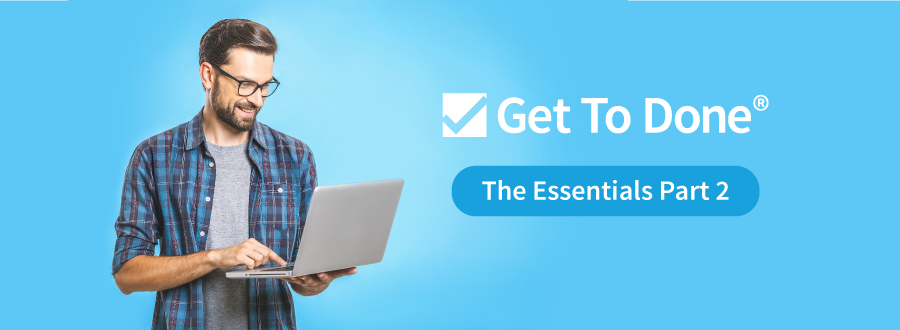
The sequel is never as good as the original, right? Wrong. Now that you’ve gotten the basics down with The Essentials Part 1, creating a story and navigating boards, it’s time to grow your Get To Done skills. Read on with Part 2 of how to grow your productivity with effective Tasks and Storyotypes.
Creating Tasks
You’ve got the project outlined in a Story, so now it’s time to break it down into actionable Tasks.
- Open a Board and select the Now icon in the upper left-hand corner to see the Story
- Click on the title of the Story where you want to add a Task
- Select the green box with a plus sign above the Story title
- Fill out the description of the Task and add links to the task by highlighting the word(s) and selecting the link icon as needed
- Enter the name of the responsible team member in the Who box
- Click Save when finished
- Click the Save & button if you need to add more Tasks
Yes, it’s that easy! If you have more questions, contact us for help.
Creating Storyotypes
Just like authors want to save time and brain space for recurring details, we bet that you do too. Storyotypes are tailored checklists which enable quality control and accountability. You can capture common Standards of Care without having to retype or remember every step saving time and energy.
- Select a Story in the Soon view by clicking on the Story Title. If there is no Storyotype selected, you can click on the pencil icon to choose one or create a new one.
- Search for an existing Storyotype in the search bar or click on a recently used Storyotype. You can choose more than one if needed. Click apply.
- Edit the Storyotype by clicking on the pencil icon if the process has changed. From there, you can edit the description and existing checklist items or add/delete items. Don’t forget to save.
- Find the pencil icon again if you want to create a new Storyotype.
- Give the project a name and click add.
- Fill in the Owner and description and Checklist items.
- Remember to save.

Good https://is.gd/tpjNyL
Very good https://lc.cx/xjXBQT
Awesome https://lc.cx/xjXBQT
Very good https://is.gd/N1ikS2
Good https://is.gd/N1ikS2
Good https://is.gd/N1ikS2
Very good https://is.gd/N1ikS2
https://shorturl.fm/XIZGD
https://shorturl.fm/bODKa
https://shorturl.fm/j3kEj
https://shorturl.fm/bODKa
https://shorturl.fm/YvSxU
https://shorturl.fm/m8ueY
https://shorturl.fm/oYjg5
https://shorturl.fm/N6nl1
https://shorturl.fm/9fnIC
https://shorturl.fm/oYjg5
https://shorturl.fm/j3kEj
https://shorturl.fm/oYjg5
https://shorturl.fm/5JO3e
https://shorturl.fm/6539m
https://shorturl.fm/A5ni8
https://shorturl.fm/oYjg5
https://shorturl.fm/9fnIC
https://shorturl.fm/uyMvT
https://shorturl.fm/fSv4z
https://shorturl.fm/I3T8M
https://shorturl.fm/eAlmd
https://shorturl.fm/JtG9d
https://shorturl.fm/47rLb
https://shorturl.fm/Xect5
https://shorturl.fm/DA3HU
https://shorturl.fm/TDuGJ
Get paid for every click—join our affiliate network now! https://shorturl.fm/wkOvk