Get To Done®: The Essentials
Part 2
Get To Done®: The Essentials
Part 2
Posted in Help Articles, Productivity | 2 minute read
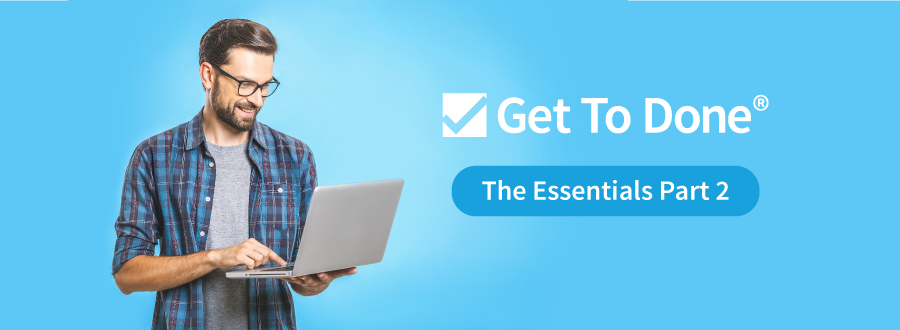
The sequel is never as good as the original, right? Wrong. Now that you’ve gotten the basics down with The Essentials Part 1, creating a story and navigating boards, it’s time to grow your Get To Done skills. Read on with Part 2 of how to grow your productivity with effective Tasks and Storyotypes.
Creating Tasks
You’ve got the project outlined in a Story, so now it’s time to break it down into actionable Tasks.
- Open a Board and select the Now icon in the upper left-hand corner to see the Story
- Click on the title of the Story where you want to add a Task
- Select the green box with a plus sign above the Story title
- Fill out the description of the Task and add links to the task by highlighting the word(s) and selecting the link icon as needed
- Enter the name of the responsible team member in the Who box
- Click Save when finished
- Click the Save & button if you need to add more Tasks
Yes, it’s that easy! If you have more questions, contact us for help.
Creating Storyotypes
Just like authors want to save time and brain space for recurring details, we bet that you do too. Storyotypes are tailored checklists which enable quality control and accountability. You can capture common Standards of Care without having to retype or remember every step saving time and energy.
- Select a Story in the Soon view by clicking on the Story Title. If there is no Storyotype selected, you can click on the pencil icon to choose one or create a new one.
- Search for an existing Storyotype in the search bar or click on a recently used Storyotype. You can choose more than one if needed. Click apply.
- Edit the Storyotype by clicking on the pencil icon if the process has changed. From there, you can edit the description and existing checklist items or add/delete items. Don’t forget to save.
- Find the pencil icon again if you want to create a new Storyotype.
- Give the project a name and click add.
- Fill in the Owner and description and Checklist items.
- Remember to save.

Good https://is.gd/tpjNyL
Very good https://lc.cx/xjXBQT
Awesome https://lc.cx/xjXBQT
Very good https://is.gd/N1ikS2
Good https://is.gd/N1ikS2
Good https://is.gd/N1ikS2
Very good https://is.gd/N1ikS2
https://shorturl.fm/XIZGD
https://shorturl.fm/bODKa
https://shorturl.fm/j3kEj
https://shorturl.fm/bODKa
https://shorturl.fm/YvSxU
https://shorturl.fm/m8ueY
https://shorturl.fm/oYjg5
https://shorturl.fm/N6nl1
https://shorturl.fm/9fnIC
https://shorturl.fm/oYjg5
https://shorturl.fm/j3kEj
https://shorturl.fm/oYjg5
https://shorturl.fm/5JO3e
https://shorturl.fm/6539m
https://shorturl.fm/A5ni8
https://shorturl.fm/oYjg5
https://shorturl.fm/9fnIC
https://shorturl.fm/uyMvT
https://shorturl.fm/fSv4z
https://shorturl.fm/I3T8M
https://shorturl.fm/eAlmd
https://shorturl.fm/JtG9d
https://shorturl.fm/47rLb
https://shorturl.fm/Xect5
https://shorturl.fm/DA3HU
https://shorturl.fm/TDuGJ
Get paid for every click—join our affiliate network now! https://shorturl.fm/wkOvk
Refer and earn up to 50% commission—join now! https://shorturl.fm/yPoQZ
Join our affiliate program today and earn generous commissions! https://shorturl.fm/Szyhl
Become our affiliate and watch your wallet grow—apply now! https://shorturl.fm/hkocb
Refer friends, collect commissions—sign up now! https://shorturl.fm/cuKLT
Monetize your traffic with our affiliate program—sign up now! https://shorturl.fm/6hm6j
Partner with us and earn recurring commissions—join the affiliate program! https://shorturl.fm/tPaLH
Start earning every time someone clicks—join now! https://shorturl.fm/biXKn
Unlock exclusive rewards with every referral—enroll now! https://shorturl.fm/rdGuO
Unlock exclusive affiliate perks—register now! https://shorturl.fm/4Fjbo
Monetize your traffic with our affiliate program—sign up now! https://shorturl.fm/ndp2t
Maximize your income with our high-converting offers—join as an affiliate! https://shorturl.fm/1fok7
Sign up for our affiliate program and watch your earnings grow! https://shorturl.fm/vcRpo
https://shorturl.fm/RMZDx
https://shorturl.fm/IgchT
https://shorturl.fm/uU1Hx
https://shorturl.fm/02Kqc
https://shorturl.fm/VHZLm
https://shorturl.fm/bSl33
https://shorturl.fm/6SvYK
https://shorturl.fm/SyrwM
https://shorturl.fm/DcMGY
https://shorturl.fm/YSEYA
https://shorturl.fm/jC0LZ
https://shorturl.fm/Y7WLl
https://shorturl.fm/rdVVH
https://shorturl.fm/KhnyT
https://shorturl.fm/dKpC3
https://shorturl.fm/HYHX5
https://shorturl.fm/nDaDp
https://shorturl.fm/hpfBt
https://shorturl.fm/lySo9
https://shorturl.fm/7Zx8l
https://shorturl.fm/wx4aU
https://shorturl.fm/fUBo9
https://shorturl.fm/IVyJ2
https://shorturl.fm/KsKLi
https://shorturl.fm/BOk9b
https://shorturl.fm/msqzZ
https://shorturl.fm/BTkim
https://shorturl.fm/NtSTY
https://shorturl.fm/JkkWy
https://shorturl.fm/ubfmE
https://shorturl.fm/a0GEU
https://shorturl.fm/RByeg
https://shorturl.fm/JXKqN
https://shorturl.fm/KVcGX
https://shorturl.fm/Ktdj2
https://shorturl.fm/k2xsp
https://shorturl.fm/gu6yo
https://shorturl.fm/FuBNC
https://shorturl.fm/Wwx1D
https://shorturl.fm/xhN9m
https://shorturl.fm/EMaIL
https://shorturl.fm/6VcZT
https://shorturl.fm/H4hj8
https://shorturl.fm/qJGzj
https://shorturl.fm/00SLP
https://shorturl.fm/5ikD4
https://shorturl.fm/nPwAM
https://shorturl.fm/ICkgk
https://shorturl.fm/ddDGd
https://shorturl.fm/PCL4Y
https://shorturl.fm/ZQTs9
https://shorturl.fm/P41Pf
https://shorturl.fm/BYHDR
https://shorturl.fm/4VFHZ
Test comment for verification
iwin – nền tảng game bài đổi thưởng uy tín, nơi bạn có thể thử vận may và tận hưởng nhiều tựa game hấp
https://shorturl.fm/boRVf
iwin – nền tảng game bài đổi thưởng uy tín, nơi bạn có thể thử vận may và tận hưởng nhiều tựa game hấp
kuwin sở hữu kho game đa dạng từ slot đến trò chơi bài đổi thưởng, mang đến cho bạn những giây phút giải trí tuyệt vời.
kuwin sở hữu kho game đa dạng từ slot đến trò chơi bài đổi thưởng, mang đến cho bạn những giây phút giải trí tuyệt vời.
Với giao diện mượt mà và ưu đãi hấp dẫn, MM88 là lựa chọn lý tưởng cho các tín đồ giải trí trực tuyến.
https://shorturl.fm/Gifqr
Với giao diện mượt mà và ưu đãi hấp dẫn, MM88 là lựa chọn lý tưởng cho các tín đồ giải trí trực tuyến.
https://shorturl.fm/xrBMO
https://shorturl.fm/QppaC
Một trong những yếu tố quan trọng nhất để đánh giá uy tín của một nhà cái trực tuyến là các giấy phép hoạt động. xn88 app com tự hào sở hữu các giấy phép do các tổ chức có thẩm quyền cấp, đảm bảo tính hợp pháp và minh bạch trong mọi hoạt động của mình. TONY12-19
https://shorturl.fm/pFsMQ
Bộ phận nhân viên luôn hoạt động 24/7, sẵn sàng lắng nghe và giải quyết mọi vấn đề của bạn. Tất cả thông tin do người chơi cung cấp trong quá trình trao đổi đều được mã hóa vì thế, xn88 game chúng tôi luôn đảm bảo 100% về mức độ bảo mật và xử lý hiệu quả trong thời gian ngắn. TONY12-26