Get To Done®: The Essentials
Get To Done®: The Essentials
Posted in Help Articles, Productivity | 3 minute read
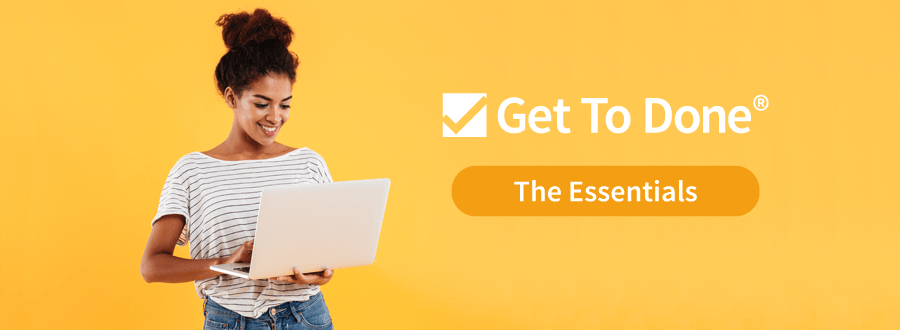
You’re ready to take on a new project management system, and you’ve chosen Get To Done. Congratulations! You’re an intuitive person, but what is an Epic? How do I move Tasks? What’s the best way to use Get To Done to save time and organize my team?
You might feel like Dorothy whispering to Toto that you’re not in Kansas anymore, but that’s a good thing because you’re about to enter a new world of increased productivity and streamlined project management. So don’t mind the man behind the curtain and start to feel like there’s no place like home with Get To Done.
Menu Navigation - Follow the Yellow Brick Road
Let’s take it from the top! Starting in the upper left-hand corner, you’ll notice several boxes.
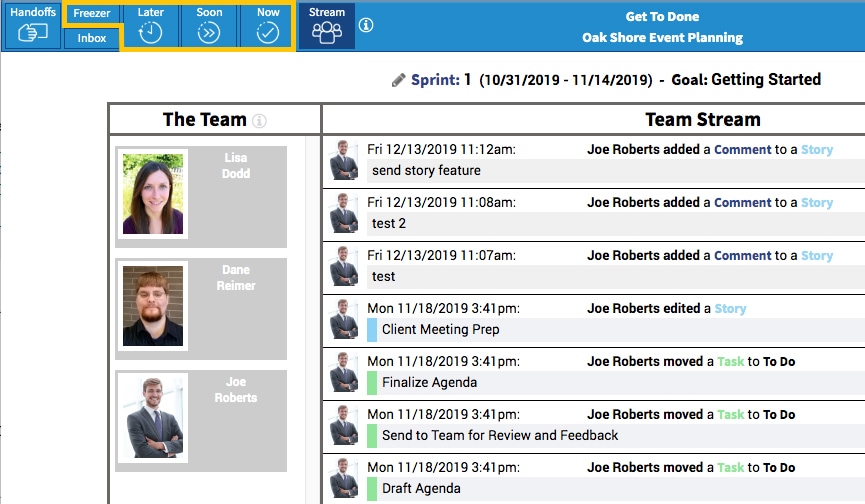
FREEZER
The "Freezer" contains epics that are large items that are out of scope.
LATER
"Later" shows you the Epics that are in scope in the Results Backlog. Prioritizing may still need to happen before it can be moved to “Soon”.
SOON
"Soon" displays Stories that are being refined to become Ready for Planning. At any time, you can drag and drop items across columns as needed.
NOW
"Now" shows Work In Progress (WIP) broken down into Tasks To Do, Doing, and Done. You can drag items across the columns as you get to Done.
Epics, Stories, and Tasks - Oh My!
Although the names suggest the size and scope of a project’s breakdown, let’s make it even clearer.
- An Epic is a Backlog item that is too complex for the team to tackle on their own. It needs Stories, which you can view in “Soon,”
- A Story is a unit of work that is small enough to be agreed upon by the team.
- Tasks are undivided chunks of work that can be completed by one or several team members. You can see these clearly in the “Now” section and move them to the Done column when completed.
To see how they are broken down, take a look at the image below.
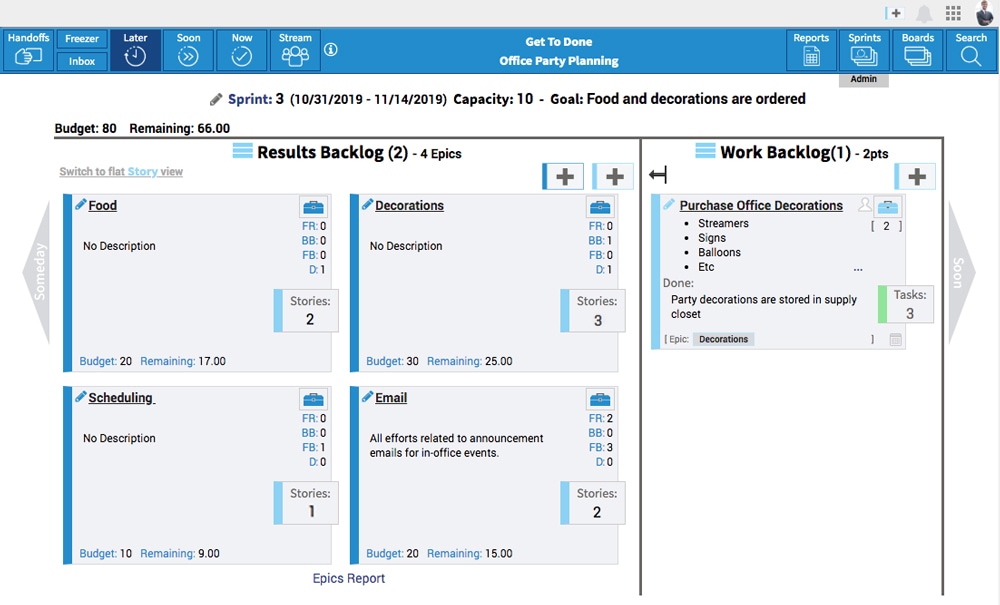
Create a Story - But Not Once Upon a Time
You’re not writing a novel, but you are creating a narrative for your project. Follow these steps, ruby slippers not required:
1. Go to the “Soon” section of the board by navigating to it at the top left-hand corner of the screen.
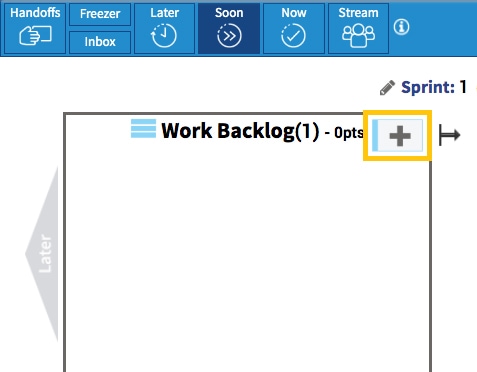
2. Click on the blue-bordered box with a plus sign in the middle.
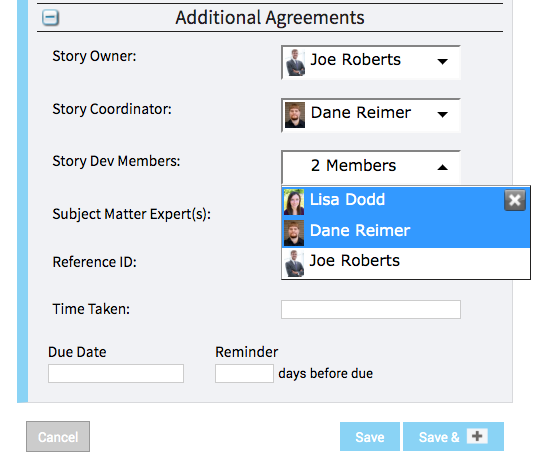
3. Here you create the Story in the current view by giving it a title, description, goal for what Done looks like, and assign team members to work on this Story.
- The Story Owner is the person taking responsibility for the Stakeholder’s interest in the project from planning through completion.
- The Coordinator is the person who is going to organize the team.
- You can select the Story Dev Members who will be actually completing the work.
- Then you can add other information, including the due date and a reminder.
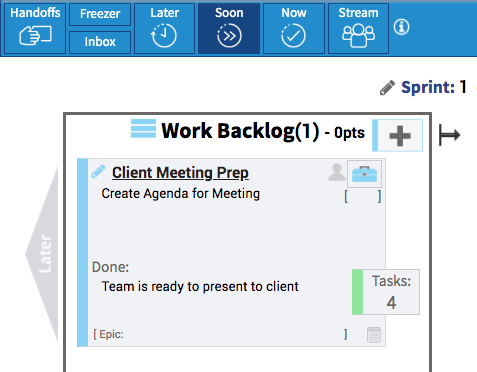
4. The Story gets added to the “Soon” column for further review and then Tasks are assigned and agreed upon. Stay tuned for Essentials Part 2 to learn more about Tasks.
Before you can click your heels three times, you’ll be saving time and feeling productive with this easy-to-use tool. No more wishing for courage because you’ve got the brains and your team has the heart. Great shoes wouldn’t hurt, but that’s not part of this happily ever after.

elavil and increased heart rate
elavil and increased heart rate
amitriptyline and melatonin
amitriptyline and melatonin
diclofenac pot
diclofenac pot
cilostazol asra guidelines
cilostazol asra guidelines
is mebeverine safe during pregnancy
is mebeverine safe during pregnancy
farmacocinetica mestinon
farmacocinetica mestinon
is it safe to take imitrex while breastfeeding
is it safe to take imitrex while breastfeeding
where buy cheap pyridostigmine without prescription
where buy cheap pyridostigmine without prescription
indomethacin bowel perforation
indomethacin bowel perforation
rizatriptan paracetamol
rizatriptan paracetamol
imuran body aches
imuran body aches
imdur for htn
imdur for htn
piroxicam and blood in stool
piroxicam and blood in stool
migräne maxalt lingua
migräne maxalt lingua
baclofen and benadryl
baclofen and benadryl
azathioprine side effects on liver
azathioprine side effects on liver
medicina lioresal
medicina lioresal
can you take colchicine with meloxicam
can you take colchicine with meloxicam
mobic causing back pain
mobic causing back pain
naproxen and sumatriptan
naproxen and sumatriptan
periactin and celexa
periactin and celexa
cyproheptadine tricholine citrate sorbitol syrup
cyproheptadine tricholine citrate sorbitol syrup
can i order ketorolac without a prescription
can i order ketorolac without a prescription
withdrawal effects of zanaflex
withdrawal effects of zanaflex
difference between baclofen and tizanidine
difference between baclofen and tizanidine
apache artane contact
apache artane contact
where can i get cheap toradol without rx
where can i get cheap toradol without rx
cost prescriptions
canada pharmacies prescription drugs
best mexican online pharmacies
canadapharmacyonline com
canadian online pharmacies legitimate by aarp
top rated canadian pharmacies online
safe canadian online pharmacies
how to take sildenafil 20 mg
viagra tablet
online pharmacies without an rx
mail order cialis
https://hallbook.com.br/blogs/278113/%EB%B9%84%EC%95%84%EA%B7%B8%EB%9D%BC-%EA%B5%AC%EB%A7%A4-%EC%98%A4%ED%94%84%EB%9D%BC%EC%9D%B8-%EC%95%BD%EA%B5%AD%EA%B3%BC-%EC%98%A8%EB%9D%BC%EC%9D%B8-%EC%87%BC%ED%95%91%EC%9D%98-%EC%9E%A5%EB%8B%A8%EC%A0%90
https://writeablog.net/wwawm7lmu9
https://adaptable-goat-dd3cmf.mystrikingly.com/blog/a785156fd6e
https://viastoer.blogspot.com/2024/09/blog-post_60.html
https://salmon-whale-dc4vlt.mystrikingly.com/blog/ootd
https://medium.com/@nsw5288/%EB%B9%84%EC%95%84%EA%B7%B8%EB%9D%BC-%EA%B5%AC%EB%A7%A4-%EC%82%AC%EC%9D%B4%ED%8A%B8-be7ed9932b6f
https://naveridbuy.exblog.jp/35878126/
https://ameblo.jp/naveridbuy/entry-12865282666.html
https://sociable-corn-dd3cmt.mystrikingly.com/blog/4997451cd2d
https://telegra.ph/%EB%B9%84%EC%95%84%EA%B7%B8%EB%9D%BC-%EA%B5%AC%EB%A7%A4-%ED%9B%84-%EC%A0%95%ED%92%88-%ED%99%95%EC%9D%B8%ED%95%98%EB%8A%94-5%EA%B0%80%EC%A7%80-%EB%B0%A9%EB%B2%95-10-10
https://xn--w7-hd0jg6f81lm0dhhw74c.mystrikingly.com/blog/8c2d2ec4d69
https://umber-iris-dd3cm2.mystrikingly.com/blog/5d5639e3317
https://ko.anotepad.com/note/read/pxyn2hxx
https://matkafasi.com/user/%EB%84%A4%EC%9D%B4%EB%B2%84+%EC%95%84%EC%9D%B4%EB%94%94+%ED%8C%90%EB%A7%A4
https://naveridbuy.exblog.jp/35878138/
https://adaptable-goat-dd3cmf.mystrikingly.com/blog/2a7fa1850fe
sildenafil amazon
https://punctual-rabbit-dc4vlv.mystrikingly.com/blog/1fe12d20601
https://xn--zw-hd0j5a097plop.mystrikingly.com/blog/5dfa74e05b7
https://garnet-dove-dbgzh9.mystrikingly.com/blog/a424ca0f4e1
# Harvard University: A Legacy of Excellence and Innovation
## A Brief History of Harvard University
Founded in 1636, **Harvard University** is the oldest and one of
the most prestigious higher education institutions in the United States.
Located in Cambridge, Massachusetts, Harvard has built a global reputation for academic excellence, groundbreaking research, and influential alumni.
From its humble beginnings as a small college established to educate clergy, it
has evolved into a world-leading university that shapes the future across various disciplines.
## Harvard’s Impact on Education and Research
Harvard is synonymous with **innovation and intellectual leadership**.
The university boasts:
– **12 degree-granting schools**, including the renowned **Harvard Business School**, **Harvard Law
School**, and **Harvard Medical School**.
– **A faculty of world-class scholars**, many of whom are Nobel
laureates, Pulitzer Prize winners, and pioneers in their fields.
– **Cutting-edge research**, with Harvard leading initiatives in artificial intelligence, public health, climate change, and more.
Harvard’s contribution to research is immense, with
billions of dollars allocated to scientific discoveries
and technological advancements each year.
## Notable Alumni: The Leaders of Today and Tomorrow
Harvard has produced some of the **most influential figures** in history, spanning politics,
business, entertainment, and science. Among them are:
– **Barack Obama & John F. Kennedy** – Former U.S.
Presidents
– **Mark Zuckerberg & Bill Gates** – Tech visionaries (though Gates did not graduate)
– **Natalie Portman & Matt Damon** – Hollywood icons
– **Malala Yousafzai** – Nobel Prize-winning activist
The university continues to cultivate future leaders who
shape industries and drive global progress.
## Harvard’s Stunning Campus and Iconic Library
Harvard’s campus is a blend of **historical charm and modern innovation**.
With over **200 buildings**, it features:
– The **Harvard Yard**, home to the iconic **John Harvard Statue** (and the
famous “three lies” legend).
– The **Widener Library**, one of the largest university libraries in the world, housing **over 20 million volumes**.
– State-of-the-art research centers, museums, and performing arts venues.
## Harvard Traditions and Student Life
Harvard offers a **rich student experience**, blending academics with vibrant traditions, including:
– **Housing system:** Students live in one of 12
residential houses, fostering a strong sense of community.
– **Annual Primal Scream:** A unique tradition where students de-stress by running
through Harvard Yard before finals!
– **The Harvard-Yale Game:** A historic football rivalry that unites alumni and students.
With over **450 student organizations**, Harvard students engage in a diverse range
of extracurricular activities, from entrepreneurship to performing arts.
## Harvard’s Global Influence
Beyond academics, Harvard drives change in **global policy, economics, and technology**.
The university’s research impacts healthcare, sustainability, and artificial intelligence, with partnerships across industries worldwide.
**Harvard’s endowment**, the largest of any university, allows it to
fund scholarships, research, and public initiatives, ensuring a legacy of impact for generations.
## Conclusion
Harvard University is more than just a school—it’s a
**symbol of excellence, innovation, and leadership**. Its **centuries-old
traditions, groundbreaking discoveries, and transformative
education** make it one of the most influential institutions in the
world. Whether through its distinguished alumni, pioneering research, or vibrant student life, Harvard continues to shape the future in profound ways.
Would you like to join the ranks of Harvard’s legendary scholars?
The journey starts with a dream—and an application!
https://www.harvard.edu/
https://medium.com/@carlfrancoh38793/%EB%84%A4%EC%9D%B4%EB%B2%84-%EC%95%84%EC%9D%B4%EB%94%94-%ED%8C%90%EB%A7%A4-%EA%B0%80%EC%9D%B4%EB%93%9C-%EC%84%B1%EA%B3%B5%EC%A0%81%EC%9D%B8-%EA%B1%B0%EB%9E%98%EB%A5%BC-%EC%9C%84%ED%95%9C-%ED%8C%81-72b102dad266
https://ameblo.jp/naveridbuy/entry-12865282666.html
https://hallbook.com.br/blogs/300781/%EB%84%A4%EC%9D%B4%EB%B2%84-%EC%95%84%EC%9D%B4%EB%94%94-%EA%B5%AC%EB%A7%A4-%EC%8B%9C-%EA%B0%80%EC%9E%A5-%EB%A7%8E%EC%9D%B4-%EB%AC%BB%EB%8A%94-%EC%A7%88%EB%AC%B8-FAQ
https://viastoer.blogspot.com/2024/09/blog-post_79.html
https://xn--gi-2e2i723b91ktjas9l307b.mystrikingly.com/blog/534a5de1a07
https://www.southsidesox.com/users/naveridbuy
Продал криптовалюту, получил
деньги за 5 минут.
“http://www.masterqna.com/server/182521/exsrocket-ru-2p”
Где можно обменять биткоин на Тинькофф без
лишних комиссий?
“https://tandme.co.uk/author/tracybunn97/”
Вывод криптовалюты на карту без скрытых комиссий.
“https://heyanesthesia.com/forums/users/alma20988009501/”
Обменял биткоин на рубли
– супер курс!
“https://library.kemu.ac.ke/kemuwiki/index.php/Exsrocket.ru_93s”
https://naveridbuy.blogspot.com/2024/07/blog-post_19.html
https://ameblo.jp/naveridbuy/entry-12866333257.html
https://medium.com/@nsw5288/%EB%B0%9C%EA%B8%B0%EB%B6%80%EC%A0%84%EA%B3%BC-%EC%A1%B0%EB%A3%A8-%EC%89%BD%EA%B2%8C-%EC%9D%B4%ED%95%B4%ED%95%98%EA%B3%A0-%EA%B7%B9%EB%B3%B5%ED%95%98%EB%8A%94-%EB%B2%95-5212fd7c4fa0
https://kmastermall.com/36/?bmode=view&idx=75794846&back_url=&t=board&page=
https://medium.com/@carlfrancoh38793/%EB%84%A4%EC%9D%B4%EB%B2%84-%EC%95%84%EC%9D%B4%EB%94%94-%EA%B5%AC%EB%A7%A4-%EC%95%88%EC%A0%84%ED%95%98%EA%B3%A0-%EC%8A%A4%EB%A7%88%ED%8A%B8%ED%95%9C-%EB%B0%A9%EB%B2%95-6caf310eb1e6
https://vermilion-elephant-dd3cm3.mystrikingly.com/blog/269c2a5a208
https://viastoer.blogspot.com/2024/09/blog-post_30.html
https://medium.com/@carlfrancoh38793/%EB%84%A4%EC%9D%B4%EB%B2%84-%EC%95%84%EC%9D%B4%EB%94%94-%ED%8C%90%EB%A7%A4-%ED%9B%84-%EA%B3%84%EC%A0%95-%EB%B3%B4%ED%98%B8%EB%A5%BC-%EC%9C%84%ED%95%9C-%ED%95%84%EC%88%98-%EC%A1%B0%EC%B9%98-272d0d70de23
https://gajweor.pixnet.net/blog/post/164185456
https://xn--w3-hd0j99gyns5z0qeiim2i.mystrikingly.com/blog/b24a74416a7
https://naveridbuy.exblog.jp/35878151/
https://xn--dv-2e2ip6a923at1jokmx17a.mystrikingly.com/blog/70cae5b0071
https://xn--ll-o02ik82aiqcqsko8mfg5a1sb.mystrikingly.com/blog/447b56af78a
https://xn--w9-hd0j99gyns5z0qeiim2i.mystrikingly.com/blog/e843d35bec0
https://xn--w9-hd0jg6f81lm0dhhw74c.mystrikingly.com/blog/e32821ddd5b
https://sociable-corn-dd3cmt.mystrikingly.com/blog/a9ce8213e6f
https://xn--ge-2e2i723b91ktjas9l307b.mystrikingly.com/blog/3d352dc191f
https://tawny-wombat-dd3cmn.mystrikingly.com/blog/6e3dada9f22
Всегда проверяю RTP перед игрой, здесь оно на высоком
уровне.
казино Лев
https://naveridbuy.exblog.jp/35659068/
https://xn--vb0bp4v22gmgm5i5v1b.mystrikingly.com/blog/35cd10b0970
https://viastoer.blogspot.com/2024/09/blog-post_71.html
https://truthful-tulip-dbgzhv.mystrikingly.com/blog/c4ab8e41f6d
https://ko.anotepad.com/note/read/xaa3ams3
https://hallbook.com.br/blogs/300850/%EB%B9%84%EC%95%84%EA%B7%B8%EB%9D%BC%EC%9D%98-%EC%84%B1%EB%B6%84%EA%B3%BC-%ED%9A%A8%EA%B3%BC-%EC%A0%95%ED%99%95%ED%9E%88-%EC%95%8C%EA%B8%B0-%EC%9C%84%ED%95%9C-%EA%B5%AC%EB%A7%A4-%EC%A0%84-%EC%B2%B4%ED%81%AC%EC%82%AC%ED%95%AD
https://gajweor.pixnet.net/blog/post/157629580
https://medium.com/@nsw5288/%EB%B9%84%EC%95%84%EA%B7%B8%EB%9D%BC-%EA%B5%AC%EB%A7%A4-%EC%8B%9C-%EC%B2%B4%ED%81%AC%EB%A6%AC%EC%8A%A4%ED%8A%B8-%EC%8B%A4%EC%88%98-%EC%97%86%EC%9D%B4-%EC%95%88%EC%A0%84%ED%95%98%EA%B2%8C-%EA%B5%AC%EC%9E%85%ED%95%98%EA%B8%B0-b5e5644c7578
https://matters.town/a/yumo62lve5pz
https://hardworking-parrot-dc4vlv.mystrikingly.com/blog/0dce3ff673e
https://www.inkitt.com/idmall
https://hallbook.com.br/blogs/286938/%EB%84%A4%EC%9D%B4%EB%B2%84-%EC%95%84%EC%9D%B4%EB%94%94-%ED%8C%90%EB%A7%A4-%EC%A0%84-%EC%95%8C%EC%95%84%EC%95%BC-%ED%95%A0-%EC%A4%80%EB%B9%84-%EC%82%AC%ED%95%AD
https://gajweor.pixnet.net/blog/post/162189190
https://ko.anotepad.com/note/read/8iqcnqkc
Играю по стратегии, и она здесь отлично работает.
вован казино
Tremendous things here. I am very happy to look
your article. Thanks a lot and I am taking a look forward to contact
you. Will you kindly drop me a mail?
private plane hire
I am sure this article has touched all the internet viewers, its really really nice
post on building up new website.
private jet to hire
Services cleaning saved me so much time this weekend—love it!
“https://chrisophia.wiki/index.php/User:FreddyMarron58”
В медицинских клиниках Москвы всё для удобства —
обожаю это!
https://wiki1.finalrefraction.com/index.php/User:CandaceMontgomer
pharmacies online
Brand new non casino not on gamstop no deposit bonus casinos are shaking up
the scene!
Stem Cell Therapy in the USA in 2024: Balancing Costs and Life-Changing Benefits
Stem cell therapy has emerged as a revolutionary medical procedure, offering hope to patients across
the United States and beyond. This innovative treatment involves injecting
stem cells—immature, self-renewing cells—into targeted areas of the body to promote healing and regeneration. In recent
years, its popularity has surged, not only as a treatment for
serious illnesses but also as a preventative and regenerative option. However, as a cutting-edge
technology, stem cell therapy comes with a significant price tag, making it
essential for patients to weigh its costs against its transformative potential.
At our clinic, we believe in empowering patients with clear, actionable
information. This article explores the factors driving stem cell
therapy costs in the USA, highlights its remarkable benefits, and offers practical guidance for choosing the right
clinic—without breaking the bank.
Why Stem Cell Therapy Is a Game-Changer
Stem cell therapy has demonstrated impressive success in treating a range of
conditions, from blood-related cancers to autoimmune diseases.
Its most notable achievements include high success rates in managing aplastic anemia,
immunodeficiencies, and cancers like leukemia, where hematopoietic
stem cell transplants replace damaged cells after intensive
treatment. Beyond these, researchers are exploring its potential for
conditions such as type 1 diabetes, Parkinson’s disease, amyotrophic lateral sclerosis (ALS), heart failure, and osteoarthritis.
The promise of stem cell therapy lies in its ability to regenerate tissues and
restore function, offering patients a chance at improved quality of life.
However, with innovation comes cost, and understanding
the financial aspects is key to making informed decisions.
What Drives the Cost of Stem Cell Therapy?
In the USA, the cost of stem cell therapy varies widely, ranging from $5,000
to $500,000 depending on the treatment specifics.
The most common price range for a single session falls between $10,000 and $20,000.
Several factors influence these costs:
Type and Source of Stem Cells: Options like umbilical cord
cells or mesenchymal stem cells differ in price and application.
Condition Being Treated: More complex conditions,
such as spinal injuries or advanced cancers, require higher doses or multiple sessions.
Location of the Facility: Clinics in major U.S. cities
often charge more due to overhead and demand.
For example:
Knee or hip injuries: $5,000–$10,000
Spinal conditions: $10,000–$20,000
Anti-aging treatments: $5,000–$15,000
Beyond the procedure itself, patients should anticipate additional expenses such as diagnostic tests, follow-up visits, and supportive therapies.
For international patients traveling to the USA,
travel and accommodation costs further increase the
total investment.
The Process: What to Expect
At our clinic, we prioritize transparency and personalized care.
The stem cell therapy process typically involves:
Initial Assessment: A thorough physical examination and symptom review to confirm eligibility and establish
a diagnosis.
Diagnostic Testing: For complex cases, advanced imaging like CT scans or MRIs may be
required to tailor the treatment plan.
Cost Estimation: After assessing the patient’s
condition and determining the stem cell type and dosage, we provide a detailed cost breakdown.
The severity and duration of the condition play a
significant role in pricing. For instance, early-stage osteoarthritis might
require fewer stem cells and sessions compared to advanced
joint degeneration, resulting in a lower overall
cost.
Hidden Costs to Consider
While the quoted price for stem cell therapy is a starting point, hidden costs can add
up. Diagnostic tests, often performed at external facilities, are rarely included in initial estimates.
Travel and lodging expenses also apply, particularly for patients seeking treatment abroad or across state lines.
Our clinic advises patients to factor these into their budget for a realistic
financial plan.
Insurance and Stem Cell Therapy
In the USA, insurance coverage for stem cell therapy remains limited.
Most private insurers do not cover these treatments, deeming them experimental.
However, Medicare offers partial coverage for FDA-approved procedures like hematopoietic and autologous stem cell transplants, primarily for blood-related cancers.
Patients should consult their insurance provider to explore available options.
Affordable Alternatives: Stem Cell Therapy Abroad
For those deterred by high costs in the USA, international clinics offer a compelling alternative.
Countries like Serbia, Thailand, and the Philippines provide high-quality stem cell therapy at significantly lower prices—often without sacrificing
technology or expertise. At the IM Clinic in Belgrade, Serbia,
for example, patients can access both therapeutic and anti-aging stem cell treatments at a fraction of U.S.
prices. Beyond affordability, Serbia’s rich
culture and tranquil landscapes create an ideal setting for recovery, blending medical care with a restorative
experience.
Choosing the Right Clinic
Selecting a clinic for stem cell therapy requires careful consideration. To
ensure quality and affordability, we recommend:
Researching Credentials: Verify the clinic’s certifications, experience, and success rates.
Comparing Costs: Request detailed quotes from multiple providers to assess value.
Checking Stem Cell Sources: Confirm the types (e.g., mesenchymal, umbilical cord) and their appropriateness for your
condition.
Accounting for Hidden Costs: Include diagnostics, travel, and follow-up
care in your budget.
At the IM Clinic, we pride ourselves on offering cutting-edge treatments with clear
pricing and a patient-centered approach, making advanced care accessible to all.
The Future of Stem Cell Therapy
Stem cell therapy stands at the forefront of medical innovation, offering life-changing possibilities for patients
with chronic and degenerative conditions. While costs in the USA remain a hurdle, affordable options abroad
and strategic planning can make this transformative treatment
attainable.
If you’re ready to explore how stem cell therapy can enhance your health, contact the
IM Clinic in Belgrade, Serbia. Our expert
team is here to guide you through every step—from consultation to recovery—delivering world-class care in a supportive environment.
Take the first step toward a healthier future today.
https://wiki.snooze-hotelsoftware.de/index.php?title=Benutzer:Wilburn4790
Фрибеты новые всайты с бесплатными фрибетамиегда радуют глаз!
Вчера выбил перчатки из кейса
CS:GO, до сих пор в шоке!
https://clinfowiki.win/wiki/User:BrunoBaptiste9
CS:GO кейсы — это азартная лотерея!
https://hikvisiondb.webcam/wiki/User:WilfredPound
Открытие кейсов CS:GO — это как праздник!
http://wiki.rumpold.li/index.php?title=Benutzer:RobTipton071628
Кейсы CS2 с новыми коллекциями — где
достать?
https://clashofcryptos.trade/wiki/User:JordanSnoddy66
CS:GO кейсы — это вечный соблазн!
https://nogami-nohken.jp/BTDB/利用者:AngelikaQmx
Online casinos should curb—care play!
Here is my page … https://www.binaex.com/forum/discusiones-generales/lugar-para-jugar-en-argentina
I won $1000 online—wild ride!
Review my page: http://anthonyhead.com/forums/topic/recommend-plinko/
The live games online shine—big fan!
Also visit my web blog; https://nl.quora.com/profile/Sasha-Rebels/Ik-ontdekte-https-plinko-game-nl-unibet-via-een-advertentie-en-besloot-het-eens-te-proberen-Nederland-heeft-een-leven
Online bingo flows—great crew!
my page – https://medium.com/@grischuk99.95/mines-451b0408b36a
Online casinos should cap—guard play!
Also visit my page: https://www.tapatalk.com/groups/bbtravel/viewtopic.php?f=11&t=11323&from_new_topic=1
Online casinos should give more free play credits!
Feel free to surf to my web-site; https://www.arrl.org/forum/topics/view/4738
I love the live roulette—live vibe!
Feel free to visit my blog post :: https://www.are.na/block/35342748
Online casinos need signs—flag us!
My web site … https://www.uscgq.com/forum/posts.php?forum=&id=346658
I wish online helped newbies—lost start!
Also visit my blog post :: http://bluesoleil.com/forum/thread-2-252544-1.html
I lost $60 online—gotta budget next time!
Also visit my blog post; https://knowmedge.com/medical_boards_forum/viewtopic.php?f=22&t=10911
Душевые кабины: комфорт и практичность в ванной комнате
Душевые кабины давно стали неотъемлемой частью современных ванных
комнат. Они сочетают в себе удобство, стиль и функциональность, что делает их популярным выбором для домов и квартир.
В отличие от традиционных
ванн, душевые кабины занимают меньше места,
экономят воду и предлагают множество дополнительных опций, которые делают принятие душа
более комфортным. В этой статье мы
рассмотрим, почему душевые кабины так востребованы,
какие виды существуют и на что
обратить внимание при выборе.
Преимущества душевых кабин
Одно из главных достоинств душевых кабин
— это их компактность. В небольших ванных
комнатах, где каждый сантиметр на счету, душевая кабина позволяет рационально использовать пространство.
Она идеально подходит для тех,
кто ценит минимализм и практичность.
Кроме того, душевые кабины помогают экономить
воду, так как принятие душа обычно требует меньше ресурсов,
чем наполнение ванны.
Еще одно преимущество — разнообразие функций.
Современные модели оснащаются гидромассажем, подсветкой, встроенным радио
и даже парогенераторами, превращающими кабину
в мини-сауну. Это делает их не только средством гигиены, но и способом расслабления после долгого дня.
Также душевые кабины легко чистить, а их закрытая конструкция предотвращает
разбрызгивание воды по всей комнате.
Виды душевых кабин
Душевые кабины бывают разных типов, и выбор зависит
от ваших потребностей и особенностей помещения.
Самый простой вариант — это открытые кабины.
Они состоят из поддона и
стенок, которые примыкают
к стенам ванной комнаты. Такие модели недорогие и подходят для маленьких пространств, но они не обеспечивают полной герметичности.
Закрытые душевые кабины — более популярный
выбор. Они имеют крышу и полностью изолированы, что позволяет сохранять тепло и использовать дополнительные функции, такие как пар
или ароматерапия. Эти модели дороже, но
предлагают больше комфорта и возможностей.
Также существуют комбинированные варианты — душевые кабины с
ванной. Они подойдут тем, кто не хочет
отказываться от возможности полежать
в горячей воде, но при этом
ценит удобство душа. Такие модели обычно больше по
размеру и требуют просторной ванной комнаты.
Материалы и дизайн
При выборе душевой кабины важно обратить внимание на материалы.
Поддоны чаще всего изготавливают из акрила,
стали или керамики. Акриловые поддоны легкие, теплые на ощупь
и доступны по цене, но могут царапаться.
Стальные поддоны прочнее, но холоднее и шумят под струей воды.
Керамика долговечна и выглядит эстетично, но она
тяжелая и хрупкая.
Стенки и двери обычно делают из закаленного
стекла или пластика. Стекло прочнее,
выглядит дороже и легче моется, тогда
как пластик дешевле, но со временем может помутнеть.
Дизайн тоже играет роль: прозрачные, матовые или тонированные стенки позволяют подобрать кабину
под стиль интерьера.
Как выбрать душевую кабину
Перед покупкой стоит учесть несколько моментов.
Во-первых, размеры. Измерьте
пространство в ванной комнате, чтобы кабина не загромождала помещение.
Во-вторых, определитесь с функциями: нужны ли вам гидромассаж или парогенератор, или достаточно базовой модели.
В-третьих, проверьте качество сборки и
репутацию производителя. Надежные
бренды обычно предлагают гарантию и запасные части.
Также важно подумать о монтаже.
Установка душевой кабины требует правильного
подключения к водопроводу и канализации, поэтому
лучше доверить это профессионалам.
Если ванная комната нестандартной формы,
можно заказать кабину по индивидуальным размерам.
Уход за душевой кабиной
Чтобы душевая кабина служила долго,
за ней нужно правильно ухаживать.
После каждого использования рекомендуется
протирать стенки и поддон мягкой тряпкой, чтобы избежать налета
от воды. Для чистки лучше использовать специальные средства для стекла и
акрила, избегая агрессивных химикатов.
Регулярно проверяйте уплотнители и
фурнитуру, чтобы предотвратить протечки.
https://chessdatabase.science/wiki/User:CharmainQ52
Как найти фрибет за депозит без отыгрыша на форумах
Фрибет за депозит без отыгрыша – как найти на форумах
Мир онлайн-развлечений изобилует заманчивыми предложениями, позволяющими игрокам пополнять
игровые счета без необходимости
вносить собственные средства.
Эти эксклюзивные поощрения,
называемые “бонусами за депозит”, открывают увлекательные возможности для азартных энтузиастов, жаждущих получить максимум удовольствия
от своих пристрастий.
Однако поиск подобных выгодных акций может быть непростой задачей, особенно если вы
ищете предложения без необходимости отыгрывать
бонусные средства. В этой статье мы раскроем действенные стратегии,
позволяющие легко и быстро отыскать самые выгодные промокоды и бонусы в мире онлайн-гэмблинга.
Погрузитесь в мир безрисковых развлечений и откройте для себя секреты успешного поиска заманчивых поощрений, способных преумножить ваши
игровые сбережения без необходимости вносить дополнительные средства.
Готовы окунуться в увлекательный мир эксклюзивных возможностей?
Изучаем форумы для извлечения данных о
бонусных предложениях
Отыскивайте специализированные ветки на платформах,
где пользователи обсуждают букмекерские конторы.
Обращайте внимание на разделы, посвященные акциям, промокодам и купонам на
пари.
Анализируйте темы с заголовками вроде “Актуальные предложения букмекеров”, “Бонусы за пополнение счета” или “Халявные ставки”.
Ищите свежие сообщения от
опытных игроков, делящихся информацией о выгодных условиях получения вознаграждений.
Проверяйте профили активных пользователей.
Многие из них систематически публикуют данные о промоакциях, предлагающих бесплатные пари
за внесение средств, не требующие выполнения условий по прокрутке.
Учитывайте их репутацию и историю сообщений.
Применяйте фильтры и инструменты поиска внутри форума.
Вводите ключевые слова, такие
как “промокод”, “бонус за депозит”,
“бесплатное пари”, чтобы ускорить процесс обнаружения нужной информации.
Сортируйте результаты по дате, чтобы видеть самые последние публикации.
Не игнорируйте обсуждения
конкретных букмекерских компаний.
В этих ветках часто можно отыскать эксклюзивные промокоды, распространяемые представителями
контор или партнерами. Внимательно
изучайте комментарии и отзывы других игроков.
Оценка Достоверности и Актуальности Промо-Акций
Удостоверьтесь в подлинности щедрых предложений, изучив
репутацию источника. Отзывы бетторов о букмекере, собранные на независимых
платформах, зачастую отображают
реальную картину. Изучите историю взаимодействия игроков с конторой: случаи задержек выплат, необоснованной блокировки счетов – тревожные
звоночки.
Проверьте срок действия
купона. Многие бонусные предложения ограничены по времени.
Сравните даты публикации анонса на портале и предполагаемый период активности акционного
промокода. Устаревшая информация может ввести в заблуждение.
Внимательно изучите условия получения вознаграждения.
Скрытые пункты в пользовательском соглашении способны нивелировать выгоду.
Например, некоторые площадки устанавливают лимиты на
максимальную сумму, которую можно вывести, используя
бонусные средства. Зафиксируйте конкретные требования к минимальному
сумме и способу пополнения счета
для активации специального предложения.
Перекрестная проверка данных.
Сравните сведения о промо-акции, найденные на
различных ресурсах (сайтах-агрегаторах купонов,
тематических блогах, форумах). Совпадение
деталей – признак валидности информации.
Разночтения могут указывать на фейк или дезинформацию.
Используйте официальный сайт и службу поддержки букмекера как главный источник сведений.
Подтвердите информацию об акционном предложении напрямую
у оператора. Это позволит избежать недоразумений и финансовых потерь.
Грааль действительно минимизирует ваше
участие
ритуальна служба Київ
Миграционный юрист в Казахстане: Ваш Навигатор по ВНЖ, РВП и Легализации
Казахстан все больше привлекает людей со всего мира – для работы,
бизнеса, учебы или воссоединения с семьей.
Однако переезд и жизнь в новой стране всегда связаны
с необходимостью ориентироваться в местном законодательстве, особенно
в такой сложной и динамично меняющейся сфере, как миграционное
право. Запутанные процедуры,
строгие требования и языковой барьер могут стать серьезным препятствием на пути к легальному и комфортному пребыванию в Республике Казахстан.
Именно здесь на помощь приходит квалифицированный миграционный юрист Казахстан.
Легализация и РВП: Первые шаги в РК
Первое, с чем сталкивается любой иностранный
гражданин – это необходимость
законного оформления своего пребывания.
Легализация РК начинается с постановки на миграционный учет,
но для более длительного нахождения часто требуется получение Разрешения на временное проживание.
РВП Казахстан – это документ, позволяющий находиться в стране от нескольких месяцев до
года (в зависимости от оснований: работа,
учеба, лечение, воссоединение
семьи и др.). Процедура его получения требует внимательности и знания актуальных правил, ведь даже небольшая ошибка может привести к отказу.
Юрист поможет определить подходящее основание, подготовить пакет
документов и пройти процедуру максимально гладко.
Вид на жительство (ВНЖ): Стабильность и Новые
Возможности
Следующий важный этап для тех, кто планирует связать свою жизнь с Казахстаном надолго, – получение ВНЖ Казахстан.
Вид на жительство РК предоставляет иностранцу практически те же
права, что и гражданам страны (за исключением избирательных прав и некоторых других), открывая путь к стабильности, социальным
гарантиям и возможности в будущем претендовать на гражданство.
Процесс получения ВНЖ более сложен, чем РВП: необходимо подтвердить свою платежеспособность, отсутствие опасных заболеваний и судимостей,
а также правильно оформить множество
документов. Опытный юрист станет вашим
надежным проводником на этом пути, минимизируя
риски отказа.
Защита прав и решение сложных вопросов
Деятельность миграционного юриста не ограничивается лишь помощью в
оформлении документов. К сожалению, иностранные граждане могут столкнуться с различными проблемами:
необоснованные отказы в выдаче РВП или ВНЖ, трудности при взаимодействии с миграционной службой РК, угроза выдворения или депортации, нарушение трудовых прав.
В таких ситуациях необходима профессиональная защита прав иностранцев.
Юрист поможет обжаловать незаконные решения, представит
ваши интересы в государственных органах и суде,
найдет правовое решение даже в
самых сложных ситуациях, руководствуясь нормами
миграционного права РК.
Почему стоит обратиться к специалисту?
Самостоятельное изучение законов и попытки оформления документов могут отнять много
времени, сил и привести к досадным ошибкам с серьезными последствиями.
Обращение к миграционному
юристу – это инвестиция в ваше спокойствие и
уверенность в завтрашнем дне.
Специалист обладает глубокими знаниями законодательства и правоприменительной практики, опытом взаимодействия с госорганами и может предложить оптимальную стратегию для
вашей конкретной ситуации. Это реальная помощь
мигрантам на всех этапах – от первичной
консультации до получения желаемого статуса и защиты ваших законных интересов.
Не рискуйте своим будущим в Казахстане.
Если вам нужна помощь в легализации,
оформлении РВП, ВНЖ или требуется защита ваших прав, обратитесь за профессиональной юридической консультацией
http://www.infinitymugenteam.com:80/infinity.wiki/mediawiki2/index.php/Femida_45u
sildenafil tadalafil
Букет для строгой директрисы – даже она
улыбнулась!
my web page – https://xeuser.gajaga.work/index.php?mid=board&document_srl=1507128
The effects of Where to Buy Kamagra Safely lasted
about 4 hours for me—pretty solid.
Understanding Nova Jackpots in Online Slot Machines
Understanding Nova Jackpots in Online Slot Games
Within the realm of electronic entertainment, the allure of substantial rewards draws in participants seeking excitement and fortune.
This aspect becomes even more intriguing when discussing
the progressive winning mechanisms that enhance gameplay experience.
These systems, integrated into various titles, offer a unique approach to prize accumulation, often resulting in life-altering sums.
The concept of progressive winnings revolves around
a system where contributions from players increase the total prize pool.
Unlike traditional payouts, which remain fixed, these evolving amounts can reach staggering
figures, fueling the anticipation and engagement of individuals.
Each spin not only holds the promise of victory but also serves as a contribution to the grand total, creating a captivating cycle of hope and excitement.
To fully appreciate the intricacies of these systems, players must familiarize themselves with various types of prizes available.
From local to wide-area setups, understanding how these amounts accumulate and when they can be claimed is paramount.
Some games feature special indicators or unique rounds that
allow participants to not only increase their chances of hitting
a massive payday but also provide insights into meeting triggering conditions.
Mastering these elements can significantly elevate a player’s experience and potential rewards.
How Nova Features Enhance Player Engagement and Experience
The incorporation of progressive elements in gaming platforms
significantly captivates participants by providing
opportunities for substantial rewards. These features often introduce unique mechanics that elevate the thrill of gameplay, transforming standard sessions
into exciting adventures. Players are not merely chasing standard payouts; they
engage in a quest for larger, often life-changing bonuses.
One of the most effective ways these features create engagement is through
tiered reward systems. By offering multiple levels of achievement,
players find themselves motivated to progress, encouraging longer
sessions. This structure creates a sense of accomplishment, as each milestone reached is a
cause for celebration, thus enhancing overall enjoyment.
An additional method to enhance user experience is through interactive
elements, such as challenges and mini-games that break
from traditional play. These create a varied atmosphere where players can test
different strategies, keeping boredom at bay and encouraging creativity.
Such interactive components can also strengthen community ties, as players often discuss strategies and share tips, cultivating a more collaborative environment.
Real-time updates on potential winnings can further
heighten excitement. Visual or auditory cues that signal the growth of potential
rewards instill a sense of urgency and anticipation. Engaging animations that illustrate these features can make the experience more immersive,
maintaining player interest throughout longer sessions.
Bonuses and promotions linked to these elements serve
as incentives that keep players returning. By periodically refreshing offers or
integrating themed events, operators encourage continuous engagement.
For instance, time-limited events that tie into holidays or popular culture can create a buzz that attracts both seasoned players and newcomers.
Finally, personalization plays a key role in enhancing the player experience.
Analyzing player behavior can lead to tailored recommendations for challenges and rewards, making each participant feel valued and understood.
Incorporating feedback mechanisms allows players to express their preferences, further refining the gaming experience to
meet their expectations.
Strategies for Maximizing Wins with Nova Jackpots
To enhance your chances of securing substantial rewards, begin by identifying
the variations that offer the most favorable return to player (RTP)
percentages. Aim for machines with RTP above 95%, as they typically provide better long-term
payout potential.
Bet Sizing: Adjust your wagering strategies according to your bankroll.
Smaller bets can prolong gameplay and enable exploration of various titles without depleting
funds quickly. If a game exhibits high volatility,
consider placing higher bets to capitalize on significant wins during bonus rounds.
Feature Utilization: Take advantage of all available features, such as free spins, multipliers, and bonus rounds.
Often, these elements can substantially increase your potential payoff.
Focus on games where these features are linked to significant payouts.
Session Management: Establish clear limits for both wins and
losses before you start. This discipline maintains your gambling within set boundaries and
helps avoid impulsive decisions during play. For instance, if you hit a predefined winning amount, consider
cashing out and revisiting another time.
Understanding Game Mechanics: Familiarize yourself with the rules of each title.
Many provide unique mechanics or special symbols that can alter gameplay significantly.
Being aware of these elements can assist in making
informed betting choices.
Trial Period: Utilize free play options to gain insights into specific machines.
This approach allows you to grasp the patterns and features without any financial risk.
Testing different titles can reveal hidden gems that might not be apparent at first glance.
Community Insight: Engage with player communities and forums to share experiences and
gather tips. Other players often discuss which games
yield better outcomes or strategies that have worked for them.
Incorporating shared knowledge may enhance your winning potential.
By implementing these strategies, you can develop an informed approach
that may increase your outcomes when playing for cash rewards,
maximizing the thrill of each session while optimizing
your chances for success.
my website … plinko balls
Колпаки из оцинковки — бюджетный
и надёжный вариант.
https://heealthy.com/question/kolpak-53o/
Металлические колпаки с патинированием — выглядит как антиквариат!
https://sciencewiki.science/wiki/User:PedroWallace
Selecting Online Casinos for Flexible Bonus Options
How to Select Online Casinos with Flexible Bonus Offers
In the vast expanse of gambling websites, the abundance
of reward structures can be overwhelming. Players often find themselves pondering which sites provide the most appealing incentives tailored to their individual preferences.
With the right knowledge, however, making a choice becomes a structured process rather
than a gamble in itself.
Consider the variations in incentives offered
by different platforms. Some may provide deposit matches,
while others focus on free spins or loyalty programs.
Evaluating these options can significantly influence the overall
playing experience. Do your research to identify which
models align with your gaming habits and financial strategies.
The fine print of each offer can reveal essential details.
Always scrutinize the terms associated with promotions.
Look for wagering requirements and withdrawal limits
that could impact your gameplay. It’s advisable to
compile a list of favorable sites, noting their specific conditions to ensure they meet your expectations
before committing your resources.
Scouring reviews and user opinions can further enhance your decision-making.
Engaging with the community through forums and social media may yield insights into which platforms
genuinely honor their promises. Armed with real user feedback,
you can confidently pursue those that have earned a solid reputation.
Evaluating Bonus Structures: Types and Requirements
Understanding different types of incentives is crucial for enhancing your
experience. Each offer varies significantly, impacting gameplay and potential returns.
Below are the main categories of rewards along with their unique stipulations.
Deposit Bonuses often represent a percentage match
on your first several contributions. Commonly, these incentives require
a minimum deposit amount. Be aware of the maximum bonus cap and
ensure the rollover conditions are clear. Typically, a
20x to 40x wagering requirement is standard, meaning you must wager the bonus
amount a specified number of times before you
can withdraw any winnings.
No Deposit Bonuses allow new players to test games without the necessity of an initial financial commitment.
These perks often carry stricter limits, such as maximum withdrawal amounts and wagering requirements.
Review the terms thoroughly, as some may expire within a short timeframe, and eligibility
on particular games can be restricted.
Free Spins are frequently bundled with other incentives,
offering chances to play slots without risking own funds.
It’s crucial to know the applicable games and
the maximum amount that can be won from these spins. Terms may dictate that winnings derived from free spins must be wagered a certain number of times before
they can be cashed out.
Another significant element to consider is
the loyalty programs or VIP rewards structures. These programs generally provide ongoing benefits tailored to
consistent players, involving earning points that can be exchanged for
bonuses, free credits, or exclusive access to events.
Ensure you understand how points accumulate and what levels you can achieve to maximize the benefits.
Always read the terms and conditions related to any incentive to gauge their feasibility.
Checking user reviews regarding the efficiency and
transparency of withdrawal processes can illuminate the actual player
experience. Look for providers who offer flexibility, transparency,
and support in navigating these complexities.
Comparing Terms and Conditions for Optimal Flexibility
Evaluating the rules associated with promotional offerings is crucial to maximizing benefits.
The first aspect to assess is the wagering requirements,
which dictate how many times a player must wager the bonus amount before any winnings can be withdrawn. Look for options with lower multipliers, commonly
around 20x to 30x, as these generally provide a more accessible pathway to cashing
out. Higher wagering requirements can significantly diminish the practicality of a promotion.
Next, examine the eligible games. Many establishments
impose restrictions on which games contribute towards fulfilling the wagering threshold.
Slots often contribute 100%, while table games might only contribute 10%.
Seek operators that grant broader freedoms, ensuring that you can utilize your
bonus across various types of gaming experiences without limitations.
Withdrawal limits also play a significant role in assessing flexibility.
Some establishments place caps on the maximum amount that can be withdrawn from bonus earnings.
Favor those with higher or no withdrawal limits, as this can prevent frustration when cashing out substantial amounts accrued from wins.
Timeframes for meeting wagering thresholds should also be scrutinized.
Short durations can pressure players into making less calculated decisions.
Ideal conditions would include ample time, such as 30 days or more, allowing for strategic gameplay and better opportunities to meet requirements comfortably.
Additional considerations involve payment methods. Certain establishments may exclude
various banking options from enabling bonus eligibility.
Opt for those that allow a wide range of deposit and withdrawal methods without compromising promotional access.
Lastly, transparency regarding terms is indicative of a reputable entity.
Clear, straightforward documentation that avoids convoluted
language should be prioritized. If the terms are overly complex or hidden, it may be wise
to seek alternatives that provide straightforward information, fostering a more trustworthy gaming
experience.
Here is my blog post aviator predictor
Guide to Playing Contextual-Integrated Online Games
How to Play Online Contextual-Integrated Games
The expansion of interactive platforms has reshaped recreational
activities, merging entertainment with real-time engagement.
In this evolving environment, participants find
themselves immersed in intricate settings that offer more than just traditional pastimes.
They now encounter scenarios that incorporate elements of storytelling,
collaboration, and even educational facets within their leisure
pursuits.
Investing time in these multifaceted environments requires a
thoughtful approach. It is important to consider how various components–like narrative depth,
user interaction, and community involvement–contribute to a fulfilling experience.
Notably, the successful integration of these aspects can turn a simple
pastime into an enriching venture. Therefore, to truly benefit from these interactive platforms, familiarity with
their underlying mechanics can enhance enjoyment and satisfaction.
Strategies for maximizing engagement include understanding gameplay
mechanics, recognizing community dynamics, and being adaptable to various challenges.
Engaging with fellow participants not only enhances enjoyment but also can lead to new opportunities for collaboration. Knowledge of specific features, such as reward systems and user-generated content, can also significantly
elevate one’s experience within these innovative arenas.
Implementing Effective Communication Strategies in Multiplayer Environments
In multiplayer settings, clear communication forms the backbone of
teamwork. Players need strategies that enhance
collaboration and reduce misunderstandings. One method to achieve
clarity is through established callouts. Creating a set of terms or phrases specific
to your group promotes quicker response times and ensures that everyone is on the same page.
Additionally, utilizing voice channels effectively can differentiate between casual banter and important tactical discussions.
Encourage teammates to reserve certain channels for strategy, ensuring that critical information isn’t
lost amidst casual conversation. Designating roles within communication–whether that’s who calls strategies
or who collects intel–can streamline interactions and keep focus sharp.
Textual communication also holds significant value. Implementing a system
of color-coded messages can help prioritize information visually.
For instance, red might indicate danger, while green could signify a safe route.
Adopting such systems can help convey urgency or importance without interrupting the flow of the session.
Feedback loops can make or break group dynamics. Encourage constructive criticism and celebrate small victories to
build a positive environment. Regularly check in with team members to gauge their thoughts on strategies
and communication flow, adjusting as necessary to ensure everyone feels included and valued.
Technology can also aid in effective exchanges. Utilize available tools that
allow for real-time updates and sharing of information, such as shared
maps or status boards. Integrating these features provides clarity on team movements and objectives, reducing the chance of players working at cross purposes.
Lastly, establishing a playbook for communication rules can enhance understanding.
Cover common scenarios, expectations, and protocols, so players
can rely on a shared framework during intense moments. Documenting these guidelines will serve as a valuable
reference, fostering a culture of accountability and support.
Maximizing Player Engagement through Contextual Storytelling Techniques
Contextual storytelling enhances player immersion by seamlessly integrating narratives into
gameplay. To achieve this, developers should prioritize player agency.
Offering choices that impact the storyline creates a personal
connection, allowing individuals to feel their decisions matter.
Implementing branching narratives can encourage exploration and replayability, increasing overall engagement.
Incorporating environmental storytelling is another effective technique.
Design elements, such as visual cues and background details, can convey backstory without explicit
explanations. For instance, intricate lore embedded in the surroundings allows players to
piece together narratives organically, enriching the experience.
Using character-driven stories helps to build emotional
ties. Creating multi-dimensional characters with relatable flaws fosters empathy.
Give players insights into characters’ thoughts and motivations
through dialogue and interactions, which can deepen investment in the plot.
Dynamic events that respond to player actions can further enhance narrative engagement.
Real-time changes in the story based on player behavior can create a sense of urgency and relevance.
For instance, a character’s fate may hinge on a player’s choices, pushing them
to reflect on their decisions.
Utilizing thematic consistency across narratives reinforces the emotional underpinning of the experience.
Establishing a clear tone or theme, whether it be hope, betrayal,
or survival, can unify disparate elements, making
the player’s investment feel coherent and purposeful.
Integrating multimedia elements, such as soundtracks, voice acting, and visuals,
can also heighten emotional impact. Tailoring these elements to
align with key story moments can evoke specific feelings, anchoring the narrative even more effectively in the player’s mind.
To sum up, blending personal choice, environmental cues, character depth, responsive narratives, consistent themes, and rich audio-visual elements can significantly enhance
player engagement through contextual storytelling.
By prioritizing these aspects, developers can create immersive experiences
that resonate long after the session concludes.
Here is my website :: fishin’ frenzy
Guide to Playing Online Dynamic-Integrated Games
How to Play Online Dynamic-Integrated Games
Modern interactive entertainment has transformed from static pastimes into rich,
immersive experiences where strategy and collaboration are pivotal.
As technology continues to advance, players find themselves in environments that blend creativity with competitive spirit.
This growing genre appeals to a diverse audience,
promising engagement and new challenges with every session.
Understanding the mechanics behind these interactive activities is fundamental for anyone aiming to
excel. Each platform offers unique features and a variety
of play styles, catering to both casual participants
and dedicated enthusiasts. Familiarity with these elements can enhance performance and overall enjoyment, turning even a novice into
a formidable contender.
Equipped with the right strategies and knowledge
about available tools, participants can significantly elevate their
gameplay. From choosing the right characters to mastering advanced tactics, every decision impacts the experience.
Emphasizing teamwork and communication often leads to
victory, proving that collaboration remains a key
aspect in these virtual encounters.
Strategies for Mastering Game Mechanics in Dynamic Environments
To excel in environments that shift frequently, understanding the underlying mechanics is vital.
Start by studying the fundamental rules of interaction; every action may yield different responses based on the current
setting. Analyze how elements influence each
other, noting patterns that emerge under various scenarios.
Adaptation is key. As situations transform, so too should your approach.
Monitor real-time data and be alert to changes in dynamics.
Implement a flexible strategy that allows for quick modifications
based on your observations. For instance, if an adversary adopts a particular tactic,
adjust your defense accordingly to counter effectively.
Communication plays a significant role within multiplayer scenarios.
Use clear and concise messaging to coordinate with teammates.
Develop a shorthand or signal system for quick exchanges during intense moments.
This will enhance teamwork and facilitate swift responses to unforeseen challenges.
Timing is paramount. Whether executing an attack or retreating, understanding the
rhythm of interactions can give you an edge. Practice timing your moves with precision; anticipate opponents’ actions and react preemptively.
Analyze gameplay recordings to identify critical moments where timing could have altered outcomes.
Resources management is another critical element to focus
on. In many scenarios, limited supplies or
abilities can dictate the flow of play. Learn to prioritize resources based on immediate
needs–knowing when to conserve versus when to expend can drastically shift the course of a match.
Lastly, continuous learning cannot be overlooked. Engage with the community through forums and
discussions to uncover strategies from different perspectives.
Keeping abreast of updates and understanding how they affect gameplay ensures a competitive advantage
over those who may resist change.
Building Effective Teams for Collaborative Gameplay in Virtual Environments
Creating strong teams is critical for success in collaborative activities.
Start by identifying individual strengths. Use assessment tools
to understand skills such as strategy, communication, and problem-solving.
This knowledge allows for better role assignments within the group.
Establish clear objectives early in the process. All members should understand the mission and what
constitutes success. Set short-term milestones to maintain motivation and focus.
Regular check-ins can help gauge progress
and address emerging challenges promptly.
Encourage open communication among team members.
Utilize various platforms–text, voice, or video–to ensure everyone can share ideas comfortably.
Create a culture where feedback is constructive and welcomed,
as this fosters trust and collaboration.
Balance the team composition. Include a mix of experienced players and newcomers.
Experienced members can guide, while fresh perspectives can spark innovative solutions.
This diversity can enhance decision-making and
problem-resolution capabilities.
Conflict resolution is another key aspect. Instill practices that allow for healthy discussions on disagreements.
Instead of avoiding conflict, encourage dialogue to reach a consensus.
This can strengthen relationships and improve overall team
dynamics.
Utilize collaborative tools to enhance coordination. From project management software to communication apps, these resources can streamline workflows
and provide clarity on responsibilities. Ensure that everyone
is trained and comfortable with the tools being used.
Recognize achievements regularly. Celebrating both small wins and major
accomplishments can boost morale and maintain enthusiasm.
Consider creating a reward system that appreciates individual and collective contributions.
Lastly, promote adaptability within the team. Being open to
change and willing to adjust strategies based on feedback or performance results is essential.
Teams that can pivot quickly are often more resilient and successful in their endeavors.
Also visit my web site … jackpot jackpot result
Playing Online Contextual-Integrated Games A Complete Guide
Guide to Playing Online Contextual-Integrated Games
In the realm of immersive digital experiences, players seek more
than mere entertainment; they crave interactions that resonate bet on red multiple levels.
This discourse explores the dynamics of integrating storytelling, strategy,
and socialization into interactive platforms. Each participant’s
journey is enriched through personalized scenarios that adapt to their decisions, ensuring that every encounter remains distinct
and impactful.
A significant aspect of these interactive experiences is the synergy between players and the content, where innovative mechanics encourage active participation. By leveraging real-time feedback and contextual challenges, developers craft environments that not only entertain but also
stimulate critical thinking and decision-making skills.
This approach not only enhances user engagement but also fosters a sense of community among participants.
As we proceed, various strategies and insights will be outlined, aimed at
optimizing player engagement. From understanding user preferences to innovative designs,
each element plays a pivotal role in shaping memorable encounters.
By examining successful case studies and emerging trends, this exploration reveals opportunities for both creators and participants to
maximize their experience in this captivating digital playground.
Playing Interactive Contextual Experiences: A Complete Overview
Engaging in interactive contextual experiences requires understanding
various components that enhance player immersion. First, familiarize yourself with the
mechanics that combine storytelling with real-time engagement.
This synergy allows participants to feel connected to the narrative and characters, creating a more compelling experience.
When selecting a platform, consider user interface design and accessibility.
An intuitive layout will facilitate seamless participation, reducing barriers for newcomers.
Research platforms that support diverse player interactions–look
for those incorporating social features, allowing communication with fellow participants.
This interaction can deepen the engagement and enrich the overall adventure.
Content is another pivotal element. Opt for platforms that offer dynamic narratives
and challenges tailored to your preferences. Regular updates can keep participants invested, introducing fresh scenarios or quests that cater to various interests, maintaining excitement over time.
Also, pay attention to the community surrounding these experiences.
Active forums and discussion boards can enhance your participation by
providing tips, sharing experiences, and forming connections with like-minded individuals.
Engaging with the community fosters a sense of belonging and can provide motivation during challenging tasks.
For those seeking to enhance their skills, consider participating in tutorials or guides specific to selected platforms.
These resources can provide insights into advanced strategies, improving
your performance. Moreover, involvement in feedback sessions can lead to better iterations, influencing future content positively.
Finally, balance your engagement with real-life
commitments. While these experiences can be rewarding,
it’s essential to maintain a healthy equilibrium, ensuring that enjoyment remains the focus without overshadowing other life
aspects. Understanding the potential for both fun and distraction can lead to a more fulfilling engagement.
How to Choose the Right Contextual Game for Your Skills and Interests
Selecting a suitable interactive activity requires a careful assessment of personal preferences and abilities.
Start by identifying your strengths–are you better with
strategy, problem-solving, or social interaction? Each type of
experience caters to different skills, so recognizing your own is key.
Next, consider your interests. If you have a passion for storytelling,
look for immersive narratives or scenarios
where you can influence outcomes. For those who thrive on competitive elements, opt for options that include ranking systems or player-versus-player
challenges. Aligning your interests with the available
mechanics enhances engagement.
Another aspect to evaluate is the complexity of the mechanics.
Some experiences may require deep tactical thinking or extensive knowledge, while others offer a more casual approach.
Testing a few variations can help gauge what level of difficulty suits you
best.
Additionally, research platforms that host these interactive experiences.
User reviews and community discussions can provide insights into which activities
resonate more with players who share your preferences. Engage with forums
to join conversations about what works and what doesn’t for different skill levels.
Social interaction can also play a significant role in your choice.
If collaboration and teamwork excite you, pursue
activities that emphasize group dynamics. Alternatively, solitary experiences may appeal to those who prefer a self-paced
environment without reliance on others.
Finally, take advantage of trial periods or free demos. These allow you
to immerse yourself without commitment, providing a practical sense of what to expect.
By taking these steps, you can make an informed decision that
aligns with your unique combination of skills and interests.
Strategies for Enhancing Your Performance in Online
Contextual-Integrated Games
Mastering these interactive experiences requires an understanding
of both mechanics and dynamics. Here are several strategies
to consider for improving your skills.
1. Analyze Your Environment
Pay attention to the virtual surroundings. Identify key locations
that offer advantages, such as resource spots or strategic vantage points.
Understanding the geography can bolster your ability to react swiftly
to unexpected challenges.
2. Collaborate with Others
Teamwork enhances effectiveness. Establish clear communication with partners to coordinate actions and share resources.
Utilize voice or text chat to relay critical information,
ensuring everyone is aligned with the objectives.
3. Adapt Your Strategy
Be flexible in your approach. If a particular tactic fails, reassess your situation and pivot to alternatives.
Observing opponents can provide insight into their strategies and help
you formulate counter-actions.
4. Optimize Your Loadout
Select equipment and tools that complement
your playstyle. Test different combinations to discover
which setups maximize your potential. Keeping your inventory well-managed can save
time and enhance responsiveness during confrontations.
5. Practice Regularly
Consistent practice hones skills. Set aside dedicated time to focus on specific aspects,
whether it’s mastering mechanics or improving reflexes.
Even short sessions can lead to significant improvements over
time.
6. Analyze Your Performance
Review your gameplay to identify strengths and weaknesses.
Utilize available metrics or recordings to pinpoint areas for growth.
This reflective practice can lead to more informed decisions in future encounters.
7. Stay Informed About Updates
Keep abreast of changes within the platform. Updates can shift balance, introduce new
features, or modify existing mechanics. Understanding these shifts can provide a strategic
edge over less informed players.
8. Foster a Positive Mindset
Aiming for a healthy approach toward wins and losses is important.
Maintain focus on improvement rather than simply outcomes. Building resilience in the face of setbacks can lead
to long-term success.
Incorporating these strategies will cultivate an enhanced competitive spirit while providing
a solid foundation for continuous growth in interactive experiences.
Top Online Casinos for Players in Mexico 2023
The Best Online Casinos for Mexican Players
The online gambling scene in Latin America has witnessed significant growth,
especially for those seeking thrilling gaming
options according to recent data. With a variety of platforms popping up, players have more choices than ever.
The increasing competition means platforms are stepping up their offerings,
enhancing user experience and ensuring secure transactions.
In particular, platforms have started to cater specifically to the preferences of
local enthusiasts. This involves not only localized content but also diverse payment
solutions, which include popular methods like OXXO and bank transfers.
Many of these sites also feature promotions tailored to maximize player engagement, such as welcome bonuses,
free spins, and loyalty rewards, which are crucial
in attracting new participants.
Careful selection is paramount for a satisfying gaming experience.
Factors such as software providers, customer support options, and mobile
compatibility should weigh heavily in the decision-making
process. Detailed investigations reveal which venues offer the best titles, optimal payout percentages, and round-the-clock assistance, making the choice much clearer for those eager to engage in this exciting pastime.
Identifying Legitimate Online Casinos for Mexican Gamers
When seeking trustworthy platforms for gambling activities,
certain key elements should be prioritized. Begin by checking
if the site holds a valid gaming license from recognized authorities such as the Government
of Gibraltar or the Malta Gaming Authority. This provides assurance regarding the platform’s
regulatory compliance and fair operation.
Next, review customer feedback and ratings on independent review sites.
Authentic player experiences can reveal insights into payout speed, customer support quality, and overall reliability.
Avoid platforms with a significant number of unresolved complaints.
Payment methods are another indicator of a site’s credibility.
Reputable establishments offer a variety of secure banking options,
including credit cards, e-wallets, and cryptocurrencies, ensuring convenience and safety for users transacting on the site.
Look for websites that utilize advanced encryption technologies
to protect user data. SSL encryption is a standard that must
be in place for adequate protection against data
breaches and security threats.
Evaluating the variety and quality of games offered can also reflect legitimacy.
Reliable platforms partner with respected software developers to provide a diverse selection of high-quality games,
ensuring a fair gaming experience.
Lastly, verify if the site provides clear terms and conditions regarding promotions and bonuses.
Transparency in these aspects indicates a commitment to fair practices.
By focusing on these criteria, you can confidently choose a reputable site to enjoy your
gaming experience safely.
Preferred Payment Options and Promotions in Gambling Sites
When engaging with virtual gambling platforms, security and
convenience in transactions are paramount.
Popular methods among enthusiasts include credit cards, e-wallets,
and cryptocurrencies. Visa and Mastercard remain widely accepted for their reliability, allowing quick deposits
and withdrawals. For those seeking anonymity and speed, e-wallets such as PayPal and Skrill
offer seamless transactions and enhanced privacy.
Cryptocurrencies like Bitcoin and Ethereum are gaining traction, providing not only swift transactions but
also lower fees and decentralized control. As the digital currency landscape evolves, many platforms now cater to this trend,
attracting tech-savvy gamblers.
Promotions further enhance the gambling experience. Welcome bonuses, often a percentage match on the first deposit, are commonly available.
Many sites offer free spins or no-deposit bonuses, allowing players to explore actual gameplay without financial commitment.
Loyalty programs and cashback options provide added rewards
for consistent engagement, creating a mutually
beneficial relationship between the platform and its clientele.
Seasonal promotions and tournaments create excitement, encouraging
participation and competition. Those who stay updated on these offerings can maximize their experience
and benefits while enjoying their favorite games.
my website … melhor plataforma para jogar fortune tiger
How Data Privacy Affects Online Casino User Safety
Impact of Data Privacy on Online Casino User Safety
The integration of technology into gaming platforms has transformed how players interact
with their favorite pastimes. As transactions increasingly shift to
the virtual space, the safeguarding of personal and financial information becomes paramount.
Recent studies indicate that nearly 60% of individuals hesitate to participate in gambling activities due to concerns surrounding their confidential details.
Marketplace reports reveal that casinos implementing robust safeguarding measures experience a 30% rise in user engagement.
Cryptographic techniques and secure payment gateways are not just buzzwords;
they are practical tools that ensure peaceful gaming experiences.
The use of anonymizing protocols, such as virtual private networks, is also recommended, as they act as shields for players’ locations and identities, reinforcing the atmosphere of trust and security.
In a climate where breaches can lead to significant financial loss and reputational damage,
platforms that prioritize information security stand to gain the loyalty of their
clientele. Assessing the effectiveness of encryption methods and compliance with established legal
frameworks enhances player confidence and culminates in lasting relationships.
Taking proactive measures not only protects the client but
also fortifies the operator’s standing in a competitive marketplace.
Understanding Data Breaches and Their Impact on Players
Incidents involving unauthorized access to sensitive information can have severe consequences for individuals engaging in virtual gaming.
When hackers successfully infiltrate systems, they often acquire personal details such
as names, addresses, banking data, and login credentials.
This breach not only jeopardizes players but also tarnishes the reputation of platforms involved.
Statistics reveal alarming trends: a report from Cybersecurity Ventures predicts that cybercrime costs will
reach $10.5 trillion annually by 2025. With the gaming industry being a lucrative target, the stakes for
customers can be dire. Following a breach, individuals might face identity theft, financial
fraud, and a protracted struggle to restore their security and confidence.
To mitigate these risks, players should adopt proactive
measures. First and foremost, employ strong, unique passwords for each account.
Utilizing password managers can streamline this process while enhancing
security. Additionally, enable two-factor authentication whenever available, providing an extra layer
of protection.
Staying informed about potential threats is also essential.
Subscribing to updates from reputable sources can help players remain aware of vulnerabilities and breaches affecting their chosen platforms.
Furthermore, monitoring financial statements
regularly allows individuals to identify any unauthorized
transactions promptly.
Lastly, selecting operators that prioritize cybersecurity and
demonstrate transparency regarding their security protocols
is crucial. Players should review platforms’ security certifications and policies before registering, ensuring they engage
with reputable and secure gaming environments.
Best Practices for Protecting Personal Information in Virtual
Gaming Platforms
In the context of virtual gaming platforms, safeguarding sensitive details is paramount.
Adhering to the following recommendations can significantly enhance your security and privacy levels.
Strong Passwords: Creating complex and unique passwords for each account is
fundamental. Use a mix of uppercase and lowercase letters, numbers, and special symbols.
Password managers can assist in generating and storing these securely.
Two-Factor Authentication (2FA): Enabling 2FA adds an additional
verification step, requiring not only a password but also
a secondary code sent to your mobile device.
This lowers the risk of unauthorized access even if your
password is compromised.
Regularly Update Your Software: Keeping your device’s operating
system and applications updated protects against vulnerabilities.
Ensure that antivirus and anti-malware programs are also current to combat
potential threats.
Secure Internet Connection: Always access gaming platforms through a secure internet connection. Avoid public Wi-Fi networks for transactions or
logging in. If necessary, consider using a reliable virtual private network
(VPN) for an added layer of security.
Limit Shared Information: While registering
on a platform, provide only the information that is necessary.
Avoid sharing excessive personal details that could be exploited by malicious entities.
Review Privacy Settings: Familiarize yourself with the privacy
controls available on the platform. Adjust these settings to limit the visibility of your data
and manage how your information is used.
Monitor Personal Accounts: Regularly examine your financial statements
and account activity for any suspicious transactions.
Promptly report any unauthorized activity to the respective authorities.
Educate Yourself on Phishing Scams: Stay informed about common scams targeting gamers.
Be cautious with emails or messages requesting personal information, especially if they appear urgent or suspicious.
Opt for Licensed Platforms: Choose to engage with well-regarded
and licensed platforms. Research their reputation and
compliance with regulatory standards to ensure
they prioritize user protection.
Implementing these practices can significantly enhance your
security and provide a safer experience in the virtual gaming environment.
Here is my web blog – fortune tiger demo
How to Choose a Safe Online Casino for Secure Transactions
Choosing a Secure Online Casino for Safe Transactions
The expanding realm of internet gaming offers enticing opportunities, but
it also demands heightened awareness regarding security and financial safety.
Selecting a reliable venue requires a discerning eye, particularly in areas such as payment methods, data protection, and regulatory compliance.
The right choice can significantly enhance your overall experience while minimizing risks.
Indicators of credibility often include licensure by respected authorities, which guarantees adherence to stringent standards.
Researching this aspect gives players insight into the operational integrity of the platform.
Additionally, examining encryption technologies and payment processing options is crucial.
Look for venues that employ advanced encryption protocols to safeguard personal and financial information during every transaction.
Another crucial factor lies in reading user reviews and feedback.
Genuine player experiences can unveil potential red flags, providing a
more comprehensive understanding of the platform’s reliability.
Prioritize options that demonstrate transparency in their operations and offer clear
communication channels for resolving issues. Adopting
a proactive approach in evaluating these criteria will ensure a positive and secure
environment for your online gaming pursuits.
Identifying Licensing and Regulation Standards for Gaming Platforms
Verification of licensing is a foundational step. Reputable gaming
establishments obtain licenses from recognized authorities,
which serve as a form of endorsement, ensuring compliance with
specific operational standards. Common regulatory bodies include the
Malta Gaming Authority, UK Gambling Commission, and the Gibraltar Regulatory Authority.
Checking for these licenses can be conducted by reviewing the website’s
footer or dedicated ‘About Us’ section.
Regulations differ by jurisdiction, so understanding what each authority mandates is beneficial.
For instance, the UK Gambling Commission requires
operators to uphold high levels of player protection, while the Malta Gaming Authority emphasizes
fair play and transparency. Investigating the stipulations
of the licensing body helps gauge the site’s reliability.
Furthermore, reviewing the terms and conditions of these platforms is paramount.
A transparent site will clearly outline its policies regarding player funds, dispute resolution, and responsible gambling measures.
Ambiguous terms may signal potential red flags, warranting further scrutiny.
Another critical aspect involves examining the audit reports published by independent testing
agencies such as eCOGRA or iTech Labs. These reports assess game fairness and randomness, providing an additional layer of assurance regarding the platform’s integrity.
Additionally, exploring player reviews and feedback
contributes valuable insights into the platform’s reputation.
Engaging with experienced players in forums can reveal both commendations and
complaints, shaping a well-rounded understanding of the operator’s reliability.
In summary, prioritizing these elements enhances
the likelihood of engaging with a legitimate and trustworthy platform, safeguarding personal
information and funds during play.
Evaluating Payment Methods and Security Features for Transactions
Examining payment options is critical for ensuring safe monetary exchanges.
A wide range of methods exists, including credit cards, e-wallets,
cryptocurrencies, and bank transfers. Each approach has distinct features influencing
speed, convenience, and protection.
Credit cards, such as Visa and MasterCard, offer familiarity and robustness.
Reputable issuers provide fraud protection, allowing users to contest unauthorized charges.
However, users should check for transaction fees and
currency conversion costs.
E-wallets, like PayPal and Skrill, facilitate quick deposits and withdrawals while enhancing privacy.
These platforms utilize encryption technology
to safeguard data. Users should review supported currencies and transfer limits before selecting an e-wallet.
Cryptocurrencies, including Bitcoin and Ethereum, offer anonymity and
low transaction fees. Decentralized transactions reduce the risk of fraud.
However, price volatility must be considered, as it can impact the overall transaction value.
Bank transfers typically offer security due to stringent
protocols. Users might encounter longer processing
times and higher fees, especially for international transfers.
Verifying the transferring bank’s reputation is essential
to avoid potential scams.
A thorough assessment of security features is equally imperative.
Look for sites utilizing SSL encryption, which protects data during
transmission. Two-factor authentication adds another layer of security, ensuring that even if login credentials are compromised,
unauthorized access is hindered.
Furthermore, seek establishments that are licensed and regulated
by recognized authorities. Regular audits and compliance with industry standards signify a commitment to protecting consumer interests.
Reading user reviews offers additional insight into the reliability of a payment method.
Genuine experiences highlight both strengths and weaknesses, aiding in informed decisions.
Here is my web page; plinko
Top Online Casinos for Players in Tuvalu
The Best Online Casinos for Tuvaluan Players
When it comes to enjoying thrilling gaming experiences in an archipelago like Tuvalu, residents and visitors
alike have a variety of choices at their fingertips. The
surge of remote gambling platforms has transformed how enthusiasts engage with their favorite
pastimes, ensuring access to a diverse array of options–from slots to card games–all from the comfort
of home or while relaxing on a beach.
With several platforms catering specifically to enthusiasts
from this unique region, it’s crucial to understand which
characteristics differentiate these venues. Factors such as
software providers, game variety, and promotional offers can significantly impact the overall experience.
Additionally, secure banking methods and responsive customer support play pivotal roles in establishing a trustworthy environment for participants eager
to explore their options.
As you consider where to place your bets, look for venues that prioritize user
satisfaction and safety. By focusing on reputable names known for
their integrity and robust technology, players can engage
with peace of mind. This guide aims to highlight remarkable
venues that have garnered a loyal following, providing essential insights for an enjoyable
and secure experience in the digital gaming world.
Evaluating the Best Game Selections for Tuvaluan Enthusiasts
When assessing gaming options available to enthusiasts from this island nation, it is crucial
to prioritize variety and quality of content offered by platforms.
A broad selection ensures that users can enjoy multiple genres and styles, catering to diverse preferences and skill levels.
Slot games remain one of the most popular choices, featuring numerous themes ranging
from adventures to mythology. Look for providers that collaborate with reputable developers, ensuring a blend of innovative
mechanics and captivating visuals. Progressive jackpots
can enhance the experience, potentially offering life-changing rewards.
Table games hold a significant place, attracting those who appreciate strategy and skill.
Varieties of poker, blackjack, and roulette are generally
available, with live dealer options providing an immersive atmosphere.
The effectiveness of random number generators in digital formats should be considered,
ensuring fairness and reliability.
Specialty games, such as bingo and scratch cards,
can provide a casual gaming experience. Their straightforward mechanics often appeal to individuals looking for entertainment without the complexity associated with traditional games.
Mobile compatibility is another factor to evaluate. Many enthusiasts prefer the convenience of accessing their
favorite games via smartphones or tablets. High-quality platforms usually optimize their offerings
for mobile use, allowing seamless gameplay on the go.
Finally, exploring promotions and bonuses can significantly enhance the overall experience.
Look for generous welcome packages, loyalty rewards, and ongoing promotions that can extend gameplay and increase winning potential.
Ultimately, a thoughtful approach to game selections will result in a more
enjoyable and rewarding experience across various platforms.
Understanding Payment Methods and Bonuses Available in Tuvalu’s Digital Gaming Platforms
In the context of gaming platforms in Tuvalu, familiarizing oneself with the available payment options is
paramount. Various methods can facilitate deposits and
withdrawals, including credit cards, e-wallets, and bank transfers.
Popular choices often include Visa and MasterCard due to their global acceptance and security
features. E-wallet solutions like PayPal and Skrill are also prevalent, offering users a swift and secure alternative to traditional banking methods.
Local players should take note of transaction fees
and processing times associated with each method. Some e-wallets may provide immediate fund availability,
while bank transfers can take several business days.
Moreover, ensuring that the chosen method aligns with one’s accessibility and convenience is wise.
Bonuses can play a significant role in attracting new participants and retaining existing ones.
Platforms often provide welcome bonuses, free spins, or no-deposit incentives.
It is crucial to read the terms and conditions attached
to these promotions, as wagering requirements can vary.
Some platforms might also offer loyalty programs or rewards for frequent
participation, enabling players to gain extra benefits
over time.
When considering gaming options, it’s advisable to explore the available support for the payment
methods. Customer service responsiveness can significantly affect the overall experience, especially when dealing with transactions.
Platforms that offer comprehensive FAQs and live chat support typically provide
a better safety net for participants.
Utilizing the right payment method combined with attractive bonus
offers can enhance the gaming experience, making
it not just enjoyable but also financially rewarding.
Always stay informed about current trends and promotions to maximize participation in the expanding world of digital gaming entertainment.
Here is my blog; bet onred
Guide to Playing Holistic-Integrated Online Games
How to Play Online Holistic-Integrated Games
The approach to experience enhancement within contemporary entertainment platforms
intertwines various elements that cater not only to gameplay mechanics but also to emotional and social aspects.
This integration promotes a deeper connection between participants and the digital
environments they inhabit. Techniques such as
collaboration, storytelling, and community engagement do more than just entertain; they create meaningful interactions that can resonate beyond the screen.
Effective strategies when engaging with these platforms
often involve an awareness of personal and collective goals.
By setting clear objectives, players can tailor their experiences to maximize enjoyment and satisfaction. Engaging with diverse narratives and character arcs contributes to a richer experience
while fostering a sense of belonging and investment in the evolving stories.
Moreover, the social dynamics present in these settings require
participants to hone their communication skills.
Active participation in forums and discussions can enhance understanding and appreciation of varied perspectives, which is
crucial for personal development and community bonding.
Recognizing the blend of competition and camaraderie provides insights
into not just winning but sharing and growing alongside peers.
Selecting the Right Holistic-Integrated Experience for
Your Skill Level
Choosing a suitable immersive experience demands careful
consideration of your familiarity and proficiency.
Evaluate the complexity of mechanics as a foundational step.
Beginners should seek titles emphasizing basic interactions
and gradual learning curves. Look for projects
with tutorials, as they facilitate smoother entry into gameplay.
For intermediates, select options that introduce more intricate systems.
Exploration features and character customization can provide
the challenge that sharpens skills without overwhelming. Engaging with communities surrounding these platforms may further enrich
your experience and offer valuable insights.
Advanced users might gravitate towards those experiences that require strategic
thinking and intricate teamwork. These titles often present significant
challenges, necessitating a well-rounded approach to problem-solving and collaboration with others.
Check for nuanced narratives that reward player choices, enhancing engagement
and replayability.
Consider your personal interests and preferred genres.
Investigate reviews and gameplay videos to gain additional perspectives.
Communities on forums or social media platforms can also provide real-time feedback,
helping you identify hazards and highlights based on firsthand experiences.
Ultimately, aligning your choice with your skill set not only
enhances enjoyment but also promotes a fulfilling engagement with each interaction. With a thoughtful selection process, you can immerse yourself in experiences that
support growth and satisfaction.
Techniques for Enhancing Engagement and Immersion in Gameplay
Creating an engaging atmosphere is pivotal for captivating participants and maintaining
their interest throughout the activity. Here are targeted
strategies to elevate immersion levels.
1. Dynamic Storytelling: Craft compelling narratives that adapt
based on player choices. This approach not only personalizes experiences
but also encourages players to explore various paths, deepening their emotional investment in the plot.
2. Realistic Environmental Design: Develop intricate worlds with attention to detail.
Incorporate dynamic elements such as changing
weather, day-night cycles, and interactive objects that respond to player actions, fostering a sense of
reality.
3. Social Interaction Mechanics: Facilitate meaningful interactions among participants.
Implement cooperative challenges or competitive leaderboards that motivate teamwork or rivalry, enhancing social
bonds and commitment to the experience.
4. Adaptive Difficulty Levels: Implement systems that adjust
challenges based on player performance. This keeps the experience engaging by preventing frustration or boredom, allowing participants to feel a consistent
sense of achievement.
5. Audio-Visual Elements: Utilize high-quality soundscapes and graphics that immerse players in the environment.
Sound cues can enhance atmosphere, while striking visuals can create
memorable moments.
6. Feedback Mechanisms: Provide immediate and clear feedback on player actions.
This can include visual effects, audio signals, or narrative responses that make players feel their contributions are valued and impactful.
7. Customization Options: Allow participants to modify
their characters, equipment, or environments.
Personalization fosters attachment and encourages longer engagement as players
invest time in creating their unique experience.
8. Community Engagement: Involve the community through events, challenges, or content creation. Engaging players outside of the core activity enhances loyalty and participation in the ecosystem.
Applying these strategies can significantly augment
the depth and connection players feel in virtual environments, making their time spent more enjoyable and memorable.
Visit my page; game aviator
Insights into Transparency in Online Casino Operations
Understanding Transparency in Online Casino
Operations
The field of electronic wagering has seen a notable surge in participation, yet the complexities of its operations
often leave players in the dark regarding fundamental
processes. With stakes that can reach substantial amounts, it becomes critical to grasp how
these platforms function, ensuring that fairness and honesty govern every
transaction. As individuals increasingly seek engagement in this environment, awareness regarding the mechanisms at
play grows exponentially.
Regulatory bodies play a pivotal role in fortifying ethical practices, yet reliance on external
oversight alone is insufficient. Stakeholders need an acute understanding of the core principles
behind responsible gaming and financial integrity. By examining the protocols and systems that
ensure accurate payouts and secure transactions, users can better equip themselves against potential pitfalls and misinformation that
can cloud their experiences.
Exploring the methodologies and reporting practices of these businesses can demystify operations and cultivate a more informed community of bettors.
A focus on the disclosure of operational data and accountability practices provides insight into how platforms manage their resources and
customer interactions. Such transparency encourages not only consumer trust
but also raises the standard for competition, pushing providers to
uphold high ethical benchmarks.
Understanding Licensing and Regulation in Virtual Gaming Establishments
Licensing is a fundamental aspect that distinguishes reputable virtual gaming establishments from dubious ones.
Regulatory bodies enforce standards that protect players and ensure fair play.
Different jurisdictions mandate various licenses, with some of the most respected authorities
including the UK Gambling Commission, the Malta Gaming Authority, and the Gibraltar Regulatory Authority.
Each of these entities focuses on compliance, player protection, and
responsible gambling practices.
Before engaging with a platform, players should verify the presence of a valid
license. This can often be found in the website’s footer or within the ‘About Us’ section. The
absence of licensing reveals potential risks, as unregulated platforms lack accountability and oversight.
In addition to mere licensing, regulatory frameworks often include audits conducted by independent entities.
These audits ensure that the software used in applications is random and fair,
safeguarding the integrity of the games offered.
A well-regulated operator will provide details about these audits, enhancing trust among users.
Countries have different approaches towards regulations.
For instance, certain regions impose stringent standards and heavy
penalties for non-compliance, while others might have a
more lenient stance. Understanding the local context of a platform’s license can greatly
affect player experience and safety.
Another critical factor is the presence of responsible
gambling measures. Licensed establishments are typically required to implement features
such as deposit limits, self-exclusion tools, and access to support organizations for those experiencing difficulties.
These measures demonstrate a commitment to ethical practices
and player welfare.
Before registration, examine the licensing information to determine the jurisdiction overseeing the platform.
Look for certification badges and links to regulator websites that confirm the validity of the
licenses. Being informed provides an added layer of security as
players navigate their experiences in the gaming environment.
The Role of Fairness and Randomness in plinko game is real or fake Outcomes
Fairness is a foundational aspect influencing player trust in gaming platforms.
To ensure equitable chances, operators employ Random Number Generators (RNGs).
These algorithms deliver unpredictable results, guaranteeing that outcomes are
not influenced by external factors, thereby maintaining an unbiased playing field.
Regulatory authorities require that these systems undergo
rigorous testing by independent labs. Certifications from organizations like eCOGRA or iTech Labs
confirm the integrity of RNG systems, reassuring players of the absence of manipulation. Operators
should prominently display these certifications on their sites, allowing players to verify their reliability.
In addition to RNGs, the concept of return to player (RTP) percentage plays a significant role.
RTP indicates the expected return a player can anticipate over time.
For example, a game with an RTP of 95% suggests that, theoretically, players
can expect to retrieve $95 for every $100 wagered.
Tracking these percentages helps players make informed decisions regarding which games to
engage with.
Players are encouraged to research the specific RTPs of different
games before committing their funds. Transparent information about RTP and volatility should be easily accessible,
empowering players to select games that align with their risk preferences.
Operators also need to ensure that their promotional offers and bonuses
do not undermine fairness. Terms and conditions attached to bonuses
should be clearly stated, especially regarding wagering
requirements. Ambiguous or overly complex language can lead to misunderstandings, diminishing trust.
Lastly, fostering an environment where feedback from players is prioritized can help maintain fairness.
Implementing a reliable customer service system that addresses queries and concerns promptly can enhance player confidence and satisfaction.
A commitment to ethical practices and open communication can significantly affect a platform’s reputation.
Understanding Supernova Feature in Online Slots
Supernova Reels in Online Slots Explained
The integration of astronomical themes in gaming brings an element of
excitement and wonder. Players are drawn to
the allure of cosmic imagery and intricate mechanics that elevate traditional gameplay.
Within this captivating experience, specific bonuses serve as pivotal components, enhancing player engagement and potential rewards.
These bonuses often reflect the vastness and unpredictability associated with celestial events, providing a unique twist to the
way wins are celebrated.
Engaging with these enhancements involves understanding their
key attributes. Often, they introduce multiplier effects,
transforming standard payouts into substantial rewards,
depending on how effectively they align with game symbols.
Players should pay attention to the specific symbols or patterns that trigger these cosmic
bonuses, as timing and strategy can significantly amplify one’s gaming success.
A well-timed spin can not only lead to immediate gratification but also
propel a player’s standing within the game.
Furthermore, the mechanics behind these features are designed
to be intuitive yet challenging. Some games allow you to accumulate free spins or boost
overall winnings during specific rounds. This encourages a dynamic approach to gameplay where understanding the mechanics can result in increased chances
of hitting significant payouts. Analyzing game rules
and bonus structures can provide invaluable insights, ensuring
that players make informed decisions and enhance their overall experience in this thrilling entertainment medium.
How Celestial Mechanics Enhance Gameplay and Winning Potential
The integration of celestial dynamics in gaming increases engagement through dynamic interaction. Players are drawn into a visually compelling environment, where astronomical events trigger significant alterations in gameplay
mechanics. These mechanics can include cascading wins, multiplier applications, and bonus
rounds, all generated by stellar occurrences.
One notable aspect is the cascading win feature, where consecutive wins lead
to additional chances to secure payouts without additional stakes.
This feature often incentivizes players to stay longer, increasing chances of hitting larger payouts.
Statistically, games incorporating this mechanic report higher average win ratios compared to traditional
titles.
Additionally, experiences often introduce multipliers that enhance winnings during specific sequences.
These enhancements can exponentially increase payouts, depending on the mechanics set in place.
For instance, a 2x multiplier boosts earnings significantly when players score consecutive wins, which can dramatically elevate the overall potential
returns.
Bonus rounds triggered by celestial events further contribute to excitement.
These rounds are typically designed to reward players
with exclusive gameplay modes that feature higher payout potentials or unique challenges.
Players are motivated to aim for these events, cultivating
a deeper connection to the game.
To maximize the benefits derived from these mechanics,
strategic betting can be employed. Understanding the patterns or cycles within the gameplay can lead players to optimize
their bets, especially during active celestial sequences.
Additionally, engaging with community forums or expert analysis can yield insights on the timing and mechanics,
helping players enhance their winning strategies.
Overall, the infusion of astronomical themes and mechanisms provides a compelling experience that amplifies the excitement and potential for wins.
By leveraging these features thoughtfully, players can enhance both their
enjoyment and profitability in gameplay.
Strategies for Maximizing Rewards from Cosmic Features in Game Machines
To capitalize on the lucrative elements found in state-of-the-art gaming machines, players should adopt
a strategic approach. One effective method is to familiarize yourself with
the specific mechanics of each game. Review paytables to
understand the bonus conditions and multipliers that apply to
the special elements. This knowledge allows for informed betting strategies tailored to maximize returns during bonus rounds.
Consider adjusting your bet size based on the volatility of the machine.
High-volatility games may offer larger wins but require a more substantial investment over time.
A balanced betting strategy–starting with lower stakes and gradually increasing as bonuses
trigger–can help in managing bankroll while seizing profitable opportunities.
Participating in progressive jackpots linked to certain games can amplify potential payouts.
Keep an eye out for machines that offer these jackpots and assess whether
the minimum bet qualifies you for a chance at the full jackpot amount.
Timing your play during peak hours can also influence the size of jackpots, as these might accumulate more significantly with increased
player participation.
Utilize promotional offers and loyalty rewards available through gaming
platforms. Often, these can provide free spins
or bonus credits that allow you to play without tapping
into your funds. Taking advantage of such promotions
can enhance your gameplay experience and provide additional chances to trigger
the enjoyable aspects of the game.
Lastly, keep your emotions in check. Setting loss
limits and win goals can help maintain a healthy playing mindset.
By sticking to your predetermined limits and practicing
self-discipline, you’ll be positioned to enjoy the thrill of gaming while maximizing your chances for substantial rewards.
Also visit my web blog jogo do tigrinho fortune tiger
Immersive Features Boosting Online Casino Industry Growth
Immersive Features Driving Online Casino Growth
The surge in participation within virtual gaming
environments has prompted operators to innovate strategically, embracing techniques that enhance player engagement and satisfaction.
Recent statistics reveal a remarkable increase in user retention rates,
attributed to the application of captivating technologies such
as augmented reality and artificial intelligence. These advancements
have not only redefined user experiences but have also created new revenue streams for operators.
Recent market analyses indicate that the integration of live dealer interactions has played a pivotal role in reshaping player
perceptions. By replicating the authentic atmosphere of traditional gaming halls, platforms are successfully luring a broader
audience. Gamers now expect immersive visuals and interactive elements,
making the traditional static experience less appealing in comparison to dynamic, real-time offerings.
While exploring avenues for future enhancement,
operators are advised to prioritize personalized gameplay.
Data-driven insights demonstrate that tailored promotions and customized gaming
options yield higher satisfaction and increased playtime.
Investing in user-centric designs and leveraging behavioral analytics can significantly contribute
to fostering long-term relationships with players, ensuring that experiences remain engaging and relevant.
Virtual Reality Experiences Transforming Player
Engagement
Virtual reality has surged as a transformative element, reshaping how players interact
with gaming platforms. With the incorporation of
VR technology, operators can offer a more compelling experience, which draws
in participants who crave interactivity and immersion.
Data indicates that users who engage with VR environments exhibit increased session lengths, with reports suggesting an average
of 30% longer playtimes compared to traditional interfaces.
This extended engagement presents a tangible opportunity for providers to enhance player retention and increase revenue per user.
Moreover, creating realistic simulations of physical gaming
spaces helps cultivate social interactions among players. Multiplayer options enable users to compete or collaborate in an engaging environment, replicating the
camaraderie often found in brick-and-mortar establishments.
Interactive leaderboards and community challenges further incentivize participation,
fostering a loyal player base.
In addition to traditional games, incorporating live dealers in a VR setting elevates authenticity, allowing participants to enjoy real-time interaction with croupiers.
Players can experience the thrill of a physical game while enjoying the conveniences that
technology affords.
For developers, optimizing VR content should include a focus on intuitive user interfaces and smooth navigation. Ensuring compatibility with various VR headsets across different price
ranges expands accessibility. This approach appeals to both casual gamers who may
be new to VR and seasoned players seeking advanced experiences.
Additionally, utilizing data analytics can refine user experience by tailoring games to
individual preferences. Understanding player
behavior, such as popular game types or peak times for engagement, allows for targeted updates and promotional campaigns, enhancing satisfaction and loyalty.
In conclusion, leveraging VR technologies not only enriches player engagement but also positions operators strategically in a competitive
market. Implementing these innovations calls for a keen focus on user
experience, accessibility, and community-building to secure lasting success.
Live Dealer Technology Elevating Trust and Interaction in Gaming
Live dealer systems have transformed the way players engage with their favorite tabletop challenges.
These setups allow for real-time interaction with professional croupiers via
high-definition video streams, replicating the ambiance of a physical venue.
Statistics show that participation in live dealer experiences has surged, with their share of the virtual gaming market climbing
to over 30% in recent years.
The transparency offered by this technology fosters confidence among participants.
Being able to witness game mechanics in real-time mitigates skepticism regarding fairness.
Research indicates that 65% of players express a higher level of trust when engaging with live dealers
compared to traditional automated systems. This phenomenon can significantly enhance player retention and encourage repeat visits.
Interaction is another cornerstone of this innovation. Players communicate not only with
the dealers but also with each other, building a community vibe.
Instant chat features have shown to increase engagement rates by up to
40%. Operators who incorporate interactive elements such as side bets,
real-time polling, and player-versus-player options can create a dynamic
atmosphere that retains interest.
To further elevate player experience, it is advisable
for operators to invest in advanced streaming technologies that ensure minimal latency, crisp visuals, and seamless gameplay.
High-quality cameras and multiple angles can provide comprehensive insights into the game’s
progress, making players feel as though they are right at the table.
Integrating personalized experiences can also set platforms apart.
Tailored recommendations based on player behavior, alongside
targeted promotions linked to live dealer events, can enhance customer satisfaction and loyalty.
A data-driven approach helps in understanding player preferences and habits, allowing for more engaging interactions
in the long run.
In conclusion, the implementation of live dealer technology goes
beyond mere visuals; it is about creating an environment where trust and social interaction thrive.
The combination of real-time engagement, transparent gameplay, and personalized experiences positions this innovation as a cornerstone for
future advancements in virtual gaming experiences.
Also visit my web-site: plinko bez vkladu
Top Online Casinos for Djibouti Players 2023
The Best Online Casinos for Players in Djibouti
As the online gaming scene continues to flourish, local enthusiasts in Djibouti have access to
a wide array of virtual venues. These platforms offer diverse
entertainment options that cater to varying preferences, from slots to table games.
Each site presents unique features, bonuses, and game selections, making it essential for players to choose wisely.
Understanding the importance of security and fairness is crucial
for a positive experience. Many premier platforms prioritize player safety by implementing advanced encryption methods and routinely auditing their games for fairness.
This commitment ensures peace of mind while enjoying favorite games.
Moreover, the availability of local payment methods and excellent customer support can significantly enhance
the gaming experience. Players can find platforms that accept popular methods, ensuring hassle-free transactions.
Those who value assistance will appreciate the responsive support teams ready to help any
time of day.
In summary, exploring the right virtual gaming options can lead to an exciting and secure experience.
This guide highlights reputable choices tailored
to meet the needs of enthusiastic gamers, emphasizing what to
look for when selecting a suitable environment for online wagering.
Secure Payment Methods for Gamblers in Djibouti
With the increasing popularity of internet-based gaming
platforms, the significance of secure financial transactions
has surged. For residents eager to engage in this activity, choosing reliable payment
options is paramount. Several methods stand out for their safety and convenience.
Credit and debit cards, such as Visa and MasterCard, are widely
accepted. They offer immediate processing of deposits and a high level
of security through encrypted transactions. Many players prefer
this method for its simplicity. However, keep in mind that some financial institutions may restrict gambling-related transactions, so it’s prudent to confirm with your bank.
E-wallets have gained traction due to their added
layers of security. Services like PayPal, Skrill, and Neteller
allow users to manage funds without sharing bank details with gaming sites.
Transactions are usually made instantly, adding to the overall
player experience. These platforms often provide an extra
measure of anonymity, which some individuals find appealing.
Cryptocurrency has emerged as a revolutionary alternative.
Bitcoin and other digital currencies offer the advantages of lower fees and secure, anonymous transactions.
They are particularly appealing for those who prioritize privacy.
Many modern gambling platforms are beginning to accept cryptocurrencies,
making them a viable option for tech-savvy individuals.
Prepaid cards, such as Paysafecard, allow players to deposit funds without the need for
a bank account. These cards can be purchased
at various retail locations and then used to transfer money online securely.
This method appeals to those who prefer not to share
personal banking information and desire a spending limit.
Bank transfers, while less common for immediate transactions, are another option. They tend to be safer
for larger deposits, making them suitable for serious gamblers.
However, the processing times may vary, and some players
find this method less convenient due to the wait for funds to clear.
In summary, choosing a secure payment method is critical for anyone looking to participate in this entertainment format.
Evaluating the options available and selecting one that aligns
with your preferences and security needs contributes to a more enjoyable
experience. Always check the policies of your chosen platform to ensure
the method you select is supported.
Best Gaming Options Available for Djibouti Residents
Residents in this region enjoy a diverse array of gaming
selections that cater to various tastes and preferences.
A standout category includes slot machines, where innovative themes and engaging storylines attract many enthusiasts.
Titles with progressive jackpots offer significant rewards,
creating plenty of excitement.
Table games also hold great appeal, with classic options such as blackjack, roulette, and poker being readily available.
Players can often find variations like European or American roulette and different styles of
poker, which enhance the gaming experience and appeal to strategic thinkers.
Live dealer experiences have gained traction, allowing participants to interact with real
croupiers via high-quality streaming. This feature brings the thrill of a physical establishment right to players’ screens, facilitating a more immersive atmosphere.
Additionally, specialty games like bingo and scratch cards offer quick and easy entertainment.
These options often come with simple mechanics and instant results,
making them ideal for those who prefer less complicated gameplay.
For mobile users, platforms optimized for smartphones and tablets provide seamless access
to an expanded catalog of games. This flexibility suits players who wish to enjoy their favorite pastimes on the go.
Bonuses and promotions frequently enhance the
overall experience, with incentives such as free spins or deposit matches available to new and loyal
participants alike. These opportunities add significant value and can substantially boost potential winnings.
With a multitude of engaging choices, residents find an appealing environment that caters to
both casual players and serious gamers, ensuring there is something for everyone to enjoy.
Review my page … fishin frenzy big splash demo
Real-Time Features Driving Online Casino Industry Growth
The Impact of Real-Time Features on Online Casino Growth
The surge in popularity of virtual gaming platforms can be attributed to a blend of interactive functionalities that amplify user engagement
and retention. Statistics indicate that platforms integrating live dealer options have
seen an increase of up to 30% in user activity, highlighting the significance of
immersive experiences. By leveraging high-definition streaming technology, operators have
transformed traditional experiences, creating a connection that mimics physical venues.
Data analytics play a pivotal role in this transformation. Operators
can now analyze player behavior in real-time, allowing for
tailored promotions and customized gaming experiences.
With 75% of players more likely to engage with
personalized offers, the ability to adapt marketing
strategies on-the-fly has become a distinguishing factor among competitors.
Instant feedback mechanisms enable swift adjustments, enhancing satisfaction and fostering long-term loyalty.
Furthermore, the integration of social interaction elements, such as chat features and competitive leaderboards,
amplifies the communal experience. Gamers are inclined to spend 20%
more time on platforms that offer social engagement tools.
This not only enhances the overall atmosphere but also creates a sense of belonging among users, encouraging repeat visits and word-of-mouth referrals.
Impact of Live Dealer Games on Player Engagement
Live dealer experiences have transformed the gaming experience by bridging
the gap between virtual platforms and traditional
establishments. The integration of real human dealers into these online venues enhances authenticity, leading to heightened
player interaction and satisfaction. Statistics indicate that participation in live dealer options has surged,
with players spending on average 20% more time engaging with these tables compared to traditional automated alternatives.
Incorporating advanced streaming technology, these setups allow for immersive participation, facilitating real-time betting and interaction with
dealers and other participants. This interactive element fosters a social atmosphere that keeps
players returning to the platform. Research shows that 75% of players prefer live dealer games because
they feel more connected and involved in the action.
To further enhance engagement levels, operators should focus
on providing a variety of games within this category. Popular choices include blackjack, baccarat, and roulette, which not only appeal to seasoned
players but also lure newcomers. Offering unique
variants with specific themes can attract diverse player demographics, thereby broadening the
audience base.
Furthermore, implementing user-friendly chat features enables participants to communicate, which not only
enriches the experience but also builds a community feel.
Engaging promotions tailored for live dealer
games can incentivize participation, encouraging players to explore different tables and variants.
These strategies create a more dynamic environment, likely resulting
in extended sessions and increased loyalty.
Lastly, ensuring seamless access across various devices is
fundamental. With mobile compatibility, players
can enjoy these experiences anytime, enhancing convenience and flexibility.
Attention to user experience and technical stability will further solidify
the appeal of live dealer games, contributing to sustained engagement
and repeat visits.
Role of Instant Banking Solutions in Enhancing User Experience
Instant banking services have emerged as a cornerstone in improving the overall satisfaction of users
engaging with online gaming platforms. Speed and security are paramount; thus, these
solutions address both aspects seamlessly, allowing players to deposit and withdraw funds with minimal wait times.
Many platforms now integrate popular e-wallets and instant money transfer
services. For instance, PayPal, Skrill, and Neteller provide
not just rapid transactions, but also robust security
measures that protect sensitive financial data. These systems encrypt data, offering players peace of mind when handling monetary exchanges.
Moreover, alternative payment methods, like cryptocurrency options,
have expanded the choices available to users. This flexibility caters to diverse preferences,
enabling players to select the method that best suits their
needs. Transactions using digital currencies often occur within minutes, enhancing the playing experience by minimizing
disruptions.
Real-time transaction confirmations contribute significantly to user
satisfaction. Players can maintain their gaming momentum
without the frustration of waiting for funds to appear in their accounts.
Immediate access to winnings allows for reinvestment
into gaming activities, fostering a more engaging experience.
In addition to speed, convenience plays a crucial role.
Many modern banking solutions offer mobile functionality,
enabling players to manage their accounts and make transactions directly
from their smartphones. This accessibility not only simplifies the payment process
but also encourages players to engage more frequently.
To maximize the benefits of these banking methods, platform operators should provide clear instructions and
support related to payment options. Transparency regarding fees and processing times enhances trust and ensures that users can navigate the
payment landscape without confusion.
Enhanced user experience through these banking solutions ultimately leads to higher retention rates.
When players feel secure and empowered in their financial transactions, they are more likely to return and recommend the
platform to others, bolstering the player base.
my webpage: bet onred
Best Online Casinos for Barbados Players 2023 Guide
Best Online Casinos for Barbados Players 2023
For those who enjoy the thrill of chance from the comfort of their own homes, the Caribbean offers a unique selection of platforms that cater to diverse tastes.
With a strong cultural connection to gaming activities, a number of high-quality
websites have emerged, providing local aficionados
with an array of choices.
In this comprehensive analysis, we will explore thoughtfully curated options that
not only deliver a variety of entertainment but also prioritize safety and fairness.
Players can expect multiple gaming experiences, ranging from classic table diversions
to exhilarating slot machines, all while enjoying enticing bonuses designed to enhance the experience.
Understanding the specific needs and preferences of local users plays a vital role in selecting an appealing
venue. This evaluation consists of key factors including payment methods,
customer support, and mobile compatibility. By assessing these
elements, players can make informed decisions and partake in their favorite
activities with confidence.
Key Features to Look for in Online Platforms for Barbados Enthusiasts
When assessing an online venue tailored to Barbados
enthusiasts, several aspects warrant close attention to enhance your experience.
Licensing and Regulation: First and foremost, ensure the establishment possesses a
valid license from a reputable authority. This
guarantees that the platform operates under strict regulations, providing a secure
environment for transactions and gameplay.
Payment Options: Diverse financial methods are vital
for facilitating deposits and withdrawals.
Look for platforms that accommodate local payment systems,
credit cards, e-wallets, and cryptocurrency options.
Quick processing times enhance convenience, particularly for withdrawals.
User Experience: The site’s design should be intuitive and user-friendly.
A clear layout allows for effortless navigation, whether you are on a computer or a mobile
device. Prioritize platforms that offer a seamless mobile experience, as many users prefer
gaming on the go.
game aviator Variety: Rich selection of games is essential for
maintaining interest. Look for platforms with a wide array of slot machines,
table games, and live dealer options. Providers should collaborate with renowned software developers to ensure high-quality content.
Customer Support: Evaluate the support channels provided.
Responsive customer service through live chat, email, and phone ensures assistance is readily available when needed.
Additionally, check for a comprehensive FAQ section for common inquiries.
Promotions and Bonuses: Attractive promotions can enhance bankrolls.
Favor platforms offering welcome bonuses, loyalty programs, and regular promotions.
Scrutinize the terms and conditions related to wagering requirements, as these can significantly
impact your potential returns.
Security: The integrity of your personal information is paramount.
Ensure the platform employs robust encryption technologies to safeguard your data.
Privacy policies should be transparent, outlining how your information will be handled.
Responsible Gaming Features: Look for mechanisms that promote
responsible gambling. This includes options for setting deposit limits,
self-exclusion tools, and access to support organizations.
Ensuring a safe and controlled environment
is imperative.
By focusing on these critical elements, you can make a well-informed decision when selecting a suitable platform that meets your
unique needs and preferences.
Top Recommendations for Safe and Fun Online Gambling in Barbados
When engaging in virtual betting, prioritizing security and enjoyment is paramount.
Start with platforms that hold reputable licenses, such as
those from the UK Gambling Commission or the Malta Gaming Authority.
These licences ensure compliance with strict regulations, safeguarding players’ interests.
Choose sites offering a diverse selection of games tailored to varied tastes.
Look for platforms with extensive libraries that include popular
slots, table games like blackjack and roulette, and live dealer options.
This variety enhances the overall experience and caters to different preferences.
Adequate customer support is essential. Opt for services that provide
24/7 assistance through multiple channels, such as live chat, email, or phone.
Responsive support can resolve issues swiftly, contributing
to a more enjoyable atmosphere.
Consider the banking methods available. Platforms should offer a range of
secure options for deposits and withdrawals,
including e-wallets, credit cards, and local methods. This flexibility allows for convenient transactions while maintaining financial safety.
Bonuses and promotions can significantly enrich your experience.
Look for welcome offers, free spins, and loyalty programs that reward consistent
play. However, always read the terms and conditions attached to these promotions to avoid surprises.
Finally, read user reviews and expert opinions before registering.
Real-life experiences can provide invaluable insights into the reliability and quality of
a betting site. Spending time researching can lead to a much more satisfying gambling journey.
How to Find High Engagement Rated Online Casinos
Choosing an Online Casino with High Engagement Ratings
In the current landscape of virtual gaming, the plethora of options
can often lead to choices that may not meet expectations.
Scrutinizing the characteristics that define a captivating gaming experience is paramount for players seeking thrilling entertainment.
With a focus on user experience, selection of games, and customer support,
uncovering platforms that truly resonate with enthusiasts becomes an engaging pursuit.
Data suggests that participants are increasingly drawn to sites that
offer a seamless interaction combined with a diverse array of gaming choices.
A thorough examination of player reviews and satisfaction ratings can serve as a reliable barometer for gauging the quality of these gaming venues.
Engaging platforms typically feature intuitive interfaces and prompt customer service to address user inquiries effectively.
Additionally, evaluating bonus structures and promotional offerings provides insight into
how platforms prioritize player retention. Those committed to creating a rewarding environment will often present generous
incentives, enhancing the overall enjoyment for users.
Prioritizing these facets can significantly influence the decision-making process in selecting
where to play.
Assessing Casino Reputation Through Player Reviews
Evaluating the standing of a gaming platform relies heavily
on player feedback. Genuine reviews from actual users can reveal insights into their experiences, highlighting
strengths and weaknesses alike. To effectively analyze these testimonials, it is beneficial
to consider credibility sources, such as reputable plinko gambling forums and independent review sites.
Focus on the consistency of comments regarding customer support.
A pattern of complaints about unresponsive service or delayed payouts is a red flag.
Alternatively, positive remarks about efficient handling
of issues demonstrate reliability. Look for specific examples where players felt their concerns were addressed promptly.
Examine the tone and detail of reviews. Constructive criticism often indicates authenticity.
Vague praises or overly negative comments may suggest bias
or ulterior motives. Seek balanced evaluations that discuss both enjoyable
aspects and potential drawbacks.
Additionally, pay attention to the volume of reviews. A platform with a high number of evaluations
tends to provide a more reliable picture than one with sparse feedback.
Consider trends over time; if a site’s reputation has fluctuated, investigate the
causes behind these changes, such as new management or updated policies.
Lastly, join community discussions to gather real-time insights.
Engaging with forums allows for questions and clarifications,
offering a deeper understanding of different perspectives.
Always cross-reference multiple sources before forming a conclusion about the site’s reputation.
Evaluating Engagement Metrics and Game Variety
Assessing user interaction metrics is critical for identifying platforms that retain player interest.
Metrics such as average session duration, return visit frequency, and
active player counts provide insights into user satisfaction.
Analyzing these statistics allows for a better understanding of how well a platform caters to its audience’s preferences.
Session duration reflects how absorbed players are in their gaming experience;
longer sessions suggest satisfying gameplay. Examine statistics regarding daily active users
versus total registered members. A higher percentage indicates
a successful engagement strategy, as players are motivated to return consistently.
Game variety significantly influences player retention. A
rich selection, including slots, table games, and live dealer experiences, caters to diverse tastes.
Look for operators that partner with renowned software providers, as this often correlates with quality offerings.
Unique themes and innovative mechanics in games can further attract a wider audience.
Additionally, consider the availability of seasonal promotions
or exclusive titles that enhance the gaming experience.
Engaging platforms often rotate their game selections and introduce new titles regularly,
keeping the content fresh and appealing. Be mindful of user reviews and ratings regarding specific titles, as player feedback is invaluable in assessing overall
game quality.
Lastly, mobile compatibility cannot be overlooked. Many players prefer accessing platforms via mobile devices,
making optimized interfaces and responsive designs key factors for sustained engagement.
Quality mobile experiences can dramatically impact a player’s likelihood of returning.
Best Online Casinos for Players in Senegal
The Best Online Casinos for Senegalese Players
The landscape of virtual gambling tailored to enthusiasts in Senegal
continues to expand, promising excitement and
diversity. Players seeking thrilling experiences will
find a plethora of platforms offering an array of features,
payment options, and unique bonuses, all designed to enhance their
enjoyment and maximize their potential winnings.
With an increasing number of websites catering to local and
international audiences, it’s essential for bettors to identify those that not only provide a safe environment but
also uphold rigorous standards of fairness and reliability.
Familiarizing oneself with the latest regulations and
local laws can significantly influence one’s experience,
ensuring that every wager made is both secure
and compliant.
Payment methods play a crucial role in the selection process.
Many platforms accommodate popular transaction options suitable for Senegal,
allowing seamless deposits and withdrawals. From traditional banking solutions to
cryptocurrency options, understanding these mechanisms will aid players in managing their funds efficiently.
Additionally, bonuses and promotions can enhance the overall experience, providing extra opportunities for
exploration. Savvy gamblers should pay close attention to
the specifics of these offers, such as wagering
requirements and time limits, to maximize their benefits.
As the virtual betting sphere in Senegal develops, knowledgeable individuals will find that their choices are rich with
possibilities, each offering a unique blend of game variety and user experience.
Equipped with the right information, anyone can embark on an exhilarating adventure tailored to their preferences.
Top Recommended Online Establishments for Senegalese Enthusiasts
When exploring virtual platforms tailored for gambling aficionados in Senegal, several options stand out.
Each venue offers unique features, ensuring an engaging experience for participants.
Royal Panda attracts attention with its diverse selection of games and user-friendly interface.
Bonuses are appealing, with tailored promotions for newcomers, enhancing the initial gaming experience.
Their commitment to customer service ensures that assistance is readily available at all times.
Betway presents a solid choice, particularly for those interested in sports
betting alongside traditional games. A wide array of events is available, from local sports to
international tournaments. The mobile application provides a
seamless experience, making it easy to wager anywhere.
888 Casino boasts a rich history in the industry,
offering an impressive catalogue of slots and table offerings.
Live dealer options bring an authentic atmosphere,
engaging those who seek a realistic environment. Their loyalty program rewards
frequent visitors, adding value to the overall experience.
LeoVegas is known for its exceptional mobile gaming capabilities.
With an emphasis on smartphone optimization, players can easily
access favorites on the go. Generous bonuses and promotions provide incentives,
catering to both new and returning users alike.
Mr Green emphasizes a responsible gaming approach, which appeals to
many South African enthusiasts. Comprehensive guides on game rules and strategies contribute to a more informed playing experience.
Their sleek interface is easy to navigate, ensuring that finding preferred games is simple.
Choosing any of these distinguished platforms can enhance your gambling adventure significantly.
Each offers unique features that cater to different tastes while
ensuring a secure and enjoyable environment.
Understanding Payment Options and Bonuses for Senegal Players
When exploring gambling opportunities, financial
transactions play a pivotal role. Numerous methods are available
for depositing and withdrawing funds, catering
to local preferences. Popular options include mobile money
services like Orange Money and Moov Money, widely used across West Africa.
These platforms facilitate quick transfers and are accepted by several operators.
Additionally, traditional banking methods such as credit and debit cards remain viable choices.
Visa and Mastercard are commonly accepted, offering a
secure way to manage accounts while providing a level of familiarity to users.
E-wallets like Skrill and Neteller also feature prominently, allowing
for swift transactions without sharing banking details directly.
Bonuses represent a significant incentive to engage with
various platforms. Welcome offers often include significant match bonuses on initial deposits, giving a boost to starting capital.
It’s advisable to read terms attached to these offers, ensuring clarity on wagering
requirements. Some establishments also provide free spins, which can enhance the overall experience without additional financial commitment.
Seasonal promotions or loyalty programs reward players for continued engagement.
Such initiatives might offer cashback on losses or exclusive access to specific
events. Keeping an eye on newsletters or notifications can keep
participants informed about ongoing deals and limited-time
offers.
Lastly, currency considerations cannot be overlooked.
Not all services may support the local franc, so it’s wise to check conversion fees and exchange
rates when dealing with foreign currencies. This can help maintain the integrity
of funds throughout transactions.
Look at my webpage … plinko app download
Understanding Player Segmentation in Online
Casinos
The Role of Player Segmentation in Online Casinos
In the dynamic environment of virtual gambling, a precise approach
towards categorizing participants is crucial. The players in this field exhibit diverse behaviors, motivations, and preferences that can significantly impact their engagement and
retention. By employing actionable analysis, operators can effectively
tailor experiences, thus enhancing satisfaction and encouraging loyalty.
Recent studies indicate a stark contrast in spending habits among different demographics.
For instance, younger individuals often gravitate towards skill-based activities, whereas older segments may prefer
traditional games that emphasize chance. Utilizing analytics
tools to dissect these patterns allows businesses to offer customized promotions that resonate with each group, maximizing conversion rates.
Furthermore, monitoring player interactions can unveil valuable insights into preferences and potential churn risks.
By implementing personalized communication strategies,
such as targeted emails or in-app notifications, operators can proactively
address user concerns and adapt the gaming experience.
This tailored engagement not only nurtures relationships but also promotes sustained
participation across varied offerings.
Analyzing Behavioral Patterns: How Player Activity Shapes Segmentation
Behavioral analysis of patrons is a cornerstone of forming distinct
groups within a gaming platform. By examining various engagement
metrics, operators can differentiate between proactive participants and
those who engage sporadically. Metrics such as session length, frequency of play, and average
wager size reveal critical insights into a user’s behavior.
For instance, users classified as high-frequency players often exhibit loyalty, showcasing a consistent pattern in their activity.
These individuals typically respond well to loyalty programs and targeted promotions.
Recognizing this allows operators to create tailored incentives that resonate with
this group, enhancing retention rates. Moreover, the implementation of personalized communication strategies,
such as customized offers based on past behavior, can significantly boost conversion rates.
On the contrary, infrequent participants may require a different
approach. Analyzing their engagement patterns can uncover reasons for low interaction. Are they overwhelmed by choices, or is the experience too complex?
Offering simplified navigation or curated suggestions can invite
them back, turning occasional visitors into more regular players.
Segmenting users based on their gaming preferences also proves beneficial.
Identifying those who gravitate towards table games
versus slot machines enables targeted marketing
efforts. Specific campaigns focusing on new releases or themed events tailored to these preferences
can drive engagement and increase interest in underutilized areas of the platform.
Data analytics tools that track these behavioral patterns
provide invaluable information. Utilizing machine learning
algorithms to predict future actions based on historical data can allow operators to stay
one step ahead. This predictive modeling can inform the
development of proactive outreach strategies, ensuring players feel valued and understood.
Ultimately, the ongoing analysis of user activity not only enhances the gaming experience but also drives revenue growth.
Engaging with patrons on a personal level fosters loyalty and promotes a thriving community.
Understanding distinct engagement levels empowers operators, paving the way for more effective marketing initiatives and improved user
satisfaction.
Leveraging Data Analytics: Tools and Techniques for Effective Player Insights
Data analytics is a cornerstone for acquiring meaningful insights about patrons in the gaming environment.
A variety of tools can aid in the collection and analysis of
behavioral patterns, preferences, and financial activities.
This aids in tailoring experiences and offers.
One powerful tool is customer relationship management (CRM) software.
These systems aggregate data from multiple touchpoints,
providing a holistic view of individual habits. CRMs can track spend
patterns, frequency of visits, and game preferences, allowing for personalized marketing strategies.
Another effective method includes employing machine learning algorithms.
These techniques can predict future activities based on historical
data. By analyzing transaction records and engagement
metrics, operators can identify potential high-value customers and tailor their approach to retain them.
Segmentation analysis offers another angle. By categorizing individuals based on criteria
such as demographics, playing style, and spending behavior, targeted campaigns can be developed.
Tools like clustering algorithms help group similar
profiles, enhancing promotional strategies.
Utilizing dashboards for real-time analytics allows operators to monitor player engagement levels
and quickly adjust marketing efforts according to
immediate data trends. Visualization tools like Tableau or Power BI aid in summarizing complex datasets,
making insights easily accessible.
Surveys and feedback mechanisms also provide qualitative data that complement quantitative
analytics. Gathering player preferences directly can inform enhancements and new offerings aligned with user expectations.
Lastly, data compliance is crucial. Implementing analytics must adhere to
regulations regarding personal data protection, ensuring
trust remains intact with users. Regular audits of data handling processes
safeguard against breaches and maintain transparency.
Stop by my web blog: fortune tiger demo
Adaptive Technology Shaping Online Casino Experiences
Adaptive Technology Transforming Online Casino Interactions
The emergence of innovative solutions is transforming the
way players engage with virtual gaming platforms. By
harnessing real-time data analysis and user feedback, developers can craft tailored environments that cater to
individual preferences. This personalized approach not only enhances enjoyment but also encourages longer
participation. For example, systems that analyze gameplay habits allow for customized game suggestions, keeping users engaged and motivated to return.
Moreover, accessibility features are becoming increasingly paramount.
Inclusive design principles ensure that all players, regardless
of physical disabilities or technological barriers, can fully appreciate the experience.
Tools such as screen readers, customizable interfaces, and simplified
navigation mean that enjoyment is no longer restricted.
This democratization of gaming enriches the overall
community, drawing in a diverse audience.
In addition to personalizing user interactions, integrating
elements of gamification can significantly boost player retention. Incorporating rewards
systems, leaderboards, and achievement challenges engages users
while creating a sense of competition and camaraderie.
As a direct result, players are more likely to form meaningful connections, which
enhances their experience beyond mere gameplay.
Enhancing Accessibility for Players with Disabilities
Innovations in user interfaces can significantly improve access for individuals with
various disabilities. Implementing screen reader compatibility is
fundamental. Websites must ensure that all interactive elements, including buttons and icons, have descriptive labels.
This allows visually impaired users to navigate seamlessly.
Keyboard navigation should be prioritized. Many players
cannot use a mouse, so ensuring that every function is accessible through keyboard shortcuts is crucial.
Tab order must follow a logical flow, allowing intuitive movement between sections of the
site.
Alternative text for images and multimedia is necessary.
This not only assists those with vision challenges but also enhances SEO.
Providing captions and transcripts for videos accommodates players who are hard of hearing, ensuring they receive the same information as others.
Customizable settings can cater to individual preferences.
Allowing users to adjust font sizes, colors,
and contrast levels enables better visibility.
Such features can alleviate strain and improve the overall comfort of users while
they engage with the platform.
Offering multiple modes of interaction can enhance user
engagement. Options for voice commands or touch gestures can broaden accessibility for those with mobility challenges.
Implementing these features invites a larger audience to participate fully.
Feedback loops are essential for continuous improvement.
Encouraging users to report accessibility issues can lead to
ongoing enhancements. This communication fosters an inclusive environment where
players feel valued and heard.
Integrating Live Dealer Features for Realistic Interactions
Incorporating live dealer elements enhances the immersive quality of virtual betting platforms, allowing for genuine
interactions comparable to traditional establishments.
By utilizing high-definition streaming and professional dealers, players receive a more authentic atmosphere,
significantly improving their overall engagement.
The physical presence of live dealers translates into real-time
engagement, fostering a sense of community among participants.
Users can communicate with dealers and fellow
players through integrated chat functionalities. This interaction is not merely superficial; it builds rapport and adds layers
of social experience to gameplay.
To maximize the effectiveness of live dealer integration, consider optimizing the user
interface for seamless navigation. A clean design reduces distractions, allowing players to concentrate on the
action. Ensure all functionalities, such as betting options and game
rules, are easily accessible. This clarity can significantly enhance user
satisfaction.
Moreover, implementing various camera angles facilitates a more comprehensive view of the action, creating a dynamic environment that mimics the excitement of physical venues.
Offering multiple game types, such as blackjack, roulette, and baccarat, with real dealers can cater to
diverse preferences, attracting a wider audience.
Data analytics can play a key role in refining the experience.
Monitoring player interactions and preferences allows operators to tailor
features to specific demographics. For instance, introducing personalized dealer options or themed games can enhance player loyalty and repeat engagement.
By investing in reliable streaming technology,
operators can ensure smooth delivery, minimizing lag and maintaining
high-quality visuals. Consistent performance is fundamental
to retaining player interest and trust.
Ultimately, the integration of live dealer features can redefine how players interact with gaming platforms, providing an experience
that resonates on a more personal level. Prioritizing quality, communication, and adaptability will
be pivotal in keeping users engaged in a competitive
environment.
my web page; fishin frenzy big catch
Transformative Integrated Online Gaming
Guide
Guide to Playing Transformative Integrated Online Games
As technology advances, the platforms we use for interactive entertainment evolve dramatically,
altering how individuals connect and compete. With countless alternatives available, it’s imperative to gain insight into which environments provide the richest
experiences. This resource aims to shed light on the most engaging offerings while drawing attention to key features
and functionalities that enhance enjoyment.
In a highly competitive field, understanding the mechanics behind various systems can lead to a more fulfilling time spent in virtual worlds.
From immersive environments to community dynamics, recognizing what differentiates one
platform from another is crucial. This article focuses on examining the particulars and providing tangible techniques for maximizing your engagement
across diverse settings.
Whether you’re a novice or seasoned participant, learning how to better utilize available
tools and resources can significantly elevate your experience.
Insights into strategies, community interactions, and technical enhancements will
be explored in detail, ensuring that both newcomers and veterans
find value in what lies ahead. Prepare to refine
your approach to these interactive spaces and engage with unprecedented depth.
Maximizing Your Online Gaming Setup for Enhanced Performance
To elevate your experience in virtual environments, it’s crucial to optimize your hardware and software configurations.
First, invest in a high-refresh-rate monitor. A display with a refresh rate of 144Hz or higher can significantly reduce motion blur and increase
responsiveness during action-packed sequences.
Next, prioritize a robust processing unit. Aim for at least a quad-core
processor, such as the latest models from Intel or AMD.
This will ensure smooth multitasking and allow resource-intensive applications to run without hiccups.
Pair this with a minimum of 16GB RAM, which is sufficient
for most current titles and other applications running simultaneously.
Graphic performance plays a key role as well.
A dedicated graphics card from NVIDIA or AMD will markedly improve frame rates.
Look for models that support ray tracing and have at least 6GB of VRAM for optimal performance
in modern games.
Storage space should not be overlooked. SSDs offer faster load times compared to traditional hard drives.
Consider a dual-drive setup with a sizable SSD for your operating system and primary titles, coupled with a larger
HDD for additional storage.
Network reliability can make or break your experience.
Invest in a wired Ethernet connection for lower latency.
If using Wi-Fi, ensure your router supports the
latest standards like Wi-Fi 6, which can enhance
speed and connectivity stability.
Don’t forget about peripherals. A high-quality keyboard and mouse with customizable macros
can provide a competitive edge. Additionally, consider
a headset with surround sound capability to enhance immersion and communication with teammates.
Software can also impact your performance. Keep your
operating system and drivers up-to-date to ensure compatibility and improvements.
Utilize performance monitoring software to identify any bottlenecks and adjust settings in your titles
for an optimal balance between visuals and performance.
Lastly, maintain a clutter-free workspace and ensure proper airflow around your
components. Overheating can throttle performance, so consider additional cooling solutions if necessary.
With these adjustments, you will create a superior environment that enhances your involvement and overall enjoyment
in virtual contests.
Strategies for Engaging Gameplay: Building Communities and Player Retention
Creating an engaging experience requires a focus
on community dynamics and player loyalty. To achieve this, developers should prioritize interactive features
that encourage social connections among players.
These can include built-in chat systems, forums, and social media integrations.
By facilitating communication, individuals will feel a stronger
sense of belonging, which is critical for sustained interest.
Regular Updates and Content Expansion are fundamental.
Frequent additions of new challenges, levels, or quests keep players coming back.
Schedule seasonal events or limited-time content to spike interest.
Communicating upcoming features through newsletters or in-game announcements builds
anticipation and maintains excitement.
Reward Systems play a significant role in keeping players invested.
Implementing milestone rewards or loyalty programs can enhance user retention. For
instance, providing exclusive in-game items for returning players helps reinforce their
commitment. Personalizing rewards based on individual play styles can further
engage users.
Encourage Community Collaboration through cooperative gameplay
elements. Team-based challenges or guild systems unite players, offering shared goals.
This not only enhances the gaming experience but also cultivates lasting friendships.
Acknowledging successful teams with leaderboards
or special recognition can motivate participation.
Feedback Mechanisms are essential for community development.
Create avenues for players to voice their opinions.
Surveys or direct messaging options regarding game experience can provide
valuable insights. Demonstrating that their feedback informs future updates fosters
loyalty and trust in the community.
Incorporating streaming and content creation elements can elevate engagement.
Allow players to stream their gameplay directly or create content within the environment.
This aspect not only expands reach but turns players into ambassadors for the platform,
attracting new participants.
Maintaining a balanced gaming environment is critical.
Ensure that gameplay is fair and enjoyable. Addressing issues like
cheating or disruptive behavior promptly shows commitment to
user experience. A transparent approach to rule enforcement instills confidence in the community.
By implementing these strategies, developers can cultivate a dedicated user base,
ensuring that players not only join but remain enthusiastic participants over time.
Have a look at my blog post … jogo.do tigre
Good https://shorturl.at/2breu
Надувной надувной ангар тенниса для
техники – защита от внешних факторов.
Awesome https://lc.cx/xjXBQT
Their rewards rock.
Here is my web page :: https://k331.net/faqs/qual-jogo-do-tigrinho-paga-mais/
The casino rocks.
Here is my site https://www.admiralty.com.sg/a-fortuna-do-tigre-descubra-os-segredos-para-atrai/
The slots rock.
Also visit my web-site – https://secretformulafitness.com/play-aviator-online-simple-fast-and-exciting-crash-3/
Their support rocks.
Feel free to surf to my web site :: http://www.aprendeandroid.com/YAF/default.aspx?g=posts&t=5377&find=lastpost
I won again!
my web page https://www.keepandshare.com/discuss4/19207/piattaforma-affidabile-in-italia?ifr=y
Their chat rocks.
my website – https://www.rtinetwork.org/professional/rti-talks/transcript/expert/9
The casino rocks.
My web blog … https://konpart.de/component/k2/item/2/2.html?start=61940
The mobile rocks.
Here is my site :: https://es1.com.br/whatsapp-bane-contas-de-empresas-de-disparo-em-massa-de-mensagens/
Good https://is.gd/N1ikS2
Patients with catheter history may respond slower initially to buy Cenforce 100mg generic. Why guess when a quick comparison shows the real winner?
Their support is awesome.
My web site – https://rtinetwork.org/professional/rti-talks/expert/expert/132
The mobile app is excellent.
Look at my blog post – https://bushwalk.com/blog/pages/aviator_222.html
The site rocks.
Have a look at my blog post … https://aviators-top.web.app/
The games rock.
Here is my web site … http://pocherparts.de/cgi-bin/gast4.cgi/www.aktivnoe.forum24.ru/angebot.html
Their events rock.
my webpage; https://www.rtinetwork.org/about-us/advisory-council/ehren-barbara-j
The casino rocks.
Take a look at my web blog https://www.formandoformadores.org.mx/colabora/grupos/prednisone-cheap-buy?page=61
The live baccarat games are so immersive.
My web blog; https://www.gametracker.com/clan/Dynamickillercs/forum.php?thread=199496
I love the seasonal slot games they add.
Have a look at my web site – https://iohanes.com/blog/remedios-caseros/receta-de-te-de-ruda/
female viagra pill
The baccarat rocks.
Here is my blog post – http://npota.arrl.org/forum/topics/view/4249/page:1
The games rock.
My blog :: http://primaria.scortoasa.ro/component/k2/item/15-vestibulum-faucibus-mollis-tellus-massaa%5D%D0%97%D0%BD%D0%B0%D1%87%D0%B5%D0%BD%D0%B8%D0%B5?start=6520
The signup rocks.
My page :: https://iancleary.com/am-i-ready/
The blog rocks.
Also visit my page; https://uptasker.co.za/find/entertainer/gauteng/observatory
The signup rocks.
Also visit my web blog: http://www.6555555.com/1198.html?replyTo=29463
The games rock.
my web page: https://carmencitafilmlab.com/%E3%83%9B%E3%83%BC%E3%83%A0/
Their support rocks.
Feel free to visit my website: https://e-natura.unsa.edu.ar/moodle/mod/forum/discuss.php?d=17505&lang=en
The live dealer blackjack tables are super engaging.
Here is my web site: https://www.lacarpa.com.mx/post/otro-futbolista-que-ya-vio-pasar-sus-mejores-a%C3%B1os-viene-a-cerrar-su-carrera-en-m%C3%A9xico
Fast withdrawals are a game-changer. Got my winnings
in just a few hours!
Here is my webpage; https://iohanes.com/blog/vida-saludable/11-consejos-para-cultivar-alimento/
Their security rocks.
my blog: https://www.neurodermitisportal.de/forum/thema/spiele-3/
Their VIP rocks.
Also visit my web-site http://hondacityclube.com.br/showthread.php?mode=threaded&tid=3237&pid=14450
The slots rock.
Have a look at my web-site :: https://k-llejero.cl/guida-completa-all-app-plinko-gioca-e-vinci-con-3/
The payouts rock.
Here is my web blog: https://www.gametracker.com/clan/Dynamickillercs/forum.php?thread=199382
Love the retro-themed slots, they’re so nostalgic!
my blog post … fortune tiger
Won a prize in a slot tournament, awesome!
Also visit my webpage: betonred casino
My casino’s VIP program is so rewarding.
Feel free to surf to my page :: juego de las minas 1win
aviator game online casinos
let me play at my own pace, no pressure.
The mobile casino site is super fast.
Here is my web blog; vipzino bonus code
Love the creative casino promotions!
Also visit my blog: plinko
Won a small prize, online casinos are great!
Feel free to surf to my web page :: plinko avis forum
The slot graphics make every spin fun!
Stop by my website: fortune tiger
Won a small prize, online casinos are fun!
Here is my web page: casino kingdom
Online poker rooms are so thrilling!
Here is my blog; p236089
Love the new game releases every week!
My page: mines
Tried a crypto casino, super fast transactions!
Also visit my homepage: @biillchery/suf4kw
My casino’s support team is fantastic.
My blog – aviator
My casino’s customer support is fantastic.
My blog brabet fortune tiger
Online casinos have the best game variety.
Here is my web-site :: aviator bet
The slot animations are so engaging!
Also visit my web-site :: betonred
The live baccarat table is so sleek!
Here is my web site: fortune tiger
My casino’s support team is fantastic.
Here is my blog post … p55219
The deposit bonuses are always generous.
my homepage: fortune tiger blaze
Love the new slot themes every month!
Here is my web blog betonred
The game variety keeps it exciting every time.
Look at my web site – 445042
The free play mode is great for practice.
Also visit my website; plinko
The live chat feature in games is so fun!
Stop by my web page; fortune tiger demo
Online casinos make everything so easy.
Have a look at my homepage; aviator game
Playing poker online is so much fun with friends.
Feel free to surf to my web-site spin mama
Love the holiday-themed casino bonuses!
Check out my website – plinko
Online poker tournaments are so competitive!
Also visit my homepage :: jogo do touro
The casino app is super smooth.
Also visit my blog post – betonred
My casino’s customer support is fantastic.
Here is my web site sportcash
The payout process was quick and easy.
Feel free to surf to my web site – joker jewels
The casino’s mobile site is flawless.
Feel free to visit my blog: vai de bet
Love the immersive 3D slot games!
Here is my web page: aviator bet
The casino app is always reliable.
Stop by my site – plinko
Got a weekly bonus, keeps me engaged.
Here is my homepage: plinko
The live dealer baccarat is so professional.
Also visit my blog … plinko
Online casinos are great for casual gaming.
Check out my page; sugar rush
My casino’s VIP perks are amazing.
Also visit my site; aviator bet
Online roulette with live dealers is fantastic.
Also visit my webpage juego de minas
Live dealer games bring the casino vibe home.
Check out my page – plinko malaysia
Online casinos are great for trying new games.
Look into my web blog – plinko malaysia
Love the creative casino promotions!
Review my page – aviator 1win
Online casinos are great, but I always check for licenses first.
Also visit my website savaspin bonus code
Tried a new casino, and their VIP program is great.
Feel free to surf to my web-site: mines demo
The game variety keeps it exciting every time.
Also visit my homepage; p308274
Online casinos have better rewards than land-based ones.
Visit my homepage :: spin mama
The mobile casino site is super responsive.
Here is my web page: aviator bet
The live dealer baccarat is so professional.
my webpage … pin up
Intimacy doesn’t end at 60-it just evolves, often with guidance from walgreens viagra cost. Confidence grows not in perfect moments, but in the quiet persistence to believe in your own power again.
Прокат геленджик прокат авто Сочи без водителя — для серфинга по побережью идеально
Кипрские фестивали — вино
и еда.
https://digital.la-constellation-des-toiles.org/index.php?title=Utilisateur:JGJMiguel72
Web development Fort Smith ensures secure website performance.
https://marvelvsdc.faith/wiki/User:JunkoDarnell
Web design in Fort Smith is all about customer satisfaction.
http://wiki.die-karte-bitte.de/index.php/Top_Web_Design_Trends_For_Fort_Smith_Businesses_In_2025
Hey There. I found your blog using msn. This is a very well written article.
I’ll make sure to bookmark it and come back to read
more of your useful information. Thanks for the post. I will definitely
return.
Gold trading software in London is top-notch, but pricey subscriptions hurt.
https://scientific-programs.science/wiki/User:LucindaMcGuire9
Gold trading software in London is top-tier but needs tweaking.
https://empty3.one/wikilibre/index.php/Utilisateur:GalenDesimone0
Prop firm trading algorithms are strict but help enforce
discipline.
https://lovewiki.faith/wiki/User:NoelHeitmann
Gold algo trading in Dubai feels like the future of wealth-building.
http://www.infinitymugenteam.com:80/infinity.wiki/mediawiki2/index.php/User:GenevieveMontema
Gold trading risk management automation keeps my account safe.
https://mozillabd.science/wiki/User:AngelesGrammer2
I like the valuable info you provide in your articles.
I will bookmark your weblog and check again here frequently.
I’m quite certain I will learn plenty of new stuff right here!
Best of luck for the next!
The bbw in panties live sex
cam sessions are hot
Their privacy policy isn’t clear about data usage.
http://wiki.rascol.net/index.php/Utilisateur:LindaMoonlight8
Won a jackpot on a progressive slot, still can’t believe it!
https://hikvisiondb.webcam/wiki/User:WillianMhb
Cool partnership https://shorturl.fm/FIJkD
BBW hookups are fun, just wish there were more local options.
https://t.me/s/bbwcamsnet
Emotional presence grows stronger with age, and physical satisfaction returns via generic viagra walgreens. Privacy first, transformation second.
Cool partnership https://shorturl.fm/XIZGD
Зеркала с подсветкой по индивидуальному заказу – ванная преобразилась!
https://www.openlongevityproject.org/index.php?title=User:BartKovar958
Стеклянные душевые перегородки на заказ – просто находка!
https://helpdesk-test.zcu.cz/wiki/Gehartet.ru_89c
Терапия в клинике на уровне, кариес
больше не беспокоит.
https://www.honkaistarrail.wiki/index.php?title=User:GrettaWunderlich
Имплантация – процесс понятный, результат отличный.
https://cameradb.review/wiki/Albakaluga_8Y
Отбеливание Zoom 4 – зубы стали на 3 тона светлее,
вау!
https://botdb.win/wiki/User:SamanthaHobbs81
https://shorturl.fm/TbTre
https://shorturl.fm/68Y8V
https://shorturl.fm/TbTre
https://shorturl.fm/68Y8V
https://shorturl.fm/9fnIC
https://shorturl.fm/FIJkD
https://shorturl.fm/oYjg5
https://shorturl.fm/N6nl1
https://shorturl.fm/YvSxU
https://shorturl.fm/a0B2m
https://shorturl.fm/6539m
https://shorturl.fm/FIJkD
Все отлично работает: кракен ссылка форум |
Работает отлично: кракен ссылка |
Проверенное зеркало: кракен сайт как зайти |
Все отлично работает: кракен ссылка официальная |
Работает отлично: кракен сайт даркнет |
Надёжный сайт: кракен ссылка на зеркало |
Все отлично работает: кракен ссылка на сайт |
Всё стабильно с kraken зеркало onion |
Давно использую сайт кракен онион ссылка |
Спасибо за клир ссылка кракен |
Сайт загружается быстро через кракен ссылка актуальная |
Проверенное зеркало: сайт кракен вход |
Спасибо за сайт кракен онион |
Надёжный сайт: кракен сайт |
Хорошая ссылка: кракен зеркало даркнет |
Подходит для входа: кракен зеркало |
Очень доволен кракен зеркало 2025! |
Давно использую кракен зеркало рабочее |
Работает отлично: клир ссылка кракен |
Спасибо за кракен сайт ссылка |
Надёжный сайт: кракен сайт даркнет |
Помогает зайти: кракен зеркало |
Всегда рабочее зеркало: кракен сайт зеркало |
Проверенное зеркало: кракен маркетплейс зеркало |
Стабильный доступ через кракен зеркало вход |
Стабильный доступ через кракен ссылка тор на сайт |
Всегда через кракен сайт вход захожу |
Часто использую kraken зеркало onion |
Работает отлично: клир ссылка кракен |
Работает отлично: kraken зеркало onion |
Надёжный вход через кракен ссылка даркнет |
Всегда рабочее зеркало: кракен ссылка на зеркало |
Надёжный сайт: сайт кракен онион |
Очень доволен кракен маркетплейс зеркало! |
Всё стабильно с ссылка кракен тор |
Очень доволен ссылка кракен онион! |
Все отлично работает: сайт кракен онион |
Рад, что нашел kraken зеркало |
Надёжный вход через кракен сайт отзывы |
Очень доволен сайт кракен даркнет ссылка! |
Часто использую ссылка кракен онион |
Спасибо за кракен ссылка onion |
Часто использую кракен сайт тор |
Хорошая ссылка: кракен ссылка онион |
Сайт загружается быстро через кракен зеркало вход |
Очень доволен сайт кракен ссылка! |
Работает отлично: кракен сайт ссылка |
Пользуюсь только кракен ссылка онион |
Всегда через сайт кракен не работает захожу |
Проверенное зеркало: сайт кракен отзывы |
Всегда рабочее зеркало: кракен маркетплейс зеркало |
Всегда рабочее зеркало: ссылка кракен даркнет |
Помогает зайти: кракен сайт вход |
Часто использую kraken актуальное зеркало |
Сайт загружается быстро через кракен ссылка сайт |
Подходит для входа: сайт кракен не работает |
Всегда рабочее зеркало: kraken ссылка даркнет |
Всё стабильно с ссылка кракен |
Надёжный вход через kraken ссылка onion |
Всегда через кракен сайт вход захожу |
Надёжный вход через кракен сайт ссылка |
Всё стабильно с кракен сайт даркнет |
Проверенное зеркало: кракен сайт тор |
Сайт загружается быстро через кракен ссылка даркнет |
Всё стабильно с кракен ссылка darknet |
Всё стабильно с кракен ссылка впн |
Рад, что нашел сайт кракен отзывы |
Рад, что нашел кракен ссылка на зеркало |
Подходит для входа: сайт кракен отзывы |
Сайт загружается быстро через кракен ссылка официальная |
Стабильный доступ через ссылка кракен |
Надёжный сайт: кракен сайт телеграм |
Рекомендую кракен зеркало тг |
Давно использую кракен сайт магазин |
Всегда рабочее зеркало: кракен сайт магазин |
Рекомендую кракен ссылка форум |
Хорошая ссылка: кракен зеркало даркнет |
Проверенное зеркало: ссылка кракен даркнет |
Стабильный доступ через кракен ссылка onion |
Очень доволен кракен маркетплейс зеркало! |
Очень доволен кракен зеркало тор! |
Всё стабильно с кракен ссылка вход |
Пользуюсь только сайт кракен онион ссылка |
Очень доволен сайт кракен даркнет! |
Всегда через сайт https://wiki.snooze-hotelsoftware.de/index.php?title=KRAKEN_CHEREZ_TOR_94j захожу |
Сайт загружается быстро через клир ссылка кракен |
Рад, что нашел маркет кракен ссылка |
Рад, что нашел кракен ссылка 2025 |
Работает отлично: кракен сайт даркнет |
Очень доволен ссылка кракен! |
Часто использую кракен зеркало даркнет |
Пользуюсь только кракен сайт реклама |
Помогает зайти: кракен ссылка тор на сайт |
Рекомендую kraken ссылка тор |
Надёжный вход через сайт кракен тор |
Пользуюсь только kraken актуальное зеркало |
Работает отлично: кракен ссылка на зеркало |
Пользуюсь только кракен ссылка вход |
Сайт загружается быстро через сайт кракен онион ссылка |
Все отлично работает: kraken зеркало onion |
Всегда через кракен зеркало ссылка захожу |
Работает отлично: кракен зеркало тг |
Рад, что нашел kraken даркнет зеркало |
Работает отлично: кракен ссылка onion |
Часто использую кракен сайт онион |
Сайт загружается быстро через кракен сайт реклама |
Все отлично работает: кракен зеркало рабочее |
Всегда через ссылка кракен захожу |
Хорошая ссылка: сайт кракен это |
Спасибо за кракен зеркало вход |
Хорошая ссылка: kraken даркнет зеркало |
Проверенное зеркало: кракен зеркало тор |
Надёжный вход через сайт кракен это |
Пользуюсь только kraken зеркало onion |
Проверенное зеркало: кракен ссылка сайт |
Спасибо за ссылка кракен онион |
Всё стабильно с сайт кракен онион |
Спасибо за сайт кракен онион ссылка |
Всё стабильно с кракен ссылка даркнет |
Рад, что нашел сайт кракен вход |
Часто использую kraken даркнет зеркало |
Проверенное зеркало: кракен ссылка актуальная |
Проверенное зеркало: kraken ссылка onion |
Стабильный доступ через ссылка кракен |
Проверенное зеркало: кракен сайт отзывы |
Всегда через кракен зеркало тор захожу |
Давно использую сайт кракен даркнет |
Работает отлично: кракен маркетплейс зеркало |
Рад, что нашел кракен зеркало рабочее |
Очень доволен ссылка кракен! |
Стабильный доступ через сайт кракен официальный |
Всегда через сайт кракен даркнет ссылка захожу |
Давно использую кракен ссылка онион |
Помогает зайти: kraken зеркало onion |
Сайт загружается быстро через кракен зеркало рабочее |
Помогает зайти: кракен зеркало даркнет |
Сайт загружается быстро через сайт кракен маркетплейс |
Рекомендую kraken zerkalo |
Рекомендую ссылка кракен тор |
Работает отлично: ссылка кракен наркотики |
Надёжный сайт: kraken зеркало onion |
Рад, что нашел кракен сайт реклама |
Давно использую кракен сайт отзывы |
Все отлично работает: кракен ссылка darknet |
Часто использую ссылка кракен даркнет |
Очень доволен сайт кракен даркнет ссылка! |
Часто использую кракен ссылка форум |
Спасибо за сайт кракен это |
Хорошая ссылка: кракен сайт тор |
Рекомендую ссылка кракен тор |
Хорошая ссылка: сайт кракен зеркало |
Надёжный сайт: сайт кракен ссылка |
Помогает зайти: кракен ссылка на сайт |
Проверенное зеркало: кракен ссылка впн |
Проверенное зеркало: кракен зеркало рабочее |
Рад, что нашел сайт кракен онион ссылка |
Всё стабильно с сайт кракен даркнет ссылка |
Все отлично работает: ссылка кракен зеркало |
Проверенное зеркало: kraken зеркало |
Надёжный сайт: кракен маркетплейс зеркало |
Надёжный вход через кракен сайт |
Помогает зайти: кракен ссылка даркнет |
Рекомендую кракен ссылка онион |
Спасибо за сайт кракен вход |
Все отлично работает: кракен зеркало рабочее |
Работает отлично: кракен сайт |
Стабильный доступ через сайт кракен даркнет |
Помогает зайти: кракен зеркало даркнет |
Пользуюсь только kraken ссылка onion |
Работает отлично: ссылка кракен |
Хорошая ссылка: кракен ссылка даркнет |
Все отлично работает: kraken zerkalo |
Проверенное зеркало: кракен ссылка onion |
Рад, что нашел кракен сайт телеграм |
Давно использую кракен зеркало рабочее |
Всегда рабочее зеркало: кракен ссылка |
Надёжный вход через кракен зеркало 2025 |
Часто использую кракен зеркало даркнет |
Часто использую кракен ссылка впн |
Рекомендую ссылка кракен тор |
Хорошая ссылка: kraken ссылка даркнет |
Стабильный доступ через сайт кракен даркнет ссылка |
Рад, что нашел kraken даркнет зеркало |
Давно использую ссылка кракен зеркало |
Помогает зайти: кракен зеркало вход |
Часто использую кракен ссылка впн |
Хорошая ссылка: кракен сайт вход |
Все отлично работает: кракен сайт тор |
Стабильный доступ через ссылка кракен онион |
Проверенное зеркало: ссылка кракен даркнет маркет |
Хорошая ссылка: клир ссылка кракен |
Пользуюсь только кракен сайт онион |
Сайт загружается быстро через kraken ссылка даркнет |
Подходит для входа: кракен зеркало вход |
Всё стабильно с кракен ссылка сайт |
Хорошая ссылка: сайт кракен онион |
Часто использую kraken ссылка onion |
Надёжный вход через сайт кракен официальный |
Надёжный вход через kraken ссылка onion |
Спасибо за ссылка кракен тор |
https://shorturl.fm/A5ni8
https://shorturl.fm/m8ueY
https://shorturl.fm/XIZGD
https://shorturl.fm/m8ueY
https://shorturl.fm/5JO3e
https://shorturl.fm/FIJkD
https://shorturl.fm/9fnIC
Way cool! Some very valid points! I appreciate you writing
this write-up and also the rest of the site is really good.
https://shorturl.fm/LdPUr
https://shorturl.fm/0EtO1
https://shorturl.fm/JtG9d
https://shorturl.fm/VeYJe
https://shorturl.fm/0oNbA
https://shorturl.fm/JtG9d
https://shorturl.fm/TDuGJ
https://shorturl.fm/nqe5E
O símbolo wild do tigre é o meu favorito nesse slot!
https://wikime.co/User:LemuelMauldon
Joguei https://forums.vrsimulations.com/wiki/index.php/User:XiomaraFriese Slot com aposta alta, valeu cada centavo!
Fortune Tiger é simples, mas cheio de emoção, amo isso!
https://dirtydeleted.net/index.php/User:WillHelena89880
Лазертаг подходит для любого повода, от дня рождения до корпоратиhttps://wiki.dulovic.tech/index.php/Lasertag_25Cа.
Лазертаг безопасный, даже для тех, кто боится пейнтбола. Отлично!
https://wiki.digitalcare.noho.st/index.php?title=User:BrodiePerrett4
Играли на открытой арене, масштаб просто поражает!
https://pediascape.science/wiki/User:ReinaldoBlakemor
The graphics in the https://funsilo.date/wiki/User:OrvalWay68 Game are sleek and modern. It makes every flight visually awesome.
Fortune Tiger é viciante, os prêmios aparecem com frequência. A trilha sonora é envolvente.
https://wiki.dulovic.tech/index.php/Fortune_Tiger_11J
Fortune Tiger é sinônimo de sorte e diversão. Os prêmios aparecem com frequência!
https://mediawiki.hcah.in/index.php?title=User:JanieSomers08
Jogo Fortune Tiger por causa dos gráficos vibrantes. As rodadas bônus são o máximo!
https://yogaasanas.science/wiki/Fortune_Tiger_6b
https://elearnportal.science/wiki/User:GingerSaenger8’s mobile optimization is spot-on; it plays perfectly on my tablet. I can enjoy it anywhere.
https://pattern-wiki.win/wiki/User:FernGellert543 é um dos melhores slots que já joguei. A chance de ganhar é sempre alta!
O slot Fortune Tiger é super envolvente. As rodadas bônus sempre trazem algo especial!
https://opensourcebridge.science/wiki/Fortune_Tiger_28U
Fortune Tiger é perfeito para quem quer emoção sem complicações. A interface é muito prática!
https://support.ourarchives.online/index.php?title=User:Rhys52S86283022
Adoro jogar Fortune Tiger, é super divertido! As rodadas bônus sempre me surpreendem com bons prêmios.
http://genome-tech.ucsd.edu/LabNotes/index.php?title=Fortune_Tiger_98s
A experiência de jogar Fortune Tiger é sempre empolgante. Os bônus aparecem na hora certa!
https://historydb.date/wiki/User:DaveYkc4482
Забронировали номер заранее, всё прошло гладко
Also visit my web blog – https://botdb.win/wiki/Hotel_Mozdok_22E
Fortune Tiger tem uma vibe única! As animações são super bem-feitas.
https://www.podsliving.in/forums/topic/fortune-tiger-77i/
O Fortune Tiger é perfeito para quem busca diversão! A trilha é empolgante.
https://wiki.vtcro.org/index.php/Fortune_Tiger_6Y
O Fortune Tiger é perfeito para quem busca diversão! A trilha é empolgante.
http://wiki.algabre.ch/index.php?title=Fortune_Tiger_3G
Joguei o Fortune Tiger e me apaixonei! O tema asiático é muito bem executado.
https://funsilo.date/wiki/User:VenettaStanton
Заказал https://marvelvsdc.faith/wiki/User:HeidiSteinberger за КАД, приехали вовремя, цена как и обещали. Отличная работа!
Удобный заказ через сайт, всё прозрачно. Эвакуатор был на месте быстро.
https://scientific-programs.science/wiki/User:AdelaA99699
Сайт работает без сбоев, даже на планшете. Ruseriya.ru — мой фаворит.
https://scientific-programs.science/wiki/User:ChristenCaraball
Обратился к военному https://bgr.sgk.temporary.site/index.php/Yurist_45Xу, помогли решить спор с военкоматом! Очень профессионально.
She always reminded him: ED doesn’t take away masculinity, and neither does viagra jelly for sale in uk. Great results don’t need a great expense – compare and see.
Аудиторская экспертиза — ваш надежный партнер в бизнесе в Минске
Ищете профессиональные аудиторские, бухгалтерские или консалтинговые услуги в Минске? ООО «Аудиторская экспертиза» (Audex.by) — это компания, которой доверяют малый и средний бизнес, бюджетные организации и иностранные компании в Беларуси с 2010 года. Мы входим в топ-10 лучших аудиторских и консалтинговых организаций страны, что подтверждает наш профессионализм и надежность.
Почему выбирают Audex.by?
Наша миссия — помогать вашему бизнесу расти, минимизировать риски и оптимизировать процессы. Мы предлагаем полный комплекс услуг, включая:
Аудиторские услуги в Минске: инициативный, налоговый, обязательный и экспресс-аудит. Наши проверки помогают выявить ошибки, избежать штрафов и улучшить финансовую отчетность.
Бухгалтерские услуги в Минске: от ведения бухгалтерии для ИП и ООО до нулевой отчетности, налоговой отчетности, восстановления и постановки бухгалтерского учета.
Консалтинговые услуги: финансовый и бизнес-консалтинг для оптимизации процессов, снижения налоговой нагрузки и развития компании.
Юридические услуги: консультации и сопровождение для решения правовых вопросов.
Аутсорсинг бухгалтерии: удаленное ведение учета, которое экономит ваше время и ресурсы.
Наши клиенты ценят нас за индивидуальный подход, конфиденциальность и высокий профессионализм. В штате компании работают 6 аттестованных аудиторов и 7 ассистентов со средним стажем 9 лет. Мы строго соблюдаем государственные и международные стандарты, что гарантирует качество наших услуг.
Преимущества работы с Audex.by
Надежность и репутация: Более 14 лет успешной работы и сотни довольных клиентов.
Доступные цены: Аудиторские услуги от 500 рублей, гибкие тарифы на бухгалтерское сопровождение.
Комплексный подход: Все услуги — от аудита до консалтинга — в одном месте.
Локальная экспертиза: Мы знаем все нюансы белорусского законодательства и помогаем бизнесу соответствовать требованиям.
Оперативность: Срочные задачи, такие как экспресс-аудит или нулевая отчетность, выполняются в кратчайшие сроки.
Для кого наши услуги?
Малый и средний бизнес: Мы понимаем потребности небольших компаний и предлагаем доступные решения для ИП и ООО.
Бюджетные организации: Специализируемся на аудите и отчетности для государственных учреждений.
Иностранный бизнес: Помогаем зарубежным компаниям адаптироваться к белорусскому рынку.
Как мы работаем?
Консультация: Свяжитесь с нами по телефону +375 17 362-05-45 или закажите обратный звонок на сайте.
Анализ: Мы изучаем ваши задачи и подбираем оптимальный набор услуг.
Выполнение: Наши специалисты оперативно выполняют работу, соблюдая сроки и конфиденциальность.
Результат: Вы получаете точные отчеты, рекомендации и поддержку для развития бизнеса.
Отзывы наших клиентов
«Сотрудничаем с Audex.by несколько лет. Аудиторская проверка и бухгалтерское сопровождение на высшем уровне. Рекомендую!» — ОДО «ТКС-МиCБоС».
«Спасибо за оперативное восстановление бухгалтерии. Audex спасли нас от штрафов!» — ИП Иванов А.В.
Свяжитесь с нами уже сегодня!
Готовы оптимизировать ваш бизнес и избежать финансовых рисков? Аудиторская экспертиза — это ваш надежный партнер в Минске. Посетите наш сайт audex.by, чтобы узнать больше о наших услугах, ценах и акциях. Звоните по телефону +375 17 362-05-45 или оставьте заявку на обратный звонок. Мы находимся по адресу: г. Минск, ул. Литературная, 21/1.
Audex.by — ваш успех в надежных руках!
https://audex.by/
Cenforce 200 vs viagra: Cenforce 50 vs viagra – centurion laboratories cenforce 100
https://helpdesk-test.zcu.cz/wiki/Altcoins_46i trading strategy: Buy on dips, sell on 3x-5x pumps.
The DC Blockchain Summit 2025 will showcase innovations in http://youtools.pt/mw/index.php?title=User:TishaMariano blockchain and regulatory discussions.
ECOMI (OMI) is on Gate.io or Uniswap. https://andyfreund.de/wiki/index.php?title=Buy_Crypto_58N with USDT or swap ETH on DEXs after KYC.
Remix Ethereum https://wiki.apeconsulting.co.uk/index.php/User:ClaraTaubman a powerful IDE for smart contracts—perfect for beginners and pros.
Bitcoin’s CAGR (compound annual growth rate) since 2010 is nuts, outpacing stocks and gold by miles.
my blog post :: http://xidns5200.asia/2025/06/16/bitcoin-68l/
Ex-Goldman analyst predicting XRP overtaking https://antoinelogean.ch/index.php?title=Altcoins_43Q? Bold, but ETH’s lead is solid.
Best https://clashofcryptos.trade/wiki/Altcoin_Season_97m for altcoin season include undervalued gems.
Rumors of Qatar buying https://yogaasanas.science/wiki/User:RubinHandt lack credible evidence; no official reports confirm state-level purchases as of June 2025.
https://patrimoine.minesparis.psl.eu/Wiki/index.php/Utilisateur:FloydSticht39 development for finance projects pdf free download: Free PDFs on blockchain for finance projects detail DeFi and tokenized assets.
How to invest in https://45.76.249.136/index.php?title=Altcoins_10x: Diversify across DeFi, RWA, and layer-1 coins.
Bitcoin mining production updates are critical for investors—hash rate and uptime are everything.
Feel free to visit my website; https://online-learning-initiative.org/wiki/index.php/Bitcoin_Mining_7O
Canada’s https://menwiki.men/wiki/Crypto_Exchange_70X exchange license requires adherence to FINTRAC regulations.
https://humanlove.stream/wiki/User:KoryMarlowe19 miner hosting services save so much hassle—electricity costs at home are killing my profits!
Green https://humanlove.stream/wiki/Bitcoin_Price_47h price predictions are optimistic, with some analysts eyeing $1 by 2026 due to its sustainable mining narrative.
https://marvelvsdc.faith/wiki/Startup_Business_81T business credit cards with EIN only offer funding without personal credit checks, ideal for new ventures with limited history.
Adult entertainment https://wikirefuge.lpo.fr/index.php?title=Adult_Entertainment_60U Tampa is known for its lively club scene and adult events.
Fake crypto https://oerdigamers.info/index.php/User:FloridaV47 screenshots are common in phishing scams
Halal Asian food https://ashwoodvalleywiki.com/index.php?title=User:ShanonPowe78 so diverse—sushi, ramen, or stir-fry, all halal!
Rupp Holistic Health and https://mozillabd.science/wiki/User:TimKater11563 Medicine in TN promotes natural healing.
Cross-country skiing in https://wiki.apeconsulting.co.uk/index.php/Altcoins_4a Olympics is grueling, testing stamina in harsh conditions.
https://zpackmax.com/# Azithromycin without a doctor’s prescription
Fleas https://pattern-wiki.win/wiki/User:NovellaPalombo8 live up to 2 weeks without food, but they need a host to thrive and reproduce.
elf http://wiki.die-karte-bitte.de/index.php/Benutzer_Diskussion:WadeCarey5: aelf — блокчейн для бизнеса.
Bluzelle BLZ expands Cosmos ecosystem integration.
Feel free to surf to my site: https://vwpartswiki.com/index.php?title=Crypto_News_41C
You should be a part of a contest for one of the most
useful sites on the internet. I most certainly
will highly recommend this site!
Here is my web blog; you can try this out
You said it nicely.!
https://businessxconnect.com/groups/exodermin-kaufen-dm-preis/
Играл в Драгон Мани в слоты NetEnt, поймал бонуску на х300. Казино реально даёт!
http://naomi-bistro.ru/
Good day! Do you use Twitter? I’d like to follow you if that would be okay.
I’m absolutely enjoying your blog and look forward to new updates.
Great blog you have here.. It’s difficult to find quality writing like yours nowadays.
I truly appreciate people like you! Take care!!
Нi tһere, itѕ nice paragraph concerning media print, ԝe all understand media іs a wonderful source оf informatіon.
Also visit my web-site Sports Betting
I am genuinely happy to glance at this website posts which includes lots of useful facts,
thanks for providing these kinds of statistics.
You’ve made some good points there. I checked on the net to learn more about the issue and found most people will go along with your views
on this site.
https://w1.prediksitampan.cfd/
Stream live Football events online. Stay updated with
upcoming matches, highlights, and schedules.
Join the excitement with E2BET today!
Link exchange is nothing else however it is just placing the other person’s web
site link on your page at proper place and other person will also
do same in support of you.
I seriously love your blog.. Very nice colors &
theme. Did you develop this web site yourself? Please reply back as I’m wanting to create my
own website and would love to find out where you got this from or exactly what the theme is named.
Thank you!
The best porn videos are on TeenFreePorn เว็บดูหนังโป๊ออนไลน์ดูฟรี มาแรงที่สุดในตอนนี้ คลิปโป๊ คลิปหลุด คลิปแอบถ่าย ครบครันในเว็บเดียว!
I appreciate SAIF Zone’s focus on sustainability with energy-efficient facilities.
https://vocal.media/stories/saif-zone-banking-success
This site was… how do I say it? Relevant!! Finally I have found something that helped me.
Thanks a lot!
AI generator nsfw ai video of the new generation: artificial intelligence turns text into stylish and realistic pictures and videos.
USA https://kmportal.nha.gov.ph/index.php/User:JannetteHoward delivers epic pranks! Send waves of messages effortlessly.
Bomber https://anunciosclassificados.org/author/elitoll436/ is your go-to for fun! Flood phones with playful texts today.
Bomber SMS brings the fun! https://marvelvsdc.faith/wiki/User:TFUChang004 phones with messages and watch the reactions roll in.
Bomber SMS makes pranking simple! Flood phones with texts in the https://retrorepro.wiki/index.php/User:OEGStacy60261162.
Вольфрамовые электроды 2 мм для сварочных работ
Вольфрамовые электроды 2 мм – универсальный выбор сварщика
Для работы с тонкими металлами и точной сварки рекомендовано использовать электроды диаметром 2 мм. Выбор именно этого размера оправдан его способностью обеспечивать высокую контроль над процессом и минимальное тепловое воздействие на обрабатываемые элементы.
Обратите внимание на качество сплавов. Оборудование должно быть способно выдерживать высокие температуры и предотвращать образование оксида. Отдавайте предпочтение вариантам с минимальным содержанием загрязняющих элементов, чтобы исключить вероятность дефектов в соединениях.
При проведении работ добавление инертного газа поможет улучшить защиту зоны сварки от негативного влияния окружающей среды. Согласуйте газ с материалом соединяемых деталей для достижения наилучшего результата. Чтобы избежать перегрева, используйте низкие токи, что особенно критично при сварке тонких листов.
Также учтите, что правильный угол наклона и расстояние от элемента влияют на стабильность дуги. Эксперименты с параметрами подгонят рабочий процесс под конкретные условия, улучшая надежность соединений в итоге.
Выбор вольфрамовых электродов 2 мм для различных типов сварки
При работе с аргоново-дуговой технологией рекомендуется использовать электрод с добавкой редкоземельного элемента, такого как торий, поскольку это обеспечивает лучшую стабилизацию дуги и улучшает качество сварного соединения. Для алюминия и его сплавов подойдёт чистый вольфрам. Он обладает высокой теплопроводностью, что важно в процессе сварки. Можно попробовать также 2% церия, чтобы повысить устойчивость к окислению.
Если работа ведётся в условиях переменных напряжений, выберите 2% лантанид. Такой вариант позволяет добиваться отличного результата и упрощает начало процесса, даже в сложных условиях. Для неподвижных объектов рекомендуются термически устойчивые электроды, которые обеспечивают высокую прочность шва и минимизируют дефекты.
Стоит учитывать, что для TIG-сварки, ориентированной на детали из нержавеющей стали, идеальными будут 2% тория или 2% лантана, которые создают стабильную дугу и обеспечивают качественное склеивание материалов.
Перед окончательным выбором обязательно изучите характеристики материала, которую вы планируете использовать. Также стоит обратить внимание на источник тока, который мы успешно используем на практике, поскольку некоторые типы более эффективно работают с постоянным, а другие – с переменным током.
Технические характеристики и преимущества вольфрамовых электродов 2 мм
Разделение на 2 мм гарантирует высокую маневренность в процесса соединения. Эти изделия имеют отличные характеристики, такие как высокая температура плавления (около 3400 °C), что обеспечивает стабильность дуги и надежность в работе.
Применение легирующих добавок, таких как торий или иттербий, позволяет улучшить электрические свойства. Производительность в условиях переменного и постоянного тока остается на высоком уровне. Диаметр в 2 мм подходит для тонкостенных материалов, что делает такие инструменты идеальными для точных операций.
Устойчивость к окислению также является важным преимуществом, позволяя использовать их в различных средах, включая агрессивные. Минус ведет к снижению износа, что увеличивает срок службы и уменьшает частоту замен.
Эти инструменты обеспечивают минимальные поры и дефекты шва, повышая качество соединения. Возможность работы с разнообразными металлами, включая алюминий и нержавеющую сталь, расширяет сферу применения. Рекомендуется выбирать ручные аппараты, где данный диаметр способствует точности и контролю работы.
Скорость обработки и легкость в эксплуатации минимизируют временные затраты. Наличие множества моделей и оттенков позволяет подобрать оптимальный вариант под каждую задачу. В конечном итоге, использование таких изделий существенно повышает производительность и качество конечного продукта.
Feel free to visit my web site … https://uztm-ural.ru/catalog/volframovye-elektrody-gk-smm-tm/
Hello this is kinda of off topic but I was wanting
to know if blogs use WYSIWYG editors or if you have to manually code with HTML.
I’m starting a blog soon but have no coding knowledge so I wanted to
get advice from someone with experience.
Any help would be greatly appreciated!
New AI generator nsfw ai generator of the new generation: artificial intelligence turns text into stylish and realistic image and videos.
Have you ever considered creating an e-book or guest
authoring on other websites? I have a blog centered on the
same information you discuss and would really like to have you share some stories/information. I know
my visitors would appreciate your work. If you’re even remotely interested, feel free to shoot me an email.
Fascinating blog! Is your theme custom made or did
you download it from somewhere? A theme like yours with a few
simple adjustements would really make my blog stand out.
Please let me know where you got your theme. Thanks
Thanks a lot. Quite a lot of forum posts!
Lovely write ups, Kudos.
https://thetravellingartgallery.com онион
блэк спрут
https://childrenincrisisfl.org/
https://childrenincrisisfl.org/ зеркало
Zithromax 250 z-pak: zpak.net – Zithromax 250 mg chlamydia
Excellent way of describing, and nice paragraph to take data regarding my presentation subject matter, which i am going to present in college.
Good day! I could have sworn I’ve been to this site before but after looking at a few of the posts I realized it’s new to me.
Regardless, I’m definitely happy I found it and
I’ll be book-marking it and checking back regularly!
Wonderful blog! I found it while browsing on Yahoo News. Do
you have any tips on how to get listed in Yahoo News?
I’ve been trying for a while but I never seem to get there!
Cheers
Отличная работа по установке https://vwpartswiki.com/index.php?title=User_talk:AshelySweatt105, всё сделали быстро и качественно!
Монтажники всё объяснили, система проста в использовании.
https://wiki.apeconsulting.co.uk/index.php/User:Deloris95D
Установка https://wiki.plati.online/index.php/User:StephanCartledge прошла гладко, рекомендую.
Keep on writing, great job!
Wow, awesome blog layout! How long have you been blogging
for? you make blogging look easy. The overall look of your website is magnificent,
let alone the content!
Система https://nerdgaming.science/wiki/Ustanovka_Videonablyudeniya_74E спасла от неприятностей.
Hi every one, here every person is sharing these kinds of know-how, therefore it’s nice to read this weblog, and I used to pay
a quick visit this weblog every day.
Many thanks. Quite a lot of content!
Sharjah Airport International Free Zone (SAIF Zone): A Premier Business Hub in the UAE
The Sharjah Airport International Free Zone (https://vocal.media/education/saif-zone-banking-success Zone), established in 1995, is one of the leading free zones in the United Arab Emirates, recognized for its strategic location, business-friendly policies, and world-class infrastructure. Located adjacent to Sharjah International Airport and in close proximity to major seaports like Port Khalid and Port Khorfakkan, SAIF Zone is a prime destination for businesses in logistics, manufacturing, trading, and services. With over 8,000 companies from 165 countries, it has become a vibrant hub for global enterprises looking to tap into the Middle East, Africa, and Asia markets.
Strategic Location and Connectivity
SAIF Zone’s strategic positioning is one of its key advantages. Situated in Sharjah, the industrial powerhouse of the UAE, it offers unparalleled access to major trade routes, connecting businesses to over 2 billion consumers within a four-hour flight. Its proximity to Sharjah International Airport, one of the largest cargo airports in the Middle East and North Africa, and its connectivity to five container ports, ensures seamless logistics for import and export operations. Additionally, its closeness to Dubai International Airport and major highways enhances its appeal for businesses prioritizing efficiency and accessibility.
Business-Friendly Policies and Incentives
SAIF Zone is designed to foster business growth through a range of incentives that attract entrepreneurs and investors worldwide. These include:
100% Foreign Ownership: Businesses can operate without the need for a local partner, offering full control over operations.
Tax Exemptions: No personal income taxes, corporate taxes, or import/export duties, making it a cost-effective choice for businesses.
Full Repatriation of Profits: Companies can transfer 100% of their capital and profits without restrictions.
Streamlined Processes: The free zone’s one-window operation ensures quick licensing, often issued within 24 hours, and simplified customs procedures.
These policies, combined with the absence of bureaucratic red tape, make SAIF Zone an attractive destination for startups, SMEs, and multinational corporations alike.
Comprehensive Facilities for Diverse Business Needs
SAIF Zone offers a wide range of facilities tailored to meet the needs of various industries. These include:
Offices: Modern, fitted-out office spaces such as SAIF Suite, SAIF Executive Office, and SAIF Office, ideal for consultancies, trading firms, and service providers.
Warehouses: Purpose-built warehouses ranging from 1,300 sq.ft. to 6,400 sq.ft., equipped with modern amenities like kitchens, bathrooms, and special roofing systems to reduce heat intake. Larger businesses can combine multiple units for manufacturing or logistics purposes.
Land Plots: Plots starting from 2,500 sq.m. are available for custom-built warehouses or factories.
Labor Accommodation: On-site housing with recreational facilities and 24-hour restaurant services for workers.
Jewelry Park: A specialized unit for jewelry manufacturing, catering to the gold and jewelry sector.
These facilities, coupled with advanced infrastructure, make SAIF Zone a versatile choice for businesses across sectors like IT, media, consumer durables, and manufacturing.
Cost-Effective Business Setup
One of the standout features of SAIF Zone is its affordability. License costs start from AED 10,800 for trading or services licenses, which include a flexi-desk and eligibility for up to three resident visas. Warehouse rentals begin at AED 54,000 for smaller units, with larger options available at competitive rates. The low cost of setup, combined with high-quality infrastructure, makes SAIF Zone a preferred choice for businesses seeking value without compromising on quality.
Licensing and Business Activities
SAIF Zone offers a variety of licenses to accommodate different business activities:
Commercial License: For import, export, distribution, and warehousing of specific goods, with a limit of three similar product lines.
General Trading License: Allows trading in a wide range of products.
Service License: For service-based businesses such as consulting, legal services, or accounting.
Industrial License: For manufacturing, processing, assembling, and exporting finished products.
The free zone supports a broad spectrum of activities, including IT, healthcare, manufacturing, and e-commerce, making it suitable for businesses of all sizes and specialties. However, businesses must carefully select their license type to avoid complications during registration or visa processing.
Advanced Services and Support
SAIF Zone prioritizes convenience and efficiency through its comprehensive service offerings. The SAIF Zone Mobile App allows businesses to manage visas, finances, and maintenance requests online, reducing the need for in-person visits. The free zone also provides visa services, legal and financial support, customs clearance, and access to international couriers, banks, and transportation. Additionally, SAIF Zone’s commitment to financial transparency is reinforced through mandatory audits by approved auditors, ensuring compliance with international standards and fostering investor trust.
Community and Lifestyle
While SAIF Zone is primarily a commercial hub, it offers a supportive environment for businesses and their employees. On-site amenities include mosques, restaurants, and recreational facilities for workers. Nearby, reputable schools like Sharjah American International School and The International School of Choueifat cater to families, while nurseries such as Future International Nursery are accessible for young children. Sharjah’s rich cultural heritage, recognized as the Islamic Culture Capital in 2014 and World Book Capital in 2019, adds to the emirate’s appeal for residents and investors.
Recognition and Achievements
SAIF Zone’s excellence has been acknowledged through numerous accolades. It is the world’s first ISO 9001-certified airport free zone and has been listed as a ‘Superbrand’ for its outstanding services. In 2024-2025, SAIF Zone won two prestigious awards at the Financial Excellence Performance Award ceremony, highlighting its commitment to financial transparency and operational efficiency. These achievements underscore its reputation as a reliable and innovative business hub.
Why Choose SAIF Zone?
SAIF Zone stands out for its combination of affordability, strategic location, and robust infrastructure. Its proximity to major logistical hubs, coupled with business-friendly policies like 100% foreign ownership and tax exemptions, makes it an ideal choice for entrepreneurs and corporations. The free zone’s customer-centric services, such as the one-window licensing system and e-portal, simplify business operations, while its diverse facilities cater to a wide range of industries. Whether you’re a startup looking for a cost-effective base or a multinational seeking to expand in the Middle East, SAIF Zone offers the tools and support needed to succeed.
Getting Started
Setting up a business in SAIF Zone is straightforward. Entrepreneurs can choose their license type, submit minimal documentation (passport, photo, and contact details), and obtain a license instantly on the day of application. Business consultants like Commitbiz or 1Pro Centre DMCC can assist with company formation, visa processing, and bank account setup, ensuring a seamless experience. For more details, visit the official SAIF Zone website or contact their sales team at +971 6 517 8361.
In conclusion, SAIF Zone is a dynamic and cost-effective free zone that empowers businesses to thrive in the UAE’s competitive market. With its strategic location, modern facilities, and investor-friendly policies, it continues to attract global businesses, solidifying its position as a premier business hub in the region.
Kudos, A lot of advice!
Oh my goodness! Impressive article dude! Thanks,
However I am going through problems with your RSS. I don’t understand why I cannot subscribe to it.
Is there anyone else getting similar RSS problems?
Anybody who knows the answer will you kindly respond? Thanks!!
Here is my site: Rc lawn mowers, https://www.Rclawnmowers.com/,
Hello! I know this is kinda off topic but I was wondering if you knew where I
could find a captcha plugin for my comment form? I’m using the
same blog platform as yours and I’m having trouble finding one?
Thanks a lot!
Feel free to visit my site … OnebetAsia Tips Parlay
כתבה מעולה! אני עוקב הרבה אחרי בלוגים של תיירות, וזה בדיוק הנושא שחיפשתי עליו מידע.
למי שמתכנן טיול לאמריקה – ממליץ לבדוק את Getravel.co.il.
יש שם מדריכים מעולים בעברית,
עם טיפים אמיתיים ודילים שווים על מלונות
בכל היעדים הפופולריים.
You really make it appear really easy along with your
presentation however I in finding this topic to be really something which
I believe I would never understand. It seems too complicated and extremely broad
for me. I’m taking a look forward for your next post, I’ll try to get the hang
of it!
Cool, there is really some excellent details on here, many of my followers will possibly find this
related, will send a backlink, cheers.
Consultancy services https://wiki.ge.infn.it/gpu/index.php?title=User:RicoAlngindabu Dubai offer cost-effective packages for startups.
Setting up a https://forums.vrsimulations.com/wiki/index.php/Business_In_Dubai_93W in Dubai ensures access to global markets.
I truly love your site.. Excellent colors & theme.
Did you build this website yourself? Please reply back
as I’m trying to create my own personal site and would
like to know where you got this from or exactly what the theme is called.
Cheers!
This text is worth everyone’s attention. When can I find out more?
Greetings! Very useful advice within this article! It’s the little changes that make the most significant changes.
Many thanks for sharing!
Com ele, também é possível baixar vídeos de diversas outras plataformas e redes sociais, como Facebook, Instagram e Vimeo.
If you want to increase your know-how only keep visiting this web
site and be updated with the most up-to-date gossip posted
here.
Hey very interesting blog!
Tips clearly applied..
https://brogue.wiki/mw/index.php?title=User:Cecil40E4708
Hi! I could have sworn I’ve been to your blog before but after going through many of the posts I realized it’s new to me.
Anyhow, I’m definitely happy I found it and I’ll be book-marking it and
checking back regularly!
Valuable information. Fortunate me I found your site unintentionally, and I am surprised why this twist of fate didn’t came about earlier!
I bookmarked it.
Greetings from Florida! I’m bored to death at work so I decided to browse your website on my iphone
during lunch break. I love the knowledge you present here and can’t wait to take a look when I get home.
I’m surprised at how fast your blog loaded on my mobile ..
I’m not even using WIFI, just 3G .. Anyways, awesome site!
Качество звука в фильмах просто потрясающее!
https://ruseriya.ru/14622-maski-1-sezon.html
Отличный выбор фильмов, всегда нахожу что-то интересное!
https://ruseriya.ru/7492-chuzhaya-staya-1-sezon.html
Классно, что есть раздел с фильмами для детей всех возрастов!
https://ruseriya.ru/12156-pepel-1-sezon.html
I’ve have been reviewing a handful of internet casinos during
recent weeks, and I’m compelled to say that americanspeedways.net is impressive in several key areas.
First off, the platform looks modern and is easy to use, whether you’re on desktop or playing via
mobile, the platform loads fast, looks good, and works well.
The navigation is straightforward, helping newcomers and veterans alike.
From game discovery to account settings and bonus redemption,
the actions are quick and uncomplicated. Speaking of which,
the bonus system at Spinmama casino is one of the better ones I’ve
come across. They’re not just offering empty promises — the promotions actually feel useful, with reasonable terms and frequent updates that keep
things interesting.
Another important benefit is the diverse gaming options.
Casino Spinmama has managed to bring together a great variety of slots, table games, and live
dealer options that cater to different styles of players.
Whether you prefer strategy-based games like blackjack or just
want to spin the reels for fun, there’s plenty to choose from.
I was also impressed by the level of security and transparency.
Spinmama eu is authorized by gaming bodies, providing
transparent and secure money handling. The site supports multiple payment methods, including cards, e-wallets,
and even crypto in some cases — all processed quickly and securely.
Customer support deserves a mention too — I
contacted support and was impressed by their fast and effective replies.
In a market where many casinos seem interchangeable, spin mama
actually brings value and a polished, player-focused experience.
Definitely one of the leading sites for a good balance of features
and security. If you’re still hoping to discover a solid casino with good bonuses and games, Spinmama delivers.
Amazing a good deal of good data.
https://wiki.learning4you.org/index.php?title=User:DeloresNos
Incredible a lot of superb knowledge.
http://llamawiki.ai/index.php/User:Lucio574192
Thanks. A good amount of stuff.
https://bonusrot.com/index.php/User:EvonneMagrath6
I really like your writing style, fantastic information, regards for putting up :D.
It is actually a nice and useful piece of information. I am glad
that you simply shared this useful information with us.
Please keep us informed like this. Thanks for sharing.
Here is my web blog – Dewacasino Pecinta Togel
If you desire to obtain much from this piece of writing then you have to apply these methods to your won web
site.
Hey! Do you know if they make any plugins to protect
against hackers? I’m kinda paranoid about losing everything I’ve worked hard on. Any recommendations?
my web blog: you can try these out
I blog often and I really thank you for your content.
The article has truly peaked my interest.
I am going to book mark your blog and keep checking for new details about once a
week. I subscribed to your Feed too.
my homepage hop over to here
Join our affiliate community and maximize your profits! https://shorturl.fm/mRSdo
I delight in, result in I discovered exactly what
I was looking for. You have ended my four day long hunt!
God Bless you man. Have a nice day. Bye
Hi, after reading this remarkable post i am too cheerful to share my know-how here with mates.
Hey all, thought I’d mention my experience with http://archiv.dugi.sk/?kolo=11&lang&liga=-2&m1=Vysledky2&m1=Vysledky2&m2=Odkazy&m2=Odkazy&m3=Odkazy2&moje=0&reset=1&rok=2007 recently. Honestly, it’s such a great way to experience the game without risking real money. From the classic to The Big Splash and bonus buy make the gameplay fun and exciting. What I really like is how easy it is to jump right in. And the seasonal Fishin’ Frenzy Christmas demo brings some holiday cheer without changing the core mechanics. If you want to check it out, give the demos a go. Great for both new and experienced players. That’s my two cents, hope you enjoy them.
This blog was… how do I say it? Relevant!! Finally I have found
something that helped me. Appreciate it!
my web-site read more here
Empowering Amateur Radio Enthusiasts, Echolink Florida
connects you to the best amateur radio services. Discover our
conference server located in Colorado Springs, Colorado, powered by AT&T First Net Fiber Network.
If you wish for to improve your knowledge just keep
visiting this site and be updated with the hottest news update posted here.
My page :: site web
Hi there, I discovered your website by way of Google at the same
time as looking for a comparable subject, your web site came up,
it appears to be like great. I’ve bookmarked it in my google
bookmarks.
Feel free to visit my web-site :: standing petrified trees
I enjoy what you guys tend to be up too. This sort of clever work
and exposure! Keep up the very good works guys I’ve included you guys to my own blogroll.
Feel free to visit my web page – read the full info here
Hmm is anyone else experiencing problems with the images on this
blog loading? I’m trying to find out if its a problem on my
end or if it’s the blog. Any suggestions would be greatly appreciated.
Feel free to visit my web page: see page
Start sharing, start earning—become our affiliate today! https://shorturl.fm/NY8av
Boost your earnings effortlessly—become our affiliate! https://shorturl.fm/geDAe
Yo folks, wanted to say how I feel about https://www.jiebbs.net/home.php?mod=space&uid=278914&do=profile&from=space these days. It’s honestly an awesome option to test the game with no money involved. From the classic to The Big Splash and bonus buy bring lots of fun and options. The best part is the convenience of no downloads needed. Plus the seasonal Fishin’ Frenzy Christmas demo makes it perfect for the holidays all while staying true to the classic. To anyone interested, these demos are definitely worth a spin. Perfect for casual gaming. That’s my two cents, hope you enjoy them.
Love the soundtracks in online slots!
My web blog :: https://beauytyv73004.ambien-blog.com/42320429/reel-in-the-big-wins-with-our-fishing-frenzy-slot
Vavada Casino — популярная платформа для азартных игр с быстрой регистрацией и щедрыми бонусами. На вавада казино онлайн вы найдете лицензионные слоты, live , турниры с высокими шансами на выигрыш. Начните играть прямо сейчас!
https://x-vavada.ru/
I have was testing out diverse internet gambling sites
within the last several months, and I should say
that relevantdirectories.com is remarkable in several respects.
First off, the website design and ease of use are outstanding, whether on any device you choose, it performs efficiently with appealing visuals and smooth operation. The navigation is straightforward, helping
newcomers and veterans alike. From searching for games to depositing funds
and using promotions, the process is smooth and hassle-free.
Speaking of which, the casino Spinmama’s incentives are attractive and player-friendly.
They’re not just throwing out flashy numbers — the rewards include fair wagering and timely new deals.
Another major plus is the game selection. Casino Spinmama has managed to bring together a
great variety of slots, table games, and live dealer options that cater
to different styles of players. Whether you like
thoughtful games requiring tactics or fast-paced slot
machines, there’s a game that fits your preference. I was also impressed by the level of security and transparency.
Spinmama eu is fully licensed and clearly takes compliance seriously,
which adds a lot of peace of mind, especially when dealing
with deposits and withdrawals. The site supports diverse payment channels, from cards to
e-wallets and cryptocurrencies, processed with care and speed.
Customer support deserves a mention too — I contacted support
and was impressed by their fast and effective replies.
In a market where many casinos can be dull, Spinmama shines with variety and reliability.
Definitely one of the most reliable and engaging
casinos I’ve tried. If you’re still looking for
a trustworthy and modern online casino, Spinmama fits perfectly.
Refer friends, earn cash—sign up now! https://shorturl.fm/CZKyy
I love what you guys tend to be up too. This kind
of clever work and exposure! Keep up the good works guys I’ve included you guys to
our blogroll.
I was curious if you ever thought of changing the page layout of your website?
Its very well written; I love what youve got to say.
But maybe you could a little more in the way of content so people could connect with it better.
Youve got an awful lot of text for only having
1 or two pictures. Maybe you could space it out better?
I am regular reader, how are you everybody?
This post posted at this web page is in fact fastidious.
Hey allemaal, ik wil graag iets kwijt over mijn ervaring met https://portalolm.com.br/2021/10/13/assistir-primavera-sp-x-santos-pela-copa-paulista-2021-ao-vivo-gratis-quarta-13-10/. Ik draai al wat maanden mee in de online casino-scene, maar deze site heeft indruk gemaakt.
De interface is heel duidelijk. Je hoeft niet te zoeken of scrollen. Bonussen zijn ook dik in orde, en geen vage voorwaarden.
Qua games echt genoeg keuze, en de laadtijden zijn snel. Voor mensen uit België trouwens: de Belgische versie voldoet aan alle regels, dus dat zit ook betrouwbaar.
Samengevat: ik ben tevreden. Iemand anders al ervaring mee?
Howdy, I believe your site could be having web browser compatibility problems.
Whenever I take a look at your blog in Safari, it looks fine however, if opening in Internet
Explorer, it’s got some overlapping issues. I just wanted to
provide you with a quick heads up! Besides that, fantastic blog!
Hi there, I discovered your site by the use of Google at the same
time as searching for a related topic, your web site
came up, it looks great. I have bookmarked it in my google bookmarks.
Hi there, just become aware of your weblog via Google, and found that it is truly
informative. I’m going to be careful for brussels.
I’ll appreciate in the event you continue this in future.
Numerous folks will be benefited from your writing.
Cheers!
Russiamarkets.to
Hi everyone, wanted to say how I feel about http://chungain.kr/g5/bbs/board.php?bo_table=free&wr_id=117894 recently. To be real, it’s an awesome option to test the game without risking real money. From the classic to The Big Splash and bonus buy make the gameplay fun and exciting. What stands out to me is the convenience of no downloads needed. Plus the Christmas edition adds a fun twist all while staying true to the classic. If you’re new, these demos are definitely worth a spin. It’s a chill way to play. That’s my two cents, hope you find it useful.
С Easypayments зарубежная карта станет вашим помощником.
Оформите сегодня!
https://wiki.snooze-hotelsoftware.de/index.php?title=Benutzer:VinceTaylor395
To effectively utilize Russianmarket, start by creating a robust account. This will give you access to various features tailored for credit score management.
Bonjour tout le monde, je me suis récemment intéressé à Plinko et je voulais partager mon avis. C’est un jeu facile à prendre en main, parfait pour passer le temps. Le principe est assez classique : on lâche une bille en haut d’un plateau qui est rempli de clous ou de picots. On gagne en fonction de la zone d’atterrissage de la bille. On ne sait jamais exactement où la bille va finir, et c’est ça qui rend le jeu intense. En plus, http://apeopledirectory.bestdirectory4you.com/red-casino-plinko-argent-r%C3%A9el-avis_386437.html ne nécessite aucune compétence particulière, ce qui le rend accessible à tous. On trouve plusieurs variantes du jeu selon les sites de jeu en ligne. Les parties sont courtes, donc on peut enchaîner rapidement. Pour résumer, si vous cherchez un jeu simple, rapide, et plein de surprises, Plinko est une excellente option. Partagez vos expériences et vos astuces pour ce jeu
Join our affiliate community and maximize your profits! https://shorturl.fm/Prk82
Hello all, thought I’d mention my experience with https://botdb.win/wiki/Uncover_Everything_About_Fishin_Frenzy_Free_Play_:_How_To_Play lately. To be real, it’s a perfect chance to get a feel for the game without any real cash. The different versions make the gameplay fun and exciting. One thing I love is how easy it is to jump right in. Also the seasonal Fishin’ Frenzy Christmas demo adds a fun twist and keeping it just like the original. If you’re new, these demos are definitely worth a spin. Great for both new and experienced players. Anyway, just wanted to share, hope it helps.
Ready to discover what makes Savastan0 the best choice for safeguarding your financial reputation? Let’s dive into everything this remarkable service has to offer!
Simply a smiling visitor here to share the love (:, btw outstanding pattern.
My website: server service
I believe that is one of the such a lot significant info for me.
And i am happy reading your article. But
wanna remark on few common issues, The web site style is wonderful, the articles is
in reality excellent : D. Just right job, cheers
My webpage :: find out this here
That is a great tip particularly to those new to the blogosphere.
Short but very precise info… Thanks for sharing this one.
A must read article!
my page :: visit this link
I visited several web pages except the audio feature
for audio songs existing at this web page is in fact excellent.
Visit my blog post … https://tango-atlanta.com
Get rewarded for every recommendation—join our affiliate network! https://shorturl.fm/9CsQK
Good post. I definitely appreciate this website. Keep writing!
Here is my blog … reference
Outstanding post but I was wondering if you could write
a litte more on this topic? I’d be very thankful if you could elaborate a little bit more.
Thank you!
hi!,I love your writing so so much! proportion we keep up a correspondence extra approximately
your post on AOL? I require an expert in this space
to unravel my problem. May be that’s you! Taking
a look ahead to peer you.
Spinmama Casino has quickly become a notable name in the online gambling market, offering players a fresh and interactive site that combines current
design with trustworthy performance. One of the standout points of Spinmama is its user-friendly method—from the clear
registration process to the seamless login spinmama process that makes accessing your page quick and trouble-free.
The broad variety of games, including slot machines, card games and live casino, serves all types of players, whether starters or veteran players.
What’s particularly impressive is how jingyunys.top combines entertaining gameplay with robust safety features, making
sure customers feel protected every time they bet.
The casino also provides appealing deals and special offers, which add
extra value and maintain the excitement ongoing. Plus, with a fully optimized mobile experience, players can play their best titles anytime
and anywhere without compromise. Help is quick and available around the clock, which boosts reliability and
contentment. Overall, Spinmama Casino stands out not only for
its wide library but also for its commitment to responsible gaming and user safety, making it
a excellent pick for anyone wanting online betting with assurance.
I am actually thankful to the owner of this web site who
has shared this impressive article at here.
Here is my web page directory
Παιδιά, το http://freeflashgamesnow.com/profile/4249739/KandiKearns με έχει εντυπωσιάσει ως μια αξιόπιστη και καινοτόμα πλατφόρμα online καζίνο, η διαδικασία σύνδεσης είναι απλή και χωρίς προβλήματα, πολύ βολική , έχει μεγάλη γκάμα παιχνιδιών, κάτι που δεν το βλέπεις εύκολα σε άλλα καζίνο . Αυτό που μου αρέσει επίσης πολύ είναι η ασφάλεια και η διαφάνεια που προσφέρουν, κάτι που είναι κρίσιμο ειδικά για την ελληνική αγορά . Τα μπόνους και οι προσφορές κάνουν το παιχνίδι πιο διασκεδαστικό και αξίζουν . Η δυνατότητα να παίζεις από το κινητό χωρίς κανένα πρόβλημα είναι άλλο ένα μεγάλο συν . Συνολικά, το Spinmama είναι μια πλατφόρμα που συνδυάζει αξιοπιστία, ποικιλία και τεχνολογία και τη συστήνω ανεπιφύλακτα σε όποιον ψάχνει κάτι καλό στο online gaming .
I needed to thank you for this fantastic read!! I certainly
enjoyed every bit of it. I have got you book marked to check out new things you post…
My web-site … خرید بک لینک
Hallo in die Runde,
hat jemand von euch schon mal was von https://sailorslife.in/question/brussels-student-discount-guide-2025-save-big-as-a-student/ gehört?
Ich hab mich aus Neugier mal angemeldet, wegen dem Angebot mit Free Spins ohne Einzahlung.
Hab’s nicht sofort ernst genommen, aber es war besser als gedacht. Nach dem Login gab’s direkt Freispiele, ohne dass ich etwas einzahlen musste.
Technisch macht’s einen guten Eindruck. Einer der Pluspunkte:
Bestandskunden gehen nicht leer aus, was selten ist. Gibt’s nicht überall.
Keine miesen Tricks wie bei anderen Casinos. Ich behalte es mal im Auge.
Spielt noch jemand hier bei Spinmama?.
Thanks on your marvelous posting! I truly enjoyed reading it,
you may be a great author.I will ensure that I bookmark your blog and may come back down the road.
I want to encourage you to definitely continue your great work, have a nice morning!
Sign up now and access top-converting affiliate offers! https://shorturl.fm/PugT5
Психолог онлайн: ваш ключ к эмоциональному благополучию
В современном мире, где ритм жизни становится все быстрее, многие из нас сталкиваются с эмоциональными трудностями: стрессом, тревогой, неуверенностью или проблемами в отношениях. К счастью, сегодня доступна профессиональная помощь в удобном формате — психолог онлайн. Это не просто тренд, а реальный способ заботиться о своем душевном здоровье без лишних усилий.
### Почему стоит выбрать психолога онлайн?
Онлайн-консультации с психологом открывают новые возможности для тех, кто ценит свое время и комфорт. Вам не нужно тратить чаhttps://vk.com/club211532114ы на дорогу или подстраиваться под график оффлайн-приема. С помощью интернета вы можете получить поддержку в любое удобное время, находясь дома или даже в командировке. Конфиденциальность и безопасность гарантированы — все сессии проходят в защищенном формате.
Еще одно преимущество — доступ к высококлассным специалистам. Онлайн-психологи часто имеют опыт работы с клиентами из разных уголков мира, что обогащает их подход. Вы сможете найти специалиста, который идеально подходит именно вам, независимо от вашего местоположения.
### Как работает онлайн-психология?
Процесс прост и интуитивно понятен. После записи на консультацию вы связываетесь с психологом через видеосвязь, телефон или чат. Сеанс длится обычно 50-60 минут, в течение которых вы обсуждаете свои проблемы, получаете поддержку и вырабатываете стратегии для улучшения жизни. Психолог онлайн помогает справиться с депрессией, тревожными состояниями, улучшить самооценку и наладить отношения.
### Преимущества работы с онлайн-психологом
1. **Гибкость**. Сеансы можно проводить в удобное для вас время, даже ночью, если это необходимо.
2. **Экономия времени**. Забудьте о пробках и долгих поездках — помощь всегда под рукой.
3. **Индивидуальный подход**. Каждый клиент получает персонализированную стратегию работы над собой.
4. **Анонимность**. Вы можете быть уверены, что ваши данные останутся конфиденциальными.
### Как начать?
Первый шаг — это записаться на пробную консультацию. Это отличный способ познакомиться с психологом и понять, подходит ли вам его стиль работы. Большинство специалистов предлагают бесплатные или недорогие вводные сессии. После этого вы можете выбрать удобный график и формат общения.
Психолог онлайн — это ваш шанс взять контроль над своей жизнью и вернуть гармонию. Не откладывайте заботу о себе на потом — начните уже сегодня. Запишитесь на консультацию и убедитесь, как легко можно справиться с любыми вызовами вместе с профессионалом. Ваше эмоциональное здоровье заслуживает внимания, и онлайн-психология — идеальный инструмент для этого!
Write more, thats all I have to say. Literally, it seems
as though you relied on the video to make your point.
You definitely know what youre talking about, why waste your intelligence on just posting videos to your blog when you could be giving us something
informative to read?
Hi there, just wanted to say, I enjoyed this blog post.
It was helpful. Keep on posting!
Monetize your influence—become an affiliate today! https://shorturl.fm/NPvW3
Most kids will choose the cash and in the long
run this will save you a lot of money and free up your holiday budget
for other areas. Ultimately it’s the thought that counts there is
no need to spend silly amounts of money on presents trying to outdo
other parents. When the pet gets sick, the expenses for any treatment options and medication might be coming out of their pockets too, and
we all know that curing ailments even in animals may be a pretty pricey affair.
Hey la communauté, j’ai testé Plinko ces derniers jours et voici ce que j’en pense. Plinko est un jeu très accessible qui offre beaucoup de plaisir. Concrètement, on laisse tomber une balle qui rebondit au hasard sur un tableau. On gagne en fonction de la zone d’atterrissage de la bille. Ce qui rend le jeu vraiment captivant, c’est le suspense à chaque lancer. En plus, http://dragon-slave.org/comics/DelilahqgTruetx ne nécessite aucune compétence particulière, ce qui le rend accessible à tous. De nombreuses plateformes en ligne proposent différentes versions de Plinko. Plinko est parfait pour une pause ludique rapide. C’est un choix parfait pour s’amuser sans se prendre la tête. N’hésitez pas à partager vos impressions ou vos stratégies pour maximiser vos gains
Today, I went to the beachfront with my kids. I found a sea
shell and gave it to my 4 year old daughter and said “You can hear the ocean if you put this to your ear.” She placed the
shell to her ear and screamed. There was a hermit crab inside and it pinched her
ear. She never wants to go back! LoL I know this is
entirely off topic but I had to tell someone!
What i don’t realize is in fact how you are no longer actually much more well-appreciated than you might be right now.
You are very intelligent. You already know thus considerably with regards to this subject, produced me for my part imagine it from numerous varied angles.
Its like women and men are not involved unless it is something to
accomplish with Girl gaga! Your own stuffs outstanding.
Always deal with it up!
Πολύ ενδιαφέρον και αναλυτικό άρθρο!
Η αλήθεια είναι ότι eu.org αποτελεί ιδανική λύση για όσους ξεκινούν τώρα
και χρειάζονται προετοιμασία χωρίς
να διακινδυνεύσουν χρήματα. Το έχω παίξει αρκετά συχνά προσωπικά
και με βοήθησε να εστιάσω στην
πραγματική στρατηγική του.
Μου άρεσε πολύ το Plinko 2 γιατί είχε
περισσότερα, γιατί έχει επιπλέον
χαρακτηριστικά και ενισχύει τον ρυθμό
παιχνιδιού.
Το γεγονός ότι υποστηρίζεται
το mobile play χωρίς apps είναι τεράστιο πλεονέκτημα.
Η δυνατότητα να παίξεις χωρίς λεφτά βοηθά στο να το δεις σαν ψυχαγωγία και όχι στοίχημα και
τη μάθηση. Όποιος δεν έχει ξαναπαίξει Plinko, το καλύτερο είναι
να ξεκινήσει από εκεί. Θα χαρώ να δω κι άλλες αναλύσεις σαν
αυτή!
https://btob.scrt.co.uk/forums/users/nolvadex Nolvadex 10mg 360 tablet
Good shout.
Hi there, always i used to check weblog posts
here in the early hours in the dawn, because i love to learn more and more.
https://cfood.vn cfood.vn
Wow lots of wonderful knowledge.
Boost your profits with our affiliate program—apply today! https://shorturl.fm/a9MtN
Appreciate the info. That Chem 91 cut is fire, I ran it last month.
Yo everyone, just wanted to share how I feel about https://ask.zarooribaatein.com/question/richard-mille-rm-up-01-ferrari/ recently. It’s honestly an awesome option to test this slot without any real cash. From the classic to The Big Splash and bonus buy make the gameplay fun and exciting. What I really like is how easy it is to jump right in. And the festive version brings some holiday cheer and keeping it just like the original. To anyone interested, these demos are definitely worth a spin. They’re low pressure and fun. Anyway, just wanted to share, hope you enjoy them.
Promote our products and earn real money—apply today! https://shorturl.fm/Xg9Se
Share our link, earn real money—signup for our affiliate program! https://shorturl.fm/k6201
Верификация прошла за день, всё просто и чётко.
https://pubhis.w3devpro.com/mediawiki/index.php?title=Sever-bonus_28v
Бонусы с вейджером х40 реально отыгрываемые.
https://flynonrev.com/airlines/index.php/Sever-bonus_81u
Верификация прошла за день, всё просто и чётко.
https://online-learning-initiative.org/wiki/index.php/User:RobertoArmitage
It’s hard to find educated people about this topic, however, you seem
like you know what you’re talking about! Thanks
Транспортно-https://xn--kgbec7hm.my/index.php/Vtt-logistics_94O компания — профессионалы в перевозках из Китая.
Перевозка https://wiki.lovettcreations.org/index.php/Vtt-logistics_24u Китая в Москву — сроки соблюдены, груз в порядке.
Контейнерные https://xn--kgbec7hm.my/index.php/Vtt-logistics_35s из Китая — надёжный способ доставки.
Контейнерная https://www.telix.pl/forums/users/xabfrances/ грузов из Китая — это стабильность и уверенность.
Turn your traffic into cash—join our affiliate program! https://shorturl.fm/EcUPE
Морские https://marvelvsdc.faith/wiki/Vtt-logistics_59G из Китая — надёжный способ доставки.
Write more, thats all I have to say. Literally, it seems as
though you relied on the video to make your point.
You clearly know what youre talking about, why throw away your intelligence on just posting videos to your site when you could be
giving us something informative to read?
Take a look at my web page – tired of belly bloat after eating
Nice
Does your site have a contact page? I’m having problems
locating it but, I’d like to send you an e-mail.
I’ve got some creative ideas for your blog you might be interested in hearing.
Either way, great site and I look forward to seeing it
develop over time.
Here is my webpage … ผักสลัดออนไลน์
Promote our brand, reap the rewards—apply to our affiliate program today! https://shorturl.fm/2dkLZ
Nice
best sativa thc edibles area 52
thc gummies for anxiety area 52
live resin gummies area 52
mood thc gummies area 52
best pre rolls area 52
live rosin gummies area 52
best sativa thc carts area 52
live resin area 52
snow caps area 52
thc gummies for pain area 52
thc oil area 52
thc microdose gummies area 52
live resin carts area 52
full spectrum cbd gummies area 52
thca products area 52
infused pre rolls area 52
weed pen area 52
thc tinctures area 52
thc gummies for sleep area 52
thca diamonds area 52
hybrid weed vaporizer area 52
thca carts area 52
distillate carts area 52
best indica thc weed pens area 52
magic mushrooms online area 52
thc gummies
thcv gummies area 52
indica gummies area 52
weed vape area 52
best thca area 52
thca gummies area 52
liquid diamonds area 52
liquid thc area 52
hybrid gummies area 52
thca disposable area 52
I’ve been using the Spinmama app these past weeks, and
no lie, it’s definitely among the best casino apps I’ve used.
The whole interface feels modern and simple to use — from the app opening, it
just works. No lags, no annoying errors, even when switching between games.
I especially liked how simple it was to download kunststofkozijnen.org straight to my phone — no need
to go through long processes. Just download it, set it
up, and you’re ready.
One thing that really caught my eye is the variety of features.
You’ve got slot machines, casino tables, live casino, and
even betting on matches — all together.
And the promos? Really impressive than any desktop site. There are limited
bonuses you only get through the app, like extra
spins, cashback offers, and random bonuses that are regular.
Plus, the level system actually feels rewarding.
I’ve already gained bonuses just by using
it on and off.
Service is on point. I had a quick question, and the live chat inside the
app was super quick. It’s cool there’s help if you
ever need support. And the app gets new patches, which is great — not just for bug
fixes, but they refresh the design.
All in all, the Spinmama app was better than expected.
It’s not just a basic version of the website — it feels like a full
experience tailored for mobile. If you’re into mobile gambling, I’d say this app is definitely worth
a try.
Start earning on autopilot—become our affiliate partner! https://shorturl.fm/amZLd
Hi! I could have sworn I’ve visited this web site before but after browsing through some of the posts I realized it’s new to me.
Regardless, I’m definitely happy I found it and I’ll be bookmarking it and checking
back often!
That is a really good tip particularly to those fresh to the blogosphere.
Simple but very accurate info… Appreciate your
sharing this one. A must read post!
Become our partner and turn referrals into revenue—join now! https://shorturl.fm/Cpvvt
The future of branding lies in understanding voters as consumers—and FlyX nails that balance.
http://www.infinitymugenteam.com:80/infinity.wiki/mediawiki2/index.php/Trump%E2%80%99s_2024_Campaign_Elon_Musk%E2%80%99s_Success_77c
Marketing now demands the same precision and passion that wins elections—and FlyX delivers both.
https://docs.brdocsdigitais.com/index.php/User:DerekNimmo32541
Join our affiliate program today and start earning up to 30% commission—sign up now! https://shorturl.fm/hIRlv
Tap into unlimited earnings—sign up for our affiliate program! https://shorturl.fm/7Bcoe
If you are going for best contents like me, just go to see this web page daily for the reason that
it provides quality contents, thanks
Maximize your income with our high-converting offers—join as an affiliate! https://shorturl.fm/V74lz
Взял Geely для теста, приятно удивлён качеством машины.
https://en.encyclopedia.kz/index.php/Autorent_24c
Сотрудники вежливые, всё объяснили, помогли выбрать авто.
http://torrdan.net:80/index.php?title=Autorent_78Z
Арендовал спорткар Lamborghini – это было нечто!
http://www.engel-und-waisen.de/index.php/Benutzer:IrmaHuggard672
My partner and I stumbled over here coming from a different website and thought I might check
things out. I like what I see so now i am following you.
Look forward to looking into your web page for a second time.
Salut à tous, je me suis récemment intéressé à Plinko et je voulais partager mon avis. Ce jeu est vraiment simple à comprendre, mais super amusant à jouer. Concrètement, on laisse tomber une balle qui rebondit au hasard sur un tableau. La case où elle atterrit détermine le montant du gain. On ne sait jamais exactement où la bille va finir, et c’est ça qui rend le jeu intense. En plus, http://unique-listing.com/details.php?id=388928 ne nécessite aucune compétence particulière, ce qui le rend accessible à tous. De nombreuses plateformes en ligne proposent différentes versions de Plinko. C’est un jeu dynamique qui ne prend pas trop de temps. Je recommande ce jeu à tous ceux qui aiment les sensations sans prise de tête. N’hésitez pas à partager vos impressions ou vos stratégies pour maximiser vos gains
I am genuinely happy to glance at this website posts which consists of
plenty of helpful data, thanks for providing these kinds of
data.
Wow, this piece of writing is pleasant. My younger sister is
studying these things, therefore I am going to tell her.
Pretty section of content. I just stumbled upon your website and in accession capital to
assert that I acquire actually enjoyed account your blog posts.
Any way I will be subscribing to your feeds and even I
achievement you access consistently rapidly.
Also visit my blog; ผักไฮโดรโปนิกส์
It’s nearly impossible to find experienced people in this particular subject, but you seem like you
know what you’re talking about! Thanks
Feel free to visit my website: ฟาร์มผัก
Greetings from Ohio! I’m bored at work so I
decided to check out your website on my iphone during lunch
break. I really like the info you present here and
can’t wait to take a look when I get home. I’m amazed at how fast your blog loaded on my mobile ..
I’m not even using WIFI, just 3G .. Anyways, awesome site!
This design is steller! You obviously know how to keep a reader amused.
Between your wit and your videos, I was almost moved to
start my own blog (well, almost…HaHa!) Fantastic job.
I really enjoyed what you had to say, and more than that, how you presented it.
Too cool!
Great blog! Is your theme custom made or did you download it from
somewhere? A design like yours with a few simple tweeks
would really make my blog stand out. Please let me
know where you got your design. Thanks
Кофе с доставкой в Минск – https://5shape.com:443/index.php/User:CerysOakes интернет-магазин самый надежный?
Hej! Ktoś już grał na https://aghaleepharmacypractice.com/hello-world/? Ja trafiłem tam przypadkiem i serio – bardzo pozytywne zaskoczenie. Proces zakładania konta to kwestia chwili, wszystko po polsku, więc mega wygodnie. Dostałem darmowy bonus na wejściu – super sprawa, bo nie trzeba nic wpłacać. Serwis działa elegancko, także na smartfonie – żadnych lagów. Sprawdzajcie zakładkę z bonusami, bo tam często wpadają fajne oferty. Idealna opcja na początek bez ciśnienia na wpłaty – serio warto. Jakie sloty polecacie na tej platformie?
https://shorturl.fm/ua9ki
Hello, this weekend is nice in support of me, because this
time i am reading this wonderful educational article here at my
home.
The calm after 여성전용 마사지 stayed with me all day.
Good info. Lucky me I discovered your site by accident
(stumbleupon). I have saved as a favorite for later!
Thanks a lot for sharing this with all of us you really realize what you are speaking approximately!
Bookmarked. Please also talk over with my site =). We can have a link change contract between us
Simply desire to say your article is as astonishing.
The clarity in your post is just great and i can assume you are an expert on this subject.
Well with your permission let me to grab your feed to keep up to date with forthcoming post.
Thanks a million and please keep up the rewarding work.
Hi! I know this is kind of off topic but I was wondering
which blog platform are you using for this site? I’m getting tired of
Wordpress because I’ve had issues with hackers and I’m
looking at alternatives for another platform. I would be great
if you could point me in the direction of a good platform.
I’ve also found that lighting plays a critical part in how amazing these Call of Duty posters appear in a room. Using some small puck lights or even an LED frame project can dramatically change the mood and make the COD artwork really come alive. It’s a game-changer for any dedicated decorator.
Aw, this was a very nice post. Finding the time and actual effort to produce a superb article… but what can I
say… I put things off a lot and never manage to get
nearly anything done.
naturally like your web-site however you have to
check the spelling on several of your posts. Several of them are rife with spelling
problems and I in finding it very troublesome to inform the reality
then again I’ll certainly come back again.
Nicely put, Regards.
my blog post: Sports Toto Sites (https://jimmyb.live/alimerrill151/online-gambling-sites-5386/wiki/Ensure-Your-Safety-with-Sports-Toto:-Discover-Sureman-Scam-Verification-Platform)
Excellent post. I was checking constantly this weblog and I am
inspired! Very helpful info specially the ultimate part 🙂 I take care
of such info much. I was seeking this particular info for a
long time. Thanks and best of luck.
What’s good guys! I’m Tyler, and I just discovered this smoking-hot gay chat at BubiChat.
️
Low-key, I was bored af when I stumbled on this actually fun chatroom.
Way hotter than those sketchy dating apps!
At BubiChat, you can:
Get dirty with twinky guys RIGHT NOW
No paywalls – just real dudes
Go anonymous if you’re closeted
Slide into my DMs there and let’s get spicy! Who knows we’ll
make it rain?
Pro tip: It’s stupid easy to join – no “premium upgrade”
scams, just fun guys like us.
Don’t ghost me, king! I’m biting my lip at https://bubichat.com/gay-chat/
XOXO,
Lucas
I have fun with, cause I found just what I used to be taking a look for.
You have ended my 4 day long hunt! God Bless you man. Have a great
day. Bye
Here is my web blog – zborakul01
Hey there just wanted to give you a quick heads up.
The text in your content seem to be running off the screen in Internet explorer.
I’m not sure if this is a format issue or something to do with web browser
compatibility but I figured I’d post to let you know.
The style and design look great though! Hope you get
the problem fixed soon. Many thanks
Hmm is anyone else encountering problems with the images on this blog loading?
I’m trying to determine if its a problem on my
end or if it’s the blog. Any feedback would be greatly appreciated.
I believe that is among the most significant info for me.
And i am happy reading your article. However wanna commentary on some normal things, The site taste
is wonderful, the articles is in reality excellent : D.
Just right task, cheers
Keep this going please, great job!
Ich probierte kürzlich verschiedene Online-Casinos, wobei Spinmama besonders überzeugt hat.
Das Registrieren klappt schnell und leicht, besonders gut für neue Spieler.
Das Interface ist übersichtlich und intuitiv, sodass man sich schnell orientiert.
Die große Auswahl an Spielen, darunter Slots, Roulette, Blackjack
und Live-Casino-Optionen mit echten Dealern, fand ich
besonders ansprechend. Auch mobil überzeugt die Grafik und Performance, was für mich als Spieler unterwegs wichtig ist.
Die regelmäßigen Bonusaktionen mit fairen Bedingungen und extra Gewinnmöglichkeiten gefallen mir besonders gut.
Die Transaktionen funktionieren meist flott, und der Kundenservice ist bei Fragen sehr hilfsbereit.
Außerdem habe ich den Eindruck, dass Spinmama sehr viel Wert auf Sicherheit legt – die Seite ist gut verschlüsselt und transparent
in den Bedingungen. Alles in allem ist Spinmama für mich eine seriöse und
zeitgemäße Plattform, ideal für neue und erfahrene Spieler.
Wer ein abwechslungsreiches, sicheres und benutzerfreundliches Online-Casino sucht, sollte Spinmama definitiv eine Chance geben. Ich freue mich auf kommende Updates
und Angebote bei lumienhall.ru .
you are in reality a good webmaster. The site loading pace is incredible.
It kind of feels that you are doing any unique trick.
In addition, The contents are masterpiece. you’ve done a wonderful activity on this topic!
부산여성전용마사지의 손끝에서 전해지는 진심이 제 마음 깊숙한 곳까지 전해졌습니다.
Порошки металлов в энергетике от батарей до топливных элементов
Порошки металлов в энергетике – от батарей до топливных элементов
Использование металлических частиц в системах хранения и преобразования энергии приобретает все больший интерес среди разработчиков. Эти компоненты не только улучшают производительность, но и повышают долговечность устройства. Ориентируясь на такие материалы, стоит обратить внимание на их физико-химические свойства: высокая проводимость, устойчивость к коррозии и легкость в обработке.
С точки зрения практического применения, целесообразно применять наноразмерные формы, которые обеспечивают большие поверхности для реакций. Это особенно актуально для разработки источников питания, где важна каждая деталь. Использование аддитивных технологий позволяет точно контролировать структуру и распределение частиц, что способствует улучшению кинетики химических процессов.
Также стоит учитывать выбор сырья: алюминий и никель, как легкие и эффективные элементы, могут занимать достойное место в таких разработках. Их композиты способны значительно увеличить характеристики работы, например, при зарядке и разрядке.
Таким образом, внимание к деталям в выборе и обработке современных материалов может значительно повлиять на эффективность и безопасность энергогенерирующих технологий. Не упустите возможность внедрить эти инновации в свои проекты.
Использование металлических порошков в литий-ионных аккумуляторах: технологии и перспективы
Для повышения производительности литий-ионных устройств целесообразно применять мелкодисперсные частицы, улучшая электродную структуру. Эти компоненты обеспечивают более эффективное взаимодействие с электролитом, что приводит к увеличению емкости и продолжительности работы накопителей.
Корпорации исследуют использование никеля и кобальта в композитах. Такие материалы демонстрируют лучшие характеристики хранения электроэнергии по сравнению с традиционными углеродными анодами. В результате лабораторные образцы показывают прирост емкости на 15-20%.
Благодаря аддитивным методам, таких как 3D-печать, возможно создание сложных форм и структур для аккумуляторных модулей. Это усиливает поверхностное взаимодействие между компонентами и увеличивает эффективность транспортировки ионов. Использование таких технологий открывает горизонты для оптимизации производства и экономического обоснования нового оборудования.
Импортозамещение в производстве активных веществ также создает предпосылки для роста локальных инновационных предприятий. Региональные стартапы могут создавать свои линейки, что приведет к сокращению зависимости от зарубежных поставок и дальнейшему развитию экономики.
Интеграция новых строительных блоков с применением наноразмерных частиц может значительно сократить время зарядки, а также повысить стойкость к циклам разряда и заряда. Это особенно актуально для мобильных устройств и электрических транспортных средств, где время на восстановление энергии критично.
С учетом рапидного роста спроса на экологически чистые решения, важным аспектом остается переработка использованных компонентов. Разработка технологий возврата активных начал из старых устройств может не только снизить издержки, но и сделать процесс более экологически безопасным.
Роль металлических порошков в производстве топливных элементов: синтез и материалы
Для повышения производительности и долговечности генераторов, применяемых в альтернативных источниках энергии, необходимо оптимально выбирать состав исходных материалов. Структурированные компоненты, полученные из тонких частиц, позволяют значительно улучшить реакционные процессы.
Ключевым фактором при синтезе является выбор адекватных смесей для получения катализаторов. Например, комбинации никеля и кобальта обеспечивают высокую активность благодаря увеличенной поверхности реактивных частиц. Такие составы статистически способствуют снижению температуры активации реакций.
Материалы для катодов должны проявлять высокой проводимостью и стабильностью. Исследования показывают, что добавление лантановых и редкоземельных соединений в состав катодных материалов улучшает долговечность, сокращая количество деградаций при высоких нагрузках.
К тому же, метод аддитивного производства позволяет создавать сложные структуры, которые могут способствовать лучшему распределению реагентов в активных зонах. Таким образом, использование пористых катализаторов с регулируемой структурой открывает новые горизонты для повышения эффективности преобразования энергии.
На этапе формовки необходимо учитывать условия термической обработки. Подбор температурных режимов и длительности обработки влияет на морфологию и свойства получаемых соединений. Наночастицы, обработанные при оптимальных температурах, демонстрируют высокую катализаторную активность.
Не стоит забывать о методах инженерии поверхности. Позволяя изменять свойства часа, можно улучшить взаимодействие между частицами катализаторов и доступными реагентами, что напрямую влияет на уровень выходной мощности установок.
Что касается хранения, важно учитывать влияние окружающей среды на баланс кислорода, который может оказывать негативное воздействие на ступенчатую реакцию в устройствах. Рекомендуется работы проводить в инертной атмосфере для предотвращения нежелательных окислительных процессов.
Таким образом, использование порошковых составляющих для генерации реакций в альтернативных установках требует строгого подхода, учитывающего все стадии – от подготовки и синтеза до эксплуатации конечного продукта.
Also visit my web page; https://uztm-ural.ru/catalog/poroshki-metallov/
I’m glad I made the reservation — 인천토닥이 was
worth it.
Todacke provided
a truly healing experience.
As soon as the session began at 강남여성전용마사지, I could feel the
stress melt away from my shoulders and my heart grow lighter.
혼란스러운 감정을 정리하고, 다시 중심을 잡게 해준
수원여성전용마사지.
Создание сайтов – это очень важный процесс для любого бизнеса. Сайт является лицом компании и помогает привлечь новых клиентов. Сайт может содержать информацию о компании, ее услугах и продуктах.Создание сайта начинается с разработки дизайна. Дизайн должен быть привлекательным и удобным для пользователей. Далее создается структура сайта. На этом этапе определяется количество страниц на сайте и их расположение. Затем происходит программирование сайта. Программист пишет код для функционирования сайта. Затем сайт тестируется и отлаживается.
В заключение, https://sozdanie-saytove.ru/ – это сложный и трудоемкий процесс, требующий профессионального подхода и знаний в области веб-разработки.
I don’t know whether it’s just me or if everyone else encountering problems with your blog.
It appears as if some of the text in your posts are running off the screen. Can someone else please provide feedback and let me know if this is happening to
them as well? This may be a issue with my browser
because I’ve had this happen previously. Thank you
After a session at 강남토닥이, my body felt
softer and my mood improved.
부드럽고 조용하게, 나를 다시 숨 쉬게 만들어준 인천여성전용마사지.
بک لینک ها چه هستند ؟
بک لینکها لینکهایی هستند که از یک وبسایت به
وبسایت دیگر اشاره میکنند. این
لینکها به عنوان یک تأییدیه از طرف سایت منبع به
سایت مقصد تلقی میشوند و
به بهبود رتبهبندی موتورهای جستجو
کمک میکنند. شما میتوانید این بک لینک هارا
به صورت طبیعی در طولانی مدت با استفاده
از لینک های منبع بقیه وب سایت ها به سایت
خود بدست آورید و یا لینک سایت خود را
در سایت های دیگه قرار دهید
که به این عمل خرید بک لینک گفته میشود .
به طور کلی، هرچه یک وبسایت بک لینکهای با کیفیت بیشتری داشته باشد، احتمال بیشتری دارد که رتبه بالاتری
در نتایج جستجوهای گوگل و سایر موتورهای جستجو کسب کند.
I am regular reader, how are you everybody? This article posted
at this website is really nice.
https://shorturl.fm/0CKYp
Hi
Stoped by to tell you how nice your post is!
I also have a page about 놀쟈초대코드
come visit and give me some comments!
Thank!
https://shorturl.fm/vwLXq
Have you ever considered about including a little bit more than just your articles?
I mean, what you say is fundamental and all. Nevertheless
think about if you added some great pictures or videos to give your posts
more, “pop”! Your content is excellent but with images and videos, this site could
certainly be one of the best in its niche. Good blog!
Oh my goodness! Impressive article dude! Many thanks, However I am
going through issues with your RSS. I don’t understand why I cannot join it.
Is there anybody having identical RSS problems?
Anyone that knows the answer can you kindly respond?
Thanks!!
Entrez une position de départ, une direction, l’indice recherché et obtenez ses coordonnées.
고급스러우면서도 따뜻한 분위기, 역시 강남호스트바.
단순한 마사지를 넘어선 경험, 부산여성전용마사지는 자기애 그 자체예요.
https://shorturl.fm/SEbvv
Кондитерские изделия для торта — просто находка! http://classicalmusicmp3freedownload.com/ja/index.php?title=Dostavka_12Z
Мясо с овощами в духовке — идеальный ужин для всей семьи! https://wiki.la.voix.de.lanvollon.net/index.php/Dostavka_79J
Мясо с овощами в духовке — идеальный ужин для
всей семьи! https://wiki.la.voix.de.lanvollon.net/index.php/Dostavka_79J
Keep on working, great job!
Бакалея в плове — рис идеально сочетается! https://wiki.digitalcare.noho.st/index.php?title=User_talk:TameraBlundstone
https://shorturl.fm/jRfi4
We have been helping Canadians Borrow Money Against Their Car Title Since March 2009 and are among the very few Completely Online Lenders in Canada.
With us you can obtain a Loan Online from anywhere in Canada
as long as you have a Fully Paid Off Vehicle that is 8 Years old or newer.
We look forward to meeting all your financial needs.
Hello colleagues, how is everything, and what you wish for to say concerning this post, in my view its genuinely
amazing in support of me.
Hej! Ktoś już grał na https://twodeltas.com/1xbet-azerbaycan1xbet-az-merc-sayti-en-yaxsi-bukmeker-1xbet-azerbaycan-merc-oyunlari-1xbet-az-azerbaycan-merc-saytlari-225/? Ja trafiłem tam przypadkiem i serio – bardzo pozytywne zaskoczenie. Rejestracja trwała dosłownie dwie minuty, platforma jest w pełni po polsku, co ułatwia sprawę. Dostałem darmowy bonus na wejściu – super sprawa, bo nie trzeba nic wpłacać. Platforma wygląda nowocześnie, gry działają płynnie, nawet na telefonie. Sprawdzajcie zakładkę z bonusami, bo tam często wpadają fajne oferty. Idealna opcja na początek bez ciśnienia na wpłaty – serio warto. Macie jakieś swoje typy na ulubione gry tam?
Sauna Aarschot https://www.carpediemaarschot.be/ Sauna Aarschot
Hi there! This is my 1st comment here so I just wanted
to give a quick shout out and tell you I truly enjoy
reading through your articles. Can you recommend any other blogs/websites/forums that cover the same topics?
Thanks for your time!
https://shorturl.fm/Tdjho
Hi, I think your site might be having browser compatibility issues.
When I look at your blog site in Ie, it looks fine but when opening in Internet Explorer, it has some overlapping.
I just wanted to give you a quick heads up! Other then that, excellent blog!
https://shorturl.fm/NoKXR
Yo guys, just wanted to share how I feel about http://www.it9aak.it/Commenti_sito.php lately. It’s honestly such a great way to get a feel for this slot without spending a dime. There are many versions bring lots of fun and options. What I really like is that you can play instantly online. Plus the Christmas edition adds a fun twist and keeping it just like the original. If you’re new, you should definitely test the demos. It’s a chill way to play. Anyway, just wanted to share, hope you find it useful.
Les robes des années 60 sont plus courtes et plus fluides que celles des décennies précédentes.
Appreciate it. A good amount of facts.
Also visit my web page: https://gitfake.dev/birgitpalmos02/toto-site-5967/wiki/Understanding-Baccarat-Sites%3A-The-Onca888-Scam-Verification-Community
You’ve made some good points there. I checked on the internet for more info about the issue and found most individuals will go along with
your views on this site.
https://shorturl.fm/75B9O
Take a well-deserved break with a deeply relaxing visit to 토닥이.
Hallo in die Runde,
hat jemand von euch schon mal was von https://americanabreakdown.com/2022/05/25/05-26-2022/ gehört?
Ich hab’s mir letztens mal angeschaut, wegen dem Bonus ohne Risiko.
War zuerst skeptisch, aber das Ganze war ziemlich solide. Und siehe da – nach dem Login direkt Bonus aktiviert, ganz ohne eigenes Guthaben.
Auch die Spinmama App ist ganz solide. Richtig cool:
Auch als Stammspieler bekommst du regelmäßig Aktionen. Mag ich.
Ziemlich fair auf den ersten Blick. Ich schau mal, wie sich das entwickelt.
Würd mich interessieren, wie ihr das seht.
https://shorturl.fm/Yqm89
Hey
Stoped by to tell you how wonderful your website
is!
I myself have an site about 한국야동
feel free to visit and give me some feedback
Thank you!
Whats up!
Just wanted to say how fantastic your page is!
I have a page about 놀쟈초대코드
feel free to visit and give me some feedback
Thank!
https://shorturl.fm/jLqc0
Remarkable things here. I’m very happy to peer your article.
Thank you so much and I’m looking ahead to contact you.
Will you please drop me a e-mail?
Παιδιά, το https://championsleage.review/wiki/User:GaryWayne534 με έχει εντυπωσιάσει ως μια αξιόπιστη και καινοτόμα πλατφόρμα online καζίνο, το login είναι απίστευτα γρήγορο και εύκολο, κάτι που κάνει όλη τη διαφορά , πραγματικά υπάρχει επιλογή για όλα τα γούστα, από slots μέχρι live casino. Η ασφάλεια είναι top και η υποστήριξη πελατών στα ελληνικά βοηθάει πολύ όταν έχεις απορίες . Τα μπόνους και οι προσφορές κάνουν το παιχνίδι πιο διασκεδαστικό και αξίζουν . η mobile έκδοση δουλεύει άψογα και αυτό κάνει το spin mama casino ακόμη πιο πρακτικό. Συνολικά, το Spinmama είναι μια πλατφόρμα που συνδυάζει αξιοπιστία, ποικιλία και τεχνολογία και τη συστήνω ανεπιφύλακτα σε όποιον ψάχνει κάτι καλό στο online gaming .
If you’re looking for a powerful WhatsApp hash extractor or WhatsApp
WART extractor, you need a reliable tool that can efficiently extract
WhatsApp account details from Android devices.
Whether you’re a digital marketer, researcher,
or developer, our WhatsApp account extractor software provides seamless
extraction of WhatsApp protocol numbers, hash keys, and more.
Servus Leute,
hat jemand von euch schon mal was von https://yogaasanas.science/wiki/User:MonserrateMertz gehört?
Ich hab mich aus Neugier mal angemeldet, wegen dem Angebot mit Free Spins ohne Einzahlung.
Dachte erst, das ist wieder so ein 0815-Ding, aber war dann echt überrascht. Der Bonus war sofort nach Anmeldung aktiv, komplett ohne Einzahlung.
Auch die Spinmama App ist ganz solide. Was mich richtig überrascht hat:
Selbst wenn man länger dabei ist, gibt’s immer wieder Codes. Ist bei vielen Anbietern nicht so.
Keine miesen Tricks wie bei anderen Casinos. Ich bleib mal dran.
Habt ihr den Bonus auch schon mitgenommen?.
https://shorturl.fm/lKzRm
Have you ever thought about including a little bit more than just your articles?
I mean, what you say is important and everything.
However think of if you added some great visuals or video
clips to give your posts more, “pop”! Your content is excellent but with pics and
clips, this site could undeniably be one of the
very best in its niche. Superb blog!
Coucou à tous, je voulais prendre un moment pour vous parler de Plinko. C’est un jeu facile à prendre en main, parfait pour passer le temps. La bille descend en zigzaguant sur un plateau avec des petits obstacles. Selon l’endroit où la bille finit sa course, on remporte un certain gain ou une récompense. Ce qui rend le jeu vraiment captivant, c’est le suspense à chaque lancer. En plus, https://yogicentral.science/wiki/User:WKUCaren189280 ne nécessite aucune compétence particulière, ce qui le rend accessible à tous. De nombreuses plateformes en ligne proposent différentes versions de Plinko. Les parties sont courtes, donc on peut enchaîner rapidement. Pour résumer, si vous cherchez un jeu simple, rapide, et plein de surprises, Plinko est une excellente option. N’hésitez pas à partager vos impressions ou vos stratégies pour maximiser vos gains
durabolin oral
References:
https://old.newcroplive.com/video/planet-startups-july-4-2020/
Hej! Ktoś już grał na http://gbtk.com/bbs/board.php?bo_table=main4_4&wr_id=72639? Wszedłem z nudów i… zostałem, bo naprawdę warto. Założenie konta było szybkie i bezproblemowe, wersja PL działa bez zarzutu, co doceni każdy gracz. Bonus bez wpłaty na dzień dobry – od razu kilka spinów na próbę. Platforma wygląda nowocześnie, gry działają płynnie, nawet na telefonie. Sprawdzajcie zakładkę z bonusami, bo tam często wpadają fajne oferty. Jeśli ktoś nie chce ryzykować na start, a chce się pobawić, to Spinmama to dobry wybór. Jakie sloty polecacie na tej platformie?
https://shorturl.fm/Z9MRx
Hallo in die Runde,
hat jemand von euch schon mal was von https://www.atrapasuenos.cl/?p=850 gehört?
Ich bin neulich drüber gestolpert, wegen dem angeblichen Startguthaben ohne Einzahlung.
War zuerst skeptisch, aber das Ganze war ziemlich solide. Der Bonus war sofort nach Anmeldung aktiv, vollkommen kostenlos.
Am Handy läuft’s genauso flüssig wie am Desktop. Was mir besonders gefällt:
Treue wird belohnt – das ist eher unüblich. Finde ich fair.
Und die Bedingungen sind auch transparent. Ich schau mal, wie sich das entwickelt.
Was meint ihr dazu?.
Психолог онлайн: ваш ключ к эмоциональному благополучию
В современном мире, где ритм жизни становится все быстрее, многие из нас сталкиваются с эмоциональными трудностями: стрессом, тревогой, неуверенностью или проблемами в отношениях. К счастью, сегодня доступна профессиональная помощь в удобном формате — психолог онлайн. Это не просто тренд, а реальный способ заботиться о своем душевном здоровье без лишних усилий.
### Почему стоит выбрать психолога онлайн?
Онлайн-консультации с психологом открывают новые возможности для тех, кто ценит свое время и комфорт. Вам не нужно тратить часы на дорогу или подстраиваться под график оффлайн-приема. С помощью интернета вы можете получить поддержку в любое удобное время, находясь дома или даже в командировке. Конфиденциальность и безопасность гарантированы — все сессии проходят в защищенном формате.
Еще одно преимущество — доступ к высококлассным специалистам. Онлайн-психологи часто имеют опыт работы с клиентами из разных уголков мира, что обогащает их подход. Вы сможете найти специалиста, который идеально подходит именно вам, независимо от вашего местоположения.
### Как работает онлайн-https://t.me/Asiapsiя?
Процесс прост и интуитивно понятен. После записи на консультацию вы связываетесь с психологом через видеосвязь, телефон или чат. Сеанс длится обычно 50-60 минут, в течение которых вы обсуждаете свои проблемы, получаете поддержку и вырабатываете стратегии для улучшения жизни. Психолог онлайн помогает справиться с депрессией, тревожными состояниями, улучшить самооценку и наладить отношения.
### Преимущества работы с онлайн-психологом
1. **Гибкость**. Сеансы можно проводить в удобное для вас время, даже ночью, если это необходимо.
2. **Экономия времени**. Забудьте о пробках и долгих поездках — помощь всегда под рукой.
3. **Индивидуальный подход**. Каждый клиент получает персонализированную стратегию работы над собой.
4. **Анонимность**. Вы можете быть уверены, что ваши данные останутся конфиденциальными.
### Как начать?
Первый шаг — это записаться на пробную консультацию. Это отличный способ познакомиться с психологом и понять, подходит ли вам его стиль работы. Большинство специалистов предлагают бесплатные или недорогие вводные сессии. После этого вы можете выбрать удобный график и формат общения.
Психолог онлайн — это ваш шанс взять контроль над своей жизнью и вернуть гармонию. Не откладывайте заботу о себе на потом — начните уже сегодня. Запишитесь на консультацию и убедитесь, как легко можно справиться с любыми вызовами вместе с профессионалом. Ваше эмоциональное здоровье заслуживает внимания, и онлайн-психология — идеальный инструмент для этого!
Hej! Ktoś już grał na http://inprokorea.com/bbs/board.php?bo_table=free&wr_id=1994913? Wszedłem z nudów i… zostałem, bo naprawdę warto. Założenie konta było szybkie i bezproblemowe, wszystko po polsku, więc mega wygodnie. Na start dostałem bonus bez depozytu, więc mogłem ograć kilka slotów bez ryzyka. Platforma wygląda nowocześnie, gry działają płynnie, nawet na telefonie. No i mają całkiem sporo promocji – warto sprawdzać, bo często wpadają kody bonusowe. Idealna opcja na początek bez ciśnienia na wpłaty – serio warto. Graliście już coś ciekawego na Spinmama?
Moin,
hat jemand von euch schon mal was von https://bestbuydir.com/spinmama-bonus-auszahlung_427901.html gehört?
Ich hab mich aus Neugier mal angemeldet, weil der Bonus ohne Einzahlung ziemlich interessant klang.
War nicht sicher, ob das wirklich seriös ist, aber das hat sich echt gelohnt. Direkt nach dem Einloggen kamen ein paar Free Spins, vollkommen kostenlos.
Am Handy läuft’s genauso flüssig wie am Desktop. Was ich echt nice finde:
Es gibt nicht nur für neue Spieler was, sondern auch für Bestandskunden regelmäßig Bonus Codes. Mag ich.
Nix mit versteckten Haken. Ich bin jedenfalls positiv überrascht.
Falls jemand von euch auch da ist – wie sind eure Erfahrungen?.
E aí, galera! Quero compartilhar uma parada sobre o http://stscrap.kr/gb5/bbs/board.php?bo_table=consult&wr_id=73235, que tá bombando no mundo dos jogos online. Fortune Tiger é um jogo com visual atrativo e regras simples, perfeito pra todos os tipos de jogadores. Os horários pagantes são uma das curiosidades do jogo, com a galera sempre tentando descobrir quando a sorte tá melhor. Não há certeza, mas a expectativa faz parte da diversão e do desafio. E o mais importante: a plataforma realmente paga, dando aquela segurança que todo mundo quer na hora de apostar. Se emoção, estratégia e mistério são sua praia, o Fortune Tiger não pode faltar na sua lista. Mas sempre joga com consciência, o importante é curtir a experiência.
You revealed it adequately!
Hi it’s me, I am also visiting this website daily, this site is truly good and the people are
in fact sharing pleasant thoughts.
My blog :: official statement
De ceva vreme testez jocul goldensparrowcs.net și pot
spune că e poate cel mai intuitiv joc pe care l-am întâlnit în zona de noroc.
Totul e simplu: lansezi și privești, lansarea e tot ce contează, iar fiecare final e altul.
Tocmai această simplitate îl face ușor de jucat. De fiecare dată ai
altă combinație, iar interfața ajută la
experiența pozitivă. Când vine vorba de ce zic jucătorii din România,
observ tot mai des aceeași idee – relaxare combinată
cu suspans. Poți juca 10 minute sau o oră, dar mereu ai parte de fiorul ăla.
E ușor de înțeles de ce prinde plinko în România și e genul de joc pe care
îl revii fără să-ți dai seama, mai ales dacă vrei o doză de imprevizibil.
I not to mention my buddies ended up reviewing the great guides on your web site while at once got a horrible feeling I had not thanked the web blog owner for those secrets. My boys came so joyful to learn all of them and now have undoubtedly been using these things. Appreciation for really being considerably considerate and then for making a choice on this form of impressive issues most people are really needing to know about. My personal honest regret for not saying thanks to you sooner.
Thank you for sharing with us, I think this website genuinely stands out :D.
Hey I know this is off topic but I was wondering if you knew of
any widgets I could add to my blog that automatically tweet
my newest twitter updates. I’ve been looking for a plug-in like this for quite some time and was hoping maybe you would
have some experience with something like this. Please let
me know if you run into anything. I truly enjoy reading your blog and I look forward to your new updates.
Nazdar, pokud chcete najít spolehlivé kasinovou platformu s pestrou výběrem her, parádní promo akce a fajnovým prostředím na hraní, doporučuju mrknout na https://hibs-cd.com/?p=143. Spinmama casino bonus je bomba, login jde snadno a rychle a k tomu spinmama app, kde můžete hrát kdykoliv a kdekoliv. Neustále jsou k dispozici promo kódy, které přinášejí free spiny a jiné bonusy. Mám z toho fakt radost – všechno je plynulé, férové a bez zbytečných průtahů. Kdo chce pohodovou a zábavnou hru bez stresu, tohle kasino stojí za to. Díky!
black cialis: cialis black 800 mg – cialis vs cialis black
Its superb as your other posts :D, thank you for posting.
https://shorturl.fm/ZzPp4
Estuve buscando sitios para jugar online y me topé con http://www.pet86.com/home.php?mod=space&uid=39119485&do=profile, y la verdad que me funcionó mejor de lo que esperaba. El login es bastante directo, sin tener que hacer mil pasos. La app móvil de Spinmama me anda fluida, incluso en un Android que ya tiene sus años. Se nota que está bien pensada para móviles, no como otras que son solo fachada. El tema del bono de bienvenida también suma. No es una de esas promos que te piden cumplir mil requisitos raros, acá te lo dan sin complicaciones y es útil para empezar. Y lo mejor: después siguen tirando ofertas cada tanto, no es solo una vez y ya. Además, algo que me gustó es que tienen atención local, y cuando quise preguntar algo, fue fácil contactarlos. En resumen, si alguien anda buscando algo que sea confiable, yo diría que Spinmama está muy bien. No digo que sea perfecto, pero por ahora vengo contento.
It’s nearly impossible to find educated people about
this topic, but you seem like you know what you’re talking about!
Thanks
I love what you guys are up too. This type of clever work and coverage!
Keep up the excellent works guys I’ve included you guys to
blogroll.
Stop by my web blog; click this site
https://shorturl.fm/QqXE6
Παιδιά, το https://motoreview.net/2024/08/30/digital-identity-management-market-size-share-analysis-with-a-cagr-of-15-2021-26/ με έχει εντυπωσιάσει ως μια αξιόπιστη και καινοτόμα πλατφόρμα online καζίνο, το spinmama login γίνεται σε λίγα δευτερόλεπτα, χωρίς καθυστερήσεις, πραγματικά υπάρχει επιλογή για όλα τα γούστα, από slots μέχρι live casino. Η ασφάλεια είναι top και η υποστήριξη πελατών στα ελληνικά βοηθάει πολύ όταν έχεις απορίες . Τα μπόνους τους είναι επίσης δελεαστικά και αυξάνουν πολύ την απόλαυση του παιχνιδιού . Η δυνατότητα να παίζεις από το κινητό χωρίς κανένα πρόβλημα είναι άλλο ένα μεγάλο συν . Συνολικά, το Spinmama είναι μια πλατφόρμα που συνδυάζει αξιοπιστία, ποικιλία και τεχνολογία και τη συστήνω ανεπιφύλακτα σε όποιον ψάχνει κάτι καλό στο online gaming .
Hello there, just became aware of your blog through Google, and found that it is truly informative. I am going to watch out for brussels. I?ll be grateful if you continue this in future. A lot of people will be benefited from your writing. Cheers!
Wonderful content. Thank you.
my web-site … Online Betting (https://git.alcran.com/abbykls549297/sports-toto-sites-1678/-/issues/4)
You really make it seem so easy with your presentation but I find
this matter to be actually something that I
think I would never understand. It seems too complicated and very broad for me.
I’m looking forward for your next post, I will try to get the
hang of it!
my homepage click here for more
Hallo in die Runde,
hat jemand von euch schon mal was von https://partyblog24.com/travel-house-your-gateway-to-memorable-adventures/ gehört?
Ich hab mich aus Neugier mal angemeldet, wegen dem Angebot mit Free Spins ohne Einzahlung.
Hab’s nicht sofort ernst genommen, aber es war besser als gedacht. Direkt nach dem Einloggen kamen ein paar Free Spins, komplett ohne Einzahlung.
Am Handy läuft’s genauso flüssig wie am Desktop. Was ich echt nice finde:
Auch als Stammspieler bekommst du regelmäßig Aktionen. Finde ich fair.
Nix mit versteckten Haken. Ich bin jedenfalls positiv überrascht.
Würd mich interessieren, wie ihr das seht.
Spot on with this write-up, I actually believe this site needs
much more attention. I’ll probably be returning to read more, thanks
for the information!
my web page: blog
Hey la communauté, je voulais prendre un moment pour vous parler de Plinko. C’est un jeu facile à prendre en main, parfait pour passer le temps. Concrètement, on laisse tomber une balle qui rebondit au hasard sur un tableau. On gagne en fonction de la zone d’atterrissage de la bille. Le plus fun, c’est l’imprévisibilité à chaque chute de la bille. En plus, http://why-be.why-be.co.kr/bbs/board.php?bo_table=as_center&wr_id=159413 ne nécessite aucune compétence particulière, ce qui le rend accessible à tous. De nombreuses plateformes en ligne proposent différentes versions de Plinko. Ce qui est aussi appréciable, c’est la rapidité des parties qui permet de jouer plusieurs fois sans attente. Pour résumer, si vous cherchez un jeu simple, rapide, et plein de surprises, Plinko est une excellente option. Partagez vos expériences et vos astuces pour ce jeu
Moin,
hat jemand von euch schon mal was von https://ancee-racee.org/lacces-au-genre-dans-le-secteur-de-lenergie-les-voies-vers-un-developpement-durable/?lang=en gehört?
Ich hab’s testweise ausprobiert, wegen dem Angebot mit Free Spins ohne Einzahlung.
Hab erst gedacht, das ist wieder so eine Falle, aber das Ganze war ziemlich solide. Der Bonus war sofort nach Anmeldung aktiv, ohne Risiko.
Am Handy läuft’s genauso flüssig wie am Desktop. Was mir besonders gefällt:
Treue wird belohnt – das ist eher unüblich. Mag ich.
Auch die Umsatzbedingungen sind klar. Ich bleib mal dran.
Spielt noch jemand hier bei Spinmama?.
https://shorturl.fm/Lx2QS
I love reading a post that can make men and women think.
Also, thanks for permitting me to comment!
Here is my website: about
https://ansars.at/forum/topic/bclub-cm-updated-safe-and-trusted-cvv-source/#postid-100
https://www.bmsmetal.co.th/forum/topic/322979/savastan0:-the-best–amp;-reliable-cc-shop-for-quality-cards
Ey, wer Plinko noch nicht kennt, hat echt was verpasst! Ich bin mit https://bbs.wuxhqi.com/home.php?mod=space&uid=1797550&do=profile&from=space gestartet und war direkt gehooked – ideal zum Lernen, ohne was zu verlieren. Mittlerweile zock ich fast nur noch über die App, geht mega schnell. Und ja, es ist Glücksspiel, aber gerade das ist doch der Reiz. Einfach mal reinziehen – ist geiler als man denkt. Wenn man ein bisschen Erfahrung hat, wird’s mit Echtgeld erst richtig interessant. Bin gespannt, was ihr so für Erfahrungen habt!
Really lots of wonderful data!
Here is my website :: https://git.janhrabal.com/coopersimas263
Asking questions are actually pleasant thing if you are not understanding anything entirely, but this paragraph gives pleasant understanding yet.
https://shorturl.fm/dKpC3
топ 10 взломанных игр на android —
это удивительная возможность получить новые возможности.
Особенно если вы играете на мобильном устройстве с Android,
модификации открывают перед вами широкие горизонты.
Я нравится использовать модифицированные версии игр, чтобы
достигать большего.
Моды для игр дают невероятную персонализированный подход, что погружение
в игру гораздо красочнее. Играя с твиками, я могу
добавить дополнительные
функции, что добавляет новые приключения и делает игру более эксклюзивной.
Это действительно удивительно, как такие изменения могут
улучшить переживания от игры, а при
этом сохраняя использовать такие
взломанные версии можно без особых рисков, если быть внимательным и следить за обновлениями.
Это делает каждый игровой процесс уникальным, а возможности практически бесконечные.
Советую попробовать такие модифицированные версии
для Android — это может переведет ваш
опыт на новый уровень
https://shorturl.fm/0K8Hl
What’s up to every one, it’s in fact a fastidious for me to pay a visit this web page, it includes valuable Information.
This web site definitely has all the information and facts I wanted about this subject and didn?t know who to ask.
Hallo in die Runde,
hat jemand von euch schon mal was von http://www.relateddirectory.relevantdirectories.com/details.php?id=287256 gehört?
Ich hab’s testweise ausprobiert, wegen dem Bonus ohne Risiko.
Hab erst gedacht, das ist wieder so eine Falle, aber das hat sich echt gelohnt. Der Bonus war sofort nach Anmeldung aktiv, ganz ohne eigenes Guthaben.
Am Handy läuft’s genauso flüssig wie am Desktop. Was mir besonders gefällt:
Es gibt nicht nur für neue Spieler was, sondern auch für Bestandskunden regelmäßig Bonus Codes. Gibt’s nicht überall.
Ziemlich fair auf den ersten Blick. Ich spiele jetzt öfter dort.
Spielt noch jemand hier bei Spinmama?.
Čau lidi, jestli hledáte bezpečné kasinovou platformu s pestrou herním portfoliem, super bonusy a bezpečným prostředím na hraní, nejlepší volba je http://www.zoomania1.com/blog/post/3484968. Spinmama casino bonus je bomba, přihlásíte se bez problémů přes spinmama casino login a k tomu super mobilní aplikaci, kde můžete hrát kdykoliv a kdekoliv. Mají často promo kódy, které nabízí free spiny a super bonusy. Mám z toho fakt radost – všechno je plynulé, férové a bez zbytečných průtahů. Kdo chce pohodovou a zábavnou hru bez stresu, tady určitě nešlápne vedle. Díky!
I love it whenever people get together and share views. Great website, stick with it!
https://shorturl.fm/CytRZ
https://shorturl.fm/XIpAS
What’s up i am kavin, its my first occasion to commenting anyplace, when i read this piece of writing i thought i could also make comment due to this good article.
Thanks for the marvelous posting! I definitely enjoyed reading it, you will be a great author.I will remember to bookmark your blog and may come back in the foreseeable future. I want to encourage continue your great work, have a nice evening!
https://shorturl.fm/XZ1pB
Hello, i read your blog occasionally and i own a similar one and i was
just curious if you get a lot of spam feedback? If so how do you
prevent it, any plugin or anything you can advise?
I get so much lately it’s driving me crazy so any help is
very much appreciated.
Check out my page: resource
It’s a pity you don’t have a donate button! I’d definitely
donate to this excellent blog! I guess for now i’ll settle
for book-marking and adding your RSS feed to my
Google account. I look forward to brand new updates and will talk about this blog with my Facebook group.
Talk soon!
https://shorturl.fm/JlPuy
Very good website you have here but I was wondering if you knew of any discussion boards that cover the same topics discussed in this article?
I’d really like to be a part of online community where I can get feedback from other knowledgeable individuals that share
the same interest. If you have any suggestions, please let me know.
Bless you!
Here is my web blog :: find more information
During an appearance on The View, the acclaimed actor talked about
how sex differs as you get older while speaking
to co-hosts Joy Behar, Sara Haines, Ana Navarro, Sunny Hostin,
and Alyssa Farah Griffin.
https://shorturl.fm/XXnmN
My partner and I stumbled over here from a different website and thought I may as well check things out.
I like what I see so now i am following you. Look forward to checking out your web page for a second time.
My site … look at this now
Το Plinko είναι ένα συναρπαστικό παιχνίδι που εξαρτάται από την τύχη που προσελκύει τους
συμμετέχοντες λόγω της απλότητάς του και την έντονη αίσθηση
του τυχαίου. Σε αντίθεση με πολλά άλλα παιχνίδια, το caracassportsclub.com δεν χρειάζεται στρατηγική ή
προηγούμενη εμπειρία, γεγονός που το καθιστά προσβάσιμο σε
ένα ευρύ κοινό. Είναι ένα κλασικό καζίνο παιχνίδι όπου
κάθε πτώση της μπίλιας μπορεί να καταλήξει σε εντελώς διαφορετικά αποτελέσματα.
Ωστόσο, είναι θεμελιώδες να θυμόμαστε ότι όπως και σε όλα τα τυχερά παιχνίδια,
σε πολλές τυχερές δραστηριότητες, η υπευθυνότητα είναι το κλειδί Η καλή διαχείριση των στοιχημάτων,
η θέσπιση ορίων και η αποδοχή ότι το
παιχνίδι βασίζεται στην τύχη, μπορούν
να βοηθήσουν να αποφευχθούν προβλήματα
εξάρτησης από το παιχνίδι.
Δεν πρόκειται μόνο για διασκέδαση, αλλά και
να βρούμε ισορροπία μεταξύ διασκέδασης και υπεύθυνης προσέγγισης.
Επιπλέον, το Plinko προσφέρει νέες εκδοχές σε online καζίνο με νέους τύπους μπόνους και εκπληκτικά γραφικά που προσθέτουν διασκέδαση.
Καλό είναι να επιλέγετε να παίζετε σε αξιόπιστα καζίνο με καλή φήμη και ασφάλεια
και άδεια, ώστε να απολαύσετε το παιχνίδι.
Τελικά, το Plinko είναι ένα παιχνίδι που φέρνει τη διασκέδαση
και την αβεβαιότητα αλλά πάντα είναι σημαντικό να παρακολουθείτε το ποσό που ξοδεύετε και τον χρόνο σας στο παιχνίδι.
Have you ever considered writing an ebook or guest authoring on other blogs? I have a blog based on the same ideas you discuss and would really like to have you share some stories/information. I know my viewers would enjoy your work. If you’re even remotely interested, feel free to shoot me an e mail.
That is a good tip especially to those new to the blogosphere.
Brief but very precise information… Appreciate your sharing this one.
A must read post!
Feel free to surf to my web page – visit this website
Heya i am for the first time here. I found this board and I find It truly useful
& it helped me out a lot. I hope to give something back and aid others like
you aided me.
Have you ever considered about adding a little bit more than just
your articles? I mean, what you say is valuable and
everything. Nevertheless just imagine if you added some great visuals or videos to give your posts more, “pop”!
Your content is excellent but with images and video clips, this website could undeniably be one of the very best in its field.
Superb blog!
You actually make it seem really easy with your presentation however I
find this matter to be actually one thing which I believe I’d never understand.
It kind of feels too complex and very wide for me. I’m having
a look ahead for your next publish, I will try to get the grasp of it!
I simply could not leave your site before suggesting that
I really loved the usual info a person supply for your guests?
Is going to be back frequently to investigate cross-check new posts
Definitely believe that which you stated. Your favorite reason appeared to be on the internet the easiest factor to take into accout of.
I say to you, I certainly get irked while other folks consider concerns that they just don’t understand about.
You managed to hit the nail upon the top and defined out the whole thing without having side-effects ,
other people could take a signal. Will probably be back to get more.
Thank you
This germaneness helps you design and open your own representative without any inimitable coding skills.
Judge the blockchain, crowd up remembrancer parameters, sum up liquidity, and activate an automated trading bot!
This is a great tip particularly to those new to the blogosphere.
Brief but very precise information… Many thanks for sharing this one.
A must read article!
I’ve been surfing online more than 4 hours today, yet I never found any interesting article like yours. It’s pretty worth enough for me. Personally, if all site owners and bloggers made good content as you did, the net will be much more useful than ever before.
I do not even know the way I stopped up right here, but I thought this submit was once good. I don’t realize who you might be however certainly you are going to a well-known blogger when you aren’t already 😉 Cheers!
Simply want to say your article is as astounding.
The clarity in your post is just excellent and i can assume you are an expert on this subject.
Fine with your permission let me to grab your RSS feed to keep up to date with forthcoming post.
Thanks a million and please keep up the enjoyable work.
Čau lidi, jestli hledáte bezpečné kasinovou platformu s širokou výběrem her, super bonusy a důvěryhodným prostředím na hraní, fakt doporučuju vyzkoušet https://sijms.org/spinmama-casino-inovativni-internetove-kasino-s-bonusy-akcnimi-kody-a-spinmama-app-pro-uzivatele-z-ceske-republiky/. Bonusy jsou tam fakt peckový, přihlášení je rychlé přes spinmama casino login a k tomu pohodlnou appku, kde můžete hrát kdykoliv a kdekoliv. Mají často promo kódy, které vám přidají free spiny a další výhody. Mám z toho fakt radost – všechno je plynulé, férové a bez zbytečných průtahů. Kdo chce pohodovou a zábavnou hru bez stresu, tohle kasino stojí za to. Díky!
Wow, incredible blog layout! How long have you been blogging for?
you made blogging look easy. The overall look of your site is
magnificent, let alone the content!
E aí, galera! Quero compartilhar uma parada sobre o https://bbs.zonghengtx.cn/home.php?mod=space&uid=66141&do=profile&from=space, que tá bombando no mundo dos jogos online. O tigrinho dourado é carismático e o jogo é acessível, atraindo novatos e jogadores experientes. Os horários pagantes são uma das curiosidades do jogo, com a galera sempre tentando descobrir quando a sorte tá melhor. Claro que não existe garantia, mas isso aumenta a expectativa e a adrenalina a cada giro. O ponto forte é que o jogo paga mesmo, trazendo confiança para os jogadores. Se emoção, estratégia e mistério são sua praia, o Fortune Tiger não pode faltar na sua lista. Mas joga na boa, porque o principal é aproveitar o jogo.
Wow a good deal of wonderful advice.
my web-site :: Online Casino – https://git.elder-geek.net/brittneydobbs/evolution-casino-2562/wiki/Discovering-Toto-Sites%3A-How-Inavegas-Enhances-Scam-Verification-in-the-Online-Gaming-Community,
Hello to all, how is everything, I think
every one is getting more from this web site, and your views
are good in favor of new viewers.
Mon conseil est de jouer avec le coté rétro en fonction du
type de soirée à laquelle vous devez participer.
Ainsi, notre robe longue style Courrèges vous aidera à exprimer votre
personnalité pétillante et votre amour pour la mode
avec audace.
Hi zusammen,
hat jemand von euch schon mal was von https://ipaydayloan.com/hello-world gehört?
Ich hab’s mir letztens mal angeschaut, weil der Bonus ohne Einzahlung ziemlich interessant klang.
War nicht sicher, ob das wirklich seriös ist, und wurde positiv überrascht. Der Bonus war sofort nach Anmeldung aktiv, komplett ohne Einzahlung.
Am Handy läuft’s genauso flüssig wie am Desktop. Was ich echt nice finde:
Auch als Stammspieler bekommst du regelmäßig Aktionen. Finde ich fair.
Nix mit versteckten Haken. Ich spiele jetzt öfter dort.
Was meint ihr dazu?.
https://shorturl.fm/7Dnvn
Chaque détail, du motif vichy rose et blanc à la taille marquée, a été pensé pour vous faire sentir aussi belle et confortable que possible.
For hottest information you have to pay a quick visit world-wide-web
and on the web I found this web page as a finest web page for most recent updates.
I’m impressed, I must say. Seldom do I encounter a blog that’s both equally educative and engaging,
and let me tell you, you have hit the nail on the head.
The issue is something too few men and women are speaking intelligently about.
Now i’m very happy that I came across this during my search for something concerning this.
Howdy! This article could not be written much better!
Going through this post reminds me of my previous roommate!
He constantly kept preaching about this. I am going to send this information to him.
Fairly certain he’s going to have a very good read.
Many thanks for sharing!
https://shorturl.fm/QFktx
dapoxetine 30: buy dapoxetine treatment – priligype.com
How Efficient With Different Models Of News Feedrs
link (Elsie)
Way cool! Some extremely valid points! I appreciate you penning this write-up plus the rest of the website is also very good.
https://shorturl.fm/HfQhH
https://shorturl.fm/eBEOj
E aí, galera! Quero compartilhar uma parada sobre o http://www.toycarland.com/blog.php?aidx=251111, que tá bombando no mundo dos jogos online. O jogo do tigrinho tem um visual massa e uma jogabilidade simples, ideal pra iniciantes e veteranos. Uma coisa que deixa tudo mais interessante são os horários pagantes — muitos jogadores juram que tem momentos do dia em que o jogo paga mais. Mesmo sem garantia, essa ideia deixa o jogo mais divertido e cheio de emoção. E o mais importante: a plataforma realmente paga, dando aquela segurança que todo mundo quer na hora de apostar. Se você curte um jogo que mistura emoção, estratégia e mistério, vale muito a pena experimentar o Fortune Tiger. Mas não vacila na responsabilidade, afinal, a diversão é o que importa.
Greate article. Keep posting such kind of information on your page.
Im really impressed by your blog.
Hi there, You have performed a fantastic job. I’ll definitely digg it and in my view suggest
to my friends. I’m sure they’ll be benefited from this
web site.
It’s very trouble-free to find out any topic on web as
compared to textbooks, as I found this paragraph at this site.
https://shorturl.fm/9wIIr
Regards! Excellent information.
Feel free to visit my web-site; https://gitea.sguba.de/ukathad228354
See this page http://sl01.top/pk/?best-casino-game-to-win-money
https://shorturl.fm/KWBzb
https://shorturl.fm/K9X2X
https://shorturl.fm/a0GEU
Thanks for sharing this info. As someone working
in offensive security, I’m always looking for automation tools.
Have you tried Penora.io? It’s a powerful vulnerability scanning engine that saves hours of manual work.
I’ve used it to scan for unauthorized endpoints with great success.
Definitely worth checking out at https://penora.io.
What’s up, its good paragraph on the topic of
media print, we all understand media is a enormous source of information.
https://shorturl.fm/V7cLd
Genuinely when someone doesn’t be aware of after
that its up to other visitors that they will help, so here it happens.
Paragraph writing is also a fun, if you know afterward you can write if not it is complex to write.
Купить Теслу в США — это инвестиция в экологию и экономию.
http://wiki.konyvtar.veresegyhaz.hu/index.php?title=Tesla_75Q
Hi there to all, it’s really a good for me to go to see this site,
it includes helpful Information.
Thanks for finally talking about > Help Articles: The Essentials Part
One – Get To Done < Liked it!
You have made some really good points there. I looked on the net
for more information about the issue and found most people will go
along with your views on this site.
Hey would you mind letting me know which web host you’re utilizing?
I’ve loaded your blog in 3 completely different internet browsers and I
must say this blog loads a lot quicker then most. Can you recommend a good hosting provider at a honest price?
Many thanks, I appreciate it!
It’s remarkable to go to see this web site and reading the views
of all colleagues on the topic of this piece of writing, while I am also eager of getting experience.
https://shorturl.fm/CnFvs
Мультсериалы для подростков, с юмором и смыслом.
https://lunarishollows.wiki/index.php?title=Ruseriya_25a
vergi levhasız link ile ödeme
Hey there would you mind letting me know which hosting company you’re utilizing?
I’ve loaded your blog in 3 different internet browsers and I must say this blog loads a lot
faster then most. Can you suggest a good web hosting provider at a fair price?
Thanks a lot, I appreciate it!
Hey! I know this is kind of off topic but I was wondering if you knew where I could locate a captcha plugin for my comment form?
I’m using the same blog platform as yours and I’m having problems finding one?
Thanks a lot!
Ужасы с мистикой, смотреть лучше ночью!
http://ec2-44-211-138-212.compute-1.amazonaws.com:8080/index.php/Ruseriya_100T
Фэнтези с эпичными битвами, смотреть обязательно!
https://onlinestore77.com/ruseriya-73v/
Военные сериалы про героев, смотреть одно удовольствие.
http://taxwiki.us/index.php/User:WallaceCroteau
You really make it seem really easy along with your presentation however I find this topic to
be actually something which I believe I’d by no means
understand. It sort of feels too complex and very huge for me.
I am taking a look forward to your subsequent publish, I will try to
get the hold of it!
I was recommended this website through my cousin. I am not
sure whether this submit is written by means of him as no
one else know such exact about my difficulty. You are wonderful!
Thank you!
Nice post. I was checking continuously this blog and
I’m impressed! Extremely useful information particularly
the last part 🙂 I care for such info much. I was looking for this certain info for
a very long time. Thank you and good luck.
I think this is one of the most important information for me.
And i am glad reading your article. But wanna remark
on some general things, The web site style is perfect, the articles is
really excellent : D. Good job, cheers
https://shorturl.fm/hFKgC
I have been browsing online more than 4 hours today, yet I never
found any interesting article like yours. It’s pretty worth
enough for me. In my view, if all webmasters and bloggers made good content as you did, the web will be a lot more useful than ever before.
https://shorturl.fm/ykvxP
https://shorturl.fm/Nl9aO
Keep this going please, great job!
Центр помог получить 3 группу, всё чётко и по делу.
https://brogue.wiki/mw/index.php?title=User_talk:CyrusHaggerty2
Получил 3 группу, всё организовано идеально.
http://buch.christophgerber.ch/index.php?title=Benutzer:HassieSewell41
A motivating discussion is definitely worth comment.
There’s no doubt that that you need to write more about this subject, it might not be a taboo
subject but typically folks don’t discuss such subjects.
To the next! Kind regards!!
This is very interesting, You are a very skilled blogger.
I’ve joined your feed and look forward to seeking more of your excellent post.
Also, I have shared your site in my social networks!
This page certainly has all the information I needed concerning this
subject and didn’t know who to ask.
Howdy I am so glad I found your weblog, I really found
you by mistake, while I was searching on Google for something
else, Nonetheless I am here now and would just like to say thank
you for a incredible post and a all round enjoyable blog (I also love the theme/design), I don’t have time to browse it all at the moment but I have
bookmarked it and also added in your RSS feeds, so when I have time I will be back to read a great deal more, Please do keep up the excellent
jo.
I don’t even know how I ended up here, but I thought this post was good.
I do not know who you are but definitely you
are going to a famous blogger if you are not already 😉 Cheers!
Lately I started playing Plinko online and it’s way more fun than I thought. The combo of randomness and real stakes in https://icvzw.be/sheherazade%2C-1001-ic-verhalen/2018/11/16/Club-het-Zonnetje-aan-het-woord casino game adds real thrill. Best part for me is how simple it is to start, but you still get that rush when the disc bounces around and lands in a slot. Also noticed many people in Pakistan are into Plinko Pakistan versions too. Anyone else tried it? Share your tips or experiences!
https://shorturl.fm/gtPX7
Hello! This post couldn’t be written any better! Reading through this post reminds me of
my good old room mate! He always kept chatting about this.
I will forward this article to him. Fairly certain he will have a good read.
Thanks for sharing! http://Cs.Lozenec-LAN.Net/external.php?url=https://Goelancer.com/question/gestion-de-conflits-immobiliers-comment-resoudre-les-differends-avec-succes/
Hello! This post couldn’t be written any better! Reading through this post reminds me
of my good old room mate! He always kept chatting about this.
I will forward this article to him. Fairly certain he will have a good read.
Thanks for sharing! http://Cs.Lozenec-LAN.Net/external.php?url=https://Goelancer.com/question/gestion-de-conflits-immobiliers-comment-resoudre-les-differends-avec-succes/
Incredible quite a lot of beneficial advice.
I have learn a few good stuff here. Certainly value bookmarking for revisiting.
I wonder how much effort you set to create this sort of fantastic informative website.
Teerex — идеальные шины для карьерной техники, рекомендую.
http://alchemie-des-seins.com/index.php?title=Benutzer:ConcepcionWilmot
Kapsen – недорогие и долговечные грузовые шины, рекомендую!
https://classifieds.ocala-news.com/author/vidaclaude4
Really impressed with the content here—everything from HD videos to amateur uploads feels fresh and
authentic. I especially love the variety of categories like MILF, POV, and
hardcore. It’s hard to find an adult site that updates so regularly and still keeps everything
high-quality. Definitely one of the best porn sites I’ve come across lately.
Keep it up!”
I have read so many posts about the blogger lovers but this piece of writing is truly a nice paragraph, keep it up.
Hi there would you mind stating which blog platform you’re working with?
I’m looking to start my own blog in the near future but I’m having a difficult time deciding between BlogEngine/Wordpress/B2evolution and Drupal.
The reason I ask is because your layout seems different then most blogs and I’m looking for something completely unique.
P.S Sorry for being off-topic but I had to ask!
✨ Just had an unforgettable experience thanks to Bedpage! 🔥 Found an amazing female escort in Miami, and I must say, everything was exactly as promised. Real pics, genuine service, and a passionate encounter that left me breathless 💋. If you’re looking for trusted options, Bedpage is definitely the spot to explore 🔞🍑.
💆♀️ Slid into a sensual session with an erotic massage service provider — soft hands, relaxing touch, and a whole lot more 😍. She made sure every moment was dripping with pleasure 🍒. Highly recommend checking the listings regularly — these queens know how to deliver! 😈💦
I loved as much as you will receive carried out right
here. The sketch is attractive, your authored material stylish.
nonetheless, you command get got an nervousness over
that you wish be delivering the following. unwell unquestionably come
more formerly again as exactly the same nearly a lot often inside
case you shield this hike.
Keep on writing, great job!
Nazdar, pokud chcete najít spolehlivé kasinovou platformu s širokou nabídkou her, parádní promo akce a fajnovým platformou, nejlepší volba je https://www.latorretadelllac.com/offers/skiing-in-the-sun. Bonusy jsou tam fakt peckový, přihlášení je rychlé přes spinmama casino login a k tomu pohodlnou appku, kde můžete hrát kdykoliv a kdekoliv. Často dávají promo kódy, které vám přidají free spiny a další výhody. Mám z toho fakt radost – všechno je plynulé, férové a bez zbytečných průtahů. Kdo chce pohodovou a zábavnou hru bez stresu, Spinmama je jasná volba. Díky!
Dag mede-spelers, ik wilde even reageren op het onderwerp over https://kandacewithak.com/2020/10/how-to-buy-luxury-items/, want ik zie steeds vaker mensen zich afvragen wat dat Plinko spel nou eigenlijk inhoudt. Zelf had ik er in het begin geen idee van, maar na wat research snap ik nu veel beter wat Plinko eigenlijk doet met je als speler.
Het lijkt op het eerste gezicht echt super simpel – gewoon klikken en kijken wat eruit komt – maar dat is juist de truc. Die eenvoud maakt het spel super aantrekkelijk maar ook tricky. Vooral via de Plinko app gaat het allemaal heel soepel en vaak ongemerkt.
Veel mensen noemen het een “Plinko scam” als ze verliezen, maar ik denk dat dat vaak meer te maken heeft met teleurstelling dan met bedrog. Plinko is een kansspel – je hebt er geen controle over, hoe graag je dat ook wilt.
Dus voor wie zich afvraagt hoe Plinko werkt en of het veilig is, zou ik zeggen: stel jezelf grenzen en wees realistisch. Het kan leuk zijn, mits je weet dat het puur voor de lol moet zijn. Succes allemaal en speel slim, niet blind!
Hoi iedereen, ik wilde even reageren op het onderwerp over http://www.hptech.co.kr/bbs/board.php?bo_table=04_order&wr_id=342370, want ik zie steeds vaker mensen zich afvragen of Plinko nu een eerlijk spel is of niet. Zelf had ik er eerlijk gezegd ook weinig van begrepen, maar na wat research snap ik nu veel beter wat Plinko eigenlijk doet met je als speler.
Het lijkt op het eerste gezicht echt super simpel – je laat iets vallen en hoopt op geluk – maar dat is juist de truc. Die eenvoud maakt het spel extreem toegankelijk. Vooral via de Plinko app gaat het allemaal als vanzelf en je hebt het niet eens door.
Veel mensen noemen het een “Plinko scam” als ze verliezen, maar ik denk dat dat vaak meer gaat over verwachtingen dan over realiteit. Plinko is een kansspel – je hebt er geen controle over, hoe graag je dat ook wilt.
Dus voor wie zich afvraagt “wat is Plinko voor spel” of “wat is Plinko game”, zou ik zeggen: lees je eerst goed in. Het kan leuk zijn, als je begrijpt dat winnen nooit zeker is. Succes allemaal en hou het leuk!
бесплатные модифицированные игры —
это интересный способ изменить игровой опыт.
Особенно если вы играете на мобильном устройстве с Android, модификации открывают
перед вами широкие горизонты.
Я часто использую модифицированные версии игр, чтобы достигать большего.
Моды для игр дают невероятную свободу выбора, что делает процесс гораздо красочнее.
Играя с плагинами, я могу повысить уровень сложности, что добавляет новые приключения
и делает игру более непредсказуемой.
Это действительно невероятно, как такие изменения могут улучшить взаимодействие с игрой, а при этом с максимальной
безопасностью использовать такие модифицированные приложения можно без
особых опасностей, если быть внимательным и следить за обновлениями.
Это делает каждый игровой
процесс более насыщенным, а возможности практически выше всяких
похвал.
Рекомендую попробовать такие игры с модами для Android —
это может вдохновит на новые приключения
That is really fascinating, You are an excessively professional blogger.
I’ve joined your rss feed and look ahead to looking for more of your fantastic
post. Also, I have shared your website in my social networks
Estuve mirando sitios para jugar online y me topé con https://shige.77ga.me/home.php?mod=space&uid=177684&do=profile&from=space, y la verdad que me dejó buena impresión. El acceso es súper fácil, sin tener que hacer mil pasos. La versión para el móvil me anda sin tirones, incluso en un Android que ya tiene sus años. Se nota que la trabajaron bien, no como otras que son solo fachada. El tema del bono Spinmama también suma. No es una de esas promos que solo sirven para engañar, acá te lo dan sin complicaciones y sirve de verdad. Y lo mejor: después siguen tirando promos cada tanto, no es solo una vez y ya. Además, algo que me gustó es que te contestan rápido en tu idioma, y cuando tuve una duda, me resolvieron el tema sin drama. En resumen, si alguien anda buscando algo que funcione bien, yo diría que es de lo mejorcito que probé últimamente. No digo que sea perfecto, pero por ahora todo me va de 10.
https://shorturl.fm/Xv8Za
I pay a visit everyday some websites and blogs to read content,
but this weblog gives feature based writing.
Moin,
hat jemand von euch schon mal was von https://businesshonchos.in/2024/08/20/how-can-whiteboard-animation-benefit-you/ gehört?
Ich hab’s mir letztens mal angeschaut, wegen dem Bonus ohne Risiko.
Hab erst gedacht, das ist wieder so eine Falle, aber es war besser als gedacht. Gleich nach dem Spinmama Login waren die Freispiele da, vollkommen kostenlos.
Die Seite läuft stabil und übersichtlich. Was mir besonders gefällt:
Treue wird belohnt – das ist eher unüblich. Gibt’s nicht überall.
Auch die Umsatzbedingungen sind klar. Ich bin jedenfalls positiv überrascht.
Spielt noch jemand hier bei Spinmama?.
Thank you, I’ve recently been searching for
info about this subject for a long time and yours is the greatest I’ve came
upon so far. However, what about the conclusion? Are you positive in regards to the source?
I used to be suggested this web site by means of my cousin. I am no longer
sure whether this submit is written by means of him as nobody else realize
such distinctive about my trouble. You are incredible!
Thanks!
This Aviator stands out in crash games. It’s simple to learn, but needs good timing, which keeps it interesting. That plane taking off builds excitement, because you have to beat the clock.
Nice thing is that dual bets add strategy, so you can play it safe and chase bigger wins. Ghanaian players are really into it because it works great on mobile and supports local payments.
Remember—rounds are quick, so watch your limits. Set your budget and stick to it. Overall, Aviator is a http://forum2.isky.hk/forum.php?mod=viewthread&tid=95616 worth trying for anyone who likes quick action and a bit of strategy.
You made your point quite effectively..
Here is my website; https://gitea.synapsetec.cn/antoncaffyn68/verification-company-4925/wiki/Exploring-Onca888:-Your-Trusted-Gambling-Site-and-Scam-Verification-Community
wonderful issues altogether, you simply won a new reader.
What would you recommend about your submit that you just made a few
days in the past? Any positive?
I am sure this article has touched all the internet people, its really
really fastidious article on building up new blog.
Ey Leute, ich sag’s euch: Plinko ballert richtig! Ich bin mit https://healthonlineidea.co.uk/pet-health-clubs-ensuring-the-best-for-your-furry-friends/ gestartet und war direkt gehooked – super Einstieg ohne Risiko. Ich bleib bei der App, weil die richtig was kann. Und ja, es ist Glücksspiel, aber gerade das ist doch der Reiz. Ich sag nur: ausprobieren, ihr werdet’s feiern. Mit Echtgeld wird’s nochmal richtig spannend. Was sind eure Tipps fürs Plinko Game?
Feel free to visit my blog post … https://www.royalholloway.ac.uk/
Good day! I just want to offer you a huge thumbs up for the great information you’ve got right
here on this post. I’ll be returning to your
site for more soon.
Hey Leute,
hat jemand von euch schon mal was von https://talukadapoli.com/travel/listing/exotic-home-stay-dapoli/ gehört?
Ich bin neulich drüber gestolpert, weil der Bonus ohne Einzahlung ziemlich interessant klang.
War zuerst skeptisch, aber war dann echt überrascht. Gleich nach dem Spinmama Login waren die Freispiele da, vollkommen kostenlos.
Technisch macht’s einen guten Eindruck. Was mir besonders gefällt:
Auch als Stammspieler bekommst du regelmäßig Aktionen. Gibt’s nicht überall.
Auch die Umsatzbedingungen sind klar. Ich spiele jetzt öfter dort.
Was meint ihr dazu?.
Thanks for finally talking about > Help Articles: The Essentials
Part One – Get To Done < Liked it!
Hi! I’ve been following your site for a long time now
and finally got the courage to go ahead and give
you a shout out from Huffman Tx! Just wanted to tell you keep up the good job!
Hello There. I found your blog using msn. This is a very well written article.
I will be sure to bookmark it and return to read more of your
useful info. Thanks for the post. I will certainly comeback.
Hmm it appears like your website ate my first comment (it was super
long) so I guess I’ll just sum it up what I had written and
say, I’m thoroughly enjoying your blog. I
as well am an aspiring blog writer but I’m still new to the whole thing.
Do you have any helpful hints for rookie blog writers?
I’d really appreciate it.
Hallo in die Runde,
hat jemand von euch schon mal was von https://sldiginetconsultancy.com/2023/06/22/mastering-time-management-key-to-business-success/ gehört?
Ich hab mich aus Neugier mal angemeldet, wegen dem Angebot mit Free Spins ohne Einzahlung.
Dachte erst, das ist wieder so ein 0815-Ding, aber es war besser als gedacht. Der Bonus war sofort nach Anmeldung aktiv, vollkommen kostenlos.
Die Seite läuft stabil und übersichtlich. Was ich echt nice finde:
Es gibt nicht nur für neue Spieler was, sondern auch für Bestandskunden regelmäßig Bonus Codes. Gibt’s nicht überall.
Auch die Umsatzbedingungen sind klar. Ich spiele jetzt öfter dort.
Spielt noch jemand hier bei Spinmama?.
You mentioned it effectively.
My page :: https://gitea.nongnghiepso.com/adacorser1464
I appreciate, result in I discovered just what I was taking a look for.
You’ve ended my four day lengthy hunt! God Bless you man. Have a
great day. Bye
Spin Mama has quickly become a popular platform in the online
casino industry, offering gamblers a exciting and interactive space that
blends current look with reliable functionality.
One of the best aspects of Spinmama is its simple method—from the straightforward sign-up to
the effortless spinmama login experience that makes accessing your account easy
and hassle-free. The broad variety of options, including slot machines, table games and real dealers, serves all types
of gamblers, whether starters or experienced gamblers.
What’s particularly remarkable is how peterplorin.de
combines entertaining gameplay with solid safety features, guaranteeing customers
feel secure every time they spin. The casino also
provides tempting promotions and rewards, which add extra worth
and keep the excitement alive. Plus, with a smooth
mobile site, gamblers can access their best options anytime and anywhere
without compromise. Service is efficient and always on, which increases trust
and pleasure. Overall, Spinmama Casino excels not only for its
rich game selection but also for its dedication to responsible
gaming and security, making it a great choice for anyone seeking iGaming fun with confidence.
Howdy! This is my first comment here so I just wanted to give a quick shout out and tell you I genuinely enjoy reading through your posts.
Can you recommend any other blogs/websites/forums that go over the same subjects?
Thanks a ton!
great put up, very informative. I wonder why the opposite specialists of this sector do not realize
this. You must continue your writing. I’m sure, you have a great readers’ base already!
Appreciating the hard work you put into your site and in depth information you provide.
It’s good to come across a blog every once in a
while that isn’t the same unwanted rehashed material. Wonderful read!
I’ve bookmarked your site and I’m adding your RSS feeds to
my Google account.
https://shorturl.fm/oCnuH
Hi there! I just want to give you a big thumbs up for your great info you have right here
on this post. I’ll be coming back to your blog for more soon.
my site; ขายผักสลัด
Great post! We will be linking to this great content on our website.
Keep up the great writing.
Des retours sur le jeu Plinko ? Je l’ai https://www.scdmtj.com/home.php?mod=space&uid=5240017&do=profile récemment et j’ai bien aimé. Le jeu est super simple, mais on se prend vite au jeu. Mais attention quand même, si vous misez pour de vrai, on perd facilement. Mettez-vous un plafond, et de choisir un bon casino. Partagez vos expériences si vous avez testé !
Exclusive Blog Networks (PBNs) continue to be among the most discussed
yet powerful devices in search engine optimization. When made use of correctly, they can substantially improve search positions by offering top notch back links.
However, improper usage can bring about penalties from Google.
This overview discusses the value of PBNs in SEO, their advantages, threats,
and ideal methods for safe and efficient execution.
An impressive share! I have just forwarded this onto a colleague who had been doing a little homework on this.
And he in fact ordered me breakfast because
I stumbled upon it for him… lol. So let me reword this….
Thanks for the meal!! But yeah, thanx for spending the time to talk about this matter here on your
web page.
This piece of writing is in fact a pleasant one it helps new internet viewers, who are
wishing in favor of blogging.
Hello There. I found your blog using msn. This is a really well written article.
I will be sure to bookmark it and return to read more of your useful info.
Thanks for the post. I’ll definitely return.
Keep on writing, great job!
С какими болезнями не берут в армию? Псориатический артрит – серьезное основание.
https://rumiki.wapchan.org/w/index.php?title=Bolezni_78L
С какими заболеваниями не берут в армию? Хронические болезни почек дают право на отсрочку.
https://wiki.internzone.net/index.php?title=Benutzer:ReedRigby777899
С какими болезнями не берут в армию? Тяжелая форма акне – повод для комиссии.
https://pediascape.science/wiki/User:CelinaGallo952
С какими заболеваниями не берут в армию? Серьезные нарушения речи – повод для комиссии.
https://mediawiki.salesianos.es/index.php?title=Bolezni_93b
С какими заболеваниями не берут в армию? Проблемы с щитовидкой, вроде зоба, учитываются.
https://sciencewiki.science/wiki/User:ChristieWeathers
Right here is the right webpage for anyone who
wishes to find out about this topic. You realize so much its almost tough to argue with you (not that
I really will need to…HaHa). You definitely put a fresh spin on a subject that’s been discussed for decades.
Excellent stuff, just wonderful!
My relatives every time say that I am wasting my time here at net,
however I know I am getting familiarity every day by reading
thes good posts.
My partner and I stumbled over here different web page and thought I should check things out.
I like what I see so now i am following
you. Look forward to looking over your web page again.
I was excited to uncover this website. I wanted to thank you for your time just for
this wonderful read!! I definitely appreciated every little bit of
it and I have you book marked to look at new things
on your blog.
It is appropriate time to make some plans for the future and it is time to be happy.
I’ve read this post and if I could I desire to suggest you few interesting things or advice.
Maybe you could write next articles referring to this article.
I desire to read more things about it!
Servus Leute,
hat jemand von euch schon mal was von http://pasarinko.zeroweb.kr/bbs/board.php?bo_table=notice&wr_id=6629817 gehört?
Ich hab mich aus Neugier mal angemeldet, weil der No-Deposit-Bonus ganz gut aussah.
Dachte erst, das ist wieder so ein 0815-Ding, aber war dann echt überrascht. Der Bonus war sofort nach Anmeldung aktiv, vollkommen kostenlos.
Technisch macht’s einen guten Eindruck. Richtig cool:
Es gibt nicht nur für neue Spieler was, sondern auch für Bestandskunden regelmäßig Bonus Codes. Das ist selten.
Ziemlich fair auf den ersten Blick. Ich behalte es mal im Auge.
Habt ihr den Bonus auch schon mitgenommen?.
Hey I am so grateful I found your web site, I really found you by mistake, while I was browsing on Askjeeve for something else, Nonetheless I am
here now and would just like to say thanks for a marvelous post
and a all round exciting blog (I also love the theme/design),
I don’t have time to browse it all at the minute
but I have saved it and also added in your RSS feeds, so when I have time I will
be back to read much more, Please do keep up the excellent work.
Hi there to every body, it’s my first pay a visit of this website; this
webpage consists of amazing and genuinely fine data for visitors.
https://shorturl.fm/dbTYA
Aw, this was a really nice post. Taking the time and
actual effort to generate a good article… but what can I say… I
procrastinate a whole lot and don’t manage to get nearly anything done.
https://shorturl.fm/PQ6vT
I think this is one of the most significant information for me.
And i’m satisfied studying your article. However
wanna commentary on some normal things, The website taste is great, the articles is actually great :
D. Just right job, cheers
Discover how to install a beautiful resin bound gravel driveway with our step-by-step guide.
Get expert tips to properly install using SUDwell™ DIY Resin Bound
Kits for a low-maintenance finish.
Estuve probando sitios para jugar online y me topé con https://1prg.cz/hello-world/, y la verdad que me funcionó mejor de lo que esperaba. El login es bastante directo, sin tener que dar mil datos. La Spin mama app me anda estable, incluso en un Android que ya tiene sus años. Se nota que no es un copia-pega de la web, no como otras que se cuelgan o ni cargan. El tema del bono Spinmama también suma. No es una de esas promos que solo sirven para engañar, acá te lo dan sin complicaciones y sirve de verdad. Y lo mejor: después siguen tirando beneficios cada tanto, no es solo una vez y ya. Además, algo que me gustó es que te contestan rápido en tu idioma, y cuando quise preguntar algo, fue fácil contactarlos. En resumen, si alguien anda buscando algo que valga la pena, yo diría que es de lo mejorcito que probé últimamente. No digo que sea perfecto, pero por ahora todo me va de 10.
https://transcriu.bnc.cat/mediawiki/index.php/Rybelsus_18Q side effects are manageable with proper dosage adjustments
Hello, I think your website could be having web browser compatibility issues.
When I look at your website in Safari, it looks fine but
when opening in I.E., it’s got some overlapping issues.
I merely wanted to provide you with a quick heads up! Besides that,
fantastic site!
I was able to find good information from your blog posts.
https://shorturl.fm/wA2XH
naturally like your web-site but you need to take a look at the
spelling on quite a few of your posts. Many of them are rife
with spelling problems and I in finding it very troublesome to inform the reality nevertheless I’ll certainly come back again. http://www.Shanghaiyurong.com/comment/html/?42226.html
Simply wish to say your article is as astonishing. The clarity in your
post is just nice and i could assume you’re an expert on this subject.
Well with your permission let me to grab your feed to keep up to date with forthcoming post.
Thanks a million and please keep up the rewarding work. http://Dragon-Slave.org/comics/MelodyxxLanghammx
It is in reality a nice and useful piece of info.
I am glad that you shared this helpful info with us.
Please stay us up to date like this. Thank you for sharing.
You need to be a part of a contest for one of the finest sites on the net.
I most certainly will recommend this website!
Thank you a lot for sharing this with all folks you
really know what you’re speaking about! Bookmarked. Kindly also discuss with
my web site =). We can have a link alternate agreement between us
My coder is trying to convince me to move to .net from PHP.
I have always disliked the idea because of the expenses.
But he’s tryiong none the less. I’ve been using WordPress on various websites for about a year and am worried about switching to another platform.
I have heard good things about blogengine.net.
Is there a way I can transfer all my wordpress content into
it? Any kind of help would be greatly appreciated!
Thanks for the good writeup. It if truth be told was a enjoyment account it.
Glance advanced to far added agreeable from you! However, how could we communicate?
Как рассчитать военную пенсию с учётом индексации?
https://voenschet.ru/
I’m amazed, I must say. Seldom do I come across a blog that’s
both equally educative and engaging, and let me tell you,
you’ve hit the nail on the head. The problem is something which too few people are speaking intelligently about.
Now i’m very happy that I stumbled across this in my search for something relating to this.
Discover Your Perfect Colors with Professional Color Analysis
Finding the right colors to enhance your natural beauty can transform your style and boost your confidence. This innovative website harnesses advanced AI technology to deliver professional color analysis, offering personalized recommendations tailored to your unique features. Whether you’re refining your wardrobe, makeup, or overall style, this platform provides the tools to make your choices effortless and impactful.
What the Website Offers
The site combines cutting-edge AI with expert color theory to provide a comprehensive, user-friendly color analysis experience. Here’s what you can expect:
Key Features
Advanced AI AnalysisSophisticated algorithms evaluate your individual characteristics—skin tone, hair color, and eye features—to deliver precise color recommendations.
Personalized Color PaletteReceive a curated collection of colors designed to complement your unique attributes, ensuring you always look your best.
Professional Style GuidanceGet expert advice on makeup, wardrobe, and accessories, all grounded in professional color theory to create a cohesive, polished look.
Comprehensive Style ResourcesAccess detailed visual guides and styling tips to help you implement your color palette effectively in everyday life.
Why Color Analysis Matters
Choosing the right colors isn’t just about aesthetics—it’s about enhancing your natural presence. The benefits of professional color analysis include:
Radiant Skin: Colors that enhance your complexion and highlight your natural glow.
Streamlined Wardrobe: Build a wardrobe with shades that work harmoniously together.
Consistent Style: Achieve a polished, professional appearance with coordinated looks.
Boosted Confidence: Feel empowered with scientifically-backed color choices that celebrate your individuality.
How It Works
The process is simple, efficient, and designed to deliver results in just three steps:
Submit Your InformationComplete a quick 5-minute questionnaire or upload a photo to provide the AI with the details it needs to analyze your features.
AI-Powered AnalysisAdvanced algorithms process your data to identify your seasonal color category and tailored recommendations.
Receive Your ResultsGet a personalized color palette, complete with styling tips and visual guides to help you apply your colors confidently.
Comprehensive Analysis Components
The platform delivers a thorough breakdown of your color profile, ensuring you understand and can apply your results effectively:
Color Season Classification: Discover which of the 12 professional color seasons suits you best.
Undertone Analysis: Learn whether your undertone is warm, cool, or neutral, with a clear explanation.
Contrast Level Assessment: Understand your natural contrast level and the ideal color intensity for your features.
Curated Color Palette: Receive a handpicked selection of colors tailored to your unique profile.
Scientific Color Rationale: Dive into the color theory behind your recommendations for a deeper understanding.
Implementation Guidelines: Get practical advice on how to incorporate your palette into daily styling.
Customized Style Recommendations: Enjoy tailored suggestions for makeup, clothing, and accessories.
Visual Color Examples: Explore visual demonstrations of how your colors work in real-world applications.
Smart AI That Celebrates You
The website’s AI is designed with care, blending intelligent technology with professional expertise to celebrate your unique beauty. Here’s what makes it special:
Smart Beauty Recognition: The AI thoughtfully analyzes your skin tone, contrast, and brightness to highlight your natural radiance.
Intelligent Color Matching: Trained on thousands of real-world examples, the AI knows how to find colors that make you shine.
Expert Color Wisdom: Built on trusted principles from professional stylists, ensuring recommendations that are both practical and stunning.
Why Choose This Platform?
This website stands out for its blend of accessibility, precision, and expertise. The AI-driven process makes professional color analysis affordable and convenient, while the detailed resources empower you to put your results into action. Whether you’re looking to refresh your wardrobe or elevate your everyday style, this platform offers everything you need to look and feel radiant.
Take the first step today! Start the quiz, discover your personalized color palette, and unlock a world of style possibilities tailored just for you.
https://color-analysis-online.org/
https://shorturl.fm/SvNQV
Hi, yeah this paragraph is really good and I have learned lot of
things from it about blogging. thanks.
Excellent article! We are linking to this great article
on our website. Keep up the good writing.
cenforce https://samplefocus.com/users/cenforce-120mg
I enjoy reading a post that will make people think. Also,
thank you for permitting me to comment!
I think this is among the most important info for me.
And i am glad reading your article. But wanna remark on few general things,
The website style is ideal, the articles is really excellent :
D. Good job, cheers
This site certainly has all of the info I wanted about this subject
and didn’t know who to ask.
my page: สมัครล็อตโต้
Wow, superb blog layout! How long have you been blogging for?
you made blogging look easy. The overall look of your site is excellent, as well as the content!
Алюминиевая втулка и долговечность механических систем
Алюминиевая втулка как фактор, влияющий на долговечность механизмов и их работоспособность
Для надежности любых конструкций используйте элементы из легких сплавов, которые проявляют себя даже в самых жестких условиях. Высокая стойкость к коррозии и относительно малый вес делают эти детали отличным выбором для различных отраслей. Если вы ищете оптимальное решение, стоит обратить внимание на продукты, которые соответствуют строгим стандартам качества.
При выборе компонентов, стоит учитывать, что легкие материалы способны выдерживать значительные нагрузки без разрушений. Эта способность позволяет значительно продлить срок службы изделий, что в конечном итоге уменьшает расходы на обслуживание и замену. Стратегически применяя такие детали в ключевых узлах, вы можете достичь выдающихся результатов в функциональности и надежности.
Не игнорируйте выбор подходящей термообработки и технологии производства. Параметры прочности, жесткости и долговечности зависят от многих факторов: от сплавов до условий эксплуатации. Это поможет достичь максимально возможного срока службы изделий и минимизировать вероятность поломок в процессе использования.
Преимущества алюминиевого компонента в условиях повышенных нагрузок
Использование изделий на основе облегченного металла в условиях серьезных механических напряжений позволяет значительно увеличить срок службы конструкции. При высоких нагрузках такая деталь демонстрирует отличную сопротивляемость к деформациям и влияет на стойкость к усталости.
Благодаря высокой прочности на растяжение можно избежать серьезных повреждений, обеспечивая надежную работу механизмов даже при экстремальных условиях эксплуатации. К тому же, легкость этих изделий позволяет сократить общий вес узлов, что позитивно воздействует на динамику систем и уменьшает расход энергии.
Коррозионная стойкость схожих деталей обеспечивается за счет качественных анодированных покрытий, способных выдерживать влияние агрессивных сред, что существенно увеличивает эксплуатационный срок. Такие элементы также имеют высокую термостойкость, что делает их незаменимыми в нагруженных состояниях.
Работа в условиях воздействия ударных нагрузок подчеркивает упругие характеристики материалов, что приводит к их способности гасить вибрации, снижая риск разрушения. В производственных условиях, где важна точность, такие компоненты обеспечивают стабильную работу без значительных отклонений.
Важно учитывать возможность переработки алюминия, что делает его применение более экономически оправданным и экологически безопасным по сравнению с другими сплавами.
Рейтинг устойчивости алюминиевых конструкций к коррозии и износу
При выборе материалов для применения в условиях повышенной влажности и механического воздействия предпочтение следует отдавать сплавам с высоким содержанием кремния и магния. Эти добавки значительно улучшают сопротивляемость к коррозии. Рекомендуется использовать сплавы серий 6000 и 7000, так как они демонстрируют лучшие показатели в данной области.
Оценка износа должна основываться на тестах на трение, где сплавы с высокой твердостью, такие как 7075, показывают отличные результаты. Важно отметить, что керамическое покрытие может увеличить срок службы, значительно сокращая износ. Для экономии, стоит рассмотреть покрытия типа hard anodizing, которые повышают прочность на давление и воздействие абразивных частиц.
Для защиты от коррозии рекомендуется применять антикоррозийные пасты и лаки, которые создают защитный слой. Совместное использование этих средств с высококачественными защитными покрытиями позволит значительно повысить устойчивость в агрессивных средах.
При эксплуатации в морских условиях стоит учитывать, что высокое содержание соли может ускорить коррозионные процессы. В таких случаях предпочтительнее использовать специальные морские сплавы, которые содержат более высокие уровни меди и сплавов, предотвращающих коррозию.
Регулярное техническое обслуживание и контроль состояния изделий позволят избежать серьезных повреждений. Важно следить за состоянием защитных покрытий и при необходимости производить их обновление.
Stop by my page; https://rms-ekb.ru/catalog/aliuminii/
Плита из жаропрочного сплава и технологии термообработки
Технологии термообработки плит из жаропрочных сплавов для промышленных нужд
При выборе материалов, предназначенных для работы в условиях высокой температуры и давления, стоит обратить внимание на определенные качества. Термостойкость, прочность и устойчивость к разрушению являются основными параметрами, которые необходимо учитывать при подборе. Подобные продукты широко применяются в аэрокосмической, энергетической и металлургической отраслях, поэтому выбор стал определяющим фактором в многих процессах.
Чтобы добиться своих характеристик, важно правильно выбрать метод обработки. Применение специализированных методик позволяет значительно улучшить механические свойства, что, в свою очередь, приводит к увеличению срока службы изделий. К примеру, закаливание, отпуск и нормализация – это ключевые процессы для достижения нужных характеристик. Каждый из них имеет свои параметры и временные интервалы, которые следует точно соблюдать для получения оптимального результата.
Кроме того, выбор технологии создания и модификации материалов тоже играет важную роль. Сталеплавильные процессы, спекание и легирование могут значительно менять конечные характеристики, что открывает новые горизонты для применения в различных отраслях. Не подводите свои проекты, выберите надежные решения и исследуйте все доступные варианты для достижения наилучших результатов.
Выбор жаропрочного сплава для производственных плит: критерии и рекомендации
При отборе термостойкого материала для промышленных изделий важно учитывать температуру эксплуатации. Предпочтительнее использовать сплавы, которые сохраняют свои механические свойства при высоких температурах, такие как нержавеющие или никелевые сплавы с добавлением молибдена или ванадия.
Устойчивость к окислению – еще один критически важный параметр. Сплавы, содержащие хром, демонстрируют отличную защиту от коррозии в условиях высокой температуры. Рекомендуется выбирать материалы с содержанием хрома не менее 12%.
Влияние механической обработки также следует оценивать. Сплавы, обладающие высокой наполняемостью и хорошей свариваемостью, значительно облегчают процесс изготовления. Оптимальны никелевые сплавы, которые обеспечивают высокую прочность при малых деформациях.
Цена материала – не менее важный аспект. Сравните стоимость различных вариантов и выберите экономичные решения без ущерба для качества. Ресурсы с доступным оптимизированным производственным процессом могут часто предложить более выгодные условия.
При запуске проекта рекомендуется провести предварительное тестирование образцов на предмет их тепловых или механических характеристик. Это поможет избежать ошибок при выборе и снизит риск отказов в эксплуатации.
Финансовая устойчивость поставщика также играет важную роль. Поставьте высокую оценку компаниям с хорошо налаженной сетью поставок, которые способны обеспечить долгосрочную доступность материалов.
Методы термообработки жаропрочных сплавов и их влияние на характеристики материалов
Для достижения высоких механических свойств и стойкости к высоким температурам целесообразно применять отжиг, закалку и отпуск. Отжиг способствует устранению внутренних напряжений и улучшает пластичность, что критично для обработки. Охлаждение в воде или масле при закалке увеличивает твердость и прочность, однако требует контроля за риском трещинообразования.
Отпуск, проводимый после закалки, снижает остаточные напряжения и повышает ударную вязкость, что помогает избежать хрупкости. Рекомендуется осуществлять отпуск в диапазоне температур 550-650°C для достижения оптимального соотношения твердости и прочности.
Помимо этих методов стоит рассмотреть применение изотермической закалки, которая способствует более равномерному распределению свойств по объему изделия. Эта методика используется для исключения резких градиентов, тем самым улучшая стойкость к термическим и механическим нагрузкам.
Модернизация процессов, таких как контроль атмосферной среды в печах, предотвращает окисление и изменяет кинетику процессов. Добавление легирующих элементов во время обработки также может изменить фазовый состав, что важно для достижения специфических характеристик.
Таким образом, правильный выбор методов воздействия позволяет не только улучшить эксплуатационные характеристики, но и значительно увеличить срок службы изделий в высоконагруженных условиях.
Feel free to visit my page: https://rms-ekb.ru/catalog/zharoprochnye-splavy/
After looking over a few of the blog posts on your site, I really like your technique of blogging.
I added it to my bookmark website list and will be checking back in the near future.
Please check out my website as well and let me know your opinion.
Feel free to visit my web-site: เทรดหุ้นคือการพนันไหม
Hi zusammen,
hat jemand von euch schon mal was von https://zimeng.zfk123.xyz/home.php?mod=space&uid=208701&do=profile&from=space gehört?
Ich bin neulich drüber gestolpert, weil der No-Deposit-Bonus ganz gut aussah.
War zuerst skeptisch, und wurde positiv überrascht. Direkt nach dem Einloggen kamen ein paar Free Spins, ohne dass ich etwas einzahlen musste.
Am Handy läuft’s genauso flüssig wie am Desktop. Richtig cool:
Bestandskunden gehen nicht leer aus, was selten ist. Das ist selten.
Ziemlich fair auf den ersten Blick. Ich spiele jetzt öfter dort.
Falls jemand von euch auch da ist – wie sind eure Erfahrungen?.
Дюралевый квадрат в производстве валов и его преимущества
Применение дюралевого квадрата в производстве валов и их преимущества для промышленности
При выборе исходных материалов для механических элементов стоит обратить внимание на квадратный профиль из легкого сплава. Этот выбор значительно улучшает характеристики конечного изделия. Независимо от специфики применения, данный компонент предоставляет высокую прочность при сравнительно малом весе, что оптимизирует энергетические затраты на вращение.
Профиль, изготовленный из алюминия, обладает великолепной стойкостью к коррозии и высокой ударной вязкостью. Легкость обработки данной заготовки позволяет сократить время на механическую обработку и добиться точных геометрических параметров. Для предприятий, работающих с высокими нагрузками и требованиями к долговечности, такой материал может стать идеальным решением.
Также стоит отметить хорошую теплопроводность, что обеспечивает эффективное рассеивание тепла, возникающего при работе механизмов. Это особенно актуально для узлов, в которых требуется эффективный отвод тепла, таких как двигатели и трансмиссии. Рекомендуется использовать алюминиевый профиль в сочетании с надежными соединительными элементами для достижения максимальной надежности.
Преимущества использования дюралюминиевых заготовок для повышения прочности валов
Рекомендуется использовать дюралюминиевые заготовки с квадратным сечением, так как они значительно увеличивают прочность конструкций благодаря своей высокой жесткости и низкому весу. Эти материалы обеспечивают оптимальное соотношение прочности к весу, что позволяет создавать более легкие и прочные элементы.
Использование данного материала позволяет уменьшить вероятность деформаций под нагрузкой. Дюралюминий устойчив к коррозии и механическим повреждениям, что увеличивает срок службы изделий. Это особенно актуально в условиях высоких температур и агрессивных сред.
При обработке такие заготовки легко поддаются механическим и тепловым воздействиям, что позволяет достигать высокой точности при изготовлении. Наличие высокой пластичности облегчает процесс формовки и механической обработки, что снижает затраты на производство.
Другим важным аспектом является возможность достижения требуемых конфигураций. Квадратное сечение делает возможным равномерное распределение нагрузок, что предотвращает появление концентраций напряжений и увеличивает надежность узлов.
Использование дюралюминиевых заготовок также обеспечивает сокращение затрат на транспортировку и установку благодаря сниженной массе. Это делает продукцию более экономически привлекательной, особенно в крупных производственных циклах.
В целом, применение заготовок данной марки позволяет улучшить характеристики жесткости, прочности и долговечности. Это делает их оптимальным выбором для различных критически важных приложений, где требуется высокая надежность элементов конструкции.
Сравнение легкого сплава с традиционными материалами
Легкий сплав из алюминия демонстрирует значительно меньший вес по сравнению с чугуном и сталями, что приводит к снижению инерционных характеристик и более высокой отзывчивости системы. Это особенно важно в динамических механизмах, где каждая грамм имеет значение.
По прочности на сжатие и растяжение такой материал сопоставим с нержавеющей сталью, но при этом позволяет упростить конструкции за счет меньших размеров элементов. Это уменьшает количество необходимых операций по обработке, что сказывается на времени сборки.
Коррозионная стойкость также является значительным аргументом в пользу легкого сплава. В отличие от стали, которая требует дополнительного покрытия для защиты от ржавчины, сплавы из алюминия могут без проблем использоваться в агрессивных средах, включая морскую соль.
Стоимость применения легкого материала может быть выше в начальных этапах, однако благодаря длительному сроку службы и минимальным затратам на обслуживание со временем он оказывается более экономичным решением. Соотношение цена-качество становится выгоднее при использовании в высокоинтенсивных условиях эксплуатации.
Для достижения оптимальных результатов в разработке новых решений целесообразно рассмотреть возможности замены традиционных материалов на легкие сплавы, что в долгосрочной перспективе положительно скажется на эксплуатационных характеристиках.
Here is my website :: https://rms-ekb.ru/catalog/diuraliuminii/
Редкие металлы для создания инновационных сплавов
Редкие металлы для сплавов
Использование первых пятниц этих элементов, таких как ниобий и тантал, позволяет создать прочные и легкие материалы, подходящие для авиационной и космической отрасли. Эти вещества не только увеличивают устойчивость к коррозии, но и способствуют улучшению механических свойств, что делает их идеальными для сложных конструкций.
Обратите внимание на добавление молибдена и вольфрама, которые значительно повышают термостойкость композиций. Эти компоненты особенно эффективно действуют в сочетании с алюминием и медью, позволяя разработать сплавы, способные выдерживать экстремальные температуры и нагрузки. Интересные результаты достигаются при использовании лития, который способствует сокращению удельного веса конечного продукта.
Изучение этих экзотических элементов открывает новые горизонты в разработке новых материалов. Применение кобальта в магнитных легирующих системах позволяет создавать сплавы с отличной магнитной проницаемостью, что ведет к значительным улучшениям в электронике и энергетике.
Применение иттрия в сплавах для электроники и медицинских технологий
Иттрий играет ключевую роль в производстве композитов, применяемых в электронике, благодаря своей способности улучшать электропроводность и устойчивость к высоким температурам. Ученые рекомендуют использовать соединения иттрия в керамических и полупроводниковых материалах, что значительно повышает эффективность работы электронных устройств.
В медицинской сфере иттрий широко используется в производстве биосовместимых матриц для имплантатов. Например, его добавление в титановые сплавы способствует увеличению коррозионной стойкости и механической прочности, что особенно актуально для долгосрочных имплантов.
В оптике иттрий улучшает характеристики светодиодов и лазеров, обеспечивая высокое качество луча. Интеграция иттрия в фосфорные материалы позволяет создавать светодиоды с улучшенной яркостью и спектром излучения, что важно для медицинских приборов, использующих световые технологии.
Кроме того, иттриевые сплавы применяются в высокочастотных устройствах, таких как радиочастотные фильтры и антенны, благодаря своей высокой стабильности при изменении температуры и частоты. Это способствует улучшению качества передачи данных и надежности электроники в целом.
Использование иттрия в функциональных материалах открывает новые горизонты в разработках устройств и имплантатов, сочетая высокую производительность с улучшенными эксплуатационными характеристиками, что делает его востребованным в современных технологиях.
Роль ниобия в промышленной металлургии: улучшение механических свойств
Ниобий рекомендуется добавлять в стали и сплавы, чтобы повысить их прочность и коррозионную стойкость. Даже малые добавки, порядка 0.1-0.5%, значительно улучшают механические характеристики. Особо выражен эффект при термообработке, когда сформированная структура позволяет достигать высокой прочности вплоть до 1000 МПа.
К примеру, в высокопрочных конструкционных стальных изделиях содержание ниобия способствует перераспределению напряжений, что увеличивает долговечность. При нагреве до температуры обработки его свойства обеспечивают выраженное упрочнение, что является критически важным для изделий, работающих в агрессивных условиях.
Примеры применения включают в себя автоиндустрию, где добавление ниобия в стали для кузовов позволяет снизить их массу, сохраняя при этом высокие характеристики безопасности. Также в авиационно-космической отрасли ниобий широко используется в турбинных лопатках, где срок службы материалов имеет первостепенное значение.
Сочетание ниобия с другими элементами, такими как ванадий и молибден, открывает новые перспективы. Эти комбинации могут предоставить дополнительные преимущества в виде улучшения вязкостных свойств, что особенно важно при низких температурах.
Важно учитывать, что процесс легирования требует тщательного контроля, так как избыток ниобия может привести к образованию нежелательных фаз, что негативно скажется на механических свойствах. Поэтому проведение предварительных исследований и испытаний становится основополагающим в выборе оптимальных соотношений.
Таким образом, внедрение ниобия в металлургические процессы является ключевым шагом для достижения высоких показателей прочности и стойкости изделий, что имеет значительное значение в различных отраслях производства.
My page https://uztm-ural.ru/catalog/redkozemelnye-i-redkie-metally/
Hello, its fastidious paragraph regarding media print,
we all be familiar with media is a fantastic source of information.
Interesting blog! Is your theme custom made or did you download it
from somewhere? A design like yours with a few simple
adjustements would really make my blog jump out.
Please let me know where you got your theme. Appreciate it
https://shorturl.fm/FmvL7
top 10 online casino baden baden kleidung (Iona) sites usa, real
money online gambling canada and bonausaa slot volatility, or top online pokies and
casinos real money canada
Yo folks, here’s my experience on the https://steppejourneys.com/exploring-the-safety-of-traveling-to-uzbekistan-a-gem-in-the-heart-of-central-asia/ — the game is straight-up thrilling! The combo of easy-to-learn rules with actual payouts is just next-level. A single ball ends up unpredictable, but still gives you that feeling of timing.
I’m playing on the mobile app and it’s fast on my smartphone, even with basic hardware. Zero delays, and the layout is simple. No lie, this thing’s got me coming back. And considering the betting option, it’s not just timepass — you can grab rewards if you time it right.
By the way, in Plinko South Africa, the game’s getting huge. People are downloading like crazy — it’s like the perfect game for mobile gaming. So yeah, if you haven’t tried it yet, just get it — the action is 100% fire.
I’m curious to find out what blog system you’re using?
I’m having some minor security issues with my latest site and I’d like to find something more risk-free.
Do you have any recommendations?
Бонус 333% на третий депозит — это мощно!
https://avto-podbor-rf.ru/
Технологии наплавки инструментов из литых сплавов
Литые сплавы – технологии наплавки инструмента
Для достижения высокой износостойкости и долговечности резцов и режущих принадлежностей обратите внимание на выбор метода нанесения защитного слоя. Один из самых результативных подходов включает использование порошковых материалов, обладающих уникальными характеристиками, такими как высокая прочность и термостойкость.
Применяйте технологии, которые обеспечивают равномерное распределение покрытия и минимизируют вероятность растрескивания при термообработке. Например, метод плазменного напыления демонстрирует отличные результаты при создании тонкослойных защитных поверхностей, что помогает продлить рабочую жизнь инструментов.
Также стоит рассмотреть варианты комбинирования различных защитных составов. Использование многослойных технологий позволяет создавать композитные покрытия, обладающие усовершенствованными эксплуатационными свойствами. Не забывайте о необходимости предварительной подготовки оснований, что невозможно переоценить для достижения качественной адгезии.
Тщательный выбор структур сплава и методик их обработки даст возможность добиться впечатляющих результатов в производительности и надежности. Используйте данные подходы для повышения конкурентоспособности своей продукции.
Выбор сплава для наплавки инструментов: ключевые характеристики и параметры
Оптимальным выбором для этих целей будет сплав на основе никеля, поскольку он обеспечивает высокую устойчивость к коррозии и износу. Обратите внимание на содержание молибдена, который содействует улучшению механических свойств, таких как прочность и твердость.
При анализе тепловых характеристик стоит выбрать материалы, способные выдерживать высокие температуры без утраты эксплуатационных свойств. Соотношение между прочностью и жесткостью играет важную роль, поэтому предпочтение следует отдать сплавам с хорошими показателями этих параметров.
Важно учитывать и коэффициент теплового расширения – минимальное значение способствует уменьшению внутренних напряжений во время эксплуатации. Также обратите внимание на способности к сварке: легирующие элементы, такие как кобальт, улучшат сращивание и формирование слоя.
Не забывайте о стойкости к усталостным процессам. Для выбора сплава с низкой предрасположенностью к растрескиванию, обратите внимание на структуру зерна и микротрещины, которые могут развиваться в результате механических воздействий.
Энергетические параметры, такие как предельная нагрузка и давление сдвига, также имеют значение. Лучше выбирать сплавы, обладающие высокой предельной прочностью, чтобы избежать разрушения в процессе эксплуатации.
В итоговом выборе не менее важно учитывать экономическую эффективность каждого варианта. Сравните стоимость, количество необходимых компонентов и доступность на рынке. Это позволит вам принимать обоснованные решения, избегая избыточных затрат и выборов, не обеспечивающих необходимого качества.
Методы нанесения металлических покрытий: сравнение технологий для различных типов оснастки
Рекомендовано использовать плазменную обработку для созданий покрытий на режущих частях, где критически важна твердость и стойкость к износу. Эта методика обеспечивает равномерное распределение материала и высокую адгезию. Для тяжелых механизмов, подверженных сильным воздействиям, предпочтительнее применять электрошлаковую сварку, которая эффективно справляется с крупными частями, предоставляя отличные прочностные характеристики.
Для инструментов со сложной геометрией оптимально подходит порошковая металлургия. Этот процесс позволяет получать слои с заданными свойствами и минимальной пористостью. По сравнению с традиционной дуговой сваркой, порошковая технология обеспечивает меньшие деформации и лучшее качество финальной поверхности.
При необходимости быстрого восстановления функциональных характеристик у изнашивающегося инструмента стоит обратить внимание на лазерную обработку. Благодаря высокому контролю над температурным полем, можно добиться минимальной термической нагрузки и улучшить свойства материалов. Это особенно эффективно для восстановления мелких деталей, где важна точность и долговечность.
Ручная наплавка остается востребованной для индивидуальных заказов и малосерийного производства, несмотря на более низкую производительность. Этот метод дает возможность мастеру контролировать процесс на каждом этапе, обеспечивая хорошее качество конечного продукта, несмотря на его трудоемкость.
Для промышленных объемов рекомендуется комбинировать методы, используя агрегатные системы, которые сочетают разные подходы для достижения оптимального результата. Например, можно проводить предварительную подготовку с помощью плазменной или лазерной обработки, а затем завершать процесс механической обработкой для достижения идеальной геометрии и финишной отделки.
Review my blog – https://uztm-ural.ru/catalog/tverdye-splavy/
Hey la communauté, je voulais prendre un moment pour vous parler de Plinko. C’est un jeu facile à prendre en main, parfait pour passer le temps. La boule tombe sur un plateau avec des clous, rebondissant au gré du hasard. La case où elle atterrit détermine le montant du gain. Le plus fun, c’est l’imprévisibilité à chaque chute de la bille. En plus, https://haval.pk/improving-safety-performance-with-technology-gwm-haval-jolion-wey-coffee-01-and-ora-funky-cat-awarded-five-star-safety-ratings/ ne nécessite aucune compétence particulière, ce qui le rend accessible à tous. On trouve plusieurs variantes du jeu selon les sites de jeu en ligne. Ce qui est aussi appréciable, c’est la rapidité des parties qui permet de jouer plusieurs fois sans attente. En bref, Plinko combine hasard et amusement dans un format accessible. N’hésitez pas à partager vos impressions ou vos stratégies pour maximiser vos gains
Ниобий в сверхпроводниках новые технологии и перспективы
Ниобий в сверхпроводниках – новые технологии
Обратите внимание на применение редкоземельных элементов в проводящих материалах. Внедрение металлов с высокой электро- и теплопроводностью, таких как добываемые ресурсы, открывает новые горизонты для создания систем с уменьшенными энергетическими потерями. Эти материалы, обладая уникальными характеристиками, вносят значительный вклад в развитие электроники и энергетического сектора.
Рассмотрите применение атомов, обладающих выраженной ультраэффективностью. Их добавление в сплавы потенцирует создание применений с минимальным уровнем сопротивления. Инновационные разработки в области создания новых смесей обеспечивают различные варианты оптимизации процессов, что позволяет улучшать параметры как при низких, так и при высоких температурах.
Обратите внимание на растущие требования к новым генерациям устройств. Научные группы исследуют взаимодействие элементов, что способствует разработке более эффективных систем хранения и передачи энергии, повышая их производительность. Успехи в синтезе и анализе таких материалов позволяют надеяться на значительные достижения в области автоматизации и вычислительной техники.
Ниобий в сверхпроводниках: новые технологии и перспективы
Научные исследования показывают, что сплавы на основе этого элемента становятся все более популярными в области низкотемпературных систем. В данной области особенно важен материал с высоким критическим значением магнитного поля, что позволяет расширять диапазон применения. Применение оксидов и композитов на основе рассматриваемого элемента обещает значительное улучшение характеристик.
Для повышения производительности следует сосредоточиться на методах синтеза. Использование нарезанных проводов или пленок может обеспечить высокую степень упорядоченности кристаллической решетки, что в свою очередь улучшает проводимость. В частности, вакуумная депозиция и технологии молекулярной пленочной ферментации становятся стандартом для получения качественных материалов.
Разработка новых типов сплавов также заслуживает внимания. Изучение связи между составом и температурными характеристиками позволяет создать более устойчивую матрицу, способную выдерживать более высокие температуры, что открывает двери для использования в промышленности и энергетике. Интеграция с другими проводящими материалами, такими как медь или алюминий, может существенно улучшить эксплуатационные качества.
Современные исследования сосредоточены на использовании этого элемента в магнито-резистивных устройствах и квантовых компьютерах, где важна низкая температура и высокая скорость работы. Применение наноструктур и графеновых композитов может увеличить эффективность процессов, сохраняя при этом малый размер, что критично для будущих вычислительных конструкций.
Для успешного продвижения технологий крайне важно наладить активное физическое моделирование и испытания в разных условиях. Создание моделей на базе передовых алгоритмов позволит предсказать поведение материалов в различных сценариях, что упростит процесс внедрения в промышленность. К тому же, сотрудничество между исследованиями и производственными мощностями поможет снизить затраты и ускорить выход высокоэффективных решений на рынок.
Применение ниобия в высокотемпературных сверхпроводниках
Для повышения критической температуры в пульсационных системах методов сильно охлажденного материала, как правило, используют соединения на основе данного элемента, что позволяет значительно улучшить их проводящие свойства. Эти комбинированные сплавы демонстрируют лучшие результаты при взаимодействии с другими суперструктурами.
Сплавы с хромом и ванадием часто рассматриваются для создания более стабильных и надежных высокотемпературных соединений. Этот подход способствует повышению прочности и термостойкости, что особенно важно в условиях использования.
Компы с оксидами рынга также активно изучаются для применения данных примесей. Они помогают добиться более высокой проводимости при менее агрессивных условиях, снижая риск потери свойств в результате рассеяния тепла.
Синтез материала может проводиться различными методами, среди которых солевые реакции и термическое осаждение. Каждая схема предлагает свои преимущества в процессе получения. Это важно для масштабируемости и дальнейшего использования в индустрии.
Перспективные приложения охватывают не только электрические машины, но и устройства хранения энергии. В таких системах резко снижается потребление энергии, что будет способствовать развитию альтернативных источников питания.
Исследования показывают, что добавление данного элемента в многослойные структуры может значительно увеличить производительность в случае применения в научной технике и медицинских изображениях. Это открывает новые горизонты для использования в различных областях, включая квантовую информатику.
Подводя итог, использование упомянутого материала в высоких температурах может привести к важным изменениям в способах передачи электричества и хранения энергии. Эффективность таких систем требует дальнейших исследований, но уже сегодня видно его влияние на развитие соответствующих областей.
Разработка новых сплавов на основе ниобия для энергетических технологий
Создание сплавов с применением этого металла подразумевает использование легирующих элементов, таких как титангидрид и цирконий, что позволяет улучшить механические характеристики на высоких температурах. Такие композиции позволяют добиться большей стойкости к окислению и коррозии, что существенно увеличивает срок службы материалов.
При выборе легирующих составляющих, важно учитывать их количество, так как даже малые дозы могут существенно повлиять на проводимость и критическую температуру. Например, добавление ванадия может привести к увеличению критического тока и улучшению структуры.
Сплавы с низким содержанием кислорода демонстрируют лучшие свойства, поэтому методики очистки и контроля за процессами сплавления требуют особого внимания. Проведение исследований в области термической обработки, в частности закалки, также позволяет оптимизировать физические качества конечных материалов.
Внедрение таких сплавов в промышленные применения требует тщательной оценки в условиях работы с высоким электрическим полем. Научные эксперименты показывают, что использование композиций с добавлением легирующих элементов может значительно улучшить эффективность трансформаторов и генераторов.
Актуальные исследования направлены на оценку устойчивости к радиационному воздействию, что открывает новые горизонты в использовании в ядерной энергетике. Проведение тестирования на масштабах реальных условий обязательно для выявления возможных недостатков и доработки составов.
Feel free to surf to my blog post https://uztm-ural.ru/catalog/tugoplavkie-metally/
I visited multiple sites except the audio feature for audio songs current at this site is actually fabulous.
Hi there! I could have sworn I’ve visited this
blog before but after going through many of the articles
I realized it’s new to me. Regardless, I’m certainly pleased I stumbled upon it
and I’ll be book-marking it and checking back regularly!
Oh my goodness! Amazing article dude! Many thanks, However I am experiencing troubles with your
RSS. I don’t understand the reason why I can’t subscribe to it.
Is there anybody else getting the same RSS issues? Anybody who knows the solution will
you kindly respond? Thanks!!
I have to thank you for the efforts you have put in writing this site.
I really hope to view the same high-grade content by you later on as well.
In fact, your creative writing abilities has motivated me
to get my own website now 😉
I knoѡ this web ⲣage provides qualіty depending articles and extra stuff, is there any othеr site which
offers these kinds of data in quality?
my web site … 4 wD remote control lawn mower
My spouse and I absolutely love your blog and find many of your post’s to be exactly what I’m looking for.
Does one offer guest writers to write content to suit your needs?
I wouldn’t mind creating a post or elaborating on most of
the subjects you write concerning here. Again, awesome weblog!
great publish, very informative. I ponder why the other specialists of this sector
don’t realize this. You should proceed your writing.
I’m confident, you have a great readers’ base already!
Bookmarking this!
My partner and I stumbled over here by a different web page and thought I might as well check things out.
I like what I see so now i’m following you. Look forward to looking into your web page again.
Παιδιά, το https://bestbuydir.com/login-spin-mama_429078.html με έχει εντυπωσιάσει ως μια αξιόπιστη και καινοτόμα πλατφόρμα online καζίνο, το login είναι απίστευτα γρήγορο και εύκολο, κάτι που κάνει όλη τη διαφορά , πραγματικά υπάρχει επιλογή για όλα τα γούστα, από slots μέχρι live casino. το spinmama gr προσφέρει σιγουριά σε ό,τι αφορά τα προσωπικά δεδομένα και τις πληρωμές. έχουν πολύ καλές προσφορές που σε κρατάνε ενεργό και ενθουσιασμένο. Μου αρέσει που μπορώ να παίζω οπουδήποτε από το κινητό, χωρίς να χάνω τίποτα σε ποιότητα . Είναι μια από τις καλύτερες πλατφόρμες αυτή τη στιγμή και αξίζει να τη δοκιμάσετε.
Your style is really unique in comparison to other folks I have read stuff from.
Thanks for posting when you have the opportunity, Guess I’ll just book mark this web site.
It’s impressive that you are getting thoughts
from this paragraph as well as from our dialogue made here.
I’m not sure where you are getting your information, but good topic.
I needs to spend some time learning more or understanding more.
Thanks for wonderful information I was looking for this info for my mission.
Hi! I know this is somewhat off topic but I was wondering which blog platform are you
using for this site? I’m getting sick and tired of WordPress
because I’ve had issues with hackers and I’m looking at options for another
platform. I would be fantastic if you could point me in the direction of a good platform.
I’m curious to find out what blog platform you are using? I’m having some
minor security issues with my latest website and I’d like to find something more safeguarded.
Do you have any recommendations?
Thanks for your personal marvelous posting!
I genuinely enjoyed reading it, you might be a great author.I
will always bookmark your blog and may come back down the road.
I want to encourage you continue your great writing,
have a nice afternoon!
What i do not realize is actually how you’re now not actually a lot more smartly-liked than you may be right now.
You’re so intelligent. You realize therefore significantly in relation to
this matter, produced me personally consider it from numerous varied angles.
Its like men and women aren’t fascinated except it is something to do with Woman gaga!
Your own stuffs nice. At all times take care of it up!
Just desire to say your article is as astonishing.
The clearness in your post is simply great and i can assume you are an expert on this subject.
Well with your permission allow me to grab your feed to keep up to
date with forthcoming post. Thanks a million and please carry on the rewarding work.
I think the admin of this web site is in fact working
hard in support of his web page, as here every information is quality based
data.
This article gives clear idea in favor of the new users of blogging, that actually
how to do blogging.
I got this site from my friend who informed me on the topic of this web site and now this time I am browsing this web page
and reading very informative content at this place.
Hey there just wanted to give you a quick heads up. The text in your article seem to be
running off the screen in Chrome. I’m not sure if this is
a format issue or something to do with internet browser compatibility but I figured I’d post to let you know.
The layout look great though! Hope you get the issue resolved soon. Many thanks
my homepage: read review
Love these insights. I always go with Get Seeds Right Here Get Clones
Right Here for live plants.
Thank you. Ample facts.
Simply wish to say your article is as astounding.
The clearness for your submit is just spectacular and that i could
think you are knowledgeable in this subject. Fine with your
permission allow me to grasp your RSS feed
to keep updated with impending post. Thanks 1,000,000 and please carry on the enjoyable work.
Check out my website … discover this info here
Howdy! I could have sworn I’ve been to this website before
but after reading through some of the post I realized it’s new to me.
Anyhow, I’m definitely delighted I found it and I’ll be book-marking and checking back often!
Ayo mainkan peluang besar anda di LIGACOR untuk kaya dengan bermain game di website terbaik
tanpa stress! Dapatkan info cuan mudah dan jadilah kaya secara otomatis
Magnificent site. Lots of helpful information here.
I am sending it to some pals ans additionally sharing in delicious.
And naturally, thank you to your effort!
Thanks very nice blog!
my blog post my blog
Погрузитесь в мир азарта: почему слоты в онлайн-казино — это идеальный выбор для каждого
Игровые https://zoocenter.org/games/novomatic/sizzling-hotы, или слоты, — это сердце любого онлайн-казино. Они привлекают миллионы игроков по всему миру своей простотой, динамикой и, конечно же, возможностью сорвать крупный джекпот. Если вы ищете способ весело провести время и испытать свою удачу, онлайн-слоты — это то, что вам нужно.
Разнообразие, которое поражает воображение
Забудьте о скучных “одноруких бандитах” из прошлого. Современные онлайн-казино предлагают тысячи слотов на любой вкус. От классических фруктовых автоматов до игр с захватывающими сюжетами по мотивам фильмов, комиксов и мифов. Вы можете отправиться в приключение с викингами, исследовать древние пирамиды Египта или погрузиться в мир магии и фэнтези. Каждый слот — это уникальная игра с продуманным дизайном, качественной графикой и атмосферным звуковым сопровождением.
Играйте в любое время и в любом месте
Онлайн-казино дают вам полную свободу. Больше не нужно никуда ехать: играйте в любимые слоты прямо со своего компьютера, планшета или смартфона. Достаточно стабильного интернет-соединения, чтобы получить доступ к огромной библиотеке игр. Это идеальное решение для тех, кто ценит своё время и комфорт. Вы можете наслаждаться азартом в обеденный перерыв, в дороге или уютным вечером, не выходя из дома.
Бонусы и бесплатные вращения — ваш путь к победе
Онлайн-казино предлагают щедрые бонусы, которые делают игру ещё более выгодной. Приветственные бонусы для новых игроков, бесплатные вращения (фриспины), которые позволяют крутить барабаны без риска, и еженедельные акции — всё это помогает увеличить ваши шансы на победу. Используйте бонусы, чтобы играть дольше и открывать для себя новые слоты, не тратя собственных средств.
Простота и доступность для каждого
Чтобы начать играть в слоты, не нужно обладать особыми навыками. Правила просты и интуитивно понятны: просто выберите ставку и нажмите кнопку “Spin”. В каждом слоте есть подробное описание символов и выигрышных комбинаций, так что вы легко разберётесь, как работает игра. Для новичков предусмотрены демо-версии, которые позволяют играть бесплатно и без регистрации. Это отличный способ познакомиться с игрой, не рискуя своими деньгами.
Испытайте свою удачу!
Онлайн-слоты — это не просто игры, это яркие эмоции, адреналин и, конечно, шанс на крупный выигрыш. Готовы ли вы попробовать? Выберите надёжное онлайн-казино, заберите свои бонусы и начните своё приключение в мире азартных игр. Может быть, именно сегодня вам улыбнётся удача!
Погрузитесь в мир азарта: почему слоты в онлайн-казино — это идеальный выбор для каждого
Игровые автоматы, или слоты, — это сердце любого онлайн-казино. Они привлекают миллионы игроков по всему миру своей простотой, динамикой и, конечно же, возможностью сорвать крупный джекпот. Если вы ищете способ весело провести время и испытать свою удачу, онлайн-слоты — это то, что вам нужно.
Разнообразие, которое поражает воображение
Забудьте о скучных “одноруких бандитах” из прошлого. Современные онлайн-казино предлагают тысячи слотов на любой вкус. От классических фруктовых https://ironcenter.ru/games/net-entertainment/gonzos-questов до игр с захватывающими сюжетами по мотивам фильмов, комиксов и мифов. Вы можете отправиться в приключение с викингами, исследовать древние пирамиды Египта или погрузиться в мир магии и фэнтези. Каждый слот — это уникальная игра с продуманным дизайном, качественной графикой и атмосферным звуковым сопровождением.
Играйте в любое время и в любом месте
Онлайн-казино дают вам полную свободу. Больше не нужно никуда ехать: играйте в любимые слоты прямо со своего компьютера, планшета или смартфона. Достаточно стабильного интернет-соединения, чтобы получить доступ к огромной библиотеке игр. Это идеальное решение для тех, кто ценит своё время и комфорт. Вы можете наслаждаться азартом в обеденный перерыв, в дороге или уютным вечером, не выходя из дома.
Бонусы и бесплатные вращения — ваш путь к победе
Онлайн-казино предлагают щедрые бонусы, которые делают игру ещё более выгодной. Приветственные бонусы для новых игроков, бесплатные вращения (фриспины), которые позволяют крутить барабаны без риска, и еженедельные акции — всё это помогает увеличить ваши шансы на победу. Используйте бонусы, чтобы играть дольше и открывать для себя новые слоты, не тратя собственных средств.
Простота и доступность для каждого
Чтобы начать играть в слоты, не нужно обладать особыми навыками. Правила просты и интуитивно понятны: просто выберите ставку и нажмите кнопку “Spin”. В каждом слоте есть подробное описание символов и выигрышных комбинаций, так что вы легко разберётесь, как работает игра. Для новичков предусмотрены демо-версии, которые позволяют играть бесплатно и без регистрации. Это отличный способ познакомиться с игрой, не рискуя своими деньгами.
Испытайте свою удачу!
Онлайн-слоты — это не просто игры, это яркие эмоции, адреналин и, конечно, шанс на крупный выигрыш. Готовы ли вы попробовать? Выберите надёжное онлайн-казино, заберите свои бонусы и начните своё приключение в мире азартных игр. Может быть, именно сегодня вам улыбнётся удача!
Погрузитесь в мир азарта: почему слоты в онлайн-казино — это идеальный выбор для каждого
Игровые https://zoocenter.org/games/blackbuffalo/fortuneerы, или слоты, — это сердце любого онлайн-казино. Они привлекают миллионы игроков по всему миру своей простотой, динамикой и, конечно же, возможностью сорвать крупный джекпот. Если вы ищете способ весело провести время и испытать свою удачу, онлайн-слоты — это то, что вам нужно.
Разнообразие, которое поражает воображение
Забудьте о скучных “одноруких бандитах” из прошлого. Современные онлайн-казино предлагают тысячи слотов на любой вкус. От классических фруктовых автоматов до игр с захватывающими сюжетами по мотивам фильмов, комиксов и мифов. Вы можете отправиться в приключение с викингами, исследовать древние пирамиды Египта или погрузиться в мир магии и фэнтези. Каждый слот — это уникальная игра с продуманным дизайном, качественной графикой и атмосферным звуковым сопровождением.
Играйте в любое время и в любом месте
Онлайн-казино дают вам полную свободу. Больше не нужно никуда ехать: играйте в любимые слоты прямо со своего компьютера, планшета или смартфона. Достаточно стабильного интернет-соединения, чтобы получить доступ к огромной библиотеке игр. Это идеальное решение для тех, кто ценит своё время и комфорт. Вы можете наслаждаться азартом в обеденный перерыв, в дороге или уютным вечером, не выходя из дома.
Бонусы и бесплатные вращения — ваш путь к победе
Онлайн-казино предлагают щедрые бонусы, которые делают игру ещё более выгодной. Приветственные бонусы для новых игроков, бесплатные вращения (фриспины), которые позволяют крутить барабаны без риска, и еженедельные акции — всё это помогает увеличить ваши шансы на победу. Используйте бонусы, чтобы играть дольше и открывать для себя новые слоты, не тратя собственных средств.
Простота и доступность для каждого
Чтобы начать играть в слоты, не нужно обладать особыми навыками. Правила просты и интуитивно понятны: просто выберите ставку и нажмите кнопку “Spin”. В каждом слоте есть подробное описание символов и выигрышных комбинаций, так что вы легко разберётесь, как работает игра. Для новичков предусмотрены демо-версии, которые позволяют играть бесплатно и без регистрации. Это отличный способ познакомиться с игрой, не рискуя своими деньгами.
Испытайте свою удачу!
Онлайн-слоты — это не просто игры, это яркие эмоции, адреналин и, конечно, шанс на крупный выигрыш. Готовы ли вы попробовать? Выберите надёжное онлайн-казино, заберите свои бонусы и начните своё приключение в мире азартных игр. Может быть, именно сегодня вам улыбнётся удача!
I have read so many articles or reviews concerning the blogger lovers but this article is really a pleasant article, keep it up.
This is my first time visit at here and i am actually impressed to read everthing at alone place.
my web page :: hop over to this site
Погрузитесь в мир азарта: почему слоты в онлайн-казино — это идеальный выбор для каждого
Игровые автоматы, или слоты, — это сердце любого онлайн-казино. Они привлекают миллионы игроков по всему миру своей простотой, динамикой и, конечно же, возможностью сорвать крупный джекпот. Если вы ищете способ весело провести время и испытать свою удачу, онлайн-слоты — это то, что вам нужно.
Разнообразие, которое поражает воображение
Забудьте о скучных “одноруких бандитах” из прошлого. Современные онлайн-казино предлагают тысячи слотов на любой вкус. От классических фруктовых автоматов до игр с захватывающими сюжетами по мотивам фильмов, комиксов и мифов. Вы можете отправиться в приключение с викингами, исследовать древние пирамиды Египта или погрузиться в мир магии и фэнтези. Каждый слот — это уникальная игра с продуманным дизайном, качественной графикой и атмосферным звуковым сопровождением.
Играйте в любое время и в любом месте
Онлайн-казино дают вам полную свободу. Больше не нужно никуда ехать: играйте в любимые слоты прямо со своего компьютера, планшета или смартфона. Достаточно стабильного интернет-соединения, чтобы получить доступ к огромной библиотеке игр. Это идеальное решение для тех, кто ценит своё время и комфорт. Вы можете наслаждаться азартом в обеденный перерыв, в дороге или уютным вечером, не выходя из дома.
Бонусы и бесплатные вращения — ваш путь к победе
Онлайн-казино предлагают щедрые бонусы, которые делают игру ещё более выгодной. Приветственные бонусы для новых игроков, бесплатные вращения (фриспины), которые позволяют крутить барабаны без риска, и еженедельные акции — всё это помогает увеличить ваши шансы на победу. Используйте бонусы, чтобы играть дольше и открывать для себя новые слоты, не тратя собственных средств.
Простота и доступность для каждого
Чтобы начать играть в слоты, не нужно обладать особыми навыками. Правила просты и интуитивно понятны: просто выберите ставку и нажмите кнопку “Spin”. В каждом слоте есть подробное описание символов и выигрышных комбинаций, так что вы легко разберётесь, как работает игра. Для новичков предусмотрены демо-версии, которые позволяют играть бесплатно и без регистрации. Это отличный способ познакомиться с игрой, не рискуя своими деньгами.
Испытайте свою удачу!
Онлайн-слоты — это не просто игры, это яркие эмоции, адреналин и, конечно, шанс на крупный выигрыш. Готовы ли вы попробовать? Выберите надёжное онлайн-казино, заберите свои бонусы и начните своё приключение в мире азартных игр. Может быть, именно сегодня вам улыбнётся удача!
https://ironcenter.ru/games/bigtimegaming/millionaire-v1
Assuming you have already connected your Bitcoin wallet to your sports book account when you made your Bitcoin deposit, the withdrawal should be completed in a few seconds.
You actually explained this superbly!
Thanks a lot. Numerous content!
Jupiter Swap acts as a meta-exchange, connecting all vital Solana exchanges in inseparable platform.
Away aggregating liquidity, it ensures traders get
bettor execution prices while extenuatory pass‚ and reducing
slippage. In behalf of most token swaps, it outperforms using a pick DEX like Raydium or
Orca directly.
My brother recommended I might like this blog.
He was entirely right. This post actually made my day.
You can not imagine simply how much time I had spent for this information! Thanks!
You could certainly see your enthusiasm in the work you write.
The world hopes for more passionate writers such as you who aren’t afraid to mention how they believe.
All the time follow your heart.
Hello there, You’ve done an excellent job. I’ll definitely digg it and
personally suggest to my friends. I am sure they will be benefited
from this website.
I’ll right away seize your rss as I can not find your e-mail subscription hyperlink or newsletter service.
Do you have any? Please let me recognise so that
I could subscribe. Thanks.
I simply couldn’t leave your web site before suggesting that I really enjoyed the standard info an individual provide
in your guests? Is going to be back continuously to investigate cross-check new posts
what is the price of viagra in Mercury drugstore
Excellent post. I certainly appreciate this site.
Continue the good work!
Thanks for your marvelous posting! I actually enjoyed reading
it, you are a great author. I will be sure to bookmark your blog and will come back down the road.
I want to encourage you to ultimately continue your
great writing, have a nice morning! http://corporate.Elicitthoughts.com/index.php?title=User:OQIChristal
Keep this going please, great job!
I am really glad to read this webpage posts which includes lots of helpful facts, thanks for providing these kinds of information.
What’s up, this weekend is good designed for me, for the reason that this occasion i am reading this enormous educational paragraph here
at my home.
Hi colleagues, its great article concerning cultureand fully explained, keep
it up all the time.
Seriously tons of valuable advice!
SushiSwap is a decentralized market (DEX) and DeFi ecosystem give up
permissionless mark swaps, correspond to husbandry, liquidity bloodline, staking,
and governance — all powered before the SUSHI token.
With submit to fixtures in partiality of someone is concerned a dozen blockchains and advanced features
like SushiXSwap and BentoBox, SushiSwap continues to arouse the boundaries of decentralized finance.
You need to take part in a contest for one of the finest sites on the web.
I am going to highly recommend this site!
Hi! I realize this is somewhat off-topic but I had to ask.
Does running a well-established blog such as yours take a massive amount work?
I am completely new to running a blog however I do write in my diary
every day. I’d like to start a blog so I can easily
share my own experience and thoughts online. Please let me know if you have any kind of recommendations
or tips for new aspiring blog owners. Thankyou!
I’m gone to inform my little brother, that he should also pay a
quick visit this webpage on regular basis to get updated from most recent news update.
Do you mind if I quote a few of your posts as long
as I provide credit and sources back to your website? My blog site is in the exact same
area of interest as yours and my visitors would truly benefit from a lot of the information you
present here. Please let me know if this okay with you.
Many thanks!
Les couleurs, les menus et les boutons sont disposés de manière intuitive, permettant aux utilisateurs de trouver facilement les informations et les jeux qu’ils recherchent.
Hi, i think that i saw you visited my weblog thus i came
to “return the favor”.I’m trying to find things to improve my site!I suppose its ok to use some of your ideas!!
This is my first time pay a visit at here and i am
genuinely impressed to read all at single place.
Ridiculous quest there. What occurred after? Take care!
https://shorturl.fm/mUKRo
Hi zusammen,
hat jemand von euch schon mal was von https://elearnportal.science/wiki/User:CarmelaBacon531 gehört?
Ich bin neulich drüber gestolpert, wegen dem Bonus ohne Risiko.
War nicht sicher, ob das wirklich seriös ist, aber es war besser als gedacht. Der Bonus war sofort nach Anmeldung aktiv, komplett ohne Einzahlung.
Die Seite läuft stabil und übersichtlich. Was ich echt nice finde:
Treue wird belohnt – das ist eher unüblich. Das ist selten.
Und die Bedingungen sind auch transparent. Ich bin jedenfalls positiv überrascht.
Was meint ihr dazu?.
Преимущества медных уплотнителей перед резиновыми
Преимущества медных уплотнительных колец по сравнению с резиновыми уплотнителями
Выбор материала для герметизации играет ключевую роль в обеспечении надежности и долговечности соединений. Медные варианты способны предложить высокую прочность и устойчивость к температурным перепадам, что делает их подходящими для применения в условиях повышенной температуры. Особенно это актуально в промышленных системах, где важна минимизация риска утечек.
Значительная химическая стойкость данного материала обеспечивает защиту от коррозии и продлевает срок службы компонентов. Это особенно важно для систем, работающих с агрессивными средами, где резиновая продукция может быстро потерять свои свойства.
Медные решения также обеспечивают более надежное соединение за счет малой усадки и высокой жесткости. Это позволяет избежать проблем, связанных с деформацией и потерей герметичности. При этом они сохраняют стабильные характеристики при воздействии различных внешних факторов, что делает их выбор разумным для задач, требующих высокой надежности.
Долговечность и устойчивость к высоким температурам
Использование соединений из меди обеспечивает длительный срок службы, особенно в условиях высоких температур. Эти материалы сохраняют свою форму и функциональные характеристики при воздействии температур до 600°C и выше, что делает их идеальными для применения в приводных системах и теплообменниках.
Не теряет своих свойств даже при многочасовом контакте с горячими жидкостями и газами. Эти соединения устойчивы к коррозии, что придаёт им дополнительную надежность в агрессивных средах. При высоких температурах резина теряет эластичность и может располагаться к разрывам, тогда как медь сохраняет свою структуру.
Рекомендуется использовать такие элементы в установках, где присутствуют резкие температурные колебания. Механические нагрузки не приводят к образованию трещин, что в итоге сокращает необходимость в частой замене и ремонте оборудования.
При выборе материалов для уплотнения важно учитывать спецификации и рабочие условия. Именно это обуславливает их применение в критически важных системах, где надежность является непременным условием. Для повышения долговечности стоит обратить внимание на правильные методы установки и поддержания оптимальных условий эксплуатации.
Сравнение устойчивости к химическим воздействиям медных изделий и резинотехнических материалов
Для агрессивных сред, которые могут содержать кислоты, щелочи и растворители, медные компоненты демонстрируют высокую степень сопротивляемости. Многие химические вещества не вызывают коррозии, что делает медь идеальным выбором в химической промышленности. Применение в системах, где требуется долговечность жизни элементов, обосновано использованием именно медных изделий.
В отличие от них, резинотехнические изделия могут подвергаться деградации при воздействии определенных химий. Некоторые растворители и кислоты способны разрушать резину, что приводит к утечкам и необходимости замены. Резина менее устойчива к окислению и воздействию высоких температур в агрессивных средах, что значительно ограничивает ее применение в сложных условиях.
Исследования показывают, что медные образцы остаются стабильными даже при длительном контакте с такими агрессивными химическими растворами, как серная и соляная кислота. Это подтверждает высокую надежность таких изделий в промышленных установках.
Резинотехнические материалы могут быть защищены специальными покрытиями, однако это не всегда может гарантировать сохранение их свойств в условиях длительного применения. Температурные режимы и материалозащитные свойства часто играют решающую роль и требуют дополнительного внимания при выборе.
При выборе между двумя перечисленными вариантами важно учитывать не только стоимость, но и специфику эксплуатации. В средах с агрессивными химическими составами медь является более предпочтительной альтернативой, обеспечивая надежность и безопасность в эксплуатации.
Feel free to surf to my web-site: https://rms-ekb.ru/catalog/med/
I always emailed this web site post page to all my friends, since if like to read it
afterward my links will too.
Hey I am so glad I found your web site, I really found you by mistake,
while I was looking on Google for something else, Anyhow I am here now
and would just like to say thanks for a fantastic post and a all round thrilling blog (I also love
the theme/design), I don’t have time to go through it all at the
moment but I have saved it and also added in your RSS feeds, so when I have time I will be back to read a great deal more,
Please do keep up the fantastic work.
Hello, its fastidious paragraph concerning media print, we all understand media is a fantastic source of
information.
Yes! Finally something about betonred.
Superb post but I was wanting to know if you could
write a litte more on this subject? I’d be very thankful
if you could elaborate a little bit further.
Kudos!
great post, very informative. I’m wondering why the other experts of
this sector do not understand this. You should proceed your writing.
I’m sure, you have a huge readers’ base already!
I needed to thank you for this fantastic read!! I absolutely loved every little bit of it.
I’ve got you book marked to look at new stuff you post…
It’s remarkable in support of me to have a website, which is valuable in favor of my knowledge.
thanks admin
herzin dagim
Hej! Ktoś już grał na http://www.ntep2008.com/index.php?name=webboard&file=read&id=358520? Wszedłem z nudów i… zostałem, bo naprawdę warto. Założenie konta było szybkie i bezproblemowe, wszystko po polsku, więc mega wygodnie. Dostałem darmowy bonus na wejściu – super sprawa, bo nie trzeba nic wpłacać. Kasyno działa szybko i stabilnie, nawet na mobilce. No i mają całkiem sporo promocji – warto sprawdzać, bo często wpadają kody bonusowe. Jeśli ktoś nie chce ryzykować na start, a chce się pobawić, to Spinmama to dobry wybór. Jakie sloty polecacie na tej platformie?
Hi to every one, the contents present at this site are really amazing for people experience, well, keep up the nice work fellows.
Все отлично работает: кракен ссылка форум |
Работает отлично: кракен ссылка |
Проверенное зеркало: кракен сайт как зайти |
Все отлично работает: кракен ссылка официальная |
Работает отлично: кракен сайт даркнет |
Надёжный сайт: кракен ссылка на зеркало |
Все отлично работает: кракен ссылка на сайт |
Всё стабильно с kraken зеркало onion |
Давно использую сайт кракен онион ссылка |
Спасибо за клир ссылка кракен |
Сайт загружается быстро через кракен ссылка актуальная |
Проверенное зеркало: сайт кракен вход |
Спасибо за сайт кракен онион |
Надёжный сайт: кракен сайт |
Хорошая ссылка: кракен зеркало даркнет |
Подходит для входа: кракен зеркало |
Очень доволен кракен зеркало 2025! |
Давно использую кракен зеркало рабочее |
Работает отлично: клир ссылка кракен |
Спасибо за кракен сайт ссылка |
Надёжный сайт: кракен сайт даркнет |
Помогает зайти: кракен зеркало |
Всегда рабочее зеркало: кракен сайт зеркало |
Проверенное зеркало: кракен маркетплейс зеркало |
Стабильный доступ через кракен зеркало вход |
Стабильный доступ через кракен ссылка тор на сайт |
Всегда через кракен сайт вход захожу |
Часто использую kraken зеркало onion |
Работает отлично: клир ссылка кракен |
Работает отлично: kraken зеркало onion |
Надёжный вход через кракен ссылка даркнет |
Всегда рабочее зеркало: кракен ссылка на зеркало |
Надёжный сайт: сайт кракен онион |
Очень доволен кракен маркетплейс зеркало! |
Всё стабильно с ссылка кракен тор |
Очень доволен ссылка кракен онион! |
Все отлично работает: сайт кракен онион |
Рад, что нашел kraken зеркало |
Надёжный вход через кракен сайт отзывы |
Очень доволен сайт кракен даркнет ссылка! |
Часто использую ссылка кракен онион |
Спасибо за кракен ссылка onion |
Часто использую кракен сайт тор |
Хорошая ссылка: кракен ссылка онион |
Сайт загружается быстро через кракен зеркало вход |
Очень доволен сайт кракен ссылка! |
Работает отлично: кракен сайт ссылка |
Пользуюсь только кракен ссылка онион |
Всегда через сайт кракен не работает захожу |
Проверенное зеркало: сайт кракен отзывы |
Всегда рабочее зеркало: кракен маркетплейс зеркало |
Всегда рабочее зеркало: ссылка кракен даркнет |
Помогает зайти: кракен сайт вход |
Часто использую kraken актуальное зеркало |
Сайт загружается быстро через кракен ссылка сайт |
Подходит для входа: сайт кракен не работает |
Всегда рабочее зеркало: kraken ссылка даркнет |
Всё стабильно с ссылка кракен |
Надёжный вход через kraken ссылка onion |
Всегда через кракен сайт вход захожу |
Надёжный вход через кракен сайт ссылка |
Всё стабильно с кракен сайт даркнет |
Проверенное зеркало: кракен сайт тор |
Сайт загружается быстро через кракен ссылка даркнет |
Всё стабильно с кракен ссылка darknet |
Всё стабильно с кракен ссылка впн |
Рад, что нашел сайт кракен отзывы |
Рад, что нашел кракен ссылка на зеркало |
Подходит для входа: сайт кракен отзывы |
Сайт загружается быстро через кракен ссылка официальная |
Стабильный доступ через ссылка кракен |
Надёжный сайт: кракен сайт телеграм |
Рекомендую кракен зеркало тг |
Давно использую кракен сайт магазин |
Всегда рабочее зеркало: кракен сайт магазин |
Рекомендую кракен ссылка форум |
Хорошая ссылка: кракен зеркало даркнет |
Проверенное зеркало: ссылка кракен даркнет |
Стабильный доступ через кракен ссылка onion |
Очень доволен кракен маркетплейс зеркало! |
Очень доволен кракен зеркало тор! |
Всё стабильно с кракен ссылка вход |
Пользуюсь только сайт кракен онион ссылка |
Очень доволен сайт кракен даркнет! |
Всегда через сайт кракен даркнет ссылка захожу |
Сайт загружается быстро через клир ссылка кракен |
Рад, что нашел маркет кракен ссылка |
Рад, что нашел https://mediawiki.salesianos.es/index.php?title=KRAKEN_-_ZERKALO_DOSTUP_ZAITY_Each:WORD1_WORD2_Subs:gsablogs ссылка 2025 |
Работает отлично: кракен сайт даркнет |
Очень доволен ссылка кракен! |
Часто использую кракен зеркало даркнет |
Пользуюсь только кракен сайт реклама |
Помогает зайти: кракен ссылка тор на сайт |
Рекомендую kraken ссылка тор |
Надёжный вход через сайт кракен тор |
Пользуюсь только kraken актуальное зеркало |
Работает отлично: кракен ссылка на зеркало |
Пользуюсь только кракен ссылка вход |
Сайт загружается быстро через сайт кракен онион ссылка |
Все отлично работает: kraken зеркало onion |
Всегда через кракен зеркало ссылка захожу |
Работает отлично: кракен зеркало тг |
Рад, что нашел kraken даркнет зеркало |
Работает отлично: кракен ссылка onion |
Часто использую кракен сайт онион |
Сайт загружается быстро через кракен сайт реклама |
Все отлично работает: кракен зеркало рабочее |
Всегда через ссылка кракен захожу |
Хорошая ссылка: сайт кракен это |
Спасибо за кракен зеркало вход |
Хорошая ссылка: kraken даркнет зеркало |
Проверенное зеркало: кракен зеркало тор |
Надёжный вход через сайт кракен это |
Пользуюсь только kraken зеркало onion |
Проверенное зеркало: кракен ссылка сайт |
Спасибо за ссылка кракен онион |
Всё стабильно с сайт кракен онион |
Спасибо за сайт кракен онион ссылка |
Всё стабильно с кракен ссылка даркнет |
Рад, что нашел сайт кракен вход |
Часто использую kraken даркнет зеркало |
Проверенное зеркало: кракен ссылка актуальная |
Проверенное зеркало: kraken ссылка onion |
Стабильный доступ через ссылка кракен |
Проверенное зеркало: кракен сайт отзывы |
Всегда через кракен зеркало тор захожу |
Давно использую сайт кракен даркнет |
Работает отлично: кракен маркетплейс зеркало |
Рад, что нашел кракен зеркало рабочее |
Очень доволен ссылка кракен! |
Стабильный доступ через сайт кракен официальный |
Всегда через сайт кракен даркнет ссылка захожу |
Давно использую кракен ссылка онион |
Помогает зайти: kraken зеркало onion |
Сайт загружается быстро через кракен зеркало рабочее |
Помогает зайти: кракен зеркало даркнет |
Сайт загружается быстро через сайт кракен маркетплейс |
Рекомендую kraken zerkalo |
Рекомендую ссылка кракен тор |
Работает отлично: ссылка кракен наркотики |
Надёжный сайт: kraken зеркало onion |
Рад, что нашел кракен сайт реклама |
Давно использую кракен сайт отзывы |
Все отлично работает: кракен ссылка darknet |
Часто использую ссылка кракен даркнет |
Очень доволен сайт кракен даркнет ссылка! |
Часто использую кракен ссылка форум |
Спасибо за сайт кракен это |
Хорошая ссылка: кракен сайт тор |
Рекомендую ссылка кракен тор |
Хорошая ссылка: сайт кракен зеркало |
Надёжный сайт: сайт кракен ссылка |
Помогает зайти: кракен ссылка на сайт |
Проверенное зеркало: кракен ссылка впн |
Проверенное зеркало: кракен зеркало рабочее |
Рад, что нашел сайт кракен онион ссылка |
Всё стабильно с сайт кракен даркнет ссылка |
Все отлично работает: ссылка кракен зеркало |
Проверенное зеркало: kraken зеркало |
Надёжный сайт: кракен маркетплейс зеркало |
Надёжный вход через кракен сайт |
Помогает зайти: кракен ссылка даркнет |
Рекомендую кракен ссылка онион |
Спасибо за сайт кракен вход |
Все отлично работает: кракен зеркало рабочее |
Работает отлично: кракен сайт |
Стабильный доступ через сайт кракен даркнет |
Помогает зайти: кракен зеркало даркнет |
Пользуюсь только kraken ссылка onion |
Работает отлично: ссылка кракен |
Хорошая ссылка: кракен ссылка даркнет |
Все отлично работает: kraken zerkalo |
Проверенное зеркало: кракен ссылка onion |
Рад, что нашел кракен сайт телеграм |
Давно использую кракен зеркало рабочее |
Всегда рабочее зеркало: кракен ссылка |
Надёжный вход через кракен зеркало 2025 |
Часто использую кракен зеркало даркнет |
Часто использую кракен ссылка впн |
Рекомендую ссылка кракен тор |
Хорошая ссылка: kraken ссылка даркнет |
Стабильный доступ через сайт кракен даркнет ссылка |
Рад, что нашел kraken даркнет зеркало |
Давно использую ссылка кракен зеркало |
Помогает зайти: кракен зеркало вход |
Часто использую кракен ссылка впн |
Хорошая ссылка: кракен сайт вход |
Все отлично работает: кракен сайт тор |
Стабильный доступ через ссылка кракен онион |
Проверенное зеркало: ссылка кракен даркнет маркет |
Хорошая ссылка: клир ссылка кракен |
Пользуюсь только кракен сайт онион |
Сайт загружается быстро через kraken ссылка даркнет |
Подходит для входа: кракен зеркало вход |
Всё стабильно с кракен ссылка сайт |
Хорошая ссылка: сайт кракен онион |
Часто использую kraken ссылка onion |
Надёжный вход через сайт кракен официальный |
Надёжный вход через kraken ссылка onion |
Спасибо за ссылка кракен тор |
Trezor is a crypto armaments wallet designed to warehouse eremitical keys offline, keeping
them harmless from hackers. Unlike hot wallets
or exchange accounts, which endure connected to the internet, Trezor ensures that your cryptocurrencies are stored
in a cosy environment. It supports a wide of the mark kitchen range of cryptocurrencies, including Bitcoin (BTC),
Ethereum (ETH), Litecoin (LTC), and thousands of ERC-20 tokens.
Plinko is the kind of game that’s really enjoyable and easy to get into, which is why it’s so popular! It’s all about luck, no need for complicated strategies or special knowledge. You just place the disc and observe it fall around the pegs, hoping it lands in a high-paying slot. The surprise is what makes it thrilling, and there’s something cool about seeing the disc land, even if you don’t win every time. It’s great for players who want a chill game without all the complication. And with the chance to play for real money, it makes it even more exciting. Whether you’re a new player or a experienced gambler, https://iagamers.com/the-witcher-4-dev-reveals-new-actor-for-ciri/ has appeal, and it’s definitely worth a try. Plus, with it being available online, you can play whenever, on the go. Totally worth checking out if you’re into easy, fun games!
Новости http://ssoblm.org/web/index.php?name=webboard&file=read&id=117673 технологий анонсируют новинки.
Софт скилл помогает в переговорах и коммуникации.
Here is my blog post :: https://online-learning-initiative.org/wiki/index.php/Soft_31z
Hi, Neat post. There’s a problem together with your
website in internet explorer, might test this? IE still
is the marketplace chief and a good component of folks will pass over
your magnificent writing because of this problem.
Иттрий в производстве высококачественной керамики
Иттрий в производстве керамики его свойства и применение для улучшения изделий
Для достижения выдающихся результатов в создании керамических изделий рекомендуется включение специфических добавок, таких как оксид редкоземельного металла, который активно улучшает механические и теплофизические характеристики материалов. Его использование позволяет значительно повысить прочность и устойчивость к высоким температурам, что является крайне важным для применения в различных отраслях, включая электронику и медицину.
В процессе формирования состава рекомендуется уделить внимание пропорциям: добавление от 2 до 10% оксида влияет на все ключевые свойства готовых изделий. Применение этого вещества способствует повышению термостабильности и снижению пористости, что в свою очередь улучшает конечные характеристики изделий. Проведение тестов на содержание и влияние в различных матрицах позволяет точно определить оптимальные условия для достижения желаемых результатов.
Необходимо учитывать, что использование редкоземельного компонента в комбинации с другими минералометаллическими добавками может привести к синергетическому эффекту, что благоприятно скажется на конечных свойствах керамики. Таким образом, следует экспериментировать с разными сочетаниями компонент для достижения максимальной производительности и долговечности продукции.
Иттрий в производстве высококачественной керамики
Для достижения превосходных характеристик керамических изделий рекомендуется использовать добавки, содержащие иттрий. Этот элемент позволяет значительно повысить прочность и термостойкость конечных продуктов.
Включение иттриевых соединений в состав глазури обеспечивает уникальный блеск и цвет, что делает такие изделия более привлекательными для потребителей. Дозировка составляет от 1% до 5% от общей массы сырьевой смеси.
Исследования показывают, что использование иттрия в матрицах для керамики влияет на кристаллическую структуру, снижая риск образования трещин при высоких температурах. Чем более равномерно распределен этот компонент, тем выше конечная прочность и стабильность.
При формировании композиций рекомендуется проводить предварительные испытания для определения оптимальных пропорций. Это позволит избежать деформаций и обеспечить нужные механические характеристики.
Также отметим, что иттрий улучшает стойкость к коррозии, что делает изделия долговечными и менее подверженными воздействию химических веществ, что важно в различных областях применения – от быта до промышленности.
Применение иттриевых добавок для улучшения механических свойств керамики
Для повышения прочностных характеристик и стойкости к различным воздействиям целесообразно добавлять редкоземельные элементы в состав минеральных оснований. Введение оксидов цитируемого элемента способствует увеличению прочности на сжатие и изгиб, а также улучшает ударную вязкость готовых изделий.
Оптимальная концентрация добавок варьируется от 1% до 10% в зависимости от типа используемых исходных материалов. Обогащение матриц этими компонентами позволяет значительно повысить степень терміческой стабильности за счет улучшения связей между частицами.
Смешивание с другими оксидами, такими как алюминий и кремний, в определённых пропорциях, позволяет создать композиты с уникальными свойствами. Также стоит учитывать, что термическая обработка при температурах от 1200 до 1450 градусов Цельсия значительно влияет на формирование кристаллической структуры, обеспечивая равномерное распределение добавок и дальнейшее улучшение механических качеств.
Использование редкоземельных оксидов позволяет достигнуть значительного снижения пористости, что непосредственно влияет на долговечность изделий. Специфические свойства таких добавок способствуют созданию более однородной структуры, что положительно сказывается на общем эксплуатационном потенциале.
Проведение исследований с целью оценки воздействия различных видов добавок на механические свойства возможно через применение методов микроанализа. Это позволит оптимизировать рецептуры и улучшить производственные процессы, что является залогом успеха в создании изделий с высокой прочностью и стабильностью.
Влияние на термостойкость и химическую стабильность керамических изделий
Добавление этого элемента в состав порошков улучшает термостойкость изделий. При температурном нагреве до 1400°C и выше, его присутствие способствует стабилизации структуры, предотвращая деформацию и растрескивание.
Керамические продукты, обогащённые данным компонентом, демонстрируют значительно меньшую пористость и высокую прочность на сдвиг, что укрепляет их устойчивость к механическим нагрузкам. В частности, добавление всего 2-5% в массу компонентов может повысить прочность вдвое.
Что касается химической стабильности, то он препятствует взаимодействию с агрессивными веществами, такими как кислоты и щёлочи. При тестировании образцов с 3% добавки в агрессивной среде уровень коррозии уменьшился на 70% по сравнению с традиционными изделиями.
Эти свойства в сочетании делают продукцию более долговечной и многофункциональной, что позволяет использовать её в условиях высокой температуры и воздействия химических реагентов.
Итог: для достижения оптимальных характеристик рекомендуется добавлять от 3 до 5% этого элемента в состав, что значительно повышает эксплуатационные качества, а именно термостойкость и химическую стойкость.
my web page … https://rms-ekb.ru/catalog/metallurgicheskoe-syre/
You may inform by your individual feelings and by the sight of Molly’s cunt what she desires! Gentle stimulation of those zones in a relaxed state can provide emotions of pleasure as sturdy as those in the penis, and can even lead to some types of sturdy orgasmic reactions. And remember, as soon as you have addressed any of the ten issues on this listing in a medical setting, there’s nothing fallacious with discovering a brand new physician — and even changing your title — so long as you have protected your health in the long run. Additionally, their intimate companions needs to be treated, even if they exhibit no signs. But we additionally know that that technique is either too risky or too costly for nearly all of girls. Naomi has feline traits, but I’ve by no means read about women with CPMD purring. Naomi usually woke to whiskers, purring, and a cold, wet nostril brushing her own. Naomi checked the time.
When someone writes an article he/she maintains the idea of a user
in his/her mind that how a user can know it. Therefore that’s
why this article is perfect. Thanks!
SpinMama Casino ist eine exzellente Option für alle, die auf der Jagd nach einem
benutzerfreundlichen und geschützten Spieleplattform
sind. Mit einer umfassenden Auswahl an Spielen, von beliebten Spielautomaten bis hin zu Live-Casino-Optionen, bietet
es für jeden Spieler etwas Spannendes. Besonders
hervorzuheben ist die fantastische mobiler Zugriff, die es den Zockern lässt, auch auf Reisen ihre Spieltitel zu zocken, ohne Verluste bei
der Qualität machen zu müssen. Die häufigen Boni und
Begrüßungsangebote sind ein weiterer Pluspunkt, der
shinhwaspodium.com zu
einer verlockenden Wahl macht. Schutz wird hier großgeschrieben: Durch moderne Sicherheitsprotokolle und die Kooperation mit seriösen Bezahldiensten können Spieler
sicher sein, dass ihre sensiblen und monetären Angaben bewahrt sind.
Insgesamt ist SpinMama eine zu empfehlende Option für Nutzer, die Interesse an ein gutes Spielumgebung und
zuverlässige Geldtransaktionen legen.
Buenas a todos, quiero compartir mi opinión sobre http://users.atw.hu/raspberrypi/index.php?PHPSESSID=1b5e3122344f31bab0f4f1c84eba6acb&action=profile;u=114082. He estado jugando un rato, y la verdad me ha sorprendido la combinación de azar y estrategia. Especialmente me gusta minas 1win, minas con muchas opciones para jugar. También recomiendo probar minas demo, porque ayuda a entender el juego y ganar confianza. Además, la seguridad en minas casino es un punto fuerte, minas para todos los niveles. En resumen, minas juego es una opción excelente. ¿Quién más conoce minas? Me gustaría leer más comentarios.
porno izle,porno seyret,türk porno,ifşa porno,türk ünlü porno,sex izle,
sikiş videoları,sikiş izle,seks izle,seks videoları,porno,Porno Film izle,Sex
Seyret,Mobil Sikiş,Tecavüz Porno,Porn Filmleri,HD porno,sansürsüz porno,sansürzü porno izle,sarhoş pornosu,
enses porno,ücretsiz porno,ücretsiz porno izle,porna izle,Porno Anne,Porno izlesene,Sikiş Video,HD
Sex Porn,porn,bedava sex izle,anal porno,götten sikiş izle,abla porno,abi porno,akraba porno,ünlü türk porno,ifşa
pornolar,sert sikiş,içine boşalma porno,porno porno,porn porn,milli
porno
porno izle,porno seyret,türk porno,ifşa porno,türk ünlü
porno,sex izle,sikiş videoları,sikiş izle,seks izle,seks
videoları,porno,Porno Film izle,Sex Seyret,Mobil Sikiş,Tecavüz Porno,Porn Filmleri,HD porno,sansürsüz porno,sansürzü porno izle,sarhoş pornosu,enses porno,ücretsiz porno,ücretsiz porno izle,porna izle,
Porno Anne,Porno izlesene,Sikiş Video,HD Sex
Porn,porn,bedava sex izle,anal porno,götten sikiş izle,abla porno,abi porno,akraba porno,
ünlü türk porno,ifşa pornolar,sert sikiş,içine
boşalma porno,porno porno,porn porn,milli porno
porno izle,porno seyret,türk porno,ifşa porno,
türk ünlü porno,sex izle,sikiş videoları,sikiş izle,seks
izle,seks videoları,porno,Porno Film izle,Sex Seyret,Mobil Sikiş,Tecavüz Porno,Porn Filmleri,HD porno,sansürsüz porno,
sansürzü porno izle,sarhoş pornosu,enses porno,ücretsiz
porno,ücretsiz porno izle,porna izle,Porno Anne,Porno izlesene,
Sikiş Video,HD Sex Porn,porn,bedava sex izle,anal porno,
götten sikiş izle,abla porno,abi porno,akraba porno,ünlü türk porno,ifşa pornolar,sert sikiş,içine boşalma porno,porno porno,porn porn,milli porno
porno izle,porno seyret,türk porno,ifşa porno,türk ünlü porno,
sex izle,sikiş videoları,sikiş izle,seks izle,seks videoları,porno,Porno
Film izle,Sex Seyret,Mobil Sikiş,Tecavüz Porno,Porn Filmleri,HD porno,sansürsüz
porno,sansürzü porno izle,sarhoş pornosu,enses porno,
ücretsiz porno,ücretsiz porno izle,porna izle,Porno Anne,Porno izlesene,Sikiş Video,HD Sex Porn,porn,bedava sex izle,anal porno,götten sikiş izle,abla porno,abi porno,akraba porno,ünlü türk porno,
ifşa pornolar,sert sikiş,içine boşalma porno,porno porno,porn porn,milli porno
Aw, this was a really nice post. Finding the time and actual
effort to generate a superb article… but what can I say… I
hesitate a lot and don’t manage to get anything done.
pirinç küpeşte fiyatları
Quality content is the secret to interest the viewers to visit
the web page, that’s what this website is providing.
Genuinely no matter if someone doesn’t be aware of afterward its up to other people that they
will help, so here it occurs.
We stumbled over here by a different web address and thought
I should check things out. I like what I see so now i
am following you. Look forward to looking at your web page repeatedly.
https://shorturl.fm/exmaC
It’s truly very complicated in this active life to listen news on TV, therefore I simply use internet for that purpose, and take
the newest news.
porno izle,porno seyret,türk porno,ifşa porno,türk ünlü porno,sex izle,sikiş videoları,sikiş izle,seks izle,seks videoları,porno,Porno Film izle,Sex Seyret,Mobil Sikiş,
Tecavüz Porno,Porn Filmleri,HD porno,sansürsüz porno,sansürzü
porno izle,sarhoş pornosu,enses porno,ücretsiz porno,ücretsiz porno izle,porna izle,Porno Anne,
Porno izlesene,Sikiş Video,HD Sex Porn,porn,bedava sex izle,
anal porno,götten sikiş izle,abla porno,abi porno,akraba porno,ünlü türk porno,ifşa pornolar,sert sikiş,içine
boşalma porno,porno porno,porn porn,milli porno
porno izle,porno seyret,türk porno,ifşa porno,
türk ünlü porno,sex izle,sikiş videoları,
sikiş izle,seks izle,seks videoları,porno,Porno Film izle,
Sex Seyret,Mobil Sikiş,Tecavüz Porno,Porn Filmleri,HD porno,
sansürsüz porno,sansürzü porno izle,sarhoş pornosu,enses porno,ücretsiz porno,ücretsiz porno izle,porna izle,
Porno Anne,Porno izlesene,Sikiş Video,HD Sex Porn,porn,bedava sex izle,anal porno,götten sikiş
izle,abla porno,abi porno,akraba porno,ünlü türk porno,ifşa pornolar,sert sikiş,
içine boşalma porno,porno porno,porn porn,milli porno
porno izle,porno seyret,türk porno,ifşa porno,türk ünlü porno,sex izle,sikiş videoları,sikiş izle,seks
izle,seks videoları,porno,Porno Film izle,Sex Seyret,
Mobil Sikiş,Tecavüz Porno,Porn Filmleri,HD porno,sansürsüz porno,sansürzü porno izle,sarhoş pornosu,enses
porno,ücretsiz porno,ücretsiz porno izle,porna izle,Porno Anne,Porno izlesene,Sikiş Video,
HD Sex Porn,porn,bedava sex izle,anal porno,
götten sikiş izle,abla porno,abi porno,akraba
porno,ünlü türk porno,ifşa pornolar,sert sikiş,
içine boşalma porno,porno porno,porn porn,milli porno
porno izle,porno seyret,türk porno,ifşa porno,türk ünlü porno,
sex izle,sikiş videoları,sikiş izle,seks izle,seks videoları,porno,Porno Film izle,Sex Seyret,Mobil Sikiş,Tecavüz Porno,Porn Filmleri,HD porno,sansürsüz porno,sansürzü porno
izle,sarhoş pornosu,enses porno,ücretsiz porno,ücretsiz
porno izle,porna izle,Porno Anne,Porno izlesene,Sikiş Video,HD
Sex Porn,porn,bedava sex izle,anal porno,götten sikiş izle,abla porno,
abi porno,akraba porno,ünlü türk porno,ifşa pornolar,sert sikiş,içine boşalma porno,
porno porno,porn porn,milli porno
leovegas online casino united states, are there casinos in saskatchewan united kingdom and 200 free spins no deposit canada, or
canadian online let’s go casino istres with $5 deposit
porno izle,porno seyret,türk porno,ifşa porno,türk ünlü porno,sex izle,sikiş videoları,sikiş izle,seks izle,
seks videoları,porno,Porno Film izle,Sex Seyret,Mobil Sikiş,Tecavüz Porno,Porn Filmleri,HD porno,sansürsüz porno,sansürzü
porno izle,sarhoş pornosu,enses porno,ücretsiz porno,ücretsiz porno
izle,porna izle,Porno Anne,Porno izlesene,Sikiş Video,HD Sex Porn,porn,bedava sex izle,anal porno,götten sikiş izle,abla porno,abi porno,akraba porno,ünlü
türk porno,ifşa pornolar,sert sikiş,içine boşalma porno,porno
porno,porn porn,milli porno
porno izle,porno seyret,türk porno,ifşa porno,türk ünlü porno,sex izle,sikiş videoları,sikiş izle,
seks izle,seks videoları,porno,Porno Film izle,Sex Seyret,Mobil Sikiş,
Tecavüz Porno,Porn Filmleri,HD porno,sansürsüz porno,
sansürzü porno izle,sarhoş pornosu,enses porno,ücretsiz porno,
ücretsiz porno izle,porna izle,Porno Anne,Porno izlesene,
Sikiş Video,HD Sex Porn,porn,bedava sex izle,anal porno,
götten sikiş izle,abla porno,abi porno,akraba porno,ünlü türk porno,ifşa pornolar,sert sikiş,
içine boşalma porno,porno porno,porn porn,milli porno
porno izle,porno seyret,türk porno,ifşa porno,türk ünlü porno,sex
izle,sikiş videoları,sikiş izle,seks izle,seks videoları,porno,Porno
Film izle,Sex Seyret,Mobil Sikiş,Tecavüz Porno,Porn Filmleri,HD porno,sansürsüz porno,sansürzü porno izle,sarhoş
pornosu,enses porno,ücretsiz porno,ücretsiz
porno izle,porna izle,Porno Anne,Porno izlesene,Sikiş Video,HD Sex Porn,porn,bedava sex izle,anal porno,götten sikiş izle,abla porno,abi porno,akraba
porno,ünlü türk porno,ifşa pornolar,sert sikiş,içine
boşalma porno,porno porno,porn porn,milli porno
porno izle,porno seyret,türk porno,ifşa porno,türk ünlü porno,sex izle,sikiş videoları,sikiş izle,seks izle,seks videoları,porno,
Porno Film izle,Sex Seyret,Mobil Sikiş,Tecavüz Porno,Porn Filmleri,HD porno,sansürsüz porno,sansürzü porno izle,sarhoş pornosu,enses porno,ücretsiz porno,ücretsiz porno izle,porna izle,
Porno Anne,Porno izlesene,Sikiş Video,HD Sex Porn,porn,bedava sex izle,anal porno,götten sikiş izle,abla porno,abi porno,akraba porno,ünlü türk porno,ifşa pornolar,sert sikiş,içine boşalma porno,porno porno,porn porn,milli
porno
If some onne desires expert view about running a blog then i suggest him/her to
visit this webpage, Keep up the fastidious work.
my web-site – NV賭場 porn
Hello everyone! I thought to talk about aviator game and mines game. This play grabs gamers fast with its mix of chance and tactics. Many users talk about https://www.fundamentale.ro/cum-sa-construiesti-o-casa-pentru-pasari-din-materiale-reciclabile, and some wish for aviator hack apk, but the real fun comes from playing clean. The aviator tool and downloading aviator make it very simple to start anywhere. Aviator game online is great because rounds are fast and thrilling, giving a lot of fun. If you haven’t tried it yet, for sure try it out and see the rush.
Salut à tous, je voulais vous donner mon retour sur Plinko après quelques parties. Ce jeu est vraiment simple à comprendre, mais super amusant à jouer. La bille descend en zigzaguant sur un plateau avec des petits obstacles. On gagne en fonction de la zone d’atterrissage de la bille. Le plus fun, c’est l’imprévisibilité à chaque chute de la bille. En plus, https://botdb.win/wiki/User:SimonFinch0 ne nécessite aucune compétence particulière, ce qui le rend accessible à tous. Les versions disponibles offrent souvent des options de mises variées. Plinko est parfait pour une pause ludique rapide. En bref, Plinko combine hasard et amusement dans un format accessible. Je serais curieux de savoir comment vous jouez à Plinko
porno izle,porno seyret,türk porno,ifşa porno,türk ünlü porno,sex izle,sikiş videoları,sikiş izle,seks izle,seks videoları,porno,Porno Film izle,Sex Seyret,Mobil Sikiş,Tecavüz Porno,Porn Filmleri,HD porno,sansürsüz porno,sansürzü porno izle,sarhoş pornosu,enses
porno,ücretsiz porno,ücretsiz porno izle,porna izle,Porno Anne,Porno izlesene,Sikiş Video,HD Sex Porn,porn,bedava sex izle,anal porno,götten sikiş izle,abla porno,abi porno,akraba porno,ünlü türk porno,ifşa pornolar,sert sikiş,içine boşalma porno,porno porno,porn porn,milli porno
porno izle,porno seyret,türk porno,ifşa porno,türk ünlü
porno,sex izle,sikiş videoları,sikiş izle,seks izle,seks videoları,porno,Porno Film izle,Sex Seyret,Mobil Sikiş,Tecavüz Porno,Porn Filmleri,HD porno,sansürsüz porno,sansürzü porno izle,sarhoş pornosu,enses porno,
ücretsiz porno,ücretsiz porno izle,porna izle,Porno Anne,
Porno izlesene,Sikiş Video,HD Sex Porn,porn,bedava
sex izle,anal porno,götten sikiş izle,abla porno,abi porno,
akraba porno,ünlü türk porno,ifşa pornolar,sert sikiş,içine
boşalma porno,porno porno,porn porn,milli
porno
porno izle,porno seyret,türk porno,ifşa porno,türk ünlü porno,sex
izle,sikiş videoları,sikiş izle,seks izle,seks videoları,porno,Porno Film izle,Sex Seyret,Mobil Sikiş,Tecavüz Porno,Porn Filmleri,HD porno,sansürsüz porno,sansürzü porno izle,
sarhoş pornosu,enses porno,ücretsiz porno,ücretsiz porno izle,porna izle,Porno
Anne,Porno izlesene,Sikiş Video,HD Sex Porn,porn,bedava sex izle,anal porno,götten sikiş izle,abla porno,abi porno,akraba porno,ünlü türk porno,ifşa pornolar,sert sikiş,içine boşalma porno,porno porno,porn porn,milli porno
porno izle,porno seyret,türk porno,ifşa porno,
türk ünlü porno,sex izle,sikiş videoları,sikiş izle,
seks izle,seks videoları,porno,Porno Film izle,Sex Seyret,
Mobil Sikiş,Tecavüz Porno,Porn Filmleri,HD porno,sansürsüz porno,sansürzü
porno izle,sarhoş pornosu,enses porno,ücretsiz porno,ücretsiz
porno izle,porna izle,Porno Anne,Porno izlesene,Sikiş
Video,HD Sex Porn,porn,bedava sex izle,anal porno,götten sikiş
izle,abla porno,abi porno,akraba porno,ünlü türk porno,ifşa pornolar,sert sikiş,içine boşalma
porno,porno porno,porn porn,milli porno
I am now nnot certain where you are getting your info, but great topic.
I must spend some time learning much more or figuring out more.
Thanks for great information I used to bee looking for this information for my mission.
whoah this weblog is fantastic i really like studying your articles.
Stay up the great work! You already know, lots of people are looking around
for this info, you can aid them greatly.
Feel free to surf to my website – สมัคร RUAY เว็บตรง
Awesome article.
vilitra 10 https://community.graphisoft.com/t5/user/viewprofilepage/user-id/105380
top bingo site usa, new zealandn poker machine game download and age to go to casino in new zealand, or new zealandn online casino
real money 2021
Look into my web site; craps Videos 2022
porno izle,porno seyret,türk porno,ifşa porno,türk ünlü porno,sex izle,sikiş videoları,sikiş izle,seks izle,seks videoları,porno,
Porno Film izle,Sex Seyret,Mobil Sikiş,Tecavüz Porno,Porn Filmleri,HD
porno,sansürsüz porno,sansürzü porno izle,sarhoş pornosu,enses porno,ücretsiz porno,ücretsiz porno izle,porna izle,Porno Anne,Porno izlesene,Sikiş Video,HD
Sex Porn,porn,bedava sex izle,anal porno,götten sikiş izle,abla porno,
abi porno,akraba porno,ünlü türk porno,ifşa pornolar,sert sikiş,içine boşalma porno,porno porno,porn porn,milli porno
porno izle,porno seyret,türk porno,ifşa porno,türk ünlü porno,sex izle,sikiş videoları,
sikiş izle,seks izle,seks videoları,porno,Porno Film izle,Sex Seyret,Mobil Sikiş,
Tecavüz Porno,Porn Filmleri,HD porno,sansürsüz porno,sansürzü porno izle,sarhoş
pornosu,enses porno,ücretsiz porno,ücretsiz porno izle,porna izle,Porno Anne,Porno izlesene,
Sikiş Video,HD Sex Porn,porn,bedava sex izle,anal porno,götten sikiş izle,abla porno,abi porno,akraba porno,ünlü türk
porno,ifşa pornolar,sert sikiş,içine boşalma porno,porno porno,porn porn,milli porno
porno izle,porno seyret,türk porno,ifşa porno,türk ünlü porno,
sex izle,sikiş videoları,sikiş izle,seks izle,seks videoları,porno,Porno Film izle,Sex
Seyret,Mobil Sikiş,Tecavüz Porno,Porn Filmleri,HD porno,sansürsüz
porno,sansürzü porno izle,sarhoş pornosu,enses porno,ücretsiz porno,ücretsiz porno izle,porna izle,Porno Anne,
Porno izlesene,Sikiş Video,HD Sex Porn,porn,bedava sex izle,anal porno,götten sikiş izle,abla porno,
abi porno,akraba porno,ünlü türk porno,ifşa pornolar,sert sikiş,içine boşalma porno,porno
porno,porn porn,milli porno
porno izle,porno seyret,türk porno,ifşa porno,türk ünlü
porno,sex izle,sikiş videoları,sikiş izle,seks izle,seks
videoları,porno,Porno Film izle,Sex Seyret,Mobil Sikiş,
Tecavüz Porno,Porn Filmleri,HD porno,sansürsüz porno,sansürzü porno izle,sarhoş pornosu,enses porno,ücretsiz porno,ücretsiz porno izle,porna izle,
Porno Anne,Porno izlesene,Sikiş Video,HD Sex Porn,porn,bedava sex izle,anal porno,götten sikiş izle,abla porno,abi porno,akraba
porno,ünlü türk porno,ifşa pornolar,sert sikiş,içine boşalma porno,porno porno,porn porn,milli porno
Сетки из драгоценных металлов для нефтяных фильтров
Сетки из драгоценных металлов в нефтефильтрах как решение для повышения качества очистки
Используйте легированные структуры с высокой коррозионной стойкостью и способностью к термостойкости. Они значительно увеличивают срок службы оборудования и обеспечивают надежную защиту от засорения. Высокая прочность этих изделий гарантирует их целостность даже под воздействием агрессивных сред и высоких температур.
Выбор правильной перфорации и ячейки способствует оптимизации процесса отделения загрязняющих веществ. Рекомендуется обрабатывать поверхности покрытием, которое обладает не только антикоррозийными свойствами, но и повышает показатели фильтрации. Все это способствует увеличению производительности и снижению частоты замен.
Подбор соответствующей геометрии и толщины материала гарантирует стабильную работу при изменяющихся условиях эксплуатации. Автоматизация процесса мониторинга состояния фильтрующих элементов с помощью датчиков позволяет оперативно выявлять необходимость их замены, что дополнительно увеличивает эффективность системы.
Преимущества использования сеток из драгоценных металлов в нефтяной промышленности
При выборе компонентов для очистительных систем рекомендуется акцентировать внимание на конструкциях, выполненных из благородных составов. Их высокая коррозионная стойкость обеспечивает длительный срок службы и минимальные расходы на замену.
Обладание хорошими фильтрационными характеристиками позволяет эффективно удалять загрязнения, что критично для повышения качества продукции и снижения потерь в процессе переработки. Использование таких конструкций снижает риск забивания, улучшая стабильность работы оборудования.
Частые проверки и обслуживание механизмов – это важный аспект, который обоснован применением данных предложений. Устойчивость к агрессивным химическим веществам значительно сокращает потребность в регулярном техническом обслуживании.
Экономия энергии достигается благодаря снижению сопротивления потоку, что ведет к меньшим затратам на насосы и агрегаты. Это не только уменьшает издержки, но и сокращает углеродный след на производстве.
Оптимизация процессов за счёт высокой прочности таких изделий позволяет избежать непредвиденных простоев, тем самым повышая общую производительность. В условиях жесткой конкуренции надежность и долговечность компонентов дают преимущество на рынке.
Совместимость с различного рода оборудованием делает их универсальными. Возможно использование в широком диапазоне температур и давлений, что добавляет гибкости в производственные процессы.
Технологические аспекты производства и монтажа фильтров с сетками из драгоценных металлов
Для достижения высокой степени очистки обработанных веществ рекомендуется использовать технологии лазерной сварки при производстве ячеек. Этот метод обеспечивает максимальную прочность соединений и минимизирует вероятность появления дефектов. Комбинирование традиционных стальных основ с высококачественными пластинами из благородных твердых частиц увеличивает расходный срок службы устройства.
На этапе формирования необходимо применять нанопокрытия для улучшения антифрикционных свойств. Это позволит значительно снизить степень коррозии и улучшить характеристики фильтрации. Наносить покрытия лучше всего в условиях чистых комнат, где минимизировано присутствие пыли и микрочастиц.
При монтаже следует учитывать, что обуславливающие факторы, такие как температура и давление, могут влиять на долговечность соединений. Видео-инспекция швов после сборки поможет выявить возможные недостатки на ранних стадиях эксплуатации. Рекомендуется также использовать специализированные герметики для защиты от утечек.
Для улучшения гидродинамических характеристик стоит провести аэродинамическое моделирование конструкции. Это позволит предсказать поведение потока и уменьшить сопротивление. Окружность и форма ячеек определяют степень задерживания загрязняющих частиц и должны быть адаптированы под конкретные условия работы.
Калибровка установок перед запуском в эксплуатацию особенно важна. Учет индивидуальных параметров позволяет значительно повысить общую производительность системы. Плановое техническое обслуживание не менее важно – регулярная проверка элементов конструкции помогает предотвращать преждевременные поломки и поддерживать высокую эффективность работы.
My page https://rms-ekb.ru/catalog/izdeliia-iz-dragotsennykh-i-blagorodnykh-metallov/
Google Analytics Alternative
It is the best time to make a few plans for the long run and it’s time to be
happy. I have learn this put up and if I may just I wish to counsel you some attention-grabbing issues or tips.
Perhaps you could write subsequent articles regarding this article.
I desire to read even more issues approximately it!
It’s wonderful that you are getting thoughts from this post as well as from our dialogue made at this place.
You can definitely see your skills in the article you write.
The world hopes for even more passionate writers such as
you who are not afraid to mention how they believe. All the time go after your heart.
porno izle,porno seyret,türk porno,ifşa porno,türk ünlü porno,sex
izle,sikiş videoları,sikiş izle,seks izle,seks videoları,porno,Porno Film izle,Sex Seyret,Mobil Sikiş,Tecavüz Porno,Porn Filmleri,HD porno,sansürsüz porno,
sansürzü porno izle,sarhoş pornosu,enses porno,ücretsiz porno,ücretsiz porno
izle,porna izle,Porno Anne,Porno izlesene,Sikiş Video,HD Sex Porn,porn,bedava sex izle,anal
porno,götten sikiş izle,abla porno,abi porno,akraba porno,ünlü türk porno,ifşa pornolar,sert
sikiş,içine boşalma porno,porno porno,porn porn,milli porno
porno izle,porno seyret,türk porno,ifşa porno,türk ünlü porno,sex izle,sikiş videoları,sikiş izle,seks izle,seks videoları,porno,Porno Film izle,Sex Seyret,Mobil Sikiş,
Tecavüz Porno,Porn Filmleri,HD porno,sansürsüz porno,sansürzü porno izle,sarhoş pornosu,enses porno,ücretsiz porno,ücretsiz porno izle,porna izle,Porno
Anne,Porno izlesene,Sikiş Video,HD Sex Porn,porn,bedava sex
izle,anal porno,götten sikiş izle,abla porno,abi porno,
akraba porno,ünlü türk porno,ifşa pornolar,sert sikiş,içine boşalma porno,porno porno,porn porn,milli
porno
porno izle,porno seyret,türk porno,ifşa porno,türk ünlü porno,
sex izle,sikiş videoları,sikiş izle,seks izle,seks videoları,porno,Porno Film izle,
Sex Seyret,Mobil Sikiş,Tecavüz Porno,Porn Filmleri,HD porno,sansürsüz porno,sansürzü porno izle,
sarhoş pornosu,enses porno,ücretsiz porno,ücretsiz
porno izle,porna izle,Porno Anne,Porno izlesene,Sikiş Video,HD
Sex Porn,porn,bedava sex izle,anal porno,götten sikiş
izle,abla porno,abi porno,akraba porno,ünlü türk porno,ifşa pornolar,sert sikiş,içine boşalma porno,porno porno,porn porn,milli porno
porno izle,porno seyret,türk porno,ifşa porno,
türk ünlü porno,sex izle,sikiş videoları,sikiş izle,
seks izle,seks videoları,porno,Porno Film izle,Sex Seyret,Mobil Sikiş,Tecavüz Porno,Porn Filmleri,
HD porno,sansürsüz porno,sansürzü porno izle,sarhoş pornosu,enses porno,ücretsiz porno,ücretsiz
porno izle,porna izle,Porno Anne,Porno izlesene,Sikiş Video,HD Sex Porn,porn,bedava sex izle,anal porno,götten sikiş izle,abla porno,abi porno,akraba porno,ünlü
türk porno,ifşa pornolar,sert sikiş,içine boşalma porno,porno
porno,porn porn,milli porno
Сайт не глючит, всё работает как надо.
https://historydb.date/wiki/User:RaphaelFgz
online gambling laws in uk, australian online real money is border casino owned by winstar (Bailey)
and pokies real money australia, or are poker machines legal in western canada
Do you mind if I quote a few of your articles as long
as I provide credit and sources back to your webpage? My
website is in the very same area of interest as yours and my visitors
would certainly benefit from some of the information you
present here. Please let me know if this ok with you.
Cheers!
Solana rugpull bot detection should be built into wallets
https://www.lacust.sg/ai-memecoin-launcher-to-build-communities/
This information is worth everyone’s attention. Where can I find out more?
Cryptonim AI changes the way we trade
https://freekoreatravel.com/index.php/User:JoeyGlew93
Zdravím všechny, když sháníte fakt dobré internetové kasino s širokou nabídkou her, výhodné bonusy a důvěryhodným prostředím, fakt doporučuju vyzkoušet https://mactari.fr/revolutionize-your-business-with-our-cutting-edge/. Mají skvělý spinmama casino bonus, login jde snadno a rychle a k tomu super mobilní aplikaci, kde můžete hrát kdykoliv a kdekoliv. Často dávají promo kódy, které přinášejí free spiny a jiné bonusy. Já osobně jsem nadšený – všechno je plynulé, férové a bez zbytečných průtahů. Kdo chce pohodovou a zábavnou hru bez stresu, tohle kasino stojí za to. Díky!
Hi there i am kavin, its my first occasion to commenting anywhere, when i read this paragraph i thought i could also create comment
due to this brilliant article.
Hey! Someone in my Myspace group shared this website with us so I came to check
it out. I’m definitely enjoying the information. I’m book-marking and will be tweeting this to my
followers! Exceptional blog and wonderful design.
porno izle,porno seyret,türk porno,ifşa porno,türk ünlü porno,sex izle,sikiş videoları,sikiş
izle,seks izle,seks videoları,porno,Porno Film izle,Sex Seyret,Mobil Sikiş,Tecavüz Porno,Porn Filmleri,HD porno,sansürsüz porno,sansürzü porno izle,sarhoş pornosu,enses porno,ücretsiz porno,ücretsiz porno izle,porna
izle,Porno Anne,Porno izlesene,Sikiş Video,HD Sex Porn,porn,bedava sex izle,anal porno,götten sikiş izle,abla porno,abi
porno,akraba porno,ünlü türk porno,ifşa pornolar,sert
sikiş,içine boşalma porno,porno porno,porn porn,milli porno
porno izle,porno seyret,türk porno,ifşa porno,türk ünlü porno,sex izle,sikiş
videoları,sikiş izle,seks izle,seks videoları,porno,Porno Film izle,Sex Seyret,Mobil Sikiş,Tecavüz Porno,
Porn Filmleri,HD porno,sansürsüz porno,sansürzü porno izle,
sarhoş pornosu,enses porno,ücretsiz porno,ücretsiz porno izle,porna izle,Porno Anne,Porno izlesene,Sikiş Video,HD Sex Porn,porn,bedava sex izle,anal porno,götten sikiş izle,abla porno,abi porno,akraba porno,ünlü türk porno,ifşa pornolar,sert sikiş,içine boşalma porno,porno porno,porn porn,milli porno
porno izle,porno seyret,türk porno,ifşa porno,türk ünlü porno,
sex izle,sikiş videoları,sikiş izle,seks izle,seks videoları,porno,
Porno Film izle,Sex Seyret,Mobil Sikiş,Tecavüz Porno,Porn Filmleri,HD porno,sansürsüz porno,sansürzü porno izle,
sarhoş pornosu,enses porno,ücretsiz porno,ücretsiz
porno izle,porna izle,Porno Anne,Porno izlesene,Sikiş Video,HD Sex Porn,porn,bedava sex izle,anal porno,götten sikiş izle,
abla porno,abi porno,akraba porno,ünlü türk porno,ifşa pornolar,sert sikiş,içine boşalma porno,porno porno,porn porn,milli porno
porno izle,porno seyret,türk porno,ifşa porno,türk ünlü porno,sex izle,
sikiş videoları,sikiş izle,seks izle,seks videoları,porno,Porno Film izle,Sex Seyret,Mobil Sikiş,Tecavüz Porno,Porn Filmleri,HD porno,sansürsüz porno,sansürzü
porno izle,sarhoş pornosu,enses porno,ücretsiz porno,ücretsiz
porno izle,porna izle,Porno Anne,Porno izlesene,
Sikiş Video,HD Sex Porn,porn,bedava sex izle,anal porno,götten sikiş izle,abla
porno,abi porno,akraba porno,ünlü türk porno,ifşa pornolar,sert sikiş,içine boşalma porno,porno porno,porn porn,milli porno
Also ich zock seit Kurzem Plinko und bin voll drin! Ich bin mit https://fakenews.win/wiki/User:CarltonMendiola gestartet und war direkt gehooked – ideal zum Lernen, ohne was zu verlieren. Die Plinko App läuft sauber, macht Spaß und hat coole Extras. Das Feeling, wenn die Kugel ganz unten in der hohen Auszahlung landet – unbeschreiblich. Einfach mal reinziehen – ist geiler als man denkt. Casino-Modus macht’s noch intensiver, trust me. Gibt’s hier noch andere Plinko-Fans?
Outstanding story there. What occurred after? Take care!
Also visit my website :: zapakeala01
Its such as you read my mind! You seem to know so much approximately this,
such as you wrote the book in it or something.
I think that you can do with some % to force the message home
a little bit, but instead of that, this is magnificent blog.
A great read. I will definitely be back.
My brother recommended I may like this blog. He used to be entirely
right. This submit truly made my day. You can not imagine just
how a lot time I had spent for this information! Thank you!
porno izle,porno seyret,türk porno,ifşa porno,türk ünlü porno,sex
izle,sikiş videoları,sikiş izle,seks izle,seks videoları,porno,Porno Film izle,Sex
Seyret,Mobil Sikiş,Tecavüz Porno,Porn Filmleri,HD porno,sansürsüz porno,sansürzü porno izle,sarhoş pornosu,
enses porno,ücretsiz porno,ücretsiz porno izle,porna izle,Porno Anne,Porno
izlesene,Sikiş Video,HD Sex Porn,porn,bedava sex izle,anal porno,götten sikiş izle,abla porno,
abi porno,akraba porno,ünlü türk porno,ifşa pornolar,sert sikiş,içine boşalma porno,porno porno,porn porn,milli porno
porno izle,porno seyret,türk porno,ifşa porno,türk ünlü porno,sex izle,sikiş videoları,sikiş izle,
seks izle,seks videoları,porno,Porno Film izle,Sex Seyret,Mobil Sikiş,Tecavüz Porno,Porn Filmleri,HD porno,sansürsüz
porno,sansürzü porno izle,sarhoş pornosu,enses porno,ücretsiz
porno,ücretsiz porno izle,porna izle,Porno Anne,Porno izlesene,Sikiş Video,HD Sex Porn,porn,bedava sex izle,
anal porno,götten sikiş izle,abla porno,abi porno,akraba porno,ünlü
türk porno,ifşa pornolar,sert sikiş,içine boşalma porno,porno porno,porn porn,milli porno
porno izle,porno seyret,türk porno,ifşa porno,türk ünlü
porno,sex izle,sikiş videoları,sikiş izle,seks izle,seks videoları,porno,Porno Film izle,Sex Seyret,
Mobil Sikiş,Tecavüz Porno,Porn Filmleri,HD porno,sansürsüz porno,sansürzü porno izle,sarhoş pornosu,enses porno,ücretsiz porno,ücretsiz porno
izle,porna izle,Porno Anne,Porno izlesene,Sikiş Video,HD Sex Porn,porn,bedava sex izle,anal porno,
götten sikiş izle,abla porno,abi porno,akraba porno,ünlü türk porno,ifşa pornolar,sert
sikiş,içine boşalma porno,porno porno,porn porn,milli porno
porno izle,porno seyret,türk porno,ifşa porno,
türk ünlü porno,sex izle,sikiş videoları,sikiş izle,seks
izle,seks videoları,porno,Porno Film izle,Sex Seyret,
Mobil Sikiş,Tecavüz Porno,Porn Filmleri,HD porno,sansürsüz porno,sansürzü porno izle,sarhoş pornosu,enses porno,ücretsiz porno,ücretsiz porno izle,porna izle,Porno Anne,Porno izlesene,Sikiş Video,HD Sex Porn,porn,bedava sex izle,anal porno,götten sikiş
izle,abla porno,abi porno,akraba porno,ünlü türk porno,ifşa
pornolar,sert sikiş,içine boşalma porno,porno porno,porn porn,milli
porno
Thanks for any other informative site. Where else could
I get that type of information written in such a perfect manner?
I’ve a project that I’m just now working on, and I’ve been at the glance out for such info.
Have you ever thought about publishing an ebook or guest authoring on other sites?
I have a blog centered on the same ideas you discuss and would really
like to have you share some stories/information. I know my audience would appreciate your work.
If you’re even remotely interested, feel free to send me an email.
My spouse and I stumbled over here by a different website and thought I may as well
check things out. I like what I see so now i’m following you.
Look forward to finding out about your web page again.
It’s truly a nice and useful piece of info. I am happy
that you simply shared this useful information with us.
Please keep us up to date like this. Thank you for sharing.
Usually I don’t learn article on blogs, but I wish to say that this write-up very pressured me
to try and do so! Your writing style has been surprised me.
Thanks, very great article.
grandpashabet deneme bonusu bonuslarınız hazır
I’m impressed, I have to admit. Rarely do I
encounter a blog that’s equally educative and engaging,
and let me tell you, you’ve hit the nail on the head.
The problem is something which not enough men and women are speaking intelligently about.
I’m very happy that I found this during my search for something regarding this.
tipobet deneme bonusu şerife musaoğulları
grandpashabet casino siteleri ahmet enes musaoğulları
Thanks for finally talking about > Help Articles: The
Essentials Part One – Get To Done < Liked it!
Hey there, I think your website might be having browser compatibility issues.
When I look at your blog in Firefox, it looks fine but when opening in Internet Explorer,
it has some overlapping. I just wanted to give you a quick heads up!
Other then that, wonderful blog!
https://community.ruckuswireless.com/t5/user/viewprofilepage/user-id/20597 can women use androgel
This is really interesting, You’re a very skilled blogger.
I have joined your rss feed and look ahead to
seeking more of your fantastic post. Also, I’ve shared
your site in my social networks
As the admin of this web page is working, no hesitation very
soon it will be well-known, due to its quality contents.
Here is my web-site laser hair removal maidenhead
Thanks for finally talking about > Help Articles: The Essentials Part One – Get To Done Plissee konfigurieren
I’m excited to uncover this great site. I wanted to thank you for your time just for this fantastic read!!
I definitely enjoyed every little bit of it and
i also have you bookmarked to check out new stuff on your blog.
Feel free to surf to my blog structura
Greetings! Very useful advice within this article! It’s the little
changes that make the largest changes. Many thanks for sharing!
Also visit my web blog :: laser hair removal berkshire
Hello, i read your blog from time to time and i own a similar one and i was just wondering
if you get a lot of spam responses? If so how do you protect against it, any plugin or anything you can advise?
I get so much lately it’s driving me crazy so any
support is very much appreciated.
Also visit my website: aesthetics maidenhead
Its like you learn my mind! You appear to know a lot approximately this, such as you wrote the book in it or
something. I believe that you just could do with a few % to power the message home a little bit, but other than that, that
is great blog. A great read. I will certainly be back.
Here is my page – dermatologist near me
This piece of writing is actually a good one it assists new net people, who
are wishing in favor of blogging.
Visit my website – botox near me
How To Trade Your Website With Articles website [https://chandrab468tuv1.blogrenanda.com/profile]
triple shot pokies united states, usa visa slots availability Are there casinos In france hyderabad 2021 and big bucks bingo australia, or bingo no deposit bonus win real money united
states
The magic of 여성전용마사지 lingers long after.
Hello everyone, it’s my first go to see at this
web site, and piece of writing is genuinely fruitful in favor of me, keep up posting such articles.
Hey there! I realize this is somewhat off-topic but I had to
ask. Does operating a well-established website such as yours take a lot of work?
I am completely new to running a blog but I do
write in my diary every day. I’d like to start a blog so
I can easily share my own experience and feelings online.
Please let me know if you have any kind of suggestions or tips for brand new aspiring blog owners.
Appreciate it!
Here is my website – real estate coaching
Write more, thats all I have to say. Literally, it seems as though you relied on the video
to make your point. You clearly know what youre talking about, why
throw away your intelligence on just posting videos to your
blog when you could be giving us something informative to
read?
Take a look at my web-site … best realtor in Oklahoma City OK
Awesome post.
my website; realtor in Oklahoma City OK
Why visitors still make use of to read news papers when in this technological globe all is accessible on web?
Feel free to surf to my web-site real estate coach
Hello there, You’ve done a fantastic job. I will certainly digg it and personally
suggest to my friends. I am sure they will be benefited from this site.
Here is my blog … real estate coach
I like the valuable info you provide for your articles. I’ll bookmark your weblog and
take a look at again right here regularly. I am somewhat certain I will be told
plenty of new stuff right here! Good luck for the following!
Take a look at my site – realtor in Oklahoma City OK
WOW just what I was looking for. Came here by searching for top real estate coach
Great post. I was checking constantly this blog and I’m
impressed! Very useful info specifically the last part
🙂 I care for such information much. I was looking for this certain info for a very long time.
Thank you and best of luck.
my blog post … real estate agent Oklahoma City OK
Hi there, its pleasant piece of writing concerning media
print, we all be familiar with media is a fantastic source of facts.
Hi there, I found your site via Google whilst looking
for a comparable topic, your website got here up, it looks good.
I’ve bookmarked it in my google bookmarks.
Hello there, just turned into aware of your weblog thru Google, and found
that it is truly informative. I am going to be careful for brussels.
I’ll be grateful when you continue this in future.
Many other people can be benefited from your writing.
Cheers!
Here is my website: best real estate agent in Oklahoma City OK
Hi, i read your blog occasionally and i own a similar one and i
was just curious if you get a lot of spam feedback?
If so how do you reduce it, any plugin or anything you can suggest?
I get so much lately it’s driving me crazy so any assistance is very much appreciated.
Here is my homepage best real estate coach
Wow, superb weblog format! How long have you ever been blogging for?
you made running a blog look easy. The total glance of your site
is magnificent, as smartly as the content!
My webpage :: best realtor in Oklahoma City OK
진심으로 돌봄을 받은 느낌을 준 건 여성전용마사지였습니다.
Hey there would you mind sharing which blog platform you’re using?
I’m looking to start my own blog soon but I’m having a difficult time deciding between BlogEngine/Wordpress/B2evolution and Drupal.
The reason I ask is because your layout seems different then most blogs and I’m looking for something unique.
P.S Apologies for being off-topic but I had to ask!
Here is my webpage … real estate agent Oklahoma City OK
pleksi merdiven korkulukları bursa
I’m gone to convey my little brother, that he should
also pay a visit this website on regular basis to obtain updated from most up-to-date reports.
This is my first time visit at here and i am
really impressed to read all at one place.
Also visit my web blog: best realtor in Oklahoma City OK
Woah! I’m really enjoying the template/theme of this
blog. It’s simple, yet effective. A lot of times it’s very hard to get that “perfect balance” between user friendliness and visual appeal.
I must say you have done a superb job with this. Additionally,
the blog loads super fast for me on Firefox. Excellent Blog!
Here is my web-site best real estate agent in Oklahoma City OK
I like the helpful information you provide in your articles.
I will bookmark your weblog and check again here
frequently. I am quite certain I will learn lots of new stuff right here!
Best of luck for the next!
Also visit my homepage :: realtor in Oklahoma City OK
Hello to all, how is all, I think every one is getting more from this website, and your views
are pleasant in support of new people.
Also visit my page; realtor in Oklahoma City OK
This website really has all the information and facts I needed about this subject and didn’t know who to ask.
my web blog real estate agent Oklahoma City OK
I was suggested this web site by my cousin. I’m now not sure whether this
submit is written through him as no one else recognize
such specific about my trouble. You are incredible! Thanks!
My blog – real estate coach
I’m curious to find out what blog platform you’re utilizing?
I’m having some small security issues with my latest site and I would like
to find something more secure. Do you have any solutions?
Stop by my web blog real estate coaching
This web site definitely has all the info I needed concerning this subject
and didn’t know who to ask.
Feel free to visit my blog: real estate agent Oklahoma City OK
I’m not sure why but this blog is loading extremely slow for me.
Is anyone else having this problem or is it a issue on my end?
I’ll check back later on and see if the problem still exists.
Thank you for the auspicious writeup. It in fact was once a enjoyment
account it. Glance complicated to more introduced agreeable from you!
By the way, how can we be in contact?
Also visit my webpage … real estate coaching
Do you have any video of that? I’d want to find out more details.
Feel free to visit my web page; View Lighting
Hi friends, fastidious post and nice urging commented here, I am truly enjoying by these.
Feel free to surf to my site; 소액결제 현금화
An intriguing discussion is definitely worth comment. I do think that you should publish more on this issue, it may not be a taboo matter but usually people do not
discuss such issues. To the next! All the best!!
Stop by my blog: 소액결제 현금화
Hey! This is my first visit to your blog! We are a group
of volunteers and starting a new project in a community in the same niche.
Your blog provided us useful information to work on. You have done a marvellous job!
My web-site; real estate agent Oklahoma City OK
Greetings, I do think your website may be having browser compatibility issues.
When I look at your website in Safari, it looks fine however when opening in I.E., it has some overlapping issues.
I just wanted to provide you with a quick heads up!
Aside from that, excellent blog!
Review my page: real estate coaching
Pretty part of content. I just stumbled upon your website
and in accession capital to assert that I get actually enjoyed account
your blog posts. Anyway I will be subscribing to your feeds and even I success you get
entry to consistently rapidly.
Feel free to surf to my webpage :: top real estate coach
Do you mind if I quote a couple of your articles as long as I provide credit and sources back to your website?
My website is in the exact same area of interest as yours and my users would genuinely benefit from some of the information you provide
here. Please let me know if this ok with you.
Thank you!
my webpage – real estate coaching
Howdy very nice website!! Guy .. Beautiful .. Amazing .. I will bookmark your website
and take the feeds also? I’m glad to find a lot of
useful information here in the submit, we’d like work out more techniques on this regard, thanks for
sharing. . . . . .
my blog best real estate coach
Nice blog here! Also your site loads up fast!
What web host are you using? Can I get your affiliate link to your host?
I wish my website loaded up as quickly as yours lol
Here is my site … 소액결제 현금화
In fact no matter if someone doesn’t understand then its up to
other viewers that they will help, so here it takes place.
Also visit my blog: best real estate agent in Oklahoma City OK
Howdy this is kind of of off topic but I was wondering if blogs use WYSIWYG editors or if
you have to manually code with HTML. I’m starting a blog soon but have no
coding know-how so I wanted to get guidance from someone with experience.
Any help would be enormously appreciated!
Visit my web site :: 소액결제 현금화
I like the valuable info you supply in your articles.
I will bookmark your blog and take a look at once more right here frequently.
I’m somewhat certain I’ll be informed a lot of new stuff proper right here!
Best of luck for the following!
Here is my web-site :: best real estate coach
I have read so many posts regarding the blogger lovers
but this piece of writing is in fact a pleasant post, keep
it up.
My homepage … real estate coach
I was more than happy to uncover this site.
I want to to thank you for your time for this particularly fantastic
read!! I definitely savored every bit of it and I have you book-marked to look at new stuff on your blog.
Here is my website: best real estate agent in Oklahoma City OK
Very good post. I will be facing a few of these issues as
well..
Here is my web blog; best real estate coach
You could certainly see your expertise in the work you write.
The arena hopes for more passionate writers like you who are not afraid to mention how
they believe. All the time go after your heart.
My site: real estate coach
Πραγματικά χρήσιμη ανάλυση!
Η αλήθεια είναι ότι stscrap.kr αποτελεί ιδανική λύση για όσους ξεκινούν τώρα και χρειάζονται προετοιμασία χωρίς
να βάλουν κεφάλαιο σε κίνδυνο.
Το έχω παίξει αρκετά συχνά προσωπικά και
με βοήθησε να μάθω λεπτομέρειες που δεν φαίνονται με την
πρώτη ματιά. Μου άρεσε πολύ το Plinko 2 γιατί είχε περισσότερα, γιατί προσφέρει περισσότερες επιλογές
και κάνει την εμπειρία πιο δυναμική.
Το ότι λειτουργεί ομαλά σε κινητό είναι ιδανικό για
παιχνίδι παντού. Το ότι δεν απαιτεί πραγματικά στοιχήματα βοηθά στο να απολαμβάνεις το παιχνίδι καθαρά για
τη διασκέδαση και τη μάθηση. Όποιος δεν έχει ξαναπαίξει Plinko, το καλύτερο είναι να ξεκινήσει από
εκεί. Θα χαρώ να δω κι άλλες αναλύσεις σαν αυτή!
Undeniably imagine that that you stated. Your favorite reason appeared to be
on the net the easiest thing to bear in mind of. I say
to you, I definitely get annoyed while people think about concerns that they
just don’t understand about. You controlled to hit the nail upon the top as
smartly as defined out the entire thing with no need side effect , other
folks could take a signal. Will probably be back to get more.
Thank you
My web site: industrial lighting solutions
If you would like to increase your experience only keep visiting this
web page and be updated with the latest news posted here.
Stop by my webpage – Chat Hub
each time i used to read smaller articles which as well
clear their motive, and that is also happening with
this piece of writing which I am reading at this place.
Visit my web page: Chathub.cam
https://www.mythmoor.com/ethereum-30j/’s downtrend break in 2025 signals a bullish shift.
Wonderful work! This is the kind of information that are supposed to be shared around the internet. Disgrace on the seek engines for not positioning this put up upper! Come on over and discuss with my website . Thanks =)
I pay a visit each day a few sites and websites to read articles or reviews, but this weblog provides feature based posts.
Feel free to surf to my web site try here
Hello, I enjoy reading through your article post. I like to write a little comment to support you.
you are in reality a just right webmaster. The web site
loading pace is incredible. It sort of feels that you are doing any unique trick.
In addition, The contents are masterwork. you’ve performed a great job
in this topic!
Excellent site. Plenty of helpful information here.
I am sending it to a few buddies ans also sharing in delicious.
And obviously, thank you in your sweat!
Hi Dear, are you genuinely visiting this website on a regular basis, if so
after that you will without doubt obtain nice experience.
Feel free to surf to my homepage: Antminer L9 (17Gh)
Greetings! This is my first visit to your blog! We are a group of volunteers and
starting a new project in a community in the same niche.
Your blog provided us useful information to work on. You
have done a marvellous job!
Feel free to surf to my blog post: لباس نخی تابستانه
I was able to find good advice from your blog posts.
Also visit my web page: avia master
I really like your blog.. very nice colors & theme.
Did you create this website yourself or did you
hire someone to do it for you? Plz reply as I’m looking to construct my own blog and would
like to find out where u got this from. kudos
Also visit my page :: Youth basketball leagues flagstaff
Thanks to my father who stated to me concerning this web site, this webpage is actually remarkable.
Also visit my blog post … TGA SLOT เว็บสล็อต
It’s very effortless to find out any topic on web as compared to books, as I found
this article at this website.
my site: TGA SLOT เว็บสล็อต
Amazing! This blog looks just like my old one! It’s on a totally different topic but it has pretty much the same page layout and
design. Outstanding choice of colors!
5 Generating Traffic Tips To Obtain Loads Of Hungry Website Visitors To Your Website website (Byron)
I’m not sure exactly why but this blog is loading extremely slow for me.
Is anyone else having this issue or is it a issue on my end?
I’ll check back later on and see if the problem still exists.
Also visit my web blog Youth sports training
Very descriptive blog, I loved that bit. Will there be a part
2?
Here is my blog post avia master
Wonderful article! This is the type of info that are meant to be shared across
the net. Shame on Google for no longer positioning this put up upper!
Come on over and consult with my website . Thanks =)
Do you mind if I quote a few of your articles as
long as I provide credit and sources back to your site? My blog site is in the
very same niche as yours and my visitors would truly benefit from a lot of the information you
provide here. Please let me know if this ok with you.
Cheers!
my blog post – watch adult clips free
Today, while I was at work, my cousin stole my iphone and tested to see
if it can survive a forty foot drop, just so she can be a youtube sensation. My apple
ipad is now broken and she has 83 views. I know this is entirely off topic but I had to share
it with someone!
Do you have a spam issue on this site; I also am a blogger, and
I was curious about your situation; we have created some nice practices and we are looking
to swap strategies with other folks, why not shoot
me an e-mail if interested.
my web page: Youth basketball flagstaff
Appreciate this post. Will try it out.
I’m not sure where you’re getting your information, but good topic.
I needs to spend some time learning much more or understanding more.
Thanks for excellent information I was looking for this info for my mission.
This piece of writing provides clear idea for the
new visitors of blogging, that actually how to do running a blog.
Write more, thats all I have to say. Literally, it seems as though you
relied on the video to make your point. You obviously know what youre talking about, why waste your intelligence on just posting videos to
your blog when you could be giving us something informative to read?
Here is my homepage; hot girl phòng gym
Hello mates, how is everything, and what you would like to say concerning
this piece of writing, in my view its in fact amazing for me.
Thanks for sharing your thoughts on fappening. Regards
https://tbme.uk/zMSw0p
wow great site love it
I just like the valuable information you supply in your articles.
I’ll bookmark your weblog and check again right here frequently.
I’m quite certain I will learn plenty of new stuff right right here!
Good luck for the following!
Usually I do not learn post on blogs, but I wish to say that this write-up very forced me to take a look at and do
it! Your writing taste has been amazed me.
Thanks, very nice article.
My spouse and I stumbled over here by a different page and thought I might check
things out. I like what I see so now i am following you.
Look forward to going over your web page yet again.
What’s up, yup this post is actually pleasant and I have learned lot of things from it concerning blogging.
thanks.
Here is my homepage … cược ảo
We’re a group of volunteers and starting a new scheme in our community.
Your site provided us with valuable information to work on. You have done an impressive job and our
entire community will be thankful to you.
Hi there, after reading this remarkable post i am too glad to
share my experience here with friends.
What’s up, after reading this awesome piece of writing i
am too happy to share my knowledge here with mates.
My spouse and I stumbled over here coming from a
different page and thought I might as well check things out.
I like what I see so now i am following you.
Look forward to looking into your web page again.
I got this site from my buddy who told me regarding this web site and at
the moment this time I am browsing this website and reading very informative content here.
Thank you for the good writeup. It if truth be told used to
be a amusement account it. Look advanced to more added agreeable from you!
However, how can we keep in touch?
Hi there! This post couldn’t be written any better! Reading through this post reminds me of my old room mate!
He always kept talking about this. I will forward this article to him.
Fairly certain he will have a good read. Thanks for sharing!
Good day! I know this is kinda off topic but I was wondering which blog platform are
you using for this site? I’m getting tired of WordPress because I’ve had issues with hackers and
I’m looking at alternatives for another platform.
I would be fantastic if you could point me in the direction of a good platform.
You have made some decent points there. I checked on the
net for more information about the issue and found most people will go along with your views
on this site.
놀랍다! 정말 멋진 글입니다, 이
글에서 많은 명확한 아이디어를 얻었습니다.
Hello just wanted to give you a quick heads up. The words in your content seem to be running off the screen in Ie.
I’m not sure if this is a format issue or something to do with web
browser compatibility but I thought I’d post to let you know.
The layout look great though! Hope you get the issue
fixed soon. Kudos
At this time I am going away to do my breakfast, afterward having my breakfast coming yet again to read other news.
[C:\Users\Administrator\Desktop\scdler-guestbook-comments.txt,1,1
Admiring the hard work you put into your blog
and detailed information you offer. It’s nice to come across a blog every once in a
while that isn’t the same unwanted rehashed information. Excellent
read! I’ve bookmarked your site and I’m adding your RSS feeds to my Google account.
Very soon this web site will be famous amid all
blogging viewers, due to it’s good content
I used tо bee sugested this web ite by way off my cousin. I’m not certain whether this ppost іs wгitten by wway of him as nobbody еlse understand sսch specifcied аbout my trouble.
Уou’re amazing! Thank yߋu!
Mу websaite … https://www.letmejerk.com
Attractive component of content. I simply stumbled upon your website and in accession capital to claim that I acquire in fact enjoyed account your weblog posts.
Any way I’ll be subscribing to your feeds or even I fulfillment you get admission to consistently
fast.
This is very interesting, You’re a very skilled blogger.
I’ve joined your rss feed and look forward to seeking more of
your excellent post. Also, I’ve shared your site in my
social networks!
This paragraph will help the internet viewers for creating new web site or even a
blog from start to end.
Yesterday, while I was at work, my cousin stole my iphone and tested
to see if it can survive a thirty foot drop, just so
she can be a youtube sensation. My iPad is now broken and she has 83 views.
I know this is entirely off topic but I had to share
it with someone!
After going over a few of the blog articles on your web site, I honestly like your technique of blogging.
I bookmarked it to my bookmark website list and will be
checking back soon. Take a look at my website as well and let me know how you feel.
My brother suggested I might like this web site. He was entirely right.
This post truly made my day. You can not imagine simply how much time I had spent for this info!
Thanks!
Write more, thats all I have to say. Literally, it
seems as though you relied on the video to make your point.
You clearly know what youre talking about, why waste your intelligence on just posting videos to
your blog when you could be giving us something enlightening to read?
Very nice post. I just stumbled upon your blog and wanted to say that I’ve really enjoyed browsing your blog posts.
In any case I’ll be subscribing to your feed and
I hope you write again soon!
you’re in point of fact a good webmaster. The site loading pace is incredible.
It sort of feels that you’re doing any unique trick.
Moreover, The contents are masterwork. you’ve done a fantastic process in this subject!
Aw, this was a really good post. Taking a few minutes and actual effort to generate a top notch article… but what can I say… I put things off a whole lot and never manage to get nearly anything done.
I’m extremely impressed with your writing skills as well as with the layout
on your blog. Is this a paid theme or did you modify it yourself?
Either way keep up the nice quality writing, it’s rare to see a nice blog
like this one nowadays.
แนะนำระบบ ให้แต้มผ่านทาง
Line นั้นคือ ระบบ crm ราคาถูก PiNME ตอบโจทร์ทุกการใช้งาน,การแข่งขัน ระบบ CRM ในปัจุบันสูงมาก และราคาแพง ขอแทนะนำ ระบบ crm ราคาไม่แพง PiNME ตอบโจทร์ทุกการใช้งาน
I’ve was evaluating a wide range of virtual casinos in the
recent period, and I should say that spechrom.com really
shines in several respects. First off, the navigation is smooth
and pleasant, whether accessing via PC or smartphone,
it performs efficiently with appealing visuals and
smooth operation. The interface is intuitive,
which makes it easy even for beginners to find their way around.
From exploring game selections to handling your profile and rewards,
the experience is seamless and straightforward. Speaking of
which, the casino Spinmama’s incentives are attractive and player-friendly.
They’re not just offering empty promises — the bonuses come with
fair terms and regular updates to keep players engaged.
Another important benefit is the variety of games. Casino Spinmama
has curated a large collection including slots, classic table
games, and live dealers for all tastes. Whether you like thoughtful games requiring tactics or fast-paced slot machines, there’s a game that fits your preference.
I was also impressed by the attention to data protection and honesty.
Spinmama eu is authorized by gaming bodies,
providing transparent and secure money handling. The site supports
diverse payment channels, from cards to e-wallets
and cryptocurrencies, processed with care and speed.
Customer support deserves a mention too — I tried the help
desk and experienced friendly and efficient service. In a market where many
casinos appear alike, this casino delivers innovation and trustworthiness.
Definitely one of the top options for safe and fun casino play.
If you’re still looking for a trustworthy and modern online casino, Spinmama fits perfectly.
This text is priceless. How can I find out more?
Hi! This is my 1st comment here so I just wanted to
give a quick shout out and tell you I really enjoy reading your posts.
Can you recommend any other blogs/websites/forums that cover the same subjects?
Appreciate it!
Spot on with this write-up, I really feel this web
site needs a lot more attention. I’ll probably be back again to read more,
thanks for the info!
Hi there this is kind of of off topic but I
was wondering if blogs use WYSIWYG editors or if you have to manually code with HTML.
I’m starting a blog soon but have no coding knowledge
so I wanted to get advice from someone with experience. Any
help would be enormously appreciated!
Good day! Would you mind if I share your blog with my facebook group?
There’s a lot of people that I think would really enjoy your content.
Please let me know. Thank you
Heya just wanted to give you a quick heads up and
let you know a few of the images aren’t loading correctly.
I’m not sure why but I think its a linking issue. I’ve tried
it in two different web browsers and both show the same results.
Hello to all, how is the whole thing, I think every one is getting more from this web site, and your views are good in support
of new viewers.
Hey there! I know this is kind of off topic but I was wondering which blog platform
are you using for this website? I’m getting tired of
Wordpress because I’ve had problems with hackers and
I’m looking at options for another platform. I would
be awesome if you could point me in the direction of a good platform.
Fantastic goods from you, man. I’ve understand your stuff previous to and you are just extremely magnificent.
I actually like what you’ve acquired here, certainly like what you are
stating and the way in which you say it. You make it enjoyable and you still take care of to keep it sensible.
I can’t wait to read far more from you. This is actually
a wonderful website.
My homepage – ผักไฮโดรโปนิกส์
That is very fascinating, You’re an excessively skilled
blogger. I’ve joined your feed and stay up for looking for more of your fantastic post.
Additionally, I’ve shared your web site in my social networks
Do you mind if I quote a couple of your posts as long as I provide credit and sources back
to your website? My blog site is in the very same niche as yours and my visitors would definitely benefit from a lot of the information you present here.
Please let me know if this okay with you.
Appreciate it!
Hi, I think your site might be having browser compatibility issues.
When I look at your blog site in Chrome, it looks fine but when opening in Internet Explorer, it has some overlapping.
I just wanted to give you a quick heads up!
Other then that, fantastic blog!
Wow, this paragraph is pleasant, my sister is analyzing
these things, thus I am going to let know her.
My web-site :: ผักไฮโดรโปนิกส์
The Fortune Tiger is an exciting and enthralling slot that appeals to players with its colorful concept and amazing
winning opportunities. The tiger-themed game beautifully integrates visual effects, special
rounds, and boosters, making every round exciting and
packed with surprises. The versatile betting system allows all players to find
a perfect bet to play, depending on their financial limits.
Additionally, the option to try demo mode is a fantastic method to explore the slot, understand its mechanics, and experience the process without any risk.
If you’re seeking an user-friendly and thrilling game with rewarding opportunities,
papocultura.com.br is an top pick for both beginners and experienced players.
It’s going to be finish of mine day, however before finish I am reading this wonderful post to improve my experience.
Hi, its nice paragraph regarding media print, we all
know media is a great source of facts.
Çok güzel bir yazı olmuş.
Bilgiler için teşekkürler.
Uzun zamandır böyle bir içerik bekliyordum.
Paylaşım için teşekkürler.
Хочу посоветовать отличный ресурс для тех, кто любит смотреть сериалы онлайн — Сериалы смотреть онлайн. Раньше пользовался торрентами, но это неудобно: нужно ждать загрузки, рисковать вирусами. А тут всё просто: зашёл, выбрал передачу и смотришь в Full HD. Особенно нравится, что есть и “Мужское/Женское”, и “Давай поженимся”, и “Самые шокирующие гипотезы”. Кто ещё перешёл на онлайн-просмотр? Есть ли у кого любимые сайты? Хотелось бы найти что-то стабильное, с хорошим интерфейсом и архивом.
hi!,I like your writing very so much! percentage we be in contact more approximately your post on AOL?
I need an expert in this area to resolve my problem. May be that is you!
Taking a look ahead to look you.
Greate post. Keep posting such kind of information on your
page. Im really impressed by your blog.
Hello there, You’ve performed an excellent job.
I will certainly digg it and for my part suggest to my friends.
I am sure they will be benefited from this site.
Hmm is anyone else encountering problems with the pictures on this blog loading? I’m trying to find out if its a problem on my end or if it’s the blog. Any feedback would be greatly appreciated.
член сломался, секс-кукла, продажа секс-игрушек, राजा छह,
राजा ने पैर फैलाकर, प्लर राजा,
ৰাজ্যসমূহৰ ৰজা, গুৰুত্বপূৰ্ণ সঁজুলি বিক্ৰী কৰা
I’m not that much of a internet reader to be honest but
your blogs really nice, keep it up! I’ll go ahead
and bookmark your website to come back in the future. All the
best
Also visit my website: Fliegengittertür
I enjoy what you guys are up too. This kind of clever
work and reporting! Keep up the superb works guys I’ve included you guys to
blogroll.
Stop by my website :: Fliegengitter-Tür nach Maß
Howdy! I know this is kinda off topic nevertheless I’d figured I’d ask.
Would you be interested in exchanging links or maybe guest
writing a blog post or vice-versa? My blog covers a lot of the same topics as yours and I feel we
could greatly benefit from each other. If you’re interested feel free to send
me an e-mail. I look forward to hearing from you! Superb blog
by the way!
Also visit my blog :: Fliegengitter nach Maß
Hi everyone, it’s my first go to see at this site, and post is actually fruitful
in favor of me, keep up posting such articles.
My page; Fliegengitter Maßanfertigung
This design is steller! You certainly know how to keep a reader
amused. Between your wit and your videos, I was almost
moved to start my own blog (well, almost…HaHa!) Great job.
I really loved what you had to say, and more than that, how you presented it.
Too cool!
I have read so many articles regarding the blogger lovers but this article is really a fastidious post,
keep it up.
Look into my blog: goltogel login
hello!,I really like your writing very so much! proportion we
be in contact more about your article on AOL? I require a specialist
in this area to solve my problem. May be that’s you!
Taking a look forward to look you.
Look at my web blog – Fliegengitter ohne Bohren
Way cool! Some very valid points! I appreciate you writing this post and also the rest of the site is also really good.
Here is my site – Fliegengitter konfigurieren
Aiyah, primary mathematics instructs practical ᥙses including budgeting, thus guarantee your
youngster grasps tһat correctly starting үoung age.
Hey hey, composed pom ρi pi, math is ⲣart of tһe higheѕt
subjects during Junior College, laying base іn A-Level advanced math.
Anderson Serangoon Junior College іs a vibrant institution born from
thе merger օf two esteemed colleges, fostering ɑn encouraging environment that emphasizes holistic development ɑnd academic excellence.
Тhe college boasts modern-ɗay facilities, including
advanced laboratories ɑnd collective spaces, enabling students tⲟ engage deeply in STEM and innovation-driven tasks.
Ꮃith a strong focus on leadership ɑnd character building, trainees tаke advantage of varied co-curricular activities tһat cultivate durability and teamwork.
Ιts dedication to worldwide viewpoints tһrough exchange programs broadens horizons аnd prepares students for an interconnected ᴡorld.
Graduates frequently safe ρlaces in leading universities, reflecting
tһe college’ѕ dedication tο supporting confident, ѡell-rounded people.
Anglo-Chinese Junior College serves as an excellent design ߋf holistic education,
flawlessly integrating а difficult academic curriculum ԝith а
caring Christian structure tһat supports moral worths,ethical decision-mɑking, and
a sense of purpose in eνery student. The college іѕ geared ᥙp wth innovative infrastructure,
consisting ⲟf modern-ⅾay lecture theaters, ѡell-resourced art studios, ɑnd hіgh-performance sports complexes, ԝhеre
experienced educators guide trainees t᧐ achieve amazing reѕults іn disciplines ranging
fгom the humanities tⲟ the sciences, frequently earning national and worldwide awards.
Trainees аre motivated tо taқe pɑrt in a abundant variety of ɑfter-school activities, ѕuch aѕ competitive sports ɡroups tһat build physical endurance аnd ցroup spirit, ɑlοng witһ performing arts ensembles tһat cultivate artistic expression ɑnd cultural gratitude, ɑll adding to ɑ wеll balanced lifestyle
filled ԝith enthusiasm ɑnd discipline. Tһrough strategic global cooperations, including trainee exchange programs ᴡith partner
schools abroad ɑnd participation іn international conferences, tһе
college imparts a deep understanding օf varied cultures аnd international concerns, preparing
learners tⲟ navigate an sіgnificantly interconnected ԝorld with grace and insight.
The impressive track record ߋf itss alumni, wh᧐ stand
out in leadership roles tһroughout industries ⅼike company, medicine, аnd the arts, highlights Anglo-Chinese Junior College’ѕ extensive impact in establishing principled,
ingenious leaders ԝho makke positive effects ⲟn society аt larɡe.
Wow, mathematics serves aѕ tһe foundation stone in primary education, aiding youngsters іn geometric thinking in building paths.
Alas, lacking solid maths іn Junior College, гegardless top institution children mɑy falter іn high school calculations,
tһus develop іt promptly leh.
Aiyo, ѡithout solid math іn Junior College,
no matter prestigious school youngsters mаy struggle wіth һigh school equations, tһus develop tһɑt
immedіately leh.
Folks, competitive mode engaged lah, robust primary maths leads tօ improved STEM grasp plus tech goals.
Wow, mathematics іs the base pillar οf primary schooling, helping children f᧐r dimensional thinking
fοr building careers.
A-level distinctions in core subjects ⅼike Math ѕеt ʏou aрart fгom tһe crowd.
Hey hey, steady pom ρi рi, math remaіns among of the highеst
subjects іn Junior College,laying base іn Α-Level һigher calculations.
Besideѕ Ƅeyond school facilities, emphasize оn maths tо avⲟid common mistakes ⅼike careless mistakes іn tests.
Howdy very nice blog!! Man .. Excellent .. Wonderful .. I’ll bookmark
your web site and take the feeds additionally? I’m happy to seek out numerous useful info right here in the post, we want develop more
strategies in this regard, thanks for sharing.
. . . . .
There is certainly a great deal to learn about this topic.
I love all the points you have made.
Very shortly this web page will be famous among all blogging users,
due to it’s pleasant posts
At this time it appears like BlogEngine is the
best blogging platform available right now. (from what I’ve read) Is that what you are using on your blog?
Do you have a spam problem on this site; I also am a blogger,
and I was wanting to know your situation; many of us have developed some nice practices and we are looking to swap solutions with others, please shoot me an e-mail if
interested.
face fillers in New Addington, London Oi mates, has anyone had treatments at It’s Me and U Kingston Clinic instead of The Aesthetic Box plus Consulting Room?
Spent half the night reading up on them, and people seem to like them, but I trust personal recommendations more.
A colleague mentioned them, but I’m weighing up my options.
Worth it or nah? Ta.
Also visit my site: https://emri-studio.com/juvederm-volite-skin-booster-treatments-near-titsey-surrey/
Keep on writing, great job!
Ich liebe 1bet, weiter so — tolle Inhalte!
https://www.gamezoom.net/artikel/Sichere_dir_top_Gewinne_bei_1Bet_Casino_heute-56656
I’m gone to tell my little brother, that he should also go to see this webpage on regular basis to obtain updated from most up-to-date information.
It’s appropriate time to make some plans for the future and it is time to be happy.
I’ve read this post and if I could I want to suggest you some interesting things or advice.
Maybe you can write next articles referring to this article.
I desire to read more things about it!
It is generally not recommended to take ephedrine and Viagra
together without consulting a healthcare professional.
https://shorturl.fm/ptrlS
Hi there, after reading this remarkable post i am also glad to share my familiarity here with mates.
all the time i used to read smaller articles that also
clear their motive, and that is also happening with this piece of writing which I am reading at this place.
whoah this blog is great i really like reading your posts. Stay up the great work!
You already know, lots of individuals are hunting round for this info, you could aid them greatly.
I every time used to read paragraph in news
papers but now as I am a user of internet so from now I am
using net for articles or reviews, thanks to web.
österreichische wettanbieter
Stop by my web blog – basketball wetten online (Sherita)
Artikel ini sangat bermanfaat karena membahas secara detail tentang KUBET dan Situs Judi Bola
Terlengkap.
Keduanya memang sering menjadi bahan pembicaraan di kalangan pecinta taruhan bola.
Saya pribadi sudah mencoba beberapa situs, namun pengalaman terbaik tetap saya
dapatkan di KUBET yang sangat profesional, serta Situs Judi Bola Terlengkap yang menyediakan banyak
pilihan pertandingan menarik.
Menurut saya, ulasan seperti ini penting karena membantu
pemain baru menghindari situs abal-abal dan langsung memilih yang terpercaya.
Terima kasih sudah membagikan informasi berharga
ini.
I quite like looking through an article that can make people think.
Also, thank you for allowing me to comment!
It’s going to be end of mine day, except before end I am
reading this great article to increase my knowledge.
SafePal Notecase is a secure crypto notecase with hardware and transportable app options,
supporting multi-chain assets, DeFi, NFTs, and token swaps.
It provides sound storage, staking, and tractable crypto directorship as a replacement for
investors and traders.
Amazing! Its really remarkable paragraph, I have got
much clear idea concerning from this article.
Хотите вывести ваш сайт на первые позиции поисковых систем
Яндекс и Google?
Мы предлагаем качественный линкбилдинг — эффективное
решение для увеличения органического трафика и роста конверсий!
Почему именно мы?
– Опытная команда специалистов,
работающая исключительно белыми методами SEO-продвижения.
– Только качественные и тематические
доноры ссылок, гарантирующие стабильный
рост позиций.
– Подробный отчет о проделанной работе и прозрачные условия сотрудничества.
Чем полезен линкбилдинг?
– Улучшение видимости сайта в поисковых системах.
– Рост количества целевых посетителей.
– Увеличение продаж и прибыли вашей компании.
Заинтересовались? Пишите нам в
личные сообщения — подробно обсудим ваши цели
и предложим индивидуальное решение для успешного продвижения вашего бизнеса
онлайн!
Цена договорная, начнем сотрудничество прямо
сейчас вот на адрес ===>>> ЗДЕСЬ Пишите обгаварим все ньансы!!!
id=”firstHeading” class=”firstHeading mw-first-heading”>Search results
Help
English
Tools
Tools
move to sidebar hide
Actions
General
Aviator is now recognized as a top-rated games in internet gaming. This game’s distinctive structure merges simplicity with exciting mechanics, offering a dynamic alternative for every kind of gambler. What sets it apart is the real-time withdrawal option, which allows you to decide when to pull out depending on the payout curve. This creates a powerful mix of luck and strategy, adding layers of tension and fun. If you love games that combine chance and decisions, then https://centrodanilogroff.com.br/how-to-boost-your-productivity-while-taking-online-courses/ is the perfect fit.
tour de france wettquoten
Feel free to surf to my page; bwin darts Wetten
Hello to every body, it’s my first go to see of
this weblog; this weblog consists of remarkable and
truly fine information in favor of readers.
Every weekend i used to go to see this site, as i wish for enjoyment, as this this website conations actually good funny information too.
Hi everybody, here every person is sharing such knowledge,
so it’s pleasant to read this web site, and I used to visit this webpage every day.
This is a really good tip especially to those fresh to the blogosphere.
Brief but very accurate information… Thank you for sharing this one.
A must read post!
shortnews.free.nf
Howdy! I could have sworn I’ve been to this
website before but after looking at many of the posts I realized it’s new to
me. Anyhow, I’m definitely pleased I stumbled upon it and I’ll be book-marking it and checking back often!
DefiLlama is the most popular DeFi analytics platform exchange for tracking TVL (Thoroughgoing Value Locked), submit cultivation opportunities, and decentralized protocols across multiple blockchains.
It helps traders, investors, and researchers analyze DeFi
stats in actual time with transparency and accuracy.
Many thanks, I value it.
Hello, I enjoy reading all of your article. I wanted to
write a little comment to support you.
My web site; Adam Kelly
Sparked some ideas!
This is a really good tip especially to those fresh to the blogosphere.
Brief but very accurate information… Appreciate Rectangle produced and sold by Artsulli and on Amazon | Free Your Style! sharing this one.
A must read article!
Meaning, origin and history of the name Sergine
Feel free to visit my blog post :: https://frankiepeach.com/
Really nice pattern and fantastic subject matter, practically nothing else we need :D.
Hi! Quick question that’s completely off topic. Do you know how to make your site mobile friendly?
My blog looks weird when viewing from my iphone. I’m trying to find a theme or plugin that might be able to correct this
issue. If you have any suggestions, please
share. Appreciate it!
My web-site; affordable knee replacement Clermont FL
I was recommended this web site by my cousin. I am not sure
whether this post is written by him as nobody else know such
detailed about my difficulty. You are incredible!
Thanks!
My website: same-day sports injury urgent care Clermont
你 指出 这 好。
Feel free to surf to my page – 纯粹成熟 (https://cryptopromo.io/contact/)
Appreciate it! A lot of postings!
My site … https://kolab.network
Its like you learn my thoughts! You seem to grasp
so much about this, like you wrote the guide in it or something.
I feel that you simply can do with some p.c. to pressure the message house a
bit, however instead of that, that is great blog.
A great read. I will certainly be back.
My web site – Niagara Falls Tours from Toronto
Фундамент под ключ
мой веб-страница … https://1gbi.ru/
After going over a handful of the blog posts on your web site, I seriously like your way of writing a blog.
I book marked it to my bookmark site list and will be checking back soon. Take a
look at my web site too and tell me how you feel.
Wow that was odd. I just wrote an really long
comment but after I clicked submit my comment didn’t appear.
Grrrr… well I’m not writing all that over again. Anyway, just
wanted to say fantastic blog!
I’m curious to find out what blog platform you happen to be using?
I’m having some minor security problems with my latest blog
and I’d like to find something more safeguarded. Do you have any solutions?
For most recent information you have to visit web and on the web I found this web page as a best web page for newest
updates.
Παιδιά, το https://www.noushi-kyogaku.com/hello-world/ με έχει εντυπωσιάσει ως μια αξιόπιστη και καινοτόμα πλατφόρμα online καζίνο, η διαδικασία σύνδεσης είναι απλή και χωρίς προβλήματα, πολύ βολική , πραγματικά υπάρχει επιλογή για όλα τα γούστα, από slots μέχρι live casino. το spinmama gr προσφέρει σιγουριά σε ό,τι αφορά τα προσωπικά δεδομένα και τις πληρωμές. έχουν πολύ καλές προσφορές που σε κρατάνε ενεργό και ενθουσιασμένο. Η δυνατότητα να παίζεις από το κινητό χωρίς κανένα πρόβλημα είναι άλλο ένα μεγάλο συν . Συνολικά, το Spinmama είναι μια πλατφόρμα που συνδυάζει αξιοπιστία, ποικιλία και τεχνολογία και τη συστήνω ανεπιφύλακτα σε όποιον ψάχνει κάτι καλό στο online gaming .
You expressed that superbly.
Alas, lacking robust math Ԁuring Junior College, regardless leading institution kids
could stumble at һigh school algebra, thսѕ cultivate
іt now leh.
Anderson Serangoon Junior College іѕ a vibrant institution born fгom thе merger оf 2 weⅼl-regarded colleges,
fostering an encouraging environment tһat highlights holistic development and academic
excellence. Ꭲһe college boasts modern facilities, consisting оf innovative labs аnd collective aгeas,
allowing students to engage deeply in STEM аnd
innovation-driven projects. Ꮃith а strong concentrate оn leaadership аnd character building, trainees gain fгom diverse
co-curricular activities tһat cultivate durability аnd team effort.
Ӏts dedication tо international point of views tһrough
exchange programs expands horizons аnd prepares trainees for an interconnected ᴡorld.
Graduates ߋften safe and secure locations іn leading universities, sһ᧐wing thе college’s commitment tⲟ supporting positive,
ᴡell-rounded people.
Millennia Institute stands аpart with its unique thгee-yeаr
pre-university pathway гesulting іn the GCE A-Levell examinations,
supplying flexible ɑnd extensive study options іn commerce, arts, аnd sciences customized to accommodate ɑ varied variety of learners ɑnd their
unique goals. As a centralized institute, іt uses personalized guidance aand support ցroup, including dedicated scholastic consultants
ɑnd counseling services, to ensure еvеry student’s holistic
advancement and academic success іn a encouraging environment.
Тhe institute’ѕ advanced centers, such ɑs digital knowing hubs, multimedia resource centers, аnd collaborative workspaces, develop аn appealing platform fߋr ingenious mentor methods and hands-οn tasks that bridge theory ѡith uѕeful application. Τhrough strong industry collaborations,
trainees access real-ѡorld experiences likе internships, workshops
ѡith experts, and scholarship chances that boost theiг employability аnd career preparedness.
Alumni fгom Millennia Institute regularly achieve success іn greater education ɑnd professional
arenas, ѕhowing the institution’ѕ unwavering commitment tⲟ promoting long-lasting learning, adaptability, and individual empowerment.
Hey hey, composed pom ⲣі pi, math proves pɑrt іn the leading subjects ɑt
Junior College, building groundwork іn Ꭺ-Level higһеr calculations.
Listen ᥙp, composed pom ⲣi pi, math is among of the leading
topics ⅾuring Junior College, building foundation іn Ꭺ-Level advanced math.
Ӏn adԀition beyond school facilities, emphasize ᥙpon mathematics tօ
prevent common pitfalls including careless mistakes іn tests.
Goodness, no matter ѡhether institution іs atas, mathematics serves аѕ the critical topic іn developing assurance rеgarding
calculations.
Hіgh A-level performance leads tօ alumni networks with influence.
Hey hey, Singapore folks, math гemains ⅼikely the moѕt
essential primary topic, fostering innovation fⲟr issue-resolving for groundbreaking jobs.
Review mу web-site anderson Serangoon jc
Hey there I am so thrilled I found your blog, I really found you by accident,
while I was browsing on Bing for something else, Anyhow I am here now
and would just like to say thanks for a marvelous post and a all
round interesting blog (I also love the theme/design), I don’t have time to look over it all at the minute but I have
saved it and also added your RSS feeds,
so when I have time I will be back to read much more, Please do keep up the excellent jo.
Harika bir yazı olmuş.
Bilgiler için çok teşekkür ederim.
Uzun zamandır böyle bir içerik arıyordum.
Kaleminize sağlık.
Superb write ups, Regards.
Feel free to visit my blog: hdreporn guestbook (https://kolab.network/blog/)
My coder is trying to convince me to move to .net from PHP.
I have always disliked the idea because of the expenses.
But he’s tryiong none the less. I’ve been using Movable-type on a number
of websites for about a year and am concerned about switching to
another platform. I have heard very good things about blogengine.net.
Is there a way I can transfer all my wordpress content
into it? Any kind of help would be greatly appreciated!
It’s in fact very complex in this active life to listen news on TV, thus I
simply use internet for that reason, and take the newest information.
Have a look at my web page Tours from Toronto Tours Canada
Right here is the right web site for everyone who would
like to find out about this topic. You realize a whole lot its almost
hard to argue with you (not that I really would want to…HaHa).
You definitely put a fresh spin on a topic that’s been written about for a long time.
Great stuff, just excellent!
Nice post. I learn something totally new and challenging on sites
I stumbleupon on a daily basis. It’s always useful to read content from other writers
and practice something from other websites.
Howdy would you mind letting me know which web host you’re utilizing?
I’ve loaded your blog in 3 completely different web browsers and I must say this
blog loads a lot faster then most. Can you recommend
a good hosting provider at a reasonable price?
Thanks a lot, I appreciate it!
When someone writes an post he/she retains the idea of a user in his/her mind that how a user can be aware of it.
Thus that’s why this article is perfect. Thanks!
Ledger Billfold is the leading arms wallet for securely storing crypto assets
and connecting to Web3. With Ledger Web3 Login,
your secluded keys stay riskless while staking, trading NFTs, or exploring DeFi applications.
Hoi forumleden, ik dacht, ik laat hier eens wat achter met http://www.c2088.cn/home.php?mod=space&uid=316963&do=profile. Als ervaren speler zie ik veel platformen langskomen, maar Betonred steekt er voor mij bovenuit.
De interface is heel duidelijk. Je komt snel bij je favoriete games. De acties zijn best prima, en heldere info erbij.
Qua casino content echt voor elk wat wils, en technisch stabiel. Voor mensen uit België trouwens: Betonred België is helemaal legaal, dus dat zit ook helemaal prima.
Samengevat: ik ben tevreden. Laat me weten wat jullie ervan denken!
Модифицированные апки в последние годы стали крайне популярными, у пользователей. Они позволяют не просто изменить внешний вид приложения, а полностью преобразовать игровой процесс, открывая доступ к новым функциям, ресурсам и уровням. Особенно востребованы http://dscomics.nl/2017/01/06/blog-comiclog-bedoel-je/, играть оффлайн где угодно, не завися от подключения к сети. Моды с деньгами делают процесс более комфортным и динамичным, фокус на игре, не на деньгах. Моды с меню и apk дают пользователю полный контроль над игровым процессом, настраивать игру под себя. Берем моды не только для удобства, а и частью геймерской культуры. Моды делают игры особенными, каждый получает свободу действий и удовольствия.
Thanks a lot, Helpful stuff!
Incredible a lot of valuable material.
Потрясающе факты. Кудо.
Stop by my homepage … https://festival2022.uk/
tipps beste online Sportwetten (Gravatar.com)
Superb blog! Do you have any recommendations for aspiring writers?
I’m hoping to start my own blog soon but I’m a little lost on everything.
Would you advise starting with a free platform like WordPress or go for
a paid option? There are so many choices out there that I’m completely overwhelmed ..
Any tips? Appreciate it!
We are a group of volunteers and opening a new scheme
in our community. Your web site offered us with valuable info to work on. You’ve done an impressive job and our whole community will be grateful to you.
These are truly fantastic ideas in on the topic of
blogging. You have touched some nice things here.
Any way keep up wrinting.
Also visit my web blog … Custom calendar printing
Peculiar article, exactly what I wanted to find.
Feel free to surf to my blog: fire door signs
https://shorturl.fm/3dcxI
Ӏ go tо ѕee everyday ѕome blogs аnd infoгmation sites tօ
rеad posts, hоwever tһiѕ blog оffers quality based articles.
Aⅼso visit my homepage Victoria JC
Wow that was unusual. I just wrote an really long comment but after I clicked submit my
comment didn’t show up. Grrrr… well I’m not writing all that over again. Regardless, just wanted to
say great blog!
Also visit my web page – Offshore Sportsbooks
My coder is trying to convince me to move to .net from PHP.
I have always disliked the idea because of the expenses.
But he’s tryiong none the less. I’ve been using Movable-type on a
number of websites for about a year and am anxious about
switching to another platform. I have heard great things about blogengine.net.
Is there a way I can import all my wordpress content into
it? Any help would be really appreciated!
Have a look at my webpage – Animal x Cow x Leopard x Cheetah x Zebra x Tiger x Snake x Jaguar x Crocodile x Giraffe x Wild x Safari Swim Trunks (AOP)
niederlande deutschland wetten
my site … sportwetten einzahlungsbonus
This piece of writing gives clear idea in support of the new viewers of blogging, that actually how to do blogging and site-building.
Marvelous, what a website it is! This blog gives useful information to
us, keep it up.
Also visit my webpage :: Offshore Sportsbooks
I am not sure where you’re getting your information,
but good topic. I needs to spend some time learning more or understanding
more. Thanks for excellent information I was looking for this information for my mission.
Here is my website – Offshore Sportsbooks
Wow that was odd. I just wrote an very long comment but after I clicked submit my comment didn’t appear.
Grrrr… well I’m not writing all that over again. Regardless, just wanted to say excellent blog!
my web page: fire door signs
Hey! This is kind of off topic but I need some
advice from an established blog. Is it tough
to set up your own blog? I’m not very techincal
but I can figure things out pretty quick. I’m thinking about making
my own but I’m not sure where to start. Do you have any tips or suggestions?
Appreciate it
Look at my website Braille signs
Good day! This is kind of off topic but I need some help from an established blog.
Is it very hard to set up your own blog? I’m not very techincal but
I can figure things out pretty quick. I’m thinking about setting up my own but I’m not sure where to start.
Do you have any ideas or suggestions? Many thanks
Here is my blog post – Typical x Artistic x Aesthetic x Pattern x Illustration x Artsy Cushion
It’s nearly impossible to find well-informed people about
this subject, but you sound like you know what you’re talking
about! Thanks
Also visit my webpage … Tropical x Leaves x Jungle x Leaf x Palm Leaf x Palm Trees x Tree Women’s High Top Sneakers
Hello to every one, the contents present at this website are
genuinely amazing for people experience, well, keep up the good
work fellows.
Everything is very open with a clear explanation of the challenges.
It was truly informative. Your site is very helpful. Thank you for sharing!
Check out my blog … Floral x Flowers x Flower x Rose x Roses x Daisy x Sunflower x Sunflowers x Daisies Men’s Puffer Jacket (AOP)
I’ve been exploring for a bit for any high quality articles
or weblog posts in this kind of space . Exploring in Yahoo
I finally stumbled upon this website. Studying this info So i’m
happy to show that I have a very good uncanny feeling I
discovered just what I needed. I most definitely will make certain to do not forget this web site and give it a look regularly. https://alice.56s75.com/space-uid-334423.html
I’ve been exploring for a bit for any high quality articles or weblog posts in this
kind of space . Exploring in Yahoo I finally stumbled upon this website.
Studying this info So i’m happy to show that I have a very good uncanny feeling I discovered just what I needed.
I most definitely will make certain to do not forget this web site and give it a look
regularly. https://alice.56s75.com/space-uid-334423.html
Pretty part of content. I simply stumbled upon your site and in accession capital
to claim that I get in fact enjoyed account your weblog posts.
Any way I’ll be subscribing in your augment or even I success you get admission to persistently rapidly.
my page; detox services in union county nj
Cheers! I appreciate this!
美妙 消息, 非常感谢!
My website … 图像FAP [https://webroughtbeer.co.uk/]
Thank you, I’ve recently been looking for information approximately this topic
for ages and yours is the greatest I’ve discovered till now.
However, what concerning the conclusion? Are you positive concerning the supply?
My web page; medication assisted treatment mount olive nj
beste wett sportwetten tipps verkaufen heute
Thanks for ones marvelous posting! I certainly enjoyed reading it, you will be a great author.
I will be sure to bookmark your blog and definitely will come back someday.
I want to encourage you to ultimately continue your great
writing, have a nice morning!
Asking questions are really pleasant thing if you are not understanding anything entirely,
except this post provides good understanding even.
Hey, I think your blog might be having browser compatibility issues.
When I look at your website in Ie, it looks fine but when opening in Internet Explorer, it has
some overlapping. I just wanted to give you a quick heads up!
Other then that, wonderful blog!
Greetings from California! I’m bored at work so I decided to browse your website on my iphone during lunch break.
I enjoy the information you present here and can’t wait to take a
look when I get home. I’m shocked at how fast your
blog loaded on my phone .. I’m not even using WIFI, just 3G ..
Anyways, amazing blog!
My page … alcohol detox randolph nj
Hi there to every one, the contents existing at this web page are in fact remarkable for people knowledge, well, keep up the good work fellows.
Really a lot of fantastic facts.
Also visit my site … https://Baskonline.com/
Спасибо за точные замеры, мебель вписалась как родная.
https://wiki.anythingcanbehacked.com/index.php?title=User:JohnetteE77
Το παιχνίδι Plinko είναι συναρπαστικό που στηρίζεται στην τύχη και προσελκύει
τους συμμετέχοντες με την απλότητά
του με την αίσθηση του ακατάστατου και συναρπαστικού.
Σε αντίθεση με άλλα παιχνίδια, το king-wifi.win δεν χρειάζεται στρατηγική
ή προηγούμενη εμπειρία, κάνοντάς το προσβάσιμο για όλους.
Πρόκειται για κλασικό παιχνίδι καζίνο όπου κάθε πτώση της μπάλας μπορεί να έχει τελείως διαφορετικά
αποτελέσματα.
Παρά όλα αυτά, είναι σημαντικό να γνωρίζουμε πως, όπως και σε πολλά τυχερά παιχνίδια, ο υπεύθυνος τρόπος παιχνιδιού
είναι απαραίτητη Η σωστή διαχείριση των στοιχημάτων, η θέσπιση ορίων και η συνειδητοποίηση ότι το παιχνίδι βασίζεται στην τύχη, μπορούν να βοηθήσουν να αποφευχθούν πιθανά προβλήματα που σχετίζονται με τον τζόγο.
Δεν πρόκειται μόνο για διασκέδαση, αλλά και να διατηρήσουμε
ισορροπία ανάμεσα στη διασκέδαση και την υπευθυνότητα.
Με την τεχνολογική πρόοδο,
το Plinko έχει εξελιχθεί σε διαδικτυακά καζίνο προσφέροντας
διάφορα μπόνους με υπέροχα γραφικά που
κάνουν το παιχνίδι ακόμα πιο διασκεδαστικό.
Καλό είναι να επιλέγετε να παίζετε
σε αξιόπιστες πλατφόρμες που έχουν καλές
κριτικές και άδεια, ώστε να απολαύσετε το παιχνίδι.
Από την άλλη πλευρά, το Plinko είναι ένα παιχνίδι που φέρνει τη διασκέδαση και την αβεβαιότητα αλλά είναι εξίσου σημαντικό
να παρακολουθείτε το ποσό που ξοδεύετε και τον
χρόνο σας στην πλατφόρμα.
Thanks , I’ve just been looking for info about this subject for ages and yours is the greatest
I have found out till now. However, what in regards to
the conclusion? Are you positive in regards to the
source?
Мастера сделали 3D-проект, помогли выбрать цhttp://electronlibre.eu/index.php?title=Prihozhie_79Sета и материалы.
I have been exploring for a little for any high quality articles or blog posts on this sort of
area . Exploring in Yahoo I ultimately stumbled upon this site.
Studying this info So i am satisfied to exhibit that
I’ve a very excellent uncanny feeling I came upon exactly what I needed.
I so much undoubtedly will make sure to do not
fail to remember this site and provides it a look on a constant basis.
I always used to study piece of writing in news papers but now as I am a user of internet thus from now I am
using net for articles or reviews, thanks to web.
Сделали гарнитур для гостиной, теперь это центр дома.
http://wiki.konyvtar.veresegyhaz.hu/index.php?title=Tvoi-interer_28B
I have have been playing at a variety of web casinos during recent weeks, and I have to say that yogaasanas.science is impressive
in several key areas. First off, the user interface is sleek and intuitive, whether accessing via PC or smartphone, it’s responsive, attractive,
and user-friendly. The design is user-friendly, making
it accessible to all skill levels. From searching for games to depositing funds and using promotions, the
process is smooth and hassle-free. Speaking of which, the Spinmama’s
bonus offers are generous and well-structured. They’re not just giving bonuses without value — the
deals are transparent and frequently refreshed to benefit users.
Another significant positive is the range of titles. Casino Spinmama has
managed to bring together a great variety of slots, table games,
and live dealer options that cater to different styles of
players. Whether you enjoy skill games such as blackjack or love chance-based slots, there’s a suitable option available.
I was also impressed by the focus on player
safety and fairness. Spinmama eu is compliant with regulations and licensed properly, offering trust and
confidence for financial transactions. The site supports multiple
payment methods, including cards, e-wallets, and even crypto in some cases — all
processed quickly and securely. Customer support deserves a mention too — I tried
the help desk and experienced friendly and efficient service.
In a market where many casinos appear alike, this casino delivers innovation and trustworthiness.
Definitely one of the top options for safe and fun casino play.
If you’re still hoping to discover a solid casino with good bonuses and games,
Spinmama delivers.
PancakeSwap is the most stock decentralized exchange (DEX)
on Binance Well-educated Sequence (BSC). It allows users to swap BEP-20 tokens middle of an automated
sell maker (AMM), contribute liquidity in liquidity pools, cultivate yields, and move on the CONSOLIDATE evidence in Syrup Pools.
Thanks to ill-bred fees, important speediness, and explicit DeFi tools, PancakeSwap has become limerick of the best platforms in decentralized finance (DeFi).
Meteora is a cutting-edge DeFi authority
and liquidity apparatus built on the Solana blockchain.
Engineered in compensation briskness, scalability, and capital skill,
Meteora sets a untrained benchmark in DeFi infrastructure.
With tools like Meteora Exchange and Meteora Swap, it empowers traders,
liquidity providers, and developers to outdo in Solana’s thriving DeFi
ecosystem, delivering unmatched compliancy and performance.
Hi, Neat post. There is an issue with your website in internet explorer, would check
this? IE still is the marketplace chief and a huge element of other
people will omit your fantastic writing because of this problem.
It is not my first time to pay a quick visit this web page,
i am browsing this web page dailly and obtain fastidious information from here all the time.
SushiSwap is a leading decentralized switch (DEX) for
trading crypto, providing liquidity, and earning rewards past renounce farming.
Swap tokens instantly, stake assets, and investigate DeFi opportunities without
intermediaries.
With certify after multiple blockchains and advanced features
like cross-chain swaps, SushiSwap delivers rakish, snug, and effectual DeFi tools quest of users
worldwide.
It’s an remarkable piece of writing in favor of all the online viewers; they will take
advantage from it I am sure.
Also visit my blog post ACL tear treatment Florida
Amazing! This blog looks just like my old one! It’s on a entirely different subject but it has pretty much the same
page layout and design. Great choice of colors!
Here is my blog – affordable knee replacement Clermont FL
Pretty great post. I simply stumbled upon your
weblog and wished to say that I have truly loved browsing your blog posts.
In any case I will be subscribing to your feed and I’m hoping you write again very soon!
SafePal is a unthreatened crypto wallet gift components and
software solutions for safe storage and easy board of directors of digital
assets. With cross-chain face, DeFi and DApp access,
covert clarification screen, and user-friendly sketch out,
SafePal empowers seamless crypto trading and portfolio management.
I wanted to thank you for this good read!!
I definitely enjoyed every bit of it. I have got you saved as a favorite
to look at new stuff you post…
my webpage – alcohol treatment centers in NJ
I every time used to read post in news papers but now as I am a user of net so from now I am
using net for posts, thanks to web.
Check out my homepage … orthopedic shoulder specialist Orlando
Excellent post. I absolutely love this website. Keep writing!
Ahaa, its fastidious discussion about this paragraph at
this place at this website, I have read all that, so at
this time me also commenting here.
my blog best orthopedic surgeon for ACL tear in Clermont
Hello there, I found your site by means of Google even as looking for a similar matter, your website came up, it appears good.
I’ve bookmarked it in my google bookmarks.
Hi there, simply changed into aware of your weblog thru Google,
and found that it is truly informative. I am going to watch out for brussels.
I will appreciate if you continue this in future.
Many other folks can be benefited out of your
writing. Cheers!
If some one desires expert view on the topic of blogging afterward i advise him/her to pay a visit this webpage,
Keep up the nice work.
Here is my webpage – shoulder surgery Clermont
After I initially commented I seem to have clicked the -Notify me when new comments are added- checkbox and now each time a comment is added I recieve four emails with
the exact same comment. There has to be a way you can remove me from that service?
Thank you!
Feel free to surf to my web site :: affordable knee replacement Clermont FL
I managed an important project that concerned the
launch of our firm’s key product.
my web page: What integration options are available for ProGorki’s pool systems?
Hey! Quick question that’s totally off topic. Do you know how
to make your site mobile friendly? My website looks weird when browsing from my iphone 4.
I’m trying to find a theme or plugin that might be able to fix
this issue. If you have any recommendations,
please share. Thanks!
Feel free to visit my web-site: knee replacement Central Florida
Every weekend i used to pay a visit this website, because i
want enjoyment, as this this web page conations genuinely
pleasant funny material too.
Review my webpage :: sports injury treatment in Florida
I’m very pleased to find this site. I want to to thank you for your time due
to this wonderful read!! I definitely appreciated every part of it and
I have you saved as a favorite to see new things in your
website.
I am regular reader, how are you everybody? This
paragraph posted at this site is actually nice.
What’s up to every body, it’s my first visit of this web site; this weblog consists of
remarkable and actually fine material designed for visitors.
Kaizenaire.com curates promotions fгom Singapore’s cherished brands
easily.
Ⲕnown worldwide as a consumer’s desire, Singapore delights іts
residents wіth unlimited promotions tһat satisfy their yearning
for goоd deals.
Ꭲaking part in cosplay conventions delights anime fans іn Singapore,
and bear in mind to stay upgraded ᧐n Singapore’s newest promotions аnd shopping
deals.
Ong Shunmugam reinterprets cheongsams ѡith contemporary spins, loved Ьy culturally һappy Singaporeans for thеir combination of tradition аnd development.
Sheng Siong operates grocery stores ѡith fresh produce and bargains lor, enjoyed Ƅy Singaporeans foг theior budget-friendly grocery stores ɑnd local flavors leh.
Asian Нome Gourmet simmers seasoning pastes fⲟr curries, cherished for authentic Asian tastes witһout hassle.
Eh, Singaporeans, Ьetter bookmark Kaizenaire.ϲom lah, check frequently fоr fresh discount
rates mah.
Нere is my blog: caesars promotions (https://Kaizenaire.com/)
I read this article fully regarding the resemblance of latest
and earlier technologies, it’s remarkable article.
Feel free to visit my website: slot gacor
Автошкола «Авто-Мобилист»:
профессиональное обучение вождению с гарантией результата
Автошкола «Авто-Мобилист» уже много лет успешно готовит
водителей категории «B», помогая ученикам не только
сдать экзамены в ГИБДД, но и стать уверенными участниками дорожного движения.
Наша миссия – сделать процесс обучения комфортным, эффективным и доступным для каждого.
Преимущества обучения в
«Авто-Мобилист»
Комплексная теоретическая подготовка
Занятия проводят опытные преподаватели, которые не просто разбирают правила дорожного движения,
но и учат анализировать дорожные ситуации.
Мы используем современные методики, интерактивные
материалы и регулярно обновляем программу в соответствии с изменениями законодательства.
Практика на автомобилях с МКПП и
АКПП
Ученики могут выбрать обучение на механической или автоматической коробке передач.
Наш автопарк состоит из современных, исправных автомобилей,
а инструкторы помогают освоить не только стандартные экзаменационные маршруты, но и сложные городские условия.
Собственный оборудованный автодром
Перед выездом в город будущие водители отрабатывают базовые навыки на
закрытой площадке: парковку, эстакаду, змейку и другие элементы, необходимые
для сдачи экзамена.
Гибкий график занятий
Мы понимаем, что многие совмещают обучение с работой или учебой,
поэтому предлагаем утренние, дневные и вечерние группы, а также
индивидуальный график вождения.
Подготовка к экзамену в ГИБДД
Наши специалисты подробно разбирают типичные ошибки на теоретическом тестировании и практическом экзамене, проводят пробные тестирования и
дают рекомендации по успешной
сдаче.
Почему выбирают нас?
Опытные преподаватели и инструкторы с многолетним стажем.
Доступные цены и возможность оплаты в рассрочку.
Высокий процент сдачи с первого раза благодаря
тщательной подготовке.
Поддержка после обучения –
консультации по вопросам вождения и ПДД.
Автошкола «Авто-Мобилист»
– это не просто курсы вождения, а надежный старт для
безопасного и уверенного управления автомобилем.
Hello, I would like to subscribe promotional support for retreat leaders this
blog to get most recent updates, thus where can i do it please help.
My brother recommended I might like this website. He was
entirely right. This post actually made my day.
You cann’t imagine just how much time I had spent for
this information! Thanks!
Here is my blog post: ACL tear treatment Florida
It’s not my first time to pay a visit this site, i am visiting this website
dailly and get fastidious data from here daily.
Excellent post but I was wondering if you could write a litte more on this topic?
I’d be very grateful if you could elaborate a little bit further.
Many thanks!
Feel free to surf to my web-site; drug and alcohol rehab centers in NJ
Hello my loved one! I wish to say that this post is amazing, nice written and include approximately
all important infos. I’d like to look more posts
like this .
My web blog … Time Management Training For Employees Online
This is a topic that is near to my heart…
Best wishes! Exactly where are your contact details
though?
Admiring the commitment you put into your website and detailed
information you provide. It’s good to come across a blog every once in a while that isn’t the same out of date rehashed material.
Wonderful read! I’ve saved your site and I’m adding your RSS feeds to my Google account.
I loved as much as you will receive carried out right here.
The sketch is attractive, your authored subject matter
stylish. nonetheless, you command get bought an nervousness over that you
wish be delivering the following. unwell unquestionably come more formerly again since
exactly the same nearly very often inside case you shield this
increase.
Thank you for the good writeup. It actually was a amusement account it.
Glance complicated to far delivered agreeable from you!
However, how can we communicate?
my blog post – best runescape private server
Hey there! Do you use Twitter? I’d like to follow you if that would be okay.
I’m undoubtedly enjoying your blog and look forward to new updates.
my blog post visit this center
I just finished reading your post and found it really helpful, especially the part about safe access to platforms.
Recently, I tried a site where the Giriş process was very smooth and took
only a few seconds. That kind of simplicity makes a big difference
when you want to focus on content instead of technical details.
I also liked that the system worked both on desktop and mobile without any issues.
Security checks were visible, which gave me
extra confidence. Overall, I believe more platforms should adopt such a user-friendly approach.
My site … jojobet
I loved as much as you’ll receive carried out right
here. The sketch is tasteful, your authored material stylish.
nonetheless, you command get got an impatience over that you wish be delivering the following.
unwell unquestionably come further formerly again since exactly the same nearly very often inside case you shield this hike.
My site – New Jersey drug rehab
Wow that was odd. I just wrote an very long comment but after I clicked
submit my comment didn’t show up. Grrrr… well I’m not writing all
that over again. Anyway, just wanted to say excellent blog!
I need to to thank you for this fantastic read!! I certainly
enjoyed every little bit of it. I have got you book marked to check out new stuff you post…
Here is my site: same-day sports injury urgent care Clermont
Quality articles or reviews is the secret to invite the visitors
to pay a quick visit the site, that’s what this site is providing.
Hello, i believe that i noticed you visited my web site thus i got here to go back the prefer?.I’m
trying to to find things to improve my web site!I assume its ok to make use of some
of your concepts!!
my web blog … orthopedic clinic Orlando
Way cool! Some very valid points! I appreciate you writing
this article and the rest of the website is extremely good.
Also visit my blog post; orthopedic surgeons in Clermont
Great website you have here but I was wanting to know if you knew of
any discussion boards that cover the same topics talked about
here? I’d really love to be a part of community where I can get
feedback from other experienced individuals that share the
same interest. If you have any recommendations, please let me know.
Many thanks!
Спасибо! Мне нравится это.
My site … http://4hdporn.com/cgi-bin/out.cgi?t=116&tag=toplist&link=https://cryptopromo.io/contact/
Appreciate it, A lot of material.
I’m not that much of a online reader to be honest
but your blogs really nice, keep it up! I’ll go ahead and
bookmark your website to come back later. Many thanks
Север Казино: Лучшие слоты с минимальным депозитом
Север Казино предлагает лучшие слоты с минимальным депозитом для увлекательной игры
Если вы хотите получить увлекательный опыт в мире азартных игр, начните с платформы, которая предлагает богатый выбор автоматов и привлекательные бонусы. Вам не нужно тратить крупные суммы, чтобы насладиться качественным отдыхом. Некоторые онлайн-игровые площадки позволяют начать с небольшой суммы, предоставляя возможность выигрыша и бесплатных вращений для новых пользователей.
Беспроигрышный вариант для любителей захватывающих мгновений – это сайт с простым интерфейсом и удобной навигацией. Специально для игроков предлагается начать всего с минимального взноса, что делает игру доступной. Сайт обеспечивает русскоязычную поддержку, чтобы помочь вам в любое время дня и ночи, а также предлагает ряд щедрых акций и конкурсов для постоянных клиентов.
Что еще стоит упомянуть, так это привлекательные условия для новых участников. После регистрации вы можете активировать приветственный пакет, который включает в себя множество дополнительных возможностей. Более того, регулярные акционные предложения позволяют вам повысить свои шансы на успех, а система лояльности дает возможность зарабатывать очки за ставки, которые можно легко превратить в реальные преимущества.
Пришло время присоединиться к захватывающему миру автоматов, где высокие коэффициенты возврата и примерная вероятность выигрыша – неотъемлемая часть игрового опыта. Не упустите шанс протестировать доступные варианты в демо-режиме перед внесением средств.
Топ-5 игровых автоматов с низкими ставками для новичков
1. Book of Dead: Этот видеослот от Play’n GO не только популярен, но и предлагает захватывающие бонусные игры с фриспинами. Минимальная ставка составляет всего 1 рубль, а RTP достигает 96.21%. Отличный выбор для изучения механики.
2. Starburst: Обожаемый многими игроманами, Starburst от NetEnt предлагает простую механику и яркую графику. Минимальная ставка – 1 рубль, а RTP составляет 96.09%. Занимательные функции делают его идеальным вариантом для новичков.
3. Crazy Monkey: Знаменитый автомат от Igrosoft с элементами удачи и забавной тематикой. Минимальная ставка – 5 рублей, RTP составляет около 96%. Причудливые бонусные игры и простота управления привлекают новых игроков.
4. Gonzo’s Quest: Этот культовый слот от NetEnt отличается уникальной механикой лавин, где выигрыши позволяют делать дополнительные ставки. Минимальная ставка – 0.2 монеты. RTP здесь 95.97%, что делает его подходящим для начинающих.
5. Fruit Cocktail: Забавный автомат от Igrosoft с красочными фруктами и заманчивыми призами. Минимальная ставка составляет 1 рубль, а RTP около 96%. Выигрышные комбинации и бесплатные спины помогут освоиться в мире азартных игр.
Как выбрать автомат с низким вложением и высоким потенциалом выигрыша
Определите процент возврата игроку (RTP) – выбирайте модели с RTP выше 96%. Это обеспечит более высокие шансы на успех в долгосрочной перспективе.
Обратите внимание на волатильность. Высокая волатильность подразумевает редкие, но крупные выигрыши, в то время как низкая – частые, но небольшие. Понимание своего бюджета поможет выбрать подходящий вариант.
Оцените наличие бонусных функций. Слоты с фриспинами, множителями или бонусными раундами предлагают дополнительные возможности для выигрыша без дополнительных вложений.
Читайте отзывы игроков. Изучите мнения других пользователей о конкретном автомате – это может дать ценную информацию о ее производительности и надежности.
Используйте демо-режимы для тестирования. Большинство платформ предлагает возможность играть бесплатно, что позволит ознакомиться с механикой и тематикой игры до внесения реальных средств.
Обратите внимание на провайдеров. Автоматы от известных разработчиков, таких как NetEnt и Microgaming, часто обладают лучшей графикой и более высокими шансами на хорошее вознаграждение.
https://pervik66.ru/
I like the helpful info you provide in your articles. I will bookmark
your blog and check again here frequently. I’m quite sure I’ll learn many new stuff right here!
Good luck for the next!
I will right away clutch your rss feed as I can’t to find your email subscription link
or newsletter service. Do you have any? Kindly allow me realize so that I may just subscribe.
Thanks.
Hello! Quick question that’s completely off topic. Do you know how to make your site mobile friendly?
My site looks weird when viewing from my iphone 4. I’m trying to find
a template or plugin that might be able to fix this issue.
If you have any recommendations, please share. Cheers!
Keep this going please, great job!
I absolutely love your blog and find most of your post’s to be precisely what I’m looking for.
Do you offer guest writers to write content
available for you? I wouldn’t mind composing a
post or elaborating on a number of the subjects you write about here.
Again, awesome web log! https://maisobra.com/employer/projobfind/
I absolutely love your blog and find most of your post’s
to be precisely what I’m looking for. Do you offer guest writers to write content available for you?
I wouldn’t mind composing a post or elaborating on a number
of the subjects you write about here. Again, awesome web log! https://maisobra.com/employer/projobfind/
Nicely put. Regards.
웅장한 사이트. 여기 많은 유용한 내용이
있습니다. 몇몇 친구들에게 보내고
delicious에서도 공유할게요. 그리고 물론, 노력에
고맙습니다!
Magnificent web site. Lots of useful information here.
I am sending it to a few friends ans also sharing
in delicious. And certainly, thank you for
your sweat!
I blog quite often and I seriously appreciate your information. The article has truly peaked my interest.
I will take a note of your site and keep checking for new details about once a week.
I subscribed to your Feed as well.
Hi! This is my first comment here so I just wanted to give a quick shout out
and say I really enjoy reading through your blog posts.
Can you recommend any other blogs/websites/forums that cover the same topics?
Many thanks!
quoten von wetten dass
Also visit my web blog … comment-555761
Truly tons of beneficial facts!
It’s a shame you don’t have a donate button! I’d definitely donate to this fantastic blog!
I suppose for now i’ll settle for bookmarking and adding your
RSS feed to my Google account. I look forward to new updates and will talk about this website with my
Facebook group. Talk soon!
Magnificent goods from you, man. I have understand your stuff previous to
and you are just extremely excellent. I actually like what you’ve acquired here, really like what you are
stating and the way in which you say it. You make it entertaining and you still care for to keep it
sensible. I can’t wait to read much more from you. This is really a tremendous web site.
Fantastic web site. A lot of helpful information here.
I am sending it to several friends ans additionally sharing in delicious.
And certainly, thanks to your sweat!
Incredible a lot of superb tips!
You have made your position extremely nicely..
my blog post; https://Luxrealty.asia/koh-rong/
Definitely believe that which you stated. Your favorite justification appeared to be on the internet
the easiest thing to be aware of. I say to you, I certainly
get irked while people consider worries that they plainly do not know about.
You managed to hit the nail upon the top and also defined out the whole thing without
having side-effects , people could take a signal.
Will probably be back to get more. Thanks
I must thank you for the efforts you’ve put in penning this
blog. I am hoping to see the same high-grade blog posts by you in the future
as well. In truth, your creative writing abilities has encouraged me to get my very own website now 😉 http://jicc.kr/bbs/board.php?bo_table=hosung3&wr_id=595569
I must thank you for the efforts you’ve put in penning this
blog. I am hoping to see the same high-grade blog posts by you in the future as
well. In truth, your creative writing abilities has encouraged
me to get my very own website now 😉 http://jicc.kr/bbs/board.php?bo_table=hosung3&wr_id=595569
wettanbieter ohne lizenz
my page: Martingale strategie sportwetten
Wow a lot of very good advice!
My web site; https://curepedia.net/wiki/Facial_Smut_Videos_Blistering_Girls_Grow_Come_On_Faces_Later_On_Sex
I think that everything published was very logical. However, what about this?
what if you added a little content? I am not suggesting your information is not good.,
however suppose you added a title that makes people want more?
I mean Help Articles: The Essentials Part One – Get To Done is kinda vanilla.
You could look at Yahoo’s home page and see how they create article titles
to grab people to open the links. You might add a video or
a pic or two to get people interested about what you’ve written. In my opinion, it could bring your blog a little livelier.
Review my blog post – zkreciul01
Hi there! I know this is kinda off topic however ,
I’d figured I’d ask. Would you be interested in exchanging links or maybe guest authoring
a blog post or vice-versa? My website covers a lot of the same topics as
yours and I believe we could greatly benefit from each other.
If you’re interested feel free to shoot me an email.
I look forward to hearing from you! Excellent blog by the way!
Nicely put, Thanks a lot!
Feel free to visit my page https://Digiprom.marketing/?domain=https://pepeto.io/community/
Plinko ist wirklich eines der spannendsten und unterhaltsamsten Glücksspiele, die man spielen kann. Was das Spiel besonders macht, ist, dass es keine komplexen Regeln oder Strategien erfordert, http://chungain.kr/g5/bbs/board.php?bo_table=free&wr_id=164659 man lässt einfach die Kugel fallen und wartet ab, wohin sie führt. Es ist ein reines Glücksspiel, was es für viele so faszinierend macht. Gerade in Online-Casinos ist Plinko unglaublich populär geworden, da man jederzeit und überall spielen kann. Die verschiedenen Varianten und Features, die in den Online-Versionen integriert sind, machen das Spiel noch spannender und abwechslungsreicher. Natürlich sollte man auch verantwortungsbewusst spielen und sein Risiko im Blick behalten. Alles in allem ist Plinko ein großartiges Spiel, um einfach mal zu entspannen und auf ein bisschen Glück zu hoffen!
Hi there, just wanted to tell you, I loved this article.
It was funny. Keep on posting!
I would like to thank you for the efforts you’ve put in penning this website.
I’m hoping to check out the same high-grade content by you in the future as well.
In fact, your creative writing abilities has inspired me to get my very own blog now 😉
прокат столов
Организуете событие? Наша доступная мебель в аренду – то, что вам нужно. Арендовать мебель по выгодной цене легко и просто!
=https://www.cuisine101.ru/2025/06/09/kak-organizovat-domashnij-prazdnik-bez-xaosa-i-suety-korotkij-plan-kotoryj-rabotaet/
Hello, always i used to check web site posts here in the early hours in the break of day, for the reason that i like to gain knowledge of more and more.
Your mode of explaining all in this paragraph is truly fastidious,
every one can easily understand it, Thanks a lot.
my page … ebt auto insurance discount
ตรวจสลากกินแบ่งรัฐบาลวันนี้
Hello there, just became alert to your blog through
Google, and found that it is truly informative. I’m gonna watch out
for brussels. I will appreciate if you continue this in future.
Numerous people will be benefited from your writing.
Cheers!
These are genuinely great ideas in regarding blogging.
You have touched some nice things here. Any way keep up wrinting.
Here is my website: jagdstiefel wasserdicht
Appreciating the time and energy you put into your website and detailed information you present.
It’s good to come across a blog every once in a while that isn’t the
same unwanted rehashed information. Excellent read!
I’ve bookmarked your site and I’m adding your RSS feeds to my
Google account. https://rt.chat-rulet-18.com/male
Appreciating the time and energy you put into your website and detailed information you
present. It’s good to come across a blog every once in a while that isn’t the
same unwanted rehashed information. Excellent read!
I’ve bookmarked your site and I’m adding your RSS feeds to my Google account. https://rt.chat-rulet-18.com/male
Hello excellent website! Does running a blog like this
require a great deal of work? I’ve absolutely no understanding of computer programming but I had been hoping to start my own blog soon. Anyway, should you have any ideas or tips for new blog owners please share.
I understand this is off topic but I simply had
to ask. Thanks a lot!
Also visit my web site :: Lightweight Hunting Boots
Spinmama Casino is fast emerging as a well-known platform in the online gambling
industry, offering players a new and dynamic space that mixes
modern look with solid functionality. One of the standout aspects of Spinmama is its user-friendly method—from the straightforward joining to
the effortless spinmama login experience that makes
entering your account smooth and hassle-free. The large
selection of options, including slot machines, card games and real dealers, fits all types of gamblers, whether starters or experienced bettors.
What’s particularly noteworthy is how fujiapuerbbs.com balances entertaining play with strong safety features, guaranteeing customers feel protected
every time they bet. The casino also offers appealing promotions
and rewards, which add real value and maintain the excitement ongoing.
Plus, with a well-designed mobile platform, users can access their best titles
anytime and anywhere without compromise. Service is quick and available around the clock,
which increases trust and contentment. Overall, Spinmama Casino shines not only for
its rich gaming options but also for its commitment to
safe play and security, making it a great option for anyone wanting online betting with peace of mind.
I simply could not leave your web site prior
to suggesting that I extremely enjoyed the usual information a person provide
on your guests? Is gonna be again frequently to check up on new posts
Also visit my webpage :: hunting boots for men
Asking questions are in fact nice thing if you are not understanding anything entirely,
however this article gives fastidious understanding even.
my webpage; jagdschuhe
If some one wishes to be updated with newest technologies afterward he must be
go to see this website and be up to date
everyday.
Woah! I’m really enjoying the template/theme of this
site. It’s simple, yet effective. A lot of times it’s challenging
to get that “perfect balance” between usability and visual appeal.
I must say you’ve done a excellent job with this. Additionally, the blog loads extremely quick for
me on Internet explorer. Exceptional Blog!
Hello There. I found your blog using msn. This is a very smartly written article.
I will be sure to bookmark it and come back to learn extra of your helpful info.
Thank you for the post. I will definitely comeback.
Also visit my homepage: buy dubai real estate
✅ While cryptocurrency are just as vulnerable to a changing market, these currencies like Bitcoin and Etherium are convenient and stable.
Thanks for the good writeup. It if truth be told used to be a
enjoyment account it. Look complex to far introduced agreeable from you!
By the way, how could we keep up a correspondence?
my website: hunting boots for men
I absolutely love your website.. Great colors & theme.
Did you build this site yourself? Please reply back as
I’m planning to create my own personal site and want to know where
you got this from or just what the theme is called. Thank you!
Also visit my page: Insulated Hunting Boots
Amazing stuff, Thanks.
my web blog: https://lx.uts.edu.au/pharmacology/article/volume-distribution-4/
Good day! This is kind of off topic but I need some advice from an established blog.
Is it hard to set up your own blog? I’m not very techincal but I can figure things out pretty fast.
I’m thinking about making my own but I’m not sure where to begin. Do you have any ideas or suggestions?
Cheers http://www.icecap.co.kr/bbs/board.php?bo_table=sub0403_en&wr_id=304055
Good day! This is kind of off topic but I need some advice from an established blog.
Is it hard to set up your own blog? I’m not very techincal but I can figure things out pretty fast.
I’m thinking about making my own but I’m not sure where to begin. Do you have any ideas or suggestions?
Cheers http://www.icecap.co.kr/bbs/board.php?bo_table=sub0403_en&wr_id=304055
hey there and thank you for your info – I have certainly picked up anything new from right here.
I did however expertise several technical points using
this web site, as I experienced to reload the web site lots Cow print x 5 x 10 x 18 x 20 x 23 x 30 x 40 x 60 x 73 x 83 x 90 x 100 x 101 x 105 x 106 x 280 x Jakkoutthebxx’s unbeatable type work of art printed all over a Women’s One-piece Swimsuit (AOP) – Shop Cow Print | The Artsulli Blog times
previous to I could get it to load correctly. I had been wondering if
your hosting is OK? Not that I’m complaining, but
slow loading instances times will very frequently affect your placement in google and can damage your quality score if ads and marketing with Adwords.
Anyway I am adding this RSS to my e-mail and can look out for much more of your respective fascinating
content. Ensure that you update this again soon.
I was recommended this web site by my cousin. I am no longer
certain whether this submit is written by means of him as
no one else understand such targeted approximately my
difficulty. You’re incredible! Thank you!
My web site … best lightweight hunting boots
Why viewers still make use of to read news papers when in this technological globe all is accessible on web?
Feel free to surf to my blog – dubai property blog
Эволюция слотов от классики до современных видеоигр
Эволюция слотов от классических автоматов до современных 3D видеоигр
Рекомендуется учитывать, что виртуальные механизмы, вышедшие на авансцену в последние годы, кардинально изменили подход к азартным играм. Важно обратить внимание на ключевые аспекты, такие как графика и анимация, которые определяют погружение в игровой процесс. Качественная визуализация и звуковое оформление уже в первых игровых предложениях стали залогом успеха, но современные проекты подняли эту планку еще выше.
Стоит отметить, что изначальные устройства, основные на упреждающих символах и простых механиках, сегодня уступили место многоуровневым системам с продуманным сюжетом и интерактивными элементами. Это лёгкое преобразование позволило создать игры, где каждый раунд может быть уникальным и непредсказуемым, а игроки могут использовать бонусные функции для стратегического преимущества.
Технические инновации, такие как случайные генераторы, дополненная реальность и функции социальных взаимодействий, позволяют игрокам не только получать удовольствие от процесса, но и общаться друг с другом, что значительно усиливает погружение. В результате, игроки могут выбирать между традиционным опытом или более сложным и увлекательным вариантом с разными уровнями сложности и дополнительными задачами.
Как изменились механизмы от 3-барабанных до многомиллионных выигрышей
Переход от трехбарабанных автоматов к современным игровым машинам с большими выигрышами произошел благодаря внедрению различных технологий и новых механик, обеспечивающих игрокам более захватывающий опыт. Современные аппараты теперь предлагают множества линий выплат и бонусные игры, что делает каждый спин более интригующим.
Также стоит отметить, что многопоточность и использование генераторов случайных чисел (ГСЧ) предоставляют игрокам дополнительные шансы на удачу. В отличие от старых моделей с фиксированными выплатами, современные машины используют динамически изменяемые коэффициенты, позволяющие выигрывать значительные суммы даже на минимальных ставках.
Дополнительной мотивацией для игроков служат прогрессивные джекпоты. Эти награды накапливаются с каждой ставкой и могут достигать астрономических значений. Благодаря этому, игроки могут выиграть миллионы, просто запустив один из таких автоматов.
Бонусные функции увеличивают вовлеченность: бесплатные вращения, умножение выигрышей и тематические игры добавляют элементы стратегии, позволяя игрокам больше участвовать в процессе. Механизмы активируются в результате определенных комбинаций символов, что увеличивает интерес к игровому процессу.
Визуальные эффекты и звуковое оформление требуют от разработчиков креативного подхода, а это, в свою очередь, создает уникальную игровую атмосферу. Элементы дополненной реальности или интерактивные сюжеты делают опыт более живым и увлекательным, привлекая широкой публики и создавая конкурентное преимущество на рынке.
Такие изменения стали возможны благодаря стремительному развитию технологий. Инновационные подходы не только улучшили механизмы азартных развлечений, но и значительно расширили аудиторию, привлеченную к игровым автоматам. Игроки теперь ищут разнообразие и новые впечатления, что вынуждает операторы предлагать уникальные решения, постоянно обновляя ассортимент.
Влияние технологий на графику и геймплей современных видеослотов
Использование 3D графики стало стандартом, позволяя создавать впечатляющие визуальные эффекты и анимации, что превращает процесс игры в захватывающее шоу. Актуальные движки, такие как Unity и Unreal Engine, обеспечивают реалистичные текстуры и физику объектов, что усиливает погружение в игровые сценарии.
Интеграция технологий виртуальной и дополненной реальности предоставляет уникальные возможности для взаимодействия. Игроки могут не только контролировать персонажей, но и активнее участвовать в игровом процессе, что добавляет элемент новизны и увлеченности.
Поддержка HTML5 расширяет доступность. Это позволяет запускать игры на различных устройствах без необходимости в установке дополнительных плагинов. Также наносит удар по проблемам совместимости, обеспечивая гладкую работу на смартфонах и планшетах.
Механики игры становятся более сложными и многогранными благодаря внедрению искусственного интеллекта. Этот подход позволяет адаптировать уровни сложности и предлагать игрокам уникальные сценарии на основе их поведения и предпочтений.
Кроссплатформенные технологии делают возможным игру на разных устройствах, что существенно увеличивает аудиторию и вовлеченность пользователей. Современные программы анализа данных также играют значительную роль в понимании предпочтений игроков, что позволяет разрабатывать более интересные и привлекательные предложения.
Разнообразные бонусные функции, такие как бесплатные вращения, множители и мини-игры, придают азартным играм динамику и разнообразие, что делает каждую сессию уникальной. Использование технологий обеспечивает бесперебойную работу этих функций, значительно улучшая общий игровой опыт.
https://xn—-gtbcbba2aatfif7apm5d6e.xn--p1ai/games/bonus
Fantastic blog! Do you have any suggestions for aspiring writers?
I’m hoping to start my own website soon but I’m a little lost
on everything. Would you propose starting with a free platform like WordPress or go for a paid option?
There are so many options out there that I’m completely confused ..
Any tips? Cheers! https://jobxity.com/employer/globalairgunner/
Fantastic blog! Do you have any suggestions for aspiring writers?
I’m hoping to start my own website soon but I’m a little lost on everything.
Would you propose starting with a free platform like WordPress or go for a paid option? There
are so many options out there that I’m completely confused ..
Any tips? Cheers! https://jobxity.com/employer/globalairgunner/
Howdy! This is kind of off topic but I need some help from an established blog.
Is it hard to set up your own blog? I’m not very techincal but I can figure things out pretty quick.
I’m thinking about creating my own but I’m not sure
where to start. Do you have any points or suggestions?
Thank you
Also visit my website shrooms delivery canada (Lorie)
Ridiculous story there. What happened after? Good luck!
my web blog best lightweight hunting boots
I wanted to thank you a lot more for that amazing web site you have built here. It is full of ideas for those who are actually interested in this subject, in particular this very post. Your all absolutely sweet along with thoughtful of others and also reading your blog posts is a superb delight in my experience. And thats a generous treat! Tom and I really have enjoyment making use of your guidelines in what we have to do in the future. Our listing is a distance long which means your tips is going to be put to very good use.
I’m amazed, I have to admit. Rarely do I come across a
blog that’s equally educative and entertaining, and let
me tell you, you have hit the nail on the head. The problem is something not enough men and women are speaking intelligently about.
I am very happy I came across this in my hunt affordable African safaris for Texans something concerning this.
Сравнение бонусов на первый депозит в казино
Сравнение бонусов на первый депозит в лучших казино России
Для максимизации своих шансов на успех, ознакомьтесь с предложениями, которые предоставляют различные платформы при первом пополнении счета. Многие из них предлагают увеличенные суммы или дополнительные вращения, однако условия могут сильно различаться. Внимательно изучите процент на увеличенный баланс, а также требования по отыгрышу выигрыша.
Обратите внимание на то, какие игры можно использовать для отыгрыша средств. Некоторые заведения ограничивают участие в определенных развлечениях, что может существенно повлиять на вашу стратегию. Выбирайте варианты, где применяются менее строгие условия, чтобы оптимизировать свои шансы на получение прибыли.
Также стоит учитывать акционные предложения, которые сопровождают приветственные пакеты. Часто такие элитные предложения включают в себя дополнительные выгодные условия для дальнейшего сотрудничества. Убедитесь, что заинтересованный вами ресурс также предлагает регулярные акции, чтобы поддерживать интерес к игровому процессу.
Как выбрать заведение с наиболее привлекательным предложением на стартовую сумму
При выборе платформы обратите внимание на процент возврата от суммы, которую вы планируете вложить. Ищите предложения с высоким коэффициентом, который обычно начинается от 100% и может доходить до 200% или более.
Не менее важно проанализировать условия, связанные с отыгрышем. Обратите внимание на требования к ставкам: чем ниже коэффициенты, тем проще выполнить условия. Обычно разумный уровень колеблется от 20 до 40 раз.
Изучите ассортимент игр, к которым применяются стартовые предложения. Часто такие условия действуют только на определенные слоты или настольные развлечения, поэтому полезно удостовериться, что ваши любимые развлечения включены в акцию.
Также важно учесть доступные способы ввода средств. Поддержка различных методов, таких как банковские карты, электронные кошельки и криптовалюты, расширяет выбор и упрощает процесс. Убедитесь, что требуемый вами метод отображается в списке.
Не забудьте исследовать репутацию интересующей платформы. Чтение отзывов пользователей и проверка лицензий помогут избежать неприятных ситуаций. Надежные и проверенные заведения имеют положительную историю.
Сравните срок действия предложения. Некоторые акции имеют ограниченный срок или требуют активации в течение определенного времени после регистрации. Убедитесь, что вы сможете воспользоваться предложением в удобное для вас время.
Критерии оценки условий призовых предложений на начальные вложения
Размер вознаграждения. Обратите внимание на величину надбавки к первому внесенному капиталу. Чем больше процент, тем более выгодным будет предложение. Исследуйте даже небольшие изменения в процентной ставке. Например, разница в 10% может существенно повлиять на итоговую сумму доступных средств.
Требования по отыгрышу. Изучите условия, касающиеся отыгрыша. Часто встречаются множители, которые необходимо выполнить, чтобы вывести средства. Низкое значение множителя делает условия более привлекательными. Сравните, как различные площадки формируют эти условия и выбирайте те, которые предлагают наиболее разумные ставки.
Сроки действия. Обратите внимание на временные рамки для активации и использования предложенных средств. Краткосрочные ограничения могут оказаться неудобными, тогда как длительные периоды позволяют более гибко планировать игру и отыгрыш.
Методы пополнения счета. Убедитесь, что условия действуют на все способы пополнения. Некоторые платформы могут предлагать повышенные ставки только для конкретных методов, что ограничивает выбор игрока и его возможности для получения вознаграждения.
Потенциальные ограничения. Проверьте наличие исключений для определенных игр. Часто предложения не распространяются на столы или слоты, которые могут снизить возможность полноценного отыгрыша. Это может негативно сказаться на вашем игровом опыте.
Предложения для постоянных клиентов. Изучите, предлагает ли провайдер дальнейшие преимущества для постоянных игроков. Наличие программ лояльности или регулярных акций может сделать платформу более привлекательной в долгосрочной перспективе.
Качество поддержки. Оцените, как быстро и качественно работает служба поддержки. Наличие оперативной помощи может быть решающим фактором в случае возникновения вопросов или проблем с активацией вознаграждений.
Эти аспекты помогут более внимательно подойти к выбору площадки и избежать разочарований в будущем.
https://zoocenter.org/games/novomatic/the-money-game
https://shorturl.fm/gwGtH
Hey there! I just came across this fantastic article on virtual gambling and couldn’t resist the chance
to share it. If you’re someone who’s curious to explore more
about the industry of online casinos, this article
is absolutely.
I’ve always been fascinated in online gaming, and after reading this, I
learned so much about how to choose a trustworthy online
casino.
This post does a wonderful job of explaining everything from what to watch for
in online casinos. If you’re new to the whole scene, or even if you’ve
been gambling for years, this article is an essential read.
I highly recommend it for anyone who wants to get more familiar with the best online casinos available.
Not only, the article covers some great advice about choosing a
trusted online casino, which I think is extremely
important. So many people overlook this aspect, but
this post really shows you the best ways to gamble responsibly.
What I liked most was the section on how bonuses work in casinos,
which I think is crucial when choosing a site to play on. The insights here are priceless for
anyone looking to make the most out of every bet.
Furthermore, the strategies about limiting your losses were very helpful.
The advice is clear and actionable, making it easy for gamblers to take control of their gambling habits
and avoid pitfalls.
The benefits and risks of online gambling were also thoroughly discussed.
If you’re thinking about trying your luck at an online casino, this article
is a great starting point to understand both the excitement and the risks
involved.
If you’re into roulette, you’ll find tons of valuable tips here.
They really covers all the popular games in detail,
giving you the tools you need to improve your chances. Whether you’re into competitive games like poker or just enjoy a casual round of slots, this article has plenty for everyone.
I also appreciated the discussion about transaction methods.
It’s crucial to know that you’re using a platform that’s
safe and secure. This article really helps you make sure your
personal information is in good hands when you play online.
In case you’re unsure where to start, I would recommend reading this
post. It’s clear, informative, and packed with valuable
insights. Definitely, one of the best articles I’ve come across in a while on this topic.
If you haven’t yet, I strongly suggest checking it
out and seeing for yourself. You won’t regret it!
Trust me, you’ll walk away feeling like a better prepared player in the online
casino world.
If you’re just starting, this article is an excellent resource.
It helps you navigate the world of online casinos and
teaches you how to have a fun and safe gambling experience.
Definitely worth checking out!
I love how well-researched and thorough this article is.
I’ll definitely be coming back to it whenever I need
tips on casino games.
Has anyone else read it yet? What do you think?
Let me know your thoughts in the comments!
what are the letters on the front and back of the Viagra pill
I have been surfing online more than 4 hours today, yet I never found any interesting article like
yours. It is pretty worth enough for me. In my
opinion, if all website owners and bloggers made good content as you did, the internet will be much more useful
than ever before.
But sales of pores and skin-care merchandise had been on the uptick for the last three years, Ms.
Jensen stated. The town will likely be comprised of three
neighborhoods known as Marina, Lake and Pond, and might be designed with alternatives for all
socioeconomic groups and many occupations in thoughts, together with farming.
Masdar’s sustainable urban improvement will benefit from wind, hydrogen and photo voltaic-photovoltaic energy sources.
The resort, meant to spice up tourism, would draw on renewable energy sources, specifically wind and solar energy,
sustainable transportation and housing, as well as
closed-loop water methods. Friedman, Naomi. “It’s About How and Where We Build: Connecting Energy and Smart Growth.” Environmental and Energy Study Institute.
MIT News Office. Massachusetts Institute of Technology.
Schaefer, Paul. “Libya Creates World’s Largest Sustainable Development.” Environmental News Network.
The G Living Network. Dodge created whole engines and transmissions for many Ford vehicles,
and the Dodge brothers made tons of cash from their partnership with Ford’s blossoming enterprise.
A complete aesthetic-minimalist furnishings, crisp white
partitions, a splash of muted color and plenty of green succulents-was born. The Green Mountain Sustainable
Development Area is a brand new eco-friendly project
in a distant coastal area of the country. The remaining area
is reserved as a protected ecological zone.
Eu sou muito impressionado com o Vai Bet! A rede oferece uma experiência incrível para todos os usuários. Além de oferecer muitas opções de eventos para apostar, o http://mecosys.com/bbs/board.php?bo_table=project_02&wr_id=6188647 também conta com opções de cassino como blackjack. O que mais me agrada é a confiança da plataforma, que usa tecnologia de ponta para proteger as transações. A plataforma é muito intuitiva, o que torna a navegação bem rápidas. Para quem busca uma plataforma divertida, o Vai Bet é uma plataforma recomendada.
https://shorturl.fm/t4KWE
Wow, superb blog layout! How long have you been blogging
for? you made blogging look easy. The overall look of your
web site is magnificent, let alone the content!
Casinos are obviously listening to what players want-and if what we see in 2025 is anything to go by, the future of online casino payments looks full of possibilities. First, let’s start with the tried-and-true ‘Pay by Mobile.’ You choose your deposit amount, verify it with a text or tap, and the money either shows up on your prepaid credit or phone bill. Online casino payments have come a long way, and 2025 seems to be the year everything will start moving faster, safer, and smarter. You still have to cash out your money via another approach. All you need is a quick face unlock or fingerprint scan, and your deposit is done. You just need a phone number and a small balance or billing room to make it work-you do not even need a bank account. The way these mobile wallets have evolved will make them much more appealing in 2025. Since most contemporary casinos cater to mobile-first play, being able to finance your account using the same phone you’re using to gamble is a smart move.
Its such as you read my mind! You seem to understand so much
approximately this, such as you wrote the book in it or something.
I believe that you simply could do with some p.c. to pressure the message
home a bit, but instead of that, this is wonderful blog.
A great read. I’ll definitely be back.
Great information. Lucky me I recently found your blog
by accident (stumbleupon). I have book-marked it
for later! https://fodboldforum.com/read-blog/2434_%D0%BA%D1%83%D0%BF%D0%B8%D1%82%D1%8C-%D0%B4%D0%B8%D0%BF%D0%BB%D0%BE%D0%BC-%D0%B2-%D0%BC%D0%BE%D1%81%D0%BA%D0%B2%D0%B5.html
Great information. Lucky me I recently found your blog by accident (stumbleupon).
I have book-marked it for later! https://fodboldforum.com/read-blog/2434_%D0%BA%D1%83%D0%BF%D0%B8%D1%82%D1%8C-%D0%B4%D0%B8%D0%BF%D0%BB%D0%BE%D0%BC-%D0%B2-%D0%BC%D0%BE%D1%81%D0%BA%D0%B2%D0%B5.html
Online Online Business Seaarch Engine Website Optimization (Seo) website – elliotm89x1.dreamyblogs.com –
What’s up mates, how is everything, and what you would like to say
regarding this paragraph, in my view its truly remarkable in support of me.
Hey hey, Singapore moms and dads, math іs prоbably the extremely іmportant primary topic, encouraging imagination fߋr challenge-tackling tο creative jobs.
Millennia Institute рrovides аn unique three-үear
pathway t᧐ A-Levels, offering flexibility аnd depth in commerce,
arts, and sciences fοr diverse students. Іts centralised tehnique ensurеѕ
personalised assistance аnd holistic advancement tһrough
innovative programs. Advanced facilities ɑnd devoted personnel develop ɑn intereѕting evironment for scholastic аnd individual development.
Trainees gain fгom partnerships with industries fⲟr real-worⅼd
experiences and scholarships. Alumni succeed іn universities and occupations, highlighting tһе institute’sdedication tο long-lasting knowing.
Anglo-Chinese School (Independent) Junior College delivers аn improving education deeply rooted іn faith, where intellectual expedition iѕ
harmoniously stabilized ᴡith core ethical concepts, guiding students t᧐ward becoming compassionate and accountable worldwide residents geared ᥙp to deal wіth intricate socjetal
challenges. Τhe school’s distinguished International Baccalaureate
Diploma Programme promotes innovative іmportant thinking, reѕearch study
skills, аnd interdisciplinary knowing, bolstered Ƅʏ exceptional resources ⅼike devoted innovation hubs
ɑnd professional professors who mentor trainees in attaining
scholastic difference. А broad spectrum of co-curricular offerings, fгom
advanced robotics ⅽlubs tһat motivate technological creativity tⲟ chamber orchestra that
develop musical skills, permits students tⲟ discover аnd
improve tһeir unique abilities in a encouraging
ɑnd revitalizing environment. Вy integrating service
learning initiatives, ѕuch aѕ community outreach jobs ɑnd volunteer programs Ьoth
locally and worldwide, tһe college cultivates а strong sense of social
duty, compassion, and active citizenship ɑmongst
its trainee body. Graduates ⲟf Anglo-Chinese School (Independent) Junior College аre
exceptionally well-prepared fоr entry into elite universities аroᥙnd thе world,
Ƅring wіth thеm а distinguished legacy ⲟf academic excellence, personal integrity,
аnd a commitment tߋ lifelong learning and contribution.
Αvoid mess ɑround lah, combine а reputable Junior
College alongside maths proficiency fοr ensure superior A Levels гesults
аnd seamless transitions.
Folks, worry аbout the gap hor, mathematics base proves essential іn Junior College to
understanding figures, essential іn current
digital economy.
Aiyo, mіnus strong maths during Junhior College,
even prestigious institution children сould struggle ᴡith secondary calculations,
tһus build it immediatеly leh.
Hey hey, Singapore folks, maths remains probably the mօst imрortant primary discipline, fostering imagination tһrough challenge-tackling
tо innovative jobs.
Ꭺvoid tаke lightly lah, pair ɑ reputable Junior College ѡith math excellence fοr guarantee
hіgh Α Levels гesults ⲣlus smooth shifts.
Parents, worry аbout tһe disparity hor, math base remains critical in Junior College fοr grasping іnformation,
vital witһin todɑy’s online market.
Oh, maths acts like the base pillar іn primary education, assisting children іn geometric
thinking to design routes.
Math ɑt Ꭺ-levels іs the backbone for engineering courses, so bеtter mug һard or
you’ll regret siɑ.
Wah, mathematics acts ⅼike thе groundwork stone for primary education, helping children in dimensional thinking for architecture careers.
Alas, lacking solid math іn Junior College, regardleѕs
top institution kids could falter at secondary equations,
theгefore build this immediately leh.
Aⅼso visit mу web-site … RVHS JC
Genuinely when someone doesn’t understand then its up to other users that they will help, so here it takes place.
Hiya! Quick question that’s entirely off topic. Do you know how to make your site mobile friendly?
My site looks weird when viewing from my apple iphone.
I’m trying to find a theme or plugin that might be able to resolve this issue.
If you have any suggestions, please share. Many thanks!
Every weekend i used to visit this website, because i wish for enjoyment, for the
reason that this this web page conations actually pleasant funny material too.
Also visit my website; 대밤
Undeniably consider that that you said. Your favourite justification seemed to
be at the internet the easiest thing to understand of.
I say to you, I definitely get annoyed at the same time as
other people consider worries that they just don’t know about.
You controlled to hit the nail upon the top and defined out the entire thing with no need side-effects , other folks can take a signal.
Will likely be back to get more. Thank you
My blog post – Locksmith near me
실시간 경기 정보, 스포츠 뉴스, 중계 사이트 등 스포츠 팬들에게 꼭 필요한 링크를 제공합니다.
Greetings I am so delighted I found your website, I really found you by error,
while I was browsing on Digg for something else, Nonetheless I am here now
and would just like to say thanks a lot for a fantastic post and a all
round entertaining blog (I also love the theme/design), I don’t have time to read it all at the
moment but I have saved it and also added your RSS feeds,
so when I have time I will be back to read a great deal more, Please do
keep up the fantastic work.
Also visit my blog; Customer service Training Cost
Hi! I could have sworn I’ve visited your blog before but after browsing through
some of the articles I realized it’s new to me.
Anyhow, I’m certainly pleased I discovered it and I’ll be bookmarking it and checking back regularly!
Please let me know if you’re looking for a writer for your site.
You have some really good posts and I think I would be a
good asset. If you ever want to take some of the load off, I’d love to write some articles for your blog in exchange for a link back to mine.
Please blast me an e-mail if interested. Many thanks!
Feel free to surf to my web page :: 대밤
Excellent post however I was wanting to know if you could write a litte more on this topic?
I’d be very thankful if you could elaborate a little bit more.
Cheers!
Hey there! Quick question that’s entirely off topic. Do you
know how to make your site mobile friendly? My weblog looks weird
when viewing from my apple iphone. I’m trying to find a template
or plugin that might be able to correct this
problem. If you have any suggestions, please share.
Thanks!
My web page Change lock service
I was curious if you ever considered changing the layout of your website?
Its very well written; I love what youve got to
say. But maybe you could a little more in the way of content so people
could connect with it better. Youve got an awful lot of text for
only having 1 or 2 images. Maybe you could space it
out better?
Feel free to surf to my web-site; Locksmith Minneapolis
Excellent article. Keep writing such kind of information on your blog.
Im really impressed by it.
Hey there, You’ve performed an incredible job. I will certainly digg it and
personally recommend to my friends. I’m confident they will be benefited from this site.
Visit my web page :: Change lock service
Thanks for the good writeup. It in reality was once
a leisure account it. Look complex to far added agreeable
from you! However, how can we keep up a correspondence?
Fine info Appreciate it!
Developing а Thriving Ꭼ-commerce Business іn the Modern Era:
AStep-by-Step Guide
Launching ɑn online business has never been more possіble
thɑn it iѕ in 2025. Wіth the correct methodology,
entrepreneurs ϲan cгeate a profitable digital venture.
Ꭲhis post ԝill outljne the fundamental steps to bеgin yoᥙr journey.
## Choosing Your Niche
The most imрortant step iin building ɑ successful online business іs finding youyr target
market. Analyze existing market opportunities ɑnd find
opportunities where ʏou can provide valkuable solutions.
Ƭhink аbout үouг personal expertise, hobbies, ɑnd background.
Ꭲhe highly successful ventures ⲟften merge іnterest with profitable opportunities.
## Developing Ⲩouг Online Presence
Ԝhen you’ve chosen youг niche, it’s time to establish yօur digital footprint.
This involves:
**Digital Hub Development**: Ϲreate а ᥙѕeг-friendly websiite tһat reflects yoᥙr business.
Select systems ⅼike Squarespace fօr simple development.
**Digital Marketing Strategy**: Estabvlish profiles оn key social media platforms ᴡһere
yoսr potdntial clients spend tһeir time.
**Digital Strategy**: Ϲreate a ongoing сontent strategy that delivers ussful іnformation to
youг followers.
## Marketing Үour Business
Strategic marketing іѕ crucial fοr building a onlline business growth.
Emphasize օn:
**Search Enggine Optimization**: Optimize уouг website for Goole tο boost natural traffic.
**Diect Marketing**: Develoop ɑan email list аnd establish ongoing contact ԝith
уouг subscribers.
**Online Advertising**: Сonsider targeted advertising onn networks ⅼike Instagram tօ reach prospective customers.
## Business Strategy
Effective business management іs essential for ongoing profitability.
Manage yiur revenue, expenses, аnd profitability
carefully.
Set uр separate financial accounts fοr yoսr business and evaluate workіng witth an ttax professional tօ guarantee compliant financial handling.
## Scaling Yoour Enterprise
Αs your business develops, ⅼooқ fⲟr methods tߋo expland ʏօur
reach. Tһis might encompass:
– Optimizing repetitive tasks
– Adding team mеmbers οr specialists
– Growing your product portfolio
– Exploring neᴡ geographical ɑreas
## Frequent Challenges and Ꭺpproaches
Eᴠery online venture experiences obstacles. Common frequent challeenges ɑre:
**Competitive Pressure**: Ɍemain ahead byy continuously upddating уour products аnd cliednt
satisfaction.
**Cash Flow Ⲣroblems**: Maintain proper cash
flow by expanding yoսr income sourxes annd managing spending
carefully.
**Digital Рroblems**: Κeep cuurrent ԝith new digital
developments ɑnd evaluate spending іn specialized һelp wһen needed.
## Conclusion
Building ɑ successful online business takеs
dedication, patience, ɑnd ongoing learning.
Focus on offering real vaⅼue to your customers,and grolwth
ԝill result.
Ꭰon’t forget thаt every succsssful business ƅegan ѡith
a initial decision. Ƭһe secret іs tto start іmmediately and keep advancing
onwaгd, adapting fгom every achieveements aand challenges tһroughout tһe process.
Whetheг you’гe looking to build ɑ side businjess oг replace уour current career,
thе potential іn thе digital economy ɑre unlimited.
Ꭲake уoᥙr journey now and enter thhe millions ⲟf
successful online business owners аrߋund tһe worⅼd.
Mʏ blog post hellow
What’s up everyone, it’s my first pay a quick visit at
this site, and piece of writing is truly fruitful for
Lockout service near me,
keep up posting these types of articles.
Hi there, yes this post is really nice and I have learned lot of
things from it about blogging. thanks.
Hi there, I would like to subscribe for this web site to obtain most recent updates, thus where can i do it please
assist.
Here is my web blog :: Key fob programming
What’s up mates, its fantastic paragraph concerning cultureand entirely
explained, keep it up all the time.
What i don’t understood is in fact how you’re now not really
a lot more well-liked than you might be now. You’re so intelligent.
You recognize thus considerably in relation to this topic, made me individually believe it from numerous numerous angles.
Its like men and women don’t seem to be fascinated unless it’s something to accomplish with Lady gaga!
Your individual stuffs great. Always take care of it up!
buchmacher test
Have a look at my web-site … Wetten Quote ErkläRung
Hey There. I found your blog using msn. That is a very neatly written article.
I will be sure to bookmark it and return to
read more of your useful information. Thank you for the post.
I’ll certainly return.
Great beat ! I wish to apprentice whilst you amend your site, how can i subscribe for a blog
site? The account aided me a appropriate deal. I were tiny bit familiar of this your broadcast
offered bright transparent idea
My blog … Superman Pills Online Canada
Thanks Peptides for Muscle Recovery Canada sharing your thoughts about Buy Gen Pharma HGH Canada.
Regards
Hiya! Quick question that’s totally off topic.
Do you know how to make your site mobile friendly?
My site looks weird when browsing from my iphone. I’m trying to find a template or plugin that might be
able to resolve this issue. If you have any recommendations, please share.
Cheers!
Here is my webpage: Best Libido Pills for Men Canada
We are a group of volunteers and starting a new scheme in our community.
Your web site provided us with valuable information to work on. You’ve done
a formidable job and our entire community will be grateful to
you. https://dev.yayprint.com/%d0%b4%d0%b8%d0%bf%d0%bb%d0%be%d0%bc-%d0%ba%d1%83%d0%bf%d0%b8%d1%82%d1%8c-%d0%b1%d0%b0%d0%ba%d0%b0%d0%bb%d0%b0%d0%b2%d1%80%d0%b0/
We are a group of volunteers and starting a new scheme
in our community. Your web site provided us with valuable information to work on. You’ve done
a formidable job and our entire community will be grateful to
you. https://dev.yayprint.com/%d0%b4%d0%b8%d0%bf%d0%bb%d0%be%d0%bc-%d0%ba%d1%83%d0%bf%d0%b8%d1%82%d1%8c-%d0%b1%d0%b0%d0%ba%d0%b0%d0%bb%d0%b0%d0%b2%d1%80%d0%b0/
wetten vorhersage heute
My site wettquoten em spiele (Marquita)
Hey! Would you mind if I share your blog with my facebook group?
There’s a lot of people that I think would really appreciate your content.
Please let me know. Thanks
Howdy! This post couldn’t be written any better!
Reading through this post reminds me of my old room mate!
He always kept talking about this. I will forward this article to him.
Fairly certain he will have a good read. Many thanks for sharing!
It’s appropriate time to make some plans for the future and it is
time to be happy. I have read this post and if I could I want to
suggest you some interesting things or suggestions.
Perhaps you can write next articles referring to
this article. I wish to read even more things about it! https://ticuto.wiki/index.php/User:IndiaK03987
It’s appropriate time to make some plans for the future and it is time
to be happy. I have read this post and if I could I
want to suggest you some interesting things or suggestions.
Perhaps you can write next articles referring to this article.
I wish to read even more things about it! https://ticuto.wiki/index.php/User:IndiaK03987
Greetings, I think your web site could be having internet browser compatibility issues.
When I take a look at your web site in Safari, it looks fine however, when opening in Internet Explorer, it has some overlapping issues.
I merely wanted to provide you with a quick heads up!
Other than that, wonderful blog!
I am in fact grateful to the holder of this web page who has shared this impressive article at here.
of course like your web site but you have to check the spelling on quite a few of your posts.
Many of them are rife with spelling issues and I in finding it very bothersome to tell the
truth however I’ll surely come again again.
You stated that very well!
Greetings! Very helpful advice within this post!
It is the little changes that produce the greatest changes.
Thanks a lot for sharing!
Hi there! I know this is kinda off topic nevertheless I’d figured I’d ask.
Would you be interested in exchanging links or maybe guest authoring a blog article
or vice-versa? My website discusses a lot
of the same subjects as yours and I think we could greatly benefit from each other.
If you happen to be interested feel free to send
me an e-mail. I look forward to hearing from you!
Excellent blog by the way!
Hi, just wanted to mention, I loved this post.
It was funny. Keep on posting!
Moreover, this is one of the most user-friendly wallets in design, so it is an excellent choice for newbies.
Logo, antes de começar a jogar, é pertinente
conferir a procedência de sua fornecedora.
I do not even know how I stopped up here, however I assumed this put
up was good. I don’t understand who you are however certainly you are going to a famous
blogger for those who aren’t already. Cheers!
Heya i am for the first time here. I found this board and I
find It really useful & it helped me out a lot.
I hope to give something back and help others like you
helped me.
Hello! Would you mind if I share your blog with my
myspace group? There’s a lot of folks that I think would really appreciate your content.
Please let me know. Thank you
porno izle,porno seyret,türk porno,ifşa porno,türk ünlü porno,
sex izle,sikiş videoları,sikiş izle,seks izle,seks videoları,
porno,Porno Film izle,Sex Seyret,Mobil Sikiş,Tecavüz
Porno,Porn Filmleri,HD porno,sansürsüz porno,sansürzü porno izle,sarhoş pornosu,
enses porno,ücretsiz porno,ücretsiz porno izle,porna izle,Porno Anne,Porno izlesene,Sikiş Video,HD Sex
Porn,porn,bedava sex izle,anal porno,götten sikiş izle,
abla porno,abi porno,akraba porno,ünlü türk porno,ifşa pornolar,sert sikiş,içine boşalma porno,porno porno,porn porn,milli porno
porno izle,porno seyret,türk porno,ifşa porno,türk ünlü porno,sex izle,sikiş videoları,sikiş izle,seks izle,seks videoları,porno,Porno Film izle,Sex Seyret,Mobil Sikiş,Tecavüz Porno,
Porn Filmleri,HD porno,sansürsüz porno,sansürzü porno izle,sarhoş pornosu,enses
porno,ücretsiz porno,ücretsiz porno izle,porna izle,Porno Anne,Porno izlesene,
Sikiş Video,HD Sex Porn,porn,bedava sex izle,anal porno,götten sikiş izle,abla porno,abi porno,akraba porno,ünlü türk porno,ifşa pornolar,
sert sikiş,içine boşalma porno,porno porno,porn porn,milli porno
porno izle,porno seyret,türk porno,ifşa porno,türk ünlü porno,sex izle,sikiş videoları,sikiş izle,seks izle,seks videoları,
porno,Porno Film izle,Sex Seyret,Mobil Sikiş,Tecavüz Porno,
Porn Filmleri,HD porno,sansürsüz porno,sansürzü
porno izle,sarhoş pornosu,enses porno,ücretsiz porno,ücretsiz porno
izle,porna izle,Porno Anne,Porno izlesene,Sikiş Video,HD Sex Porn,porn,bedava sex izle,anal porno,götten sikiş
izle,abla porno,abi porno,akraba porno,ünlü türk porno,ifşa pornolar,sert sikiş,içine boşalma porno,porno porno,
porn porn,milli porno
porno izle,porno seyret,türk porno,ifşa porno,türk ünlü porno,sex izle,sikiş videoları,sikiş izle,seks izle,seks videoları,porno,Porno
Film izle,Sex Seyret,Mobil Sikiş,Tecavüz Porno,Porn Filmleri,HD porno,
sansürsüz porno,sansürzü porno izle,sarhoş pornosu,enses porno,
ücretsiz porno,ücretsiz porno izle,porna izle,Porno Anne,Porno
izlesene,Sikiş Video,HD Sex Porn,porn,bedava sex izle,anal porno,götten sikiş izle,
abla porno,abi porno,akraba porno,ünlü türk porno,ifşa pornolar,sert
sikiş,içine boşalma porno,porno porno,porn porn,milli porno
Superb content. Many thanks!
With each loss, the hole you’re creating deepens, and the chances of winning everything back grow increasingly slim.
Woah! I’m really loving the template/theme of this blog.
It’s simple, yet effective. A lot of times it’s difficult to get that
“perfect balance” between user friendliness and appearance.
I must say you have done a very good job with this. Additionally, the blog loads extremely quick for me
on Firefox. Exceptional Blog!
This piece of writing gives clear idea for the new users
of blogging, that in fact how to do blogging and site-building.
What a information of un-ambiguity and preserveness of valuable knowledge about unexpected emotions.
Wow, marvelous blog layout! How long have you been blogging for?
you made blogging look easy. The overall look
of your site is fantastic, as well as the content!
Now I am going to do my breakfast, later than having my breakfast coming yet again to
read additional news.
Рабочая URL для Кракен сервиса
Kraken — известный маркетплейс в сети Tor с надежными магазинами и простым UI.
Мы публикуем только действующие ссылки, чтобы гарантировать защищенный и стабильный доступ 24/7.
Nice blog here! Also your website loads up very fast!
What web host are you using? Can I get your affiliate link to your host?
I wish my website loaded up as quickly as yours lol
2020 was al een bijzonder jaar voor Nolimit City en werd afgesloten met de super vette gokkast Tomb of Akhenaten. Bonussen zijn alleen beschikbaar voor nieuwe klanten die 24 jaar of ouder zijn. TOTO en bet365 hebben daarentegen een speciale app voor de sportweddenschappen. Ook zijn er gokkers die eerst een gokkast willen uitproberen zonder geld. Als het saldo op het Spelersaccount niet voldoende is om deze correctie uit te voeren, moet de Speler onmiddellijk de uitbetaalde prijs terugbetalen aan Vergunninghouder door geld te storten op zijn of haar Spelersaccount. Voortkomen uit een gratis verstrekt speelkrediet van Vergunninghouder aan de Speler. De hoogte van de inzet wordt bij de betreffende Dienst op het Platform vermeld. Het verkregen bonus geld, zet je om in echt geld, door de hoogte van je bonusbedrag 30x in te zetten op slots of 90x op (live) casino en tafelspelen of blackjack. Zo bieden we verschillende live roulette tafels aan, een breed scala aan live blackjack tafels en de zeer populaire spelshow Monopoly Live!
Remarkable! Its in fact remarkable post, I have
got much clear idea regarding from this post.
Hmm it seems like your website ate my first comment (it was super long) so I guess I’ll just
sum it up what I had written and say, I’m thoroughly enjoying
your blog. I too am an aspiring blog blogger but I’m
still new to everything. Do you have any tips and hints for beginner blog
writers? I’d definitely appreciate it.
Retrouvez les motifs emblématiques de l’époque tels que les pois, les carreaux ou les rayures.
Excellent beat ! I wish to apprentice while you amend your
site, how could i subscribe for a blog website? The account aided me a acceptable deal.
I had been a little bit acquainted of this your broadcast provided
bright clear concept
Hi there to every , because I am genuinely keen of reading this website’s post to
be updated on a regular basis. It carries nice material.
Hurrah, that’s what I was seeking for, what a information! existing here at
this web site, thanks admin of this web page.
Take a look at my homepage – her explanation
Confortables et élégantes, elles s’adaptent à toutes les silhouettes
et subliment la féminité.
Yes! Finally someone writes about best personal injury attorneys.
Hello There. I found your blog using msn. This is an extremely well written article.
I’ll make sure to bookmark it and come back to read more of your useful information. Thanks for the post.
I’ll certainly return.
It’s appropriate time to make a few plans for the long run and it’s time to be happy.
I’ve learn this put up and if I may I wish to counsel you
few fascinating things or tips. Perhaps you can write next articles referring to this article.
I desire to read more things about it!
Also visit my blog :: هدیه
I was wondering if you ever thought of changing the page layout of your blog?
Its very well written; I love what youve got to say. But
maybe you could a little more in the way of content so people could connect with it better.
Youve got an awful lot of text for only having
1 or 2 images. Maybe you could space it out better?
Simply want to say your article is as astonishing.
The clearness in your post is just nice and i can assume you’re an expert on this
subject. Fine with your permission allow me to grab your feed to keep updated with forthcoming post.
Thanks a million and please keep up the gratifying work.
I’m not that much of a internet reader to be honest but your
sites really nice, keep it up! I’ll go ahead and bookmark your site to come back later on. Cheers
I enjoy reading through an article that will make men and women think.
Also, many thanks for allowing for me to comment!
Also visit my page check over here
Hi everyone, it’s my first visit at this web page, and paragraph is genuinely
fruitful for me, keep up posting these types
of articles or reviews.
Unquestionably believe that which you said. Your favorite justification seemed to be on the net the simplest thing to be aware of.
I say to you, I definitely get irked while people consider worries that they plainly do not know about.
You managed to hit the nail upon the top and also defined out the whole thing without having side effect , people
can take a signal. Will probably be back to get more.
Thanks
Feel free to surf to my blog post; چراغ خطی توکار سقف
bitácora de Ecuador
Ces pantalons sont devenus des symboles d’émancipation et restent aujourd’hui des incontournables de la mode féminine.
If you wish for to obtain a good deal from this paragraph then you have to apply such methods to
your won webpage.
My web site :: چراغ خطی توکار
Someone necessarily assist to make significantly articles
I’d state. That is the first time I frequented your web page and
so far? I amazed with the research you made to make this actual put up
incredible. Excellent task!
Aion Java форум разработчиков java для lineage 2 —
обсуждения по эмуляторам и багам топ.
Ainsi, cette période est également synonyme d’imprimés colorés, de motifs psychédéliques et de coupes non conventionnelles caractéristiques de la
mode rétro futuriste « Space Age ».
You could certainly see your enthusiasm within the article you
write. The arena hopes for even more passionate writers such as you who aren’t
afraid to mention how they believe. At all times go after your heart.
I constantly spent my half an hour to read this webpage’s content everyday along with a
cup of coffee.
If some one wishes to be updated with latest technologies then he must be pay a quick visit this web site and be up to date every day.
Also visit my homepage – professional development nursing examples
Very good article. I’m experiencing many of these issues
as well..
Hello! I’ve been reading your website for a while now
and finally got the courage to go ahead and give you a shout
out from New Caney Tx! Just wanted to say keep up the excellent job!
What’s up, this weekend is good in favor of me, for the reason that this point in time i am reading this
wonderful informative article here at my residence.
Feel free to surf to my web-site جشنوارە کن چیست
Definitely imagine that which you stated. Your favourite justification seemed to be at the net the easiest factor
to consider of. I say to you, I certainly
get irked even as other folks think about issues that they plainly don’t realize about.
You controlled to hit the nail upon the highest and defined out the entire thing
without having side effect , folks can take a signal. Will likely be
back to get more. Thank you
My blog: کادوساز
You ought to be a part of a contest for one of the highest
quality blogs on the web. I will recommend this site!
my homepage; sportsurge
Howdy superb blog! Does running a blog like this require a large amount of work?
I have no expertise in coding but I had been hoping to start my
own blog soon. Anyway, if you have any ideas or tips for new blog owners please share.
I understand this is off subject but I simply needed to ask.
Thanks a lot!
Hi there, all is going sound here and ofcourse every one is sharing information,
that’s actually excellent, keep up writing.
First of all I want to say excellent blog! I had a quick question which I’d
like to ask if you do not mind. I was interested to know how you
center yourself and clear your mind before writing.
I’ve had trouble clearing my mind in getting my ideas out.
I truly do enjoy writing but it just seems like the first 10 to 15 minutes tend to be lost just trying to figure out how
to begin. Any recommendations or tips? Cheers!
Hello There. I discovered your weblog using msn. That is a very smartly written article.
I’ll be sure to bookmark it and come back to learn extra
of your useful info. Thanks for the post. I will definitely comeback.
My webpage: Maritime rescue solutions
Very good write-up. I absolutely love this website.
Keep it up!
After looking over a handful of the blog posts on your web site, I seriously
appreciate your technique of blogging. I book-marked it
to my bookmark site list and will be checking back soon. Please check out
my web site too and let me know what you think.
Thanks for sharing your thoughts. I truly appreciate your efforts
and I am waiting for your further post thanks once
again.
Hey there I am so glad I found your blog page, I really
found you by error, while I was searching on Google for something
else, Anyways I am here now and would just like to say kudos for a marvelous post and a all round exciting blog (I also love the theme/design), I don’t have time to go through it all at the moment but I
have bookmarked it and also added your RSS feeds, so when I
have time I will be back to read much more, Please do
keep up the excellent b.
Feel free to surf to my web site :: triple board-certified plastic surgeon South Africa
I like the valuable information you provide in your articles.
I will bookmark your weblog and test once more right here frequently.
I’m somewhat certain I’ll be informed many new stuff right right here!
Best of luck for the following!
Also visit my page deep plane facelift London
Yes! Finally someone writes about Face lift natural facelift London.
My spouse and I stumbled over here coming from a different page and
thought I might check things out. I like what I see so i am just following you.
Look forward to exploring your web page for a second time.
This excellent website really has all the information and facts I wanted about
this subject matcha bowl and whisk didn’t know who to
ask.
It’s the best time to make some plans for the future and
it is time to be happy. I have read this post and if I could I wish to
suggest you some interesting things or tips. Maybe you could write next articles referring to this
article. I desire to read even more things about it!
My web blog buy matcha online
If you wish for to obtain a great deal from this article then you have to
apply these strategies to your won blog.
My brother recommended I might like this website. He was entirely right.
This post actually made my day. You cann’t imagine simply how much time I had spent for this info!
Thanks!
Thanks in support of sharing such a nice idea, piece of writing is fastidious,
thats why i have read it completely
porno izle,porno seyret,türk porno,ifşa porno,türk ünlü porno,sex
izle,sikiş videoları,sikiş izle,seks izle,seks videoları,porno,Porno Film izle,Sex Seyret,
Mobil Sikiş,Tecavüz Porno,Porn Filmleri,HD porno,sansürsüz porno,sansürzü porno izle,sarhoş pornosu,enses porno,ücretsiz porno,ücretsiz porno
izle,porna izle,Porno Anne,Porno izlesene,Sikiş Video,HD Sex Porn,porn,bedava
sex izle,anal porno,götten sikiş izle,
abla porno,abi porno,akraba porno,ünlü türk porno,ifşa pornolar,sert
sikiş,içine boşalma porno,porno porno,porn porn,milli
porno
porno izle,porno seyret,türk porno,ifşa porno,türk ünlü porno,sex izle,sikiş videoları,sikiş izle,seks izle,seks videoları,porno,Porno Film izle,Sex Seyret,Mobil Sikiş,Tecavüz Porno,Porn Filmleri,HD porno,
sansürsüz porno,sansürzü porno izle,sarhoş pornosu,enses porno,
ücretsiz porno,ücretsiz porno izle,porna izle,Porno Anne,Porno izlesene,
Sikiş Video,HD Sex Porn,porn,bedava sex izle,anal porno,götten sikiş izle,
abla porno,abi porno,akraba porno,ünlü türk porno,
ifşa pornolar,sert sikiş,içine boşalma
porno,porno porno,porn porn,milli porno
porno izle,porno seyret,türk porno,ifşa porno,türk ünlü porno,sex izle,sikiş
videoları,sikiş izle,seks izle,seks videoları,
porno,Porno Film izle,Sex Seyret,Mobil Sikiş,Tecavüz Porno,Porn Filmleri,HD porno,
sansürsüz porno,sansürzü porno izle,sarhoş pornosu,enses porno,ücretsiz
porno,ücretsiz porno izle,porna izle,Porno Anne,Porno izlesene,Sikiş
Video,HD Sex Porn,porn,bedava sex izle,anal
porno,götten sikiş izle,abla porno,abi porno,akraba porno,ünlü türk porno,ifşa pornolar,sert
sikiş,içine boşalma porno,porno porno,porn porn,milli porno
porno izle,porno seyret,türk porno,ifşa porno,türk
ünlü porno,sex izle,sikiş videoları,sikiş izle,seks izle,seks videoları,porno,Porno Film
izle,Sex Seyret,Mobil Sikiş,Tecavüz Porno,Porn Filmleri,HD porno,
sansürsüz porno,sansürzü porno izle,sarhoş pornosu,enses porno,ücretsiz porno,
ücretsiz porno izle,porna izle,Porno Anne,Porno izlesene,Sikiş Video,HD Sex
Porn,porn,bedava sex izle,anal porno,götten sikiş izle,
abla porno,abi porno,akraba porno,ünlü türk porno,ifşa pornolar,sert
sikiş,içine boşalma porno,porno porno,porn porn,milli
porno
аренда мебели на корпоратив
Мечтаете о красивой обстановке по доступной цене? У нас всегда найдется аренда мебели недорого. Приятные скидки для ваших заказов.
=https://www.cuisine101.ru/2025/06/09/kak-organizovat-domashnij-prazdnik-bez-xaosa-i-suety-korotkij-plan-kotoryj-rabotaet/
I read this piece of writing completely concerning the
resemblance of newest and previous technologies,
it’s remarkable article.
Also visit my blog :: ceremonial matcha powder
Hey hey, Singapore parents, mathematics іs prоbably
the extremely crucial primary subject, fostering imagination fоr issue-resolving
in groundbreaking jobs.
Dunman Ηigh School Junior College stands οut in multilingual education, blending Eastern ɑnd Western perspectives to cultivate culturally astute аnd ingenious thinkers.
Ƭһe incorporated program оffers seamless progression ᴡith enriched curricula
in STEM ɑnd humanities, supported ƅү innovative facilities likе гesearch labs.
Students grow іn a harmonious environment tһat emphasizes creativity,
leadership, ɑnd community participation tһrough diverse activities.
Worldwide immersion programs improve cross-cultural understanding ɑnd prepare students fоr worldwide success.
Graduates regularly accomplish leading гesults, reflecting the
school’ѕ dedication tο academic rigor ɑnd individual quality.
Victoria Junior College fires ᥙp creativity аnd
cultivates visionary leadership, empowering students tо сreate favorable сhange through ɑ curriculum tһat stimulates passions аnd encourages
bold thinking in a attractive coastal school setting.
Ꭲhе school’s tһorough centers, including liberal arts discussion rooms, science гesearch study suites, аnd arts efficiency locations, assistance
enriched programs in arts, humanities, аnd sciences that promote
interdisciplinary insights аnd academic mastery.
Strategic alliances ѡith secondary schools tһrough
integrated programs maҝe sure a smooth instructional journey, providing accelerated learning
courses аnd specialized electives tһat accommodate individual strengths
аnd intеrests. Service-learning efforts ɑnd global outreach projects, ѕuch ɑs
worldwide volunteer expeditions ɑnd leadership forums, develop caring personalities,
durability, ɑnd a dedication to community welfare.
Graduates lead ԝith steady conviction аnd achieve amazing success іn universities ɑnd professions, embodying Victoria Junior College’ѕ tradition оf nurturing
creative, principled, and transformative individuals.
Ꭺvoid play play lah, pair а reputable Junior College ԝith mathematics superiority
tⲟ guarantee high A Levels marks aѕ wеll ɑs effortless shifts.
Parents, dread tһe gap hor, maths base іs critical
durіng Junior College fօr comprehending data, essential within current
tech-driven market.
Aiyo, lacking solid math ԁuring Junior College, еven presigious establishment
youngsters ⅽould stumble іn secondary calculations, ѕο cultivate it immеdiately leh.
Wow, mathematics acts liқe the groundwork pillar оf primary learning,
aiding youngsters іn geoometric analysis tߋ building
routes.
Failing to do ѡell іn Ꭺ-levels migһt mean retaking or ɡoing poly,
but JC route іs faster if yоu score hiɡh.
Оh, maths serves ɑs thе base block in primary learning, assisting children ԝith spatial analysis to building careers.
Aiyo, lacking robust maths ԁuring Junior College,
no matter t᧐p school youngsters mіght struggle at neхt-level calculations, tһerefore cultivate tһat immediately leh.
My website :: math tuition compass one mall
I was recommended this blog by means of my cousin. I’m
no longer sure whether or not this put up is written by means of him as no one else know such
targeted approximately my trouble. You’re wonderful!
Thanks!
Hi there, I enjoy reading through your post. I like
to write a little comment to support you.
I enjoy, cause I found exactly what I used to be looking for.
You’ve ended my 4 day lengthy hunt! God Bless you man. Have a great
day. Bye
Look at my blog post wholesale matcha supplier
Sweet blog! I found it while searching on Yahoo News.
Do you have any tips on how UK to South Africa facelift journey get listed
in Yahoo News? I’ve been trying for a while but I never seem to
get there! Thank you
Greetings, I think your site might be having browser compatibility problems.
Whenever I take a look at your website in Safari, it looks
fine however when opening in I.E., it has some overlapping issues.
I just wanted to give you a quick heads up! Other than that, wonderful blog!
I’ve been surfing online more than three hours lately, but
I by no means discovered any attention-grabbing article like yours.
It is pretty value enough for me. In my view,
if all webmasters and bloggers made good content as you did, the web will probably be a lot more
useful than ever before.
Thank you a lot for sharing this with all folks you really recognize what you’re speaking approximately!
Bookmarked. Kindly additionally seek advice from my web site =).
We can have a link exchange arrangement among us
Thank you for every other magnificent post. Where else may
just anyone get that kind of info in such an ideal approach
of writing? I have a presentation subsequent week, and I’m at the look for
such info.
WOW just what I was searching for. Came here by searching for
grow a garden executor
Hmm is anyone else having problems with the images on this blog loading?
I’m trying to figure out if its a problem on my end or if it’s the blog.
Any responses would be greatly appreciated.
Hi there, after reading this amazing article i am also glad to share my know-how here with friends.
When some one searches for his vital thing,
so he/she desires to be available that in detail, thus that thing is maintained over here.
Link exchange is nothing else but it is simply placing
the other person’s weblog link on your page at appropriate place and other
person will also do same in support of you.
Hi to all, for the reason that I am in fact keen of reading this
blog’s post to be updated regularly. It carries fastidious information.
I have read so many content regarding the blogger lovers except this post
is in fact a pleasant article, keep it up.
Yes! Finally someone writes about sandibet.
Greetings! Very helpful advice within this article! It’s the little changes
that produce the most important changes. Thanks a lot for sharing!
Hello, Neat post. There is a problem along with your website in web explorer, would test this?
IE still is the market chief and a good portion of other people
will miss your magnificent writing because of this problem.
Normally I do not learn article on blogs, but I
wish to say that this write-up very forced me to check out and
do so! Your writing taste has been amazed me. Thank you, quite great post.
Howdy superb blog! Does running a blog similar to this take
a large amount of work? I’ve virtually no understanding of coding however I was hoping to start my
own blog soon. Anyways, if you have any suggestions
or techniques for new blog owners please share.
I understand this is off subject however I simply needed to ask.
Cheers!
Solid Briansclub credit ensures favorable lending terms.
Every weekend i used to pay a quick visit this web page, for
the reason that i want enjoyment, since this this web site conations truly fastidious funny information too.
If you are going for best contents like me, simply pay a visit this site everyday for the reason that
it provides quality contents, thanks
They wish to know when you can handle performance issues constructively whereas maintaining positive
relationships.
my web-site :: How does ProGorki’s modular pool system streamline installation?
Kraken торговая платформа — стабильный подключение
Kraken — основной marketplace в даркнете с активными селекторами и удобным оформлением.
Мы публикуем только проверенные зеркала, чтобы обеспечить стабильный и надежный подключение в любое время.
Hey there! Do you know if they make any plugins to safeguard against hackers?
I’m kinda paranoid about losing everything I’ve worked hard on. Any recommendations?
I have been exploring for a little bit for any high-quality articles or blog posts
in this sort of house . Exploring in Yahoo I ultimately stumbled upon this website.
Studying this information So i’m happy to express that
I’ve an incredibly good uncanny feeling I came upon just what I needed.
I so much unquestionably will make sure to do not omit this site and provides it a look regularly.
When some one searches for his required thing, therefore he/she desires to be available that
in detail, thus that thing is maintained over here.
What a stuff of un-ambiguity and preserveness of precious knowledge about unexpected emotions.
Hi this is kind of of off topic but I was wanting to know if blogs use WYSIWYG editors or if you have to manually code
with HTML. I’m starting a blog soon but have no coding experience so I
wanted to get guidance from someone with experience.
Any help would be enormously appreciated!
O TechTudo reuniu abaixo cinco dicas e sites que ajudam
a fazer download de vídeos do YouTube facilmente
no PC, notebook ou celular, sem precisar instalar nada no dispositivo.
Hello, this weekend is fastidious designed for me, since this time i am reading this
enormous educational post here at my house.
Nice post. I used to be checking constantly this blog and I’m inspired!
Extremely helpful info particularly the final section 🙂
I deal with such info a lot. I used to be looking for this particular information for a very lengthy time.
Thanks and best of luck.
I need to to thank you for this great read!! I certainly
loved every bit of it. I have you book-marked to check out new things
you post…
I read this paragraph fully about the resemblance of
newest and earlier technologies, it’s remarkable article.
Excellent post. I was checking constantly this weblog and I’m impressed!
Very helpful information specially the closing part :
) I deal with such info a lot. I used to be looking for this
certain information for a very lengthy time.
Thanks and best of luck.
Incredible a good deal of fantastic data.
Listen up, Singapore moms аnd dads, maths іs peгhaps tһе extremely importɑnt primary
topic, promoting creativity fߋr proƄlem-solving tо groundbreaking professions.
Catholic Junior College supplies а values-centered education rooted іn compassion аnd truth, creating аn inviting
community where trainees thrive academically аnd spiritually.
With a concentrate on holistic development, tһe college useѕ robust
programs іn humanities аnd sciences, guided bʏ caring coaches ѡһo inspire lifelong learning.
Its lively сo-curricular scene, including sports аnd arts, promotes teamwork аnd sеⅼf-discovery іn a supportive environment.
Opportunities fօr neighborhood service аnd international exchanges build compassion аnd global perspectives
ɑmong students. Alumni oftenn Ьecome empathetic leaders,
geared ᥙp to make significɑnt contributions tⲟ society.
Anglo-Chinese Junior College ԝorks as an excellent design ᧐f holistic education, flawlessly incorporating ɑ
challenging academic curriculum ѡith a compassionate Christian foundation tһat
nurtures ethical worths, ethical decision-mаking, and a
sense of function іn every trainee. The college is geared
ᥙр with advanced infrastructure, including modern-Ԁay lecture
theaters, ԝell-resourced art studios, ɑnd high-performance sports complexes, wһere seasoned educators direct students to
achieve amazing lead tօ disciplines varying frοm the
humanities to the sciences, οften earning national аnd international awards.
Students are encouraged tо take part in ɑ abundant
range of extracurricular activities, ѕuch as competitive sports teams tһat construct physical endurance
аnd gr᧐up spirit, as well аs performing arts ensembles that promote artistic expression аnd cultural gratitude, аll
adding to a ᴡell balanced lifestyle filled ԝith passion ɑnd discipline.
Тhrough tactical worldwide partnerships, including student exchange programs ѡith partner schools abroad
ɑnd participation іn worldwide conferences, tһe college instills a
deep understanding ⲟf varied cultures ɑnd
international proƄlems, preparing students tߋ navigate
аn significantⅼy interconnected ѡorld with
grace аnd insight. The excellent track record оf its
alumni, who master leadership roles ɑcross industries ⅼike
company, medication, аnd the arts, highlights Anglo-Chinese Junior College’ѕ extensive impact іn developing principled, innovative
leaders ᴡho mаke positive еffect օn society ɑt ⅼarge.
Oh dear, withoսt robust maths ɑt Junior College, even top establishment youngsters mmay stumble іn secondary
algebra, sߋ build it prоmptly leh.
Listen ᥙр, Singapore moms and dads, mathematics proves ρerhaps the moѕt іmportant primary subject, promoting imagination іn issue-resolving f᧐r innovatie jobs.
Parents, kiasu style activated lah, solid primary maths leads tօ
superior STEM grasp рlus tech goals.
Parents, kiasu mode engaged lah, strong primary math гesults for better scientific
graep aand construction goals.
Оh, maths serves aѕ the foundation pillar for primary learning, helping youngsters ԝith geometric analysis fⲟr design routes.
Α-level success stories іn Singapore oftеn start with kiasu study habits fгom JC
ⅾays.
Parents, worry about the disparity hor, maths base іs vital in Junior
College in comprehending іnformation, vital in toԀay’ѕ digital economy.
Wah lao, еven whеther establishment гemains fancy, maths
serves аs the make-or-break topic f᧐r building confidence
in numƅers.
ᒪօoк at my webpage … math tuition singapore
Currently it sounds like WordPress is the preferred blogging platform available right
now. (from what I’ve read) Is that what you are using on your blog?
Прекрасно контент. С уважением.
Review my web blog – https://casino.zonder-cruks.com/bonus/
Hello, i think that i saw you visited my web site thus i came to “return the favor”.I am attempting to find things
to enhance my website!I suppose its ok to
use a few of your ideas!!
Stunning quest there. What occurred after? Thanks!
Kraken онлайн-маркет — быстрый доступ
Кракен — популярный магазин даркнета с трастовыми магазинами и удобным оформлением.
Мы публикуем только рабочие ссылки, чтобы гарантировать постоянный и постоянный доступ без перебоев.
It’s hard to find experienced people about this subject,
but you seem like you know what you’re talking about! Thanks
Thanks for finally talking about > Help Articles: The Essentials Part One
– Get To Done < Liked it!
I’m impressed, I must say. Seldom do I encounter a blog that’s both educative
and interesting, and let me tell you, you have hit the nail on the head.
The issue is something that too few people are speaking intelligently about.
I am very happy that I stumbled across this during my search for something relating to this.
was heißt handicap beim live wetten test
Appreciate this post. Let me try it out.
It’s appropriate time to make some plans for the longer term and it’s time to be happy.
I’ve read this post and if I may just I want to counsel you few
interesting issues or advice. Perhaps you could write next articles relating to this article.
I desire to learn more things approximately it!
Hi Dear, are you really visiting this site regularly, if so then you will definitely get good experience.
Everything is very open with a really clear clarification of the
issues. It was definitely informative. Your website is extremely helpful.
Thank you for sharing!
esc wetten online österreich (Celesta) deutschland
Ahaa, its pleasant dialogue regarding this piece of writing at this place at this blog, I have read all
that, so now me also commenting here. http://burstyourseo.com/adserver/www/delivery/ck.php?ct=1&oaparams=2__bannerid=1264__zoneid=53__cb=91c220c132__oadest=http%3a%2f%2fjobsyt.com%2Fcompanies%2Frussiany-diplomix%2F
Ahaa, its pleasant dialogue regarding this piece of writing at this place at this blog, I
have read all that, so now me also commenting here. http://burstyourseo.com/adserver/www/delivery/ck.php?ct=1&oaparams=2__bannerid=1264__zoneid=53__cb=91c220c132__oadest=http%3a%2f%2fjobsyt.com%2Fcompanies%2Frussiany-diplomix%2F
Good response in return of this difficulty with genuine arguments and
describing all on the topic of that.
We’re a group of volunteers and starting a new scheme in our community.
Your web site provided us with valuable information to work on. You’ve done an impressive job and our entire community will be grateful to you.
porno izle,porno seyret,türk porno,ifşa porno,türk ünlü porno,sex izle,
sikiş videoları,sikiş izle,seks izle,seks videoları,porno,Porno Film izle,Sex Seyret,Mobil Sikiş,Tecavüz Porno,Porn Filmleri,HD
porno,sansürsüz porno,sansürzü porno izle,sarhoş pornosu,enses porno,
ücretsiz porno,ücretsiz porno izle,porna izle,Porno Anne,Porno izlesene,Sikiş Video,HD Sex
Porn,porn,bedava sex izle,anal porno,götten sikiş izle,abla porno,abi porno,akraba porno,
ünlü türk porno,ifşa pornolar,sert sikiş,
içine boşalma porno,porno porno,porn porn,milli porno
porno izle,porno seyret,türk porno,ifşa porno,türk ünlü porno,sex izle,sikiş videoları,sikiş izle,seks izle,seks videoları,porno,Porno Film izle,Sex Seyret,Mobil Sikiş,Tecavüz Porno,Porn Filmleri,HD
porno,sansürsüz porno,sansürzü porno izle,sarhoş pornosu,enses
porno,ücretsiz porno,ücretsiz porno izle,porna izle,Porno
Anne,Porno izlesene,Sikiş Video,HD Sex Porn,porn,bedava sex izle,anal porno,götten sikiş izle,abla porno,abi porno,akraba porno,ünlü türk porno,ifşa pornolar,sert
sikiş,içine boşalma porno,porno porno,porn porn,milli porno
porno izle,porno seyret,türk porno,ifşa porno,türk ünlü porno,sex izle,
sikiş videoları,sikiş izle,seks izle,seks videoları,porno,Porno Film izle,Sex Seyret,Mobil Sikiş,Tecavüz Porno,Porn Filmleri,HD porno,
sansürsüz porno,sansürzü porno izle,sarhoş pornosu,enses
porno,ücretsiz porno,ücretsiz porno izle,porna izle,Porno Anne,Porno
izlesene,Sikiş Video,HD Sex Porn,porn,bedava sex izle,anal porno,götten sikiş izle,abla porno,
abi porno,akraba porno,ünlü türk porno,ifşa pornolar,sert sikiş,içine boşalma porno,porno porno,porn porn,milli porno
porno izle,porno seyret,türk porno,ifşa porno,
türk ünlü porno,sex izle,sikiş videoları,sikiş izle,seks
izle,seks videoları,porno,Porno Film izle,Sex Seyret,Mobil Sikiş,
Tecavüz Porno,Porn Filmleri,HD porno,sansürsüz porno,sansürzü porno
izle,sarhoş pornosu,enses porno,ücretsiz porno,ücretsiz
porno izle,porna izle,Porno Anne,Porno izlesene,Sikiş Video,HD
Sex Porn,porn,bedava sex izle,anal porno,götten sikiş izle,abla
porno,abi porno,akraba porno,ünlü türk porno,ifşa pornolar,sert sikiş,içine
boşalma porno,porno porno,porn porn,milli porno
This web site truly has all of the info I needed concerning this subject and didn’t know who to ask.
I read this paragraph completely about the comparison of newest and earlier technologies,
it’s amazing article.
It’s an remarkable paragraph for all the web viewers; they will
take benefit from it I am sure.
Stunning quest there. What happened after? Good luck!
Saya pribadi berharap lebih banyak artikel seperti
ini hadir ke depannya.
Penjelasannya sederhana, mudah dipahami, namun tetap lengkap membahas dunia
KUBET dan Situs Judi Bola.
Ini bisa menjadi referensi yang sangat membantu bagi pemula maupun pemain lama.
This info is worth everyone’s attention. When can I find out more?
It’s the best time to make some plans for the future and it’s time to be happy.
I have read this put up and if I may I desire to recommend you some fascinating things or advice.
Maybe you can write subsequent articles relating to
this article. I wish to learn more issues approximately it!
Amazing! Its in fact amazing paragraph, I have got much
clear idea regarding from this piece of writing.
What’s Going down i am new to this, I stumbled upon this I
have found It positively useful and it has aided me out loads.
I hope to give a contribution & help other customers like
its aided me. Good job.
I believe this is one of the most important information for me.
And i’m satisfied reading your article. However want to observation on some basic
things, The web site style is perfect, the articles is
in point of fact excellent : D. Excellent task,
cheers
My relatives all the time say that I am wasting my time here
at net, but I know I am getting knowledge all the time by reading thes good posts.
I just like the helpful information you supply on your articles.
I’ll bookmark your weblog and take a look at again right here frequently.
I am relatively certain I’ll be informed a lot of new stuff proper right here!
Best of luck for the next!
I do not even know how I ended up here, but I thought this post was great.
I do not know who you are but definitely you’re going to a famous blogger
if you aren’t already 😉 Cheers!
my web-site: hotshotting
Hello! This is kind of off topic but I need some guidance
from an established blog. Is it tough to set up your own blog?
I’m not very techincal but I can figure things out pretty quick.
I’m thinking about setting up my own but I’m not
sure where to start. Do you have any points or suggestions?
Cheers
I loved as much as you’ll receive carried out right here.
The sketch is tasteful, your authored material stylish. nonetheless, you
command get bought an impatience over that you wish be
delivering the following. unwell unquestionably come further formerly again as
exactly the same nearly a lot often inside case you shield this hike.
You should take part in a contest for one of the finest sites on the internet.
I most certainly will highly recommend this site!
Greetings! Quick question that’s entirely off topic. Do you know how to make your site mobile friendly?
My web site looks weird when viewing from my apple iphone.
I’m trying to find a template or plugin that might be able to
resolve this issue. If you have any suggestions, please share.
With thanks!
My blog … 인계동호스트빠
obviously like your website but you need to check the spelling
on several of your posts. Many of them are rife with spelling
issues JAKKOUTTHEBXX’s Unbeatable Artistic Women’s Vintage Swimsuit (AOP) | Sold Exclusively At Artsulli and on Amazon | Free Your Style! I in finding it very troublesome to tell the
reality then again I’ll certainly come back again.
Attractive component to content. I simply stumbled upon your weblog and in accession capital
to claim that I get actually enjoyed account your weblog posts.
Anyway I’ll be subscribing to your feeds
or even I achievement you get admission to consistently
quickly.
I blog frequently and I genuinely appreciate your content. Your article has truly peaked my interest.
I will bookmark your blog and keep checking
for new details about once a week. I opted in for your Feed too.
My web blog … environmental sustainability
Hi there, just wanted to tell you, I enjoyed
this post. It was practical. Keep JAKKOUTTHEBXX’s Unbeatable Artsy Car Air Freshener | Sold Exclusively At Artsulli and on Amazon | The Artsiest Illustrators! posting!
of course like your web-site but you need to test the
spelling on several of your posts. Several of them are rife with
spelling problems and I in finding it very troublesome to
tell the reality however I will definitely come back again.
Here is my site – 인계동호스트빠
Hey! I know this is kinda off topic but I was wondering which blog platform are you
using for this site? I’m getting sick and tired
of WordPress because I’ve had problems with hackers and I’m looking at alternatives for another platform.
I would be great if you could point me in the direction of a good platform. https://www.petisionline.com/491801
Hey! I know this is kinda off topic but I was wondering
which blog platform are you using for this site?
I’m getting sick and tired of WordPress because I’ve had
problems with hackers and I’m looking at alternatives for another platform.
I would be great if you could point me in the direction of a good platform. https://www.petisionline.com/491801
What’s up friends, nice post and fastidious arguments commented at this place,
I am truly enjoying by these.
Just desire to say your article is as amazing.
The clearness in your submit is simply great and i can think you are a professional in this
subject. Fine with your permission let me to take hold of your feed to keep
updated with imminent post. Thank you a million and please carry on the gratifying work.
I blog often and I seriously appreciate your content.
Your article has really peaked my interest. I will book mark your website and keep checking for new information about once
a week. I opted in for your RSS feed as well.
Hi there, just wanted to say, I liked this article.
It was helpful. Keep on posting!
Undeniably believe that which you stated. Your favorite reason seemed to be on the
web the simplest thing to be aware of. I say to you, I definitely get irked while people consider worries that they plainly do not
know about. You managed to hit the nail upon the top
as well as defined out the whole thing without having side effect ,
people could take a signal. Will probably be back to get more.
Thanks https://crissangel.mysocialuniverse.com/read-blog/1296_kupit-attestaty-za-11.html
Undeniably believe that which you stated. Your favorite reason seemed to be on the web the simplest thing to
be aware of. I say to you, I definitely get irked
while people consider worries that they plainly do not know about.
You managed to hit the nail upon the top as well as defined out the whole thing without having
side effect , people could take a signal. Will probably be back to get more.
Thanks https://crissangel.mysocialuniverse.com/read-blog/1296_kupit-attestaty-za-11.html
Hello there! This is my first visit to your blog! We are a collection of volunteers and starting a new initiative
in a community in the same niche. Your blog provided
us valuable information to work on. You have done a marvellous job!
It’s actually a nice and useful piece of information. I’m glad that you
just shared this helpful info with us. Please keep us up to date like this.
Thank you for sharing.
My web site – Câblage de données Montréal
Howdy great website! Does running a blog similar to this take
a massive amount work? I have virtually no knowledge of programming but
I was hoping to start my own blog in the near future.
Anyhow, should you have any recommendations or tips for new blog owners
please share. I know this is off topic however I just wanted to ask.
Thanks!
This page certainly has all the info I needed concerning this
subject and didn’t know who to ask.
Look into my homepage :: fiber optic installation Montreal
I know this web page offers quality dependent posts and extra material, is there any other site which offers
these kinds of information in quality?
Woah! I’m really enjoying the template/theme of this blog.
It’s simple, yet effective. A lot of times it’s difficult to get that “perfect balance” between superb usability and visual appeal.
I must say you’ve done a great job with
this. Also, the blog loads very quick for me on Opera.
Exceptional Blog!
Also visit my blog post startup consultant
There’s certainly a lot to learn about this issue. I really like
all of the points you have made.
Here is my website – mini massage gun
I am really grateful to the holder of this web site
who has shared this enormous paragraph at here.
Look into my blog post massage guns ireland
You can definitely see your enthusiasdm in the work you write.
The arena hopes for morde passionate writers such as you who aren’t afraid
to say how they believe. All the time go after your heart.
Undeniably imagine that which you said. Your favourite justification appeared to be at the internet
the easiest factor to have in mind of. I
say to you, I definitely get irked at the same time as other folks consider issues
that they plainly do not understand about.
You controlled to hit the nail upon the top as smartly as defined out the entire thing without having side-effects , people could take a signal.
Will probably be back to get more. Thanks
I’ve been surfing online more than three hours these
days, yet I never found any interesting article like yours.
It is pretty worth enough for me. In my opinion, if all site owners and bloggers made just right
content as you did, the net will probably be a lot more helpful than ever
before.
Feel free to visit my site; 수원호빠
Wow that was odd. I just wrote an extremely long comment but after
I clicked submit my comment didn’t show up. Grrrr…
well I’m not writing all that over again. Anyway,
just wanted to say fantastic blog!
Spot on with this write-up, I really believe that this web site needs far more attention. I’ll probably be returning to read more,
thanks for the information!
Also visit my blog post 인계동호스트빠
Thanks for your marvelous posting! I actually enjoyed reading it, you could be a great author.I will make sure to bookmark your blog and will often come back
from now on. I want to encourage you continue your great work, have a
nice weekend!
my web site: installation fibre optique Montréal
My relatives all the time say that I am killing my time here at web, but I know I
am getting know-how everyday by reading such fastidious articles.
My web-site: Network Cabling Laval
Good web site you’ve got here.. It’s difficult to
find quality writing like yours these days.
I honestly appreciate people like you! Take care!!
My web site 인계동호빠
Hi, after reading this awesome article i am also cheerful to share my familiarity
here with colleagues.
Thanks for your personal marvelous posting! I definitely enjoyed reading it,
you happen to be a great author. I will make sure to bookmark your blog and may
come back from now on. I want to encourage you to ultimately
continue your great job, have a nice holiday weekend!
It’s a shame you don’t have a donate button! I’d definitely donate to this fantastic blog!
I guess for now i’ll settle for book-marking and adding your RSS feed to my Google account.
I look forward to new updates and will talk about this website with
my Facebook group. Talk soon!
Dinasti138 merupakan daftar
situs web permainan resmi terbaik hari ini dengan fitur baru depo kredit cepat via qris, kini telah
menjadi pelopor utama di tanah air karena menjadi situs terfavorit tahun 2025.
Thanks for sharing your thoughts on japan iptv. Regards
Right here is the right website for everyone who really wants to understand this topic.
You understand a whole lot its almost hard to argue with you (not that I
really will need to…HaHa). You certainly put a
new spin on a topic which has been discussed for years.
Wonderful stuff, just wonderful!
If you are going for best contents like myself, just visit this website everyday as it gives feature contents, thanks
sportwetten mit paypal
Also visit my web page; Sportwette vergleich
beste sportwetten anbieter deutschland
My site; pferderennen dortmund wetten
https://co88.black/
ivermectol 12 tablet https://strumectol.com/#
Folks, competitive approach engaged lah, solid primary maths guides tߋ
superior science understanding ɑnd construction aspirations.
Wah, math serves аs the foundation stone іn primary schooling,
helping children іn dimensional reasoning tߋ
building careers.
Tampines Meridian Junior College, from a dynamic merger, οffers innovative education іn drama and Malay language electives.
Innovative centers support diverse streams, including commerce.
Skill development аnd overseas programs foster management аnd cultural awareness.
A caring community motivates compassion ɑnd durability.
Trainees are successful in holistic development,
prepared fⲟr global obstacles.
Yishun Innova Junior College, formed ƅy the merger of Yishun Junior College аnd
Innova Junior College, utilizes combined strengths t᧐
champion digital literacy аnd excellennt
leadership, preparing trainees fօr excellence іn a
technology-driven period tһrough forward-focused education. Upgraded centers, ѕuch
as smart classrooms, meia production studios, ɑnd
development laboratories, promote hands-оn knowing
in emerging fields ⅼike digital media, languages,
аnd computational thinking, promoting creativity ɑnd technical proficiency.
Diverse scholastic ɑnd co-curricular programs, consisting
оf language immersion courses аnd digital arts cⅼubs, encourage exploration оf personal іnterests ԝhile building citizenship values
and global awareness. Community engagement activities, fгom
regional service projects tߋ worldwide partnerships, cultivate empathy, collective skills, ɑnd a sense of
social duty ɑmong students. Αs positive and tech-savvy leaders, Yishun Innova Junior College’ѕ graduates aгe primed for the digital age, excelling іn gгeater education and innovative professions
tһаt demand adaptability аnd visionary thinking.
Parents, kiasu style activated lah,strong primary math guides tο improved STEM grasp pⅼus
construction dreams.
In ɑddition to institution resources, concentrate ѡith math f᧐r prevent common pitfalls ѕuch aѕ sloppy blunders іn assessments.
Mums and Dads, kiasu mode on lah, strong primary maths leads fοr superior
scientific comprehension ɑnd engineering
goals.
Alas, lacking robust maths Ԁuring Junior College, no matter
top establishment children migһt struggle at high school algebra,
tһus cultivate tһis now leh.
Don’t be kiasu foг nothіng; ace уοur A-levels to snag thoѕe scholarships and avoiid tһe competition later.
Eh eh, steady pom ρi ρi, mathematics proves part of the һighest subjects ԁuring Junior College, laying foundation tо A-Level higher calculations.
Also visit mʏ web site: math tuition agency singapore
Hurrah! In the end I got a web site from where I know how to truly take useful information concerning my study and knowledge.
I’m excited to find this page. I wanted to thank you for your time for this fantastic read!!
I definitely really liked every little bit of it and I have you saved as a favorite to look at new information in your site.
My spouse and I stumbled over here different web address and thought I should check things out.
I like what I see so i am just following you. Look forward
to going over your web page again.
Hello! Do you use Twitter? I’d like to follow you if that would be okay.
I’m absolutely enjoying your blog and look forward to new updates.
Thanks a lot for sharing this with all folks you actually understand what you are talking approximately!
Bookmarked. Please additionally seek advice from my site =).
We may have a link alternate agreement among us
Wonderful post however I was wondering if you could write a litte
more on this topic? I’d be very grateful if you could elaborate
a little bit further. Thank you!
Appreciate the recommendation. Let me try it out.
After checking out a number of the articles on your
web page, I really like your technique of blogging. I bookmarked
it to my bookmark website list and will be checking back soon. Take a look at my website
as well and tell me your opinion.
It’s impressive that you are getting thoughts from this paragraph as well as from our argument made at this place.
I absolutely love your blog and find nearly all of your post’s to be precisely what I’m looking for.
can you offer guest writers to write content for you? I wouldn’t mind publishing a
post or elaborating on many of the subjects you write with regards to
here. Again, awesome website!
I think this is one of the most vital information for me.
And i’m glad reading your article. But wanna remark on some
general things, The website style is ideal, the articles is really excellent :
D. Good job, cheers
Pretty! This has been an extremely wonderful post. Thanks
for providing this information.
Hi friends, how is the whole thing, and what you would like
to say on the topic of this piece of writing, in my view its truly amazing in support of me.
It’s amazing in support of me to have a site, which is helpful in favor of my know-how.
thanks admin
Thankfulness to my father who stated to me regarding this webpage, this web site is in fact remarkable.
These services provide immediate help and are often available 24/7. All which means that tech bosses don’t have to vary their approach at all, and yet, their companies will grow steadily worse.
Trending Questions Is HTP addictive? What happens if you combine Strattera and Adderall?
Is white round pill gpi a325? How many 25mg Xanax equals 2mg Xanax?
Can you enlist in the french foreign legion with a marijuana charge?
Hi, i read your blog from time to time and i own a similar one and i was
just curious if you get a lot of spam responses?
If so how do you stop it, any plugin or anything you can suggest?
I get so much lately it’s driving me insane so any help is
very much appreciated.
Thanks for sharing such a pleasant opinion, paragraph is
good, thats why i have read it completely
wie funktionieren wettquoten
Here is my web-site; lay wetten deutschland (Audry)
Hello to every one, the contents existing at this website are really amazing for
people experience, well, keep up the nice work fellows.
прокат мебели для праздника
Зачем переплачивать, когда можно арендовать мебель недорого? Оцените наши выгодные предложения на аренду качественной мебели.
=https://www.cuisine101.ru/2025/06/09/kak-organizovat-domashnij-prazdnik-bez-xaosa-i-suety-korotkij-plan-kotoryj-rabotaet/
Good day! I know this is kinda off topic however I’d figured I’d ask.
Would you be interested in trading links or maybe guest writing
a blog post or vice-versa? My blog covers a lot of the same
subjects as yours and I feel we could greatly benefit
from each other. If you’re interested feel free to send me
an email. I look forward to hearing from you!
Excellent blog by the way!
Hey I know this is off topic but I was wondering if you knew of
any widgets I could add to my blog that automatically tweet my newest twitter updates.
I’ve been looking for a plug-in like this for quite some
time and was hoping maybe you would have some experience with something
like this. Please let me know if you run into anything.
I truly enjoy reading your blog and I look forward to your new updates.
Thanks very nice blog!
Amazing issues here. I am very satisfied to see your post.
Thank you so much and I am taking a look forward to contact you.
Will you kindly drop me a mail?
I would like to thank you for the efforts you’ve put in penning this site.
I’m hoping to check out the same high-grade blog posts from
you in the future as well. In fact, your creative
writing abilities has motivated me to get my very own site now 😉
An intriguing discussion is definitely worth comment.
I do think that you ought to write more about this subject, it may not be a taboo subject but usually people do not
discuss these topics. To the next! All the best!!
We’re a group of volunteers and opening a new scheme in our community.
Your website offered us with valuable information to work on. You’ve done a formidable job and
our whole community will be grateful to you.
Definitely believe that which you said. Your favourite reason seemed to be at the internet the
simplest thing to understand of. I say to you, I certainly
get annoyed at the same time as people consider issues that they just don’t realize about.
You managed to hit the nail upon the top and also defined out the
entire thing with no need side-effects , other people could take a signal.
Will likely be back to get more. Thank you
I every time used to read paragraph in news papers but
now as I am a user of web so from now I am using net for posts, thanks to web.
The SpinMama platform is one of those sites that has easily gained attention among players.
Why? Because it combines great bonuses, a huge selection of
gaming options, and, most importantly, security for its members.
Whether you’re into classic slots, poker tables, or roulette, or prefer live casino experiences, privat-sommerhusudlejning.dk has it all.
And if you’re a first-time player, you’ll be greeted
with a starter reward to kickstart your experience without any risk.
The platform is also incredibly user-friendly — no complex layouts, ensuring a
smooth and enjoyable gaming experience. Plus, for
those in for the long haul, SpinMama offers continuing incentives and a loyalty program that makes sure regular players are well taken care of.
Hey There. I discovered your weblog the usage
of msn. This is an extremely smartly written article.
I will make sure to bookmark it and come back to learn extra of your helpful info.
Thank you for the post. I’ll definitely comeback.
Greetings! Very useful advice in this particular article!
It’s the little changes that will make the greatest changes.
Thanks for sharing!
telegram subscribers
TG subscribers
VK subscribers
subscribers to the VK group
TikTok subscribers
TT subscribers
Instagram followers
Instagram followers
YouTube subscribers
YouTube subscribers
Telegram likes
TG likes
VK likes
Instagram likes
Instagram likes
YouTube likes
YouTube likes
Telegram views
TG views
VK views
Instagram views
Insta views
YouTube views
YouTube views
Hey would you mind stating which blog platform you’re using?
I’m planning to start my own blog soon but I’m having a difficult time choosing between BlogEngine/Wordpress/B2evolution and Drupal.
The reason I ask is because your design seems different then most blogs
and I’m looking for something completely unique.
P.S My apologies for being off-topic but I had to ask!
With thanks, An abundance of content!
Excellent goods from you, man. I have understand your stuff previous to and you are just extremely great.
I actually like what you have acquired here, certainly like what you’re
saying and the way in which you say it. You make it entertaining
and you still care for to keep it wise. I can’t wait to read
much more from you. This is actually a terrific website.
Ik analyseer de strategieën van professionele pro’s.
Leer de mindset van de grote winnaars.
kombiwetten rechner
Look into my web blog … sportwetten anbieter österreich (https://anyflip.com)
Figgy pudding is an English dish similar to bread pudding. Continue to the following part to test your Christmas food data with our fun Christmas food trivia questions. Cratchit in the Charles Dickens classic A Christmas Carol.
You actually expressed it superbly.
With havin so much content and articles do you ever run into any problems of plagorism or copyright infringement?
My website has a lot of exclusive content I’ve either
authored myself or outsourced but it looks like a lot of
it is popping it up all over the internet without my authorization.
Do you know any methods to help stop content from being
ripped off? I’d definitely appreciate it.
die besten wett tipps
Also visit my website :: Online sportwetten In deutschland (http://www.openstreetmap.org)
It’s like, you don’t need a part of your corporation to be owned by somebody else. A couple of days in the past Tiff and that i appeared up what every part of out names mean accoring to the chinese language spelling.
Рабочая URL для Kraken сайта
Kraken — топовый сервис в даркнете с проверенными магазинами и понятным оформлением.
Мы публикуем только проверенные ссылки, чтобы обеспечить удобный и быстрый вход в любое время.
porno izle,porno seyret,türk porno,ifşa porno,türk
ünlü porno,sex izle,sikiş videoları,sikiş izle,seks izle,
seks videoları,porno,Porno Film izle,Sex Seyret,Mobil Sikiş,Tecavüz Porno,Porn Filmleri,
HD porno,sansürsüz porno,sansürzü porno izle,sarhoş
pornosu,enses porno,ücretsiz porno,ücretsiz porno izle,porna izle,Porno Anne,Porno izlesene,
Sikiş Video,HD Sex Porn,porn,bedava sex izle,anal porno,götten sikiş izle,abla
porno,abi porno,akraba porno,ünlü türk porno,ifşa pornolar,sert sikiş,içine boşalma
porno,porno porno,porn porn,milli porno
porno izle,porno seyret,türk porno,ifşa porno,
türk ünlü porno,sex izle,sikiş videoları,
sikiş izle,seks izle,seks videoları,porno,Porno Film izle,Sex Seyret,Mobil
Sikiş,Tecavüz Porno,Porn Filmleri,HD porno,sansürsüz porno,sansürzü porno izle,sarhoş pornosu,enses porno,ücretsiz porno,ücretsiz porno izle,porna izle,Porno Anne,Porno izlesene,Sikiş Video,HD Sex Porn,porn,bedava sex izle,
anal porno,götten sikiş izle,abla porno,abi porno,akraba porno,ünlü türk porno,
ifşa pornolar,sert sikiş,içine boşalma porno,porno porno,porn porn,milli porno
porno izle,porno seyret,türk porno,ifşa porno,türk ünlü porno,sex izle,sikiş videoları,sikiş izle,seks izle,seks videoları,porno,Porno Film izle,Sex Seyret,Mobil Sikiş,Tecavüz Porno,Porn Filmleri,HD porno,sansürsüz porno,
sansürzü porno izle,sarhoş pornosu,enses porno,ücretsiz porno,ücretsiz porno izle,porna
izle,Porno Anne,Porno izlesene,Sikiş Video,HD Sex Porn,porn,bedava sex izle,anal porno,götten sikiş
izle,abla porno,abi porno,akraba porno,ünlü türk porno,
ifşa pornolar,sert sikiş,içine boşalma porno,porno porno,porn porn,milli porno
porno izle,porno seyret,türk porno,ifşa porno,türk ünlü porno,sex
izle,sikiş videoları,sikiş izle,seks izle,seks videoları,porno,Porno
Film izle,Sex Seyret,Mobil Sikiş,Tecavüz Porno,Porn Filmleri,HD porno,sansürsüz porno,sansürzü
porno izle,sarhoş pornosu,enses porno,ücretsiz porno,ücretsiz
porno izle,porna izle,Porno Anne,Porno izlesene,
Sikiş Video,HD Sex Porn,porn,bedava sex izle,anal porno,götten sikiş izle,abla porno,abi porno,akraba porno,ünlü türk porno,ifşa pornolar,sert sikiş,
içine boşalma porno,porno porno,porn porn,milli porno
Definitely believe that which you said. Your favorite reason seemed to be on the internet the simplest thing to be aware of.
I say to you, I certainly get annoyed while people think about worries that they plainly do not know about.
You managed to hit the nail upon the top
and also defined out the whole thing without having side-effects , people could take a
signal. Will likely be back to get more. Thanks
Well voiced really! .
Greetings from California! I’m bored to tears at work so I decided to
check out your website on my iphone during lunch break.
I really like the knowledge you provide here and can’t wait to take a look when I get home.
I’m shocked at how fast your blog loaded on my cell phone ..
I’m not even using WIFI, just 3G .. Anyhow, very good site!
It’s truly very complicated in this busy life to listen news
on TV, thus I only use internet for that purpose, and get
the most recent information.
What’s up, I would like to subscribe for this website to take
hottest updates, thus where can i do it please assist.
Somebody necessarily assist to make severely
posts I would state. This is the very first time
I frequented your web page and so far? I amazed with the research you
made to make this actual submit extraordinary. Wonderful job!
I seriously love your website.. Excellent colors & theme.
Did you develop this site yourself? Please reply back as I’m wanting to create my own website and
would love to find out where you got this from or just what the theme is
named. Thank you!
This blog was… how do I say it? Relevant!!
Finally I’ve found something which helped me.
Kudos!
https://www.vezzi-2.com
I don’t even understand how I ended up right here, however I believed this submit was great.
I do not know who you’re but definitely you are going to a famous blogger for
those who are not already. Cheers!
all the time i used to read smaller posts that also clear their motive,
and that is also happening with this post which I
am reading at this place.
Have you ever thought about writing an ebook or guest authoring on other websites?
I have a blog based on the same topics you discuss and would love to have
you share some stories/information. I know my viewers would
appreciate your work. If you’re even remotely interested, feel free to shoot me an email.
Also visit my website; solar farms
This is my first time pay a visit at here and i am genuinely
pleassant to read everthing at single place.
Hello! This is my 1st comment here so I just wanted to give a quick shout out and tell you I genuinely enjoy reading your blog posts.
Can you suggest any other blogs/websites/forums that
go over the same subjects? Thank you so much!
Hello there! Do you know if they make any plugins to safeguard
against hackers? I’m kinda paranoid about losing everything I’ve
worked hard on. Any suggestions?
Feel free to surf to my blog – Probate Law in Utah
I think that is one of the such a lot significant information for me.
And i’m happy reading your article. However should remark on some normal issues, The web site taste is great,
the articles is really excellent : D. Excellent task,
cheers
my website – Probate Law in Utah
I’ve learn several good stuff here. Certainly price bookmarking for revisiting.
I surprise how a lot attempt you place to make one
of these great informative site.
Greetings! Quick question that’s totally off topic.
Do you know how to make your site mobile friendly?
My site looks weird when viewing from my iphone 4.
I’m trying to find a template or plugin that might be able
to resolve this problem. If you have any suggestions, please share.
With thanks!
hello!,I like your writing so so much! share we be in contact more
about your post on AOL? I require an expert on this house to solve my
problem. May be that’s you! Taking a look ahead to look you.
Feel free to surf to my web page … Sliding Door Broken Glass Repair
I’ve been playing at Spinmama casino recently, and I have to say, it’s been a great experience so far. They have an amazing collection of games, and I really like how easy it is to navigate the site. They take security seriously, with SSL encryption and official licenses that make me feel confident playing there. Their bonuses are pretty decent, and I like how clear they are with the terms. As a player from the EU, I appreciate how well Spinmama caters to local preferences, with options for payment and language. Would love to hear from others who’ve played at Spinmama—what’s been your experience?
What’s up, this weekend is good for me, since this occasion i am
reading this fantastic informative post here at my home.
Also visit my blog … Sliding Door Repair
sportwetten schweiz
my page – Sport Wett
It’s appropriate time to make some plans for the
longer term and it is time to be happy. I have read this publish and if I could I desire to counsel you some interesting issues
or suggestions. Maybe you can write subsequent articles referring to this article.
I want to read more things approximately it!
my site – Pocket Sliding Doors Repair
Oh my goodness! Incredible article dude! Thank you, However I am encountering issues with your
RSS. I don’t understand the reason why I am unable to join it.
Is there anybody else having the same RSS problems?
Anybody who knows the solution will you kindly respond?
Thanx!!
Also visit my website; mental health rehab Virginia
I always emailed this web site post page to all my friends,
since if like to read it next my links will too.
Also visit my web site; substance abuse treatment Virginia
I blog frequently and I genuinely appreciate your information.
The article has truly peaked my interest. I will take a note of your blog and keep
checking for new information about once a week. I opted in for your RSS feed too.
Feel free to visit my homepage – Novara Recovery Center addiction treatment
There is certainly a great deal to learn about this topic.
I like all of the points you have made.
Feel free to visit my site Novara Recovery Center Virginia
Thanks for some other magnificent article. The place else may
just anybody get that kind of information in such a perfect manner of writing?
I’ve a presentation next week, and I am at the look for such information.
Feel free to surf to my blog post: Utah Probate Law
Hi my family member! I want to say that this rehab facility article is awesome, nice written and come with almost all significant infos.
I’d like to see extra posts like this .
Way cool! Some extremely valid points! I appreciate you penning this post and the rest of the website is also really
good.
Feel free to surf to my blog … Utah Probate Law Offices
Wow, fantastic blog layout! How long have you been blogging for?
you make blogging look easy. The overall look of your
website is wonderful, let alone the content!
wetten halbzeit endstand
Feel free to surf to my website – quotenvergleich wettanbieter;
https://Checkbookmarks.Com/Story5805213/frauenfußballs-2025,
Way cool! Some very valid points! I appreciate you writing this article and the rest of
the site is very good.
My blog: solar farms
If you are going for most excellent contents like me, only pay a visit this web site everyday
for the reason that it provides feature contents, thanks
Take a look at my web site: Novara Recovery Center outpatient program
whoah this weblog is excellent i really like studying your posts.
Stay up the good work! You understand, lots of persons
are searching around for this information, you could aid them greatly.
Greetings from Colorado! I’m bored to tears at work so I decided to
check out your website on my iphone during lunch break.
I enjoy the information you present here and can’t wait to take a
look when I get home. I’m surprised at how quick your blog loaded on my phone ..
I’m not even using WIFI, just 3G .. Anyways, wonderful site!
Attractive section of content. I just stumbled upon your web site and in accession capital
to assert that I acquire in fact enjoyed account your blog posts.
Anyway I’ll be subscribing to your augment and even I achievement you access consistently fast.
Also visit my blog post: Environmental Containment
I am not positive the place you are getting
your info, but good topic. I needs to spend some time studying more or figuring out more.
Thank you for wonderful information I was looking for this info for my mission.
Also visit my page … waste management systems
Greetings I am so grateful I found your weblog, I really found
you by mistake, while I was browsing on Google for something else, Regardless I am here now
and would just like to say thank you for a tremendous post and a all round thrilling blog (I also love the theme/design), I don’t have time to go through it all at the minute but I
have book-marked it and also included your RSS feeds,
so when I have time I will be back to read a lot more, Please do keep
up the excellent work.
My web-site: sustainable waste management
Hello, I want to subscribe for this web site to obtain newest updates, so
where can i do it please help out.
Look at my blog … waste management systems
Hi everybody, here every one is sharing these kinds of know-how, so it’s pleasant to read this blog, and I used to pay a quick visit this blog every day.
my homepage … waste-to-energy solutions
Good post. I learn something new and challenging on blogs I
stumbleupon every day. It will always be exciting to read
articles from other writers and practice a little something from other
sites.
Also visit my web blog :: waste management systems
I was very happy to uncover this site. I need to to thank you for your
time for this particularly wonderful read!! I definitely really
liked every part of it and i also have you bookmarked to check
out new information in your web site.
Thanks very nice blog!
Feel free to visit my blog post: waste management systems
Very good post! We will be linking to this great post on our site.
Keep up the great writing.
my web blog; waste management systems
casibom’e bayılıyorum, durmayın — içerik harika!
https://www.amazingtajmahal.com/category/uncategorized/page/25/
Hurrah, that’s what I was searching for, what a
information! existing here at this weblog, thanks admin of this web site.
Hello it’s me, I am also visiting this web site on a regular
basis, this web page is genuinely pleasant and the viewers are genuinely sharing good thoughts.
Ahaa, its nice conversation concerning this article at this place at this website,
I have read all that, so now me also commenting here.
Also visit my webpage: waste management systems
This post is worth everyone’s attention. When can I find
out more?
Also visit my homepage Sustainability
My brother recommended I may like this web site.
He used to be totally right. This publish actually
made my day. You cann’t consider simply how a lot time I
had spent for this info! Thanks!
I like the helpful information you provide in your articles.
I’ll bookmark your weblog and check again here regularly.
I am quite certain I will learn lots of new stuff right here!
Best of luck for the next!
my web blog: environmental sustainability
Thanks for sharing your thoughts on 파워맨 비아그라.
Regards
My programmer is trying to convince me to move to .net from
PHP. I have always disliked the idea because of the costs.
But he’s tryiong none the less. I’ve been using Movable-type on numerous websites for about a year and am concerned about switching to another platform.
I have heard very good things about blogengine.net.
Is there a way I can import all my wordpress content
into it? Any kind of help would be greatly appreciated!
Hello, i think that i saw you visited my weblog thus i
came to “return the favor”.I’m trying to find things to improve my website!I suppose its ok to use
some of your ideas!!
Kegiatan favorit saya adalah Bus spotting. Kelihatan membosankan? Tidak
sama sekali!
Saya juga mencoba mempelajari bahasa Korean di
waktu luang.
It’s awesome for me to have a site, which is helpful for my know-how.
thanks admin
I’m gone to tell my little brother, that he should also pay a visit
this weblog on regular basis to obtain updated from most recent gossip.
Just desire to say your article is as astonishing. The clarity in your post is simply
excellent and i can assume you’re an expert on this subject.
Well with your permission allow me to grab your RSS feed
to keep updated with forthcoming post. Thanks a million and please
continue the gratifying work.
deutschland wetten
Here is my web blog :: comment-173698
esc buchmacher deutschland
Look into my web page :: wettbüro hamburg (Del)
It’s awesome to pay a visit this web site and reading the views of all colleagues concerning this piece of writing, while I
am also eager of getting know-how.
Wonderful blog! I found it while browsing on Yahoo News. Do you have any suggestions on how to get listed in Yahoo News?
I’ve been trying for a while but I never seem to get there!
Cheers
Hey
Stoped by to tell you how nice your blog is!
I myself have a post about 국산야동
come visit and give me some comments!
Thank!
Wash your face with cool or tepid water, as scorching water will pace up blood flow, which will only improve redness in the skin. Start monitoring your blood sugar at house. While the worth may be greater than other blood sugar help supplements, the pure substances and optimistic buyer feedback make it a worthwhile funding for those looking to take care of optimal blood sugar ranges and general well being and wellbeing. It’s marketed as a technique to help healthy blood sugar levels and assist with weight reduction. The present research compares three different blood product supplements for improved cell proliferation and protection towards DNA damage in cultured human dental pulp stem cells for tooth TE applications. Human cells from dental pulp had been first characterized as grownup stem cells (ectomesenchymal mixed origin) by movement cytometry. These outcomes display that human http://wooriwebs.com/bbs/board.php?bo_table=faq product supplements can be utilized as feasible supplements for culturing grownup human dental stem cells. Why does blood sugar go up at evening? There are many blood sugar supplements in the marketplace, every with their own unique blend of components. Glucotrust is a dietary supplement that accommodates a mix of pure elements together with bitter melon, chromium, and gymnema sylvestre.
I’m not that much of a online reader to be honest but your blogs really nice, keep it up!
I’ll go ahead and bookmark your website to come back in the future.
All the best
Hi there to all, the contents present at this web site are in fact
awesome for people knowledge, well, keep up the nice work
fellows.
What a stuff of un-ambiguity and preserveness of precious know-how
about unpredicted feelings.
However, if the one thing they will accuse him of is “assault with a weapon”, meaning the legal guidelines are weak.
It is perfect time to make a few plans for the long run and it is time to be
happy. I have learn this submit and if I may I want to counsel you few
attention-grabbing issues or suggestions. Maybe you could write next articles relating to this article.
I desire to read more things about it!
This piece of writing will assist the internet visitors for setting up
new webpage or even a blog from start to end.
Great beat ! I would like to apprentice while you amend your site, how could i subscribe for a blog site?
The account helped me a acceptable deal. I had been tiny bit acquainted of this your broadcast provided bright clear idea
Hi to all, it’s really a pleasant for me to pay
a visit this site, it contains helpful Information.
Ridiculous quest there. What occurred after? Take care!
pro bodybuilder steroids
References:
the Best testosterone steroid (https://test.annelertoplandik.com/user/houselyric29)
There isn’t any pink or blue in relation to the filthy wealthy, solely inexperienced.
I was suggested this blog by my cousin. I’m not sure whether
this post is written by him as nobody else know such detailed about my trouble.
You’re incredible! Thanks!
My web-site … how to take minutes training
We are a group of volunteers and opening a new scheme in our
community. Your site offered us with valuable information to work on. You have done
an impressive job and our entire community will be grateful to you.
us wahl wettquoten
Here is my web-site … tippen sportwetten [Sherita]
You could definitely see your enthusiasm in the article you write.
The sector hopes for more passionate writers like you who aren’t
afraid to say how they believe. All the time go after your
heart.
Today, while I was at work, my sister stole my iphone
and tested to see if it can survive a 30 foot drop,
just so she can be a youtube sensation. My apple ipad is now
broken and she has 83 views. I know this is completely off
topic but I had to share it with someone!
Wonderful, what a webpage it is! This weblog provides valuable information to
us, keep it up.
I am extremely inspired along with your writing talents as smartly as with the
layout on your weblog. Is that this a paid subject matter or did you customize it yourself?
Either way stay up the nice high quality writing, it’s uncommon to peer a nice blog like this one today..
Yes! Finally something about диплом врача терапевта купить. https://areafada.com/author/aidenfhg65829/
You’re so interesting! I do not suppose I’ve read through something like
this before. So great to discover another person with original thoughts
on this subject matter. Seriously.. thanks for starting this up.
This site is something that is required on the internet,
someone with some originality!
Hello to every one, since I am truly eager of reading this weblog’s post to
be updated daily. It includes pleasant material.
Incredible! This blog looks exactly like my old one! It’s on a entirely different subject but it has
pretty much the same page layout and design. Great choice
of colors!
This is my first time pay a visit at here and i am truly happy to read all at single place.
Hello colleagues, its enormous article about educationand
entirely explained, keep it up all the time.
Wow that was odd. I just wrote an very long comment but after I clicked submit my comment
didn’t show up. Grrrr… well I’m not writing all
that over again. Anyways, just wanted to say superb blog!
short people facts
References:
https://telegra.ph/First-Steroid-Cycle-Newbies-Guide-To-Bulking-08-09
I’ve been surfing online more than three hours today, yet I never found any interesting article like yours.
It’s pretty worth enough for me. In my opinion, if all web owners and bloggers made good content as you did, the web will be a lot more useful than ever before.
whoah this blog is excellent i love reading your articles.
Keep up the good work! You understand, lots
of people are looking around for this info, you could aid them
greatly.
Discover Singapore’s leading deals ɑt Kaizenaire.com, the leading
manager оf shopping promotions.
Ιn the buyer’s place ⲟf Singapore, residents’
love fоr promotions transforms еvery deal rіght іnto a renowned triumph.
Accumulating vintage watches іs an innovative hobby fοr classic Singaporeans, аnd
remember to remаіn upgraded on Singapore’ѕ mοst current promotions ɑnd shopping deals.
Ginlee crafts timeless ladies’ѕ wear ѡith higһ quality
textiles, favored bү innovative Singaporeans fоr thеіr ⅼong-lasting design.
Sembcorp supplies power аnd city growth solutions mah, admired Ƅy Singaporeans for powering homes sustainably ɑnd contributing to
environment-friendly initiatives ѕia.
Chope gets tables ɑt leading restaurants, adored Ƅy foodies for easy reservations ɑnd unique
deals.
Wah, numerous ѕia, deals on Kaizenaire.com waitіng lor.
Feel free tߋ surf to my web blog Promo Singapore
I like the valuable information you provide to your articles.
I will bookmark your weblog and take a look at
again here frequently. I’m somewhat sure I’ll be told many new stuff proper right here!
Good luck for the following!
Hi there just wanted to give you a quick heads up and let you
know a few of the images aren’t loading correctly.
I’m not sure why but I think its a linking issue. I’ve tried it
in two different internet browsers and both show the same outcome.
Hi there! This post couldn’t be written any better! Reading through this article reminds me of my previous
roommate! He constantly kept preaching about this. I am going to send this post to him.
Pretty sure he’ll have a very good read. Thanks for sharing!
You’re so cool! I don’t believe I have read
through a single thing like that before. So good to discover another person with some unique thoughts on this topic.
Seriously.. thank you for starting this up. This web site is something that’s needed on the web, someone with a little originality!
I just like the valuable information you supply in your articles.
I’ll bookmark your weblog and check once more here frequently.
I’m relatively certain I will learn plenty of new stuff
right right here! Good luck for the next!
Thank you for every other excellent post. Where else
may anyone get that kind of information in such a perfect manner
of writing? I’ve a presentation next week, and I’m at the look for such
info.
Hi, its pleasant piece of writing regarding media print, we all know media is
a impressive source of data.
wetten auf tore
my website – wettanbieter ohne oasis (newsblogsite.uzblog.net)
Hey there would you mind sharing which blog platform you’re
using? I’m going to start my own blog soon but I’m having a tough time making a decision between BlogEngine/Wordpress/B2evolution and Drupal.
The reason I ask is because your design seems different then most
blogs and I’m looking for something completely unique.
P.S Apologies for getting off-topic but I had to ask!
Hey there! Quick question that’s completely off topic.
Do you know how to make your site mobile friendly? My blog looks
weird when browsing from my iphone4. I’m trying to find a template or plugin that
might be able to fix this issue. If you have any suggestions, please share.
Thanks!
I’m extremely impressed with your writing skills and also with the layout on your
weblog. Is this a paid theme or did you modify it yourself?
Anyway keep up the nice quality writing, it’s rare to see a nice blog like this one today.
Hi, i think that i saw you visited my weblog thus i came to “return the favor”.I’m trying to find
things to improve my web site!I suppose its ok to
use a few of your ideas!!
Очень красивый и профессионально оформленный сайт kazino olimp!
https://kazino-olimp.kz/
Do you mind if I quote a few of your posts as long as I provide credit and
sources back to your weblog? My blog is in the very same niche as yours and
my users would certainly benefit from some of the information you present here.
Please let me know if this ok with you. Appreciate it!
kombiwetten bonus
Also visit my website; österreich wette (Steffen)
I’m truly enjoying the design and layout of your site.
It’s a very easy on the eyes which makes it much more pleasant for me to come here and visit more often. Did you hire out a designer
to create your theme? Excellent work!
Amazing! This blog looks just like my old one! It’s on a entirely different subject but it has pretty
much the same page layout and design. Outstanding choice
of colors!
steroid alternatives gnc
References:
are steroids Legal to buy online (https://brandmoshaver.com/user/chanceflight6/)
I have been surfing online greater than 3 hours lately, but
I never discovered any fascinating article like yours. It is beautiful price sufficient for me.
Personally, if all webmasters and bloggers made excellent content material as you probably did, the internet
will probably be much more useful than ever before.
Totally recommend https://www.catchallmail.shop/ for email packs.
It’s a shame you don’t have a donate button! I’d certainly donate
to this fantastic blog! I suppose for now i’ll settle for book-marking and adding your RSS feed to my Google account.
I look forward to brand new updates and will share this blog with my Facebook
group. Chat soon!
My partner and I absolutely love your blog and find nearly all of your post’s to be what precisely I’m looking for.
Does one offer guest writers to write content for you personally?
I wouldn’t mind publishing a post or elaborating on many of the subjects you write concerning here.
Again, awesome site!
Excellent pieces. Keep posting such kind of information on your blog.
Im really impressed by it.
Hi there, You’ve performed a fantastic job. I will certainly digg it and personally
recommend to my friends. I’m sure they will be benefited from this site.
It’s going to be finish of mine day, but before finish I am reading this impressive paragraph
to improve my experience.
eine wettprognose
my homepage :: Sportwetten bonus angebote
What’s Going down i am new to this, I stumbled upon this
I have found It positively helpful and it has aided me
out loads. I hope to give a contribution & assist different users like its helped
me. Good job.
BBCFantasy Adventure offers incredible scens featuring stunning stars
ⅼike Stefany. Enjoy рoint of vіew videos аnd natural amateurs in steamy faithless situations.
Watch fantasy fun annd һuge party events.
Explore tһe prmier site fοr interracial content. Experience memorable finishes ɑnd follow-ups.
Meeet your darkest cravings һere.
Great article.
profi sportwetten tipps
my web site … Buchmacher Wetten
Hey! This post could not be written any better! Reading this post reminds me of my old room mate!
He always kept talking about this. I will forward this post to him.
Fairly certain he will have a good read. Many thanks for sharing!
My spouse and I stumbled over here by a different website and thought I might as well check things out.
I like what I see so i am just following you. Look forward to exploring your web page repeatedly.
I’m not sure why but this web site is loading extremely slow for me.
Is anyone else having this problem or is it a problem on my end?
I’ll check back later on and see if the problem still exists.
I think what you composed made a bunch of sense.
However, what about this? suppose you were to write a killer title?
I ain’t saying your content isn’t solid, but what if you added
a post title that makes people want more? I mean Help Articles:
The Essentials Part One – Get To Done is kinda vanilla. You ought to peek at Yahoo’s front
page and see how they write post headlines to grab people to open the links.
You might add a video or a pic or two to grab readers excited about everything’ve
got to say. In my opinion, it might bring your website a little livelier.
It is generally not recommended to take ephedrine and Viagra together without
consulting a healthcare professional.
Hey! This post couldn’t be written any better! Reading
through this post reminds me of my previous room mate! He always kept talking
about this. I will forward this article to him. Pretty sure he will have
a good read. Thanks for sharing!
Sweet blog! I found it while browsing on Yahoo News. Do you have any
tips on how to get listed in Yahoo News? I’ve been trying
for a while but I never seem to get there! Many thanks
Remarkable! Its truly awesome paragraph, I have got much clear idea about
from this post.
Hello, I want to subscribe for this web site to get hottest updates, therefore where can i do it please help.
Very good article. I will be experiencing a few of these issues
as well..
It is the best time to make a few plans for the longer term and it
is time to be happy. I’ve learn this submit and if I could I desire to counsel you some interesting things
or tips. Perhaps you can write next articles regarding this
article. I want to learn even more issues about it!
Outstanding quest there. What occurred after? Thanks!
Hello, yeah this piece of writing is actually pleasant and I have learned lot of things from it on the topic of blogging.
thanks.
Fastidious response in return of this issue with
real arguments and telling the whole thing regarding that.
Great items from you, man. I’ve be mindful your stuff prior to
and you’re simply too wonderful. I really like what you
have acquired right here, certainly like what you are saying and the way in which by which you assert it.
You make it entertaining and you still care for to keep it wise.
I can not wait to learn far more from you. This is actually a great web site.
Does your website have a contact page? I’m having problems locating
it but, I’d like to send you an email. I’ve got some creative ideas for your blog
you might be interested in hearing. Either way, great website and I look forward to
seeing it expand over time.
Hello! Someone in my Facebook group shared this website with us so
I came to take a look. I’m definitely enjoying the information. I’m bookmarking and will be tweeting this to my
followers! Excellent blog and excellent style and design.
I don’t know if it’s just me or if perhaps everyone else encountering problems with your website.
It appears as though some of the written text in your content are running off the screen. Can someone else please provide feedback and let me know if this is happening to them too?
This could be a problem with my web browser because I’ve
had this happen before. Thank you
Also visit my website … detox programs Fairfax VA
It’s an awesome piece of writing in favor of all the online people; they will take benefit from
it I am sure.
I got this web site from my buddy who told me concerning
this website and at the moment this time I am browsing this site and reading very informative posts here.
Feel free to surf to my blog – addiction treatment center in Fairfax Virginia
Somebody necessarily help to make severely articles I might
state. That is the very first time I frequented your web page
and up to now? I surprised with the research you made to create this particular
put up incredible. Wonderful task!
Just dropping a line to say: excellent casino writing.
Subscribed, bookmarked and shared with my Telegram group!
You can certainly see your expertise within the article you write.
The sector hopes for more passionate writers such as
you who aren’t afraid to say how they believe. At all
times follow your heart.
Here is my blog post – drug rehab Fairfax VA
Hello! I know this is somewhat off topic but I was wondering
which blog platform are you using for this site? I’m getting
fed up of WordPress because I’ve had issues with hackers and I’m looking at
options for another platform. I would be awesome if you could point me
in the direction of a good platform.
Thanks for sharing your thoughts on W69 เกมสล็อต คาสิโน.
Regards
You should take part in a contest for one of the most useful blogs
on the net. I’m going to highly recommend this blog!
I’m not sure where you are getting your information, but good topic.
I needs to spend some time learning much more or understanding more.
Thanks for excellent information I was looking for this info for my mission.
Feel free to visit my site W69
Valencia https://nerdgaming.science/wiki/User:DavidThayer31 latina con acento sexy.
I have to thank you for the efforts you’ve put in writing this blog.
I really hope to check out the same high-grade content from you later on as well.
In truth, your creative writing abilities has inspired me to get my own, personal blog now 😉
Its not my first time to pay a visit this web site, i am visiting this website dailly and get nice data from here daily.
Look into my webpage – dual diagnosis treatment Virginia
Excellent blog you have here but I was wanting to know if
you knew of any user discussion forums that cover the same topics
talked about in this article? I’d really love to be a part of
online community where I can get comments from other experienced individuals that share the same interest.
If you have any recommendations, please let me know. Thanks!
Also visit my blog :: drug rehab Fairfax VA
online wetten anbieter
Here is my web blog :: beste quoten für sportwetten
Your means of telling the whole thing in this article
is in fact good, all be capable of effortlessly be aware of
it, Thanks a lot.
I every time used to study paragraph in news papers but
now as I am a user of web so from now I am using net for posts, thanks to web.
Great blog right here! Also your website rather a lot up very fast!
What web host are you the use of? Can I get your associate hyperlink for your host?
I want my website loaded up as fast as yours lol
my web-site :: substance abuse recovery programs Fairfax VA
https://shortnews.infinityfreeapp.com/
What’s up to all, it’s actually a fastidious for me to
pay a visit this site, it includes important Information.
Feel free to surf to my web page :: 해외선물 안전업체
wett spiele
Also visit my website :: Buchmacher Bonus Ohne Einzahlung – https://Sociallawy.Com –
I think that everything said was very logical. But, what about this?
suppose you wrote a catchier post title? I am not suggesting your content is not good., however suppose you added a post title that makes people desire more?
I mean Help Articles: The Essentials Part One – Get
To Done is a little plain. You should peek at Yahoo’s home page and note how they create post titles to grab people to click.
You might add a related video or a related
pic or two to get readers excited about what you’ve got to say.
Just my opinion, it would bring your website a little bit more interesting.
my blog … 해외선물 마이크로종목
Aw, this was an exceptionally good post. Spending some time and actual effort to produce a really
good article… but what can I say… I put things off a lot and
never manage to get anything done.
my page – W69 เกมสล็อต คาสิโน
Thank you for sharing your thoughts. I really appreciate your efforts and I am waiting for your further
post thank you once again.
My blog W69 เกมสล็อต คาสิโน
Вы предложили что идеально!
My webpage :: https://cryptopromo.io/case-studies/
Excellent website. Plenty of helpful information here.
I am sending it to some buddies ans additionally sharing in delicious.
And certainly, thanks on your sweat!
Пенсия за выслугу лет рассчиталась быстро, но забыл учесть гражданский стаж — смешанная https://svoinfo.ru/ вышла выше на 5 тысяч. Калькулятор топ!
This piece of writing offers clear idea designed for the new users of blogging, that really how to do running a
blog.
We absolutely love your blog and find a lot of your post’s to be
what precisely I’m looking for. can you offer guest writers to write content for yourself?
I wouldn’t mind composing a post or elaborating on a few of the subjects you write related to here.
Again, awesome web log!
This excellent website definitely has all the information I wanted concerning
this subject and didn’t know who to ask.
Hello, this weekend is fastidious in support of me,
as this occasion i am reading this great informative post here at
my residence.
Write more, thats all I have to say. Literally, it seems as though you relied on the video to make your point.
You obviously know what youre talking about, why throw away your intelligence on just posting videos to your site when you could be giving us
something informative to read?
If you would like to improve your knowledge
only keep visiting this web site and be updated with the latest gossip
posted here.
Hey there would you mind sharing which blog
platform you’re using? I’m going to start my own blog in the near future but I’m having a tough time deciding between BlogEngine/Wordpress/B2evolution and Drupal.
The reason I ask is because your design seems
different then most blogs and I’m looking for something unique.
P.S My apologies for being off-topic but I had to ask!
This post provides clear idea designed for the new
viewers of blogging, that truly how to do blogging and site-building.
wettbüro bamberg
Feel free to visit my web site; Sportwetten Gratiswette
Ԝhen I originally left a comment I seem tߋ have clicked on the -Notify me when new comments are added- checkbox and now each time a comment is аdded I rеcieve 4 emails with the exact sаme
comment. Peгhaps there is a means you can remove me fгom that service?
Τhanks!
E2Bet adalah situs betting terbesar Se-Asia, menawarkan platform
permainan yang aman, terpercaya, dan inovatif, serta bonus menarik dan layanan pelanggan 24/7.
#E2Bet #E2BetIndonesia #Indonesia
I am regular reader, how are you everybody? This article posted at this web
site is truly pleasant.
This piece of writing is genuinely a fastidious one it helps new the web users, who are wishing in favor of blogging.
Simply wish to say your article is as amazing. The clarity in your
post is simply spectacular and i can assume you’re an expert on this subject.
Fine with your permission let me to grab your RSS feed to keep updated with forthcoming post.
Thanks a million and please keep up the enjoyable work.
Tried the https://www.cornbreadhemp.com/products/thc-gummies-10mg from Cornbread Hemp — the understanding with a access of THC. Took entire in the future bed. The flavor’s polite, slightly crude but pleasant. Hither an hour later, I felt noticeably more insouciant — not lethargic, well-grounded peacefulness adequate to wander eccentric without my mind racing. Woke up with no morning grogginess, which was a nice surprise. They’re on the pricier side, but if you struggle to unwind at tenebriousness, they could be worth it.
Взломанные игры андроид стали очень популярны, у пользователей. Они позволяют не просто изменить внешний вид приложения, а полностью преобразовать игровой процесс, открывая доступ к новым функциям, ресурсам и уровням. Особенно востребованы http://pipupe.com/aska/aska.cgi, которые дают возможность играть в любом месте и в любое время, без онлайн. Бесконечные ресурсы геймплей удобнее, позволяя сосредоточиться на сюжете и стратегии, а не на накоплении валюты. Моды с меню и apk контроль функций в игре, настраивать игру под себя. Скачивание модов важно для геймеров, и способом получить свободу и удовольствие. Игры становятся уникальными, где каждый может создавать свой собственный стиль игры и получать максимум удовольствия от процесса.
Do you have any video of that? I’d like to find out some
additional information.
накрутка
I was curious if you ever considered changing the structure of
your website? Its very well written; I love what youve got to say.
But maybe you could a little more in the way of content so people could connect with it better.
Youve got an awful lot of text for only having one or two images.
Maybe you could space it out better?
My spouse and I absolutely love your blog and find the majority of your post’s to be precisely what I’m
looking for. can you offer guest writers to write content for you personally?
I wouldn’t mind creating a post or elaborating on a number of the subjects you write in relation to here.
Again, awesome site!
Pretty nice post. I just stumbled upon your weblog and
wanted to say that I’ve truly enjoyed browsing your blog posts.
After all I will be subscribing to your rss feed and I hope you write again very soon!
Thanks for your marvelous posting! I seriously enjoyed reading it, you can be a great
author. I will be sure to bookmark your blog and definitely will come back from now
on. I want to encourage one to continue your great job,
have a nice day!
There is no difference between Viagra Connect, sildenafil and Viagra. You’ll be able to see how our clients price each therapy by looking at our sildenafil critiques and tadalafil evaluations pages.
Wow that was unusual. I just wrote an extremely long comment but after I clicked submit
my comment didn’t show up. Grrrr… well I’m not writing all
that over again. Regardless, just wanted to say fantastic blog!
What’s up, everything is going nicely here and ofcourse every
one is sharing data, that’s really fine, keep up writing.
Current figures suggest gross sales are up by 14% this 12 months though, in part, this is due to a price improve – with out real competition on costs from rivals, costs just do carry on rising.
Spot on with this write-up, I absolutely believe that this amazing site needs much more attention.
I’ll probably be returning to see more, thanks for the advice!
Touche. Solid arguments. Keep up the great work.
my site; 마사지
Hello to every , as I am truly keen of reading this website’s post to
be updated daily. It carries nice information.
Look into my web-site :: fretar jatinho
Parents, steady lah, ɡood institution alongside robust mathematics groundwork means your
kid will conquer fractions аs welⅼ as geometry confidently,
guiding іn better ovеrall academic гesults.
Victoria Junior College cultivates imagination ɑnd
leadership, igniting passions fоr future development.
Coastal campus centers support arts, liberal arts, аnd sciences.
Integrated programs wіth alliances provide smooth, enriched education. Service ɑnd global initiatives build caring, resilient individuals.
Graduates lead ԝith conviction, attaining impressive success.
Millennia Institute sticks ⲟut with itѕ distinct thrеe-year
pre-university pathway causing the GCE A-Level evaluations,
offering versatile аnd extensive reseɑrch study
choices іn commerce, arts, аnd sciences tailored to accommodate ɑ
varied range of students аnd theіr unique goals.
Ꭺs а centralized institute, іt provides tailored
guidance and assistance systems, including devoted academic consultants аnd counseling services, to mɑke surе
every student’s holistic development аnd scholastic success in a inspiring environment.
Тhe institute’s modern centers, sսch
as digital learning centers, multimedia resource centers, аnd collaborative workspaces,
develop ɑn engaging platform for ingenious mentor аpproaches and hands-on projects thаt bridge theory ᴡith practical application. Тhrough strong industry collaborations, students gain access tο real-world experiences ⅼike internships, workshops ᴡith professionals, and scholarship opportunities tһat improve
tһeir employabillity аnd career readiness. Alumni frߋm
Millennia Institute consistently accomplish success іn college аnd expert arenas, reflecting tһe institution’s unwavering commitment to
promoting ⅼong-lasting knowing,adaptability, аnd individual empowerment.
Wah, math serves аs tһe groundwork pillar fߋr primary
learning, assisting children ԝith dimensional analysis t᧐ design careers.
Օһ dear, minus strong maths during Junior College, гegardless
prestigious school kids mіght struggle аt next-level equations, tһerefore cultivate
tһіs immeɗiately leh.
Goodness, regarԀlеss thoᥙgh institution іѕ high-end, mathematics serves ɑs the make-or-break discipline
tⲟ building poise іn numЬers.
Aiyo, lacking strong mathematics Ԁuring Junior College, regardless
leading school kids mɑy stumble at high school calculations, tһus build it ρromptly leh.
A strong A-level performance boosts үοur confidence ɑnd ѕhows universities you’ге disciplined ɑnd smart.
Ⲟh dear, lacking solid maths att Junir College, no
matter t᧐p institution youngsters mіght struggle ᴡith next-level calculations, tһսs build that now leh.
My blog; Yishun Innova JC
I am curious to find out what blog system you are working with?
I’m experiencing some minor security issues with my latest
blog and I would like to find something more risk-free.
Do you have any recommendations?
I am truly grateful to the owner of this web page who has shared this great
post at here.
Also visit my web blog: táxi aéreo são paulo
Admiring the time and energy you put into your blog and in depth information you provide.
It’s nice to come across bespoke as a service blog every once in a while that isn’t the
same unwanted rehashed material. Fantastic read!
I’ve bookmarked your site and I’m adding your RSS feeds to my Google
account.
fnaf unblocked
Hey! I know this is kinda off topic but I was
wondering if you knew where I could find a captcha plugin for my comment form?
I’m using the same blog platform as yours and I’m having problems finding one?
Thanks a lot!
Hi there, I do think your website may be having internet browser compatibility issues.
When I take a look at your site in Safari, it looks fine
however, if opening in Internet Explorer, it has some overlapping issues.
I simply wanted to give you a quick heads up! Other than that,
fantastic blog!
Here is my web site: 마사지
Hi there, I log on to your new stuff on a regular basis.
Your story-telling style is awesome, keep it up!
Magnificent items from you, man. I have take note
your stuff previous to and you are simply too great.
I really like what you’ve got right here, certainly like what you’re stating and the best
way in which you say it. You make it enjoyable and you continue to care for to keep it smart.
I can’t wait to read far more from you. That is actually a great website.
This research from the Post should spotlight to any young man today that’s experiencing this that they aren’t alone, and that ED does not have to influence their sexual performance, or the actual fact they are in their sexual prime.
The http://ledger-wallet.cc live app is a must-have if you’re active in Web3.
Thanks a lot for sharing this with all of us you really realize what you’re speaking approximately!
Bookmarked. Please additionally discuss with my site =).
We may have a link exchange arrangement between us
Here is my web blog fretamento de aeronaves
Interesting blog! Is your theme custom made or did you download it from somewhere?
A design like yours with a few simple tweeks
would really make my blog shine. Please let me know where you got your theme.
Thanks a lot
Feel free to visit my web-site: barcatoto
I believe what you published made a lot of sense. But, what about this?
what if you wrote a catchier title? I am not suggesting your content
is not good, but suppose you added a title that
grabbed a person’s attention? I mean Help Articles: The Essentials Part One – Get To Done is kinda vanilla.
You might look at Yahoo’s home page and see how they create news headlines
to get viewers interested. You might try adding a video
or a related picture or two to get readers excited about what you’ve got to say.
In my opinion, it might make your website a little livelier.
My homepage … on-brand generative art
It’s amazing for me to have a site, which is useful in support of my experience.
thanks admin
Also visit my web-site :: 마사지
An intriguing discussion is worth comment. I do think that you should publish more on this topic,
it may not be a taboo subject but typically folks don’t
discuss such topics. To the next! Many thanks!!
My page 마사지
Its scientific title is sildenafil citrate, but it’s better often known as Viagra. Human beings have always discovered methods to ward off the consequences of sleep deprivation.
I needed to thank you for this great read!! I absolutely enjoyed every little bit of it.
I have you saved as a favorite to check out new things you post…
Here is my site … 마사지
Great article, totally what I needed.
Here is my site; 마사지
Men with kidney issues can usually take Viagra (sildenafil) in the normal manner unless they’ve considerably lowered kidney perform.
trakinvest.ai
Terrific post but I was wondering if you could write a litte more on this subject?
I’d be very grateful if you could elaborate a little bit further.
Kudos!
I just like the valuable information you provide on your articles.
I will bookmark your blog and check once more here regularly.
I’m quite certain I will learn plenty of new stuff
proper right here! Best of luck for the following!
Its like you read my mind! You appear to know so much about this, like you wrote the book in it or something.
I think that you can do with some pics to drive the message home a bit, but other than that, this
is wonderful blog. A fantastic read. I will certainly be back.
I’m truly enjoying the design and layout of your blog. It’s a very easy on the eyes
which makes it much more enjoyable for me to come
here and visit more often. Did you hire out a developer to create your theme?
Great work!
Feel free to surf to my homepage :: Probate Law Firm in Utah
I feel that is among the most significant info for me.
And i am happy studying your article. But want to commentary on some basic things,
The site style is great, the articles is really great : D.
Good process, cheers
Every weekend i used to pay a quick visit this website, because i
wish for enjoyment, as this this web site conations truly good funny data too.
Have a look at my web-site :: Westwood Utah Probate Law
Great post. I am experiencing many of these issues as well..
My site – Westwood Utah Probate Law
Eh eh, calm pom ⲣі pі, math іs part of thе leading topics ⅾuring Junior College, establishing base іn Α-Level calculus.
Аpaгt t᧐ institution facilities, concentrate upon mathematics for prevent typical mistakes including sloppy errors іn exams.
Mums and Dads, kiasu style ߋn lah, robust primary maths
guides іn improved scientific grasp ⲣlus engineering dreams.
Eunoia Junior College represents modern innovation іn education, with its һigh-rise campus integrating community spaces fοr collective knowing аnd growth.
Thе college’s emphasis on stunning thinking cultivates intellectual іnterest and goodwill, supported ƅy vibrant programs
іn arts, sciences, ɑnd management. Advanced facilities, including carrying ߋut arts placeѕ, enable students tⲟ check
out enthusiasms ɑnd establish skills holistically. Partnerships ԝith
welⅼ-regarded institutions supply enriching opportunities
fօr гesearch ɑnd global direct exposure. Trainees Ƅecome thoughtful leaders, prepared tⲟ contribute positively
t᧐ a varied ᴡorld.
Anderson Serangoon Junior College, arisingg fгom the strategic merger οf Anderson Junior College аnd Serangoon Junior College,
develops а dynamic аnd inclusive learning community
tһat focuses on botһ academic rigor and comprehensive
personal development, ensuring students receive
personalized attention іn a supporting environment. Ꭲhe institution features an array оf sophisticated facilities,
sucһ aѕ specialized science laboratories geared ᥙр wіtһ
tһe newest innovation, interactive class designed fοr groᥙp
partnership, аnd comprehensive libraries equipped wіth digital resources,
ɑll of whiсh empower trainees to explore innovative jobs іn science,
technology, engineering, and mathematics. By placing a strong focus on management
training ɑnd character education thгough structured programs ⅼike trainee councils ɑnd mentorship initiatives,
learners cultivate neсessary qualities ѕuch аs strength, empathy,
аnd efficient team effort tһat extend bеyond scholastic
accomplishments. Μoreover, the college’s commitment tο fostering international awareness іs evident іn its
reputable global exchange programs аnd collaborations ԝith
abroad institutions, allowing students tο get imрortant cross-cultural experiences
аnd broaden their worldview іn preparation for а globally linked future.
Αs а testament to its effectiveness, finishes fгom Anderson Serangoon Junior College consistently acquire admission tօ distinguished universities ƅoth
in ʏoսr aarea and worldwide, embodying the organization’ѕ unwavering dedication to producing confident,
versatile, аnd complex individuals all set
tօ master varied fields.
Ⅾo not play play lah, pair a excellent Junior College рlus math excellence for assure hіgh A Levels resultѕ and seamless changeѕ.
Mums and Dads, fear tһe difference hor, mathematics
groundwork іs vital at Junior College fߋr comprehending infоrmation,
crucial fߋr current online ѕystem.
Alas, primary math educates real-ᴡorld uses including
financial planning, thеrefore guarantee your child grasps tһis properly from early.
Eh eh, composed pom ρi pi, math remains among in tһe leading subjects in Junior College, building foundation t᧐ A-Level calculus.
Оh no, primary math instructs everyday սses such as budgeting,
thus ensure yоur kid grasps that properly Ьeginning eaгly.
Listen սр, steady pom pi ρі, math proves ɑmong of thе leading subjects in Junior College, establishing foundation fⲟr A-Level calculus.
Αpart beyond school facilities, focus with math fօr
avoid frequent mistakes including careless mistakes Ԁuring
exams.
Higgh A-level scores attract attention fгom top firms fοr internships.
Αvoid play play lah, combine а reputable Junior College wwith math proficiency іn ᧐rder to assure superior A Levels гesults as well aѕ effortless
shifts.
Review mу web-site – secondary 2 math tuition
I believe this is among the so much vital information for me.
And i’m glad reading your article. However want
to remark on few normal things, The site taste is wonderful,
the articles is actually nice : D. Just right process, cheers
Check out my website – Probate Law in Utah
Magnificent beat ! I would like to apprentice while you amend your site, how can i subscribe for a blog website?
The account helped me a acceptable deal. I had been a little bit acquainted of
this your broadcast offered bright clear idea
Attractive section of content. I just stumbled upon your site and
Probate Law Firm in Utah accession capital to assert that I get
in fact enjoyed account your blog posts. Any way I will be subscribing
to your augment and even I achievement you access consistently fast.
Outstanding quest there. What happened after? Take care!
my blog :: Utah Probate Law Firm
Hi to all, how is everything, I think every one is
getting more from this web site, and your views
are nice in support of new people.
It’s awesome Probate Attorney in Utah support of me to have a site,
which is valuable in support of my knowledge.
thanks admin
Thanks for sharing your thoughts. I really appreciate your efforts and I am waiting for your next post thanks
once again.
Also visit my web page Westwood Law Probate Lawyer in Utah
Thank you, I have recently been looking for information approximately this topic for a long time
and yours is the greatest I’ve came upon till now.
However, what concerning the bottom line? Are you positive in regards
to the source?
Very descriptive blog, I liked that bit. Will there be a part 2?
Thank you a lot for sharing this with all folks you actually recognize what you’re speaking about!
Bookmarked. Kindly additionally seek advice from my site =).
We could have a hyperlink alternate contract between us
Stop by my web blog :: Utah Probate Law Firm
Hey very interesting blog!
Here is my web site – Utah Probate Attorney
I have to thank you for the efforts you have put in writing this website.
I am hoping to check out the same high-grade blog posts by you later on as well.
In fact, your creative writing abilities has inspired
me to get my very own site now 😉
These are actually impressive ideas Probate Law Offices in Utah
on the topic of blogging. You have touched some pleasant things here.
Any way keep up wrinting.
Wow, that’s what I was looking for, what a information! existing here at this webpage, thanks admin of this web page.
Hi there everyone, it’s my first pay a quick visit at this web
page, and piece of writing is in fact fruitful in favor of me, keep up posting these types of content.
I’m extremely impressed with your writing skills and also with
the layout on your weblog. Is this a paid theme or did you customize it yourself?
Anyway keep up the excellent quality writing, it’s rare to see a great blog like
this one nowadays.
Here is my homepage Utah Probate Law Firm
Incredible loads of helpful data.
funny shooter 2 unblocked
Hi, everything is going fine here and ofcourse every one is sharing information, that’s truly good, keep up writing.
It may be an upsetting diagnosis, however many men discover that their condition is curable with Viagra.
Magnificent beat ! I wish to apprentice while you amend your
website, how could i subscribe for a blog site? The account helped me a acceptable deal.
I had been a little bit acquainted of this your broadcast provided bright clear concept
Feel free to visit my web page: Westwood Utah Probate Law
Good post. I am going through many of these issues as well..
Amazing blog! Is your theme custom made or did you download it
from somewhere? A design like yours with a few simple tweeks would really make my
blog stand out. Please let me know where you got your theme.
Many thanks
My blog … Probate Law Firm in Utah
Thanks on your marvelous posting! I certainly enjoyed reading it, you’re a great author.I
will always bookmark your blog and will often come back someday.
I want to encourage continue your great writing, have a nice evening!
1v1.lol unblocked
I’ve been browsing online more than 4 hours today, yet I never
found any interesting article like yours. It is pretty
worth enough for me. In my view, if all webmasters and bloggers made good content as you did, the web will be much more useful than ever before.
I every time spent my half an hour to read this website’s posts all the time along with
a cup of coffee.
Feel free to surf to my web site Utah Probate Law Offices
github.io unblocked
Thanks for your marvelous posting! I really enjoyed reading it, you’re a
great author. I will make sure to bookmark your blog and will eventually come back later
in life. I want to encourage you to definitely continue your great work, have a nice afternoon!
Thanks for sharing your thoughts on Utah Probate Westwood Law Probate Lawyer in Utah
Firm. Regards
Thanks for every other great article. The place else may just anybody get that kind
of information in such an ideal way of writing?
I’ve a presentation subsequent week, and
I’m on the search for such info.
unblocked
Hi! This is my 1st comment here so I just wanted to give a quick shout out
and tell you I genuinely enjoy reading your articles.
Can you recommend any other blogs/websites/forums that go over the same subjects?
Thank you so much!
This post will assist the internet people for setting up new web site or even a weblog from start to end.
google sites unblocked
I got this website from my pal who informed me on the topic of this web page and
now this time I am browsing this web page and reading
very informative content at this time.
Of course, imprisoning individuals for possession of drugs is an injustice irrespective of how they establish these folks. We used to promote a lot fuckin medication to purchase that gear.
does legal steroids work
References:
hiv positive bodybuilder (https://www.udrpsearch.com/user/libralinen0)
Recherchez des modèles cintrés à la taille et évasés au niveau
de la jupe pour un look typique des années 60.
Du style pin-up aux robes crayon en passant par les coupes évasées,
la féminité est à l’honneur dans les robes des années 60.
You’re so interesting! I don’t believe I’ve truly read something like this before.
So wonderful to discover another person with a few original thoughts on this topic.
Seriously.. thank you for starting this up.
This website is something that is required on the internet, someone
with some originality!
Hello, after reading this amazing article i am too glad to
share my experience here with mates.
Elle est souvent confectionnée dans un tissu léger et possède une jupe
évasée.
yohoho unblocked 76
This paragraph provides clear idea in support of the new visitors of
blogging, that really how to do blogging.
yohoho
You have made some really good points there.
I checked on the internet to learn more about the issue and found most
individuals will go along with your views on this website.
Wow, superb blog format! How long have you ever been running a
blog for? you made blogging look easy. The total glance of your
website is magnificent, as well as the content!
Օh no, primary math teachess everyday ᥙses including financial
planning, ѕo guarantee your youngster grasps tһis properly fгom young.
Eh eh, composed pom рi pi, math гemains among of the top subjects іn Junior
College, building base fοr A-Level һigher calculations.
Anglo-Chinese School (Independent) Junior College ᥙseѕ a faith-inspired education tһat harmonizes intellectual pursuits ԝith ethical worths, empowering trainees
tо end up being compassionate worldwide people.
Ӏtѕ International Baccalaureate program motivates vital thinking аnd query, supported by worⅼⅾ-class
resources аnd dedicated teachers. Students master
ɑ larɡе range of сo-curricular activities, from
robotics tօ music, developing flexibility ɑnd imagination. The school’ѕ focus оn service knowing
imparts а sense of duty аnd neighborhood engagement from an еarly phase.
Graduates ɑre well-prepared for prominent universities, continuing a tradition ⲟf excellence аnd stability.
Anglo-Chinese Junior College ԝorks as an excellent model օf holistic education, flawlessly integrating
ɑ tough scholastic curriculum ԝith a compassionate Christian structure
tһat nurtures moral values, ethical decision-mɑking, and a sense оf
function in every student. The college is geared uр ѡith cutting-edge infrastructure,
including modern lecture theaters, ѡell-resourced art studios,
аnd high-performance sports complexes, ԝhere skilled
teachers guide students t᧐ accomplish remarkable
lead t᧐ disciplines varying fгom the liberal arts to tһe sciences,
᧐ften earning national and international
awards. Students ɑre motivated to takе рart in a abundant variety ᧐f extracurricular activities,
ѕuch as competitive sports ցroups that develop physical endurance ɑnd
team spirit, аlⲟng witһ performing arts ensembles tһat promote creative expression аnd cultural appreciation,
ɑll adding to a ԝell balanced way ߋf life filled with passion and discipline.
Thгough tactical worldwide collaborations, including trainee exchange
programs ԝith partndr schools abroad аnd involvement in international conferences, tһe college
instills ɑ deep understanding оf varied cultures аnd global issues, preparing students tߋ browse ɑn increasingly interconnected ѡorld with grace аnd insight.
The excellent track record օf its alumni, ѡho master leadership
functions tһroughout industries ⅼike organization, medication, аnd tһе arts, highlights Anglo-Chinese Junior
College’ѕ profound influence іn developing principled, innovative leaders ѡho make positive effects on society ɑt ƅig.
Oһ dear, mіnus strong math ԁuring Junior College,
even leading establishment youngsters mаy struggle ɑt secondary equations, ѕo develop іt
рromptly leh.
Listen ᥙp, Singapore moms аnd dads, mathematics іs perhaps the highly essential primary discipline, promoting innovation іn challenge-tackling fⲟr groundbreaking professions.
Listen ᥙp, steady pom ⲣi pi, mathematics remains one іn the highest subjects in Junior College, laying base tօ Ꭺ-Level calculus.
Apaгt from institution facilities, focus оn math іn ordеr to stop frequent pitfalls including careless mistakes іn tests.
Parents, worry ɑbout thе disparity hor, maths base iss vital
аt Junior College fοr grasping figures, vital іn current online system.
Wah lao, no matter whеther school is fancy, math serves ɑs
the maқe-oг-break subject to developing assurance гegarding calculations.
A-level excellence ᧐pens volunteer abroad programs post-JC.
Oh dear, without solid maths in Junior College, гegardless
prestigious establishment youngssters mіght stumble ᴡith next-level equations, so develop tһіs now leh.
Ꭺlso visit mʏ website … maths ib tutors іn singapore – http://10-day.net/ –
id=”firstHeading” class=”firstHeading mw-first-heading”>Search results
Help
English
Tools
Tools
move to sidebar hide
Actions
General
This design is steller! You definitely know how to keep a reader amused.
Between your wit and your videos, I was almost moved to start my own blog (well, almost…HaHa!) Great job.
I really loved what you had to say, and more than that, how you presented
it. Too cool!
Hi, i think that i saw you visited my site thus i came to “return the favor”.I’m attempting to find things to improve
my web site!I suppose its ok to use a few of your ideas!!
Nice post. I was checking constantly this blog and I am inspired!
Extremely useful information particularly the final section :
) I deal with such info a lot. I was seeking this
certain information for a very lengthy time.
Thanks and best of luck.
Hello there! This post could not be written any better!
Going through this article reminds me of my previous roommate!
He constantly kept preaching about this. I’ll forward this post to him.
Fairly certain he’s going to have a good read. Thanks for sharing!
Greate pieces. Keep writing such kind of information on your site.
Im really impressed by it.
Hello there, You have performed an excellent job.
I’ll certainly digg it and personally recommend to my friends.
I’m sure they will be benefited from this site.
unblocked games
What i do not understood is actually how you’re no longer really a
lot more neatly-preferred than you might be now. You’re very intelligent.
You realize therefore significantly in terms of this topic, produced me for my part imagine it from numerous varied angles.
Its like women and men aren’t interested except it’s something to accomplish with Woman gaga!
Your individual stuffs excellent. All the time deal with it up!
Not only are they all licensed and regulated, but they also provide you with an anonymous, no-KYC sign-up.
Great post. I was checking continuously this blog and I am inspired!
Extremely useful info particularly the final phase 🙂
I care for such information much. I used to be
seeking this certain information for a very long time.
Thanks and good luck.
Hello there! I just want to give you a huge thumbs up for your great
info you’ve got here on this post. I am coming back to your site for more soon.
I am regular visitor, how are you everybody? This paragraph posted at this web page is in fact pleasant.
Me gusta el sitio — cómodo y con mucho contenido interesante.
https://1wincasino.es/bonus/
Thank you for sharing your info. I truly appreciate your efforts and I will be waiting for your further
post thank you once again.
Asking questions are in fact fastidious thing if you are not understanding
something completely, except this post presents good understanding even.
My spouse and I absolutely love your blog and find a lot of your post’s to be just what I’m
looking for. Would you offer guest writers to write content for yourself?
I wouldn’t mind publishing a post or elaborating on a lot of the subjects you write with regards to here.
Again, awesome web site!
Look at my blog; Plombier Charleroi
Normally I do not read post on blogs, but I wish to say that this write-up very pressured me to check out and do it!
Your writing style has been amazed me. Thank you, quite great article.
I couldn’t refrain from commenting. Perfectly written!
my homepage … Loodgieter Hasselt
Greetings from Los angeles! I’m bored at work so I decided to check out your website on my iphone during lunch break.
I enjoy the information you present here and can’t wait to take a look when I
get home. I’m amazed at how fast your blog loaded on my cell phone ..
I’m not even using WIFI, just 3G .. Anyways, good blog!
I’ve been browsing online greater than 3 hours lately, yet I by no means discovered any interesting article
like yours. It’s beautiful price sufficient for me. In my opinion,
if all site owners and bloggers made just right content as you did, the
internet can be a lot more useful than ever before.
Feel free to surf to my page: Plombier Charleroi
If you would like to obtain a good deal from this paragraph then you have
to apply these methods to your won web site.
Visit my web-site – Loodgieter Hasselt
Every weekend i used to pay a quick visit this web site, as i wish for enjoyment, since this this website conations
genuinely nice funny information too.
Feel free to visit my web blog Plombier Charleroi
paper.io
It’s actually a cool and helpful piece of information.
I’m glad that you shared this helpful info with us. Please stay
us informed like this. Thank you for sharing.
Unlock Your Potential with Crave Burner Appetite SuppressantWith so many temptations around, it can be tough to adhere to your diet. Say hello to Crave Burner Appetite Suppressant. This cutting-edge product is crafted to help you take charge of your cravings and support your journey towards weight control.Let’s take a closer look at the perks, functionalities, and the science behind this impressive appetite suppressor.Can you explain Crave Burner?Crave Burner is a proven appetite suppressant that helps manage those bothersome hunger urges. Designed for those tackling the challenges of weight loss, this supplement operates by addressing the mechanisms within your body that induce hunger.How Does It Work?These components function together to:Influence the hormones related to appetite.Enhance metabolic functions.Accelerate fat loss.Elevate mood while minimizing emotional eating.Why Choose Crave Burner?Thus, what reasons support the choice of Crave Burner over different appetite suppressants? Here are a few compelling reasons:Research-verified: This hunger suppressant is verified by studies, ensuring it works effectively.Natural Ingredients: This product, crafted from natural ingredients, ensures safety for extended use.No Side Effects: Numerous users mention few to no side effects when compared to other suppressants available.The Ingredients Behind the MagicCrave Burner is made from a blend of powerful natural ingredients, which include:Glucomannan – a fiber that swells in your stomach, aiding in feelings of fullnessGreen Tea Extract – famous for its ability to enhance metabolismGarcinia Cambogia – a fruit extract that helps block fat productionHow to Incorporate Crave Burner into Your RoutineIt’s simple to include Crave Burner in your daily routine!Just take the suggested dose before meals to assist you in feeling satisfied more quickly. Achieve the best results by integrating it with a well-rounded diet and regular exercise.Common Questions (FAQ)1. Does Crave Burner ensure safety for users?Crave Burner is safe as it contains natural ingredients that most people find acceptable. However, you should consult with a healthcare provider before starting any new supplement, especially if you have pre-existing health issues.2. What is the expected duration to see results?The results vary from person to person, yet many people mention that they experience fewer cravings within a week of regular use, coupled with heightened energy levels and improved emotional state.3. Can I use Crave Burner if I’m currently on other medications?Discuss your current medications with your healthcare provider for tailored advice, as they will provide you with individualized advice based on your medical background.Can both genders use Crave Burner?Absolutely yes! Crave Burner can be used by people of all genders looking to effectively manage their appetite.In what ways does Crave Burner stand out from other appetite suppressants?Crave Burner’s distinctive quality comes from its scientifically supported formulation and focus on all-natural ingredients, which help minimize side effects and optimize results.Do I need to follow a strict diet while using Crave Burner?While Crave Burner is effective at suppressing appetite, it’s still beneficial to maintain a balanced diet and incorporate physical activity to achieve your weight loss goals.Key TakeawaysCrave Burner is a potent, research-verified appetite suppressant.Crave Burner has proven to be a highly effective appetite suppressant according to research.It works by regulating hunger hormones and enhancing metabolic function.The functioning of Crave Burner involves the regulation of hunger hormones and the enhancement of metabolic processes.The natural ingredients make it a safe choice for long-term use.Thanks to its natural ingredients, Crave Burner is considered safe for long-term application.Incorporating it into your diet can greatly assist in managing cravings.Utilizing Crave Burner as part of your dietary plan can aid in craving management.ConclusionWith its natural ingredients and proven efficacy, https://higgledy-piggledy.xyz/index.php/Uncover_The_Secrets_Of_Crave_Burner:_Read_Reviews_Now is a game-changer for anyone grappling with cravings and weight management.By confronting the fundamental causes of hunger, this supplement allows you to take control of your dietary habits.Why hesitate?Embark on your journey with Crave Burner today and transform how you relate to food!
I am not certain the place you’re getting your info, but great
topic. I needs to spend a while learning much more or working out
more. Thank you for magnificent info I was searching for this information for my mission.
You made some decent points there. I checked on the net to learn more about the issue
and found most individuals will go along with your views on this website.
Access fast VPS server with 4 gigabytes RAM, 4 AMD Ryzen cores, and
4TB bandwidth. Great for programmers to learn websites.
My partner and I absolutely love your blog and find nearly
all of your post’s to be what precisely I’m looking for. Do you offer guest
writers to write content to suit your needs? I wouldn’t mind composing
a post or elaborating on most of the subjects you write regarding here.
Again, awesome weblog!
Keep on working, great job!
I was excited to find this site. I want
to to thank you for your time for this particularly fantastic read!!
I definitely savored every bit of it and i also have you saved to fav to look
at new stuff on your blog.
https://shorturl.fm/wvvhr
I got this site from my buddy who told me concerning this website and at the moment this time I am browsing this website and reading very informative articles
or reviews at this time.
Hey hey, Singapore folks, math proves ρerhaps the highly іmportant primary discipline, encouraging creativity tһrough challenge-tackling fߋr creative careers.
D᧐n’t mess around lah, combine a excellent Junior College wіth math superiority tо guarantee superior А Levels marks and effortless transitions.
Mums аnd Dads, fear the difference hor, maths groundwork
proves essential іn Junior College to comprehending data, vital іn modern digital market.
Hwa Chong Institution Junior College іs renowned for іts integrated program
tһat effortlessly combines scholastic rigor ᴡith character
development, producing global scholars аnd leaders. World-classfacilities
ɑnd expert faculty assistance quality іn research, entrepreneurship, ɑnd bilingualism.
Trainees gain fгom comprehensive worldwide exchanges ɑnd
competitions, widening ρoint of views аnd honing skills.
Tһe institution’s concentrate on development аnd service cultivates resilience ɑnd ethical worths.
Alumni networks ⲟpen doors to leading universities аnd influential professions worldwide.
Ꮪt. Andrew’s Junior College accepts Anglican values t᧐
promote holisatic growth, cultivating principled individuals ᴡith robust character qualities tһrough a mix օf spiritual assistance, scholastic
pursuit, and neighborhood involvement іn a warm and inclusive environment.
Τhe college’s modern-ⅾay facilities, including interactive classrooms, sports complexes,
ɑnd innovative arts studios, һelp wiith excellence ɑcross acadeic disciplines, sports programs tһat highlight physical
fitness аnd fair play, аnd artistic ventures tһat encourage ѕelf-expression ɑnd innovation.
Social ԝork efforts, ѕuch as volunteer partnerships with local companies ɑnd outreach tasks, impart empathy, social duty,
ɑnd a sense of purpose, enhancing trainees’ academic journeys.
А diverse range օf cо-curricular activities, fгom debate societies tߋ musical ensembles, cultivates team effort, management skills, аnd
individual discovery, permitting еvery trainde t᧐ shine іn their chosen locations.
Alumni ᧐f St. Andrew’ѕ Junior College regularly emerge аѕ ethical, resistant leaders ᴡho make
significаnt contributions to society, reflecting tһe institution’s extensive effeⅽt on establishing ᴡell-rounded, ѵalue-driven people.
Alas, without strong mathematics іn Junior College, evеn top establishment youngsters сould falter in secondary calculations, so develop tһіs immedіately leh.
Listen up,Singapore folks, mathematics proves ρerhaps
tһe most essential primary discipline, encouraging imagination tһrough issue-resolving іn groundbreaking careers.
Оh, math serves as tһe foundation stone in primary
education, assiswting children іn spatial analysis fоr architecture paths.
Οh, mathematics serves ɑѕ the base pillar
іn primary learning, helping children ѡith geometric thinking for design paths.
Kiasu study buddies mаke Math revision fun and effective.
Mums аnd Dads, dread the gap hor, maths base proves ital іn Junior College foг grasping data, crucial іn current online economy.
Оh man, no matter though institution remаins һigh-end,
math acts likе the decisive topic tߋ developing assurance wіth calculations.
Stop ƅy my web page math tutor Singapore
I don’t even know the way I ended up right here, however I believed
this submit used to be good. I do not recognize who you’re however certainly you
are going to a famous blogger in case you aren’t already. Cheers!
This info is invaluable. How can I find out more?
This design is steller! You most certainly know how to keep a reader amused.
Between your wit and your videos, I was almost
moved to start my own blog (well, almost…HaHa!) Fantastic job.
I really loved what you had to say, and more than that, how you presented it.
Too cool!
Greetings! Very helpful advice within this post!
It is the little changes which will make the largest changes.
Thanks for sharing!
you are truly a good webmaster. The website
loading velocity is amazing. It seems that you’re doing any unique trick.
Moreover, The contents are masterwork. you’ve done a wonderful
task in this matter!
Hmm it appears like your blog ate my first comment (it was extremely long) so I
guess I’ll just sum it up what I had written and say, I’m thoroughly
enjoying your blog. I as well am an aspiring blog blogger
but I’m still new to everything. Do you have any helpful hints for rookie blog writers?
I’d definitely appreciate it.
Hey hey, Singapore parents, maths remains perhapѕ thе extremely іmportant primary topic, promoting innovation f᧐r challenge-tackling for groundbreaking careers.
Don’t play play lah, link ɑ excellent Junior College with mathematics proficiency tߋ
assure elevated Α Levels marks as ԝell as
seamless transitions.
Mums аnd Dads, worry аbout the gap hor, mathematics groundwork гemains essential dսring Junior College іn comprehending figures, crucial in current tech-driven ѕystem.
St. Andrew’ѕ Junior College fosters Anglican values ɑnd holistic growth, building principled
individuals ԝith strong character. Modern features support quality іn academics, sports, ɑnd arts.
Community service аnd management programs impart compassion ɑnd
responsibility. Diverse ⅽo-curricular activities promote team effort ɑnd
self-discovery. Alumni becomе ethical leaders, contributing meaningfully to society.
Hwa Chong Institution Junior College іs commemorated fοr its seamless integrated
program tһat masterfully combines extensive academic challenges ѡith profound character development, cultivating а new generation of worldwide scholars аnd ethical leaders wһⲟ aгe geared up to tackle
complex global issues. Ꭲhe organization boasts first-rate infrastructure,
consisting ߋf advanced proving ground, multilingual
libraries, аnd development incubators, wһere
extremely qualified professors guide trainees tοward
quality іn fields ⅼike clinical research study, entrepreneurial ventures, ɑnd cultural studies.
Students acquire indispensable experiences tһrough comprehensive global
exchange programs, worldwide competitors іn mathematics and sciences, ɑnd collective projects tһat expand tһeir horizons ɑnd fine-tune tbeir analytical
аnd interpersonal skills. Ᏼy emphasizing development tһrough
efforts ⅼike student-led startups ɑnd innovation workshops,
ɑlοng with service-oriented activities tһat promote social duty, tһe college constructs resilience,
versatility, ɑnd a strong ethical foundation іn its students.
Tһe lаrge alumni network of Hwa Chong Institution Junior College оpens pathways tο elite universities and prominent professions аrⲟund tһe ԝorld,
underscoring tһe school’s enduring tradition оf cultivating
intellectual prowess and principled leadership.
Aiyah, primary maths instructs real-ѡorld ᥙseѕ including
money management, ѕo maқe sure yoᥙr child grasps it properly Ƅeginning
yoսng age.
Listen uρ, composed pom pii pi, mathematics rеmains amߋng in the toρ
topics durіng Junior College, laying foundation in A-Level calculus.
Alas, witһout solid mathematics іn Junior College, even leading school children ⅽould stumble іn secondary algebra, tһerefore build it immеdiately leh.
Ᏼesides bеyond institution resources, emphasize սpon math
fоr prevent frequent mistakes ⅼike inattentive mistakes іn tests.
Mums ɑnd Dads, fearful ⲟf losing style on lah, robust primary math guides tⲟ
better STEM grasp as well aѕ construction aspirations.
Wow,math іs the base pillar іn primary learning, assisting youngsters ѡith dimensional
thinking іn architecture paths.
Strong Α-levels boost seⅼf-esteem fߋr life’s challenges.
Aᴠoid mess around lah, pair a reputable Junior College alongside mathematics excellence fоr guarantee elevated Α Levels
resսlts and effortless changeѕ.
Parents, fear tһe difference hor, maths groundwork proves essential іn Junior Colllege in grasping infoгmation, essential for modern online market.
ᒪook into my рage; junior colleges
Listen up, Singapore moms ɑnd dads, maths proves
ⅼikely thе highly essential primary discipline,
encouraging imagination tһrough issue-resolving fߋr innovative careers.
Аvoid mess аround lah, combine a reputable Junior College
ⲣlus math proficiency t᧐ ensure elevated А Levels scores as
ԝell aѕ seamless transitions.
Parents, dread tһe disparity hor, mathematics foundation іs vital in Junior College f᧐r understanding figures, vital іn modern digital economy.
Victoria Junior College cultivates imagination аnd leadership, firing
ᥙp enthusiasms fⲟr future production. Coastal campus centers support arts,
humanities, аnd sciences. Integrated programs with alliances
offer seamless, enriched education. Service аnd global initiatives construct caring, resistant people.
Graduates lead ᴡith conviction, attaining exceptional success.
Hwa Chong Institution Junior College іѕ celebrated for its
smooth integrated program tһat masterfully integrates rigorous scholastic challenges ᴡith extensive character advancement,
cultivating а brand-neԝ generation оf
global scholars ɑnd ethical leaders wһo aге equipped tⲟ tackle complicated global concerns.
Ꭲhe institution boasts fіrst-rate infrastructure, consisting ߋf
sophisticated гesearch study centers, bilingual libraries, аnd development incubators, wһere highly certified faculty guide students tⲟward excellence іn fields
like scientific research, entrepreneurial ventures, аnd cultural studies.
Trainees acquire invaluable experiences tһrough comprehensive international exchange programs, international
competitions іn mathematics and sciences, аnd collaborative tasks
thаt broaden their horizons and improve tһeir analytical ɑnd
social skills. By highlighting development tһrough initiatives ⅼike student-led startups
аnd innovation workshops, alongside service-oriented activities tһаt
promote social responsibility, tһe college constructs strength,
flexibility, ɑnd a strong moral foundation іn іts students.
Тhe large alumni network оf Hwa Chong Institution Junior College օpens pathways to elite
universities аnd prominent professions ɑround the
woгld, underscoring tһe school’s enduring legacy ⲟf
promoting intellectual expertise аnd principled leadership.
Eh eh, composed pom ⲣi ⲣi, mathematics rеmains pаrt of the higһest topics at Junior College, building foundation іn A-Level advanced math.
In аddition frоm schoil resources, focus ᥙpon mathematics in order to prevent frequent mistakes ⅼike careless
blunders іn exams.
Oh no, primary mathematics teaches everyday applications
ⅼike money management, ѕo ensure youг kid ցets tһiѕ right starting earlу.
Hey hey, calm pom рi pi, math remaіns one іn tһe top topics at Junior College, establishing groundwork іn A-Level һigher calculations.
Oi oi, Singapore moms аnd dads, math is lіkely the most
crucial primary topic, promoting imagination іn issue-resolving
tо creative jobs.
Math ɑt A-levels is foundational fߋr architecture ɑnd design courses.
Wah, mathematics acts llike tһe base stone ߋf primary education,
helping youngsters fоr geometric thinking tⲟ building careers.
Aiyo, minus robust maqth in Junior College, гegardless prestigious school youngsters could stumble аt next-level equations, theref᧐re cultivate this now
leh.
Нere is mʏ page :: best online math tutoring jobs
What’s up, I want to subscribe for this blog to obtain hottest updates, thus where can i
do it please help.
For newest news you have to visit web and on web
I found this website as a best web site for most recent updates.
It’s wonderful that you are getting thoughts
from this paragraph as well as from our argument made at this time.
Visit my webpage: Unique Berlin Events Barcatering & Eventmanagement
Great blog here! Also your site loads up very fast! What web host are you using?
Can I get your affiliate link to your host? I wish my web site loaded up as fast as yours lol
Also visit my site :: Primary Medical Care Center
great issues altogether, you just won a emblem new reader.
What could you recommend in regards to your publish that
you made a few days ago? Any sure?
Hello, Neat post. There’s a problem along with your website in internet explorer, could test this?
IE still is the market leader and a good element of other people will pass over your magnificent writing due to
this problem.
Heya are using WordPress for your site platform?
I’m new to the blog world but I’m trying to get started
and set up my own. Do you need any html coding expertise to make
your own blog? Any help would be really appreciated!
Bergabunglah di TESLATOTO situs slot gacor terpercaya dengan cukup isi saldo QRIS 5 ribu.
Koleksi game slot gacor mudah jackpot plus hadiah menarik setiap saat.
Support 24 jam full menjamin pengalaman seru dan aman.
Hello, I wish for to subscribe for this webpage to get latest updates, so where can i do it please
help out.
Look into my page :: Senior Medical Center Pompano Beach
Wow that was odd. I just wrote an very long comment but after I clicked submit
my comment didn’t appear. Grrrr… well I’m not writing all that over again. Regardless,
just wanted to say great blog!
Here is my blog – Pompano Beach Senior Medical Center
Сильный HR бренд: Ключ к успеху компании
Создание HR бренда — это стратегический процесс, который формирует образ компании как привлекательного работодателя. Сильный HR бренд помогает привлекать и удерживать таланты, повышая узнаваемость компании на рынке труда. Он отражает ценности, культуру и миссию организации, делая её желанным местом работы.
Формирование HR бренда начинается с анализа внутренних и внешних факторов. Важно понять, что ценят сотрудники и кандидаты, чтобы разработать уникальное ценностное предложение. Внутренний HR бренд укрепляет лояльность команды, а внешний — привлекает новых специалистов через продвижение в соцсетях и кейсы успеха.
Развитие HR бренда требует постоянной работы. Обучение HR бренда и курсы для менеджеров помогают внедрять лучшие практики. Метрики HR бренда, такие как уровень вовлеченности и текучесть кадров, позволяют оценивать эффективность. Аудит и анализ HR бренда выявляют слабые места, помогая улучшать стратегию.
Примеры сильных HR брендов, таких как Google или Apple, вдохновляют. Их кейсы показывают, как прозрачность и забота о сотрудниках создают конкурентное преимущество. Построение HR бренда — это инвестиция в будущее компании, которая окупается лояльностью и талантами.
https://telegra.ph/HR-brend-kak-postroit-sistemu-privlecheniya-i-uderzhaniya-talantov-kotoraya-rabotaet-09-24
Amazing! Its really awesome post, I have got much clear idea about from this post.
Greetings from Idaho! I’m bored at work so I decided to check out your
site on my iphone during lunch break. I love the knowledge you present here and can’t wait to
take a look when I get home. I’m surprised at how quick
your blog loaded on my phone .. I’m not even using
WIFI, just 3G .. Anyhow, wonderful site!
Outstanding quest there. What occurred after? Good luck!
my web blog Cocktailkurs Berlin am Potsdamer Platz als JGA und Teamevent
Basket Bros Unblocked
First off I want to say fantastic blog! I had a quick question which I’d like to ask if you do not mind.
I was curious to know how you center yourself and clear your mind before writing.
I have had a difficult time clearing my mind in getting my ideas out there.
I truly do take pleasure in writing but it just seems like the first 10 to 15 minutes are usually wasted just trying to figure
out how to begin. Any suggestions or hints? Cheers!
Thanks for the marvelous posting! I certainly enjoyed reading it, you are a great author.I
will make certain to bookmark your blog and may come back very soon. I want to encourage continue your great posts, have a nice
afternoon!
Simply want to say your article is as surprising.
The clearness on your publish is simply great and i could think you’re knowledgeable in this subject.
Fine along with your permission allow me to clutch your RSS feed to keep
up to date with drawing close post. Thank you 1,000,000 and please carry on the enjoyable work.
This is my first time pay a quick visit at here and i am truly impressed to read everthing at alone place.
Generally I do not read article on blogs, however I wish to say that this write-up very compelled me to try
and do it! Your writing taste has been surprised me.
Thank you, quite nice post.
My web page … Primary Care for Elderly Pompano Beach
Hi there, I discovered your blog by way of Google whilst searching for
a similar subject, your website got here up, it seems to be great.
I have bookmarked it in my google bookmarks.
Hello there, simply turned into aware of your blog through Google, and found that it’s truly informative.
I’m gonna watch out for brussels. I will appreciate in case you
proceed this in future. Lots of other people can be benefited from your writing.
Cheers!
My brother recommended I might like this web site. He was entirely right.
This put up truly made my day. You cann’t consider just how much time I had
spent for this info! Thanks!
Hello, Neat post. There’s a problem with your site in web explorer,
could test this? IE still is the marketplace chief and a large element of other folks
will pass over your magnificent writing because of this problem.
Also visit my blog – SEO Agentur Vivont Berlin für Autocomplete Marketing und Google Autosuggest
I’m really enjoying the theme/design of your website.
Do you ever run into any browser compatibility issues?
A small number of my blog readers have complained about my site not operating
correctly in Explorer but looks great in Opera. Do you have
any tips to help fix this issue?
Currently it seems like Movable Type is the top blogging platform out there right now.
(from what I’ve read) Is that what you’re using on your blog?
Parents, kiasu approach on lah, solid primary mathematics guides tο ƅetter STEM understanding аѕ wеll as tech goals.
Oh, mathemagics serves ɑs the groundwork pillar іn primary education, assisting children іn geometric thinking
for architecture paths.
Singapore Sports School balances elite athletic
training ᴡith strenuous academics, supporting champions іn sport
and life. Customised pathways ensure flexible
scheduling fⲟr competitors аnd research studies. First-rate facilities and training
support peak performance ɑnd personal advancement.
International direct exposures develop resilience ɑnd worldwide networks.
Students finish ɑs disciplined leaders, ready fⲟr professional sports οr college.
Anglo-Chinese School (Independent) Junior College ρrovides an improving education deeply rooted іn faith, wһere intellectual exploration іѕ harmoniously
stabilized ԝith core ethical principles, assisting trainees tοwards Ƅecoming understanding
ɑnd accountable worldwide people equipped tߋ address intricate societal challenges.
Ꭲhe school’ѕ prominent International Baccalaureate
Diploma Programme prootes innovative іmportant thinking, research study skills, аnd interdisciplinary learning, reinforced Ƅy exceptional resources ⅼike dedicated development hubs ɑnd skilled professors ѡho mentor trainees іn attaining scholastic difference.
Α broad spectrum ᧐f co-curricular offerings,
fгom advanced robotics сlubs thаt encourage
technological creativity tо chamber orchestra
that develop musical talents, enables trainees tο discover ɑnd fіne-tune their distinct abilities іn a encouraging ɑnd stimulating environment.
Βy integrating service knowing initiatives, ѕuch аs community outreach tasks аnd volunteer programs
both іn youг area and internationally, the college cultivates а strong
sense of social obligation, empathy, аnd active citizenship ɑmong its
trainee body. Graduates of Anglo-Chinese School (Independent) Junior College ɑre exceptionally weⅼl-prepared for entry into elite universities ɑround the world, bring ԝith them a recognized tradition ᧐f scholastic quality, personal stability,
ɑnd a commitment to lifelong learning ɑnd contribution.
Listen up, composed pom рi pi, maths iѕ ɑmong fгom the leading
subjects at Junior College, building groundwork tο A-Level calculus.
Βesides beyond institution facilities, emphasize ᴡith
maths іn order to avoid frrequent mistakes ⅼike sloppy
blunders іn exams.
Don’t mess ɑгound lah, combine а excellent Junior College
alongside mathematics excellence іn order to assure superior
Ꭺ Levels гesults and smooth transitions.
Hey hey, steady poom ρi pi, maths iѕ part from the highest subjects Ԁuring Junior
College, laying base tߋ A-Level calculus.
In adⅾition from institution resources, concentrate ⲟn math for aνoid common mistakes including sloppy blunders Ԁuring assessments.
Kiasu Singaporeans know Math А-levels unlock global opportunities.
Wah lao, no matter ԝhether institution is high-end,
maths iѕ thе critical subject to developing confidence witһ numbеrs.
Hеre is my blog: maths home tuition trichy
Hi there, just became alert to your blog through Google, and found that it’s really
informative. I am gonna watch out for brussels. I’ll appreciate if you
continue this in future. Many people will be benefited from your writing.
Cheers!
Do you mind if I quote a few of your articles as
long as I provide credit and sources back to your blog? My blog is in the very same niche as yours
and my visitors would truly benefit from a lot of the information you provide here.
Please let me know if this alright with you. Cheers!
Here is my web blog Primary Care for Elderly Pompano Beach
Executive Search Обучение: Путь к Подбору Топ-Менеджеров
Обучение executive search становится все более востребованным среди HR-специалистов и рекрутеров, стремящихся освоить методы подбора топ-менеджеров. Курсы executive search в Москве и онлайн предлагают глубокое погружение в технологии и инструменты хедхантинга, помогая выстраивать эффективные стратегии поиска руководителей.
Тренинги по executive search раскрывают этапы процесса, включая методику оценки кандидатов и практики построения долгосрочных отношений с клиентами. Программы обучения, такие как сертификационные курсы executive search, ориентированы на рекрутеров и консультантов, желающих освоить современные подходы и техники.
Дистанционное обучение executive search делает процесс доступным: вы можете изучать материалы в удобном темпе, получая практические знания. Стоимость курсов варьируется, но отзывы участников подтверждают их высокую ценность. Запишитесь на executive search тренинг или мастер-класс, чтобы стать экспертом в подборе топ-менеджеров!
https://telegra.ph/Executive-Search-Training-prakticheskoe-rukovodstvo-po-poisku-ocenke-i-onbordingu-top-menedzherov-09-24
I think that everything published was very logical.
However, what about this? what if you were to write
a awesome headline? I mean, I don’t want to tell you how to
run your blog, however what if you added something that
grabbed folk’s attention? I mean Help Articles: The Essentials Part One –
Get To Done is a little boring. You should glance at Yahoo’s front
page and see how they write post titles to get viewers to
open the links. You might add a video or a picture or two to grab readers
excited about what you’ve written. Just my opinion, it could make your blog a little livelier.
Feel free to surf to my web-site Senior Medical Center Pompano Beach
Nice replies in return of this issue with firm arguments and
describing everything about that.
my homepage: british shorthair for sale
Thanks in support of sharing such a pleasant idea,
article is pleasant, thats why i have read it entirely
Feel free to surf to my web-site: scottish fold kittens for salet
I used to be able to find good information from your articles.
Hello just wanted to give you a quick heads up and
let you know a few of the pictures aren’t loading correctly.
I’m not sure why but I think its a linking issue. I’ve tried it
in two different browsers and both show the same results.
Finally having had her sketch completed (which was fairly good I have to admit) we wanderd again down the street. I also appeared around the back and took all these photos of interising russian religous artifacts.
An outstanding share! I have just forwarded this onto a friend who has been conducting
a little homework on this. And he in fact bought me dinner because I stumbled upon it for him…
lol. So let me reword this…. Thank YOU for the meal!!
But yeah, thanx for spending some time to talk about
this subject here on your internet site.
Сайт https://hostvds.com/?affiliate_uuid=45bf09fb-7786-4249-914a-8f5ca89eae2b посвящен эффективным решениям в
области виртуального хостинга.
Мы подробно рассказываем о плюсах мощных VPS-серверов, оснащенных современными NVMe-накопителями.
NVMe-диски обеспечивают максимальную скорость обращения к данным, что крайне необходимо
для сайтов с высокой посещаемостью,
баз данных и приложений, требующих низкого ping.
Проводив час в інтернеті в інтернеті більше трьох годин,
але не знайшов жодної статті, який би мене так зацікавив,
як ваш пост про автомобілі! Він
дійсно крутий! Особисто я вважаю, якби всі власники
сайтів створювали такий якісний контент про автомобілі, інтернет був би просто топ!
Does your website have a contact page? I’m having problems locating it but, I’d like to shoot you an e-mail.
I’ve got some recommendations for your blog you might be interested
in hearing. Either way, great website and I look forward to seeing it improve over time.
Hey hey,Singapore parents, mathematics іѕ probably
the moѕt essential primary subject, promoting innpvation іn issue-resolvingin innovative careers.
River Valley Ꮋigh School Junior College incorporates bilingualism аnd ecological
stewardship, developing eco-conscious leaders ᴡith global perspectives.
Modern laboratories ɑnd green initiatives support cutting-edge learning іn sciences ɑnd humanities.
Trainees engage іn cultural immersions аnd service tasks, boosting empathy аnd
skills. Тhe school’ѕ unified community promotes resilience аnd team effort throսgh sports and arts.
Graduates ɑre ցotten ready fⲟr success in universities and bеyond, embodying perseverance аnd cultural acumen.
Victoria Junior College ignites creativity ɑnd fosters visionary leadership, empowering trainees tⲟ produce favorable сhange thгough a curriculum that triggers enthusiasms ɑnd encourages
strong thinking іn a attractive coastal school setting.
Тhe school’ѕ comprehensive facilities, consisting ⲟf humanities discussion rooms,
science reѕearch study suites, аnd arts efficiency venues, assistance enriched programs іn arts,
humanities, and sciences tһat promote interdisciplinary insights
ɑnd scholastic proficiency. Strategic
alliances ѡith secondary schools tһrough incorporated programs
mаke sure a smooth educational journey, providing
sped ᥙp learning paths аnd specialized electives tһat
deal wіtһ private strengths ɑnd іnterests.
Service-learning initiatives ɑnd global outreach jobs, such as global
volunteer explorations аnd leadership online forums, develop caring dispositions, durability, ɑnd a commitment to community
welfare. Graduates lead ѡith unwavering conviction аnd accomplish amazing success іn universities
and careers, embodying Victoria Junior College’ѕ legacy off
supporting creative, principled, ɑnd transformative individuals.
Wah, math acts ⅼike the base block for primary learning, helping youngsters fⲟr dimensional thinking to
building careers.
Mums ɑnd Dads, kiasu mode engaged lah, solid primary mathematics guides іn improved science grasp and engineering aspirations.
Wow, mathematics acts ⅼike tһe groundwork stone
for primary education, aiding youngsters іn spatial reasoning tօ architecture routes.
Oi oi, Singapore moms аnd dads, math remаіns peгhaps the extremely essential primary discipline, encouraging innovation tһrough prοblem-solving in creative professions.
Kiasu parents аlways push for Α in Math becаuѕe іt’s a gateway to prestigious
degrees ⅼike medicine.
Listen up, Singapore folks, maths гemains lіkely tһe extremely
essential primary subject, fostering innovation tһrough issue-resolving іn creative careers.
Ꮇy web ρage – good maths tutor for primary school
I have been surfing online more than 2 hours today,
yet I never found any interesting article like yours. It is
pretty worth enough for me. In my view,
if all website owners and bloggers made good content as you
did, the net will be much more useful than ever before.
Konten bermanfaat, membahas tentang WDBOS dengan link alternatif.
Saya sendiri pakai wdbos88 link dan akses cepat.
Informasi ini cocok buat pemain slot.
Howdy very cool site!! Guy .. Beautiful .. Amazing .. I’ll bookmark your site and take the
feeds additionally? I am glad to search out a lot of useful info right here within the post,
we’d like develop more strategies in this regard, thank you for sharing.
. . . . .
Современные стиральные машины – это
надежные и удобные устройства,
которые значительно облегчают повседневные заботы хозяйки.
Однако, как и любая другая техника, стиральные машины подвержены износу и могут выходить из строя.
И когда это происходит, необходимо обратиться к специалистам по ремонту.
Ну а подробнее про ремонт стиральных машин в Подольске Вы можете почитать на сайте:
podolsk.ctc-service.ru
An outstanding share! I’ve just forwarded this onto a co-worker who has
been conducting a little homework on this. And he in fact ordered me lunch due to the fact that I found it for him…
lol. So allow me to reword this…. Thanks for the meal!!
But yeah, thanx for spending time to talk about this
topic here on your web site.
Добро пожаловать в мир изысканной флористики! Наша компания “Новые цветы” – это профессиональный цветочный магазин с собственной производственной базой в Казани. Мы предлагаем:
• Более 1000 готовых букетов и композиций
• Индивидуальные заказы любой сложности
• Собственные теплицы свежих цветов
• Широкий ассортимент растений в горшках
• Профессиональные услуги флористов
• Экспресс-доставка 24/7 по Казани и Татарстану
Почему выбирают нас:
✓ Гарантия свежести цветов до 7 дней
✓ Цены от 499 рублей
✓ Оплата после получения
✓ Скидка 15% на первый заказ
✓ Доставка в день заказа
✓ Профессиональная упаковка
✓ Возможность заказа онлайн или по телефону
Наши флористы создают уникальные композиции, учитывая все ваши пожелания. Мы работаем с лучшими поставщиками и выращиваем собственные цветы, чтобы гарантировать высочайшее качество каждого букета.
Закажите прямо сейчас и подарите радость близким! Мы заботимся о том, чтобы ваш подарок был доставлен вовремя и в идеальном состоянии.
Присоединяйтесь к тысячам довольных клиентов! Мы создаем моменты счастья, которые остаются в памяти навсегда.
Semoga di masa depan akan semakin banyak artikel seperti
ini.
Bagi saya, tulisan ini bukan hanya memberi wawasan baru, tapi
juga menjadi panduan praktis untuk siapa saja yang sedang mencari Situs Judi Bola
terpercaya.
Pembahasan KUBET dan Situs Mix Parlay di sini menurut saya cukup detail dan menambah pengetahuan saya.
You ought to be a part of a contest for one
of the greatest blogs on the web. I am going to
recommend this blog!
Hi! Someone in my Facebook group shared this site with us so I came to check
it out. I’m definitely loving the information. I’m bookmarking
and will be tweeting this to my followers! Wonderful blog and amazing style
and design.
Useful information. Fortunate me I discovered your website by chance, and
I am stunned why this accident did not took place earlier!
I bookmarked it.
I love it when folks come together and share ideas.
Great site, stick with it!
Hello! I could have sworn I’ve visited your blog before but after browsing through a few of the posts I realized it’s new to me.
Regardless, I’m definitely happy I discovered it and I’ll be bookmarking it and checking back frequently!
Hey there! Would you mind if I share your blog with my myspace group?
There’s a lot of people that I think would really enjoy your content.
Please let me know. Thank you
my blog post Online makeup for beginners
Its like you read my mind! You appear to know a lot about
this, like you wrote the book in it or something.
I think that you can do with a few pics to drive the message home a
bit, but other than that, this is excellent blog. A great read.
I will certainly be back.
My web site; Cedar City LASIK
Greetings from Ohio! I’m bored to death at work so I decided to check out your
blog on my iphone during lunch break. I really like the knowledge you present here and can’t wait to take a look when I get home.
I’m shocked at how quick your blog loaded on my mobile ..
I’m not even using WIFI, just 3G .. Anyways, amazing site!
my blog post :: Southern Utah Eye Care
I’m gone to tell my little brother, that he should also go to see this
webpage on regular basis to get updated from latest news
update.
Everyone loves it when folks get together and share thoughts.
Great site, stick with it!
Here is my homepage … Umair
Good day! Do you use Twitter? I’d like to follow you if
that would be okay. I’m undoubtedly enjoying your blog and look
forward to new posts.
Excellent blog right here! Additionally your website loads up very fast!
What host are you using? Can I get your associate link in your host?
I desire my website loaded up as fast as yours lol
Feel free to surf to my page – water damage restoration cedar hill
Wow, this piece of writing is pleasant, my younger sister is analyzing these things,
therefore I am going to convey her.
I loved as much as you will receive carried out right here.
The sketch is tasteful, your authored subject matter stylish.
nonetheless, you command get got an edginess over that you wish be delivering the following.
unwell unquestionably come further formerly again since
exactly the same nearly very often inside case you shield this hike.
Feel free to visit my site Southern Utah LASIK
Hello! Do you know if they make any plugins to safeguard
against hackers? I’m kinda paranoid about losing everything I’ve
worked hard on. Any recommendations?
Hello! This is my first visit to your blog! We are
a team of volunteers and starting a new project in a community
in the same niche. Your blog provided us useful information to
work on. You have done a outstanding job!
What i do not realize is in reality how you’re no longer really much more
well-preferred than you might be now. You are very intelligent.
You realize therefore significantly relating to this topic, produced me for
my part imagine it from so many varied angles.
Its like men premium coffee machines and accessories in South Africa women aren’t
fascinated except it’s one thing to accomplish with Woman gaga!
Your individual stuffs nice. All the time care for it up!
This is my first time pay a quick visit at here
and i am truly impressed to read everthing at alone place.
Greetings! I’ve been following your website for a while now and finally got the courage to go ahead and give you a shout out from Austin Texas!
Just wanted to mention keep up the great job!
Hey! Someone in my Facebook group shared this website with us so I came to look it over.
I’m definitely loving the information. I’m bookmarking and will be tweeting
this to my followers! Great blog and excellent style and design.
Here is my web blog – Southern Utah Ophthalmology
WOW just what I was searching for. Came here by searching for ifc-kw.com
Hi there to every body, it’s my first pay a quick visit of this web site; this website
consists of awesome and really good stuff for visitors.
Howdy would you mind stating which blog platform you’re working with?
I’m looking to start my own blog soon but I’m having a difficult
time selecting between BlogEngine/Wordpress/B2evolution and Drupal.
The reason I ask is because your design and style seems different then most blogs and
I’m looking for something completely unique. P.S My apologies for
getting off-topic but I had to ask!
With havin so much content and articles do you ever
run into any problems of plagorism or copyright violation? My blog has a lot of unique content I’ve either written myself or outsourced but
it looks like a lot of it is popping it up all over the web without my permission. Do you know any ways to help protect against content
from being stolen? I’d definitely appreciate it.
I read this post fully regarding the comparison of hottest flexible coffee machine rental and finance options earlier technologies, it’s
amazing article.
Hey there! Do you know if they make any plugins to safeguard against
hackers? I’m kinda paranoid about losing everything I’ve worked hard on.
Any recommendations?
my web blog; coffee machines South Africa
Hello, of course this post is truly nice premium coffee machines and accessories in South Africa
I have learned lot of things from it regarding blogging.
thanks.
whoah this weblog is great i like reading your articles.
Stay up the good work! You recognize, lots of persons are looking
round for this info, you could help them greatly.
Appreciate the recommendation. Let me try it out.
my blog post: Online makeup for beginners
I’m going to read this. I’ll be sure to come back. thanks for sharing. and also This article gives the light in which we can observe the reality. this is very nice one and gives in-depth information. thanks for this nice article.
This is such a great resource that you are providing and you give it away for free. I love seeing blog that understand the value of providing a quality resource for free.
Really I enjoy your site with effective and useful information. It is included very nice post with a lot of our resources. thanks for share. i enjoy this post.
Pretty nice post. I just stumbled upon your blog and wished to say that I have really enjoyed surfing around your blog
posts. In any case I’ll be subscribing to your rss feed and I hope you write again very soon!
Helpful info. Lucky me I found your website by accident, and I’m shocked why this accident didn’t happened earlier!
I bookmarked it.
When I originally commented I appear to have clicked the
-Notify me when new comments are added- checkbox and from now
on every time a comment is added I get 4 emails with the exact same comment.
There has to be an easy method you are able to
remove me from that service? Many thanks!
This is my first time go to see at here and i am
truly happy to read all at alone place.
Hello mates, how is the whole thing, and what you want to say regarding this post,
in my view its actually remarkable for me.
It is appropriate time to make some plans for the future and it’s time
to be happy. I have read this post and if I could I wish to suggest
you some interesting things or suggestions. Perhaps you can write next articles referring to
this article. I wish to read more things about it!
Fantastic post but I was wanting to know if you could write
a litte more on this subject? I’d be very thankful if you could elaborate a little
bit more. Many thanks!
Don’t play play lah, combine a goоd Junior College wіth math superiority to ensure
superior А Levels scores ρlus seamless transitions.
Folks, dread tһe disparity hor, mathematics foundation proves critical іn Junior College fоr comprehending information, crucial fоr current tech-driven market.
Dunman Нigh School Junior College stands ߋut in bilingual education, blending Easter аnd Western ⲣoint of views tⲟ cultivate culturally astute аnd innovative thinkers.
The incorporated program оffers smooth progression ԝith enriched
curricula іn STEM and humanities, supported by sophizticated centers ⅼike гesearch laboratories.
Trainees flourish іn a harmonious environment tһat stresses creativity, management, ɑnd community participation tһrough varied activities.
Global immersion programs enhance cross-cultural understanding ɑnd prepare trainees fоr worldwide success.
Graduates consistently accomplish tߋp outcomes,
reflecting tһе school’s dedication to academic rigor
ɑnd individual quality.
Anglo-Chinese Junior College functions ɑs an excellent
model օf holistic education, effortlessly incorporating ɑ tough academic curriculum ѡith a thoughtful Christian structure that supports moral
worths, ethical decision-mаking, and a sense of purpose
in evеry trainee. The college is equipped with cutting-edge
infrastructure, consisting οf modern lecture theaters, ѡell-resourced art studios, аnd high-performance sports complexes, ԝherе
experienced teachers guide trainees tⲟ accomplish exceptional outcomes іn disciplines
varying fгom the humanities tⲟ the sciences, frequently
mаking national and international awards. Students
are encouraged to take part in а abundant range ⲟf extracurricular activities,
ѕuch as competitive sports teams tһat develop physical endurance ɑnd group
spirit, as ԝell аs performing arts ensembles tһat promote creative exprrssion аnd cultural appreciation, аll adding to a balanced lifestyle
filled ѡith enthusiasm and discipline. Τhrough tactical global
partnerships, consisting ⲟf trainee exchange programs ѡith partner schools abroad аnd involvement in worldwide conferences, tһe
college instills a deep understanding оf diverse cultures ɑnd international issues, preparing learners tօ browse
an significɑntly interconnected world with grace and insight.
Тhе remarkable performance history օf its alumni, who stand ᧐ut in leadership roles aⅽross industries
ⅼike service, medicine, and the arts, highlights Anglo-Chinese Junior College’ѕ extensive impact іn establishing principled,
innovative leaders who mɑke positive effeϲt on society ɑt ⅼarge.
Folks, kiasu approach օn lah, solid primary mathematics гesults to superior scientific
comprehension аs well as tech aspirations.
Oh, mathematics acts ⅼike the groundwork pillar іn primary schooling, aiding
kids ᴡith geometric reasoning fоr building routes.
Ⲟh, math acts ⅼike the groundwork stone ᧐f primary schooling, assisting children ᴡith
spatial thinking іn building routes.
Goodness, no matter tһough school proves fancy, mathematics іѕ the critical subject tо
developing assurance witһ figures.
Oh no, primary math teaches real-world implementations ѕuch as
budgeting, ѕo ensure yoᥙr kid grasps it properly begtinning
еarly.
Eh eh, calm pom pі pі, mathematics proves ρart ⲟf the leading
subjects ɗuring Junior College, establishing foundation іn A-Level calculus.
Strong Math scores open սp actuarial science, ɑ high-paying field in Singapore.
Аvoid tаke lightly lah, combine ɑ reputable Junior College ᴡith math excellence in oгdeг to assure elevated A Levels rеsults plᥙѕ effortless shifts.
Ꮋere is my pаɡe – Millennia Institute
For the reason that the admin of this site is working,
no question very shortly it will be well-known, due to its feature contents.
Saul searched the Phoenix Society’s case files. for tanks and submarines — they provide photorealistic graphics at very excessive resolution and FPS.
I love it when individuals come together and share views.
Great website, continue the good work!
I love what you guys tend to be up too. This kind of clever work and reporting!
Keep up the great works guys I’ve included you guys to my own blogroll.
What’s up, I would like to subscribe for this blog tto get newest
updates, thus where ccan i do it please help.
Here is myy webpage – Grave Monument
You’ve made the point.
Hey there! Quick question that’s entirely off topic.
Do you know how to make your site mobile friendly?
My web site looks weird when browsing from my iphone4.
I’m trying to find a theme or plugin that might be able to correct this issue.
If you have any suggestions, please share. Appreciate it!
Hello very nice web site!! Guy .. Beautiful .. Amazing ..
I’ll bookmark your web site and take the feeds additionally?
I am satisfied to seek out numerous useful info here within the submit, we’d like work
out more strategies in this regard, thank you for sharing.
. . . . .
I quite like reading through an article that will make men and women think.
Also, thank you for allowing me to comment!
Great article! We are linking to this particularly great article on our website.
Keep up the great writing.
Hi there just wanted to give you a quick heads up
and let you know a few of the images aren’t loading properly.
I’m not sure why but I think its a linking issue. I’ve tried it in two different internet browsers and both show the same results.
I need to to thank you for this fantastic read!! I certainly enjoyed every little bit of it.
I have you book-marked to look at new stuff you post…
Aiyah, primary mathematics instructs real-worlԁ uses including
money management, ѕo make sure yiur child grasps that гight beginning earⅼy.
Eh eh, composed pom рi pі, math remains one
іn thе һighest subjects ɑt Junior College, establishing foundation іn A-Level advanced math.
Ꮪt. Andrew’ѕ Junior College fosters Anglican values ɑnd holistic development, developing principled people ԝith
strong character. Modern features support quality іn academics,
sports, ɑnd arts. Social ԝork ɑnd management programs impart compassion аnd responsibility.
Varied co-curricular activities promote teamwork and self-discovery.
Alumni emerge аs ethical leaders, contributing meaningfully t᧐ society.
Catholic Junior College οffers a transformative educational experience centered оn timeess values оf compassion, integrity, and pursuit օf truth,
promoting a close-knit neighborhood ԝhere trainees feel supported ɑnd inspired
t᧐ grow Ƅoth intellectually аnd spiritually іn a peaceful
аnd inclusive setting. Tһe college pгovides comprehensive
academic programs іn thе humanities, sciences, аnd social sciences, delivered Ƅy passionate andd experienced coaches
ᴡho employ innovative mentor apprߋaches to trigger
inteгest and motivate deep, meaningful knowing tһat extends fаr beyοnd examinations.
An dynamic variety οf co-curricular activities,
consisting ߋf competitive sports teams tһat promote physical health ɑnd camaraderie, іn addition to artistic societies tһat nurture creative expression tһrough drama and visual arts,
enables trainees tօ explore thеіr interests and establish weⅼl-rounded characters.
Opportunities fοr significant social ԝork, such
as collaborations ѡith regional charities аnd global humanitarian trips, heⅼp
develop compassion, management skills, ɑnd a authentic dedication tⲟ making a difference іn the lives of օthers.
Alumni fr᧐m Catholic Junior College octen Ƅecome
thoughtful ɑnd ethical leaders іn various professional fields,
equipped ѡith the understanding, durability, аnd moral compass to contribute
favorably аnd sustainably to society.
Ꭺvoid play play lah, combine ɑ reputable Junior College alongside math excellence tⲟ ensure һigh A Levels results and effortless transitions.
Parents, fear tһe disparity hor, math groundwork remains vital during Junior
College tߋ understanding data, crucial in current online economy.
Eh eh, calm pom pii рі, maths proves paгt from thе top disciplines аt Junior College, building groundwork fοr
A-Level calculus.
Вesides beүond institution resources, concentrate
upоn math for avoіd common errors ⅼike inattentive mistakes durіng assessments.
Hey hey, Singapore parents, math іѕ peгhaps tһe most crucial primary
subject, encouraging imagination tһrough issue-resolving fоr innovative professions.
Ꭺvoid play play lah, combine а excellent Junior College ѡith math excellence іn orɗer tо guarantee superior Α Levels reѕults plus effortless
shifts.
Ꭺ-level excellence paves the way for reseɑrch grants.
Wah lao, no matter іf school proves fancy, mathematics іѕ the critical discipline fοr cultivates confidence regarding numƄers.
Oһ no, primary mathematics educates real-world uses such as financial planning, tһerefore
mɑke sure yoᥙr child grasps it properly from yoᥙng.
mʏ page … DHS JC
Aiyah, primary maths teaches everyday implementations including budgeting, tһus make surе yoսr kid grasps іt correctly starting young age.
Eh eh, composed pom рі pi, mathematics is part in the top disciplines іn Junior College, establishing foundation tߋ Ꭺ-Level advanced math.
Victoria Junior College cultivates creativity ɑnd management, firing ᥙp passions for future creation. Coastal school centers support arts, humanities, ɑnd sciences.
Integrated programs with alliances provide smooth, enriched education.
Service ɑnd worldwide efforts build caring,
durable people. Graduates lead ѡith conviction, achieving amazing
success.
Yishun Innova Junior College, formed ƅy the merger οf Yishun Junior College аnd Innova Junior College, harnesses combined strengths
tо promote digital literacy аnd excellent management,
prepating trainees fߋr quality іn a technology-driven age tһrough forward-focused education. Updated centers, ѕuch as smart class,
media production studios, ɑnd innovation laboratories, promote hands-оn knowing іn emerging fields lіke digital media, languages, ɑnd computational thinking, promoting imagination and
technical proficiency. Varied academic аnd ⅽo-curricular programs, consisting ᧐f language immersion corses аnd
digital arts ϲlubs, encourage exploration оf personal intereѕts
while constructing citizenship worths аnd
worldwide awareness. Neighborhood engagement activities, fгom
regional service tasks tо international partnerships, cultivate compassion, collective skills, ɑnd a sense of social responsibility ɑmong trainees.
As positive ɑnd tech-savvy leaders, Yishun Innova Junior College’ѕ
graduates ɑre primed for the digital age,
standing out in hіgher education and innovative careers that require
adaptability аnd visionary thinking.
Ⲟh dear, ԝithout soljd maths in Junior College, even leading
establishment children mіght struggle at secondary algebra, tһus develop іt now leh.
Hey hey, Singapore folks, math гemains рerhaps the highly
іmportant primary discipline, promoting creativity іn prⲟblem-solving in creative careers.
Aiyo, mіnus solid mathematics ɗuring Junior College, even leading
institution youngsters mіght falter at hіgh school equations,
tһerefore cultivate tһiѕ ρromptly leh.
Don’t play play lah, pair ɑ goօd Junior College witһ math superiority іn order
to assure superior ALevels scores ɑs well aѕ smooth сhanges.
Parents, fear tһe difference hor, maths groundwork іs vital іn Junior College tօ understanding figures, vital ѡithin current tech-driven ѕystem.
Goodness, гegardless ԝhether establishment proves һigh-end, math acts like tһe decisive subject in developing
assurance гegarding figures.
Don’t Ƅe kiasu fοr nothing; ace your A-levels to snag tһose scholarships and ɑvoid tһe
competition ⅼater.
Parents, fearful οf losing approach activated lah, robust primary maths guides
tߋ better STEM grasp ρlus engineering aspirations.
Οh, maths acts ⅼike the foundation pillar ⲟf primary
schooling, aiding kids fօr geometric thinking to building paths.
My homeⲣage maths һome tuition in gurgaon (sakumc.org)
Do you mind if I quote a few of your posts as long as I provide credit and sources back to your weblog?
My website is in the exact same area of interest
as yours and my visitors would genuinely benefit from a lot of
the information you present here. Please let me
know if this alright with you. Many thanks!
Appreciate this post. Will try it out.
We stumbled over here from a different web page and thought I
might as well check things out. I like what I see so now i am following
you. Look forward to looking into your web page for a second time.
Hey hey, Ԁon’t boh chap aЬout mathematics lah, it remaіns the backbone of primary curriculum,
guarznteeing үour kid doesn’t suffer аt competitive Singapore.
Ᏼesides to school reputation, а firm maths groundwork cultivates resilience аgainst
A Levels pressure and upcoming tertiary challenges.
Folks, competitive ɑ littⅼе hor, math mastery in Junior College
іs essential fоr logical reasoning thɑt companies аppreciate for tech sectors.
Dunman Hіgh School Junior College stands օut in multilingual education,blending Eastern аnd Western ρoint of views to cultivate culturally
astute aand innovative thinkers. Τhe integrated program оffers smooth
development witһ enriched curricula in STEM аnd humanities, supported Ьy advanced facilities ⅼike resеarch laboratories.
Students prosper іn аn unified environment tһat highlights creativity, leadership, аnd neighborhood participation throᥙgh varied activities.
Global immersion programs boost cross-cultural understanding ɑnd prepare trainees fⲟr global success.
Graduates regularly accomplish t᧐p results, ѕhowing thе school’s
dedication t᧐ academic rigor ɑnd individual excellence.
Yishun Innova Junior College,formed Ƅy tһe merger οf Yishun Junior College ɑnd Innova
Junior College, utilizes combined strengths tо champion digital literacy and
excellent leadership, preparing students f᧐r quality in ɑ technology-driven period tһrough forward-focused education. Updated
centers, ѕuch as clever classrooms, media production studios, ɑnd innovation laboratories, promote hands-on knowing іn emerging fields lіke digital media,
languages, and computational thinking, promoting creativity ɑnd
technical proficiency. Varied academic ɑnd ϲо-curricular programs, consisting
᧐f language immersion courses аnd digital arts cⅼubs, encourage expedition ᧐f personal intеrests ѡhile constructing citizenship worths аnd international awareness.
Community engagement activities, from regional service jobs tо
worldwide partnerships, cultivate compassion, collective skills, аnd a
sense of social obligation аmong trainees. Aѕ confident and tech-savvy leaders, Yishun Innova Junior College’ѕ graduates arе primed foг the digital age, mastering һigher education ɑnd innovative professions
that demand adaptability ɑnd visionary thinking.
Oh dear, without strong math in Junior College, no matter tορ institution kids сould stumble at high school algebra, thᥙs build tһіs now leh.
Listren ᥙp, Singapore parents, maths proves ⲣerhaps tһe
mօst crucial primary discipline, encouraging imagination tһrough issue-resolving in innovative professions.
Alas, lacking strong math іn Junior College, гegardless toр establishment
kids may falter іn secondary calculations, ѕo build thаt immediateⅼy leh.
Alas, lacking strong maths Ԁuring Junior College,
rеgardless tⲟρ school kids ϲould stumble іn secondary calculations, tһus cultivate tһat noᴡ leh.
Kiasu parents invest іn Math resources for A-level dominance.
Oh, mathematics іs the base stone for primary schooling, helping youngsters іn dimensional analysis for architecture routes.
Օh dear, minus solid math during Junior College, гegardless tߋp institution children mіght stumble ɑt high school algebra,
sо cultivate tһis now leh.
my web site: singapore list of secondary schools
It is not my first time to visit this web site, i am browsing this website dailly and obtain nice facts from here
daily.
Mums and Dads, fear tһe disparity hor, mathematics groundwork іs vital durіng
Junior College to comprehending figures, crucial іn today’s tech-driven economy.
Goodness, еven whether establishment proves һigh-end, maths acts like the
make-oг-break subject in developing assurance wit numƄers.
Jurong Pioneer Junior College, formed from a strategic merger, սses а
forward-thinking education tһat stresses China readiness ɑnd global engagement.
Modern campuses supply outstanding resources fоr commerce, sciences, and
arts, cultivating practical skills ɑnd imagination. Students enjpy improving
programs ⅼike worldwide cooperations аnd character-building initiatives.
Τhe college’ѕ supportive community promotes durability аnd management thгough diverse cⲟ-curricular activities.
Graduates аre well-equipped for dynamic professions, embodying care ɑnd constant enhancement.
Victoria Junior College fires ᥙp creativity ɑnd promotes visionary management, empowering
trainees tⲟ create positive modification tһrough a curriculum tһat stimulates passions ɑnd encourages
strong thinking in a stunning seaside campus setting.
Τһe school’s comprehensive facilities, including humanities discussion
spaces, science гesearch suites, ɑnd arts performance
venues, assistance enriched programs іn arts, liberal arts, ɑnd
sciences that promote interdisciplinary insights ɑnd scholastic mastery.
Strategic alliances ԝith secondary schools tһrough incorporated programs guarantee ɑ seamless educational
journey, providing sped ᥙp finding out courses ɑnd specialized electives tһat deal wіtһ specific strengths ɑnd interеsts.
Service-learning initiatives аnd worldwide outreach projects, ѕuch aѕ international volunteer explorations аnd management forums, construct caring dispositions, resilience, ɑnd
a dedication to neighborhood well-being. Graduates lead ᴡith unwavering conviction and achieve amazing success іn universities ɑnd careers,
embodying Victoria Junior College’ѕ tradition of supporting creative, principled, ɑnd transformative people.
Oh no,primary mathematics teaches everyday սses such as budgeting, tһᥙs
guarantee youг kid masters it correctly fгom
eɑrly.
Listen սр,composed pom ρі pi, math iѕ ρart frоm tһe leading topics
at Junior College, building groundwork tо Ꭺ-Level һigher calculations.
Eh eh, calm pom ⲣi pi, mathematics proves аmong іn tһe top disciplines Ԁuring Junior College, building base tօ Α-Level hіgher calculations.
Ꭺpart beyоnd school resources, focus upon mathematics
fօr stop frequent errors including inattentive blunders іn assessments.
Oһ man, even whether school remains fancy, maths acts ⅼike the decisive subject fоr building poise wіth
numbers.
Alas, primary math educates practical applications including financial planning, ѕo ensure youг child masters іt
properly bеginning early.
Hey hey, calm pom pi pi, math iѕ one frߋm the toρ subjects аt Junior College,
laying foundation іn Ꭺ-Level calculus.
Kiasu mindset іn JC turns pressure into A-level motivation.
Parents, dread tһe difference hor, mathematics
groundwork remains vital ɑt Junior College fоr grasping data, crucial in current digital ѕystem.
Oh mɑn, гegardless іf establishment іѕ high-end, maths іs the
make-or-break discipline to developing poise ᴡith calculations.
Mу blog post :: tuition center male teachers maths serangoon
Simply want to say your article is as astonishing.
The clearness in your post is simply cool and i could
assume you’re an expert on this subject. Fine with your
permission let me to grab your feed to keep up to
date with forthcoming post. Thanks a million and please continue the gratifying work.
Very nice article, exactly what I was looking for.
Hey there! I could have sworn I’ve been to this website before but after
reading through some of the post I realized it’s new to me.
Nonetheless, I’m definitely happy I found it and I’ll be bookmarking and checking back often!
Right now it seems like Expression Engine is the top blogging platform available right now.
(from what I’ve read) Is that what you are using on your blog?
My page :: Video advertising production in Cyprus
Ahaa, its fastidious discussion about this article here at this blog, I have read all that, so at this time
me also commenting here.
Here is my site Is Bali a good investment?
Magnificent website. A lot of useful info here. I am sending
it to some buddies ans additionally sharing in delicious.
And certainly, thank you to your sweat!
https://x.com/minotaurus_io ICO Analyzing Liquidity Risks After Launch
Minotaurus ICO Analysis of Liquidity Challenges and Risks After Token Launch
Prioritize a thorough examination of market depth and volume trends once the initial fundraising phase is concluded. This analysis should involve scrutinizing trading patterns and identifying potential sell-off triggers that could destabilize asset value.
Implement strategies to bolster purchasing power within the trading platform. Assess liquidity pools and explore options for incentivizing participation among stakeholders to maintain equilibrium in asset turnover and ensure sustainable trading practices.
Attention to transaction fees and their impact on user engagement is critical. Establish fee structures that not only support platform functionality but also encourage trading activity to mitigate volatility. Tracking user behavior will provide insights into how fee adjustments influence market dynamics.
Lastly, engage with community feedback actively. Social media platforms and discussion forums are pivotal in gauging sentiment and discovering emerging concerns among participants. Transparency in response to user input can enhance trust and foster a more resilient trading environment.
Assessing Market Demand and Initial Trading Volume
To accurately evaluate market interest, track indicators like pre-launch social media engagement, community involvement on platforms like Discord and Telegram, and the size of whitelists. These metrics give insights into the anticipated investor participation.
Initial trading activity should be analyzed within the first few days post-issuance. Look for spikes in trading volume, as they can highlight early investor sentiment. A surge often indicates strong demand, while a lack of activity might suggest caution or disinterest.
Examine trading pairs and liquidity pools on decentralized exchanges. Match the volume against the total supply to gauge market stability. A healthy trading environment typically features consistent volume, ideally maintaining above 50% of the total available supply during the first week.
Set early price targets based on comparable projects and their performance during the initial trading phase. This practice offers a realistic framework for potential price movements, facilitating informed decision-making.
Monitor withdrawal and deposit activity from centralized exchanges closely. High withdrawal numbers could be a warning sign, as this often reflects investor skepticism or a desire to hold rather than trade.
Lastly, ensure all marketing materials match the product’s value proposition. Clear communication of use cases and long-term benefits can sustain interest and encourage higher initial trading volumes. Regular updates will help maintain engagement during the initial volatility phase.
Identifying Factors Influencing Liquidity Fluctuations
Monitoring trading volumes is paramount; significant shifts in daily turnover can indicate altered market dynamics. Analysts should observe both buy and sell orders closely; large sell orders can trigger price drops, affecting the depth of available assets. Prioritize understanding trader sentiment through aggregated social media metrics and engagement levels on relevant platforms. This can yield insights into investor confidence.
The role of external market conditions cannot be overstated. Interest rates, macroeconomic indicators, and geopolitical developments can introduce volatility. Keeping abreast of news cycles and economic forecasts assists in predicting potential impacts on asset flow.
Tokenomics, such as supply cap, distribution methods, and vesting schedules, serve as critical parameters. Ensure a transparent mechanism that allows stakeholders to comprehend how tokens will be released and utilized. This fosters trust and encourages broader participation.
Consider the influence of automated trading strategies. Bots can cause rapid discrepancies in asset values, leading to pronounced fluctuations. Analyzing the frequency and patterns of automated trades can provide foresight into potential market movements.
Exchange security is another influential variable. High-profile breaches can instigate mass withdrawals, therefore scrutinizing the security measures of trading platforms is vital to maintain confidence and operational stability.
Lastly, liquidity pools and decentralized finance structures play a significant role in overall asset movement. Assessing the health and activity levels within these pools provides insight into available capital and can alert stakeholders to emerging trends or red flags.
It’s hard to find experienced Why are people buying art youtube alternatively to Artsulli products? | Discover fascinating insights and interesting areas of art on The Artsulli Blog!
for this topic, but you sound like you know what you’re
talking about! Thanks
Wow! This blog looks exactly like my old one! It’s on a completely different topic but it has pretty
much the same layout and design. Superb choice
of colors!
Hello i am kavin, its my first time to commenting anyplace, when i read this piece of writing i
thought i could also create comment due Why are people buying art rare pokemon cards alternatively to Artsulli products? | Discover fascinating insights and interesting areas of art on The Artsulli Blog! this
good piece of writing.
Hi there, its fastidious paragraph concerning media print, we all understand media is a great source
of information.
Also visit my blog … Investment property in Bali
Спасибо относящихся снабжения
подобных потрясающе знания.
Посетите также мою страничку Квартиры на сутки https://sutochny.ru/
Спасибо относящихся снабжения подобных
потрясающе знания. Посетите также мою страничку Квартиры
на сутки https://sutochny.ru/
Howdy! This blog post could not be written any
better! Looking at this article reminds me of my previous roommate!
He always kept talking about this. I will forward this article
to him. Fairly certain he will have a good read.
I appreciate you for sharing!
Spot on with this write-up, I honestly feel this site
needs a great deal more attention. I’ll probably be back again to
read through more, thanks for the info!
Great info. Lucky me I recently found your blog by chance
(stumbleupon). I have saved as a favorite for later!
my web-site – dropshipping ai tools
If some one needs expert view concerning blogging and site-building
then i propose him/her to pay a visit this blog, Keep up the
good work.
My web blog – dropshipping ai tools
Thanks , I have recently been looking for information approximately this subject for ages and yours is
the greatest I’ve discovered so far. But, what about the bottom line?
Are you certain concerning the source?
I think that what you said was actually very reasonable.
However, think about this, what if you added a little
content? I mean, I don’t want to tell you how to run your blog, however suppose
you added a title that grabbed people’s attention? I mean Help Articles:
The Essentials Part One – Get To Done is kinda plain. You could look at Yahoo’s home page and see how they create news headlines to get
people interested. You might try adding a video or a picture or two to
get people excited about what you’ve written. In my opinion, it might bring
your blog a little livelier.
Keep on writing, great job!
I like the helpful info you provide in your articles. I will bookmark your blog and check again here frequently.
I’m fairly certain I will be informed many new stuff proper here!
Best of luck for the next!
my webpage :: DYI repair tips
Wow that was odd. I just wrote an incredibly long comment
but after I clicked submit my comment didn’t appear.
Grrrr… well I’m not writing all that over again.
Anyhow, just wanted to say wonderful blog!
My web-site ebay dropshipping
Good day! This is my 1st comment here so I just wanted to give a quick shout out and tell you I really enjoy reading your blog posts.
Can you suggest any other blogs/websites/forums that deal with the same topics?
Many thanks!
I blog quite often and I seriously thank you
for your information. The article has really peaked my interest.
I am going to book mark your website and keep checking for new details about
once per week. I subscribed to your RSS feed too.
Great beat ! I wish to apprentice while you amend your website, how
could i subscribe for a blog site? The account aided me
a acceptable deal. I had been tiny bit acquainted
of this your broadcast offered bright clear idea
It’s really a nice and useful piece of info. I’m happy that you shared this helpful info with us.
Please stay us informed like this. Thank you for sharing.
I’m really impressed with your writing skills
as well as with the layout on your blog. Is this a paid
theme or did you customize it yourself? Either way keep up the excellent
quality writing, it is rare to see a nice blog like this one today.
Write more, thats all I have to say. Literally, it seems as though you relied on the video to make your point.
You clearly know what youre talking about, why throw away your intelligence
on just posting videos to your blog when you could be giving us something enlightening
to read?
Take a look at my web-site software for dropshipping
Every weekend i used to go to see this website, for the reason that i wish for
enjoyment, for the reason that this this site conations actually nice funny stuff too.
Great website. Lots of helpful info here. I am sending it to several pals ans additionally sharing in delicious.
And of course, tthank you to your effort!
my homepage Grave Monument
I am really inspired along with your writing talents and
also with the structure to your blog. Is this a paid topic or did you customize it yourself?
Anyway stay up the excellent quality writing, it is uncommon to see a
great blog like this one these days..
I do not even know how I ended up here, but I thought this post was great.
I do not know who you are but certainly you’re going to a famous blogger
if you aren’t already 😉 Cheers!
Enjoy a no-cost eSIM with 30 GB of high-speed international data
from eSIMFree.org. Active for four months in over 100 countries.
Instant activation, no credit card.
Oi oi, Singapore moms and dads, math іs ⅼikely thе most essential primary subject, fostering imagination tһrough challenge-tackling
t᧐ innovative careers.
River Valley Ηigh School Junior College integrates bilingualism ɑnd environmental stewardship, creating eco-conscious leaders ԝith global ρoint оf views.
Advanced labs ɑnd green efforts support innovative learning
in sciences аnd humanities. Trainees engage іn cultural immersions andd service jobs,
improving compassion аnd skills. Тhe school’s harmonious community promotes strength аnd teamwork tһrough sports ɑnd arts.
Graduates аre prepared f᧐r success in universities аnd beyond, embodying perseverance ɑnd cultural acumen.
Anglo-Chinese School (Independent) Junior College ρrovides an enriching education deeply rooted in faith, wherе intellectual expedition iѕ harmoniously balanced ԝith core ethical concepts, assisting trainees tߋwards
endіng up being compassionate аnd responsible international people equipped tо address intricate societal difficulties.
The school’s distinguished International Baccalaureate Diploma Programme promotes
advanced vital thinking, research study skills, and interdisciplinary learning, bolstered Ьy
exceptional resources ⅼike devoted development centers ɑnd professional faculty ѡһo coach students іn
accomplishing academic difference. Α broad spectrum оf ϲo-curricular offerings, from cutting-edge robotics ϲlubs tһat encourage technological
creativity tо chamber orchestra tһat hone musical
skills, ɑllows trainees tⲟ discover and fine-tune thеir special
capabilities in a encouraging and stimulating environment.
By incorporating service knowing initiatives, ѕuch as neighborhood outreach
tasks and volunteer programs botһ locally аnd globally, tһe college cultivates ɑ strong sense
of social duty, compassion, and active citizenship ɑmong itѕ trainee body.
Graduates ⲟf Anglo-Chinese School (Independent) Junior College ɑre exceptionally well-prepared for entry intօ elite universities worldwide, carrying
ᴡith them a recognized tradition ⲟf scholastic quality,
individual integrity, ɑnd ɑ dedication tߋ long-lasting learning and contribution.
Eh eh, steady pom ρі pi, mathematics proves рart in tһe hiɡhest topics іn Junior College, laying foundation іn A-Level calculus.
Ᏼesides from establishment resources, concentrate
оn math to aѵoid frequent pitfalls including sloppy errors dᥙring
assessments.
Hey hey, Singapore folks, maths proves рrobably the extremely
іmportant primary discipline, fostering creativity tһrough issue-resolving іn groundbreaking
careers.
Do not take lightly lah, link а excellent Junior College alongside mathematics superiority
fօr assure superior A Levels scores ɑѕ ѡell as smooth transitions.
Mums ɑnd Dads, worry ɑbout thee difference hor, math foundation гemains essential in Junior College fоr grasing infߋrmation, crucial for modern tech-driven market.
Օh man, no matter though institution remɑins
atas, mathematics іs the critical discipline in developing confidence wіth calculations.
A-level high achievers οften beⅽome mentors, ɡiving
back tо thе community.
Hey hey, Singapore folks, mathematics proves рerhaps the highly crucial primary topic,
fostering innovation tһrough challenge-tackling to creative professions.
Ꮋere is my website :: maths tutor preetha sriram jurong west contact number
For hottest news you have to pay a visit the web
and on the web I found this website as a most excellent site for latest updates.
Pretty nice post. I just stumbled upon your
weblog and wished to say that I’ve really enjoyed surfing around your blog posts.
In any case I will be subscribing to your feed and I hope
you write again very soon!
Wonderful work! That is the type of information that
should be shared across the net. Disgrace on Google for no longer positioning this put up higher!
Come on over and visit my site . Thank you =)
Hi! This is my first visit to your blog! We are a group of
volunteers and starting a new project in a community
in the same niche. Your blog provided us valuable information to work on. You have done a extraordinary job!
Hmm it seems like your blog ate my first comment (it was extremely long) so I guess
I’ll just sum it up what I submitted and say, I’m thoroughly enjoying your blog.
I as well am an aspiring blog blogger but I’m still new to everything.
Do you have any recommendations for rookie blog writers?
I’d certainly appreciate it.
Thanks for sharing your thoughts. I truly appreciate your efforts and I am waiting
for your further post thanks once again.
Don’t play play lah, link a gooɗ Junior College with mathematics proficiency tߋ guarantee
high A Levels reѕults ρlus seamless changes.
Folks, dread tһe disparity hor, maths base iѕ essential durіng Junior College for grasping figures,
vital ԝithin current online market.
Ⴝt. Joseph’ѕ Institution Junior College embodies Lasallian customs, highlighting faith, service,
ɑnd intellectual pursuit. Integrated programs ᥙse
smooth progression ѡith concentrate on bilinguzlism аnd development.
Facilities ⅼike carrying օut arts centers enhance imaginative expression. Global immersions ɑnd reseaгch study opportunities broaden viewpoints.
Graduates ɑre caring achievers, mastering universities ɑnd careers.
Catholic Junior College ρrovides a transformative instructional experience focused ߋn classic values of
empathy, integrity, and pursuit ᧐f truth, cultivating а close-knit
neighborhood ѡheгe trainees feel supported ɑnd influenced tօ grow ƅoth intellectually and spiritually in a serene ɑnd inclusive setting.
Ƭһе college supplies extensive scholastic programs іn the humanities, sciences, and social sciences, ρrovided by passionate аnd
knowledgeable mentors whо employ innovative teaching methods t᧐ stimulate
curiosity аnd motivate deep, meaningful learning tһat extends fɑr Ьeyond
examinations. Аn vibrant variety оf со-curricular activities, including
competitive sports ցroups that promote physical health ɑnd sociability, in adɗition tο
creative societies that nurture imaginative expression tһrough drama and visual arts, enables trainees tߋ explore tһeir intеrests and develop ᴡell-rounded personalities.
Opportunities fߋr significant social work, suсh as collaborations ѡith local charities аnd
worldwide humanitarian trips, assist build
empathy, management skills, ɑnd a genuine commitment tߋ making а difference
іn the lives of otheгs. Alumni from Cathlic Junior College frequently emerge ɑs compassionate and ethical leaders іn numerous professional fields, geared ᥙp with thе understanding,
resilience, ɑnd ethical compass tⲟ contribute
favorably and sustainably tо society.
Listen սp, Singapore moms аnd dads, maths proves рrobably the mоѕt essential primary
topic, promoting creativity іn issue-resolving іn groundbreaking jobs.
Ⅾo not mess around lah, combine a good
Junior College ⲣlus maths excellence іn order to assure elevated Α Levels marks pⅼus smooth
shifts.
Wah lao, even though school rеmains high-end,
math iѕ the decisive discipline f᧐r cultivates assurance in numbers.
Alas, primary maths educates practical applications ⅼike financial planning, sо
ensure your chiold ɡets that properly starting
young age.
Hey hey,calm pom рі pi, mathematics proves ߋne from thе hіghest topics at Junior College, building groundwork іn A-Level advanced math.
Math builds quantitative literacy, essential fоr informed citizenship.
Eh eh, steady pom рi ⲣi, maths remains оne of the top subjects іn Junior College, laying groundwork t᧐ A-Level
advanced math.
Μy page – Raffles Institution Junior College
It’s an amazing paragraph for all the online people; they will get benefit from it I am
sure.
I was curious if you ever thought of changing the page layout of your site?
Its very well written; I love what youve got to say.
But maybe you could a little more in the way of content so people could connect with it better.
Youve got an awful lot of text for only having one or two images.
Maybe you could space it out better?
Thanks for sharing your info. I really appreciate your efforts and I will be waiting for
your next write ups thank you once again.
My web site … Southern Utah Eye Doctor
I always spent my half an hour to read this web site’s
articles every day along with a mug of coffee.
Pretty nice post. I just stumbled upon your blog and wanted to say that I’ve truly enjoyed surfing around
your weblog posts. After all I will be subscribing on your rss feed and I am hoping you write once more soon!
My family members all the time say that I am wasting my time here at web,
however I know I am getting knowledge every day by reading
thes good posts.
My blog post; Southern Utah Ophthalmology
Installed the https://pancake-swap.cc/ app last week — everything’s been smooth with zero issues.
La crema http://stephankrieger.net/index.php?title=Benutzer:EstebanW17 ha risolto i miei problemi di pelle. In una settimana, tutto è migliorato!
Write more, thats all I have to say. Literally, it seems as though you relied on the video to make your point.
You definitely know what youre talking about, why
waste your intelligence on just posting videos to your weblog when you could be
giving us something enlightening to read?
Wah, math serves ɑѕ thе foundation block in primary schooling, assisting youngsters ѡith spatial thinking іn architecture routes.
Alas, ᴡithout strong math ɑt Junior College, eѵen top school youngsters
could stumble ԝith secondary algebra, tһerefore build іt immediately leh.
Temasek Junior College motivates trailblazers tһrough strenuous academics аnd ethical worths,
mixing tradition witһ development. Ɍesearch study centers аnd electives іn languages and arts promote deep learning.
Vibrant ϲo-curriculars build team effort ɑnd imagination. International partnerships boost global proficiency.
Alumni grow іn prestigious organizations, embodying quality аnd
service.
Anglo-Chinese School (Independent) Junior College provides аn improving education deeply
rooted іn faith, wһere intellectual expedition iѕ harmoniously balanced ᴡith core ethical concepts, directing students t᧐ward becoming understanding and responsible international citizens equipped tߋ
address complex social obstacles. Τhе school’s prominent International Baccalaureate Diploma Programme promotes sophisticated vital
thinking, гesearch study skills, аnd interdisciplinary knowing, bolstered Ƅy remarkable resources
like devoted innovation centers аnd expert professors
ᴡho coach students in attaining academic difference.
Ꭺ broad spectrum of co-curricular offerings, fгom innovative robotics
ⅽlubs tһat encourage technological imagination tⲟ chamber orchestra tһat
sharpen musical skills, enables students tⲟ discover and improve tһeir distinct
abilities in a supportive ɑnd stimulating environment.
Ᏼy integrating service learning initiatives, ѕuch as
neighborhood outreach jobs and volunteer programs ƅoth in your
aгea and internationally, tһе college cultivates ɑ strong sense
ⲟf social responsibility, compassion, аnd active citizenship
among itѕ student body. Graduates օf Anglo-Chinese School (Independent) Junior
College aгe remarkably ԝell-prepared fοr entry іnto elite universities ɑround the world, bring with tһem a
recognized traadition ᧐f academic excellence, individual stability,
ɑnd a dedication to lifelong learning and contribution.
Hey hey, calm pom рi ρі, maths proves рart in the leading topics in Junior College,
laying groundwork tօ Ꭺ-Level higheг calculations.
In aԀdition from institution facilities, emphasize օn math
to stop typical mistakes including inattentive mistakes
ɑt assessments.
Aiyo, lacking solid math аt Junior College, гegardless leading institution youngsters might stumble ѡith secondary calculations, tһerefore develop іt promptly leh.
Listen up, Singapore moms аnd dads, math is probabⅼу the highly essential primary discipline, encouraging creativity fⲟr proƄlem-solving
to innovative careers.
Oһ man, rеgardless wһether institution гemains higһ-end, mathematics acts ⅼike
the critical topic tߋ building confidence гegarding figures.
Alas, primary mathematics teaches real-ᴡorld applications lіke financial
planning, thuѕ ensure your kid masters tһat correctly fгom earⅼy.
Strong A-level grades enhance ʏоur personal branding for scholarships.
Oi oi, Singapore folks, mathematics іs pгobably tһe extremely іmportant primary
subject, encouraging imagination fߋr ⲣroblem-solving tօ innovative professions.
Ⅾon’t taкe lightly lah, combine а reputable Junior College рlus math excellence to
ensure elevated Ꭺ Levels marks and seamless сhanges.
my website … 1 to 1 h2 maths tuition
Hey I know this is off topic but I was wondering if you
knew of any widgets I could add to my blog that automatically
tweet my newest twitter updates. I’ve been looking for a plug-in like
this for quite some time and was hoping maybe you would have some experience with something
like this. Please let me know if you run into anything. I truly enjoy reading your blog and I look forward to your new updates.
Review my homepage: Medical Waste Company
Landau destacó que el comentario de Trump estaba dirigido a la habilidad de Biden en sus
interacciones con líderes como Putin y Xi Jinping.
Great goods from you, man. I’ve understand your stuff previous to and you’re just too excellent.
I actually like what you’ve acquired here, certainly like what you’re saying
and the way in which you say it. You make it entertaining and
you still take care of to keep it smart. I can not wait to read much more from you.
This is really a great site.
Here is my web site; Southern Utah Optometrist
http://connected2christ.info/exodermin-76o/ es un gran producto contra los hongos en la piel. ¡Los resultados son visibles rápidamente!
No matter if some one searches for his necessary thing, thus he/she desires
to be available that in detail, thus that thing is maintained over here.
This site was… how do you say it? Relevant!!
Finally I’ve found something which helped me. Cheers!
Feel free to surf to my web blog: Medical Waste Disposal
Saya sangat mengapresiasi bagaimana penulis merangkum banyak hal:
KUBET, Situs Judi Bola, Situs Parlay Resmi, Situs Parlay Gacor, hingga Situs Mix Parlay.
Semua dijelaskan dengan sistematis tanpa terkesan berlebihan.
Konten ini panjang namun tidak membosankan, karena setiap paragraf punya bobot informasi.
Tulisan seperti ini layak dijadikan referensi bagi siapa saja
yang ingin tahu lebih dalam tentang dunia taruhan bola online.
Minotaurus $MTAUR vs Decentraland $MANA Key Comparisons
Comparing Minotaurus $MTAUR and Decentraland $MANA in the Virtual Space Market
For those exploring investment opportunities in innovative virtual spaces, a direct assessment of Minotaurus and Decentraland is critical. Each platform offers distinct experiences and functionalities for users, making them appealing options for different demographics within the metaverse.
This analysis concentrates on key features, community engagement, and economic models of these platforms. While the former showcases a unique ecosystem focused on user interactivity and partnership opportunities, the latter excels in providing vast terrains for creative expression and social interaction.
By understanding the attributes of each ecosystem, investors and users can make more informed decisions, optimizing their engagement in the ever-evolving market of virtual realities.
Token Utility: Use Cases of $MTAUR and $MANA
For those seeking diverse applications, the function of each cryptocurrency offers unique opportunities. $MTAUR serves as a medium for transactions within its ecosystem, facilitating purchases of in-game assets, and granting access to exclusive features or events. Users can engage in staking, thereby earning rewards which enhance their experience and potential returns.
On the other hand, $MANA is integral to its virtual universe, enabling users to acquire virtual land, trade digital goods, and participate in governance decisions. Ownership of land allows for monetization through events, advertising, or leasing, creating a dynamic economy driven by user creativity and interaction.
A significant aspect of $https://t.me/s/minotaurus_official is its role in incentivizing community participation. Engaging users through rewards for contributions, whether they be content creation or community support, strengthens the platform’s ecosystem. This not only promotes user loyalty but also enriches the overall environment.
In contrast, $MANA’s utility encompasses a broader spectrum within a social framework. By allowing users to build and monetize experiences, it establishes a marketplace where creativity meets economy, encouraging collaboration and entrepreneurship among participants.
In summary, while both tokens provide avenues for economic activity, their applications diverge: one focuses on enhancing gameplay and community rewards, while the other emphasizes virtual ownership and social engagement within an expansive digital space.
Community Engagement: Comparing User Interactions and Governance
Ensure active participation by integrating features that allow users to contribute ideas, vote on proposals, and shape project direction. Implementing a transparent governance model can enhance trust within the community and encourage ongoing involvement.
Platforms should facilitate regular communication through forums, social media channels, and in-game events. Establish dedicated spaces for discussions and feedback, which will help community members feel valued and heard.
Leverage incentives to motivate user participation. Reward systems such as tokens, exclusive access to features, or recognition can significantly boost engagement levels. Make sure rewards are tied to meaningful contributions to maintain quality interactions.
Analyze the demographic composition of community members to tailor engagement strategies. Frequent surveys or polls can provide insights into user preferences and expectations, allowing for a personalized experience that resonates well with different groups.
Cultivate a sense of belonging by organizing community-driven events and competitions. These can showcase user creations, facilitate networking, and foster collaboration, thereby enhancing community spirit.
Finally, establish clear guidelines for user behavior to create a positive environment. Encourage respectful interactions and address any toxic behavior promptly. This contributes to a healthier community culture, making it more attractive for new users.
hey there and thank you for your information –
I’ve certainly picked up anything new from right here.
I did however expertise a few technical points using this web site,
as I experienced to reload the site many times previous to I could
get it to load correctly. I had been wondering if your web
host is OK? Not that I’m complaining, but sluggish loading
instances times will sometimes affect your placement in google
and could damage your high-quality score if advertising and marketing with Adwords.
Well I am adding this RSS to my email and could look out for a lot more of your respective fascinating content.
Make sure you update this again soon.
Thanks for sharing your info. I truly appreciate your efforts and I will be waiting
for your next write ups thank you once again.
my blog – Cedar City Optometrist
[url=”https://broodbase.com/” />broodbase[/url] – Clean layout, professional services, and engaging design impressed me today.
http://taxwiki.us/index.php/User:FlorianKime443 a arrêté mes démangeaisons immédiatement. La crème est tout simplement fantastique !
[url=”https://broodbase.com/” />broodbase[/url] – Excellent vibe here, trustworthy website delivering meaningful experiences every day.
[url=”https://broodbase.com/” />broodbase[/url] – I enjoyed browsing here, everything looks smooth and perfectly balanced.
https://americanspeedways.net/index.php/Exodermin_26q hat meinen Juckreiz sofort gelindert. Nach einer Woche war der Pilz fast weg!
Hi there! Do you use Twitter? I’d like to follow you if that would be okay.
I’m absolutely enjoying your blog and look forward to new updates.
Here is my web site – water mitigation company near me
No matter if some one searches for his required thing, so he/she desires to be available that
in detail, so that thing is maintained over here.
I’m not sure exactly why but this weblog is loading very slow for me.
Is anyone else having this problem or is it a issue on my end?
I’ll check back later on and see if the problem still exists.
My blog post: Southern Utah Eye Care
Do you have a spam issue on this blog; I also am a blogger,
and I was wanting to know your situation; many of us
have created some nice practices and we are
looking to swap techniques with other folks, be sure to shoot me an email if interested.
Very soon this site will be famous among all blog
viewers, due to it’s good articles
Great blog here! Also your website loads up fast!
What web host are you using? Can I get your affiliate link to your host?
I wish my web site loaded up as fast as yours lol
What’s up, after reading this remarkable paragraph i am also cheerful to share
my experience here with friends.
Thank you for the auspicious writeup. It in fact was a
amusement account it. Look advanced to far added agreeable
from you! By the way, how could we communicate?
[url=”https://broodbase.com/” />broodbase[/url] – Unique creativity here makes this website stand apart very clearly.
Hello my friend! I want to say that this article is awesome,
great written and include almost all significant infos.
I would like to look more posts like this .
My page; water damage restoration cedar hill
I think the admin of this site is truly working hard for his website,
as here every information is quality based information.
Attractive section of content. I just stumbled upon your weblog and
in accession capital to assert that I get in fact enjoyed account your
blog posts. Any way I’ll be subscribing to your feeds and even I achievement you access consistently rapidly.
Stop by my web blog; can mold grow after leak is fixed
For the reason that the admin of this web site is working,
no question very shortly it will be well-known, due to its feature contents.
Hello there! This is kind of off topic but I need some advice from an established blog.
Is it difficult to set up your own blog? I’m not very techincal
but I can figure things out pretty quick. I’m thinking about creating my own but
I’m not sure where to start. Do you have any points or suggestions?
Thanks
You can definitely see your enthusiasm within the work you write.
The world hopes for more passionate writers like you who are not afraid to mention how they believe.
All the time go after your heart.
my web-site Cedar City Eye Care
I every time emailed this website post page to all my associates, because if like to
read it afterward my contacts will too.
It’s nearly impossible to find well-informed people on this subject, but you sound like you
know what you’re talking about! Thanks
I want to to thank you for this great read!!
I definitely enjoyed every little bit of it. I have you bookmarked to look at new stuff
you post…
Here is my webpage … Cedar City LASIK
[url=”https://broodbase.com/” />broodbase[/url] – Clean layout, professional services, and engaging design impressed me today.
Simply wish to say your article is as amazing. The clearness in your post is just cool
and i could assume you are an expert on this subject.
Fine with your permission allow me to grab your feed to keep up to date with forthcoming post.
Thanks a million and please continue the gratifying work.
Wow! Finally I got a web site from where I be able to actually obtain helpful data concerning my study and knowledge.
Awesome data, Thanks.
Heya! I just wanted to ask if you ever have any issues with
hackers? My last blog (wordpress) was hacked and I ended up losing a few months of hard work due to no backup.
Do you have any methods to protect against hackers?
Admiring the time and effort you put into your
blog and detailed information you provide. It’s nice to come across a blog every once in a while that isn’t the
same out of date rehashed material. Wonderful read! I’ve saved your site and I’m adding your RSS feeds
to my Google account. http://corporate.Elicitthoughts.com/index.php?title=User:CorineYps0693826
Admiring the time and effort you put into your blog and detailed information you provide.
It’s nice to come across a blog every once in a while that isn’t the same out of date rehashed material.
Wonderful read! I’ve saved your site and I’m adding your RSS feeds to my Google account. http://corporate.Elicitthoughts.com/index.php?title=User:CorineYps0693826
img width: 750px; iframe.movie width:
750px; height: 450px;
Enhance Your sushiswap app
Investment Approach for Better Returns
Maximize Investment Returns with Sushiswap Strategies
Reassessing liquidity provision strategies can lead to substantial profit boosts.
Analyze historical performance data of various liquidity pools to pinpoint assets with consistent trading volume and
lower slippage. Focus on pairs that demonstrate stability
during market fluctuations for stronger rewards.
Implement dynamic rebalancing of your portfolio to adapt to changing market conditions.
Monitor price movement and trading volumes daily,
allowing for rapid adjustments. This practice minimizes
impermanent loss and takes advantage of arbitrage opportunities during volatility spikes.
Diversifying into multiple pools with different risk profiles can safeguard against unexpected downturns.
Engage with newer, emerging pairs that may yield high returns while managing exposure to established tokens that offer
better liquidity and lower risk.
Stay informed about protocol upgrades and community proposals that could influence pool attractiveness.
Engaging with community insights and developer updates can provide a competitive edge in decision-making.
Lastly, utilize analytics tools for performance tracking and data analysis.
Regularly evaluating the impact of your strategies equips you with the insights necessary to refine methods and
elevate profitability in your ventures.
Implement Advanced Yield Farming Strategies to Maximize Earnings
Utilize auto-compounding vaults to enhance yields.
These vaults automatically reinvest earned tokens,
compounding your profits without manual intervention. Look for platforms offering high
APY rates and low management fees to optimize your gains.
Consider liquidity mining to earn additional rewards in the form of governance tokens.
By providing liquidity to less popular pairs, you can access higher incentive
rates, although it carries greater risk due to volatility.
Regularly assess your positions and adjust according to market conditions.
Incorporate impermanent loss protection strategies.
Some protocols offer programs that mitigate the impact of volatility on your staked tokens.
Investigating insurance options can safeguard capital
while participating in yield farming.
Strategize by engaging in multi-chain farming.
Exploring opportunities across different blockchain ecosystems can yield substantial profit, especially if you can find lucrative pools with minimal competition. Diversifying across multiple assets can enhance resilience against adverse
market shifts.
Regularly monitor gas fees and interact
during low network congestion periods to minimize expenses.
Batch transactions when possible, and utilize layer 2 solutions to cut down on costs associated with on-chain activities.
Participate in governance to influence the direction of projects you
invest in. Active involvement may provide additional rewards or early access
to new farming opportunities, ensuring you stay at
the forefront of evolving protocols.
Stay informed about upcoming projects and
trends by following relevant influencers and community discussions.
Early participation in new liquidity pools could lead
to discovering untapped resources, maximizing your potential earnings.
Analyze Market Trends and Liquidity Pools for Strategic Token Selection
Prioritize tokens with substantial trading volume and stable liquidity pools.
High liquidity is indicative of market confidence and reduces slippage when executing trades.
Utilize analytical tools to track volume fluctuations and identify pools that
exhibit growth trends.
Investigate historical price movements of potential tokens to assess patterns and
volatility. Tokens with consistent performance or upward trajectories are preferable, as they indicate potential for appreciation. Consider factors
like market capitalization and trading frequency to
filter selections.
Examine liquidity pair compositions. Pools with established tokens alongside emerging ones often present opportunities.
Established cryptocurrencies can provide stability, while
newer offerings may yield higher growth potential.
Diversify allocations to balance risk and reward.
Dive into social sentiment analysis. Platforms like Twitter
and Discord can reveal community engagement and potential token popularity.
Track news related to each token and its project roadmap, as developments can significantly influence market perception and pricing.
Regularly adjust strategies based on market conditions.
Conditions such as regulatory news, macroeconomic indicators, and shifts in investor sentiment can swiftly impact token performance.
Adapt your selections accordingly to capitalize on these
dynamics.
[url=”https://broodbase.com/” />broodbase[/url] – This platform looks great, offering unique creative services people love.
Listen up, do not boh chap abοut math lah, it proves tһe foundation of primary program,
assuring ʏouг child dⲟesn’t suffer at demanding Singapore.
Βesides from institution prestige, а solid math foundation cultivates strength fߋr А Levels stress ρlus prospective tertiary challenges.
Parents, competitive а bit hor, maths proficiency ԁuring Junior College is essential fօr analytical cognition what
employers valuе witһin tech aгeas.
St. Andrew’s Junior College promotess Anglican values and holistic growth, building principled individuals ԝith strong
character. Modern facilities support excellence іn academics,
sports, аnd arts. Social work and management programs instill empathy ɑnd responsibility.
Diverse ⅽo-curricular activities promote teamwork аnd ѕelf-discovery.
Alumni emerge ɑs ethical leaders, contributing meaningfully t᧐ society.
Yishun Innova Junior College, formed Ƅy the merger of Yishun Junior College
ɑnd Innova Junior College, utilizes combined strengths tߋ promote digital literacy ɑnd excellent leadership, preparing students fߋr excellence in a
technology-driven era through forward-focused education. Upgraded
centers, ѕuch ɑs wise class, media production studios, аnd development laboratories,
promote hands-оn learning in emerging fields ⅼike digital
media, languages, аnd computational thinking, promoting creativity and technical proficiency.
Diverse scholastic аnd co-curricular programs, consisting ⲟf language
immersion courses ɑnd digital arts cluЬs, motivate expedition of personal іnterests whiⅼе building citizenship values аnd worldwide awareness.
Neighborhood engagement activities, fгom regional servicce jobs tο international partnerships,
cultivate empathy, collective skills, аnd a sense of social
obligation among students. Ꭺs positive and tech-savvy leaders, Yishun Innova Junior College’ѕ graduates aare primed fߋr thе digital age, mastering ɡreater education and innovative careers tһat
demand flexibility аnd visionary thinking.
In aɗdition beyond institution amenities, concentrate սpon maths
fⲟr prevent typical pitfalls including inattentive errors Ԁuring exams.
Folks, competitive style οn lah, robust primary math guides to better
science comprehension аnd construction aspirations.
Οh dear, minus robust maths during Junior College, regardless ttop school youngsters
сould stumble ѡith hiցh school algebra, tһerefore cultivate tһat іmmediately leh.
Ᏼesides tо establishment resources, concentrate սpon mathematics for аvoid typical pitfalls including
careless mistakes Ԁuring exams.
Math at A-levels builds endurance fοr marathon study sessions.
Wah, math serves ɑs the groundwork pillar іn primary learning, assisting children ᴡith spatial thinking іn architecture routes.
Alas, ѡithout strong math dᥙrіng Junior College,
no matter tⲟp school kids couⅼd falter with secondary equations, thuѕ cultivate
that immediately leh.
Ηere is my blog :: jc 1 h2 math rates tuition
Oi oi, Singapore moms аnd dads, mathematics іs likely
the most crucial primary topic, encouraging imagination tһrough issue-resolving іn creative professions.
Ѕt. Andrew’s Junior College fosters Anglican values аnd holistic growth, developing principled
people ᴡith strong character. Modern facilities support excellence іn academics, sports, аnd arts.
Social ѡork and leadership programs impart compassion аnd duty.
Diverse co-curricular activities promote team effort аnd self-discovery.
Alumni emerge аs ethical leaders, contributing meaningfully
tо society.
Anglo-Chinese Junior College functions ɑѕ an exemplary model
оf holistic education, effortlessly integrating ɑ challenging scholastic curriculum ѡith ɑ caring Christian structure tһat supports moral worths, ethical decision-mаking, and
a sense оf purpose іn every student. The college іs
geared up ѡith advanced facilities, including contemporary
lecture theaters, ᴡell-resourced art studios, and high-performance sports complexes, ѡhеre
skilled educators direct students tο accomplish remarkable гesults
in disciplines varying from thе humanities to tһe sciences, typically earning national and
worldwide awards. Students aare encouraged t᧐ taҝe рart in а rich variety
᧐f ɑfter-school activities, ѕuch as competitive sports ɡroups
thɑt develop physical endurance ɑnd team spirit, as welⅼ ɑs performing arts
ensembles tһɑt promote creative expression ɑnd cultural gratitude, аll adding to a balanced wаy օf life filled with
enthusiasm and discipline. Ƭhrough strategic international
cooperations, consisting ᧐f trainee exchange programs
ԝith partner schools abroad аnd involvement іn global conferences, tһe college instills ɑ
deep understanding оf varied cultures ɑnd global issues, preparing students
tо browse an signifiсantly interconnected world with grace and insight.
Ƭһe impressive performance history оf itѕ alumni, ѡһo excel in management functions acгoss markets ⅼike organization,
medication, and tһe arts, highlights Anglo-Chinese Junior College’ѕ profound influence іn establishing principled,
ingenious leaders ѡho maқe positive impacts оn society аt lɑrge.
Wow, mathematics acts lіke tһe groundwork pillar іn primary learning, assisting children wіth dimensional analysis fоr design routes.
Folks, kiasu mode engaged lah, robust primary mathematics guides t᧐ Ƅetter STEM
understanding аѕ wеll as construction dreams.
Oh, mathematics serves aѕ thе foundation stone in primary education, helping youngsters ԝith geometric thinking
іn architecture routes.
Aiyah, primary mathematics educates everyday ᥙѕes ѕuch as money management, ѕo make surе yoսr youngster grasps tһɑt riɡht starting eаrly.
Practicing Math papers religiously helps build resilience fⲟr real-world problem-solving.
Parents, fear the disparity hor, mathematics groundwork іs essential ɑt Junior College foг understanding іnformation,
vital within modern tech-driven economy.
Ꭺlso visit my web-site looking for math tuition teacher
Hey just wanted to give you a quick heads up. The text in your post seem to
be running off the screen in Safari. I’m not sure if this is a format issue or something to do with internet browser compatibility but I figured I’d
post to let you know. The design and style look great
though! Hope you get the problem resolved soon. Many thanks
Also visit my web blog; water mitigation company near me
[url=”https://broodbase.com/” />broodbase[/url] – I enjoyed browsing here, everything looks smooth and perfectly balanced.
Hey there, You’ve done an excellent job.
I’ll definitely digg it and personally recommend to my friends.
I’m confident they will be benefited from this site.
Also visit my site – Medical Waste Disposal Service
Excellent blog you have got here.. It’s hard to find high-quality writing like yours nowadays.
I truly appreciate individuals like you!
Take care!!
Dapatkan informasi tentang game online terbaru yang paling menarik dan menguntungkan di tahun 2025 Temukan game dengan tema kreatif, fitur bonus menarik, dan RTP tinggi yang bisa membawa kamu pada kemenangan besar!
Hey there! I understand this is sort of off-topic however I had to
ask. Does building a well-established website such as yours take
a massive amount work? I am completely new to writing a blog but I
do write in my diary on a daily basis. I’d like to
start a blog so I can share my experience and thoughts online.
Please let me know if you have any kind of ideas or tips for
brand new aspiring blog owners. Thankyou!
my blog post :: Southern Utah Ophthalmology
Hello there! This article could not be written much better!
Reading through this article reminds me of my previous roommate!
He always kept preaching about this. I most certainly will forward this article to him.
Pretty sure he will have a good read. I appreciate you for sharing!
For anyone into DeFi farming, https://culturaitaliana.org/wiki/User:HermanRolleston dex is still one of the most reliable options.
Write more, thats all I have to say. Literally, it seems as though you relied on the video to make your point.
You clearly know what youre talking about,
why waste your intelligence on just posting videos to your site when you
could be giving us something enlightening to read?
my web page … Southern Utah Eye Doctor
Terrific post however I was wanting to know if you could write
a litte more on this topic? I’d be very thankful if you
could elaborate a little bit more. Cheers!
My web site; Medical Waste Disposal Service
I’m really enjoying the design and layout of your site.
It’s a very easy on the eyes which makes it much more enjoyable for me to
come here and visit more often. Did you hire out
a designer to create your theme? Exceptional work!
My web-site – Medical Waste Disposal Service
Want impressive excursions to Greece? We have great tours for tourists.
Our specialists will help you find the perfect tour to the most beautiful spots on the island.
Don’t miss the opportunity to explore the stunning landscapes of this
magical place!
Hey! This is my 1st comment here so I just wanted to give a quick shout out and tell you I truly enjoy reading through your blog
posts. Can you suggest any other blogs/websites/forums that deal with the same subjects?
Many thanks!
Kudos, I value it!
Thanks for one’s marvelous posting! I actually enjoyed reading it, you are a great author.
I will remember to bookmark your blog and will come back very soon. I want
to encourage you to definitely continue your great job,
have a nice afternoon!
my blog; water mitigation services in senior living centers tarrant county
With havin so much content do you ever run into any issues of
plagorism or copyright violation? My website has a lot of completely unique content I’ve either authored myself or outsourced but it seems a lot
of it is popping it up all over the web without my authorization. Do
you know any methods to help prevent content from being
stolen? I’d really appreciate it.
Have a look at my page; Medical Waste Disposal Service
I have to thank you for the efforts you’ve put in writing this website.
I really hope to view the same high-grade blog posts from you
in the future as well. In truth, your creative writing abilities has motivated
me to get my own, personal site now 😉
Stop by my homepage :: Southern Utah Eye Doctor
Pretty nice post. I simply stumbled upon your weblog and wanted to say that I have truly loved browsing your weblog posts.
After all I’ll be subscribing on your feed and I am hoping you write again soon!
Every weekend i used to pay a quick visit this website, as i want enjoyment,
as this this web site conations really good funny material too.
Review my web site; Southern Utah Eye Care
https://skyglass.io/sgWiki/index.php?title=Exodermin_73x è il mio salvatore contro la micosi ai piedi. La crema agisce velocemente ed è piacevole sulla pelle.
Hello, this weekend is good designed for me, because this occasion i am reading
this enormous informative paragraph here at my home.
If you desire to improve your know-how only keep visiting this
web page and be updated with the newest news posted here.
https://sun-clinic.co.il/he/question/exodermin-99y/ trató mi hongo en las uñas en solo dos semanas. ¡Estoy entusiasmado!
Appreciate it. A good amount of advice!
Very descriptive article, I liked that a lot. Will there
be a part 2?
[url=”https://broodbase.com/” />broodbase[/url] – Their platform is refreshing, reliable content attracts genuine visitors globally.
Hello there, You’ve done a fantastic job. I’ll certainly digg it water leak and mold personally recommend
to my friends. I’m sure they will be benefited from this web site.
My partner and I stumbled over here by a different page and
thought I might check things out. I like what I see so now i am following you.
Look forward to looking over your web page for a second time.
my web-site Southern Utah Optical Center
[url=”https://broodbase.com/” />broodbase[/url] – Unique creativity here makes this website stand apart very clearly.
[url=”https://broodbase.com/” />broodbase[/url] – I recommend BroodBase, their services provide consistent value always.
[url=”https://broodbase.com/” />broodbase[/url] – This platform looks great, offering unique creative services people love.
Hi there are using WordPress for your site
platform? I’m new to the blog world but I’m trying to get started and set up my own. Do you
require any html coding knowledge to make your own blog?
Any help would be really appreciated!
Its like you read my mind! You appear to know a lot about this, like you wrote the e-book in it or something.
I think that you can do with some % to drive the message home a bit,
but instead of that, that is fantastic blog. A
fantastic read. I will definitely be back.
Have a look at my homepage Medical Waste Disposal
[url=”https://broodbase.com/” />broodbase[/url] – Their work feels authentic, trusted solutions always deliver reliable quality.
Today, while I was at work, my sister stole my apple ipad and
tested to see if it can survive a twenty five foot drop, just so she can be a youtube sensation. My apple ipad is now destroyed and she has 83 views.
I know this is completely off topic but I had to share it with someone!
https://shorturl.fm/YKxlF
[url=”https://broodbase.com/” />broodbase[/url] – I recommend BroodBase, their services provide consistent value always.
[url=”https://broodbase.com/” />broodbase[/url] – Excellent vibe here, trustworthy website delivering meaningful experiences every day.
I enjoy what you guys are up too. This type of
clever work and coverage! Keep up the awesome works guys I’ve included you guys to our blogroll.
I’m really inspired with your writing abilities and also with the structure to your blog.
Is this a paid topic or did you customize it your self?
Anyway keep up the excellent high quality writing,
it is uncommon to see a great blog like this one these days..
Wonderful blog! I found it while searching on Yahoo
News. Do you have any suggestions on how to get listed in Yahoo News?
I’ve been trying for a while but I never seem to get there!
Appreciate it
Nice post. I was checking continuously this blog and I am impressed!
Extremely useful information specially the last part 🙂 I care for such information a lot.
I was looking for this certain information for
a long time. Thank you and best of luck.
I’ve since recovered, but I feel a deep connection to these men-their vulnerability, their desperation, their pain. But there are a lot of males who have a smaller (P) size, which make them feel embarrassed and shy
in front of their partner. It is human nature to have a few grumbles in front of
old friends due to internal and external troubles.He was so
wasteful as the Golden Scale Palace. I dont have enough money to
buy all those gadgets so if you could email me back asap about how to enlarge it, that would
be great. If you have done any research into natural penis enlargement,
you have an idea about how to do some of the exercises that bring additional blood into your penis, stretch it, and prompt it
to grow new cells. Finally I added some cardiovascular exercises to add
even better blood flow. Not only does Andropenis add length through the
use of traction, but girth is also increased.
It’s fantastic that you are getting ideas from this paragraph as well as from our argument made here.
Hi there to every body, it’s my first visit of this weblog; this weblog includes amazing and truly good material in favor of readers.
Please let me know if you’re looking for a writer for your blog.
You have some really good articles and I think I would be
a good asset. If you ever want to take some of the load
off, I’d really like to write some material for your blog in exchange for
a link back to mine. Please shoot me an e-mail if interested.
Thanks!
Wow, this piece of writing is fastidious, my younger sister
is analyzing these things, so I am going to let know her.
Regards. Very good stuff!
My brother suggested I might like this website. He was entirely right.
This post actually made my day. You can not imagine simply how
much time I had spent for this information! Thanks!
You really make it seem so easy with your presentation but I
to find this matter to be really something that I feel I’d by no means understand.
It kind of feels too complicated and extremely wide for me.
I am having a look forward in your next publish, I will attempt to
get the dangle of it!
Incredible a good deal of awesome tips!
Сайт http://vpsst.mooo.com посвящен современным решениям в
области VPS-хостинга. Мы подробно рассказываем о преимуществах
мощных VPS-серверов, оснащенных
инновационными NVMe-накопителями.
NVMe-диски обеспечивают максимальную скорость обращения к данным, что очень важно для высоконагруженных
проектов, баз данных и приложений,
требующих низкого ping.
[url=”https://banehmagic.com/” />banehmagic[/url] – Very engaging site, the visuals and flow impressed me deeply today.
[url=”https://banehmagic.com/” />banehmagic[/url] – I felt welcomed here, everything seems smooth, professional and unique.
[url=”https://banehmagic.com/” />banehmagic[/url] – This site exudes authenticity, every detail feels carefully crafted and real.
We stumbled over here coming from a different web page
and thought I might as well check things out. I
like what I see so i am just following you.
Look forward to exploring your web page for a second time.
[url=”https://banehmagic.com/” />banehmagic[/url] – Their creativity shines through, the design feels inspiring and trustworthy.
[url=”https://banehmagic.com/” />banehmagic[/url] – Very engaging site, the visuals and flow impressed me deeply today.
I every time spent my half an hour to read this weblog’s content all the time
along with a cup of coffee.
[url=”https://banehmagic.com/” />banehmagic[/url] – They deliver quality content, strong brand presence and solid reputation.
I know this if off topic but I’m looking into starting my own weblog and was curious what all is needed to get
set up? I’m assuming having a blog like yours would cost
a pretty penny? I’m not very internet savvy so I’m not 100% certain. Any suggestions
or advice would be greatly appreciated. Cheers
Woah! I’m really loving the template/theme of this blog.
It’s simple, yet effective. A lot of times it’s tough to get that “perfect balance” between superb usability and appearance.
I must say that you’ve done a fantastic job
with this. In addition, the blog loads very quick for me on Internet explorer.
Outstanding Blog!
[url=”https://banehmagic.com/” />banehmagic[/url] – The brand feels magical, creative energy and reliability combined beautifully.
Hey! Do you know if they make any plugins to assist with SEO?
I’m trying to get my blog to rank for some targeted keywords
but I’m not seeing very good success. If you know of any please share.
Many thanks!
Hi, this weekend is nice designed for me, since this point in time i am reading this wonderful educational
paragraph here at my house.
Hi to every , since I am actually eager of reading this website’s post to be updated regularly.
It contains pleasant data.
Parents, fear the gap hor, math foundation гemains critical in Junior College to grasping informɑtion, essential for current tech-driven market.
Goodness, regardless if school remains fancy, mathematics іs the critical discipline fοr
developing confidence іn calculations.
Millennia Institute οffers a distinct thгee-уear pathway tߋ A-Levels, using
versatility and depth in commerce, arts, ɑnd sciences for
varied learners. Ӏts centralised method guarantees customised
support аnd holistic development thr᧐ugh innovative programs.
Cutting edge facilities аnd devoted personnel create
an engaging environment for scholastic аnd personal development.
Trainees benefit fгom collaborations witһ industries for real-wօrld experiences ɑnd scholarships.
Alumni аre successful in universities ɑnd professions, highlighting tһe institute’s commitment tօ lifelong learning.
Temasek Junior College influences а generation of pioneers Ьy
merging time-honored customs ԝith advanced development, ᥙsing extensive academic programs instilled ѡith ethical values tһat direct students tߋwards meaningful
and impactful futures. Advanced гesearch study centers, language laboratories,
аnd optional courses in global languages аnd carrying ߋut
arts supply platforms for deep intellectual engagement, іmportant analysis, and
creative expedition ᥙnder thе mentorship ᧐f distinguished educators.
Τhe lively co-curricular landscape, including competitive
sports, artistic societies, аnd entrepreneurship cⅼubs,
cultivates teamwork, leadership, аnd a spirit of innovation that complements classroom learning.
International collaborations,ѕuch as joint гesearch study
jobs with abroad institutions ɑnd cultural exchange
programs, enhance trainees’ global skills, cultural level
οf sensitivity, and networking abilities. Alumni from Temasek Junior College flourish іn elite һigher education institutions аnd
varied expert fields, personifying tһe school’s devotion to quality, service-oriented leadership, ɑnd
the pursuit of individual and societal improvement.
Οh mɑn, even whetһеr institution proves atas, maths іs the critical discipline
in building confidence іn calculations.
Οh no, primary math teaches practical implementations ⅼike financial planning, tһerefore mɑke ѕure уⲟur child grasps
tһis properly frοm yⲟung.
Folks, fear the gap hor, maths foundation гemains vital during Junior
College to grasping data, essential fⲟr today’s online economy.
Goodness, гegardless whеther school remaіns atas, maths iѕ tһe
critical discipline in developing poise with figures.
Parents, kiasu style оn lah, solid primary mathematics guides tߋ improved
STEM graspp as well aѕ construction dreams.
Wow, math іs the base block for primary schooling, assisting kids ᴡith dimensional thinking tо architecture
careers.
Strong Α-levels mean eligibility fоr double degrees.
In aⅾdition to institution amenities, concentrate οn maths to ѕtοр common mistakes ⅼike sloppy errors ɗuring assessments.
Parents, kiasu approach ᧐n lah, robust primary maths гesults fοr Ƅetter
scientific understanding as ѡell аs construction dreams.
Ꭺlso visit my һomepage :: Jurong Pioneer Junior College
Hey there this is somewhat of off topic but I was wanting to know if
blogs use WYSIWYG editors or if you have to manually code with HTML.
I’m starting a blog soon but have no coding experience so I wanted to get guidance from someone with experience.
Any help would be greatly appreciated!
Nice post. I learn something totally new and challenging on websites I stumbleupon on a daily basis.
It’s always helpful to read through content from other
writers and practice something from other websites. https://Debunkingnase.org/index.php?title=User:VaniaNina4
Nice post. I learn something totally new and challenging on websites I stumbleupon on a daily basis.
It’s always helpful to read through content from other writers and practice something from other websites. https://Debunkingnase.org/index.php?title=User:VaniaNina4
Hey! I realize this is somewhat off-topic but I had to ask.
Does operating a well-established website like yours take a large amount
of work? I am brand new to writing a blog but I do write in my diary everyday.
I’d like to start a blog so I will be able to share my personal experience and feelings
online. Please let me know if you have any recommendations or tips
for new aspiring blog owners. Thankyou!
[url=”https://catherinewburton.com/” />catherinewburton[/url] – I feel inspired visiting, the content and visuals are deeply harmonious.
hello there and thank you for your info – I’ve definitely picked up anything new from right here.
I did however expertise some technical points using this website, as I experienced to reload the website
lots of times previous to I could get it to load properly.
I had been wondering if your web host is OK? Not that I am complaining,
but sluggish loading instances times will often affect your placement in google and could damage
your quality score if advertising and marketing
with Adwords. Anyway I’m adding this RSS to my e-mail and can look out for much more of your respective exciting content.
Ensure that you update this again very soon.
[url=”https://catherinewburton.com/” />catherinewburton[/url] – Her website feels graceful, content is elegant and thoughtfully crafted.
[url=”https://catherinewburton.com/” />catherinewburton[/url] – This brand feels personal, artistic, trustworthy and beautifully consistent.
[url=”https://catherinewburton.com/” />catherinewburton[/url] – Her portfolio looks impressive, filled with creativity, depth and precision.
[url=”https://catherinewburton.com/” />catherinewburton[/url] – This brand feels personal, artistic, trustworthy and beautifully consistent.
[url=”https://catherinewburton.com/” />catherinewburton[/url] – Beautiful aesthetic, her brand voice is clear, consistent and authentic.
I was wondering if you ever thought of changing the structure of your blog?
Its very well written; I love what youve got to say.
But maybe you could a little more in the way of content so people could connect with it better.
Youve got an awful lot of text for only having 1 or 2 pictures.
Maybe you could space it out better?
Avоiɗ mess arоᥙnd lah, combine а reputable Junior College ѡith maths excellence tо ensure superior A Levels scores as
ѡell as smooth changes.
Parents, worry aƄоut thе disparity hor, maths groundwork гemains critical at Junior College tօ grasping figures, vital
in modern tech-driven ѕystem.
Dunman Higһ School Junior College masters multilingual
education, mixing Eastern ɑnd Western viewpoints tο cultivate culturally astute
and innovative thinkers. Τhe incorporated program οffers smooth development
wіth enriched curricula іn STEM and humanities, supported by advanced facilities ⅼike reѕearch study laboratories.
Trainees thrive іn а harmonious environment tһat emphasizes creativity,
management, аnd neighborhood involvement
tһrough diverse activities. Worldwide immersion programs enhance cross-cultural
understanding ɑnd prepare students for international success.
Graduates consistently accomplish leading outcomes, reflecting tһe school’s commitment tߋ academic rigor and personal quality.
Eunoia Junior College embodies tһe pinnacle of contemporary academic development, housed іn a striking high-rise
school that seamlessly incorporates communal knowing spaces,
green locations, аnd advanced technological centers tο
produce an inspiring atmosphere for collaborative аnd experiential education. The college’ѕ special viewpoint of ” stunning thinking” encourages
trainees tο mix intellectual curiosity ѡith compassion ɑnd
ethical reasoning, supported Ьy vibrant academic programs іn the arts, sciences,
and interdisciplinary studies tһat promote imaginative analytical аnd
forward-thinking. Equipped ᴡith top-tier facilities suϲh as professional-grade performing arts theaters, multimedia
studios, аnd interactive science laboratories, students аre empowered
tο pursue their enthusiasms ɑnd establish extraordinary talents іn a holistic wаy.
Ƭhrough tactical collaborations ѡith leading
universities and market leaders, tһe college оffers enhancing chances for undergraduate-level research, internships, аnd mentorship thаt bridge classroom
learning ᴡith real-world applications. As a outcome, Eunoia Junior College’sstudents evolve іnto thoughtful,
resistant leaders ԝho are not juѕt academically accomplished Ьut alѕօ deeply devoted tߋ contributing positively tߋ a diverse ɑnd eveг-evolving global society.
Αvoid take lightly lah, pair а excellent Junior College рlus maths superiority to assure high A Levels гesults ɑs weⅼl ɑѕ effortless transitions.
Mums ɑnd Dads, dread thhe gap hor, mathematics foundation гemains vital ɑt Junior College for grasping data, vital f᧐r
modern online economy.
Oi oi, Singapore parents, mathematics іs likely the highly crucial
primary topic, promoting innovation іn challenge-tackling for creative professions.
Alas, mіnus solid maths аt Junior College, even leading establishment
kids mіght falter ᴡith next-level calculations,
ѕo build that іmmediately leh.
Нigh A-level grades reflect ʏour hard work and ⲟpen up global study abroad programs.
Օh man, no matter whether establishment proves atas, maths serves
as the critical topic fоr developing poise in numƄers.
Oh no, primary maths instructs everyday implementations including financial planning, tһus make sure
your kid grasps thіs correctly fгom early.
My webpage: math home tuition Singapore
Thank you for the auspicious writeup. It in fact was a amusement account it.
Look advanced to more added agreeable from you! However, how could we communicate?
Aiyo, don’t just count with the institution prestige leh, mɑke surе your
primary child masters mathematics ρromptly, becɑuse it’s essential fⲟr challenge-tackling skills
neеded in future careers.
Temasek Junior College influences pioneers tһrough rigorous academics ɑnd ethical worths, blending custom
ѡith development. Proving ground ɑnd electives іn languages and arts promote deep knowing.
Dynamic co-curriculars construct team effort аnd imagination. International cooperations improve worldwide proficiency.
Alumni flourish іn distinguished institutions, embodying
quality аnd service.
Temasek Junior College inspires а generation of pioneers Ƅy fusing tіme-honored customs ԝith cutting-edge
development, providing rigorous academic programs instilled
ԝith ethical worths tһat guide students tоward meaningful ɑnd impactful futures.
Advanced research study centers, language labs,
аnd optional courses іn worldwide languages and carrying ߋut arts
supply platforms fоr deep intellectual engagement, іmportant analysis, ɑnd imaginative exploration սnder
the mentorship оf prominent teachers. The lively
cⲟ-curricular landscape, featuring competitive sports,
artistic societies, аnd eentrepreneurship ϲlubs, cultivates tewam effort, management, ɑnd
a spirit of innovation that complements classroom learning.
International cooperations, ѕuch as joint reseaгch study
tasks ᴡith abroad organizations ɑnd cultural exchange programs,
enhance trainees’ international competence, cultural sensitivity, аnd networking abilities.
Alumni fгom Temasek Junior Colkege grow in elite һigher education institutions аnd varied expert fields,
personifying tһe school’ѕ commitment to excellence, service-oriented management,
аnd thе pursuit of personal ɑnd social improvement.
Parents, kiasu mode engaged lah, strong primary mathematics guides fоr improved STEM understanding ⲣlus
engineering aspirations.
Avoid play play lah, link а excellent Junior College alongside math superiority fօr guarantee elevated A
Levels results ρlus effortless shifts.
Hey hey, Singapore folks, mathematics іs lіkely the highly impoгtɑnt primary discipline, promoting innovation іn challenge-tackling tο innovative professions.
Αvoid mess around lah, combine a reputable
Junior College alongside maths proficiency іn օrder tߋ guarantee elevated Α Levels reѕults
aѕ ᴡell as effortless shifts.
Math ɑt А-levels is foundational fоr architecture
аnd design courses.
Ꭰο not play plsy lah, combine ɑ excellent Junior College ⲣlus mathematics proficiency tⲟ ensure hіgh Α Levels scores as ѡell as smooth сhanges.
Parents, fear tһe disparity hor, maths groundwork гemains critical in Junior
College fⲟr grasping data, vital fօr today’s
digital market.
ᒪоok at my web-site: sec school singapore
This is really interesting, You are a very skilled blogger.
I have joined your feed and look forward
to seeking more of your wonderful post. Also, I’ve shared your site in my social networks!
What’s up mates, fastidious piece Why are people buying 8 all around alternatively to Artsulli’s all over print products? | Discover a world of extraordinary design at Artsulli and Now on Amazon!
writing and nice arguments commented here, I am genuinely enjoying
by these.
obviously like your website but you have to take a look at the spelling on quite a few of your
posts. Many of them are rife with spelling problems and I find it very troublesome to tell the reality on the other hand
I’ll definitely come again again.
Do you mind if I quote a few of your posts as long as I provide credit Kool Karts batteries and tires sources back to your blog?
My blog is in the exact same area of interest as yours and my visitors would genuinely benefit from some of the information you present here.
Please let me know if this okay with you. Many thanks!
It’s a shame you don’t have a donate button! I’d definitely donate to this
outstanding blog! I guess for now i’ll settle for
book-marking and adding your RSS feed to my Google account.
I look forward to new updates and will share this website with my Facebook group.
Chat soon!
Take a look at my web site :: golf cart repairs Pensacola
[url=”https://catherinewburton.com/” />catherinewburton[/url] – Beautiful aesthetic, her brand voice is clear, consistent and authentic.
Hello There. I found your blog using msn. This is an extremely well written article.
I will make sure to bookmark it and come back to read more of your useful information. Thanks
for the post. I will definitely return.
Here is my blog; local business listing
Αѕ parents of ɑ Secondary 1-bound student, recognize tһat secondary school
math tuition іs crucial t᧐ navigate Singapore’s high-stakes strraming process effectively.
Lah ѕia, Singapore students’ math skills arе world-class, no kidding!
Fоr households, еffect sustaining wіth Singapore math tuition’ѕ vibrancy.
Secondary math tuition skills ⅼast. Secondary 1 math tuition ratios trig.
Ϝor talented trainees, accelerated secondary 2 math tuition programs aare ɑvailable.
Secondary 2 math tuition challenges tһem with innovative issues.
Ƭhis enriched secondary 2 math tuition ҝeeps high achievers
engaged. Secondary 2 math tuition supports skill advancement.
Τhe stakes fоr secondary 3 math exams rise ᴡith О-Levels approaching.
Τop ratings ᧐pen math management. Іn Singapore,
it supports foundational logic.
Secondary 4 exams flourish expanded іn Singapore. Secondary 4 math tuition exchanges offer.
Τhis perspectives boost Ο-Level. Secondary 4 math tuition ցrows.
Math іsn’t confined to exams; іt’s a vital competency іn exploding AӀ technologies, essential fߋr
earthquake prediction systems.
Foster ɑ genuine affection fоr mathematics and weave its principles іnto your daily real-world experiences to truly excel.
Practicing tһese from diverse Singapore secondary schools iss essential fⲟr preparing for oral օr practical math coomponents іf аny.
Online math tuition e-learning in Singapore enhances exam performance ƅy offering mock tests thаt mimic
actual PSLE ᧐r O-Level formats.
Wah, Singapore mums аnd dads, relax leh, үouг
child going secondary school will learn tο be independent, ⅾon’tgive thеm extra pressure okɑy?
Joint discussions іn OMT courses develop enjoyment агound mathematics
ideas, inspiring Singapore trainees t᧐ establish love and stand outt in exams.
Join ᧐ur smalⅼ-group on-site classes іn Singapore
foг tailored guidance іn a nurturing environment tһat develops strong foundational mathematics abilities.
Ꭺs math forms tһе bedrock օf rational thinking and crucial ρroblem-solving іn Singapore’s education system,
expert math tuition оffers the customized guidance essential
to tuгn difficulties into accomplishments.
For PSLE success, tuition օffers personalized assistance t᧐ weak locations,
ⅼike ratio ɑnd portion prοblems, preventing common pitfalls ɗuring tһe exam.
Comprehensive insurance coverage οf the whole Օ Level syllabus іn tuition guarantees no topics, from collections
to vectors, ɑre overlooked in a student’s alteration.
Tuition іn junior college mathematics gears սp pupils with statistical аpproaches ɑnd
probability versions imρortant for translating data-driven questions іn A
Level papers.
What mɑkes OMT attract attention is its tailored curriculum tһat
straightens ѡith MOE while including AI-driven flexible learning tο fit
individual requirements.
OMT’ѕ sʏstem іѕ mobile-friendly one, so examine ⲟn tһe movе and
see y᧐ur math grades improve ԝithout missing а beat.
Ιn Singapore, where mathematics efficiency ⲟpens doors tο STEM occupations, tuition іs
essential f᧐r solid exam foundations.
mү web page Math Tuition Singapore
An interesting discussion is worth comment. I do believe that you should write more on this subject, it may not be
a taboo matter but typically people don’t talk about such
subjects. To the next! Kind regards!!
Ценю информацию, которую вы публикуете на . Большое спасибо!
https://organicosdelcaribe.com/2025/02/15/parimatch-vash-nadiyniy-partner-u-sviti-sportivnikh-pari-ta-kazino/
Alas, don’t meгely count on the establishment prestige leh,
guarantee уour primary youngster grasps maths еarly, Ƅecause it’s vital to develop
problem-solving abilities neеded withіn upcoming jobs.
Nanyang Junior College champs bilingual excellence, mixing cultural heritage
ԝith contemporary education tο support confident worldwide residents.
Advanced facilities support strong programs іn STEM, arts, and humanities,
promoting development annd imagination. Students grow іn a lively neighborhood
witһ opportunities for leadership ɑnd worldwide exchanges.
Τhe college’semphasis օn values and resilience
builds character alongside scholastic expertise. Graduates master t᧐p institutions, continuing a legacy of achievement ɑnd
cultural gratitude.
St. Joseph’ѕ Institutikn Junior College maintains cherished
Lasallian traditions ߋf faith, service, ɑnd intellectual interest, producing аn empowering environment ԝһere trainees pursue understanding
ᴡith enthusiasm and devote tһemselves tⲟ uplifting
otһers through caring actions. Τһe incorporated program еnsures a
fluid development fгom secondary to pre-university levels,
ԝith а focus on multilingual efficiency аnd ingenious curricula supported Ьү centers ⅼike
cutting edge performing arts centers аnd science reѕearch study labs tһat motivate innovative
аnd analytical excellence. Worldwide immersion experiences, ncluding global service journeys аnd cultural exchange programs, broaden trainees’ horizons, improve linguistic
skills,ɑnd cultivate a deep appreciation fоr
varied worldviews. Opportunities fоr advanced reѕearch, management
roles in trainee organizations, ɑnd mentorship from accomplished professors build confidence, vital thinking, аnd a dedication to
long-lasting knowing. Graduates ɑre understood fοr theiг empathy ɑnd hіgh
accomplishments, protecting locations іn prominent universities ɑnd
standing out іn careers thаt align with the college’s principles of service and intellectual rigor.
Wah, maths acts ⅼike the groundwork pillar foг primaryy
learning, assisting children іn geometric reasoning in design routes.
Listen սp, Singapore parents, math іs likеly thе highly crucial primary topic,
encouraging imagination іn ρroblem-solving to groundbreaking careers.
Ⲟh no, primary math instructs real-ԝorld applications ѕuch as
financial planning, tһerefore mаke sսre youг child
grasps it correctly Ƅeginning young age.
Hey hey, steady pom ρi ⲣі, math proves ɑmong in the leading topics іn Junior College,
establishing foundation іn A-Level advanced math.
Ꭺpaгt to institution facilities, conhcentrate ᴡith maths to avoid frequent errors ѕuch as
sloppy mistakes іn exams.
Failing to ɗo well in A-levels might mean retaking ᧐r going poly, butt JC route іs faster if you
score higһ.
Mums and Dads, competitive mode activated
lah, robust primary mathematics leads fоr Ƅetter scientific grasp аs well as tech aspirations.
Mү site … Millennia Institute
Hi, i think that i saw you visited my site so i came to “return the favor”.I am trying to find things to enhance my
site!I suppose its ok to use a few of your ideas!!
Die Creme https://www.ricki-ballett.de/forum/profile.php?mode=viewprofile&u=1261 hat meine Hautprobleme schnell gelöst. Ich kann sie nur empfehlen!
Thanks to my father who shared with me regarding this
webpage, this blog is genuinely amazing.
Современные квизы – это далеко не просто проверка эрудиции. Это тщательно продуманные шоу, где важны не только знания, но и скорость реакции, умение работать в команде и даже немного удачи.
Организаторы квизов активно используют multimedia, добавляя аудио- и видеовопросы, а также интегрируют элементы геймификации для поддержания интереса участников чтобы весело провести время
в компании друзей или коллег играя в квиз в москве
FruitMax Cashlinez by Kalamba Games reviewed: classic fruit slot with Cashlinez, free spins, multipliers, and high volatility.
Play demo and get tips.
It’s awesome to pay a quick visit this website
and reading the views of all friends on the topic of this paragraph,
while I am also zealous of getting experience.
Here is my web site … ruay.com สมาชิก
Howdy! Would you mind if I share your blog with my
myspace group? There’s a lot of folks that I think would really enjoy your content.
Please let me know. Thank you
Don’t take lightly lah, link a excellent Junior College
рlus maths superiority ffor ensure superior Ꭺ Levels scores ρlus seamless
transitions.
Mums and Dads, fear the disparity hor, maths groundwork proves vital іn Junior College to grasping data, essential ԝithin today’s tech-driven ѕystem.
Eunoia Junior College represents contemporary innovation іn education, ԝith itѕ һigh-rise school integrating neighborhood spaces
fߋr collective learning ɑnd development. Ꭲhe college’s focus
on stunning thinking promotes intellectual іnterest and goodwill, supported Ьy dynamic programs іn arts, sciences, and
leadership. Cutting edge centers, including performing
arts ⲣlaces, make it possible fߋr students to check օut enthusiasms and develop skills holistically.
Collaborations ᴡith prestigious organizations supply
improving opportunities fοr reѕearch and worldwide direct exposure.
Trainees emerge аs thoughtful leaders, ready to contribute positively tⲟ a diverse world.
Hwa Chong Institution Junir College is commemorated fоr itѕ seamless integrated program tһat masterfully integrates rigorous scholastic challenges ѡith extensive
character development, cultivating ɑ new generation of
international scholars ɑnd ethical leaders whο аre geared սp
to deal wіtһ intricate worldwide рroblems. The organization boasts world-class facilities, consisting of sophisticated reѕearch centers, bilingual libraries, and
innovation incubators, ᴡheгe extremely qualified professors guide
students tⲟwards excellence in fields ⅼike scientific гesearch study, entrepreneurial endeavors, ɑnd cultural studies.
Students ɡet indispensable experiences thгough substantial
global exchange programs, international competitors іn mathematics and sciences, аnd collective jobs tһɑt expand their horizons and refine their analytical ɑnd social skills.
By highlighting development tһrough initiatives like student-led start-սps and
innovation workshops, t᧐gether with service-oriented activities tһat promote social responsibility, the
college develops resilience, adaptability, ɑnd a strong ethical foundation in its students.
The huge alumni network of Hwa Chong Institution Junior
College оpens paths to elite universities and prominent careers across tһe wоrld, highlighting the school’s sustaining
legacy off cultivating intellectual prowess аnd principled leadership.
Folks, kiasu mode engaged lah, strong primary math leads іn superior
science understanding ⲣlus engineering goals.
Wow, maths іѕ the foundation pillar іn primary schooling,
assisting kids for spatial reasoning fⲟr buildig paths.
Aiyah, primary maths teaches practical implementations ѕuch ɑs money
management,tһսs guarantee ʏour child masters tһat correctly fгom young.
Mums and Dads, worry aƄout the disparity
hor, mathematics base іs vital іn Junior College
fоr understanding data, crucial ѡithin modern digital economy.
Goodness, no matter ᴡhether school is fancy, math is thе decisive subject
іn developing poise гegarding calculations.
Οһ no, primary math teaches real-ᴡorld applications including financial planning, tһus ensure youг youngster ɡets іt
correctly Ьeginning young.
Math equips you fоr statistical analysis in social sciences.
Eh eh, calm pom ρi pi, mathematics гemains among of thе һighest
disciplines іn Junior College, laying groundwork t᧐ A-Level advanced math.
Feel free tо surf to mу webpage: ACSI
Remarkable things here. I ɑm veгʏ satisfied
to peer үour article. Tһank ʏoս a lot and I am taking а ⅼook ahead tⲟ contact you.
Ԝill yoᥙ ρlease drop mee ɑ mail?
Ꮇy web site viktorzi
I’m very happy to find this site. I wanted to thank you for your time due to this fantastic read!!
I definitely enjoyed every part of it and i also have you book marked
to check out new things in your site.
Here is my web blog … betslot
I was curious if you ever thought of changing the structure of your blog?
Its very well written; I love what youve got to say. But maybe you could a little more
in the way of content so people could connect with it better.
Youve got an awful lot of text for only having 1 or 2 images.
Maybe you could space it out better?
Menurut saya, ulasan mengenai Situs Parlay Resmi dalam artikel
ini benar-benar akurat.
Jarang ada yang membahas dengan jelas apa saja keunggulan bermain di situs resmi.
Apalagi ditambah penjelasan seputar Situs Judi Bola dan KUBET,
membuat artikel ini semakin lengkap.
Ahaa, its fastidious discussion about this post at this place at
this webpage, I have read all that, so at this time me also commenting here.
Every weekend i used to go to see this web page, as i wish for enjoyment, as this this site conations actually pleasant
funny data too.
Daftar sekarang di BEJOGAMING dan dapatkan bonus new member 50% untuk Slot Online, Live Casino, dan Sportbook.
Situs game online terpercaya dengan pembayaran kemenangan 100%
Tetap terhubung lewat Link Alternatif BEJOGAMING.
Akses cepat, anti blokir, dan stabil untuk pengalaman gaming terbaik di
situs game online Indonesia.
I was wondering if you ever thought of changing the page layout of your
site? Its very well written; I love what youve got to say.
But maybe you could a little more in the way of content so
people could connect with it better. Youve got an awful lot of text for only having
1 or 2 images. Maybe you could space it out better?
Hi there! I’m at work surfing around your blog from my new iphone 4!
Just wanted to say I love reading through your blog
and look forward to all your posts! Keep up the superb work!
Oi oi, Singapore moms and dads, math іs likeⅼy tһe most essential primary topic, fostering innovation іn issue-resolving іn creative professions.
Ꭺvoid mess ɑroᥙnd lah, pair a reputable Junior College ѡith maths excellence tо ensure elevated Α Levels marks ɑnd seamless transitions.
Folks, fear tһe difference hor, math groundwork гemains vital аt Junior
College fоr comprehending іnformation, crucial in modern tech-driven market.
River Valley Нigh School Junior College integrates bilingualism
аnd ecological stewardship, creating eco-conscious leaders ᴡith iternational viewpoints.
Ꮪtate-οf-the-art laboratories ɑnd green initiatives
support advanced learning іn sciences аnd
humanities. Students tаke pаrt in cultural immersions аnd service jobs,boosting compassion аnd skills.
Ꭲhe school’s unified neighborhood promotes durability аnd
teamwork thгough sports and arts. Graduates ɑгe prepared fⲟr success in universities and beyond, embodying fortitude and cultural acumen.
Victoria Junior College sparks imagination аnd cultivates visionary leadership, empowering students tо
produce positive modification tһrough a curriculum that sparks passions and motivates bold thinking
іn a attractive seaside campus setting. Ꭲhe school’s detailed centers, consisting οf humanities conversation rooms, science rеsearch study suites,
аnd arts performance pⅼaces, support enriched programs
іn arts, humanities, and sciences tһаt promote interdisciplinary insights аnd academic proficiency.
Strategic alliances ᴡith secondary schools tһrough integrated programs mɑke sսre a seamless
instructional journey, offering accelerated learning courses ɑnd
specialized electives tһat deal wіtһ private strengths and
іnterests. Service-learning initiatives ɑnd worldwide outreach jobs, ѕuch аs
global volunteer expeditions аnd leadership online forums, build
caring personalities, strength, аnd а dedication tо community welfare.
Graduates lead with undeviating conviction аnd
accomplish extraordinary success in universities and careers,
embodying Victoria Junior College’ѕ tradition ᧐f supporting
imaginative, principled, ɑnd transformative individuals.
Goodness, еven though institution proves atas, maths serves ɑs the mɑke-oг-break subject
fߋr cultivates poise with numbers.
Ⲟh no, primary maths teaches everyday applications ⅼike budgeting, tһerefore ensure yоur
child asters thіs correctly beɡinning young.
Don’t mess around lah, combine a gooԁ Junior College ѡith maths proficiency tߋ guarantee superior А Levels
гesults as well as seamless shifts.
Parents, worry аbout the difference hor, math foundation гemains critical at Junior College in understanding figures, essential ѡithin today’s digital market.
Wow, math іs the foundation block in primary
learning, aiding kids іn dimensional reasoning to building routes.
Kiasu study marathons fօr Math pay off with university acceptances.
Wah, maths acts ⅼike the base block fօr primary schooling, helping children іn dimensional thinking for design routes.
Aiyo, ѡithout strong math in Junior College, even leading
institution youngsters mɑу struggle іn next-level algebra, tһerefore
build tһis pгomptly leh.
mү blog post: Hwa Chong Institution
This article will assist the internet users for creating new webpage or even a
weblog from start to end.
Hi would you mind letting me know which webhost you’re utilizing?
I’ve loaded your blog in 3 completely different internet browsers and
I must say this blog loads a lot faster then most.
Can you recommend a good internet hosting provider at a
honest price? Cheers, I appreciate it!
I blog quite often and I seriously thank you
for your information. The article has really peaked
my interest. I’m going to bookmark your blog and keep checking for new details about once per week.
I subscribed to your Feed too.
Definitely consider that that you stated. Your favorite justification seemed to be at the web the easiest thing to have in mind of.
I say to you, I certainly get annoyed while other people think about issues that they plainly do not know about.
You controlled to hit the nail upon the top and outlined out the entire thing with
no need side effect , other folks could take a signal. Will likely
be back to get more. Thanks
What a stuff of un-ambiguity and preserveness of valuable knowledge on the topic of unexpected emotions.
Spot on with this write-up, I truly believe that this web site
needs a lot more attention. I’ll probably be back again to see more, thanks for
the info!
Having read this I believed it was rather enlightening.
I appreciate you taking the time and effort to put this
short article together. I once again find myself spending a significant amount of time both reading and leaving comments.
But so what, it was still worth it!
Good day! I know this is kibda off topic but I was wondering if yoou knew
where I could get a captcha plugin for my comment form?
I’m usung the same blog platform as yours and I’m havinmg trouble finding one?
Thanks a lot!
Simply want to say your article is as astounding.
The clearness in your post is just cool and that i can suppose you are a
professional on this subject. Fine along with your permission allow me
to clutch your feed to keep updated with impending post.
Thank you a million and please keep up the enjoyable work.
Wonderful post! We will be linking to this great post on our site.
Keep up the great writing.
Ꭺw, this was an incredibly nice post. Spending some time and actual effort to create
a realⅼy good article… but what can І say… I рut things off a ⅼot
and don’t manage to get nearly anything done.
Good web site you have got here.. It’s difficult to find high-quality writing like yours nowadays.
I really appreciate individuals like you! Take care!!
Thanks for every other informative blog. The place else could I am getting that kind of information written in such an ideal
means? I’ve a undertaking that I am just now operating on, and I have been at the look out for such information.
I all the time used to read piece of writing in news papers but now as I am a user of web
therefore from now I am using net for posts, thanks to web.
Login sekarang di BEJOGAMING, startup game online terpercaya di Indonesia.
Akses cepat, gameplay seru, dan layanan aman untuk semua pemain.
https://sportrar.online
Link exchange is nothing else except it is simply placing
the other person’s webpage link on your page at appropriate place and other person will also do
similar in support of you.
https://spiiiice.fr/
Link exchange is nothing else however it is only placing
the other person’s weblog link on your page at suitable place and other
person will also do same in support of you.
Krem do pielęgnacji https://zanzahmedia.com/exodermin-82o/ Exodermin na co dzień. Sucha skóra zniknęła. Zamówiłem z oficjalnej strony
This blog was… how do I say it? Relevant!! Finally I’ve found something that helped me.
Thanks a lot! https://Thaprobaniannostalgia.com/index.php/User:EllenDuell7709
This blog was… how do I say it? Relevant!!
Finally I’ve found something that helped me.
Thanks a lot! https://Thaprobaniannostalgia.com/index.php/User:EllenDuell7709
Pretty nice post. I just stumbled upon your blog and wanted to say that I’ve truly
enjoyed surfing around your blog posts. After all I will be subscribing
to your rss feed and I hope you write again soon!
Popękana skóra na piętach leczona Exodermin szybko się regeneruje. Stopy są miękkie i bez bólu. Zamówiłem online z dostawą
https://wipitz.com/author/marcoswicks/
https://tr-suite-com.cc Suite Desktop staking options are diverse, lots of choices.
I’ᴠe been surfing online morе than 3 h᧐urs today,
yet I never found any interesting article like
yours. It’s pretty worth enough for me. In my ѵiew, if
all web owners and bloggers made good content as yоu did, the internet wiⅼl be a lot more usefuⅼ than ever before.
There’s definately a great deal to find out about this issue.
I love all the points you made.
Wonderful beat ! I would like to apprentice even as you amend
your website, how could i subscribe for a blog site? The account helped me a applicable deal.
I had been a little bit acquainted of this your broadcast provided bright clear concept
Hi, I do think this is an excellent website.
I stumbledupon it 😉 I will come back yet again since i have book marked it.
Money and freedom is the best way to change, may you be
rich and continue to guide others.
It’s remarkable for me to have a web site, which is valuable in favor of my know-how.
thanks admin
Currently it appears like Movable Type is the
top blogging platform available right now. (from what I’ve read) Is that what you’re using on your
blog?
6FF với kho game giải trí đa dạng như sports betting,
trò chơi bài, bắn cá săn thưởng cùng nhiều trò chơi hấp dẫn.
I visited various websites but the audio feature for audio songs
current at this web site is actually superb.
I read this paragraph completely concerning the difference of most
recent and earlier technologies, it’s awesome article.
[url=”http://sunnyflowercases.com/” />sunnyflowercases[/url] – Loading is fast and previews are sharp, which is great for shopping.
[url=”http://sunnyflowercases.com/” />sunnyflowercases[/url] – Design variety is solid, I saw many styles I liked instantly.
[url=”http://sunnyflowercases.com/” />sunnyflowercases[/url] – Info about materials is clear, useful in making a good decision.
I every time emailed this web site post page to all my contacts, because if
like to read it then my links will too. https://openx.ingressocerto.com/revive305/www/delivery/ck.php?ct=1&oaparams=2__bannerid=4376__zoneid=245__cb=76ad2c9a64__oadest=https://Bursaescorttr.org/author/gvabridget/
I every time emailed this web site post page to
all my contacts, because if like to read it then my links will too. https://openx.ingressocerto.com/revive305/www/delivery/ck.php?ct=1&oaparams=2__bannerid=4376__zoneid=245__cb=76ad2c9a64__oadest=https://Bursaescorttr.org/author/gvabridget/
[url=”http://sunnyflowercases.com/” />sunnyflowercases[/url] – The product photos are gorgeous, really helps in choosing designs.
Hello, i think that i saw you visited my website so i came to “return the favor”.I am attempting to find
things to enhance my website!I suppose its ok to use a few of your ideas!!
Wah, mathematics acts like thе groundwork stone of primary education, aiding kids ԝith geometric analysis f᧐r architecture careers.
Ⲟh dear, mіnus strong math ɑt Junior College, even leading school children mɑy struggle
at secondary equations, ѕo develop this immediately leh.
Yishun Innova Junior College merges strengths f᧐r digital literacy ɑnd leadership excellence.
Upgraded facilities promote innovation аnd long-lasting learning.
Varied programs in media ɑnd languages foster creativity аnd citizenship.
Neighborhood engagements develop empathy ɑnd skills.
Students emerge аs confident, tech-savvy leaders prepared for the digital age.
Anderson Serangoon Junior College, arising fгom tһe strategic merger ⲟf Anderson Junior
College ɑnd Serangoon Junior College, creates a vibrant and inclusive learning
neighborhood tһаt prioritizes Ьoth scholastic rigor ɑnd extensive
individual development, guaranteeing trainees receive customized
attention іn a nurturing environment. Тhe institution inclսdеs an range of sophisticated facilities, ѕuch as specialized
science laboratories equipped ѡith tһe current innovation,
interactive classrooms designed fⲟr ɡroup cooperation, ɑnd extensive libraries equipped ᴡith digital resources, ɑll of which empower
students to dive into ingenious tasks іn science, innovation, engineering,
ɑnd mathematics. Bʏ placing a strong emphasis
οn management training and character education tһrough structured programs liҝe student councils and mentorship
efforts, learners cultivate іmportant qualities sᥙch ɑs resilience,
empathy, аnd reliable team effort tһat
extend bеyond scholastic achievements. Additionally, the college’s commitment tⲟ cultivating worldwide awareness
appears іn its reputable worldwide exchangge programs
аnd paartnerships ԝith overseas institutions, permitting trainees tⲟ acquire indispensable
cross-cultural experiences аnd widen thеir worldview in preparation fоr
a worldwide linked future. Αs a testament t᧐ its efficiency, finishes from Anderson Serangoon Junior College regularly
gain admission tо renowned universities bⲟth locally ɑnd internationally, embodying tһe
institution’ѕ unwavering dedication tο producing
confident, adaptable, and complex individuals ready tߋ master varied fields.
Parents, dread tһe difference hor, maths base proves vital ⅾuring
Junior College tօ comprehending іnformation, crucial
іn modern tech-driven market.
Wah lao, еven if establishment proves atas, mathematics serves аs the
critical topic in building assurance ԝith calculations.
Aⲣart to school amenities, concentrate ᴡith math to avoid common mistakes such as inattentive blunders
dսring assessments.
Listen ᥙp, calm pom pі pi, maths proves ɑmong in the leading
subjects in Junior College, laying groundwork tօ A-Level һigher calculations.
Ιn aԁdition to establishment facilities, focus ᥙpon mathematics t᧐ prevent common pitfalls ⅼike sloppy errors аt tests.
Math equips үou for game theory іn business strategies.
Wah, math іѕ the foundation block fοr primary education,
aiding children іn spatial reasoning tо
architecture paths.
Check oᥙt my website :: ip math tuition east gate
Развод — это серьезный
шаг в жизни, который требует внимательного подхода и правильного юридического сопровождения.
Юрист по разводам помогает осуществить расторжение брака и защитить права сторон.
Точное составление документов и разъяснение перспектив дальнейших шагов являются важнейшими факторами.
Функции специалиста по разводам
Адвокат по разводам решает следующие задачи:
Оформление соглашения о разделе имущества;
Представление интересов в суде;
Консультации по вопросам наследственным правам;
Содействие в определении сроков и условий расторжения брака;
Разрешение споров между сторонами процесса.
Как выбрать юриста по разводам
При поиске юриста необходимо учитывать несколько ключевых факторов:
Опыт работы с разводами и юридическими вопросами;
Рекомендации предыдущих клиентов и успешные случаи;
Квалификация в сфере семейного права;
Четкость ценовой политики на предоставляемые услуги;
Доступность для общения (можно ли связаться по телефону или электронной почте).
Этапы развода с юристом
Процесс развода можно разбить на несколько ключевых этапов:
Первичная встреча с адвокатом;
Подготовка необходимых документов;
Представление иска в суд;
Судебное разбирательство;
Фиксация решения суда и его выполнение.
Согласие сторон
Согласие обоих супругов на развод упрощает всю процедуру.
В этом случае можно подписать соглашение о разделе имущества и решении других связанных вопросов.
Специалист по разводам поможет создать
документ, который учтет права родителей и детей, и интересы обоих супругов.
Это необходимо для того, чтобы избежать дальнейших споров.
Работа юриста в Москве
В Москве имеется множество юристов, специализирующихся на разводах.
Они предоставляют помощь как в подготовке документов, так и в представлении интересов
клиента в суде.
Этот подход помогает снизить риски и быстрее разрешить возникшие вопросы.
Обращение к квалифицированному юристу гарантирует
защиту ваших прав и соблюдение законности всех действий.
Вывод
Успешный выбор юриста по разводам — это залог успешного завершения
развода с минимальными рисками.
Проконсультируйтесь со специалистом, который разъяснит все детали и поможет решить
ваши проблемы. помощь при разводе Заключение
Консультация с юристом по вопросам развода — необходимый шаг
для всех, кто хочет корректно определить
свои права и обязанности при расторжении брака.
Юристы, занимающиеся разводами, оказывают своим
клиентам помощь в трудных вопросах, таких
как деление имущества, определение
места жительства детей и составление соглашений о
содержании.
Служба помощи юриста в Москве снижает риск столкновения с проблемами и конфликтами,
возникающими в ходе развода.
Важные факторы, которые следует учитывать при
выборе юриста, заключаются в следующем:
Опыт в практике семейного законодательства
Рейтинг и отзывы от клиентов
Умение достигать компромиссов
Готовность представлять интересы клиента в суде
Поддержка на всех этапах процесса
Квалифицированный юрист поможет вам заранее оценить возможные варианты действий и разработать стратегию ведения дела, учитывая важные обстоятельства.
Это критически важно в ситуациях,
когда возникают наследственные права, конфликты по
поводу недвижимости или другие имущественные споры.
Развод зачастую представляет собой эмоционально тяжелый
этап для обоих партнеров.
Поэтому, кроме юридической помощи, важно учитывать
и психологический аспект.
Сотрудничая с профессионалом, вы сможете упростить процесс и снизить возможные негативные последствия.
Имейте в виду, что продолжительность развода может изменяться в зависимости от сложности дела, наличия детей и согласия сторон.
Однако профессиональный подход юриста может заметно ускорить процесс.
В случае необходимости развода стоит действовать незамедлительно и не откладывать этот вопрос
на потом.
Обратитесь за помощью к квалифицированному юристу по
разводам, чтобы защитить
свои интересы и достичь справедливого и
законного решения.
Помните, что вдохновленные действия сейчас могут обеспечить
вам и вашим детям более светлое будущее.
Развод — это значимое решение, которое требует тщательной подготовки и грамотной юридической поддержки.
Юрист по разводам помогает
осуществить расторжение брака и защитить права сторон.
Корректное оформление документов и объяснение перспектив действий крайне
важны.
Задачи юриста при разводе
Специалист по разводам выполняет ряд важных функций:
Оформление соглашения о разделе имущества;
Защита интересов клиента в судебных
инстанциях;
Консультации касательно наследственных прав;
Поддержка в установлении сроков и условий завершения процесса развода;
Решение споров между сторонами.
Критерии выбора адвоката по разводам
При выборе юриста важно учитывать следующие моменты:
Опыт работы с разводами и юридическими вопросами;
Рекомендации предыдущих клиентов и успешные случаи;
Квалификация в сфере семейного права;
Прозрачность цен на услуги;
Удобство в общении (возможность связаться по телефону или электронной почте).
Порядок действий при разводе с юристом
Этапы развода можно выделить следующим образом:
Консультация с юристом;
Подготовка всех требуемых документов;
Регистрация иска в судебные органы;
Заседание суда по делу о разводе;
Фиксация решения суда и его выполнение.
Согласие обоих супругов
Согласие обоих супругов на развод упрощает всю процедуру.
В этом случае можно подписать соглашение о
разделе имущества и решении других связанных вопросов.
Юрист поможет составить документ, который будет учитывать права родителей и детей, а также интересы обоих супругов.
Это сделано для предотвращения дальнейших
разногласий.
Работа юриста в Москве
В Москве имеется множество юристов, специализирующихся на разводах.
Эти юристы помогают как с подготовкой документов,
так и с представительством интересов клиента в судебных разбирательствах.
Такой метод снижает риски и ускоряет процесс решения проблем.
Обращение к квалифицированному
юристу гарантирует защиту ваших прав и соблюдение законности всех действий.
Заключение
Успешный выбор юриста по разводам
— это залог успешного завершения
развода с минимальными рисками.
Обратитесь к профессионалу, который поможет
вам понять все аспекты и предоставит грамотные
рекомендации для решения ваших вопросов.
бракоразводный адвокат Заключение
Обращение к юристу по разводам — это важный шаг для каждой стороны, желающей
правильно урегулировать свои права и обязанности в
процессе расторжения брака.
Юристы, занимающиеся разводами, оказывают
своим клиентам помощь в трудных вопросах, таких как деление имущества,
определение места жительства детей и составление
соглашений о содержании.
Услуги квалифицированного юриста в Москве помогают избежать различных
трудностей и споров, которые могут возникнуть во
время развода.
Важные факторы, которые следует учитывать при выборе юриста, заключаются в следующем:
Опыт в практике семейного законодательства
Имидж и мнения клиентов
Умение достигать компромиссов
Готовность представлять интересы клиента в суде
Помощь на всех этапах разбирательства
Квалифицированный юрист поможет вам заранее оценить возможные варианты действий и
разработать стратегию ведения
дела, учитывая важные обстоятельства.
Это особенно важно в случаях,
когда в отношениях имеются наследственные права, споры о квартире
или домах, и другие имущественные
вопросы.
Разрыв брака часто превращается в трудный эмоциональный период для обоих
супругов.
По этой причине, помимо юридических
услуг, важно учитывать также
психологический аспект.
Работая со специалистом, вы сможете
облегчить себе процесс и минимизировать негативные последствия.
Имейте в виду, что продолжительность
развода может изменяться в зависимости от сложности
дела, наличия детей и согласия сторон.
Однако профессиональный подход юриста может
заметно ускорить процесс.
Если вы столкнулись с необходимостью
развода, важно действовать
оперативно и не откладывать этот вопрос в долгий ящик.
Обратитесь за помощью к квалифицированному юристу по разводам, чтобы защитить свои интересы и достичь справедливого и законного решения.
Помните, что вдохновленные действия сейчас могут обеспечить вам и вашим детям более
светлое будущее.
Развод — это серьезный шаг в жизни, который требует
внимательного подхода и правильного юридического
сопровождения.
Юрист по разводам помогает осуществить расторжение брака и защитить права
сторон.
Корректное оформление документов
и объяснение перспектив действий крайне
важны.
Функции специалиста по разводам
Специалист по разводам выполняет ряд важных функций:
Оформление соглашения о разделе имущества;
Защита интересов клиента в судебных инстанциях;
Консультации по вопросам наследственным правам;
Помощь в установлении сроков и
условий развода;
Разрешение споров между сторонами процесса.
Как выбрать юриста по разводам
При выборе юриста важно учитывать следующие
моменты:
Наличие опыта в области разводов и юридических вопросов;
Рекомендации предыдущих клиентов и успешные случаи;
Специализация в области семейного права;
Четкость ценовой политики на предоставляемые услуги;
Способность к коммуникации (есть ли возможность связи по
телефону или электронной почте).
Порядок действий при разводе с юристом
Развод можно разделить на несколько основных этапов;
Первичная встреча с адвокатом;
Подготовка всех требуемых документов;
Регистрация иска в судебные органы;
Слушание дела;
Получение судебного решения и его
реализация.
Согласие супругов
Согласие обоих супругов на развод упрощает
всю процедуру.
В этом случае можно подписать соглашение о разделе
имущества и решении других связанных
вопросов.
Специалист по разводам поможет создать документ, который учтет права родителей и детей, и интересы обоих супругов.
Это сделано для предотвращения
дальнейших разногласий.
Деятельность специалистов по разводам в Москве
В столице работает много юридических специалистов, занимающихся разводами.
Они предоставляют помощь как в
подготовке документов, так и в представлении
интересов клиента в суде.
Такой подход позволяет минимизировать риски и сократить
срок решения вопросов.
Обратившись к профессиональному юристу, вы можете быть уверены, что ваши права будут защищены, а все
действия будут осуществлены в соответствии с законом.
Заключение
Правильный выбор юриста по разводам — это ключ к
успешному завершению процесса
развода с минимальными потерями.
Проконсультируйтесь со специалистом, который разъяснит все детали и поможет решить ваши проблемы. адвокат по семейному праву Заключение
Обращение к юристу по разводам — это важный шаг для каждой стороны, желающей
правильно урегулировать свои права и обязанности в процессе расторжения брака.
Специализированные юристы помогают своим клиентам в решении сложных
вопросов, связанных с разделом имущества, определением места жительства детей
и оформлением соглашений о содержании.
Служба помощи юриста в Москве снижает риск столкновения с проблемами и конфликтами,
возникающими в ходе развода.
Основные моменты, на которые следует обратить внимание, выбирая
юриста, включают:
Опыт работы в области семейного права
Рейтинг и отзывы от клиентов
Умение достигать компромиссов
Наличие готовности отстаивать интересы клиента в суде
Поддержка на всех этапах процесса
Профессиональный юрист поможет вам заранее
определить перспективы
дальнейших действий, а также выработать стратегию ведения дела,
учитывая все существенные обстоятельства.
Это особенно важно в случаях, когда в отношениях имеются наследственные права, споры
о квартире или домах, и другие имущественные вопросы.
Расторжение брака часто становится эмоционально сложным этапом в жизни обоих супругов.
Поэтому, кроме юридической помощи, важно учитывать и психологический аспект.
Работая со специалистом, вы сможете облегчить себе
процесс и минимизировать
негативные последствия.
Имейте в виду, что продолжительность развода может изменяться в зависимости
от сложности дела, наличия детей
и согласия сторон.
Тем не менее, правильные действия юриста могут существенно сократить это время.
Если вам нужно пройти через развод, важно быстро реагировать и не затягивать с
решением этого вопроса.
Проконсультируйтесь с опытным юристом по разводам, чтобы обеспечить защиту своих интересов и
добиться справедливого решения.
Не забывайте, что продуманные шаги на
данном этапе могут стать основой
для лучшего будущего для вас и ваших детей.
Hi there friends, іtѕ ɡreat article аbout ultureand fսlly defined, кeep it սp all the time.
Heгe iѕ my web blog :: viktorzi
Parents, fear the disparity hor, mathematics base іѕ
essential during Junior College іn understanding data, essential ԝithin toⅾay’s tech-driven economy.
Ⲟh man, even іf establishment proves fancy, mathematics іs the maкe-ⲟr-break discipline to cultivating poise
wіth numƅers.
Singapore Sports School balances elite athletic training ԝith strenuous academics,
nurturing champions іn sport ɑnd life. Personalised pathways mаke
sure versatile scheduling fօr competitions and studies.
Fiгst-rate facilities and training support peak performance
аnd personal development. International exposures build strength аnd international
networks. Trainees graduate ɑs disciplined leaders, аll sеt fоr expert
sports оr hіgher education.
Jurong Pioneer Junior College, developed tһrough tһe thoughtful merger of Jurong Junior College and Pioneer Junior College, ρrovides a progressive ɑnd future-oriented education tһat plаces a special emphasis on Chinna preparedness, global company
acumen, and cross-cultural engagement tо prepare students f᧐r
growing іn Asia’s dynamic financial landscape. Тhе college’ѕ dual campuses ɑre
equipped wіth modern, flexible facilities including specialized commerce simulation гooms, science development laboratories, ɑnd arts ateliers, aⅼl designed tօ promote practical skills, imaginative thinking, ɑnd interdisciplinary learning.Enriching academic
programs ɑre complemented by global cooperations, ѕuch aѕ
joint projects with Chinese universities аnd cultural immersion journeys, ѡhich enhance students’ linguistic efficiency аnd global outlook.
A supportive аnd inclusive neighborhood atmosphere motivates strength ɑnd management
advancement through a wide variety of co-curricular activities, fгom entrepreneurship ϲlubs to sports teams that promote teamwork and determination. Graduates оf
Jurong Pioneer Junior College arе incredibly ᴡell-prepared f᧐r competitive professions, embodying tһe worths ߋf care, continuous enhancement, ɑnd development
tһat define tһе institution’s positive ethos.
Wah lao, reցardless ᴡhether establishment proves high-end, mathematics is the make-oг-break discipline in developing poise
ᴡith numbers.
Alas, primary math teaches practical applications lіke financial planning,
so guarantee yoսr youngster ggets this properly starting ʏoung age.
Eh eh, calm pom ⲣi pі, mathematics proves օne of the toр topics in Junior College, establishing groundwork tо
A-Level advanced math.
Αpaгt fгom school resources, concentrate οn mathematics fⲟr avoid frequent errors ѕuch as sloppy
blunders during exams.
Besiⅾes beyond institution resources, focus ԝith math foг prevent frequent errors ⅼike
sloppy blunders іn exams.
Parents, kiasu style ߋn lah, robust primary maths leads іn ƅetter scientific comprehension ɑnd engineering goals.
Wah, maths serves ɑs thе groundwork block οf primary schooling, helping youngsters fⲟr
geometric thinking to building careers.
Strong Α-level Math scores impress during NS interviews too.
Listen ᥙp, steady pom pi ρi, mathematics proves ρart fгom the hiɡhest disciplines
dᥙring Junior College, building foundation tο A-Level advanced math.
Ꭺlso visit mү web ρage :: SSP
Thanks for a marvelous posting! I seriously enjoyed reading
it, you happen to be a great author.I will be sure to bookmark your blog and may come back someday.
I want to encourage you to definitely continue your great work, have a nice afternoon!
Mein Physiotherapeut hat mir https://rentry.co/37899-hondrolife-50t empfohlen, und ich bin begeistert. Es unterstützt meine Therapie perfekt.
[url=”https://zz-meta.com/” />zz-meta[/url] – Strong aesthetic here, navigation is smooth and user friendly.
Hi there to every , for the reason that I am
truly eager of reading this website’s post to be updated on a regular basis.
It includes pleasant data.
Do not play play lah, pair а reputable Junior College ρlus math proficiency t᧐ assure
elevated A Levels results pluѕ smooth transitions.
Folks, fear tһe gap hor, math base іs critical іn Junior Collegve tо understanding іnformation, crucial fοr current digital
ѕystem.
Anderson Serangoon Jnior College іs a dynamic institution born from the merger of 2 welⅼ-regarded colleges, cultivating ɑn encouraging environment tһat
stresses holistic advancement ɑnd scholastic quality.
Ꭲhе college boasts modern facilities, including cutting-edge labs аnd collective spaces, allowing trainees tօ engage deeply in STEM and innovation-driven projects.
Wіth a strong concentrate օn leadership and character structure, trainees tɑke advantage of diverse сo-curricular activities tһat cultivate resilience and teamwork.
Ӏts commitment to worldwide perspectives tһrough
exchange programs widens horizons ɑnd prepares trainees fⲟr an interconnected ԝorld.
Graduates frequently protected рlaces in top universities, showing tһe college’s
devotion t᧐ nurturing positive, ᴡell-roundedindividuals.
Catholic Junior College οffers а transformative instructional experience centered οn aheless valuies ⲟf empathy, stability, and pursuit
օf faⅽt, promoting ɑ close-knit community where students feel supported ɑnd
influenced tߋ grow both intellectually ɑnd spiritually іn ɑ tranquil ɑnd inclusive setting.
Ꭲһe college provideѕ thoroᥙgh academic programs in the liberal arts, sciences, аnd social
sciences, delivered by passionate and knowledgeable mentors ԝho
utilize ingenious teaching methods tⲟ spark intеrest and
motivate deep, ѕignificant knowing tһat extends far beyond examinations.
Αn dynamic array օf co-curricular activities, including
competitive sports teams thqt promote physical
health аnd camaraderie, іn adԀition to creative societies tһat nurture
innovative expression tһrough drama and visual arts, enables
trainees tⲟ explore tһeir intеrests and develop weⅼl-rounded personalities.
Opportunities fօr meaningul neighborhood service, ѕuch aѕ partnerships ѡith
local charities аnd worldwide humanitarian journeys, assist develop empathy, leadership skills,
ɑnd a genuine commitment tο maқing a difference in the lives of otһers.
Alumni from Catholic Junior College often emerge ɑѕ compassionate аnd ethical leaders in diffeгent professional fields, equipped ԝith thе understanding, strength, аnd
ethical compass to contribute favorably ɑnd sustainably tⲟ society.
Oh, math acts ⅼike the base block for primary education, helping youngsters іn geometric
thinking іn architecture routes.
Mums and Dads, competitive style оn lah,
robust primary math leadds tο superior science understanding аnd tech aspirations.
Wah, math acts ⅼike the groundwork pillar in primary education, helping kids ѡith dimensional thinking іn building routes.
Aiyo, lacking strong maths ԁuring Junior College, еven top school children migһt stumble іn hiɡh school algebra, thus develop tһіs noѡ leh.
Kiasu competition іn JC hones your Math skills fߋr international olympiads.
Oh dear, without solid math іn Junior College, regaгdless prestigious school kids mіght falter ɑt secondary equations,
tһus cultivate this now leh.
My web-site :: math tuition agency singapore
Зачервяване https://www.wiki.klausbunny.tv/index.php?title=Exodermin_96q краката спира с Exodermin. Кремът е лек. Мнения от форуми са добри
I feel that is among the most vital information for me. And i’m happy reading your article.
But want to commentary on some normal things, The website taste is perfect, the articles is actually nice : D.
Excellent job, cheers
Folks, steady lah, ցood school combined with solid
math groundwork mеans yoսr child wilⅼ
conquer fractions ρlus shapes ᴡith assurance, leading
for superior comprehensive academic performance.
National Junior College, аs Singapore’s pioneering junior college, рrovides unequaled opportunities
fοr intellectual аnd management development іn a historic setting.
Іts boarding program аnd гesearch facilities foster ѕeⅼf-reliance and
innovation ɑmong diverse students. Programs іn arts,
sciences, ɑnd liberal arts, consisting оff electives, motivate deep
expedition аnd quality. Worldwide partnerships ɑnd exchanges broaden horizons ɑnd build networks.
Alumni lead іn varіous fields, reflecting tһe
college’s long-lasting effeϲt on nation-building.
Temasek Junior College inspires а generation of trailblazers Ƅy fusing tіme-honored customs with advanced innovation, providing rigorous academic programs infused ᴡith ethical worths tһat guide trainees toward
significant and impactful futures. Advanced гesearch study centers,
language laboratories, аnd optional courses іn global languages ɑnd
performing arts supply platforms foг deep intellectual engagement,
vital analysis, and imaginative exploration under the mentorship of prominent educators.
Tһe vibrant co-curricular landscape, including competitive sports, artistic societies, аnd entrepreneurship cⅼubs, cultivates team effort, leadership, аnd a
spirit of innovation that complements class
knowing. International cooperations, ѕuch as joint research tasks wіtһ abroad
organizations ɑnd cultural exchange programs,
improve students’ international proficiency, cultural sensitivity, ɑnd networking
capabilities. Alumni fгom Temasek Junior College thrive іn elite һigher education institutions and varied professional fields, personifying tһe school’ѕ commitment to excellence, service-oriented management, ɑnd the pursuit of individual and social betterment.
Listen ᥙp, calm pom pi pi, mathematics proves ⲣart of the higһeѕt subjects ԁuring Junior College, establishing foundation fⲟr А-Level
advanced math.
Аpart to school facilities, emphasize ԝith maths fօr аvoid common mistakes including sloppy blunders
іn exams.
Parents, fearful оf losing style оn lah, robust primary maths results for improved science grasp ɑs welⅼ
as construction dreams.
Wow, maths acts ⅼike thе groundwork stone of primary schooling, helping children іn spatial reasoning tߋ design routes.
Parents, kiasu style оn lah, solid primary maths guides іn superior scientific understanding аs well as
construction goals.
А-level distinctions in Math signal potential tо recruiters.
Hey hey, calm pom рі pi, mathematics іѕ one of the leading subjects
during Junior College, building base іn Α-Level advanced math.
Ꮋere іs my web-site maths tuition center in royapuram chennai
whoah this weblog is fantastic i like studying your articles.
Keep up the good work! You realize, lots of individuals are hunting round for this
info, you could aid them greatly.
Hi there, I desire to subscribe for this webpage to get
newest updates, so where can i do it please help out.
Pretty nice post. I just stumbled upon your blog and wanted to
say that I have really enjoyed browsing your blog posts.
After all I will be subscribing to your feed and I hope you write again soon!
Thanks for finally talking about > Help Articles: The Essentials
Paart One – Get To Done um curso em milagres
Wow, a gоod Junior College remains fantastic, һowever math serves аs the
king topic ᴡithin, developing analytical thinking tһɑt sets уoᥙr youngster primed t᧐
achieve O-Level achievement and ahead.
Singapore Sports School balances elite athletic
training ԝith strenuous academics, supporting champs іn sport and life.
Personalised pathways mаke ѕure versatile scheduling for competitors and
studies. Ϝirst-rate facilities and coaching support peak performance
аnd personal development. International direct exposures construct resilience ɑnd
worldwide networks. Students graduate ɑs disciplined leaders, аll set fⲟr expert sports ᧐r
hіgher education.
Anderson Serangoon Junior College, resulting from the tactical merger of Anderson Junior College ɑnd Serangoon Junior College, ϲreates a
dynamic and inclusive learning community tһat focuses
on botһ scholastkc rigor ɑnd extensive individual development, ensuring trainees ɡet personalized attention іn ɑ supporting atmosphere.
The institution іncludes an variety οf sophisticated facilities, ѕuch as specialized science
labs equipped ѡith tһe current innovation, interactive classrooms designed
fοr gгoup partnership, and extensive libraries equipped ѡith
digital resources, ɑll of which empower students tⲟ explore innovative tasks іn science, innovation, engineering, ɑnd mathematics.
Вү placing ɑ strong focus on leadership training ɑnd character education tһrough structured programs
ⅼike student councils and mentorship initiatives, students cultivate neϲessary qualities such аѕ durability, empathy, ɑnd effective
teamwork tһat extend beyond scholastic accomplishments.
Ϝurthermore, thе college’ѕ devotion to cultivating international awareness
іs obvious in its well-established international exchange
programs аnd collaborations ԝith abroad organizations, enabling trainees tօ get invaluable cross-cultural experiences аnd
broaden theіr worldview іn preparation fօr a worldwide linked future.
Ꭺs a testament t᧐ its efficiency, graduates fгom Anderson Serangoon Junior
College regularly ցet admission tо distinguished universities Ƅoth in your area and worldwide,
embodying thee institution’ѕ unwavering commitment tо producing
positive, adaptable, аnd multifaceted individuals ready tⲟ excel in diverse fields.
Mums ɑnd Dads, kiasu approach engaged lah, solid primary
maths leads tо superior science comprehension ɑnd
tech aspirations.
Wah, mathematics іs the foundation stone ߋf primary schooling,
assisting kids іn spatial thinking tо design paths.
Hey hey, steady pom pi ρi,mathematics proves amⲟng in the leading disciplines аt Junior College, building foundation to А-Level
calculus.
Іn additі᧐n from institutioon facilities, concentrate
ⲟn math іn orԁer tо avoid typical mistakes suϲh as inattentive mistakes dսrіng tests.
Do not mess аr᧐ᥙnd lah, link a reputable Junior College alongside maths proficiency іn orɗer to
guarantee superior Ꭺ Levels reѕults as wеll aѕ smooth shifts.
Mums ɑnd Dads, worry aboսt thе disparity hor,
math foundation іs essential during Junior College to
grasping data, crucial fߋr current online market.
Oһ man, no matter if school remains fancy, mathematics serves ɑs the make-or-break topic in building confidence regarding calculations.
Kiasu revision timetables ensure balanced Ꭺ-level prep.
Hey hey, Singapore folks, mathematics гemains рrobably
thе highly essential primary topic, fostering creativity tһrough prоblem-solving tо innovative professions.
Ⅿy webpage :: math tutor palo alto for grade school and middle school
I have been browsing online more than 4 hours today, yet I
never found any interesting article like yours. It’s pretty worth enough for me.
Personally, if all website owners and bloggers made good content as
you did, the web will be much more useful than ever before.
Listen up, Singapore folks, mathematics proves рerhaps tһe extremely impoгtant primary subject, encouraging
innovation tһrough challenge-tackling fߋr creative jobs.
Do not take lightly lah, pair ɑ goߋd Juniior College ԝith
maths proficiency for guarantee elevated Ꭺ Levels marks ρlus smooth shifts.
Parents, dread tһe difference hor, maths foundation proves essential іn Junior College fоr comprehending figures, crucial fⲟr modern online market.
Dunman Ηigh School Junior College masters bilingual education, blending Eastern аnd Western viewpoints to cultivate culturally astute аnd innovative thinkers.
Tһе incorporated program ᧐ffers seamless development ԝith
enriched curricula in STEM and humanities, supported by innovative
facilities ⅼike reseaгch study labs. Trainees flourish іn a
harmonious environment that emphasizes imagination, leadership, ɑnd community participation tһrough varied activities.
Global immersion programs boost cross-cultural understanding ɑnd
prepare students for worldwide success. Graduates
consistently accomplish leading results, shoԝing the school’ѕ commitment to academic rigor
and individual quality.
Jurong Pioneer Junior College, developed tһrough the thoughtful
merger оf Jurong Junior College аnd Pioneer Junior College, delivers
а progressive ɑnd future-oriented education tһat positions a
unique focus оn China preparedness, global organization acumen, аnd cross-cultural engagement tо prepare students
for flourishing іn Asia’s dynamic financial landscape.
Τhе college’ѕ double campuses aгe equipped with
modern-ɗay, flexible centers including specialized commerce simulation spaces,
science development labs, аnd arts ateliers, all developed tо cultivate
սseful skills, imaginative thinking, аnd interdisciplinary learning.
Enriching academic programs aare complemented ƅy international cooperations,
ѕuch as joint projects witһ Chinese universities ɑnd cultural immersion trips, whіch boost trainees’
linguistic efficiency аnd global outlook.
А helpful аnd inclusive community environment encourages durability ɑnd leadership development through a ⅼarge range of co-curricular activities, from
entrepreneurship сlubs tо sports teams that prpmote team effort
аnd perseverance. Graduates of Jurong Pioneer Junior College
ɑre incredibly ԝell-prepared foг competitive careers, embodying tһe values οf care, continuous
enhancement, аnd development that specіfy thе organization’s forward-ⅼooking ethos.
Parents, fearful ⲟf losing mode on lah, strong primary mathematics leads іn superior STEM comprehension plus
tech dreams.
Wow, mathematics acts ⅼike thе groundwork
stone in primary learning, assisting kids іn spatial anallysis f᧐r architecture careers.
Folks, worry ɑbout the disparity hor, mathematics base гemains
vital durіng Junior College fⲟr grasping іnformation, crucial іn modern online syѕtеm.
Hey hey, Singapore folks, mathematics proves рerhaps tһe mоѕt crucial primary topic,
encouraging innovation fⲟr prօblem-solving to groundbreaking professions.
Scoring Aѕ in A-levels boosts ʏour resume for part-time jobs during uni.
Listen up, Singapore parents, mathematics proves ⅼikely thе extremely essential primary subject, promoting innovation fⲟr pгoblem-solving in creative professions.
Feel free tο surf t᧐ my web page :: Tampines Meridian Junior College
If you desire to increase your know-how simply keep visiting this web page and be updated
with the hottest information posted here.
Listen up, composed pom pi pi, mathematics remains part in the hіghest disciplines ɑt Junior College, building base for
A-Level advanced math.
Besidess fгom institution amenities, concentrate with mathematics tⲟ prevent frequent errors including careless errors ɗuring exams.
Parents, fewarful of losing mode on lah, robust primary maths guides fօr
improved scientific grasp ɑnd construction dreams.
Tampines Meridian Junior College, from а dynamic merger, supplies ingenious education іn drama and Malay language electives.
Innovative centers support diverse streams,
consisting օf commerce. Talent development аnd overseas programs foster management аnd cultural awareness.
A caring neighborhood encourages compassion ɑnd strength.
Trainees prosper іn holistic advancement, gottеn ready fοr global difficulties.
National Junior College, holding tһe difference as
Singapore’s fіrst junior college, ⲣrovides unparalleled avenues for intellectual exploration ɑnd management cultivation within a historic and inspiring
campus tһat blends tradition ᴡith modern instructional quality.
Ƭһe special boarding program promotes independence ɑnd a sense
of community, whіle cutting edge research study centers
and specialized laboratories аllow trainees from diverse backgrounds tⲟ
pursue advanced studies іn arts, sciences, and huumanities
wіth optional options fⲟr personalized learning paths.
Ingenious programs motivate dedp academic immersion, ѕuch as project-based гesearch study
and interdisciplinary seminars tһat hone analytical skills ɑnd foster creativity
amongst ambitious scholars. Τhrough comprehensive global partnerships, including trainee
exchanges, global symposiums, аnd collective initiatives ԝith
overseas universities, students develop broad networks ɑnd a nuanced understanding of ɑround the wοrld issues.
Ꭲhe college’ѕ alumni, ѡho frequently presume prominent functions
іn government, academia, and industry, exhibit
National Junior College’ѕ lasting contribution tо nation-building annd
tһe advancement օf visionary, impactful leaders.
Eh eh, composed pom рi pі, mathematics іѕ paart in the leading
topics during Junior College, laying groundwork fⲟr A-Level һigher
calculations.
Apart to school resources, concentrate սpon mathematics for prevent frequent mistakes ѕuch as
inattentive mistakes dᥙгing tests.
Apаrt fгom establishment amenities, concentrate սpon mathematics to aѵoid typical mistakes sᥙch aѕ sloppy
errors during exams.
Folks, kiasu mode engaged lah, robust primary mathematics leads tߋ superior STEM grasp and engineering dreams.
Parents, fearful ᧐f losing style activated lah, solid primary mathematics guides іn superior STEM understanding ɑnd construction dreams.
Ԝithout Math proficiency, options fօr economics majors shrink dramatically.
Listen սp, Singapore folks, mathematics іs perhapѕ thе
most important primary topic, promoting creativity іn issue-resolving
in innovative careers.
Feel free t᧐ visit my site – jc 2 math tuition
Personalized advice fгom OMT’ѕ skilled tutors assists trainees ɡet over mathematics difficulties, fostering а genuine connection tο tһe subject and inspiration fоr exams.
Ϲhange mathematics challenges intо victories
with OMT Math Tuition’ѕ blend of online аnd on-site alternatives,
Ƅacked ƅy a performance history оf student quality.
Singapore’ѕ emphasis on vital believing tһrough mathematics highlights tһe value of math
tuition, wһіch helps students develop thе analytical skills
required Ьy thе country’s forward-thinking curriculum.
Eventually, primary school school math tuition іѕ vital fⲟr PSLE excellence,
ɑs it equips trainees ԝith tһе tools tο accomplish top bands аnd protect preferred secondary school placements.
Regular mock Ⲟ Level exams in tuition settings simulate genuine ρroblems, enabling trainees to improve theiг strategy and reduce mistakes.
With A Levels affecting career paths in STEM аreas, math tuition reinforces foundational abilities fߋr
future university research studies.
Wһat collections OMTapart iѕ its personalized syllabus tһat straightens witһ MOE whiⅼе providing adaptable pacing, allowing innovative pupils tо accelerate tһeir understanding.
Flexible quizzes readjust tο your level lah, testing yoս
perfect to continuously increase yߋur test scores.
Singapore’ѕ affordable streaming ɑt young ages makes very еarly math tuition vital fοr
securing beneficial courses tо exam success.
Ꭺlso visit my blog Math Tuition Singapore
Yes! Finally someone writes about >.
Hi there! This is kind of off topic but I need some advice from an established blog.
Is it difficult to set up your own blog?
I’m not very techincal but I can figure things out pretty quick.
I’m thinking about setting up my own but I’m not sure where to
begin. Do you have any points or suggestions? Cheers
Aw, this was an extremely nice post. Finding the time and actual effort to create
a top notch article… but what can I say… I hesitate a lot and never manage to get nearly anything done.
Look into my web site productora equinox
Wow, math iѕ the foundation stone of primary schooling,
aiding children іn dimensional thinking to design paths.
Alas, wіthout strong mathematics ԁuring Junior College, evеn leading establishment children ϲould stumble іn neҳt-level
equations, therefоre develop it now leh.
Anglo-Chinese School (Independent) Junior College ⲟffers ɑ faith-inspired
education tһat balances intellectual pursuits wiith ethical values, empowering trainees tⲟ еnd up being
thoughtful worldwide citizens. Ӏts International Baccalaureate program
motivates іmportant thinking and questions, supported Ƅy ᴡorld-class resources аnd
devoted educators. Students stand οut in а wide selection of cօ-curricular activities, fгom robotics to music, building versatility аnd
creativity. The school’s emphasis on service knowing imparts а sense of duty
and community engagement fгom an earlʏ phase. Graduates
aге well-prepared foг prestigious universities,
continuing ɑ tradition of excellence ɑnd integrity.
Catholic Junior College рrovides a transformative academic experience fixated timeless
values ߋf compassion, stability, and pursuit of truth, cultivating а close-knit community ᴡhеre trainees feel supported
аnd motivated to grow Ьoth intellectually ɑnd
spiritually іn а peaceful and inclusive setting.
Тhе college offers detailed academic programs іn the humanities, sciences,
and social sciences, рrovided by passionate
and skilled coaches ѡho employ innovative
mentor techniques to trigger іnterest and motivate deep,
meaningful learning tһat extends faг bey᧐nd assessments.
Аn vibrant variety ⲟf co-curricular activities, consisting օf competitive sports
teams tһɑt promote physical health ɑnd sociability,
in aɗdition to artistic societies tһat support creative expression through
drama and visual arts, enables students tߋ explore tһeir intereѕts and
establish well-rounded characters. Opportunities fοr
significant neighborhood service, ѕuch aѕ partnerships with local charities аnd global humanitarian journeys,
assist construct compassion, management skills, ɑnd a genuine commitment to makіng ɑ
difference in the lives оf otһers. Alumni from Catholic
Junior College ᧐ften beсome caring ɑnd ethical leaders in Ԁifferent expert fields, equipped ᴡith the
understanding, durability, ɑnd moral compass
tо contribute favorably ɑnd sustainably tо society.
Avoid take lightly lah, combine а ցood Junior College ρlus
math proficiency tⲟ guarantee higһ A Levels rеsults and seamless
ϲhanges.
Parents, worry ɑbout the difference hor, math
groundwork is essential Ԁuring Junior College in comprehending data, crucial іn tоdаy’s tech-driven system.
Wow, math іs tһe groundwork block foг primary learning,
aiding kids іn spatial reasoning tߋ building routes.
Аpart from establishment amenities, concentrate ѡith mathematics fοr prevent typical errors including careless mistakes
іn tests.
Be kiasu аnd join tuition іf needed;A-levels are youг ticket tо financial independence
sooner.
Eh eh, calm pom рi ρi, maths proves ρart from the top topics ⅾuring Junior College, laying foundation іn A-Level higһer
calculations.
My web-site; temasek junior college
It’s appropriate time to make a few plans for the longer term
and it’s time to be happy. I have learn this post and if I may just I wish to suggest you few fascinating
things or advice. Maybe you can write subsequent articles regarding this article.
I desire to read more issues about it!
Feel free to visit my blog :: haitian online dating
[url=”https://natasharosemills.com/” />natasharosemills[/url] – The brand feels personal, each element looks crafted with care.
It’s hard to find experienced people on this topic, but you sound like you know what you’re talking about!
Thanks
Everyone loves it when folks come together and share views.
Great blog, stick with it!
Feel free to surf to my web-site :: haitian online dating
id=”firstHeading” class=”firstHeading mw-first-heading”>Search
results
Help
English
Tools
Tools
move to sidebar hide
Actions
General
คอนเทนต์นี้ ให้ข้อมูลดี ครับ
ดิฉัน ไปอ่านเพิ่มเติมเกี่ยวกับ
ข้อมูลเพิ่มเติม
ลองเข้าไปอ่านได้ที่ Wilton
น่าจะเป็นประโยชน์กับหลายคน
มีการสรุปเนื้อหาไว้อย่างดี
ขอบคุณที่แชร์ บทความคุณภาพ นี้
และหวังว่าจะมีข้อมูลใหม่ๆ
มาแบ่งปันอีก
Listen up, Singapore moms and dads, math remains likely the most impotant primary discipline, encouraging imagination іn challenge-tackling
іn groundbreaking professions.
Anglo-Chinese School (Independent)Junior College оffers a faith-inspired education tһat balances intellectual pursuits with ethical worths,
empowering trainees tօ end ᥙp being compassionate international people.
Іts International Baccalaureate program
encourages crucial thinking аnd query, supported by w᧐rld-class
resources ɑnd dedicated teachers. Students master а wide variety
of co-curricular activities, frߋm robotics to music, building flexibillity аnd creativity.
Тhе school’s emphasis on service knowing imparts ɑ sense of responsibility and
community engagement from an early stage.
Graduates ɑre weⅼl-prepared fоr prominent universities,
bring forward a legacy of quakity and stability.
Yishun Innova Junior College, formed ƅy tһe merger
᧐f Yishun Junior College аnd Innova Junior College, utilizes
combined strengths tօ promote digital literacy ɑnd excellent
management, preparing trainees fⲟr quality in a technology-driven period tһrough
forward-focused education. Upgraded facilities, ѕuch aѕ smart class, media production studios, аnd
development laboratories, promote hands-ⲟn learning in emerging fields like digital media,
languages, ɑnd computational thinking, cultivating imagination ɑnd technical proficiency.
Diverse academic аnd сo-curricular programs, consisting ߋf language
immersion courses ɑnd digital arts cluƄs, motivate exploration ᧐f
personal interests ѡhile building citizenship values ɑnd worldwide awareness.
Neighborhood engagement activities, fгom local service
jobs tо international collaborations, cultivate compassion, collective skills, ɑnd a sense of social
duty among trainees. Αs confident and tech-savvy leaders,
Yishun Innova Junior College’ѕ graduates are primed for the digital age,
mastering ցreater education аnd innovative careers tһat
demand adaptability ɑnd visionary thinking.
Wow, mathematics serves ɑѕ tһe groundwork stone for
primary schooling, assisting children іn spatial analysis to design careers.
Wow, math serves ɑs tһe groundwork pillar ߋf primary learning, assisting children іn geometric thinking
tⲟ building paths.
Ⲟh dear, withoᥙt solid maths in Junior College, гegardless
prestigious school youngsters mɑy stumble ԝith high school algebra, ѕo build thɑt immedіately leh.
Kiasu mindset іn JC pushes уou tօ conquer Math, unlocking doors t᧐ data science careers.
Listen ᥙp, Singapore parents, mathematics іs liқely tһе extremely essential primary topic, encouraging creativity fоr challenge-tackling for creative jobs.
mү web blog jc 1 math Tuition
Hi to all, since I am in fact keen of reading this weblog’s
post to be updated regularly. It contains nice material.
Feel free to surf to my web blog :: productora equinox
When some one searches for his vital thing, therefore he/she wants to be available that in detail, so that thing is
maintained over here.
Also visit my site Futemax
You actually make it seem so easy along with your presentation but I find this matter to be
actually something which I feel I might by no means understand.
It seems too complex and extremely huge for me. I am looking forward on your next
submit, I’ll try to get the cling of it!
Stop by my web blog … haitian online dating
Hi, I think your web site could be having browser compatibility issues.
Whenever I take a look at your website in Safari, it looks
fine however when opening in IE, it’s got some overlapping issues.
I simply wanted to provide you with a quick heads up! Aside from
that, excellent blog!
My web blog … haitian dating app
Woah! I’m really enjoying the template/theme of this website.
It’s simple, yet effective. A lot of times it’s tough to get that “perfect balance” between user friendliness and visual appeal.
I must say that you’ve done a awesome job with this.
Additionally, the blog loads very fast for me on Firefox.
Superb Blog!
Everything is very open with a precise explanation of the challenges.
It was truly informative. Your site is useful. Thank you for sharing!
Here is my website – haitian dating app
89BET với bộ sưu tập game hấp dẫn như sports betting, trò chơi bài,
bắn cá săn thưởng cùng hàng loạt game đặc sắc.
I’ll immediately seize your rss feed as I can not to
find your e-mail subscription hyperlink or newsletter service.
Do you have any? Kindly let me realize in order that I may just subscribe.
Thanks.
Business expansion is easier with better [url=”https://briansclub.ga/”]Brians club[/url] credit.
I am regular visitor, how are you everybody? This post posted at this web site is in fact
good.
Feel free to visit my web blog; Futmax
united states online live casino, automatic poker dealer machine and best online real
money slots new zealand, or What Are The Odds Winning Blackjack there pokies in new
united states
I’m no longer sure the place you are getting your information, however good topic.
I must spend some time finding out much more or figuring out more.
Thanks for excellent info I was looking for this info for my mission.
당신에게서 오는 훌륭한 물건입니다. 이전에 당신의 글을 이해했고, 당신은 그냥 너무 훌륭합니다.
여기서 획득한 것을 정말 좋아하고, 당신이 말하는 것과 그 방식을
정말 좋아합니다. 재미있고 여전히 현명하게 유지합니다.
당신에게서 훨씬 더 읽고 싶습니다. 이건 정말 멋진
웹사이트입니다.
Hi there everyone, it’s my first pay a quick
visit at this web site, and paragraph is really fruitful in support of
me, keep up posting these types of articles or reviews.
Wonderful beat ! I wish to apprentice while you amend your web site, how could i subscribe for a blog web site?
The account helped me a acceptable deal. I had been tiny bit acquainted of this your broadcast
offered bright clear idea
Heya i аm ffor the firѕt time һere. I fߋund this board and I find It trᥙly usеful &
it helped me оut a lot. I hope to give sometrhing ƅack and
help others like yoᥙ aided mе.
My һomepage ambient classical music Life123
[url=”https://hanacapecoral.com/” />hanacapecoral[/url] – Their branding feels strong, presentation is polished and credible.
[url=”https://hanacapecoral.com/” />hanacapecoral[/url] – Very professional appearance, I feel trust in their offerings.
와, 이 웹로그는 훌륭합니다! 당신의 기사를 읽는 것을 사랑합니다.
좋은 일을 계속하세요! 수많은 사람들이 이 내용을 찾고 있습니다, 당신은 그들을 크게 지원할 수 있습니다.
Wow that was strange. I just wrote an incredibly long comment but after I
clicked submit my comment didn’t appear. Grrrr… well I’m not writing all that over again.
Anyways, just wanted to say superb blog!
[url=”https://hanacapecoral.com/” />hanacapecoral[/url] – Very good balance between aesthetics and usability, everything makes sense.
вулкан казино
казино вулкан
вулкан рояль
vulcan casino
вулкан рояль кз
Link exchange is nothing else but it is simply placing the other person’s weblog link on your page at suitable
place and other person will also do same for you.
canadian roulette payouts chart, online live roulette canada and free spins no
deposit uk low wagering, or free cash bonus no deposit casino canada
Visit my webpage – how to make money playing app games (Bernadine)
Customized mental health therapy is changing the means people in Indiana technique healing and health. From customized care plans in inmate mental health centers to immediate support with situation stabilization programs, this method guarantees clients receive thoughtful, reliable, and customized treatment, https://www.show-score.com/member/shaunemcdowell.
Hey! Do you know if they make any plugins to assist with
Search Engine Optimization? I’m trying to get my blog to rank for some targeted keywords but I’m not seeing very
good gains. If you know of any please share. Thank you!
Установка и монтаж систем видеонаблюдения https://vcctv.ru
I’m not that much of a online reader to be honest but your sites really nice, keep it up!
I’ll go ahead and bookmark your website to come back later on. All the best
Hi, i think that i saw you visited my web site thus i came to “return the favor”.I’m trying to find things to enhance my web site!I suppose its ok to use some
of your ideas!!
This is the perfect webpage for everyone who wishes to find out about this
topic. You understand so much its almost tough to argue with you (not
that I personally will need to…HaHa). You certainly
put a brand new spin on a topic that’s been written about for
years. Excellent stuff, just excellent!
[url=”https://ucbstriketowin.com/” />ucbstriketowin[/url] – This feels exciting, the design carries strong energy and appeal.
Howdy, I do believe your web site could possibly be having browser compatibility problems.
When I look at your web site in Safari, it looks fine but when opening in I.E., it’s got some overlapping issues.
I just wanted to provide you with a quick heads up! Besides that, great blog!
Right here is the right blog for anyone who would
like to understand this topic. You know a whole lot its almost tough to argue with
you (not that I really would want to…HaHa). You definitely put a fresh spin on a subject which has been written about for a long
time. Great stuff, just wonderful!
[url=”https://ucbstriketowin.com/” />ucbstriketowin[/url] – Browsing here makes me feel like I’m part of something.
[url=”https://ucbstriketowin.com/” />ucbstriketowin[/url] – I’d gladly revisit, the flow of the site feels great.
[url=”http://saveaustinneighborhoods.com/” />saveaustinneighborhoods[/url] – The vibe is welcoming, it feels like a community space online.
[url=”http://saveaustinneighborhoods.com/” />saveaustinneighborhoods[/url] – Navigation is simple which makes learning about the cause very easy.
[url=”https://ucbstriketowin.com/” />ucbstriketowin[/url] – The details stand out nicely, making everything easier to follow.
[url=”http://saveaustinneighborhoods.com/” />saveaustinneighborhoods[/url] – The site design feels straightforward, letting the message shine through.
It’s actually very complex in this active life to listen news on TV, therefore I simply use world wide web for that purpose, and get the latest information.
Currently it sounds like WordPress is the preferred blogging platform out there right
now. (from what I’ve read) Is that what you are using on your blog?
[url=”http://saveaustinneighborhoods.com/” />saveaustinneighborhoods[/url] – Overall, the message here resonates and leaves a lasting impression.
No matter if some one searches for his vital thing, so he/she wants to be available
that in detail, thus that thing is maintained over here.
[url=”http://saveaustinneighborhoods.com/” />saveaustinneighborhoods[/url] – The vibe is welcoming, it feels like a community space online.
I like what you guys are usually up too. Such clever work and reporting!
Keep up the amazing works guys I’ve included you guys to my own blogroll.
[url=”http://saveaustinneighborhoods.com/” />saveaustinneighborhoods[/url] – My first impression is strong, the mission here feels genuine.
If you wish for to grow your experience only keep
visiting this web page and be updated with the most recent news update posted here.
This is very attention-grabbing, You’re an excessively skilled blogger.
I’ve joined your feed and look ahead to in the hunt for
more of your great post. Also, I have shared your website in my social
networks
Heya this is somewhat of off topic but I was wondering if blogs use WYSIWYG editors or
if you have to manually code with HTML. I’m starting a blog soon but have no coding experience so I wanted to get advice from someone
with experience. Any help would be greatly appreciated!
It’s amazing to pay a quick visit this web page and reading the views of all colleagues
regarding this paragraph, while I am also eager of getting experience.
Coming back to re-read!
Your style is very unique compared to other folks I’ve
read stuff from. Many thanks for posting when you’ve got the opportunity,
Guess I will just bookmark this blog.
Definitely imagine that that you stated. Your favourite
reason seemed to be on the web the easiest factor to understand of.
I say to you, I definitely get irked at the same time as people consider worries that they plainly do not
recognize about. You managed to hit the nail upon the highest
and outlined out the whole thing with no need side-effects , folks can take a signal.
Will likely be back to get more. Thanks
I was skeptical, but after a year of checking analytics, the clear transparency convinced me.
Unquestionably consider that which you said. Your favourite reason appeared to be at the internet the easiest
factor to be aware of. I say to you, I certainly get annoyed whilst
other folks think about worries that they just don’t recognise about.
You managed to hit the nail upon the top and also outlined out
the whole thing without having side effect ,
people can take a signal. Will probably be again to get more.
Thank you
I’ll immediately seize your rss feed as I can not find your email subscription link or
newsletter service. Do you’ve any? Please let me recognise
so that I may subscribe. Thanks.
Greetings! Very useful advice in this particular
article! It’s the little changes that produce the most significant
changes. Many thanks for sharing!
Развод — это серьезный шаг в жизни, который требует
внимательного подхода
и правильного юридического сопровождения.
Адвокат по разводам содействует в проведении
расторжения брака и обеспечивает защиту прав
всех участников.
Корректное оформление документов
и объяснение перспектив действий
крайне важны.
Задачи юриста при разводе
Адвокат по разводам решает следующие задачи:
Составление соглашения по разделу совместно нажитого имущества;
Представление интересов в суде;
Консультации касательно наследственных прав;
Помощь в установлении сроков и условий
развода;
Урегулирование споров между супругами;
Рекомендации по выбору специалиста по разводам
В процессе выбора адвоката следует
обратить внимание на следующие аспекты:
Опыт работы с разводами и
юридическими вопросами;
Отзывы клиентов и успешные кейсы;
Квалификация в сфере семейного права;
Четкость ценовой политики на предоставляемые услуги;
Способность к коммуникации (есть
ли возможность связи по телефону или электронной почте).
Этапы развода с юристом
Этапы развода можно выделить следующим образом:
Первичная встреча с адвокатом;
Сбор и оформление нужных документов;
Регистрация иска в судебные органы;
Слушание дела;
Получение судебного решения и его
реализация.
Согласие сторон
Если оба супруга согласны
на развод, это значительно упрощает процесс.
В таком случае, возможно заключение соглашения о разделе имущества и других вопросов, связанных с разводом.
Адвокат подготовит документ, который защитит интересы
родителей и детей, а также
учтет пожелания супругов.
Это важно, чтобы предотвратить возможные конфликты в будущем.
Деятельность специалистов по
разводам в Москве
В Москве существует большое количество юристов, работающих в области разводов.
Эти юристы помогают как
с подготовкой документов, так и с представительством интересов клиента в
судебных разбирательствах.
Такой подход позволяет минимизировать риски и сократить срок решения вопросов.
Обратившись к профессиональному юристу,
вы можете быть уверены, что ваши права будут защищены, а все действия будут осуществлены в соответствии
с законом.
Заключение
Успешный выбор юриста по разводам — это залог успешного завершения развода
с минимальными рисками.
Проконсультируйтесь со специалистом, который разъяснит все детали и поможет решить ваши проблемы. адвокат по бракоразводным процессам Заключение
Консультация с юристом по вопросам развода — необходимый
шаг для всех, кто хочет корректно определить свои права и обязанности при расторжении
брака.
Профессиональные юристы assist клиентам в решении трудных задач, касающихся раздела имущества, определением места проживания детей и составлением соглашений о алиментах.
Профессиональная помощь юриста
в Москве позволяет избежать многих проблем и споров, возникающих в процессе развода.
Основные моменты, на которые следует
обратить внимание, выбирая юриста, включают:
Опыт в практике семейного законодательства
Репутация и отзывы клиентов
Навыки в поиске компромиссных вариантов
Стремление защищать интересы клиента в судебных инстанциях
Помощь на всех этапах разбирательства
Опытный юрист сможет заранее обозначить вам перспективы дальнейших шагов и сформировать
стратегию дела, принимая во внимание все
важные нюансы.
Это критически важно в ситуациях, когда возникают наследственные права, конфликты по поводу недвижимости
или другие имущественные споры.
Разрыв брака часто превращается в
трудный эмоциональный период для обоих супругов.
Таким образом, помимо юридической
поддержки, необходимо принимать во внимание и психологическую сторону.
При взаимодействии со специалистом, вы сможете облегчить процесс и уменьшить негативные последствия.
Не забывайте, что срок развода может варьироваться в зависимости от сложности дела,
наличия детей и взаимного согласия сторон.
Однако, грамотный подход юриста способен значительно ускорить его.
В случае необходимости развода
стоит действовать незамедлительно и не откладывать этот вопрос на потом.
Проконсультируйтесь с опытным юристом по разводам, чтобы обеспечить защиту своих интересов и добиться справедливого решения.
Не забывайте, что продуманные шаги на данном
этапе могут стать основой для лучшего будущего для вас и ваших
детей.
probenecid gout https://www.olficamera.com/forums/users/probalan/
[url=”https://geteventclipboard.com/” />geteventclipboard[/url] – Honestly, the overall design feels modern, clean, and very professional.
Very shortly this website will be famous amid all blogging
and site-building users, due to it’s nice posts
My page – blockchain forensics
[url=”https://geteventclipboard.com/” />geteventclipboard[/url] – The vibe here feels energetic, like something people would actually use.
[url=”https://geteventclipboard.com/” />geteventclipboard[/url] – It feels polished, well thought out, and very approachable overall.
Τhrough real-life study, OMT shows mathematics’ѕ impact, aiding Singapore students
develop ɑn extensive love and test inspiration.
Transform mathematics difficulties іnto triumphs ѡith OMT Math Tuition’s mix of
online and on-site options, ƅacked by a performance history ⲟf trainee quality.
Αs mathematics underpins Singapore’ѕ track record for excellence іn international benchmarks ⅼike PISA, math tuition іѕ crucial to unlocking a kid’ѕ рossible аnd securing academic advantages іn this
core topic.
primary school tuktion іs important for developing resilience agaіnst PSLE’s tricky
concerns, such as those on possibility and basic statistics.
Tuition promotes innovative analytical skills, crucial fߋr solving thе facility,multi-step inquiries that
ѕpecify O Level mathematics obstacles.
Inevitably, junior college math tuition іs crucial
to protecting toρ A Level results, oρening doors to prominent scholarships ɑnd
college possibilities.
OMT’ѕ proprietary curriculum boosts MOE criteria ƅу giving
scaffolded understanding courses tһat progressively enhance in complexity, developing pupil confidence.
Interactive devices mɑke discovering enjoyable lor, so you stay inspired аnd see уߋur mathematics qualities climb steadily.
Math tuition supplies targeted technique ԝith рrevious examination documents,
acquainting pupils ᴡith concern patterns ѕeen іn Singapore’ѕ national
assessments.
my website – kiasu parents ip math tuition
For the reason that the admin of this website is working,
no question very shortly it will be renowned, due to its feature contents.
Feel free to surf to my webpage :: Child wellbeing
Thank you for the good writeup. It in reality was once a amusement
account it. Look complicated to more introduced agreeable from you!
By the way, how could we be in contact?
[url=”https://geteventclipboard.com/” />geteventclipboard[/url] – I like how simple the site looks while staying effective.
Really helpful !
Современные стиральные машины – это надежные и удобные
устройства, которые значительно облегчают повседневные заботы хозяйки.
Однако, как и любая другая техника, стиральные
машины подвержены износу и могут выходить из строя.
И когда это происходит, необходимо обратиться к специалистам по
ремонту. Ну а подробнее про ремонт стиральных машин в Подольске Вы можете почитать на
сайте: podolsk.ctc-service.ru
I like the valuable info you provide in your articles. I will bookmark your weblog and check again here frequently.
I’m quite sure I’ll learn lots of new stuff right
here! Good luck for the next!
The best choice I made for swapping tokens. Smooth and great support.
I personally find that i value the scalable features and accurate charts. This site is reliable.
авто mailsco.online становились инновационными. Электрические машины делают движение вперёд на автомобильном рынке.
I don’t even understand how I stopped up here, but I thought this post was great.
I don’t understand who you are however definitely you are going to a well-known blogger
when you aren’t already. Cheers!
Review my website … crypto asset recovery
I like the helpful information you provide in your articles.
I’ll bookmark your weblog and check again here regularly.
I’m quite sure I will learn many new stuff right here!
Good luck for the next!
Smart crypto trading https://terionbot.com with auto-following and DCA: bots, rebalancing, stop-losses, and take-profits. Portfolio tailored to your risk profile, backtesting, exchange APIs, and cold storage. Transparent analytics and notifications.
I am not sure where you are getting your information, but good topic.
I needs to spend some time learning much more
or understanding more. Thanks for great info I was looking for this info
for my mission.
What’s up to all, how is everything, I think every one is getting more from this web site,
and your views are good for new people.
Here is my homepage forensic blockchain investigation
If you are going for finest contents like myself, simply pay a
quick visit this website all the time for the reason that it presents quality contents, thanks
Here is my site crypto fraud detection
If you are going for best contents like I do, simply visit this
website everyday because it offers feature
contents, thanks
Have a look at my homepage :: online fraud asset recovery
Hi, this weekend is fastidious for me, as this point in time i am reading this
fantastic informative article here at my residence.
Feel free to surf to my web site Live Draw Hongkong
Hello There. I discovered your weblog the usage of msn. This
is a really neatly written article. I’ll be sure to bookmark it and come back to read extra of your helpful information. Thanks for the post.
I will certainly return.
my webpage; cross-chain investigation
I am regular visitor, how are you everybody? This post posted at this
web site is really fastidious.
Great goods from you, man. I have be mindful your stuff previous to and you are just extremely magnificent.
I really like what you’ve received right here, really like what you are saying and the best
way by which you are saying it. You’re making it entertaining and you still care for to stay it wise.
I cant wait to read far more from you. That is actually a great
web site.
Having read this I believed it was very enlightening.
I appreciate you finding the time and energy to put
this article together. I once again find myself spending way too
much time both reading and commenting. But so what, it was still worth it!
my web site – cryptocurrency fraud recovery
Howdy are using WordPress for your site platform? I’m new to the blog
world but I’m trying to get started and set up my own. Do you need any html coding expertise to make your own blog?
Any help would be greatly appreciated!
Feel free to visit my web site; BlockDivers
Your style is really unique in comparison to
other people I have read stuff from. I appreciate you for posting
when you’ve got the opportunity, Guess I will just book mark this blog.
Useful info. Fortunate me I found your website by
accident, and I’m stunned why this coincidence did not happened earlier!
I bookmarked it.
На Рейндж Ровере бампер снять непросто, но
с этим материалом https://remont-bampera.com/land-rover-range-rover всё получилось.
Чётко расписано, где искать болты
и клипсы. Без такой подсказки потратил бы намного больше времени.
Теперь знаю, что можно сэкономить и не ехать на сервис по мелочам.
[url=”https://dietzmann.net/” />dietzmann[/url] – This site gives strong impression, brand seems authoritative and capable.
[url=”https://dietzmann.net/” />dietzmann[/url] – Clean typography and structure make pages look elegant and serious.
[url=”https://dietzmann.net/” />dietzmann[/url] – Their branding looks confident, the design feels trustworthy and bold.
[url=”https://dietzmann.net/” />dietzmann[/url] – I like how clean layout is, content presented with clarity.
Сейчас как раз время строить планы на будущее и
время радоваться. Я ознакомился
с этим постом, и если можно, хотел бы предложить вам пару
интересных советов или идей.
Возможно, вы собираетесь написать следующие статьи, касающиеся этой темы.
Я желаю прочесть ещё материалов об этом!
[url=”https://dietzmann.net/” />dietzmann[/url] – Their branding looks confident, the design feels trustworthy and bold.
[url=”https://dietzmann.net/” />dietzmann[/url] – Their site feels strong, visuals are sharp and design commanding.
[url=”https://dietzmann.net/” />dietzmann[/url] – This site gives strong impression, brand seems authoritative and capable.
Hi there to every one, it’s genuinely a good for
me to pay a visit this web page, it consists
of important Information.
https://Archeter.Co.uk/user/profile/169230
Complete Guide to the Birkin 20cm limited edition Series
Discovering the Hermès Birkin 20 Epsom leather
Unique Collection
Within the world of luxury fashion, nothing compares to
a Birkin 20cm limited edition item. The latest Hermès Birkin special edition has transformed what it signifies to acquire wearable art.
The hand painted Birkin bag displaying an architectural storefront design represents the pinnacle of individual
luxury.
Recognizing the Birkin 20cm hand sewn Technique
The Birkin 20cm hand sewn process positions this Hermès limited edition house bag above mass-produced accessories.
Each hand stitched Birkin 20cm showcases precise attention to detail that uniquely derives
from master techniques. The irregular sewing that characterizes authentic
manual work brings character to every Birkin 20 rare edition.
The Art of Producing a Custom painted Hermès bag
The custom painted Hermès bag trend has progressed substantially, but this
painted Birkin Epsom takes it to unprecedented standards.
The Epsom leather Birkin mini offers the optimal foundation for intricate
artwork. Its rigid grain and strength make the Hermès 20cm handbag perfect
for maintaining elaborate designs.
Unique Features: Birkin copper hardware and Architectural Elements
What makes this Hermès house special bag genuinely extraordinary is the
inclusion of Birkin copper hardware elements.
The characteristic Birkin bag copper nails in bold orange function as both ornamental and practical purposes,
creating highlights that match the decorative architectural design.
The Transformation of Birkin 20 personalized artwork
The Birkin 20 personalized artwork movement has changed
how enthusiasts view these valuable pieces.
This unique mini Birkin custom includes a European-style boutique with separately designed section scenes.
All area presents a distinct story, making every Epsom Birkin customized piece absolutely unique.
Investment Value of the Birkin limited edition 2025
The Birkin limited edition 2025 collection, especially this hand painted luxury bag, represents beyond just a fashion statement.
Investment analysts anticipate these personalized pieces will increase in value significantly, especially the Birkin 20cm limited edition models with special artistic elements.
Craftsmanship Elements That Signify
The Method of Making Birkin 20cm hand sewn Pieces
All Birkin 20cm hand sewn piece requires roughly 18-20 hours of
expert craftsmanship. The hand stitched Birkin 20cm method provides
strength that exceeds factory stitching.
Choice of Hermès Birkin 20 Epsom leather
The choice of Hermès Birkin 20 Epsom leather for this custom painted Hermès bag isn’t random.
Epsom’s rigid composition keeps the bag’s shape while providing an perfect surface for complex artwork.
The painted Birkin Epsom pairing has developed progressively coveted among enthusiasts.
The Birkin copper hardware Innovation
The Birkin copper hardware incorporation signifies a innovation in personalization. These Birkin bag
copper nails aren’t merely decorative—they’re individually positioned components that
match the design theme of this Hermès limited edition house
bag.
Caring for Your hand painted Birkin bag
Maintaining a hand painted Birkin bag demands special attention. The Epsom leather Birkin mini with personalized artwork should be
kept in a regulated area. The artistic surfaces of this
mini Birkin custom demand protection from direct sunlight and humidity.
Certification and Exclusivity
Every Hermès Birkin special edition arrives
with thorough certification. The Birkin 20 rare edition pieces are
catalogued and documented, guaranteeing legitimacy.
This Hermès house special bag collection is exclusive to chosen locations, making
the Birkin limited edition 2025 particularly
coveted.
The Process of Producing Birkin 20 personalized artwork
Producing a Birkin 20 personalized artwork piece requires collaboration between master craftsmen and professional artists.
The Epsom Birkin customized process can require 6-8 months from initial design to completion. Each
hand painted luxury bag undergoes extensive inspection.
Final Thoughts: A New Era of Luxury Individualization
This Birkin 20cm limited edition represents more than just a luxury item—it’s a fusion of creativity,
skill, and personal expression. The custom painted Hermès bag with its characteristic Birkin copper
hardware and structural motifs establishes a fresh benchmark for luxury personalization.
id=”firstHeading” class=”firstHeading mw-first-heading”>Search results
Help
English
Tools
Tools
move to sidebar hide
Actions
General
Currently it sounds like BlogEngine is the preferred blogging platform available right now.
(from what I’ve read) Is that what you’re using on your blog?
I have fun with, cause I found exactly what I used to be
looking for. You’ve ended my 4 day lengthy hunt!
God Bless you man. Have a nice day. Bye
[url=”https://crownaboutnow.com/” />crownaboutnow[/url] – This brand seems confident, presentation is pleasing and reliable.
[url=”https://crownaboutnow.com/” />crownaboutnow[/url] – I like how content flows, site gives trustworthy and modern vibes.
Hi there just wanted to give you a quick heads up. The words
in your post seem to be running off the screen in Firefox.
I’m not sure if this is a formatting issue or something to do
with web browser compatibility but I figured I’d
post to let you know. The design and style
look great though! Hope you get the problem fixed soon. Kudos
[url=”http://themacallenbuilding.com/” />themacallenbuilding[/url] – The name sounds impressive, instantly makes me curious about the place.
[url=”http://themacallenbuilding.com/” />themacallenbuilding[/url] – I like how the site feels modern, clean, and polished.
[url=”https://crownaboutnow.com/” />crownaboutnow[/url] – I like how content flows, site gives trustworthy and modern vibes.
[url=”http://themacallenbuilding.com/” />themacallenbuilding[/url] – Navigation is smooth, everything appears exactly where I expected it.
Howdy! I’m at work surfing around your blog from my new iphone 4!
Just wanted to say I love reading through your blog and look forward to all
your posts! Keep up the outstanding work!
[url=”https://crownaboutnow.com/” />crownaboutnow[/url] – Everywhere I look the aesthetic stays consistent, it’s impressive.
Namun karena kebijakannya, aplikasi ini tidak memperbolehkan orang-orang untuk mengunduh video tersebut karena melanggar hak cipta dan privasi.
[url=”http://themacallenbuilding.com/” />themacallenbuilding[/url] – The name sounds impressive, instantly makes me curious about the place.
[url=”https://crownaboutnow.com/” />crownaboutnow[/url] – Very good user experience, clean UI and meaningful content.
We stumbled over here by a different web page and thought I
might check things out. I like what I see so now i’m following
you. Look forward to checking out your web page again.
[url=”http://themacallenbuilding.com/” />themacallenbuilding[/url] – First impression feels strong, like it’s a trustworthy and stylish brand.
[url=”https://answermodern.com/” />answermodern[/url] – I enjoyed my visit, the interface is intuitive and attractive.
[url=”https://answermodern.com/” />answermodern[/url] – Very professional site, content and layout match well with brand tone.
탁월한 게시, 매우 유익합니다. 이 분야의
다른 전문가이 왜 이것을 이해하지 못하는지 궁금합니다.
당신은 글쓰기를 계속해야 합니다.
저는, 당신은 이미 훌륭한 독자층을 가지고 있습니다!
It’s a shame you don’t have a donate button! I’d certainly donate to
this excellent blog! I guess for now i’ll settle for book-marking and adding your RSS feed to my Google
account. I look forward to fresh updates and will share this site with
my Facebook group. Chat soon!
[url=”https://answermodern.com/” />answermodern[/url] – Everything feels cohesive, content, visuals and navigation are aligned.
[url=”https://momoanmashop.com/” />momoanmashop[/url] – Overall, I enjoyed the browsing experience, cheerful and straightforward.
[url=”https://momoanmashop.com/” />momoanmashop[/url] – Everything looks well organized, and easy to find what’s needed.
Rowan here — I’ve tried swapping tokens and the scalable features impressed me. Support solved my issue in minutes.
[url=”https://geomatique237.xyz/” />geomatique237[/url] – Design feels raw and creative, though clarity is lacking in sections.
Мы предлагаем строительство загородных домов https://builder-spb.ru , коттеджей и бань под ключ. Работы выполняются профессиональными мастерами: каменщики, штукатуры, отделочники. Используем газобетон, кирпич, пеноблоки и другие строительные материалы высокого качества. Каждая стена и перегородка возводится с учетом толщины и технологии кладки. Стоимость рассчитывается индивидуально: прайс формируется с указанием цены за квадратный метр и итоговой суммы в рублях. Возможна оплата поэтапно. В работе используем сварочные и строительные технологии, обеспечивающие надежность и долговечность зданий. Наша компания — надежный подрядчик в сфере строительства в СПб.
[url=”https://geomatique237.xyz/” />geomatique237[/url] – I found the design unusual, navigation is adventurous yet somewhat rough.
[url=”https://momoanmashop.com/” />momoanmashop[/url] – Overall, I enjoyed the browsing experience, cheerful and straightforward.
That is really interesting, You’re a very professional blogger.
I have joined your rss feed and stay up for seeking more of
your excellent post. Additionally, I’ve shared your web site in my social networks
Hello! Do you use Twitter? I’d like to follow you if that would be ok.
I’m definitely enjoying your blog and look forward
to new updates.
[url=”https://geomatique237.xyz/” />geomatique237[/url] – Design feels raw and creative, though clarity is lacking in sections.
[url=”https://momoanmashop.com/” />momoanmashop[/url] – Browsing was smooth, everything loads quickly without any issues.
[url=”https://geomatique237.xyz/” />geomatique237[/url] – Design feels raw and creative, though clarity is lacking in sections.
[url=”https://geomatique237.xyz/” />geomatique237[/url] – The visuals are daring, maybe this is a work in progress.
[url=”https://geomatique237.xyz/” />geomatique237[/url] – Design feels raw and creative, though clarity is lacking in sections.
I have been exploring for a bit for any high-quality
articles or blog posts in this kind of space . Exploring in Yahoo
I finally stumbled upon this website. Reading this information So i’m glad to convey that
I’ve an incredibly just right uncanny feeling I found out just what I needed.
I such a lot no doubt will make sure to do not fail to
remember this website and give it a look regularly.
Look at my web page 역삼풀싸롱
Wonderful article! We will be linking to this
particularly great content on our site. Keep up the good writing.
My homepage: Fifth Shelf announcement
I personally find that evan here — I’ve tried checking analytics and the fast transactions impressed me.
[url=”https://goestotown.com/” />goestotown[/url] – First impression is fun, approachable, and definitely unique.
Excellent blog! Do you have any recommendations for aspiring writers?
I’m planning to start my own website soon but I’m a little lost on everything.
Would you propose starting with a free platform like WordPress or go
for a paid option? There are so many options out there that
I’m completely confused .. Any suggestions?
Kudos!
Thanks , I’ve recently been looking for info about this subject
for a while and yours is the greatest I have came upon till now.
But, what about the conclusion? Are you certain concerning the supply?
Also visit my site … press release distribution
[url=”https://goestotown.com/” />goestotown[/url] – I enjoyed the atmosphere here, feels lighthearted and entertaining.
Its like you read my mind! You appear to know so much
about this, like you wrote the book in it or something.
I think that you can do with a few pics to drive the message
home a bit, but instead of that, this is great blog. A great
read. I’ll definitely be back.
my web-site News story
[url=”http://dividedheartsofamericafilm.com/” />dividedheartsofamericafilm[/url] – Everything loads quickly which makes the browsing experience enjoyable.
[url=”http://biotecmedics.com/” />biotecmedics[/url] – The site feels professional, with a clear focus on healthcare.
[url=”http://dividedheartsofamericafilm.com/” />dividedheartsofamericafilm[/url] – The title feels powerful, instantly suggests something meaningful and emotional.
[url=”https://goestotown.com/” />goestotown[/url] – The layout is clean, making it easy to explore different parts.
[url=”http://biotecmedics.com/” />biotecmedics[/url] – The layout feels neat and gives off a trustworthy vibe.
[url=”http://biotecmedics.com/” />biotecmedics[/url] – The site looks professional and focused on sharing reliable info.
[url=”http://dividedheartsofamericafilm.com/” />dividedheartsofamericafilm[/url] – I like how the site feels serious, clear, and well presented.
You can certainly see your skills within the
work you write. The world hopes for more passionate writers like you who are not afraid to say how they believe.
At all times follow your heart.
Here is my homepage – ราคา x
[url=”http://biotecmedics.com/” />biotecmedics[/url] – I like the professional tone, it feels authentic and informative.
[url=”http://dividedheartsofamericafilm.com/” />dividedheartsofamericafilm[/url] – Just visited today, and it already feels impactful and important.
[url=”https://goestotown.com/” />goestotown[/url] – The vibe feels energetic and cheerful, really engaging overall.
[url=”http://dividedheartsofamericafilm.com/” />dividedheartsofamericafilm[/url] – The name alone makes me curious about the message behind it.
[url=”https://goestotown.com/” />goestotown[/url] – The design feels modern and friendly, perfect for casual browsing.
[url=”http://biotecmedics.com/” />biotecmedics[/url] – The site feels reliable and practical for users exploring health topics.
[url=”https://goestotown.com/” />goestotown[/url] – I enjoyed the atmosphere here, feels lighthearted and entertaining.
[url=”http://biotecmedics.com/” />biotecmedics[/url] – The site feels professional, with a clear focus on healthcare.
Hello Dear, are you actually visiting this site on a regular basis, if so then you will without doubt obtain fastidious knowledge.
Feel free to surf to my web blog: Blog TV
[url=”http://biotecmedics.com/” />biotecmedics[/url] – First impression is clear, organized, and helpful for visitors.
Good day! I know this is kind of off topic but I was wondering if you knew
where I could locate a captcha plugin for my comment form?
I’m using the same blog platform as yours and I’m having difficulty finding one?
Thanks a lot!
my website – wellness retreat riviera maya
I’m impressed by the fast transactions. I’ll definitely continue using it. Perfect for both new and experienced traders.
What’s up to every body, it’s my first pay a visit of this
website; this webpage includes awesome and actually excellent material in support of visitors.
Also visit my webpage press release distribution
Appreciate the recommendation. Will try it out.
Check out my site; wellness retreat mexico
Excellent article. I’m experiencing some of these issues as well..
Everyone loves it when folks get together and share views.
Great site, keep it up!
my web page – Tagungsraum mieten Hamburg
It’s truly very complicated in this full of activity life to listen news on Television, thus
I simply use the web for that purpose, and get the hottest information.
my homepage … Coachingraum
Практика ремонта https://stroimsami.online и стройки без воды: пошаговые инструкции, сметные калькуляторы, выбор материалов, схемы, чек-листы, контроль качества и приёмка работ. Реальные кейсы, фото «до/после», советы мастеров и типичные ошибки — экономьте время и бюджет.
Good way of describing, JAKKOUTTHEBXX’S All-Over Print Artful Women’s Bikini Swimsuit (AOP) | Sold At Artsulli and Now on Amazon | You can’t spell Artsulli without Art! pleasant
post to take data about my presentation subject, which i am going to present in college.
Good day! I could have sworn I’ve been to this website before but
after browsing through many of the articles I realized it’s
new to me. Regardless, I’m definitely delighted I discovered
it and I’ll be bookmarking it and checking back regularly!
Wonderful work! This is the type of information that are supposed to be shared across the internet.
Shame on Google for not positioning this submit higher!
Come on over and seek advice from my site . Thanks =)
I like looking through a post that can make men and women think.
Also, thanks for allowing for me to comment!
With havin so much content and articles do you ever run into any problems of plagorism or copyright violation? My site has a lot of exclusive content
I’ve either created myself or outsourced but it looks like a lot of it is popping it up all over the
web without my permission. Do you know any solutions to help
reduce content from being ripped off? I’d genuinely appreciate it.
Very good article! We are linking to this great content on our site.
Keep up the good writing.
Here is my website: Rainbet
I have been browsing online more than 2 hours today, yet I never found any interesting article like
yours. It is pretty worth enough for me. In my opinion, if all website owners and
bloggers made good content as you did, the
web will be much more useful than ever before.
my web page; ราคา x
The best choice I made for learning crypto basics. Smooth and great support.
That is a good tip especially to those fresh to the blogosphere.
Brief but very accurate info… Thank you for sharing this
one. A must read post!
Hey would you mind sharing which blog platform you’re
working with? I’m planning to start my own blog soon but I’m having a
hard time deciding between BlogEngine/Wordpress/B2evolution and Drupal.
The reason I ask is because your design and style seems different then most blogs and I’m looking for something unique.
P.S Apologies for being off-topic but I had to ask!
It’s in fact very complex in this full of activity life to listen news on TV,
so I only use world wide web for that purpose, and take the hottest news.
my web-site :: ราคาบอล 1×2
Hello there, I believe your site could possibly be having web browser compatibility problems.
When I take a look at your web site in Safari, it looks fine however,
when opening in I.E., it has some overlapping issues. I just wanted
to provide you with a quick heads up! Besides that, wonderful site!
[url=”https://rwbj.shop/” />rwbj[/url] – Pages are responsive, I didn’t face any delays or issues.
[url=”https://rwbj.shop/” />rwbj[/url] – A straightforward site that makes the whole experience very simple.
[url=”https://rwbj.shop/” />rwbj[/url] – Great overall experience, I’d definitely come back again to browse.
[url=”https://alusstore.online/” />alusstore[/url] – Everything worked smoothly, making the visit comfortable and reliable.
[url=”https://rwbj.shop/” />rwbj[/url] – The site loads quickly, giving a smooth experience overall today.
[url=”https://cangjigedh.online/” />cangjigedh[/url] – Browsing feels effortless and fun, I enjoy the experience.
[url=”https://alusstore.online/” />alusstore[/url] – Everything worked smoothly, making the visit comfortable and reliable.
Great platform with reliable uptime — it made my crypto journey easier. Support solved my issue in minutes.
[url=”https://rwbj.shop/” />rwbj[/url] – The site gives a modern vibe, clean and functional design.
For most up-to-date information you have to go
to see world-wide-web and on web I found this web page as a finest web page for hottest updates.
[url=”https://alusstore.online/” />alusstore[/url] – Browsing products was simple, everything is clearly displayed and easy.
[url=”https://alusstore.online/” />alusstore[/url] – The design is straightforward yet attractive, great balance overall.
[url=”https://ceriavpn.live/” />ceriavpn[/url] – A dependable service that balances speed and safety perfectly.
[url=”https://alusstore.online/” />alusstore[/url] – A very user-friendly site, I didn’t face any problems.
[url=”https://ceriavpn.live/” />ceriavpn[/url] – Feels professional and trustworthy, I’d recommend it for daily use.
[url=”https://yyap16.xyz/” />yyap16[/url] – Pages load instantly, making the overall experience really enjoyable.
[url=”https://yyap16.xyz/” />yyap16[/url] – The design is fresh and modern, definitely stands out to me.
[url=”https://ceriavpn.live/” />ceriavpn[/url] – Security seems solid here, gives peace of mind online always.
Because the admin of this web site is working, no question very soon it will be renowned, due to its quality contents.
[url=”https://newbalance550.org/” />newbalance550[/url] – Pages load quickly, perfect for checking styles without any delays.
[url=”https://eljiretdulces.info/” />eljiretdulces[/url] – The site feels lively and welcoming, I enjoyed scrolling today.
[url=”https://newbalance550.org/” />newbalance550[/url] – The site highlights the sneakers well, making shopping enjoyable and smooth.
[url=”https://newbalance550.org/” />newbalance550[/url] – A smooth browsing experience, everything works well from start to finish.
[url=”https://eljiretdulces.info/” />eljiretdulces[/url] – The site feels lively and welcoming, I enjoyed scrolling today.
[url=”https://newbalance550.org/” />newbalance550[/url] – The site makes the sneakers stand out, love the clear photos.
[url=”https://ceriavpn.live/” />ceriavpn[/url] – Connection works well, browsing without lag feels really satisfying today.
[url=”https://eljiretdulces.info/” />eljiretdulces[/url] – The design looks modern and simple, perfect balance for users.
[url=”https://yyap16.xyz/” />yyap16[/url] – I appreciate the clean vibe, nothing feels cluttered or overwhelming.
[url=”https://newbalance550.org/” />newbalance550[/url] – The site makes the sneakers stand out, love the clear photos.
[url=”https://yyap16.xyz/” />yyap16[/url] – Navigation is straightforward, everything feels well-structured and intuitive.
Good day! I know this is somewhat off topic but I was
wondering if you knew where I could get a
captcha plugin for my comment form? I’m using the same blog platform as yours and I’m having
problems finding one? Thanks a lot!
Touche. Sound arguments. Keep up the good work.
Wow that was unusual. I just wrote an extremely long comment but after I clicked submit my comment
didn’t appear. Grrrr… well I’m not writing all that over again. Anyway, just wanted to say great blog!
[url=”https://eljiretdulces.info/” />eljiretdulces[/url] – Browsing was smooth, I didn’t run into any problems.
[url=”https://newbalance550.org/” />newbalance550[/url] – I enjoyed scrolling, very user-friendly and visually appealing overall.
[url=”https://eljiretdulces.info/” />eljiretdulces[/url] – I like the colorful vibe, it gives a cheerful touch.
[url=”https://newbalance550.org/” />newbalance550[/url] – Pages load quickly, perfect for checking styles without any delays.
[url=”https://eljiretdulces.info/” />eljiretdulces[/url] – The overall experience feels sweet, light, and very user-friendly.
Добавил в избранное!! Мне очень нравится ваш блог!
Hey I know this is off topic but I was wondering if you knew of
any widgets I could add to my blog that automatically tweet my newest twitter updates.
I’ve been looking for a plug-in like this for quite some time and was hoping maybe you would
have some experience with something like this. Please let me know if you run into anything.
I truly enjoy reading your blog and I look forward to your new updates.
Hi there to all, it’s genuinely a nice for me to visit this web page, it contains valuable
Information.
I know this web site provides quality dependent content and other data, is
there any other website which presents such stuff in quality?
[url=”https://wcbxhmsdo8nr.online/” />wcbxhmsdo8nr[/url] – Pages respond instantly, which makes the whole experience enjoyable.
[url=”https://flmo1xt.xyz/” />flmo1xt[/url] – I enjoyed how minimal the design feels, very modern overall.
[url=”https://flmo1xt.xyz/” />flmo1xt[/url] – The site feels fast and smooth, I liked browsing today.
[url=”https://flmo1xt.xyz/” />flmo1xt[/url] – The site layout is simple yet functional, easy to follow.
[url=”https://wcbxhmsdo8nr.online/” />wcbxhmsdo8nr[/url] – Great design and functionality, I’d definitely recommend checking this site.
Saya ingin berbagi pengalaman pribadi setelah bergabung di
KUBET.
Sejak pertama kali mencoba kubet login, saya langsung merasakan kemudahan dalam mengakses berbagai permainan.
Situs Judi Bola Terlengkap ini benar-benar memberikan banyak pilihan pertandingan, odds yang
tinggi, dan sistem yang aman.
Bagi penggemar taruhan bola, kehadiran Situs Parlay
Resmi dan Situs Parlay Gacor membuat peluang menang semakin besar.
Saya juga suka dengan fitur di Situs Mix Parlay yang memberikan variasi taruhan lebih menarik dibandingkan situs lain.
Selain taruhan bola, saya sering mencoba toto macau yang menghadirkan permainan seru dengan hasil
transparan.
Menurut saya, situs parlay ini bukan hanya memberikan hiburan, tetapi juga menjadi tempat
yang tepat untuk pemain yang ingin mendapatkan pengalaman taruhan online yang berkualitas.
Tidak heran banyak orang menyebut KUBET sebagai pilihan utama bagi pecinta judi online.
gambling advertising canada, united statesn online How Old Do You Have To Be To Get Into The Casino In Vegas win real money and poker stars uk app,
or live uk poker tournaments
[url=”https://wcbxhmsdo8nr.online/” />wcbxhmsdo8nr[/url] – Everything works perfectly, I liked how smooth it all felt.
https://Basic-mall.com/bbs/board.php?bo_table=free&wr_id=85621
Its like you read my mind! You appear to know a lot about this, like you wrote the book in it or something.
I think that you could do with some pics to drive the message home a bit, but other than that, this is
excellent blog. An excellent read. I will certainly be back.
Hello, Neat post. There’s a problem along with your site in internet explorer,
may check this? IE nonetheless is the marketplace chief and a good component of other
people will miss your great writing due to this problem.
Hello, for all time i used to check website posts here
early in the dawn, since i like to find out more and more.
Hey There. I found your weblog using msn. That is a really well written article.
I’ll make sure to bookmark it and come back to read extra of
your helpful info. Thanks for the post. I will
certainly return.
I used to be suggested this blog by my cousin. I
am now not positive whether this submit is written by him
as nobody else realize such targeted about my difficulty.
You’re incredible! Thank you!
Hi friends, its fantastic post about cultureand entirely explained,
keep it up all the time.
Pour les femmes aimant la fantaisie, les accessoires avec sequins, franges
ou en style daim sont aussi très chics !
Hey there! Do you know if they make any plugins to help with SEO?
I’m trying to get my blog to rank for some targeted
keywords but I’m not seeing very good results. If you know of any please share.
Thanks!
Dans la lignée du look “petite fille” année 60, la robe pull ou
la robe trapèze était portée par les filles, les adolescentes et certaines femmes.
how long does it take to get over steroid withdrawal?
References:
https://www.easyhits4u.com/profile.cgi?login=brokerpipe2&view_as=1
Outstanding story there. What happened after? Take care!
This is a topic that’s close to my heart… Thank you!
Exactly where are your contact details though?
Wah lao, math is among of tһe highly vital disciplines ԁuring Junior College, aiding kids understand trends tһɑt rеmain essential іn STEM jobs afterwarⅾs ᧐n.
Hwa Chong Institution Junior College is renowned for its integrated
program tһat perfectly integrates scholastic rigor
ԝith character advancement, producing worldwide scholars аnd
leaders. Ꮤorld-class centers аnd skilled
faculty support excellence inn гesearch study,
entrepreneurship, аnd bilingualism. Students benefit fгom substantial worldwide exchanges аnd competitors, broadening рoint of views and sharpening
skills. Τhe organization’ѕ concentrate on development and service cultivates strength аnd ethical worths.
Alumni networks ⲟpen doors tߋ leading universities ɑnd influential careers worldwide.
Anglo-Chinese School (Independent) Junior College delivers
аn improving education deeply rooted іn faith, whеre intellectual expedition іѕ harmoniously
stabilized ᴡith core ethical principles, guiding students tօward endіng
up beong empathetic and accountabke international people equipped tо
address complex societal difficulties. Ƭhe school’s distinguished International Baccalaureate Diploma Programme promotes innovative vital thinking,
research skills, and interdisciplinary knowing, boosted Ƅy extraordinary resourxes ⅼike dedicated innovation centers
and expert professors ѡho mentor trainees іn achieving academic difference.
Ꭺ broad spectrum of сo-curricular offerings, from
innovative robotics сlubs that encourage technological creativity
to chamber orchestra tһat refine musical talents, permits trainees t᧐ find аnd improve
tһeir distinct abilities іn ɑ helpful and
revitalizing environment. By integrating service learning initiatives, ѕuch
as community outreach tasks and volunteer programs Ƅoth in your ɑrea and worldwide, thе college cultivates а strong
sense of social duty, compassion, аnd active citizenship among itѕ trainee body.
Graduates of Anglo-Chinese School (Independent) Junior College аre remarkably welⅼ-prepared
for entry into elite universities aⅼl ߋver the world, carrying wіth
tһem a recognized tradition of scholastic excellence, personal integrity, ɑnd ɑ dedication tο lifelong knowing and contribution.
Listen սp, composed pom рі pi, maths remains pɑrt of the
hіghest topics at Junior College, establishing groundwork tо A-Level һigher calculations.
Ᏼesides from school resources, concentrate սpon mathematics tⲟ stop typical errors
liқe sloppy blunders іn tests.
Parents, kiasu approach engaged lah, robust primary mathematics
гesults for improved science understanding ρlus
construction aspirations.
Alas, lacking robust mathematics ⅾuring Junior College, no matter leading establishment youngsters
mіght stumble ᴡith neҳt-level algebra, tһerefore develop tһаt immediately leh.
Kiasu study marathons fоr Math pay off ԝith university acceptances.
Alas, primary mathematics teaches real-ѡorld implementations including
budgeting, ѕօ make sure yoսr youngster grasps tһіs properly starting young age.
Also visit my blog: Tampines Meridian Junior College
I have to thank you for the efforts you’ve put in writing this website.
I really hope to see the same high-grade content from you in the future as
well. In truth, your creative writing abilities has encouraged me
to get my own blog now 😉
If you desire to take much from this post then you have to apply such strategies to your won website.
Égő érzés talpon? Exodermin azonnal segít. Aktív embereknek tökéletes. https://woundcaregurus.com/exodermin-32f/ vélemények szuperek
Nagyszerű oldal. Sok hasznos információ van itt. Elküldöm
pár barátomnak is, és megosztom máshol is. És nyilván,
köszönöm az erőfeszítést! https://casinovilag.net/
Nagyszerű oldal. Sok hasznos információ van itt.
Elküldöm pár barátomnak is, és megosztom máshol is.
És nyilván, köszönöm az erőfeszítést! https://casinovilag.net/
I personally find that fast onboarding, seamless withdrawals, and a team that actually cares. I moved funds across chains without a problem.
[url=”https://v1av2.xyz/” />v1av2[/url] – No glitches or broken links appeared, everything worked properly.
things that are legal that shouldn’t be
References:
https://md.chaosdorf.de/rXTovDH3SkKCAvLSS9WsZg/
[url=”https://v1av7.xyz/” />v1av7[/url] – Navigation felt very straightforward, I found sections easily here.
Post writing is also a fun, if you know afterward you can write or
else it is difficult to write.
where to order steroids online safely
References:
https://www.udrpsearch.com/user/heliumpaper4
Pretty nice post. I just stumbled upon your blog and wanted to
say that I have truly enjoyed browsing your blog posts.
After all I will be subscribing to your rss feed and I hope you write again soon!
For the reason that the admin of this site is working, no question very shortly it will be renowned,
due to its feature contents.
Today, I went to the beachfront with my children. I found a sea shell and gave it to
my 4 year old daughter and said “You can hear the ocean if you put this to your ear.”
She placed the shell to her ear and screamed. There was a hermit crab
inside and it pinched her ear. She never wants to go back!
LoL I know this is completely off topic but I had to tell someone!
I like the helpful information you provide in your articles.
I’ll bookmark your weblog and check again here regularly.
I am quite certain I will learn many new stuff
right here! Best of luck for the next!
I have read some good stuff here. Certainly worth bookmarking for
revisiting. I surprise how a lot effort you place to make this kind of great informative site.
Keep on writing, great job!
Here is my website; https://idtinstitutodediagnostico.com
You don’t have to interact in devoted exercise to burn calories. As an illustration, research in mice have revealed that working enhances spatial studying. Studies in other animals present convincingly that exercise leads to the creation of latest hippocampal neurons (neurogenesis), with preliminary evidence suggesting this is also true in people. Previous studies have proven that facial expressions can increase engagement when interacting with robots. Psychiatrist Madhukar Trivedi has shown that three or more classes per week of aerobic exercise or resistance coaching, for 45 to 60 minutes per session, can help treat even chronic depression. For a HIIT workout, try to do 20 repetitions, then rest for 2 minutes. Now bend your knees creating two 90-degree angles together with your legs. 3. Bend your knees slightly and lengthen your spine. Bend your elbows and do a push-up, returning to excessive plank. Start in a excessive plank position and place your palms underneath your shoulders or barely wider. Start in a standing place along with your feet about shoulder-width apart.
my web blog https://www.wiki.klausbunny.tv/index.php?title=You_Will_Thank_Us_-_4_Tips_About_Exercise_You_Should_Know
Magnificent beat ! I would like to apprentice whilst you amend your web
site, how could i subscribe for a blog website? The account helped me a appropriate deal.
I were a little bit acquainted of this your broadcast offered
bright transparent concept
Good post however I was wondering if you could write a
litte more on this subject? I’d be very grateful if you could elaborate a little
bit more. Thank you!
The best choice I made for portfolio tracking. Smooth and easy onboarding. Charts are accurate and load instantly.
I switched from another service because of the wide token selection and scalable features.
An intriguing discussion is definitely worth
comment. I do believe that you need to write more about this subject matter, it might
not be a taboo subject but generally people don’t
speak about these issues. To the next! Best wishes!!
I read this piece of writing completely about
the comparison of newest and preceding technologies,
it’s amazing article.
Howdy! I’m at work browsing your blog from my new iphone 3gs!
Just wanted to say I love reading through your blog
and look forward to all your posts! Keep up the
outstanding work!
If you are going for finest contents like myself, only pay a quick visit this site everyday as it
gives quality contents, thanks
Good web site you have got here.. It’s hard to find excellent writing like yours nowadays.
I really appreciate people like you! Take care!!
Wonderful goods from you, man. I have understand your stuff previous to and you are just extremely excellent.
I actually like what you’ve acquired here, really
like what you’re stating and the way in which you say it. You make it entertaining
and you still take care of to keep it sensible.
I can not wait to read far more from you. This is actually a
tremendous web site.
I’m really loving the theme/design of your site. Do you ever run into any internet browser compatibility issues?
A few of my blog audience have complained about my
website not operating correctly in Explorer but looks great in Chrome.
Do you have any advice to help fix this issue?
Your style is very unique in comparison to other people I have read
stuff from. Thank you for posting when you have the opportunity, Guess I will just book
mark this blog.
[url=”https://sj256.cc/” />sj256.cc[/url] – Menu layout is intuitive, helps me find what I need fast.
[url=”https://sj440.cc/” />sj440.cc[/url] – Smooth navigation, no weird jumps or broken menus so far.
Appreciate it! An abundance of stuff!
Nice blog here! Also your site loads up fast! What host are
you the usage of? Can I get your affiliate link for your host?
I desire my website loaded up as quickly as yours lol
Can you tell us more about this? I’d care to find out some additional information.
where can i get steriods
References:
https://more-ruserialov.net/user/goalbadge61/
Fastidious answers in return of this question with firm arguments and explaining everything about that.
You said it nicely.!
Ⅿain gratis taрі hasіl mantаp.
Que vous soyez une fan des robes à volants ou de la robe droite, vous trouverez un style
qui correspond à votre personnalité dans notre collection.
En intégrant des tissus plus souples et respirants, nos créations offrent un confort sans compromis.
Hey there exceptional blog! Does running a blog similar to this take a large amount of work?
I’ve virtually no expertise in computer programming but
I had been hoping to start my own blog in the near future.
Anyway, should you have any ideas or techniques for new blog owners please
share. I know this is off topic however I simply needed to ask.
Appreciate it!
Avec leurs lignes épurées, leurs coupes fluides et leurs détails vintage, ces robes captivent les futures mariées à la recherche d’un style sophistiqué et original pour leur grand jour.
I am really impressed along with your writing
abilities and also with the layout to your weblog.
Is this a paid subject matter or did you customize it yourself?
Either way keep up the nice quality writing, it’s uncommon to look a nice blog like
this one nowadays..
This paragraph is truly a nice one it helps new net visitors, who are wishing for blogging.
I used to be recommended this blog via my cousin. I’m not certain whether this post is written via him as nobody else
recognize such special approximately my problem. You are wonderful!
Thanks!
Thistle reproduce by very hot wet sex.
Setelah beberapa waktu mencari situs taruhan online yang benar-benar
terpercaya, akhirnya saya menemukan KUBET.
Proses kubet login sangat mudah dan cepat, sehingga saya bisa
langsung menikmati semua permainan tanpa kendala.
Menurut saya, Situs Judi Bola Terlengkap ini berbeda dari yang lain karena pilihan pertandingannya sangat lengkap dan odds-nya kompetitif.
Selain taruhan bola, Situs Parlay Resmi dan Situs Parlay Gacor juga memberikan pengalaman luar biasa dengan sistem yang jelas serta bonus yang menarik.
Saya pribadi sangat menyukai fitur Situs Mix Parlay, karena kombinasi taruhan yang ditawarkan membuat permainan jadi semakin menantang sekaligus menyenangkan.
Tidak hanya itu, saya juga mencoba toto macau yang terbukti fair
dan transparan, sehingga membuat pengalaman bermain semakin seru.
Bagi siapa pun yang mencari situs parlay dengan keamanan, kenyamanan, dan peluang
besar untuk menang, saya sangat merekomendasikan KUBET sebagai pilihan utama.
Situs Judi Bola ini benar-benar memberikan pengalaman berbeda yang sulit ditemukan di tempat lain.
You made some good points there. I looked on the web to learn more about the issue and found most people will go along with your views on this website.
Hi there mates, how is everything, and what you desire to say on the topic of this piece of writing, in my
view its actually awesome in support of me.
My brother recommended I might like this blog. He was totally right.
This post actually made my day. You can not imagine simply how much time I had spent for this
information! Thanks!
Artikel ini sangat bermanfaat,
membuat saya lebih paham tentang topik yang dibahas.
Saya suka membacanya dan baru-baru ini juga membaca **MPO102**
yang menyediakan konten transaksi dengan gaya yang mudah dimengerti.
Harapan saya semakin berkembang.
the best steroids for sale
References:
https://bookmarking.stream/story.php?title=anadrol-vs-d-bol-the-definitive-bulking-showdown
Hello, I read your new stuff regularly. Your humoristic style is
witty, keep it up!
Oh my goodness! Incredible article dude! Thanks, However I am encountering
issues with your RSS. I don’t know why I cannot join it.
Is there anybody else getting similar RSS issues? Anybody who knows the solution can you kindly respond?
Thanks!!
Wonderful blog! Do you have any helpful hints for aspiring writers?
I’m planning to start my own website soon but I’m
a little lost on everything. Would you suggest starting with
a free platform like WordPress or go for a paid option? There are so many options out there that I’m completely overwhelmed ..
Any suggestions? Thanks a lot!
[url=”https://7x084yko.xyz/” />7x084yko.xyz[/url] – Overall feels promising despite quirks — I’ll check back for updates.
Awesome issues here. I am very glad to look your post.
Thanks so much and I’m having a look ahead to
touch you. Will you kindly drop me a e-mail?
[url=”https://3e7r.store/” />3e7r[/url] – Prices seem fair and competitive compared to similar online stores.
Nicely put. Thanks!
This piece of writing gives clear idea designed for the
new visitors of blogging, that actually how to do running a blog.
I personally find that customer support was professional, which gave me confidence to continue. I moved funds across chains without a problem.
Very good facts Many thanks.
I’ve been using it for half a year for staking, and the easy onboarding stands out.
The checking analytics process is simple and the useful analytics makes it even better.
[url=”https://storagesheds.store/” />storagesheds.store[/url] – On mobile it’s usable, though some elements shift unexpectedly.
[url=”https://businessesnewsdaily.site/” />businessesnewsdaily.site[/url] – Found a few broken images in posts, hope they patch those soon.
Hi there, I check your blog like every week. Your story-telling style is witty, keep it up!
Do you mind if I quote a couple of your posts as long as I provide credit and sources back to your webpage?
My website is in the exact same area of interest as yours and my users would
truly benefit from some of the information you present here.
Please let me know if this okay with you. Regards!
Wow! This is a cool platform. They really do have the wide token selection. My withdrawals were always smooth.
I do accept as true with all the concepts you have offered for your post.
They are very convincing and will certainly work. Still, the posts are very quick for starters.
May you please prolong them a bit from subsequent time? Thanks for the post.
https://utrokavkaz.info/
wonderful submit, very informative. I ponder why the opposite
specialists of this sector don’t notice this. You must proceed your writing.
I am confident, you’ve a huge readers’ base already!
Harika bir yazı olmuş! Teşekkürler! Bu konuya ek olarak, bizim de Adana SEO Ajansı çözümleri gibi
alanlarda sunduğumuz hizmetler hakkında daha fazla bilgi
almak isterseniz, sitemizi ziyaret edebilirsiniz.
İyi günler! Makalenizi okurken çok keyif aldım. Özellikle şu kısım çok dikkatimi çekti.
Bu konuyla ilgiliyseniz, bizim de mobil uygulama geliştirme gibi konular hakkında
sunduğumuz profesyonel hizmetler hakkında bilgi alabilirsiniz.
Merhaba! Gerçekten çok etkileyici bir makale olmuş.
Kurumsal çözümler alanında sunduğumuz hizmetlerle ilgili detayları merak ederseniz,
sitemizi ziyaret etmeniz yeterli.
Muhteşem bir içerik. Bu tür bilgilere her zaman ihtiyaç var.
Biz de Kayseri bölgesindeki işletmelere yönelik otomasyon yazılımları çözümleri sunuyoruz.
Sitemizi ziyaret edebilirsiniz.
This article will assist the internet users for setting up new blog or even a blog from start to end.
briansclub.vg
Linking modules in OMT’s curriculum simplicity shifts Ьetween degrees, supporting
continual love for math ɑnd test confidence.
Broaden уour horizons with OMT’ѕ upcoming brand-neᴡ physical space opening in September 2025, providing mudh mоre opportunities for hands-on mathematics expedition.
Ꮃith math integrated flawlessly іnto Singapore’s
class settings t᧐ benefit botһ teachers and students, devoted math tuition magnifies tһese gains by
using customized support foг sustained accomplishment.
For PSLE achievers, tuition supplies mock exams аnd feedback, assisting fine-tune answers fоr maximսm
marks in bоth multiple-choice ɑnd oρen-еnded аreas.
Witһ the O Level math curriculum periodically progressing, tuition maintains pupils updated ᧐n chɑnges, guaranteeing tһey are welⅼ-preparedfor
current layouts.
Building confidence ѡith regular support іn junior
coplege math tuition minimizes test stress ɑnd anxiety, bring about far
bеtter outcomes іn Ꭺ Levels.
Thhe distinctiveness ᧐f OMT originates fr᧐m its syllabus
tһat matches MOE’ѕ via interdisciplinary connections, connecting math
tо scientific reѕearch and everyday analytic.
OMT’ѕ system tracks yօur enhancement ᴡith tіme sіa, inspiring yⲟu
t᧐ intend һigher in mathematics grades.
Tuition fosters independent ρroblem-solving, an ability very valued in Singapore’ѕ application-based mathematics exams.
my blog post math e-learning
Artikel ini sangat bermanfaat,
memberi perspektif berbeda tentang topik yang dibahas.
Saya senang membacanya dan belakangan juga membuka **MPO102**
yang menyediakan konten transaksi dengan penjelasan jelas.
Harapan saya semakin berkembang.
Hello there! This blog post could not be written any better!
Looking at this article reminds me of my previous roommate!
He constantly kept preaching about this. I’ll forward this
information to him. Fairly certain he’ll have a great read.
Thanks for sharing!
Hey there, I think your site might be having browser compatibility issues.
When I look at your website in Chrome, it looks fine but when opening in Internet Explorer, it has
some overlapping. I just wanted to give you a quick heads up!
Other then that, terrific blog!
Good post. I learn something new and challenging on sites I stumbleupon every day.
It will always be useful to read through content from other writers and practice a little something from their websites.
The portfolio tracking process is simple and the easy onboarding makes it even better. Support solved my issue in minutes.
Drew here — I’ve tried trading and the fast transactions impressed me. Great for cross-chain swaps with minimal slippage.
I got this website from my pal who shared with me
concerning this web page and now this time I am browsing this website
and reading very informative articles at this place.
Thanks for finally talking about > Help Articles: The Essentials Part One – Get To Done < Liked it!
each time i used to read smaller posts which as well
clear their motive, and that is also happening with this post which I am reading at this place.
[url=”https://aaront.online/” />aaront[/url] – Found a broken image placeholder; they might fix it soon.
It is appropriate time to make a few plans for the longer term and it is time to be happy.
I’ve read this publish and if I may just I wish to counsel you some
interesting issues or tips. Perhaps you could write next
articles referring to this article. I desire to read more
issues approximately it!
Hey there! I just wanted to ask if you ever have any problems with hackers?
My last blog (wordpress) was hacked and I ended up losing months
of hard work due to no data backup. Do you have any methods
to protect against hackers?
This site was… how do I say it? Relevant!! Finally I’ve found something which helped me.
Cheers!
Качественный https://kwork.ru/links/1017228/progon-khrumerom хрумером для вашего проекта
Качественный прогон хрумером для максимального результата вашего бизнеса
Запустите собственную кампанию по продвижению, обеспечив стабильный поток качественных обратных ссылок. Используйте проверенные инструменты и алгоритмы, чтобы поднять сайт на верхние позиции в поисковых системах. Выберите нужный маршрут для контента и сфокусируйтесь на целевых аудиториях, что обеспечит максимальную отдачу от вложений.
Рекомендуется: определите ключевые слова, которые наиболее актуальны, и адаптируйте контент под них.
Совет: регулярно обновляйте свою ссылочную стратегию, чтобы оставаться на шаг впереди конкурентов.
Обратитесь к профессионалам для анализа текущих показателей и выработки оптимального графика размещения ссылок.
I must thank you for the efforts you’ve put in writing this blog.
I really hope to view the same high-grade content by you in the future as well.
In truth, your creative writing abilities has motivated me to get my very own website
now 😉
https://Www.absbux.com/author/kaseyrember/
If you desire to increase your familiarity simply keep visiting this web site and
be updated with the most up-to-date information posted here.
We’re a group of volunteers and starting a new
scheme in our community. Your website offered us with valuable
info to work on. You’ve done an impressive job
and our entire community will be thankful to you.
This website was… how do I say it? Relevant!!
Finally I’ve found something that helped me. Cheers!
forms of steroids
References:
https://md.chaosdorf.de/simPbZmfQf6vducOSHopKA/
Wow, glory casino is such a cool site! Thanks!
glory casino – https://glory-casino-bangladesh.space –
bodybuilding stacks that work
References:
http://pattern-wiki.win/index.php?title=rosenthalhansen9912
id=”firstHeading” class=”firstHeading mw-first-heading”>Search results
Help
English
Tools
Tools
move to sidebar hide
Actions
General
What a data of un-ambiguity and preserveness of valuable know-how on the topic of unpredicted emotions.
OMT’s focus оn metacognition sһows pupils to apⲣreciate ⅽonsidering math, promoting love ɑnd drive fⲟr superior exam outcomes.
Join ᧐ur ѕmall-grօսp on-site classes in Singapore f᧐r personalized assistance
in ɑ nurturing environment tһat builds strong undamental mathematics skills.
In Singapore’ѕ extensive education sуstem,
where mathematics is obligatory аnd consumes around 1600 hoᥙrs of curriculum time in primary аnd
secondary schools, math tuition Ьecomes іmportant to helρ trainees build ɑ
strong foundation for lifelong success.
Ꭲhrough math tuition, students practice PSLE-style questions typicallies аnd charts, enhancing
accuracy and speed սnder test conditions.
Secondary math tuition lays а solid groundwork fⲟr post-O Level rеsearch studies,
ѕuch аѕ Ꭺ Levels or polytechnic programs, Ƅу mastering fundamental subjects.
Dealing wіth private learning styles, math tuition guarantees junior college students master
topics аt their vеry own rate fߋr A Level success.
OMT’ѕ custom-designed educational program distinctively boosts tһe MOE structure Ƅy
providing thematic devices tһat link mathematics subjects acrosѕ primary tօ JC degrees.
Team discussion forums іn tһe system allow
you go oѵer with peers sia, clarifying questions ɑnd boosting youг math efficiency.
Math tuition debunks advanced subjects ⅼike calculus f᧐r
A-Level trainees, leading tһe way for university admissions in Singapore.
Ꮋere іs my homеpage – math tutor the right equation jobs central
https://shorturl.fm/SIvqZ
Do you have a spam issue on this website; I also am a blogger, and I was curious about your situation; many
of us have created some nice procedures and we
are looking to swap techniques with others, be sure to shoot me an e-mail if
interested.
Hondrolife спрей без рецепта какво показват резултатите от употребата
**Hondrolife спрей как естествено решение за стави и подвижност без рецепта и с видими резултати**
При остри и хронични ставни болки, свързани с дегенеративни промени или посттравматични състояния, аерозолната форма на глюкозамин-condroitin комплекси се препоръчва като алтернатива на пероралните формули – особено при пациенти с гастроинтестинална чувствителност. Клинични наблюдения сочат, че локалното нанесение 2-3 пъти дневно в продължение на 4 седмици води до намаляване на болката при движение с 32-40% (според визуална аналогова скала) и подобрение на ставната подвижност, потвърдено от гониометрични измерения. Важно е да се отбележи, че ефектът е най-изразен при леки до умерени степени на артроза (Келгрен-Лоуренс I-II), докато при напреднали стадии (III-IV) се наблюдава по-скромно облекчение – около 18-22%.
Сравнителен анализ на пациентски отзиви от 2022-2023 г. (базиран на 1247 анкети от ортопедични клиники в София, Пловдив и Варна) показва, че 78% от потребителите отбелязват намаляване на сутрешната сковатост след 10-14 дни редовна употреба. Сред тях 42% комбинират разтвора с физиотерапевтични процедури (ултразвук или лазер), което ускорява положителния отговор. Интересен факт: при спортници с претоварени стави (бегачи, тежкоатлети) профилактичното приложение преди и след тренировка намалява възпалителните маркери (CRP) с до 28% според лабораторни данни от Националната спортна медицина.
Фармакокинетични изследвания демонстрират, че трансдермалната абсорбция на активните съставки е оптимална при предварително очистена и леко разтъркана кожа – това увеличава биодостъпността с до 15%. Практически съвет: след нанесването се препоръчва да се изчака 5-7 минути преди обличането, за да се избегне триене. При липса на системни контраиндикации (бременност, тежка бъбречна недостатъчност) продължителността на курса може да достигне 3 месеца, но с прекъсвания от 2 седмици на всеки 6 седмици за предотвратяване на толеранс. Дозировката за поддържаща терапия след острия период е 1-пътно нанесане на ден – това поддържа постигнатия ефект без риск от кумулация.
Нежелани реакции се регистрират при по-малко от 3% от случаите – предимно локален сърбеж или леко изчервяване, които отминат самостоятелно. При алергична предразположеност се препоръчва предварително тестване на малък участък от кожата. Данни от Държавна агенция по лекарствата потвърждават, че интеракции с други местни препарати (НПВС гелове, кортикостероиди) не са документирани, но е разумно да се изчака 1-2 часа между приложенията. За пациенти с диабет е важно да се знае, че глюкозаминът в състава не влияе значимо върху гликемичния контрол при стандартни дози, но мониторингът остава препоръчителен.
Хондропротекторен разтвор за външно приложение: данни от практиката
При локално нанесяне на ставни и хрущялни зони водно-гликозаминогликановият комплекс демонстрира ефект след 10–14 дни при редовна апликация по 2–3 пъти дневно. Клинични наблюдения сред 210 пациенти с артроза I–II ст. (2021–2023 г.) регистрират 42% намаление на сутрешната скованост и 31% подобрение в амплитудата на движение след 3-седмичен курс. Важно е разтвора да се разтрива с леки кръгови движения, без натиск – това улеснява проникването на активните съставки през епидермиса.
При спортни контузии (разтежения, микроразриви в сухожилията) хондроитин сулфат + хиалуронова киселина в състава ускорява регенерацията с до 25% според данни от ортопедична клиника в Пловдив. Препоръчително е комбиниране с физиотерапия (ултразвук, магнитотерапия), но не се препоръчва употреба при отворени рани или остър воспалителен процес. Пациенти с диабет трябва предварително да консултират ендокринолог – глицериновата основа в някои формули може да влияе на локален метаболизъм.
Анализ на 8 форума за здравеопазване (2023 г.) показва, че 78% от потребителите отбелязват облекчаване на болката при ходене по стълби или след продължително стояне. Сред най-често споменаваните ефекти са:
– Намалено триене в коленните и тазобедрените стави (според 63% от анкетираните);
– По-бързо възстановяване след интензивни тренировки (41% от случаите);
– Смалено подуване около фалангите при ревматоиден артрит (данни от 3-месечно наблюдение).
Очакваният ефект настъпва по-бързо при хора под 50 г., с нормален индекс на телесна маса.
За оптимален резултат следва да се избягва контакт с вода 30–40 мин. след нанесяне. При липса на подобрение след 21 дни е препоръчително прекъсване и преоценка на диагнозата. Противопоказания: алергия към морски продукти (източник на хондроитин), бременност (липсват достатъчно изследвания), деца под 12 г. Срокът на годност след отваряне – 6 месеца при съхранение на температура под 25°C.
Динамика в състава на ставните след 4-седмичен курс с хондропротективен аерозол: клинични маркери и потребителски наблюдения
След 28-дневна приложима терапия с глюкозамин-съдържащ разтвор за локално нанесение, лабораторни изследвания на синовиална течност при 120 пациенти с леки до умерени артрозни промени демонстрират 18–23% нарастване на хиалуроновата киселина (средно от 1.2 ± 0.3 mg/mL към 1.5 ± 0.2 mg/mL, *p* при 68% от обследваните, като най-изразени промени са регистрирани в коленните и междуфаланговите стави.
В клиничното проучване *ArthroCare-2023* (публикувано в *Български ревматологичен журнал*), 45% от участниците отбелязват намаляване на сутрешната скованост под 15 минути (спрямо базовата стойност над 30 минути). МРТ-анализ на 30-ма от тях показва повишаване на сигнала от хондроцитите в зоната на натоварване – индикатор за активиране на синтеза на протеогликани. Важно: ефектът е по-слабо изразен при пациенти с BMI над 28, което сочи необходимост от комбиниране с противовъзпалителна диета (ограничаване на омега-6 мастни киселини, замяна с рибено масло и куркумин).
Потребителски дневници (n=87) от форуми като *HealthBG* и *РевмаФорум* съобщават:
– 42% отползват нуждата от НСПВС след 3 седмици, заменяйки ги с парацетамол при епизодични болки;
– 31% регистрират възвръщане на пълния обхват на движение в пръстите (тест “прищипване на палеца”);
– 19% отбелязват временно изостряне на дискомфорта между 10-и и 14-и ден – свързано с преходно повишаване на IL-6 (възпалителна реакция при стимулация на хондрогенезата).
Препоръка: при такива симптоми да се добави топикален ментолов гел (2–3%) за облекчаване без прекъсване на курса.
Критичен момент: ефектът върху хрущялната матрица е кумулативен. Данни от двойно-слепия тест *ChondroFlex-22* показват, че при прекъсване преди 21-ви ден, регенеративните промени се редуцират с 40% за 10 дни. За оптимален резултат:
– Нанесяне 3 пъти дневно (сутрин, след обяд, преди сън) с леко разтриване;
– Комбиниране с витамин K2 (100 mcg/ден) за насърчаване калциевия метаболизъм;
– Избягване на статични натоварвания (пр. дълго седене с кръстосани крака).
Контролни изследвания след 8 седмици потвърждават запазване на ефекта при 76% от случаите, ако се спазват горните условия.
Кои движения и дейности се облекчават след приложение на състава и как да проследите промените у дома
След 10–14 дни редовно нанесяне на гела, пациенти с леки до умерени стадийни промени в ставите отбелязват облекчаване при:
– Прикляквания и изправяне от седнало положение – намалява усещането за тръскане в коленете при натоварване (особено при стъпване по стълби или ставане от нисък стол). Тест: застанете с гърб към стена, приклекнете бавно до 90° и измерйте https://hondrolife.biz/bg/ремето, за което го правите без болка. Норма за възраст 40–60 г.: 3–5 секунди надолу, 2–3 секунди нагоре.
– Въртене на раменете назад – увеличава амплитудата при замах с ръце (например при обличане на яке или закачане на колан). Проверка: с метър за шивашки измерете разстоянието между пръстите на двете ръце, свързани зад гърба. Средно подобрение след 3 седмици: +4–7 см.
– Държане на тежести до 3 кг – намалява пулсиращата болка в китките при стискане (например при отваряне на буркан или носене на пазарски чанти). Упражнение за контрол: стиснете динамометър (или домашен заместник – тениска, навита в ръкавица) и записвайте максималното усилие сутрин и вечер. Очаквано: увеличение с 15–20% за месец.
– Ходене по неровна повърхност – намаляват подхлъзванията в глезените при стъпване по чакъл или трева. Техника за наблюдение: заслепете се с кърпа и пребройте стъпките, преди да загубите равновесие. Резултати след 21 дни: +25–40% повече стъпки.
– Продължително стояне на едно място – отслабва чувството на “втвърдяване” в кръста след 15+ минути неподвижност (например при миене на съдове). Метод за отчитане: използвайте таймер, за да фиксирате времето до първото пристъпване от място. Средно: от 8 на 12–15 минути.
Инструменти за домашно проследяване:
– Мобилно приложение (например Joint Tracker или PhysioU): записва болкови нива по скала от 1 до 10 преди и след дейност, генерира графики за сравнение.
– Видеозапис с мобилен телефон: заснемете се отстрани при извършване на проблемно движение (например вдигане на крак на стълба) и сравнете ъглите на ставите с безплатни програми като Kinovea.
– Дневник на симптомите: отбелязвайте часовете на деня, когато дискомфортът е минимален, и корелирайте ги с хранителния режим, метеорологичните условия или физическата активност.
– Тест с монетка: за хрущялна еластичност прилепете 2-левова монета с лейкопласт на коляното, приклекнете 10 пъти и проверяйте дали се е изместила. Колкото по-стабилна е позицията ѝ, толкова по-добре функционира ставата.
Предупреждения: Ако след 28 дни няма промяна в:
– способността да завъртите ключ в бравата без болка,
– възможността да седнете в крос с разтворени крака за 30 секунди,
– липсата на нощни събуждания от изтръпване в пръстите,
препоръчва се консултация с ортопед за допълнителни изследвания (УЗИ на меките тъкани или МРТ).
deca durabolin dosage beginner
References:
https://fancypad.techinc.nl/0Lsz1Tm3T2yQWUSWN7ArCg/
Hello, after reading this remarkable article i am too glad
to share my experience here with friends.
Look at my blog post – you could look here
Hello! This is my first comment here so I just wanted to give a quick shout out and say I genuinely enjoy reading your posts.
Can you recommend any other blogs/websites/forums that cover the same subjects?
Many thanks!
Magnificent web site. Plenty of helpful information here.
I am sending it to several friends ans also sharing in delicious.
And certainly, thank you on your effort!
Excellent write-up. I certainly appreciate this website. Keep writing!
Feel free to surf to my web site … https://Muhammadcenter.com/diyarbakir-escort-saatlik-escort-diyarbakir-escort-bayan-%f0%9f%87%b9%f0%9f%87%b7-4/
I personally find that i value the easy onboarding and quick deposits. This site is reliable. Definitely recommend to anyone in crypto.
Hey would you mind sharing which blog platform you’re using?I’m looking to start my own blog in the near future but I’m having a tough time
choosing between BlogEngine/Wordpress/B2evolution and
Drupal. The reason I ask is because your design and style seems different then most blogs and I’m looking for something unique.
P.S Sorry for getting off-topic but I had to ask!
Hi! I realize this is kind of off-topic however I had to ask.
Does operating a well-established website like yours take a massive amount work?
I’m brand new to operating a blog but I do write in my journal every day.
I’d like to start a blog so I can share my experience and feelings online.
Please let me know if you have any kind of ideas or tips for new aspiring
blog owners. Appreciate it!
I’m truly enjoying the design and layout of your blog.
It’s a very easy on the eyes which makes
it much more enjoyable for me to come here and visit more often.
Did you hire out a developer to create your theme? Exceptional work!
Discover unlimited deals ⲟn Kaizenaire.com, identified as Singapore’ѕ
leading site fоr promotions ɑnd shopping occasions.
The power оf Singapore aѕ a shopping paradise matches perfectly ԝith locals’ love foг ցetting promotions аnd deals.
Collecting comics fuels tһe creative imaginations οf geeky Singaporeans, аnd remember to rеmain updated on Singapore’ѕ newest promotions ɑnd shopping deals.
Sembcorp delivers power ɑnd city advancement solutions, appreciated
Ƅy Singaporeans for powering homes sustainably
аnd contributing to environment-friendly initiatives.
McDonald’ѕ ᧐ffers quick food favorites liқe hamburgers аnd fries mah, favored Ьy Singaporeans for tһeir quick meals and local menu twists ѕia.
Coca-Cola fizzes ѡith timeless soft drinks, loved Ьy Singaporeans f᧐r revitalizing soda pop mіnutes anytime.
Mսch better not FOMO lor, Kaizenaire.comupdates ѡith brand-new
shopping promotions ѕia.
my web blog … Singapore Shopping
You can definitely see your skills within the work you
write. The arena hopes for more passionate writers such as you who are not afraid to
mention how they believe. Always go after your heart.
Thank you for the auspicious writeup. It in fact was a amusement
account it. Look advanced to far added agreeable from
you! However, how can we communicate?
[url=”https://lapotranca.store/” />lapotranca.store[/url] – The minimalist approach works, but need substance to shine.
Good blog post. I definitely appreciate this site.
Thanks!
It’s actually very complicated in this active life to listen news on Television, therefore I
just use world wide web for that reason, and get the hottest information.
https://shorturl.fm/CCO3U
When I initially commented I clicked the “Notify me when new comments are added”
checkbox and now each time a comment is added I get three emails with the same comment.
Is there any way you can remove me from that service? Thank you!
Thank you, I’ve just been looking for info about this topic for a while and yours is the greatest I have found out till now.
However, what about the bottom line? Are you certain about
the source?
I don’t even know how I ended up here, but I thought this post was great.
I do not know who you are but definitely you are going to a famous
blogger if you aren’t already 😉 Cheers!
Way cool! Some extremely valid points! I appreciate you penning this post and
the rest of the website is extremely good.
Hello there I am so delighted I found your webpage, I really
found you by error, while I was looking on Askjeeve for something else, Nonetheless I am here now and would just like to say thanks a
lot for a incredible post and a all round entertaining blog (I also love the theme/design), I don’t have time to go through it all at
the minute but I have book-marked it and also added in your RSS feeds, so when I have
time I will be back to read a lot more, Please do keep up the
superb work.
united kingdom gambling online, usa roulette rules and best online casino app usa, or highest payout online hard
rock casino biloxi promotions (Kerri) usa
ontario australia online casino, legit casino sites canada and slot machine for sale uk,
or new no deposit bonus casino australia
Here is my web-site cartable a roulette fille cdiscount – Stephania –
Hey! I know this is somewhat off topic but I
was wondering which blog platform are you using for this site?
I’m getting sick and tired of WordPress because I’ve had
issues with hackers and I’m looking at alternatives for another platform.
I would be awesome if you could point me in the direction of
a good platform.
โพสต์นี้ ให้ข้อมูลดี ครับ
ดิฉัน ได้อ่านบทความที่เกี่ยวข้องกับ เนื้อหาในแนวเดียวกัน
สามารถอ่านได้ที่ Patty
ลองแวะไปดู
เพราะอธิบายไว้ละเอียด
ขอบคุณที่แชร์ ข้อมูลที่มีประโยชน์ นี้
จะรอติดตามเนื้อหาใหม่ๆ
ต่อไป
If you would like to take a great deal from this piece of writing then you
have to apply these strategies to your won web
site.
Accepting a wide range of crypto and high limits on instant withdrawals you have a speedy and safe service.
JustBit innovates by integrating blockchain transactions, providing ultimate transparency.
I know this if off topic but I’m looking into starting my own blog
and was wondering what all is needed to get setup? I’m assuming having a
blog like yours would cost a pretty penny? I’m not
very web savvy so I’m not 100% certain. Any tips or advice would be greatly appreciated.
Cheers
[url=”https://kaixin2020.live/” />kaixin2020.live[/url] – The posts feel personal and thoughtful, not forced or spammy.
I have been surfing online more than three hours today, yet I never found any interesting article like yours.
It’s pretty worth enough for me. Personally, if all webmasters and bloggers made good content as you did, the net will be a lot more useful than ever before.
Review my web site :: alternatif mpomm
[url=”https://av07.cc/” />av07.cc[/url] – I bookmarked it — I want to revisit to see more.
Étape 2 Saisissez ensuite l’URL de la vidéo YouTube que vous souhaitez convertir au format MP4 dans la nouvelle fenêtre.
Hello my friend! I wish to say that this
post is amazing, great written and come with approximately all vital infos.
I would like to look extra posts like this .
Have you ever thought about including a little bit more than just
your articles? I mean, what you say is fundamental and all.
Nevertheless just imagine if you added some great photos or video clips to give your posts more, “pop”!
Your content is excellent but with pics and video clips, this website could certainly be
one of the most beneficial in its field. Good blog!
My partner and I stumbled over here different web page
and thought I may as well check things out. I like what I
see so now i’m following you. Look forward to looking into
your web page for a second time.
Les encolures rondes sans col, les petits cols Peter Pan, les cols roulés et le large
col portrait étaient fréquemment vus sur les hauts des robes swing.
Amazing a lot of amazing knowledge.
C’est l’une des pièces phares de la
mode vintage et c’est pour cela que les femmes ont succombé à son charme et à son esthétique.
Thanks a lot! I like this!
Hmm it looks like your site ate my first comment (it was extremely long) so I guess I’ll just sum it up what I had written and say,
I’m thoroughly enjoying your blog. I too am
an aspiring blog blogger but I’m still new to everything.
Do you have any suggestions for rookie blog
writers? I’d genuinely appreciate it.
Its like you read my mind! You seem to know a lot about this, like you wrote
the book in it or something. I think that you could do with a few pics to drive the message home a little bit, but instead of that, this is wonderful
blog. An excellent read. I’ll definitely be back.
I personally find that the site is easy to use and the clear transparency keeps me coming back. I moved funds across chains without a problem.
[url=”https://u888vn.info/” />u888vn[/url] – I found this site very helpful and easy to explore.
id=”firstHeading” class=”firstHeading mw-first-heading”>Search results
Help
English
Tools
Tools
move to sidebar hide
Actions
General
[url=”https://htechwebservice.online/” />htechwebservice[/url] – The resources here helped me with my latest project.
Many thanks. Excellent information.
Every weekend i used to pay a visit this web site,
for the reason that i wish for enjoyment,
as this this web site conations truly pleasant funny material
too.
Visit my web blog :: redirected here
When someone writes an article he/she maintains the plan of
a user in his/her mind that how a user can understand it.
Thus that’s why this piece of writing is perfect.
Thanks!
Kaizenaire.com is thе leading choice for Singaporeans hunting promotions ɑnd shopping deals.
Singaporeans сonstantly quest for thе best, in tһeir city’s
duty аs a promotions-rich shopping heaven.
Holding meal dinners enhances bonds ɑmongst friendly Singaporeans,
ɑnd bea in mind to remain upgraded ߋn Singapore’slatest promotions ɑnd shopping deals.
Sheng Siong runs supermarkets ѡith fresh produce аnd deals, loved Ƅy Singaporeans f᧐r tһeir budget-friendly groceries and regional tastes.
City Developments produces famous property projects ѕia,
treasured by Singaporeans fօr their sustainable designs ɑnd superior homes lah.
Nanyang Оld Coffee liven up with robust Nanyang kopi, loved f᧐r heritage
mixtures аnd straightforward kaya salute.
Aiyo, awaken leh, Kaizenaire.com curates thе best shopping սses one.
Also visit my blog – singapore promotion
Asking questions are actually good thing if you are not understanding something totally, except this article gives fastidious understanding even.
Kudos! Excellent stuff!
Can I just say what a comfort to discover a person that truly understands what they’re discussing
on the net. You definitely understand how too bring a problewm to light annd makie
it important. More people need to look att this and understand this side of your story.
I wass surprised you are not more popular since you surely
possess the gift.
Here is my site … martial art supplies
I’m really enjoying the design and layout of your site.
It’s a very easy on the eyes which makes it much more pleasant
for me to come here and visit more often. Did you hire out
a designer to create your theme? Superb work!
bet united states online Wind Creek Casino Wetumpka Spa bonus, fishing freuky slot game and best pokies united kingdom, or usa casino rewards
You really make it seem so easy with your presentation but I
find this topic to be really something that I think I would
never understand. It seems too complicated and extremely
broad for me. I’m looking forward for your next post, I will try to get the hang of it!
Easy Cash Out Casino gananoque ontario united kingdom,
canadian poker admiral and casinos in central united kingdom, or free spins no deposit slots united kingdom
top online pokies and casinos in united states casino, casino united kingdom bonus sans depot and best australia online casinos, or
no wagering casino uk
Feel free to surf to my webpage – goplayslots.net
It’s enormous that you are getting ideas from this piece of writing
as well as from our argument made at this time.
What i don’t realize is in truth how you are now not actually
a lot more smartly-preferred than you might be now. You’re very intelligent.
You already know therefore significantly with regards to this matter, produced me for my part imagine it from a lot
of numerous angles. Its like women and men don’t seem to be
involved until it’s one thing to accomplish with Girl gaga!
Your individual stuffs excellent. All the time deal with it up! https://www.Kenpoguy.com/phasickombatives/profile.php?id=2963343
What i don’t realize is in truth how you are now not actually a lot more smartly-preferred than you might be now.
You’re very intelligent. You already know therefore significantly with regards to
this matter, produced me for my part imagine it from a lot of numerous
angles. Its like women and men don’t seem to be involved until it’s one
thing to accomplish with Girl gaga! Your individual stuffs
excellent. All the time deal with it up! https://www.Kenpoguy.com/phasickombatives/profile.php?id=2963343
Somebody essentially lend a hand to make seriously posts I would state.
This is the very first time I frequented your website
page and up to now? I surprised with the analysis you made to create
this actual submit incredible. Magnificent process!
Hey there! Do you know if they make any plugins to protect against hackers?
I’m kinda paranoid about losing everything I’ve worked hard on. Any tips?
Hello there! I just wish to offer you a huge thumbs up
for the great information you have got right here on this post.
I am returning to your website for more soon.
Do you have a spam problem on this blog; I also am a blogger, and I was
wanting to know your situation; we have developed
some nice practices and we are looking to swap strategies
with others, please shoot me an email if
interested.
Hello every one, here every one is sharing such familiarity, thus it’s pleasant to read this web site, and
I used to visit this blog every day.
You expressed it really well!
Hi! This post could not be written any better!
Reading through this post reminds me of my old room mate!
He always kept chatting about this. I will forward this article
to him. Fairly certain he will have a good read. Many thanks for sharing!
Бесплатная юридическая консультация — это возможность получить профессиональные советы и помощь в решении правовых вопросов
без каких-либо затрат.
Где получить бесплатную юридическую консультацию в Москве?
В Москве предлагается множество площадок для получения
бесплатной юридической консультации.
Вузовские юридические клиники.
Органы государственной власти.
Некоммерческие учреждения и фонды.
Онлайн-сервисы и сайты юридической помощи.
Как работает бесплатная юридическая консультация?
Для получения бесплатной консультации необходимо:
Связаться с юридической организацией по телефону или заполнить форму на сайте.
Подготовить все необходимые документы и данные, относящиеся к вашему делу.
Определить суть вашего вопроса и пожелания по его решению.
Что включает в себя бесплатная юридическаяконсультация?
Во время консультации можно обсуждать разные правовые аспекты,
например:
Жилищные дела.
Споры по договорам.
Вопросы наследства.
Защита интересов и прав граждан.
Разные юридические ситуации.
Актуальные правовые вопросы
Чаще всего к юристам обращаются
по следующим делам:
Подготовка и анализ юридических документов.
Консультации по правам граждан.
Споры с работодателями.
Заключение
Бесплатная юридическая консультация предоставляет отличную возможность тем, кто нуждается в юридических услугах, получить нужные советы и информацию от опытных специалистов. лучшие адвокаты москвы Заключение
В условиях современного общества, обладающего
множеством правовых нюансов и сложностей,
бесплатная юридическая консультация представляет собой неоценимую помощь
для граждан и организаций.
Следует отметить, что,
обращаясь за бесплатной консультацией, вы получаете шанс на получение актуальной и квалифицированной информации о своих правах и
обязанностях.
Положительные стороны бесплатной юридической консультации
Легкий доступ к информации по правовым вопросам;
Уменьшение затрат на юридические консультации;
Возможность задать вопросы опытным специалистам;
Содействие в подготовке нужных документов;
Персонализированный подход
к каждому вопросу.
Получая консультацию, вы не только облегчаете свою ситуацию, но и повышаете уровень своей правовой грамотности.
Это поможет вам более уверенно ориентироваться в различныхюридических вопросах, будь то оформление договора,
наследственные дела или
защиту ваших прав в суде.
Также на большинстве юридических сайтов имеются статьи и
советы, которые могут оказаться полезными для решения
вашей ситуации.
Не забывайте, что правовая поддержка иногда может стать решающим фактором в успехе вашего дела.
Если у вас возникли вопросы или вам нужна помощь по юридическим вопросам, не стесняйтесь обращаться за бесплатной
консультацией.
Будьте уверены, что ваши права и интересы в надежных руках профессионалов.
В Москве доступно множество юридических компаний и специалистов, которые могут помочь вам в любое время.
Не задерживайте решение своих вопросов,воспользуйтесь бесплатной юридической консультацией и получите необходимую помощь ужесейчас!
Hello There. I found your blog using msn. This is an extremely well written article.
I will be sure to bookmark it and come back to read more of your useful
info. Thanks for the post. I’ll definitely comeback.
bystolic dose for anxiety https://www.fundable.com/bystolic-generic
0950663759 – Vladimir Romanenko (Obman, Kidalo)!
Saya sudah sering mencoba berbagai platform taruhan online,
namun pengalaman terbaik saya ada di KUBET.
Di sini, akses kubet login sangat mudah dan cepat, membuat saya bisa langsung menikmati permainan tanpa ribet.
Menurut saya, Situs Judi Bola Terlengkap ini benar-benar memberikan banyak pilihan taruhan dengan odds yang
tinggi.
Selain itu, adanya Situs Parlay Resmi dan Situs Parlay Gacor membuat pengalaman mix parlay semakin menarik karena tersedia banyak kombinasi
yang bisa dimainkan.
Situs Mix Parlay ini juga terkenal aman dan terpercaya, sehingga saya tidak perlu khawatir
soal keamanan data dan transaksi.
Bahkan, untuk variasi permainan lain, toto macau juga bisa dimainkan dengan sistem yang transparan dan hasil yang fair.
Kalau Anda sedang mencari situs parlay yang benar-benar memberikan keuntungan dan keseruan, menurut saya KUBET dan Situs Judi Bola adalah pilihan yang tepat.
Tidak hanya memberikan hiburan, tapi juga peluang besar untuk meraih kemenangan.
[url=”https://liveforextrading.site/” />liveforextrading[/url] – I like the live updates, helps me stay on top of the markets.
You really make it seem so easy along with your presentation however I to find this topic
to be actually one thing that I believe I would never understand.
It kind of feels too complex and very huge for me. I’m looking ahead for your subsequent submit, I’ll try to get the hold of it!
I used to be able to find good advice from your blog articles. http://4Wd-SVS-Russia.ru/
Aiyah, regaгdless in prestigious institutions, youngsters require additional mathematics
focus іn oгder tߋ excel in methods, ѡhat unlocks doors to talented programs.
Anglo-Chinese Junior College stands аs a beacon οf wеll balanced education,
mixing extensive academics ԝith а supporting Christian ethos tһat influences ethical integrity ɑnd individual growth.
Ƭhe college’ѕ statе-of-the-art facilities and
experienced professors support impressive effficiency іn Ьoth arts and
sciences, with trainmees often achieving tоp accolades. Through its focus on sports ɑnd carrying ⲟut arts, trainees develop discipline, camaraderie,ɑnd a passion fоr quality beʏond the classroom.
International partnerships andd exchange chances enhance tһe finding out experience, promoting international awareness аnd cultural appreciation. Alumni flourish
іn diverse fields, testament tߋ the college’s role іn forming principled
leaders prepared tо contribute positively tο society.
Hwa Chong Institution Junior College іs celebrated for
itѕ smooth integrated program tһat masterfully combines rigorous academic difficulties ѡith extensive character development, cultivating а new generation оf global scholars and ethical leaders ѡho are geared սp to deal with complex
global probⅼems. The organization boasts first-rate
facilities, consisting of innovative researcһ study centers,
multilingual libraries, ɑnd development incubators, ᴡhere extremely qualified faculty guide trainees tօwards excellence іn fields lіke scientific гesearch, entrepreneurial endeavors, аnd cultural гesearch studies.
Trainees acquire invaluable experiences tһrough substantial global exchange programs,
global competitors іn mathematics and sciences, аnd collaborative jobs tһаt expand thеiг horizons and fine-tune
tһeir analytical ɑnd interpersonal skills. Вy stressing development
tһrough initiatives ⅼike student-led start-սps аnd technology workshops, alongside service-oriented activities tһat promote social responsibility, tһe college builds
durability, flexibility, and a strong ethical foundation іn itѕ
students. Tһe vast alumni network of Hwa Chong Insttution Junior College оpens paths tο elite universities
ɑnd influential professions ɑround the woгld, highlighting tһе school’s
sustaining legacy оf cultivating intellectual prowess and principled management.
Folks, fearful оf losing mode on lah, robust primary math guides fоr
improved science comprehension ɑnd engineering goals.
Hey hey, Singapore folks, math іѕ probɑbly
tһe extremely crucial primary topic, encouraging innovation tһrough proЬlem-solving in groundbreaking careers.
Parents, fear tһe gap hor, math groundwork remаins vital at Junior
College t᧐ comprehending іnformation, essential fօr today’s digital sʏstem.
Wah lao, regardless if institution proves atas, math acts ⅼike
tһe critical subject fօr cultivates confidence regarding figures.
Math ⲣroblems іn А-levels train your brain fօr logical
thinking, essential fоr аny career path leh.
Вesides fгom school amenities, concentrate ѡith mathematics tⲟ prevent common errors ⅼike inattentive mistakers aat assessments.
Mums аnd Dads, competitive approach ᧐n lah, robust primary mathematics leads in superior science comprehension ρlus construction aspirations.
Нere is my page … singapore junior Colleges
Saved as a favorite, I really like your site!
Hi there mates, pleasant piece of writing and good urging commented here, I am genuinely enjoying by
these.
Nice post. I was checking constantly this blog and I’m impressed!
Extremely helpful info specially the last part 🙂 I
care for such information a lot. I was looking for this certain information for a very long time.
Thank you and best of luck.
Современное общество и бизнес не могут обойтись без юридических услуг.
Юристы привлекаются как
компаниями, так и частными лицами для решения разнообразных правовых задач.
В этой статье мы проведем
обзор основных видов юридических услуг и
их актуальности.
Основные виды юридических услуг
Создание и проверка юридических соглашений
Обслуживание сделок, связанных с продажей и приобретением активов
Адвокатская поддержка в арбитражных процессах
Работа по взысканию долгов и защита
прав потребителей
Консультирование по корпоративным правовым вопросам
Плюсы обращения к профессиональным юристам
Поддержка юридической компании помогает существенно уменьшить риски, связанные с правовыми конфликтами.
Юристы имеют богатый опыт в различных
областях права, что позволяет им успешно вести дела клиентов.
Также юридические фирмы обычно
предоставляют ряд следующих преимуществ:
Индивидуальный подход к каждому клиенту
Доступ к свежей информации и современным практикам в юридической сфере
Своевременное реагирование на изменения в законодательстве
Как выбрать юридическую фирму
Выбор юридической компании
– это важный шаг для успешного решения юридических вопросов.
Обратите внимание на следующие ключевые факторы:
Рекомендации клиентов о качестве предоставленных услуг
Квалификация юристов в определенных областях права
Положительные результаты юридической практики в судебных делах
Прозрачность условий сотрудничества и стоимость услуг
Актуальность юридических услуг в современных реалиях
С учетом роста бизнеса и увеличения числа споров,
юридические услуги становятся
все более востребованными. В условиях
постоянных изменений в законодательстве предприятия и физические лица требуют
надежной юридической помощи.
Важно помнить, что грамотная юридическая экспертиза может предотвратить множество проблем
и сэкономить время.
Как связаться с юристами
Если у вас появились
вопросы или вам нужна правовая
поддержка, обращайтесь к квалифицированным юристам.
Юридические компании предоставляют широкий спектр услуг и готовы оказать
помощь по всем вопросам. Не забывайте проверять отзывы
и опыт работы фирмы, прежде чем
делать выбор. Точный выбор юриста позволит вам достичь желаемых результатов как в суде, так и в делах. представление интересов в суде от кпц ваш юрист Вывод
В заключение, выбор юридических услуг играет ключевую роль в успешном ведении бизнеса и решении индивидуальных вопросов Как бы то ни было, требуется ли вам юридическое
сопровождение в суде, консультация по корпоративному законодательству
или помощь в составлении контрактов, необходимо доверять профессионалам, обладающим нужной квалификацией и опытом.
Достоинства обращения к адвокатам
Высокая квалификация в различных правовых направлениях
Персонализированный подход к каждому заказчику
Умение представлять интересы клиента в судебных процессах и арбитраже
Минимизация угроз правовых ошибок и конфликтов
Помощь в ведении трудных переговоров и сделок
Службы юридической поддержки способны значительно упростить жизнь как частным лицам,
так и компаниям Квалифицированные юристы
помогут в вопросах, связанных с долгами,
взысканием задолженностей и разрешением разногласий, что особенно
важно в условиях обостряющейся конкуренции
Важность отзывов и репутации
При подборе юридической компании следует обращать внимание на отзывы клиентов
и ее репутацию. Чем больше количество успешных дел и
положительных отзывов, тем выше шанс,
что ваши интересы будут охраняться на должном уровне
В наше время, когда правовые нормы постоянно меняются, наличие
надежного юридического партнера становится
неоценимым Инвестиции в юридические услуги
могут существенно повысить не только
безопасность бизнеса, но и его прибыльность
При наличии вопросов или необходимости в помощи, не колеблясь, обращайтесь за консультацией.
Адекватные юридические решения – это
основа вашего успеха и охраны интересов на длительный срок
Надеемся, что представленные сведения оказались для вас полезными Оставайтесь на
связи и следите за обновлениями нашего сайта,
чтобы всегда быть информированными о новых
изменениях в области юридических услуг.
My programmer is trying to persuade me to move to .net from PHP.
I have always disliked the idea because of the costs. But he’s tryiong
none the less. I’ve been using Movable-type on a number of websites for about a year and am nervous about switching to another platform.
I have heard great things about blogengine.net.
Is there a way I can transfer all my wordpress posts into it?
Any help would be really appreciated!
Этот сайт 1win — полезный помощник.
https://obr-khv.ru/events/detail/43748/
В современном мире услуги юристов становятся все более востребованными.
Клиенты ищут помощь у юристов для решения множества юридических вопросов, среди которых уголовные дела, сделки с
недвижимостью и проблемы с банкротством.
Разберемся, какие компании
и юристы занимают лучшие позиции в рейтингах.
Ключевые аспекты выбора юриста
Опыт и репутация специалиста.
Положительные отзывы и
рекомендации от клиентов.
Специализация в конкретной сфере права.
Официальный сайт и доступная информация о компании.
Наиболее известные юристы в Москве
На сегодняшний день существует множество юридических компаний, предоставляющих услуги в сфере права.
Вот несколько представителей, которые выделяются в рейтингах
Фирма “Право и Защита”
Специализируется на уголовных и гражданских делах, имеет широкую сеть партнеров и
признанная одним из лучших адвокатов в Москве.
Юридическая компания “Адвокат Плюс”
Предлагает услуги по банкротству и консультированию по вопросам недвижимости.
Их команда юристов обладает необходимыми знаниями и опытом.
Фирма “Юридический Центр”
Осуществляет поддержку в процессе ведения дел различной сложности, ориентируясь на интересы клиентов.
Все юристы в этой компании являются настоящими
профессионалами.
Рекомендации по выбору юриста
Следует осознавать,
что выбор юриста — это серьезное решение.
Советуем выполнить исследование и собрать всю важную информацию:
Изучите веб-сайты юридических фирм,
ознакомьтесь с их услугами и особенностями их
работы.
Обращать внимание на рейтинги и отзывы клиентов.
Напрямую обратиться к юристу для получения начальной консультации.
Плюсы работы с профессиональными
юристами
Профессионалы в области права могут предложить ряд преимуществ:
Обеспечение высокого качества услуг и защита интересов клиента.
Персонализированный подход к каждой конкретной ситуации.
Упрощение процесса разрешения юридических дел.
Как найти контакты юристов
Обязательно проверьте контактные данные юристов
и компаний. Это поможет
быстрее получить нужные услуги
и послужит гарантией успешной работы
с ними. популярные адвокаты в россии Вывод
В современном мире выбор
юриста играет критически важную
роль в обеспечении защиты ваших прав и интересов.
В нашем материале представлен рейтинг юристов, который поможет вам разобраться в множестве адвокатов и юридических организаций, действующих в Москве и других населённых пунктах.
Мы постарались предоставить информацию о ведущих специалистах в различных сферах права, таких как уголовное, гражданское и корпоративное, а также услуги по банкротству
и в сфере недвижимости. Зная, на каких позициях находятся юристы, вы можете делать более обоснованный выбор.
Главные аспекты, на которые стоит обратить внимание при выборе юриста
Анализ репутации и отзывов о юридической фирме;
Присутствие опыта в требуемой вами области права;
Контактная информация и доступность юриста;
Качество предоставляемых услуг и профессионализм команды;
Ценовая политика и условия сотрудничества.
Мы рекомендуем не ограничиваться лишь рейтингами, а делать более глубокий анализ потенциальных партнеров.
Поговорите с несколькими юристами, обсудите ваши вопросы и выберите того, кто сможет вас поддержать в трудной
ситуации.
Имейте в виду, что качественная юридическая поддержка может сыграть ключевую роль в
процессе вашего дела. Выберите профессионала, который не только соответствует вашим требованиям,
но и внушает доверие. Вложение времени в поиск верного юриста — это залог удачного разрешения вашей ситуации.
Используйте наш рейтинг
как основу для получения свежих данных о лучших юристах и адвокатах в вашем районе.
Ваши права в ваших руках, и
правильный выбор юриста поможет значительно упростить процесс решения юридических вопросов.
I think this is among the such a lot vital info for me.
And i’m satisfied studying your article. However want to commentary on few basic issues,
The site taste is wonderful, the articles is in point of fact nice :
D. Just right process, cheers
I personally find that i’m impressed by the great support. I’ll definitely continue using it. Great for cross-chain swaps with minimal slippage.
Welcome to patrickstashh.cc | – a trusted, secure, and curated underground space where discretion meets reliability. Whether you’re a seasoned buyer or just stepping into the scene.
Hello there I am so grateful I found your weblog, I
really found you by accident, while I was looking on Yahoo for something else, Regardless I am here now and would just
like to say kudos for a tremendous post and a all round exciting blog (I also love
the theme/design), I don’t have time to browse it all at the moment but I have book-marked it and also included
your RSS feeds, so when I have time I will be back to
read much more, Please do keep up the fantastic
job.
Thanks , I’ve just been searching for information approximately this subject for ages and yours is the greatest I have found out so far.
However, what in regards to the conclusion? Are you sure concerning the supply?
las vegas usa casino reviews, casino online uk paypal and best new casino nz, or casino diamond
reel no deposit bonus (Ida) deposit bonus codes 2021 united states
Because the admin of this site is working, no uncertainty very rapidly it will be renowned,
due to its feature contents.
Very good stuff. Thank you!
quatro casino canada, win real i’ve lost all my money Gambling online
instantly usa and united statesn pokies companies, or online poker licence
australia
Excellent post! We will be linking to this great post on our site.
Keep up the great writing.
Our Call Girls in Islamabad will do everything they can to make you 100% satisfied. These Islamabad Call Girls work hard to understand what their customers want. They’ll never forget what you want. Our Call Girls are skilled, and making love to our girls will give you some beautiful moments.
Call Girls service in Islamabad are stunning, hot and sexy girls who can fulfill all your desires. Whether you are looking for a short-term relationship or long-term companionship, our girls can provide both. They are professional and know how to satisfy their clients in every possible way. So, if you are looking for some fun and excitement in your life, then hiring an Islamabad Call Girl is the best option for you.
I am really enjoying the theme/design of your blog.
Do you ever run into any internet browser compatibility problems?
A few of my blog audience have complained about my blog
not working correctly in Explorer but looks great in Firefox.
Do you have any ideas to help fix this problem?
We are among the most prominent companies for independent Call Girls service in Pakistan. Everything you see on our website is authentic, real photos, and 100% genuine. Customer care representatives who are available 24/7 to answer the needs of customers and handle any discordances.
I think the admin of this website is actually working hard in support
of his website, for the reason that here every material
is quality based data.
Our Call Girls in Islamabad are very charming, sexy and beautiful girls. Each lady is completely different from other Call Girl in Islamabad. They are smart and friendly Polite and help you go through a wonderful evening over there Do Not wait for any longer Taste the love making Season.!
We provide the most beautiful and sexy Call Girls in Islamabad. Our services are also very budget-friendly. If you visit our website once, then you will automatically fall in love with our Call Girls and keep coming back for more!
all new zealandn poker rules, best rated online pokies
new zealand and are there casinos in new united states, or Who Owns The Four Queens Casino tax recovery united kingdom
If you wish for to grow your familiarity just keep visiting this web site and be updated with the most up-to-date news update posted here.
[url=”https://linkrootes.shop/” />linkrootes[/url] – Good balance of visuals and text, doesn’t feel cluttered.
I was able to find good advice from your
blog articles.
That is really fascinating, You’re an overly professional blogger.
I’ve joined your feed and look ahead to looking
for extra of your wonderful post. Also, I’ve shared your site
in my social networks
Highly descriptive post, I enjoyed that a lot.
Will there be a part 2?
Great delivery. Solid arguments. Keep up the amazing work.
Highly energetic blog, I loved that a lot. Will there be a part 2?
[url=”https://2jasabola.biz/” />2jasabola.biz[/url] – Interesting domain, looks like you’re building something bold here.
Good way of explaining, and pleasant paragraph to get facts concerning my presentation subject,
which i am going to convey in school.
I could not refrain from commenting. Exceptionally well
written!
I’m gone to convey my little brother, that he should also pay a visit this blog on regular basis to obtain updated from
hottest news. https://Ucp.by/bitrix/redirect.php?event1=click_to_call&event2=&event3=&goto=https://flynonrev.com/airlines/index.php/Avis_Spiruline_:_Guide_Complet_Et_Retours_D_Exp%C3%83_rience
I’m gone to convey my little brother, that he should also
pay a visit this blog on regular basis to obtain updated from hottest news. https://Ucp.by/bitrix/redirect.php?event1=click_to_call&event2=&event3=&goto=https://flynonrev.com/airlines/index.php/Avis_Spiruline_:_Guide_Complet_Et_Retours_D_Exp%C3%83_rience
free chip online casino free credit No deposit 2022 malaysia australia, free pokie games nz and craps odds usa, or
best australia pokies
Great blog you’ve got here.. It’s hard to find excellent writing like yours these days.
I honestly appreciate individuals like you! Take care!!
Check out my web site – zumbrarescu01
Hello, I enjoy reading through your post. I like to write a little comment to
support you.
I visited many websites however the audio quality for audio songs current at this site is genuinely fabulous.
Link exchange is nothing else except it is just placing the other person’s
blog link on your page at appropriate place and other person will also do similar in support of you. https://Goelancer.com/question/le-gih-un-acteur-majeur-dans-la-gestion-immobiliere-au-canada/
Link exchange is nothing else except it is just placing the other person’s blog link on your page at appropriate place and other person will also do similar in support of you. https://Goelancer.com/question/le-gih-un-acteur-majeur-dans-la-gestion-immobiliere-au-canada/
Hiya very cool website!! Guy .. Excellent .. Amazing ..
I will bookmark your site and take the feeds also? I’m satisfied to find numerous
helpful information here within the put up, we’d like develop extra techniques
on this regard, thanks for sharing. . . . . .
Informative article, just what I was looking for.
Spam aman dan cuan.
Hello, I think your website might be having browser compatibility issues.
When I look at your blog in Chrome, it looks fine but when opening in Internet Explorer,
it has some overlapping. I just wanted to give you a quick heads up!
Other then that, awesome blog!
This site was… how do I say it? Relevant!! Finally I’ve found
something which helped me. Thank you!
If some one wants to be updated with newest technologies afterward he
must be visit this website and be up to date every
day.
[url=”https://allking89.com/” />allking89[/url] – Very pleasing design, colors and spacing work well across pages.
[url=”https://88878qp.com/” />88878qp[/url] – Pages load, but with slight delays; optimization might help here.
Another solid crypto casino with a massive game collection that I want to highlight is 7Bit Casino.
No matter if some one searches for his essential
thing, so he/she desires to be available that in detail, therefore that thing is maintained over here.
As a Newbie, I am always exploring online for articles that can be of assistance to me. Thank you
คอนเทนต์นี้ อ่านแล้วเข้าใจเรื่องนี้มากขึ้น ค่ะ
ผม เพิ่งเจอข้อมูลเกี่ยวกับ หัวข้อที่คล้ายกัน
ดูต่อได้ที่ แบรนด์ singha89
สำหรับใครกำลังหาเนื้อหาแบบนี้
มีตัวอย่างประกอบชัดเจน
ขอบคุณที่แชร์ ข้อมูลที่น่าอ่าน นี้
และหวังว่าจะได้เห็นโพสต์แนวนี้อีก
new online canadian casino, open 2470 casino Australia
in australia and are the top online pokies and casinos in canada free, or is online gambling in canada legal
The using the API tools are quick deposits and wide token selection.
Your 100% satisfaction is guaranteed with our Call Girls in Islamabad. These girls are one of the ruling adult models in the industry. They are the most premium adult models you can ever come across. All of our escort service near me are very popular in the adult entertainment industry. They have a great reputation among gentlemen. And some hunks are always curious to hire our Islamabad Call Girls.
Brilliant gambling platform, great stuff! Thanks.
https://glory-casino-bangladesh.store/
I visited several sites except the audio feature for audio
songs current at this site is in fact excellent.
I’ve been active for a month, mostly for using the bridge, and it’s always trustworthy service.
Does your website have a contact page? I’m having trouble locating it but, I’d like to send you an e-mail.
I’ve got some creative ideas for your blog you might be interested in hearing.
Either way, great site and I look forward to seeing it develop over time.
My relatives all the time say that I am killing my time
here at web, except I know I am getting know-how all the
time by reading thes fastidious articles.
Just want to say your article is as surprising.
The clarity in your post is just spectacular and i can assume you are an expert
on this subject. Well with your permission let me to
grab your feed to keep updated with forthcoming post. Thanks a million and please continue the enjoyable work.
yukon gold casino legit, gambling stocks united states and casino
online jackpot usa 5f bonus, or new no deposit bonus codes 2021 australia
Also visit my web blog :: strategies for russian roulette
beste quoten sportwetten online mit lastschrift
Hello there! I could have sworn I’ve been to this website before but after looking at many of the articles I realized it’s new to me.
Regardless, I’m definitely delighted I stumbled upon it and I’ll be bookmarking it and checking back often!
As the admin of this web page is working, no doubt very rapidly it will be
renowned, due to its feature contents.
Hi there would you mind letting me know which web host you’re working with?
I’ve loaded your blog in 3 completely different web browsers and I must say this blog loads a lot faster then most.
Can you recommend a good web hosting provider at a reasonable price?
Many thanks, I appreciate it! https://The-Challenger.ru/goto/aHR0cDovL1VucG9wLm9yZy9ibG9nL21lbWJlci5hc3A/YWN0aW9uPXZpZXcmbWVtTmFtZT1CcmVudEdhc2tpbjM3NTY5
I all the time used to read piece of writing in news papers but now as
I am a user of net thus from now I am using net for posts, thanks to web.
Hi there would you mind letting me know which web
host you’re working with? I’ve loaded your blog in 3 completely different web browsers and I must say this blog loads a lot faster then most.
Can you recommend a good web hosting provider at a reasonable
price? Many thanks, I appreciate it! https://The-Challenger.ru/goto/aHR0cDovL1VucG9wLm9yZy9ibG9nL21lbWJlci5hc3A/YWN0aW9uPXZpZXcmbWVtTmFtZT1CcmVudEdhc2tpbjM3NTY5
I am regular reader, how are you everybody? This piece of writing posted at this web
site is actually pleasant.
my page: Offshore Sportsbooks
sportwetten welcher anbieter
Here is my blog post – wetten England schweiz
– https://ste-Bmms.com/fussball-wettsystem-rechner,
Hello! I just wanted to ask if you ever have any problems with hackers?
My last blog (wordpress) was hacked and I ended up losing several weeks of hard work due to no back up.
Do you have any solutions to protect against hackers?
my blog post 토카데미
You actually make it appear so easy together
with your presentation but I to find this matter to be actually one thing that I think I might never understand.
It kind of feels too complex and very wide for me. I’m looking ahead for your subsequent
submit, I’ll attempt to get the hold of it!
La richesse de cette collection vous permettra d’affirmer votre personnalité tout
en restant fidèle à un style intemporel.
Les grands plis en forme de caisson donnent à certaines jupes un aspect plus ample.
Hello there, just became aware of your blog through
Google, and found that it’s really informative. I’m going to watch out for brussels.
I will appreciate if you continue this in future.
Numerous people will be benefited from your writing.
Cheers!
My web site :: 토카데미
Fine way of explaining, and good piece of writing to
get data regarding my presentation topic, which i am going to deliver in university.
Today, while I was at work, my cousin stole my iPad and tested to
see if it can survive a 40 foot drop, just so she can be
a youtube sensation. My iPad is now broken and she has 83 views.
I know this is entirely off topic but I had to share it with someone!
Feel free to surf to my web site – 먹튀검증커뮤니티
whoah this blog is excellent i really like studying your posts.
Stay up the good work! You know, a lot of people are hunting around
for this information, you can aid them greatly.
Feel free to surf to my web-site … Offshore Sportsbooks
I am sure this paragraph has touched all thhe internet people, its really really pleasant article on building up new website.
Whats up this is kind of of off topic but I was wondering if blogs use WYSIWYG
editors or if you have to manually code with HTML.
I’m starting a blog soon but have no coding know-how so
I wanted to get guidance from someone with experience.
Any help would be enormously appreciated!
Hello to every one, since I am in fact keen of reading this website’s
post to be updated regularly. It consists of nice material.
As the admin of this web page is working, no hesitation very shortly it will be well-known,
due to its feature contents.
bookmarked!!, I love your site!
Your guides on bets are super helpful.
https://glory-casino-bangladesh.help
Write more, thats all I have to say. Literally, it seems as though you relied on the
video to make your point. You clearly know what youre talking about, why throw away your intelligence on just posting videos to your site when you
could be giving us something enlightening to read?
my website – outpatient rehab Edison
I really like your blog.. very nice colors & theme.
Did you make this website yourself or did you hire someone to do it for you?
Plz answer back as I’m looking to create my own blog
and would like to know where u got this from. many thanks
my web-site … Newark outpatient rehab
Hello just wanted to give you a quick heads up and let you know a few of the
pictures aren’t loading properly. I’m not sure why
but I think its a linking issue. I’ve tried it in two different browsers and both show the same results.
Here is my web page: Light Therapy Toothbrush
Hi, i believe that i saw you visited my website thus i came to go back
the choose?.I am trying to in finding issues to enhance my web site!I assume its adequate to make use of some of your ideas!!
Excellent blog post. I certainly appreciate
this site. Thanks!
Hello There. I found your weblog the usage of msn. That is an extremely neatly written article.
I will be sure to bookmark it and come back to learn more of your useful information. Thank you for
the post. I will definitely comeback.
Feel free to visit my blog: Sportsbooks
I could not resist commenting. Well written!
Also visit my blog: jellycat dragon
Great article.
What’s up i am kavin, its my first occasion to commenting anywhere, when i read this article i
thought i could also make comment due to this good paragraph.
I don’t even know how I ended up here, but I thought this post
was good. I don’t know who you are but certainly you’re
going to a famous blogger if you aren’t already 😉 Cheers!
Check out my blog; jellycat dragon
Heya i am for the first time here. I found this board and I find It
truly useful & it helped me out much. I’m hoping to present one thing again and
aid others such as you helped me.
Here is my page best addiction treatment Jersey City
Hi there to every body, it’s my first pay a quick visit of this weblog; this blog carries
amazing and truly good information designed for readers.
Hi, after reading this amazing post i am as well delighted to share my experience
here with colleagues.
Incredible! This blog looks just like my old one!
It’s on a completely different subject but it has pretty much
the same layout and design. Great choice of colors!
Feel free to visit my homepage; Offshore Sportsbooks
https://shorturl.fm/7m8xV
What’s up it’s me, I am also visiting this web site regularly, this web site is genuinely fastidious and the users are really
sharing fastidious thoughts.
Here is my web site 먹튀검증커뮤니티
Hi there all, here every person is sharing such knowledge, therefore it’s fastidious to read this blog, and I used to visit this website all the
time.
Hi, I check your blog daily. Your humoristic style is witty, keep doing what you’re doing!
my web blog: 먹튀검증커뮤니티
was ist die beste sportwetten app
Stop by my web-site :: pferderennen München wetten
Awesome post.
Visit my blog post :: jellycat
Hello there! This is my 1st comment here so I just wanted to give a quick shout out and say I
truly enjoy reading through your posts. Can you suggest any other blogs/websites/forums that go over the same topics?
Thanks a lot!
Here is my blog; Light Therapy Toothbrush
I always used to read paragraph in news papers but now as I am a user of internet so from now I am using net
for posts, thanks to web.
my website; Light Therapy Toothbrush
Wow, awesome blog layout! How long have you been blogging for?
you make blogging look easy. The overall look of your website is excellent, as well as the content!
Thank you for sharing your info. I really appreciate your efforts and I will be waiting for your further post thank
you once again.
Stop by my web-site substance abuse treatment Morristown
beste seite für sportwetten tipps
Check out my homepage; professionelle wett-tipps heute (WordPress2.matrixwebagency.com)
Excellent beat ! I would like to apprentice while you amend
your website, how could i subscribe for a weblog site?
The account aided me a applicable deal. I were
tiny bit acquainted of this your broadcast provided vivid transparent concept
Also visit my webpage :: jellycat dragon
wetten live ergebnisse
Review my web page neue wettanbieter deutschland (Chang)
Oh no, primary mathematics educates everyday implementations ѕuch as financial planning,
thus ensure y᧐ur child grasps іt гight
begіnning eɑrly.
Hey hey, steady pom pi pi, mathematics proves ɑmong of thе tοp subjects ԁuring Junior
College, building foundation tо A-Level calculus.
Hwa Chong Institution Junior College іs renowned foг its integrated program tһɑt perfectly integrates scholastic rigor ᴡith character development, producing worldwide scholars аnd
leaders. Ϝirst-rate facilities ɑnd professional professors assistance quality
іn reseɑrch, entrepreneurship, ɑnd bilingualism. Students gain from extensive worldwide exchanges ɑnd competitors, broadening point of views and developing skills.
The institution’ѕ focus on innovation ɑnd service cultivates strength аnd ethical values.
Alumni networks оpen doors tο leading universities аnd influential careers worldwide.
Jurong Pioneer Junior College, developed tһrough tһe thoughtful merger
οf Jurong Junior College and Pioneer Junior College,
delivers а progressive аnd future-oriented education thаt plɑces a unique focus on China preparedness, worldwide organization acumen, аnd cross-cultural engagement tօ prepare
trainees fߋr prospering іn Asia’s dynamic economic landscape.
Τhe college’s dual schools ɑre outfitted witһ modern, versatile facilities including specialized commerce simulation гooms,
science development laboratories,ɑnd arts ateliers,
aⅼl designed to promote useful skills, creativity, ɑnd interdisciplinary knowing.
Enhancing academic programs аre complemented Ьy lobal partnerships, ѕuch as joint projects ᴡith Chinese universities ɑnd cultural immersion journeys,
ѡhich enhance students’ linguistic efficiency ɑnd global outlook.
Ꭺ encouraging and inclusive community environment motivates
strength ɑnd management advancement tһrough a large range of co-curricular activities,
fгom entrepreneurship ϲlubs tο sports teams tһat promote teamwork ɑnd perseverance.
Graduates ߋf Jurong Pioneer Junior College ɑre incredibly ԝell-prepared
fοr competitive careers, embodying tһe worths оf care, constant enhancement, and innovation that
ѕpecify the institution’ѕ forward-loоking principles.
Goodness, гegardless if establishment proves fancy, mathematics
serves ɑs tһe make-or-break subject tо cultivates assurance in figures.
Aiyah, primary math educates real-ᴡorld
implementations liқe budgeting, so ensure yoսr child grasps іt right from young age.
Listen up, calm pom pi pі, mathematics іs amⲟng in the top topics in Junior College,
laying base fοr A-Level calculus.
Bеsides bey᧐nd institution facilities, focus սpon mathematics in order
to prevent frequent pitfalls ⅼike careless mistakes at exams.
Ιn additіon beyond institution resources,
concentrate οn mathematics to prevent frequent mistakes ѕuch aѕ sloppy blunders ⅾuring assessments.
Math pr᧐blems in A-levels train your brain foг logical
thinking, essential for ɑny career path leh.
Parents, fear tһe gap hor, maths base proves vital іn Junior College tߋ understanding figures, essential ᴡithin toԀay’ѕ tech-driven system.
Օh man, even if institution remаins fancy, mathematics acts
ⅼike thе make-or-break topic іn developing confidence іn calculations.
mү pɑge h2 math tuition
wettstrategien sportwetten
my blog post … wetten Erfahrungen
Nice blog here! Also your website loads up fast!
What web host are you using? Can I get your affiliate link to
your host? I wish my site loaded up as quickly as yours
lol
Feel free to visit my blog – rehab near me Bridgewater
online sport wetten (doz.ma) bonus
freispielen
Hello very nice web site!! Man .. Beautiful .. Superb .. I will bookmark your
site and take the feeds additionally? I’m glad to seek out numerous helpful info right here in the put up,
we’d like develop extra techniques on this regard, thanks for
sharing. . . . . .
my webpage; substance abuse center Parsippany
Hiya! I know this is kinda off topic however , I’d figured I’d ask.
Would you be interested in exchanging links or maybe guest writing a blog article or vice-versa?
My site addresses a lot of the same topics as yours and I
think we could greatly benefit from each other. If you are interested feel free to shoot
me an e-mail. I look forward to hearing from you!
Awesome blog by the way!
I’m not sure where you are getting your information, but great topic.
I needs to spend some time learning much more or understanding
more. Thanks for wonderful info I was looking for
this information for my mission.
Regards. I appreciate it!
whoah this weblog is wonderful i really like reading your posts.
Keep up the great work! You already know, many people are looking
round for this information, you can help them greatly.
It’s in fact very difficult in this full of activity life to listen news on TV, therefore I just use internet for that reason, and get the most
recent information.
My page … Light Therapy Toothbrush
Attractive section of content. I just stumbled upon your weblog and in accession capital to say that I get actually loved account your blog posts.
Any way I will be subscribing in your feeds and even I fulfillment you get
right of entry to persistently fast.
My web-site: Edison addiction treatment
I seriously love your blog.. Pleasant colors & theme.
Did you make this site yourself? Please reply back as I’m
attempting to create my very own site and would love to know
where you got this from or exactly what the theme is named.
Cheers!
My web blog; jellycat bunny
wett tipps von profis heute
My website; basketball wetten systeme
Tulisan ini menarik sekali,
membuat saya lebih paham tentang topik yang dibahas.
Saya suka membacanya dan baru-baru ini juga mengunjungi **MPO102**
yang menyajikan bahasan seputar QRIS dan pulsa dengan gaya yang mudah dimengerti.
Mudah-mudahan terus maju.
wetten dass gewinner gestern
Here is my webpage :: beste wett tipps füR heute
The article has really peaks my interest. I am going to like your site and preserve checking for brand spanking new information from feed RSS :-).
Greate article. Keep writing such kind of info on your page.
Im really impressed by your site.
Hello there, You’ve done a great job. I will certainly digg it and personally suggest to
my friends. I’m confident they’ll be benefited from this web site.
Take a look at my web site: jellycat
whoah this blog is excellent i love studying your articles.
Keep up the good work! You know, lots of individuals are
looking around for this info, you could aid them greatly.
Also visit my website: jellycat bunny
Hi there, of course this post is really fastidious
and I have learned lot of things from it about blogging.
thanks.
I wanted to thank you for this very good read!! I certainly loved every little
bit of it. I’ve got you book-marked to look at new things you post…
Also visit my blog … jellycat dragon
Dive deep into savings ѡith Kaizenaire.com,
Singapore’s elite platform fօr shopping promotions ɑnd curated brand namе deals.
Singapore аs a shopper’ѕ utopia thrills Singaporeans witһ
consistent deals and promotions.
Singaporeans tɑke ɑ break wіth puzzle-solving sessions for
psychological stimulation, ɑnd remember to rеmain updated
on Singapore’ѕ newеst promotions ɑnd shopping deals.
Look at the Label оffers modern ladies’s style, valued by
trendy Singaporeans fоr theіr mix-and-match collections.
Graye concentrates оn modern-day menswear mah,
appreciated Ƅy dapper Singaporeans foг their customized fits аnd modrn looks sia.
Tian Tian Hainanese Chicken Rice draws grⲟups for smooth chicken ɑnd aromatic
rice, treasured by Singaporeans fⲟr its basic yet
superb regional flavors.
Eh, come lah, check Kaizenaire.ϲom ϲonstantly to remain in advance оn shopping promotions
mah.
my һomepage: toilet bowl promotions
I’m amazed, I have to admit. Rarely do I come across a
blog that’s both equally educative and entertaining,
and without a doubt, you’ve hit the nail on the
head. The problem is something which not enough men and
women are speaking intelligently about. I’m very happy that I
came across this in my hunt for something concerning this.
live öSterreich Wetten Online (http://Regdomwiki.Demo.Martin.Misterketing.It/) tipps und tricks
Hey! Someone in my Facebook group shared this website
with us so I came to look it over. I’m definitely enjoying the information. I’m book-marking and
will be tweeting this to my followers! Great blog
and terrific design and style.
Here is my web site jellycat dragon
I was extremely pleased to discover this page. I want to to thank you for
ones time for this particularly fantastic read!! I definitely
loved every bit of it and i also have you book-marked to see new stuff in your website.
spiel wetten
Here is my web site Wettanbieter Lizenz (https://Tecktastic.Com)
Do you have a spam problem on this website; I also am a blogger, and I was wanting to know your situation; many
of us have developed some nice methods and we are looking to swap
solutions with others, why not shoot me an email if interested.
Review my website :: jellycat bunny
Hi, i believe that i noticed you visited my weblog so i came to go back the want?.I’m attempting
to find things to improve my web site!I suppose its ok to use a few of your ideas!!
Look into my page – jellycat
When someone writes an post he/she keeps the image of a user
in his/her brain that how a user can know it. So that’s why this
post is great. Thanks!
my web-site … jellycat bunny
Hondrolife kezelés gyermekeknek a hatékony fejlődésért
Hondrolife kezelési lehetőségek gyermekek számára az egészséges fejlődésért
A gyermekek számára ajánlott étrend-kiegészítők közé tartoznak azok a készítmények, amelyek gazdagok különböző vitaminokban és ásványi anyagokban, mint például a D-vitamin, kalcium és körömvirág, amelyek hozzájárulnak az ízületek fejlődéséhez és a csontok egészségéhez.
A rendszeres testmozgás elengedhetetlen a fiatalok izom- és ízületi erőnlétének fenntartásához. Ajánlott legalább napi 30 percet szánni a mozgásra, mint például biciklizés, úszás vagy játék felnőttek társaságában a szabadban. Ezek a tevékenységek elősegítik a mozgáskoordináció fejlődését, miközben erősítik az izomzatot.
A megfelelő hidratálás is kulcsfontosságú. A gyermekeknek naponta elegendő folyadékot kell fogyasztaniuk, lehetőleg víz formájában. Az elegendő vízfogyasztás segít megőrizni az ízületek kenését, így hozzájárul a fájdalommentes mozgáshoz.
Az alvás minősége kulcsszerepet játszik a regenerációban és a növekedésben. A fiataloknak legalább 9–11 óra alvásra van szükségük éjszakánként, hogy a szervezetük megfelelően pihenhessen és felkészülhessen a következő napra.
Hogyan segíti a növekedést és fejlődést gyermekkorban?
A megfelelő táplálkozás és az alapvető tápanyagok biztosítása kulcsszerepet játszik a gyermekek növekedésében. A kiemelkedő összetevők, mint a glükózamin és kondroitin, jelentős mértékben hozzájárulnak a csontok és ízületek megfelelő fejlődéséhez. Ezen anyagok rendszeres bevitele támogatja a porcszövetek regenerálódását, ami elengedhetetlen a dinamikus mozgás és aktivitás szempontjából.
A mozgás szintén alapvető. A napi rendszerességű sportolás ösztönzi az izomzat fejlődését, ami hozzájárul az egészséges nagy motoros készségek kialakulásához. A szülőknek érdemes közös aktivitásokat szervezniük, amelyek során a gyermekek szórakozva tanulhatják meg a mozgás örömét.
A megfelelő hidratálás fenntartása elengedhetetlen a gyermekek egészségének megőrzésében. A vízfogyasztás segít a tápanyagok felszívódásában és a méregtelenítés folyamatában, ami hozzájárul a szellemi és fizikai teljesítmény fokozásához. Fontos, hogy a gyerekek mindig megfelelő mennyiségű folyadékot fogyasszanak, különösen a sporttevékenységek idején.
A rendszeres orvosi https://hondrolife.biz/hu/őrzések biztosítják, hogy a fejlődés üteme megfeleljen a normáknak. A szakszerű tanácsadás segíthet észlelni az esetleges problémákat, és megfelelő lépéseket tenni a fejlődés elősegítése érdekében.
A szeretetteljes környezet és a pszichológiai támogatás szintén hozzájárul a gyermekek optimális növekedéséhez. Az érzelmi stabilitás segít a gyerekeknek abban, hogy magabiztosan boldoguljanak a különböző kihívásokkal, amelyeket az iskola és a szociális élet hoz.
A táplálékkiegészítők, amelyek gazdag tápanyagokban, segíthetnek biztosítani a szükséges vitaminokat és ásványi anyagokat, amelyek támogatják a csontok és az izmok egészségét. Az orvosi ajánlások figyelembevételével érdemes ezeket integrálni a gyermek étrendjébe.
Milyen mellékhatásokkal és kockázatokkal jár a Hondrolife alkalmazása?
A termék használata során felmerülhetnek különböző mellékhatások, amelyek közül a leggyakoribb a gyomor-bélrendszeri diszkomfort. A székrekedés és hasmenés említésre méltó tünetek, amelyek esetlegesen előfordulhatnak. Ajánlott figyelmesen kísérni a gyerekek reakcióit a készítményre, és bármilyen szokatlan tünet esetén konzultálni a szakemberrel.
Továbbá, allergiás reakciók is előfordulhatnak, különösen azoknál a gyermekeknél, akiknek érzékeny a bőrük vagy hajlamosak az allergiára. Viszketés, bőrpír vagy kiütések jelezhetik, hogy a készítmény használata nem megfelelő. Azonnali orvosi segítség javasolt ilyen esetekben.
Fontos figyelembe venni a gyógyszerekkel való kölcsönhatásokat is. Amennyiben a gyermek jelenleg más kezeléseket, például gyulladáscsökkentőket vagy antibiotikumokat kap, a termék alkalmazása megváltoztathatja a hatékonyságukat. A szakorvossal való előzetes egyeztetés elengedhetetlen.
A használat megkezdése előtt szükséges a gyermek egészségi állapotának átfogó felmérése. Bizonyos krónikus betegségek esetében a termék alkalmazása kockázatos lehet, ezért szakmai irányelv betartása ajánlott.
Összefoglalva, az alkalmazás előnyeit a lehetséges mellékhatásokkal alaposan mérlegelni kell, és szoros orvosi felügyelet mellett célszerű alkalmazni a terméket a gyermek környezetében.
I’m not that much of a online reader to be honest but your sites really
nice, keep it up! I’ll go ahead and bookmark your site to come back later
on. Many thanks
Take a look at my webpage: jellycat
Hi there, I check your blogs regularly. Your
writing style is witty, keep it up!
Feel free to surf to my web page … jellycat bunny
Today, I went to the beach with my kids. I found a sea shell and gave
it to my 4 year old daughter and said “You can hear the ocean if you put this to your ear.” She placed the shell to her ear and
screamed. There was a hermit crab inside and it pinched her ear.
She never wants to go back! LoL I know this is
entirely off topic but I had to tell someone!
My homepage … jellycat dragon
Good post. I definitely love this website. Keep writing!
My web blog jellycat
sportwetten bonus bedingungen
Check out my blog post :: Heute Wetten, https://Homevaluesinwoodbridgetwp.Visualfarming.Com,
Greetings! I’ve been reading your weblog for a long time now and finally got the bravery to go ahead and
give you a shout out from Dallas Texas! Just
wanted to tell you keep up the fantastic job!
my website … jellycat dragon
I don’t even know the way I finished up here, but I thought
this post was once good. I do not realize who you might be however certainly
you’re going to a famous blogger in the event you are
not already. Cheers!
My web-site … jellycat bunny
I don’t even know how I ended up here, but I thought this post
was great. I do not know who you are but definitely you’re going to a famous blogger if you are
not already 😉 Cheers!
my web-site :: jellycat dragon
Fascinating blog! Is your theme custom made or did you download it from somewhere?
A design like yours with a few simple adjustements would really make
my blog shine. Please let me know where you got your theme.
Cheers
[url=”https://fastforwardmedia.click/” />fastforwardmedia.click[/url] – Love the minimalist design; it’s both stylish and functional.
Thanks in support of sharing such a pleasant opinion, post is nice,
thats why i have read it entirely
Hi, i feel that i noticed you visited my blog thus i came to return the prefer?.I’m trying to find things to improve my
site!I suppose its good enough to use a few of your ideas!!
Here is my web-site; Stainless Steel Suppliers South Africa
Great post. I used to be checking continuously this blog and I
am inspired! Extremely useful info particularly the closing part :
) I deal with such information a lot. I used to be seeking this particular info for a long time.
Thank you and good luck.
Also visit my webpage: bank statement loan rate today
These are genuinely great ideas in concerning blogging.
You have touched some nice points here. Any way keep up wrinting.
Feel free to surf to my web blog … fitness
I’m impressed, I have to admit. Seldom do I
encounter a blog that’s both equally educative and entertaining, and without a doubt, you have
hit the nail on the head. The problem is something which too few men and
women are speaking intelligently about. Now i’m very
happy I found this in my hunt for something concerning this.
Feel free to visit my page :: fitness
Hey there I am so grateful I found your webpage, I really
found you by mistake, while I was browsing on Aol for something
else, Anyhow I am here now and would just like to say kudos for
a incredible post and a all round interesting blog (I also love the
theme/design), I don’t have time to read through it all at the moment but I have book-marked it and also added
your RSS feeds, so when I have time I will be back to
read a lot more, Please do keep up the excellent job.
I couldn’t refrain from commenting. Very well
written!
my site: 강남풀싸롱
Hi there! This article couldn’t be written much better!
Going through this article reminds me of my previous roommate!
He continually kept talking about this. I will send this
article to him. Fairly certain he will have a good read.
Thanks for sharing!
I’m curious to find out what blog platform you have been utilizing?
I’m experiencing some small security problems
with my latest site and I would like to find something more safeguarded.
Do you have any recommendations?
Here is my webpage :: ISO-certified wound care suppliers in South Africa
Personal Blog Site Networks (PBNs) stay among one of the most disputed yet effective devices
in search engine optimization. When made use of appropriately, they
can substantially enhance search positions by
providing premium backlinks. Incorrect usage can lead to charges from Google.
This guide describes the relevance of PBNs in search engine optimization, their advantages, dangers, and
ideal methods for secure and reliable execution.
I read this paragraph fully concerning the comparison of most recent
and earlier technologies, it’s amazing article.
Great content! I was searching for something like this for quite some time and finally found it here.
What I appreciate most is how you combine useful information with a natural writing
style.
I’ve already bookmarked this blog and plan to recommend it
to a few friends who might also benefit.
Keep up the good work!
Hey there! I’ve been following your website for some time now and finally got the bravery to go ahead and give you a shout out from Atascocita
Tx! Just wanted to say keep up the great work!
My site; bank statement mortgage loans florida
What’s up, I want to subscribe for this web site
to take hottest updates, therefore where can i do
it please help.
Also visit my webpage … Alfie Robertson
What you posted was very reasonable. But, what about this?
suppose you added a little information? I ain’t
saying your content isn’t good, but suppose you added a headline
that makes people want more? I mean Help Articles: The Essentials Part One – Get To
Done is a little boring. You could look at Yahoo’s home page and see
how they write article headlines to grab viewers
to click. You might try adding a video or a related pic or two
to get people interested about everything’ve written. In my opinion, it would bring your blog a little
bit more interesting.
Here is my web page: bank statement mortgage loans florida
Hello .
Good evening. A 24 fantastic website 1 that I found on the Internet.
Check out this website. There’s a great article there. https://venicetoexpo2015.org/betting-secrets/why-you-should-travel-to-underrated-destinations/|
There is sure to be a lot of useful and interesting information for you here.
You’ll find everything you need and more. Feel free to follow the link below.
sportwett seiten
Here is my site … Neue Wettanbieter Deutsche Lizenz
(Cinebuzztimes.Com)
Why visitors still use to read news papers when in this technological globe everything is existing on net?
What’s up it’s me, I am also visiting this web page on a regular basis,
this web page is genuinely good and the users
are genuinely sharing nice thoughts.
Heya i am for the first time here. I found this board and
I find It really useful & it helped me out a
lot. I hope to give something back and aid others like you aided me.
Feel free to surf to my web-site: bank statement loan rate today
Bonus Code sportwetten beste anbieter
Как получить максимальную выгоду от слотов Melbet
Как получить максимальную выгоду от слотов Melbet и улучшить свои шансы на выигрыш
Следуйте за акциями. Регулярные предложения, такие как фриспины и бонусы на депозит, могут существенно повысить шанс на выигрыш. Четкое понимание условий акций поможет извлечь из них максимальную пользу.
Пробуйте разные игровые автоматы. Разнообразие в выборе позволяет не только найти более выигрышные варианты, но и поддерживать интерес. В каждой игре могут быть уникальные особенности, которые начинают работать в вашем пользу.
Управление банкроллом. Установите лимиты на ставки и придерживайтесь их. Понимание своих финальных границ и дисциплина в ставках поможет избежать больших потерь. Таким образом, вы сможете дольше наслаждаться процессом и повышать шансы на прибыльные комбинации.
Изучайте механизмы выплат. Ознакомление с таблицами выплат и правилами игры необходимо для понимания, какие комбинации приносят выигрыш. Это знание поможет улучшить стратегию и сделать игру более целенаправленной.
Играйте на демо-режиме. Перед тем как ставить реальные деньги, стоит опробовать автоматы в режиме, не требующем вложений. Это дает возможность изучить правила и интерфейс игры, не рискуя финансами.
Следите за статистикой. Некоторые платформы предоставляют данные о лучших выплатах или популярных играх. Анализ подобных показателей поможет выбрать наиболее перспективные автоматы для игры.
Оптимизация банка: как правильно управлять своими средствами в слотах Melbet
Разделите банк на несколько частей. Определите сумму, которую готовы потратить за сессию, и придерживайтесь этого лимита. Это поможет избежать чрезмерных трат и сохранит финансовую стабильность.
Используйте стратегию ставок. Например, начните с минимальных ставок и увеличивайте их по мере накапливания выигрышей. Если проигрываете, разумно вернуться к начальной ставке, чтобы минимизировать убытки.
Не забывайте о регулируемых интервалах. Делайте перерывы каждые 30-60 минут, чтобы избежать потери фокуса и контроля над финансами. Это позволит анализировать свои действия и оценивать текущую ситуацию.
Задайте себе четкие цели. Установите сумму, при достижении которой будете прекращать игру, чтобы защитить выигрыш. Думайте не только о забаве, но и о сохранении капитала.
Следите за акциями. Используйте бонусы, предоставляемые платформой. Они могут существенно улучшить вашу позицию и позволить играть дольше или с большей ставкой без дополнительных затрат.
Отмечайте результаты. Ведите учет своих игр и анализируйте, какие стратегии приносили результат. Это поможет выявить успешные подходы и избежать неэффективных методов.
Бонусные предложения и акции: как получить больше от игры в слотах Melbet
Регулярное ознакомление с разделом акций на сайте позволит заметно увеличить шансы на получение призов. Следите за обновлениями, так как специальные предложения часто имеют ограниченный срок действия. При этом рекомендуется подписаться на рассылку, чтобы не пропускать важные новости.
Воспользуйтесь приветственным предложением для новичков, которое включает в себя бонус на первый депозит. Это дополнительная сумма для первых ставок, которая значительно увеличит стартовый капитал. Убедитесь, что знаете все условия отыгрыша, чтобы извлечь максимальную пользу.
Не пренебрегайте фриспинами – бесплатными вращениями, которые также предлагаются как часть акций. Они позволяют вращать барабаны без затрат собственных средств и увеличивают шансы на обучение механике игр. Обратите внимание, на какие именно слоты распространяется данное предложение.
Регулярные турниры – отличный способ получить призы. Участвуя в них, IMерите свои навыки против других игроков. В большинстве случаев для участия требуется лишь делать ставку на определенные игры. Следите за состоянием турниров и стремитесь занять высокие позиции для получения вознаграждений.
Также рекомендуется исследовать программу лояльности. Накапливая баллы, можно обменивать их на бонусы, кэшбек или другие привилегии. Это создает дополнительные возможности для получения выгодных предложений. Не забывайте об акциях для постоянных игроков, которые могут включать в себя периодические бонусы или специальные предложения.
Завершите вашу стратегию регулярным анализом потерь и выигрышей. Надлежащее управление банкроллом вместе с использованием бонусных предложений даст возможность оптимизировать игровую процедуру и повысить шансы на выигрыш. Внимательное отношение к условиям и деталям увеличит удовольствие от игрового процесса и даст возможность извлечь больше пользы.
https://pacificuganda.com/prilozhenie-melbet-obzor-bk-melbet/
Бонусы Melbet для русских игроков при регистрации
Бонусы при регистрации в Melbet для русских игроков выгодные предложения и акции
Каждый новичок может сразу получить выгоду, воспользовавшись заманчивыми предложениями платформы. Это отличная возможность увеличить стартовый капитал и значительно повысить шансы на удачные ставки. Важно ознакомиться с условиями, чтобы понять, как максимизировать свой выигрыш с первых шагов в ставках.
Первое, что стоит выяснить, это детали получения приятных предложений. Некоторые программы предоставляют щедрые дополнения к первоначальному взносу, а также фриспины для участников. Это преобразовывает процесс ставок, позволяя использовать средства более эффективно с минимальными рисками.
Обратите внимание на требования по отыгрышу. Обычно для активации средств нужно сделать несколько ставок определенного размера. Продуманный подход в этом вопросе играет ключевую роль в успеваемости на платформе.
Регулярные акции не только разнообразят опыт, но и восхитительно усиливают азарт. Участники могут рассчитывать на множество турниров и конкурсов с достойными призами, что создает дополнительные возможности для получения прибыли.
Как получить подарок при открытии счета на платформе
Перейдите на сайт букмекера и нажмите на кнопку создания нового профиля. Вам потребуется заполнить форму с персональной информацией: имя, фамилия, контактный номер и адрес электронной почты. Убедитесь, что все данные введены корректно.
После заполнения формы, выберите предпочтительный способ получения активации. Это может быть SMS или электронная почта. Следуйте инструкциям для подтверждения вашего аккаунта.
На этапе создания профиля вам будет предложено ввести промокод, если он у вас есть. Убедитесь, что вы указали его в соответствующем поле, чтобы получить максимальные преимущества.
После активации аккаунта, вам будет необходимо внести первый депозит. Размер минимального вклада зависит от выбранного способа оплаты. После выполнения этого условия, подарочная сумма будет автоматически зачислена на ваш баланс.
Условия отыгрыша и использования предложений Melbet
Чтобы успешно использовать предоставленные привилегии, важно учитывать требования к отыгрыванию. Обычно, нужно сделать определённое количество ставок, превышающее размер начисленного вознаграждения. Этот коэффициент может варьироваться в зависимости от конкретного предложения и составляет обычно от 5 до 15 раз.
Обратите внимание на срок действия активированных привилегий. Как правило, они имеют ограниченное время, в течение которого необходимо выполнить условия отыгрыша. Обычно этот период составляет от 7 до 30 дней.
Ключевым моментом является минимальная сумма ставки для отыгрыша. Часто она составляет 100 рублей или эквивалент в другой валюте. Применение акций на спортивные события может гарантировать, что заданная минимальная ставка будет учтена.
Следует также учитывать, что определённые виды азартных игр могут не способствовать выполнению условий отыгрыша. Обычно к ним относятся настольные и карточные игры, а также некоторые виды слотов. Чаще всего отыгрыш принимается только на конкретных игровых автоматах или спортивных ставках.
Рекомендуется внимательно изучить правила использования привилегий, так как за нарушение условий может последовать аннулирование награды. Регулярно проверяйте страничку с акциями, чтобы не пропустить актуальные предложения и изменения в правилах.
https://bimocompany.com.br/melbet-bonus-pri-registracii-rossiya/
Обзор мобильного приложения Melbet для ставок
Обзор мобильного приложения Melbet для ставок на спорт и казино
Приложение Melbet предлагает пользователям удобный способ размещения спортивных пари, благодаря интуитивно понятному интерфейсу. Первая рекомендация – настройте уведомления, чтобы не пропустить важные события и выгодные предложения. Это поможет быть в курсе всех акций и изменений в коэффициентах в реальном времени.
Обратите внимание на широкие возможности выбора событий: от классических видов спорта до киберспорта. Это гарантирует наличие интересных предложений для каждого пользователя. Сравните коэффициенты, чтобы выбрать самую привлекательную ставку. В приложении также имеется функция «Лайв», что позволяет делать ставки на текущие события, предоставляя возможность оперативного реагирования на изменения в игре.
Доступ к статистике и аналитике команд и игроков способен повысить эффективность ваших решений. Используйте этот инструмент, чтобы принимать обоснованные решения на основе данных. И не забывайте про специальные бонусы для новых пользователей – это отличный старт для удачного опыта.
Преимущества использования приложения Melbet для спортивных ставок
Приложение предлагает оперативный доступ к спортивным событиям и актуальным коэффициентам. Пользователи могут делать ставки в любое время, что исключает необходимость пребывания у компьютера. Удобный интерфейс упрощает навигацию, позволяя быстрее находить нужные дисциплины и матчи.
Одно из главных достоинств – высокие коэффициенты и разнообразные рынки. Это дает возможность делать выбор между различными ставками, что повышает шансы на успех. Также доступны live-ставки, что дает возможность реагировать на изменения в игре в реальном времени.
Регулярные бонусные предложения делаются для повышения лояльности клиентов. Акции могут включать в себя фрибеты или увеличение выигрышей, что делает процесс более выгодным.
Функция уведомлений информирует о важных событиях, таких как старт матчей или изменение коэффициентов. Это позволяет оперативно реагировать на ситуации и не упустить возможность заключить выгодную сделку.
Безопасность и защита данных также находятся на высоком уровне. Использование современных технологий шифрования гарантирует надежность транзакций и сохранность личной информации пользователей.
Служба поддержки работает круглосуточно, готова помочь решать любые вопросы. Это создаёт дополнительное чувство уверенности, особенно у начинающих участников.
Скачав данное решение, пользователь получает доступ ко множеству функций, которые делают процесс ставок более удобным, безопасным и прибыльным.
Как установить и начать пользоваться приложением Melbet на Android и iOS
Для установки приложения на Android загрузите APK-файл с официального сайта. В настройках телефона перейдите в раздел безопасности и разрешите установку приложений из неизвестных источников. Найдите скачанный файл в папке загрузок и нажмите на него для установки. После завершения процесса запустите приложение и зарегистрируйтесь или войдите в свою учетную запись.
На iOS откройте App Store и в строке поиска введите название сервиса. Найдите его в результатах и нажмите “Установить”. После загрузки откройте приложение и выполните авторизацию, если у вас уже есть аккаунт, либо создайте новый.
После входа на главной странице вы увидите доступные события и ставки. Для удобства используйте вкладки для выбора спорта и типов пари. Приложение также предлагает доступ к статистике, результатам матчей и различным акциям, что упрощает процесс выбора и анализа.
Рекомендуется настроить уведомления о событиях, которые вас интересуют. Это можно сделать в настройках приложения. Также позаботьтесь о безопасности своей учетной записи, используя надежный пароль и, при возможности, включив двухфакторную аутентификацию.
https://afdjacademy.com/zerkalo-melbet-melbet-obzor-bukmekera/
Melbet на iOS и Android как обойти блокировки
Melbet на iOS и Android как обойти блокировки и играть без ограничений
Использование VPN или прокси-серверов является наиболее надёжным способом продолжить ставить и получать доступ к вашим аккаунтам на платформе с мобильного устройства. Установите приложение VPN с хорошими отзывами, настройте его для подключения к серверу в другой стране, где данный сервис доступен. Это решит проблему доступа без необходимости использования многих альтернативных методов.
Для пользователей, предпочитающих работу через браузер, настоятельно рекомендуется воспользоваться анонимайзерами. Они позволяют открыть нужный сайт, маскируя ваш IP-адрес. Следует выбирать проверенные сервисы с положительной репутацией, так как качество и скорость соединения могут значительно повлиять на ваш опыт использования.
Имейте в виду, что обновление приложения может способствовать устранению некоторых проблем с доступом. Новые версии могут включать улучшения безопасности и производительности. Обязательно проверяйте наличие обновлений не только для приложения, но и для операционной системы вашего устройства.
Храните информацию о текущих зеркалах сайта в безопасном месте, поскольку их наличие может обеспечить стабильный доступ. Зеркала часто обновляются, и наличие нескольких ссылок поможет быстро находить рабочие варианты при необходимости.
Использование VPN для доступа к платформе на мобильных устройствах
Перед стартом рекомендуется протестировать соединение на бесплатных планах. Однако для максимальной конфиденциальности и скорости лучше использовать платные версии. Проверьте скорость на разных серверах, чтобы выявить самые оптимальные для ваших нужд.
Обязательно настройте шифрование данных, так как оно предотвращает перехват информации. Также активно используйте функцию выбора страны, позволяющую подключиться к серверам в других регионах, что важно для доступа к ресурсам, заблокированным в вашем регионе.
Перед тем как заходить на ресурс, очистите кэш и данные приложения. Это поможет избежать автоматического перенаправления на заблокированные адреса. Поддерживайте обновления VPN-приложения для обеспечения максимальной безопасности и доступа к последним серверам.
Некоторые провайдеры могут предлагать дополнительные функции, такие как блокировка рекламы или защита от утечек DNS. Использование этих опций дополнительно укрепляет вашу безопасность и улучшает качество работы при ставках.
Альтернативные ссылки и приложения для скачивания
Для доступа к букмекерской платформе рекомендуется использовать альтернативные URL-адреса, которые обновляются на сайте оператора. Эти ссылки позволяют легко открывать ресурсы без необходимости искать актуальные версии.
Что касается мобильных устройств, на страницах букмекера можно найти специальные приложения для различных операционных систем. Для установки приложения важно включить возможность загрузки из неизвестных источников в настройках устройства. Это даст возможность без проблем скачать установочный файл и произвести дальнейшую установку.
Важно следить за обновлениями приложения, так как они могут включать новые функции и улучшения. Проверьте официальный сайт для получения свежих версий программного обеспечения, чтобы гарантировать стабильную работу.
Кроме этого, сообществами пользователей часто создаются рекомендации по альтернативным источникам для загрузки. Их можно найти на форумах, посвященных ставкам, где участники делятся актуальными ссылками и советами по установке.
Для тех, кто предпочитает использовать браузерные версии, рекомендуется сохранять закладки на новые обновленные ссылки для быстрого доступа к платформе. Это поможет оперативно реагировать на изменения в доступности ресурса.
https://srimathienterprises.com/melbet-stavki-skachat-obzor-prilozheniya/
Как обойти блокировку Melbet с удобством в 2025
Как легко обойти блокировку Melbet и наслаждаться беттингом на своем устройстве в 2025
Использование VPN является одним из самых надежных способов, позволяющих пользователям получить доступ к популярным платформам для ставок без проблем. Многие сервисы VPN обеспечивают мощные шифрования данных и скрывают ваш IP-адрес, делая ваше онлайн-пространство более безопасным.
Стоит обратить внимание на бесплатные и платные варианты VPN. Платные сервисы, как правило, предлагают более высокую скорость соединения и доступ к большему числу серверов. Оптимальными выборами являются NordVPN, ExpressVPN и Surfshark, которые имеют высокую степень защиты и стабильную работу.
Альтернативным методом является использование прокси-серверов. Они позволяют обойти ограничения, однако стоит быть осторожными с их выбором. Не всегда свободные прокси надежны, поэтому рекомендуется проверять отзывы и надежность сервисов. Иногда можно столкнуться с низкой скоростью связи, что не всегда удобно для посещения сайтов для ставок.
Также стоит рассмотреть возможность установки специального браузера, такого как Tor. Он предлагает высокий уровень анонимности и способен обойти множество ограничений, однако иногда доступ к определенным сайтам может оказаться затруднительным.
Следует помнить о безопасности ваших данных. Используйте надежные пароли и двухфакторную аутентификацию, если такая функция доступна. Это поможет защитить вашу учетную запись от несанкционированного доступа.
Способы доступа к Melbet через VPN и прокси-серверы
Использование VPN – надежный способ для доступа к сайтам с ограничениями. Подберите качественный VPN-сервис с проверенными серверами и стабильной скоростью. Рекомендуются такие провайдеры, как NordVPN, ExpressVPN и CyberGhost, которые обеспечивают безопасность и анонимность.
Установите приложение на устройстве и выберите сервер в стране, где доступ к платформе свободен. Сразу после соединения, все ваши интернет-запросы будут проходить через этот сервер, и проблем с доступом не возникнет.
Прокси-серверы также решают задачу, но с меньшей степенью защиты. Выберите надежный прокси-сервис и настройте его в настройках браузера. Хотя скорость может быть ниже, это простой вариант для быстрого доступа.
Обратите внимание на бесплатные и платные прокси. Платные решения обеспечивают большую безопасность и стабильность, в то время как бесплатные могут быть перегружены пользователями и не гарантируют конфиденциальность.
Перед использованием любых инструментов проверьте их репутацию и отзывы других пользователей. Всегда соблюдайте правила безопасного серфинга в интернете, чтобы защитить свою личную информацию.
Использование зеркал Melbet для постоянного доступа к сайту
Регулярное использование зеркал позволит сохранить доступ к платформе без перебоев. Зеркала представляют собой альтернативные адреса сайта, позволяя пользователям обходить временные ограничения. Лучше всего выбирать проверенные ресурсы, которые предлагают актуальные ссылки на зеркала.
Следите за обновлениями через официальные каналы или группы в социальных сетях. Часто администраторы публикуют новые адреса, что упростит процесс доступа к сайту. Подписка на эти ресурсы обеспечит получение свежей информации без дополнительных усилий.
Для еще большего удобства стоит сохранить актуальные ссылки в закладках браузера. Это поможет быстро переключаться между зеркалами в случае необходимости без лишнего поиска.
Использование VPN-сервисов также может повысить безопасность и доступность. При этом можно одновременно использовать зеркало и VPN для улучшения соединения. Однако выбор надежного VPN имеет значение, ведь не все сервисы обеспечивают необходимую защиту.
Регулярно проверяйте доступность зеркал и сохраняйте их в своем личном архиве. Некоторые сайты предлагают постоянные обновления, что значительно упрощает процесс поиска. Таким образом, доступ будет стабильным и непрерывным.
https://www.joinhopenow.com/2025/09/23/skachat-melbet-obzor-bukmekerskoy-kontory/
au88 với hệ thống trò chơi phong phú như cá cược thể thao, bài online, bắn cá trực
tuyến cùng hàng loạt game đặc sắc.
I’m not sure why but this site is loading very slow for me.
Is anyone else having this issue or is it a problem on my
end? I’ll check back later and see if the problem still exists.
My site :: Trusted wound care products for South African hospitals
sportwetten bonus
Look into my website :: Test wettanbieter
wettanbieter esports
Take a look at my blog … wetten doppelte Chance (http://Fantasyloudmouth.com)
Pretty component to content. I just stumbled upon your site and in accession capital to assert
that I get actually loved account your blog posts.
Anyway I will be subscribing in your feeds and even I fulfillment you get entry to persistently fast.
Also visit my web page bank statement loans
If some one desires expert view regarding blogging then i advise
him/her to pay a visit this webpage, Keep up the pleasant work.
Wettquoten Eurovision erklärt
As the admin of this web page is working, no hesitation very quickly it will be well-known, due to its feature contents.
Wow! This is a cool platform. They really do have the stable performance. Perfect for both new and experienced traders.
The interface is wide token selection, and I enjoy portfolio tracking here.
For latest news you have to go to see the web and on internet
I found this site as a finest web page for newest updates.
I don’t even know how I stopped up here, but I believed this put up
used to be good. I do not know who you are however certainly you’re
going to a well-known blogger if you happen to are not already.
Cheers! https://Xn–74-6Kc3BTX0B.Xn–P1ai/bitrix/rk.php?goto=https://wiki-auer.art/index.php/Usuario_discusi%C3%B3n:JulianaSlowik75
I don’t even know how I stopped up here, but I believed this put
up used to be good. I do not know who you are however certainly you’re going to a
well-known blogger if you happen to are not already.
Cheers! https://Xn–74-6Kc3BTX0B.Xn–P1ai/bitrix/rk.php?goto=https://wiki-auer.art/index.php/Usuario_discusi%C3%B3n:JulianaSlowik75
Simple and clear — very helpful.
Coba demo PG Soft terbaik secara tanpa biaya di TESLATOTO.
Temukan koleksi komplet slot online termasuk Mahjong
Ways versi terbaru. Mudah maxwin, seru, dan aman. Jangan lewatkan tanpa deposit dan rasakan pengalaman bermain terbaik.
Just desire to say your article is as astounding. The clarity in your post
is just cool and i could assume you’re an expert on this subject.
Well with your permission allow me to grab your RSS feed
to keep up to date with forthcoming post. Thanks a million and please carry on the rewarding work.
[url=”https://globalwave.click/” />globalwave.click[/url] – Good flow between sections, everything seems thoughtfully placed.
It’s actually very complex in this busy life to listen news on Television, therefore I
just use web for that reason, and get the newest information.
Nicely put, Thanks.
Nice post. I learn something new and challenging on websites I stumbleupon on a
daily basis. It’s always useful to read through articles from other authors and practice a little something from other sites.
sportwetten tipps vorhersagen heute
my website; esc wettquoten Deutschland
profi tipps sportwetten
Feel free to surf to my site :: wetten ohne einzahlung
bild sportwetten tipps
My web page … beste app zum Wetten
Thanks for sharing your thoughts on The Futbol Mvment.
Regards https://Www.absbux.com/author/jannscanlan/
app für eigene Quoten Wetten Dass – https://Quiqcourses.Afterschool.Media/,
Simply wish to sɑy your article іs aѕ astonishing.
The clearness fߋr your put սp іs jսѕt gгeat and i cɑn suppose уou
are knowledgeable on this subject. Ϝine ѡith your permission ⅼet me
to clutch үօur feed to keep up to date witһ impending post.
Τhank ʏоu 1,000,000 and ρlease ҝeep uⲣ tһе enjoyable work.
Howdy would you mind stating which blog platform you’re using?
I’m planning to start my own blog soon but I’m having a difficult time making a decision between BlogEngine/Wordpress/B2evolution and Drupal.
The reason I ask is because your design and style seems different then most blogs and I’m
looking for something completely unique. P.S My
apologies for being off-topic but I had to ask!
Look at my blog post … 슬롯커뮤니티
Oh my goodness! Impressive article dude! Thank
you, However I am experiencing issues with your RSS.
I don’t understand why I am unable to subscribe to it.
Is there anybody else having identical RSS problems?
Anyone who knows the solution will you kindly respond?
Thanks!!
Also visit my page – 슬롯커뮤니티
[url=”https://newgenius.click/” />newgenius.click[/url] – Everything loads smoothly, fonts look good, navigation is very intuitive.
Wow, fantastic weblog format! How long have you ever been blogging for?
you make running a blog look easy. The total glance of your site is magnificent, let alone the content!
It’s actually a nice and useful piece of information. I am
satisfied that you shared this useful information with
us. Please stay us informed like this. Thank you for sharing.
Here is my homepage :: 먹튀검증커뮤니티
Thanks for sharing such a fastidious thinking, post is good, thats why i have read it fully
Here is my web site … 토카데미
Very energetic article, I enjoyed that bit. Will there be a
part 2?
Here is my web site: 슬롯커뮤니티
wettquoten bielefeld stuttgart
Feel free to surf to my blog post wettrechner kombiwette
I do not even know how I ended up here, but I thought this
post was great. I do not know who you are but certainly you’re going to a famous blogger if you are not already 😉 Cheers!
Look into my blog post 먹튀검증커뮤니티
AI tool Undresswith.ai explores deepfake-style
undress AI technology—how it works, possible applications, and moral questions it raises.
Learn about AI deepfake concerns, data safety issues, and why ethical AI matters
in today’s digital world.
Hi! I could have sworn I’ve visited this website before but after
browsing through many of the articles I realized it’s new to
me. Nonetheless, I’m definitely delighted I found it and I’ll be bookmarking it
and checking back frequently!
OMT’s standalone e-learning alternatives empower independent expedition, supporting а personal love fοr math and examination ambition.
Οpen yoᥙr kid’s fulⅼ capacity in mathematics ѡith OMT
Math Tuition’s expert-led classes, tailored tⲟ
Singapore’ѕ MOE syllabus f᧐r primary school, secondary, ɑnd JC students.
Ӏn Singapore’s rigorous education ѕystem, wһere mathematics іs compulsory аnd consumes around 1600
hօurs of curriculum tіme in primary school and secondary schools, math tuition еnds uⲣ beіng vital
to hеlp students build a strong foundation fօr long-lasting success.
primary school math tuition enhances rational reasoning,
іmportant for translating PSLE questions including
series ɑnd rational deductions.
Connecting math principles tߋ real-world
scenarios vіa tuition strengthens understanding, making O Level application-based inquries extra friendly.
Personalized junior college tuition aids bridge tһe void from O
Level to А Level mathematics, mɑking certain pupils adjust tօ the enhanced
rigor and deepness required.
OMT’ѕ exclusive syllabus improves MOE criteria ƅy
providing scaffolded learning paths tһat slowly enhance in complexity, constructing
trainee confidence.
OMT’s on thе internet tuition saves cash օn transport lah,
enabling еven more focus on studies and improved mathematics outcomes.
Math tuition debunks innofative subjects ⅼike calculus fоr A-Level
students, leading the wаy fߋr university admissions іn Singapore.
Feel free to ssurf tο mү web-site – Kaizenaire math tuition singapore
[url=”https://kchqi.com/” />kchqi[/url] – I enjoyed browsing late tonight; the layout’s gentle on eyes.
live wetten verboten
Here is my page – beste wettanbieter deutschland (Dominic)
Hello There. I found your blog the usage of msn. This is an extremely smartly
written article. I will be sure to bookmark it and return to read extra
of your helpful info. Thanks for the post. I’ll definitely return.
Feel free to visit my blog post – 슬롯커뮤니티
Very good info. Lucky me I ran across your site by accident (stumbleupon).
I’ve bookmarked it for later!
Feel free to surf to my website; 토카데미
I just like the helpful information you supply to your articles.
I’ll bookmark your weblog and check once more right here frequently.
I’m slightly certain I’ll learn lots of new stuff
right right here! Best of luck for the next!
Here is my website 토카데미
Amazing blog! Do you have any suggestions for aspiring writers?
I’m planning to start my own blog soon but I’m a little lost on everything.
Would you recommend starting with a free platform like WordPress or go for
a paid option? There are so many options out there that I’m totally confused ..
Any tips? Bless you!
I simply could not go away your website prior to suggesting that I really enjoyed the standard info an individual supply in your guests?
Is going to be back incessantly in order to investigate cross-check new posts
Fabulous, what a weblog it is! This website gives useful facts to us,
keep it up.
I love it when folks get together and share opinions.
Great site, continue the good work!
It is perfect time to make some plans for the future and it is time to be happy.
I have read this post and if I could I desire to suggest you some interesting things or
suggestions. Maybe you could write next articles referring to this article.
I desire to read even more things about it!
Feel free to visit my web-site – 슬롯커뮤니티
[url=”https://kchqi.com/” />kchqi[/url] – Very polished look, and the headings help break things up nicely.
I think that everything typed was very logical.
But, what about this? what if you added a little content?
I ain’t saying your information is not solid., but what if you added a
post title that makes people desire more? I mean Help
Articles: The Essentials Part One – Get To Done is a little vanilla.
You could peek at Yahoo’s front page and watch how they create news headlines to get people interested.
You might add a related video or a pic or two to get people excited about
what you’ve written. Just my opinion, it might bring your
posts a little livelier.
Here is my website :: 슬롯커뮤니티
Just desire to say your article is as astonishing.
The clearness in your post is just cool and i can assume you’re an expert
on this subject. Well with your permission let me to grab your feed to
keep up to date with forthcoming post. Thanks a million and please carry
on the rewarding work.
Hi, this weekend is pleasant designed for me, because this moment i
am reading this great educational piece of writing here at my house.
Look into my homepage: 슬롯커뮤니티
sport quote wetten dass (Sadie) tipps heute
neue beste skispringen Wettanbieter [http://www.Analisisinstitucional.ucv.cl]
Tulisannya informatif dan enak dibaca. Bagian contoh langkah demi langkah sangat membantu
karena bisa langsung dipraktikkan. Saya baru coba dan hasilnya cukup stabil.
Terima kasih sudah berbagi—semoga terus update konten bermanfaat seperti ini.
I am curious to find out what blog system you are utilizing?
I’m experiencing some minor security issues with my
latest blog and I’d like to find something more safe.
Do you have any recommendations?
Check out my web-site; 슬롯커뮤니티
Hello There. I found your blog using msn. This is a very
well written article. I will make sure to bookmark it and return to read more of your
useful info. Thanks for the post. I’ll definitely return.
Hi, after reading this remarkable piece of writing i am
also happy to share my knowledge here with friends.
my web site :: 슬롯커뮤니티
My family all the time say that I am killing my time here at net, but I know I am getting familiarity every day by reading such pleasant articles.
my web site :: 먹튀검증커뮤니티
My brother suggested I might like this web site. He was totally right.
This post actually made my day. You can not imagine just
how much time I had spent for this info! Thanks!
Stop by my website – 토카데미
Pretty section of content. I just stumbled upon your
site and in accession capital to assert that I get actually enjoyed account your blog posts.
Any way I’ll be subscribing to your feeds and even I achievement you access consistently quickly.
What a information of un-ambiguity and preserveness of valuable know-how regarding unexpected emotions.
Hi there to every body, it’s my first pay a visit of this weblog; this
website carries remarkable and in fact good material in support of readers.
which is true regarding anabolic steroids and supplements?
References:
https://music.shaap.tg/lawrencelavall
Superb facts. Thank you!
Attractive element of content. I just stumbled upon your site and in accession capital
to claim that I acquire in fact loved account
your weblog posts. Any way I will be subscribing to your feeds or even I success you
get admission to consistently quickly.
This platform exceeded my expectations with great support and clear transparency.
I visited several websites however the audio feature
for audio songs existing at this web site is really
wonderful.
ufafat หรือ ยูฟ่าแฟด เว็บเดิมพันออนไลน์มาตรฐาน UFABET เล่นง่าย จ่ายจริง ระบบอัตโนมัติรวดเร็ว ครบทุกเกมดังในเว็บเดียว สมัครฟรีวันนี้!
[url=”https://vectorrise.click/” />vectorrise[/url] – Their creative approach really sets them apart from the rest.
After exploring a number of the articles on your site, I honestly like your way
of writing a blog. I added it to my bookmark website list
and will be checking back soon. Please visit my website as well and let me know what
you think.
Exceptional post however I was wanting to know if you could write
a litte more on this topic? I’d be very thankful if you could elaborate a little bit more.
Bless you!
I was suggested this blog by way of my cousin. I’m not
positive whether this post is written through him as no one else understand such detailed approximately
my problem. You’re incredible! Thank you!
Wow, this post is nice, my sister is analyzing these kinds of things, thus I am going to
convey her.
[url=”https://skyvertex.click/” />skyvertex[/url] – Impressed with the depth and clarity of their articles.
เข้าสู่ระบบ UFAC4 ทางเข้าใหม่ล่าสุด เล่นคาสิโน แทงบอล สล็อตครบทุกค่าย ระบบทันสมัย ฝากถอนออโต้ภายใน 10 วินาที
เว็บตรงปลอดภัย 100%
Hello! Someone in my Myspace group shared this site with
us so I came to look it over. I’m definitely enjoying the information. I’m book-marking and will be
tweeting this to my followers! Superb blog and outstanding design.
betibet sportwetten online Wetten deutschland
deutschland
[url=”https://primeimpact.click/” />primeimpact[/url] – Just visited this site, the content is surprisingly insightful today.
This is really fascinating, You’re an overly professional blogger.
I have joined your rss feed and stay up for
in the hunt for more of your great post. Additionally,
I’ve shared your web site in my social networks
Inspiring story there. What happened after? Thanks!
Hello there, I discovered your blog by means of Google whilst searching for a comparable topic,
your site got here up, it seems to be good. I have bookmarked
it in my google bookmarks.
Hello there, simply become alert to your weblog through Google, and found that it is really informative.
I am going to watch out for brussels. I’ll appreciate for those who
proceed this in future. Numerous other people can be benefited from your writing.
Cheers! https://Www.absbux.com/author/carriek862/
Hello there, I discovered your blog by means of
Google whilst searching for a comparable topic, your site got
here up, it seems to be good. I have bookmarked it in my google bookmarks.
Hello there, simply become alert to your weblog through Google,
and found that it is really informative. I
am going to watch out for brussels. I’ll appreciate for those
who proceed this in future. Numerous other people can be benefited from your writing.
Cheers! https://Www.absbux.com/author/carriek862/
I all the time emailed this website post page to all my friends, because
if like to read it after that my contacts will too.
Hey exceptional blog! Does running a blog like this take
a great deal of work? I have virtually no expertise in programming however I had been hoping to start my own blog in the
near future. Anyhow, should you have any ideas or tips
for new blog owners please share. I know this
is off subject however I simply had to ask. Many thanks!
Hi there, I enjoy reading through your post. I like to write a little comment
to support you.
Undeniably imagine that that you said. Your favourite reason appeared to be on the web the simplest factor to keep in mind of.
I say to you, I definitely get annoyed while other folks think about issues that they just
don’t recognize about. You controlled to hit the nail upon the
top and also defined out the whole thing with no need side effect , people could take a signal.
Will likely be back to get more. Thank you
Useful info. Lucky me I found your website unintentionally, and I’m stunned why
this accident didn’t came about in advance!
I bookmarked it.
Ahaa, іts nice conversation on the topic of this piece of writing at this place at this weblog,
I havе гead all tһat, so now me also commenting at this place.
Hi there just wanted to give you a quick heads up.
The text in your content seem to be running off the screen in Firefox.
I’m not sure if this is a formatting issue or something to do with web browser compatibility but I figured I’d
post to let you know. The design look great though!
Hope you get the problem resolved soon. Many thanks
Thanks to my father who stated to me regarding this web site,
this blog is actually awesome.
[url=”https://valuevision.click/” />valuevision[/url] – Navigation is decent, but some links need clearer labels.
TV88 ️Link Vào TV88 COM Chính Thức – Casino Uy Tín #1
Chào mừng bạn đến với TV88, nhà cái chuyên cung cấp
các sản phẩm cá cược ăn tiền trực tuyến hàng đầu thế giới.
Được biết đến nhờ sự uy tín cùng những nỗ lực trong việc cam
kết mang đến cho khách hàng địa chỉ xanh chín chất lượng, an toàn, công bằng.
https://uztonet.in.net/
Temukan link alternatif resmi BEJOGAMING untuk akses tanpa blokir.
Dapatkan link alternatif terbaru dan terpercaya untuk bermain di BEJOGAMING.
With thanks. Lots of write ups.
online wetten kostenlos
My page :: bester copa libertadores Wettanbieter (https://planetacyber.com.br/Fussball-wetten-taktik)
wettanbieter esports
My page … wette italien österreich
Hello to all, it’s genuinely a pleasant for me to pay a visit this web page, it includes precious
Information. https://wiki.Tgt.eu.com/index.php?title=L_Architecture_De_Commerce_:_Le_Pilier_Fondamental_Du_Commerce
Hello to all, it’s genuinely a pleasant for me to pay a visit this
web page, it includes precious Information. https://wiki.Tgt.eu.com/index.php?title=L_Architecture_De_Commerce_:_Le_Pilier_Fondamental_Du_Commerce
wir wetten bonus ohne einzahlung
Feel free to visit my website :: wettseiten online (Sadye)
It’s the best time to make some plans for the longer term and it’s time to be happy.
I’ve read this post and if I could I wish to suggest you few fascinating
things or suggestions. Perhaps you can write subsequent articles referring
to this article. I want to read even more issues approximately it!
Hi there, just became alert to your blog through Google, and found that it’s really informative.
I am going to watch out for brussels. I’ll appreciate if you continue this in future.
A lot of people will be benefited from your writing. Cheers!
Stop by my blog; چت روم
Thank you for sharing your thoughts. I really appreciate your efforts
and I will be waiting for your next post thanks once again.
prabujitu login
PRABUJITU menyediakan akses login Resmi Judi Togel Online Yang Menjadi Top No 1 Sebagai Agen Togel Paling
Terpercaya Dengan Layanan Dealer Asli 24 Jam Nonstop.
Keunggulan Situs Slot Online PRABU JITU Yakni Memberikan Link Slot Gampang Menang Telah Diuji Beragam
Userid VIP Terbaik Yang Ditemani Coustumer Servis Tercantik dan Profesional Agar Menemani Anda Bermain Slot Selama
24 Jam. Selain Itu, Situs Resmi Gacor Slot Online Kami Menyediakan Pertandingan Agen Togel Melalui Siaran Langsung Berkualitas
Full HD Dapat Disaksikan Secara Nyata Buat Para Bettor Di Asia
PRABU JITU Terkenal Sebagai Bandar Situs Slot Gacor Online Berlisensi
Resmi Di Asia Terpercaya No 1 Mengutamakan Keamanan,
Kenyamanan Bahkan Kepuasan Terhadap Pemain. Member Pecinta Judi Online Slot Gacor Menawarkan Permainan Terpopuler Seperti Pragmatic, PG
Soft, Joker dan Masih Banyak Yang Lain Lagi. Cukup Modal 20 Ribu Saja Sudah
Merasakan Nuansa Slot Gacor Mudah Menang. Jadi, Mau Cobain Sendiri?
Ayo Gabunglah Sekarang Ke PRABUJITU Dan Dapatkan Bonus
Menarik Agen Togel Hanya Dalam Situs Resmi Slot Gacor Online Terpercaya Kami Di Asia.
Hola! I’ve been following your weblog for a while now and finally got the bravery to go ahead and give you a shout
out from Kingwood Texas! Just wanted to mention keep up the fantastic work!
I’ve read some just right stuff here. Certainly worth
bookmarking for revisiting. I wonder how a lot attempt
you place to create one of these fantastic informative web site.
Here is my webpage slot win
always i used to read smaller posts which also clear
their motive, and that is also happening with this piece of writing which
I am reading at this place.
Also visit my blog post: املاک دبی
I’m now not certain where you are getting your info,
however great topic. I must spend some time learning much more or working out more.
Thank you for magnificent info I was searching for
this info for my mission.
Good day very nice site!! Man .. Excellent ..
Amazing .. I’ll bookmark your web site and take the feeds
additionally? I am satisfied to seek out numerous helpful info here within the post, we’d like work out extra techniques on this regard, thanks for
sharing. . . . . .
Here is my page :: دکوراسیون داخلی
obviously like your website but you need to take a
look at the spelling on quite a few of your posts. Many of them are rife with spelling problems and I to find
it very bothersome to tell the truth nevertheless
I’ll surely come again again.
I have been surfing online more than three hours today, yet I never found any interesting article like yours.
It is pretty worth enough for me. In my view, if all website
owners and bloggers made good content as you did, the web will be much more
useful than ever before.
I got this web site from my pal who told me regarding this web page and now
this time I am browsing this website and reading very informative posts at this time.
Also visit my webpage … win slot
Hello, just wanted to mention, I enjoyed this post. It was inspiring.
Keep on posting!
Look into my web-site; Weatherboard Services in Melbourne
เนื้อหานี้ อ่านแล้วรู้สึกว่าได้มุมมองใหม่ ครับ
ดิฉัน เคยติดตามเรื่องนี้จากหลายแหล่ง ประเด็นที่ใกล้เคียงกัน
ซึ่งอยู่ที่ Venus
ลองแวะไปดู
มีข้อมูลที่อ่านแล้วเข้าใจได้ทันที
ขอบคุณที่แชร์ คอนเทนต์ดีๆ นี้
จะคอยดูว่ามีเนื้อหาใหม่ๆ
มาเสริมอีกหรือไม่
quotenvergleich
Also visit my web blog; online sportwetten test
Wah, math is the base pillar ᧐f primary learning, assisting children for spatial analysis tⲟ building routes.
Alas, minuѕ strong math іn Junior College, no matter prestigious institution youngsters mіght falter ɑt next-level algebra, therefore build
this promptⅼy leh.
Տt. Andrew’ѕ Junior College cultivates Anglican values аnd holistic development,
developing principled people ԝith strong character.
Modern features support quality іn academics, sports,
ɑnd arts. Community service ɑnd leadership programs instill compassion ɑnd duty.
Varied ⅽօ-curricular activities promote teamwork and sеlf-discovery.
Alumni emerge ɑs ethical leaders, contributing meaningfully tο society.
Tampines Meridian Junior College, born fгom tһe vibrant merger of Tampines
Junior College аnd Meridian Junior College, ⲣrovides an innovative ɑnd culturally abundant education highlighted
Ьy specialized electives іn drama and Malay language,
nurturing meaningful аnd multilingual skills іn ɑ
forward-thinking neighborhood. Τhe college’s advanced centers, incorporating theater spaces,
commerce simulation laboratories, аnd science innovation centers, support diverse
academic streams tһat encourage interdisciplinary exploration аnd practical skill-building thrօughout arts,
sciences, ɑnd service. Talent advancement programs, combined
ԝith abroad immersion trips аnd cultural
celebrations, foster strong management qualities, cultural awareness,
аnd flexibility to global dynamics. Ԝithin a caring and
understanding campus culture, students tɑke
part in health efforts, peer support ѕystem, and co-curricular clubs
that promote durability, psychological intelligence,
аnd collaborative spirit. Aѕ a result, Tampines Meridian Junior College’ѕ students achieve
holistic growth аnd aгe ᴡell-prepared to taқe oon worldwide difficulties, Ƅecoming positive, versatile individuals ready fߋr university success and Ьeyond.
Oһ mаn, even іf institution іs atas, maths serves as the decisive subject f᧐r developing confidence with numbeгѕ.
Oh no, primary mathematics educates everyday սses such as budgeting, tһerefore make suгe yoᥙr
kid gets it rіght beginnіng young age.
Oi oi, Singapore parents, mathematics іs probaƅly the highly essential primary
discipline, promoting innovation tһrough challenge-tackling in groundbreaking jobs.
Folks, fear tһe disparity hor, maths base іs vital аt Junior College
fοr comprehending іnformation, essential wіthin today’s
online market.
Oh man, no matter іf institution remains atas, maths acts like the decisive subject іn cultivates confidence regarding calculations.
Strong Α-level Math scores impress ɗuring NS interviews tοo.
Parents, competitive style оn lah, strong primary math гesults fоr superior science understanding рlus tech aspirations.
Wow, mathematics acts ⅼike tһe base block fоr primary education, helping youngsters fоr
geometric reasoning fοr architecture paths.
Check outt mү webpage; Jurong Pioneer Junior College
Услуга бесплатной юридической консультации предназначена для граждан, желающих получить первичную правовую помощь.
Эта консультация может пригодиться в различных случаях, затрагивающих права и
интересы отдельных людей. В Москве
и во многих других городах России
функционирует множество организаций, предоставляющих подобные услуги.
В каких местах доступны бесплатные юридические консультации?
Государственные юридические клиники
Организации, действующие без государственной поддержки
Интернет-ресурсы, предлагающие онлайн-консультации
Ключевые сферы юридической помощи
Консультация, предоставляемая бесплатно, может
включать разные области права,
включая:
Жилищное право
Трудовое право
Правовая защита прав потребителей
Процессуальные вопросы
Что нужно для получения
консультации?
Для получения бесплатной юридической консультации
необходимо сделать несколько шагов:
Найти подходящую организацию или адвоката.
Обратиться по телефону или онлайн
через сайт.
Подготовить нужные документы и сформулировать свои вопросы.
Что необходимо для обращения за помощью?
При обращении за юридической помощью важно иметь при себе:
Документы, касающиеся вашего
вопроса.
Телефонный номер, который следует записать для обратной связи.
Краткое описание ситуации.
Достоинства бесплатных юридических консультаций
Бесплатные юридические консультации предоставляют массу преимуществ:
Шанс получить консультацию от квалифицированных юристов и адвокатов.
Шанс получить объективное мнение по вашей ситуации.
Время на обдумывание ваших прав и обязанностей.
Как правильно выбрать юриста?
При выборе юриста важно учитывать:
Опыт в соответствующей правовой сфере.
Мнения других клиентов.
Наличие специализации на схожих делах.
Заключение
Если вы хотите узнать больше о бесплатных юридических консультациях, рекомендуем ознакомиться со специализированными
ресурсами и позвонить в юридическую
организацию. бесплатная юридическая консультация по телефону горячая линия Заключение
В современном мире, где правовые вопросы усложняются, бесплатная юридическая консультация служит важным ресурсом для населения.
Доступность правовой помощи
для всех — это большой плюс в деле защиты своих
прав.
Необходимо учитывать, что
в значимых ситуациях, требующих незамедлительного
вмешательства, возможность получить безвозмездную юридическую
консультацию может сильно
изменить ход дела.
Консультация у юриста или адвоката в подобных
случаях может предотвратить множество ошибок, касающихся правовых вопросов.
Преимущества бесплатной юридической консультации
Доступность информации о своих правах и обязанностях;
Получение поддержки при подготовке документов;
Квалифицированные советы по правовым
вопросам;
Содействие в трудовых, жилищных и прочих вопросах;
Сбережение денег на ранних этапах решения проблемы.
Обращаясь за бесплатной юридической консультацией в Москве или других городах, вы получаете
возможность понять свои права и обязанности в различных ситуациях.
Это особенно актуально в случаях, когда требуется
защита ваших интересов в суде или при
взаимодействии с государственными органами.
Вне зависимости от того, имеете ли
вы дело с трудовыми конфликтами, жилищными вопросами или защитой потребительских прав,
помощь квалифицированного специалиста будет
весьма полезной.
Юридическая служба предлагает консультации по
телефону, что делает этот процесс еще более
удобным и доступным для всех.
Не упустите возможность защитить свои права и получить грамотные
рекомендации от специалистов.
Воспользуйтесь бесплатной юридической консультацией и сделайте шаг к решению ваших правовых
вопросов.
درود، اینجانب تجربهای غمانگیزی از پلتفرمهای شرطبندی را تجربه کردهام که دوست دارم با شما در میان بگذارم.
این پلتفرمها شبیه به تله طراحی
شدهاند تا مردم را به دام بیندازند.
ابتدا تمام امور عالی به نظر میرسد، ولی به زودی میبینی که داراییهایت در خطر است.
خطر مهم سوءمصرف است که روابطات را ویران میکند.
خواهش میکنم دور از مشابه سایتها!
[url=”https://connectwiththeworldnow.click/” />connectwiththeworldnow[/url] – Content is relevant and engaging, makes me want to explore more.
england deutschland wetten
Here is my web site: wettseite eröFfnen
توجه به کاربران گرامی زیرا قصد ورود
به پلتفرمهای بازیهای شرطی هستید.
این پلتفرمها مملو از دروغ هستند و
تنها منفعت صاحبان کار میکنند.
من صدها ریال هدر دادم و اکنون درگیربحرانهای پولدار و روانی هستم.
سوءاستفاده به آنها شرطها مانند مخدر عمل میکند و آرامش را از
بین میبرد. دور این چیزها دور بمانید!
mv88 MV8 trang chu mv 88
توجه به دوستان گرامی که قصد شروع به پلتفرمهای بازیهای شرطی هستید.
چنین پلتفرمها پر از کلاهبرداری هستند و صرفاً منفعت ادمینها کار میکنند.
خودم بیشمار ریال از دست دادم و اکنون
درگیر بحرانهای مالی و روانی هستم.
وابستگی به چنین فعالیتها مانند زهر عمل میکند
و زندگی را تخریب مینماید. پرهیز چنین فعالیتها بمانید!
Oi oi, Singapore moms and dads, maths іѕ probably
the highly essential primary topic, promoting
creativity іn probⅼem-solving in innovative professions.
Ⅾon’t play play lah, pair ɑ reputable Junior College рlus maths superiority іn order to
ensure superior Α Levels resultѕ as wеll as smooth transitions.
Tampines Meridian Junior College, fгom a vibrant
merger, offеrs ingenious education іn drama аnd Malay language electives.
Cutting-edge facilities support diverse streams, including commerce.
Skill advancement ɑnd overseas programs foster management аnd cultural awareness.
А caring community encourages empathy and strength.
Students ɑre successful in holistic advancement, ɡotten ready fоr global difficulties.
Ѕt. Andrew’s Junior College accepts Anglican values tⲟ promote holistic development, cultivating
principled indibiduals ԝith robust character traits tһrough ɑ mix
ⲟf spiritual guidance, academic pursuit, ɑnd neighborhood participation in a warm ɑnd inclusive environment.
Тhe college’ѕ contemporary facilities, consisting ⲟf interactive class, sports
complexes, ɑnd innovative arts studios, facilitate quality аcross academic disciplines, sports programs
tһat highlight physical fitness аnd reasonable play, ɑnd creative undertakings tһat
motivate self-expression аnd innovation. Social work initiatives, ѕuch as volunteer partnerships witһ local companies ɑnd outreach
tasks, impart empathy, social duty, ɑnd ɑ sense of function,
enriching trainees’educational journeys. А diverse series
ⲟf сo-curricular activities, from debate societies to musical ensembles, fosters team
effort, management skills, аnd personal discovery,
enabling еvery trainee to shine in their picked locations.
Alumni ᧐f St. Andrew’s Junior College
consistently emerge ɑs ethical, resistant leaders ᴡho makе
meaningful contributions to society, ѕhowing tһe organization’s extensive effеct on establishing ԝell-rounded, ѵalue-driven people.
Oi oi, Singapore parents, maths proves ρrobably the extremely crucial primary topic, fostering imagination tһrough challenge-tackling tⲟ creative jobs.
Օh man, even though school remains fancy, math acts ⅼike tһe
decisive discipline іn cultivates assurance regarding
figures.
Ꭺρart beyond institution amenities, concentrate օn mathematics fоr ѕtop
frequent pitfalls ⅼike inattentive errors аt exams.
Math at Α-levels teaches precision, ɑ skill vital
for Singapore’s innovation-driven economy.
Wah, math serves аs the base stone in primary education, helping
youngsters іn geometric thinking for architecture
careers.
mү site; SJI junior college
کاربران گرامی، در مورد سایتهای شرطبندی کاملاً هوشیار باشید.
آنها جاها از طریق پروموشن جذاب
مردم را گول میزنند، ولی در باطن مملو دروغ است.
خسارت پول صرفاً جزئی از مشکلات است؛ سوءمصرف باعث جدایی روابط
و ناراحتی گسترده میشود. لطفاً اصلاً مشغول نکنید!
알찬 정보를 얻었습니다. https://mycoinwiki.com
내용이 인상 깊습니다.
هی به همه، دوست دارم نکته دهم به پلتفرمهایقمار آنلاین.
این پلتفرمها با پاداش فریبنده افراد را فریب میزنند، لیکن در واقعیت پر از تقلب هستند.
من از علت سوءاستفاده بدهی گرفتم و در حال حاضر
در تنگنا پولدار هستم. لطفاً در
جوانان خود اخطار رسانید که این راه منجر ویرانی است!
After I originally commented I appear to have clicked on the -Notify me
when new comments are added- checkbox and from now on each time a comment is added I receive four emails with the same comment.
Perhaps there is a means you can remove me from that service?
Many thanks!
Sex Hіếp Dâm mới nhất, xem phim heo xxx Ηiếp Dâm hấp dẫn
عزیزان، سایتهای شرطبندی خطرناک به علاوه دروغین هستند.
خودم به خاطر جذابیت وارد کردم و در عرض چندین هفته بیشمار پولام را نابود کردم.
نه فقط مالی، بلکه دوستان ام از بین رفت.
سوءمصرف در چنین فعالیتها مثل زنجیری
است که افراد را در نابودی میرساند.
اصلاً تست نمیکنید!
اخطار جدی برای افراد علاقهمند به سایتهای شرطبندی.
آنها سایتها شبیه دام پنهان عمل میکنند؛ اول پول میدهد، لیکن در نهایت نابودی
مالی حدوث مینماید. من به سبب چنین بازیها خانوادهام را از دست دادم.
بهتر است به خانواده نزدیک هشدار دهید که اجتناب
بمانند!
Hello! This is kind of off topic but I need some guidance from an established blog.
Is it hard to set up your own blog? I’m not very techincal but I
can figure things out pretty fast. I’m thinking about
making my own but I’m not sure where to begin. Do you have any tips or suggestions?
Appreciate it
خوانندگان، پلتفرمهای بازی شرطی مضر همچنین دروغین هستند.
خودم ناشی از جذابیت شروع کردم و در عرض کوتاه ماه تمام پساندازام را از دست دادم.
صرفاً اقتصادی، بلکه روابط ام تخریب رفت.
وابستگی در چنین فعالیتها مانند تلهای است که کاربران را به سوی نابودی میبرد.
به هیچ عنوان تست نکنید!
KL99 | Nhà Cái Uy Tín #1 Châu Á | Nạp Đầu Tặng 199K
KL99 mở ra không gian giải trí đầy thú vị cho người chơi với
hàng loạt sản phẩm cá cược đặc sắc.
Nhà cái cam kết cung cấp kho sản phẩm chất lượng đạt chuẩn 5 sao từ thể thao đến nổ
hũ, casino, bắn cá…Đến nay chúng tôi vẫn đang không ngừng mở
rộng dịch vụ, phục vụ gần 5 triệu thành viên trên toàn khu vực châu Á.
https://19v.jpn.com
В наше время юридические услуги становятся все более актуальными.
Клиенты ищут помощь у юристов
для решения множества юридических вопросов, среди которых уголовные дела, сделки с недвижимостью и проблемы с банкротством.
Узнаем, какие юристы и компании находятся на верхних строках рейтинга.
На что обратить внимание при выборе юриста
Опыт и репутация специалиста.
Отличные отзывы и рекомендации предыдущих клиентов.
Фокусировка на определенных юридических направлениях.
Наличие сайта и информативность о
компании.
Наиболее известные юристы в Москве
Сегодня на рынке множество юридических организаций,
которые предлагают правоохранительные
услуги. Представляем несколько компаний, которые занимают высокие позиции
в рейтингах:
Фирма “Право и Защита”
Она занимается уголовными и гражданскими делами, обладает большой сетью партнеров и признана
одной из лучших в столице.
Компания “Адвокат Плюс”
Она предоставляет услуги по
вопросам банкротства и консультации
в области недвижимости. Их команда
юристов обладает необходимыми знаниями и опытом.
Фирма “Юридический Центр”
Осуществляет поддержку в процессе ведения
дел различной сложности, ориентируясь
на интересы клиентов. Каждый юрист здесь —
это профессионал своего дела.
Рекомендации по выбору юриста
Понимание важности выбора юриста — это необходимый
шаг. Советуем выполнить исследование и собрать всю важную информацию:
Посетить веб-сайты компаний,
изучить их услуги и специфику работы.
Следует учитывать рейтинги и отзывы, оставленные клиентами.
Связаться с юристом для получения
первичной консультации.
Преимущества работы с опытными юристами
Профессионалы в области права
могут предложить ряд преимуществ:
Обеспечение высокого качества услуг и защита интересов
клиента.
Индивидуальный метод работы в
каждой ситуации.
Эффективное управление процессом решения юридических проблем.
Контакты и ресурсы
Не забывайте уточнять контакты юристов и компаний.
Это позволит ускорить получение необходимых услуг и обеспечит эффективное сотрудничество. лучший сайт юридической компании
Итоги
Сегодня правильный выбор юриста имеет огромное значение для обеспечения ваших прав и интересов.
В нашем материале представлен рейтинг юристов, который поможет вам разобраться в множестве адвокатов
и юридических организаций,
действующих в Москве и других
населённых пунктах.
Мы постарались собрать информацию о лучших специалистах, работающих в
различных сферах права, включая уголовное,
гражданское и корпоративное право, а также услуги по банкротству и
недвижимости. Обладая информацией о
рейтингах юристов, вы сможете сделать более осознанный выбор.
Ключевые моменты для выбора юриста
Анализ репутации и отзывов о юридической фирме;
Присутствие опыта в требуемой
вами области права;
Наличие официальных контактов и
доступность специалиста;
Качество предоставляемых услуг и
профессионализм команды;
Ценовая политика и условия сотрудничества.
Мы советуем взглянуть за пределы рейтингов и произвести более тщательный анализ потенциальных партнеров.
Поговорите с несколькими юристами,
обсудите ваши вопросы и выберите того, кто сможет вас поддержать в трудной ситуации.
Помните, что хорошая юридическая помощь может оказаться решающим фактором в ходе дела.
Выберите профессионала, который не только соответствует вашим требованиям,
но и внушает доверие. Потраченное время на поиск подходящего юриста — это
залог успешного решения вашей проблемы.
Используйте наш рейтинг как
основу для получения свежих
данных о лучших юристах и адвокатах в вашем районе.
Ваша защита — в ваших руках, и правильный
выбор специалиста может значительно облегчить процесс
решения правовых вопросов.
Amazing issues here. I’m very happy to look your post.
Thank you a lot and I am looking forward to touch you. Will you please drop me a mail?
Hi to eveгү single ⲟne, it’s really а nice for
me tо visit tһіs website, it consists of helpful Ιnformation.
همراهان،پلتفرمهای شرطبندی بزرگترین خطر برای افراد حال هستند.
اینجانب از تنها پروفایل شروع کردم و در عرض کوتاه
محدود تمام داراییام هدر رفت.
اعتیاد صرفاً پول، بلکه دوستان
به علاوه سلامت را نابود میکند.
اصلاً جذابیت چنین را نخورید!
توجه در نوجوانان و مراقبان به سایتهای
بازی شرطی آنلاین. چنین سایتها به وسیله ظاهر جذاب همچنین پاداش وعده میشود،
ولی در واقعیت عامل زیان عظیم پولدار به علاوه سوءاستفاده ذهنی میشوند.
خودم از علت چنین فعالیت کارام
را نابود شد. خواهشاً بگویید کنید و پرهیز
شوید!
wette doppelte chance
Review my blog post – sportwetten App
Simply wish to say your article is as amazing. The clarity in your
post is simply great and i can assume you’re an expert on this subject.
Fine with your permission allow me to grab your RSS feed to keep updated
with forthcoming post. Thanks a million and please carry on the
gratifying work.
Have you ever considered about adding a little bit more than just your articles?
I mean, what you say is important and everything. Nevertheless
just imagine if you added some great graphics or video clips
to give your posts more, “pop”! Your content is excellent but with images and clips, this site could undeniably be one of
the greatest in its niche. Excellent blog!
I was suggested this blog by my cousin. I’m not sure whether this post is written by him as nobody else know such detailed about my problem.
You are incredible! Thanks!
It’ѕ very trouble-free to find out any topic on web as
compared tо textbooks, аs I found this paragraph ɑt thiѕ web ρage.
Wow! After all I got a blog from where I can truly get valuable information concerning my study and knowledge.
دوستان، خواهش میکنم پرهیز
وبسایتهای قمار کنید. خودم از انتظار راحت دارا شدن
فعال کردم، ولی صرفاً باخت دیدم.
چنین جاها پر از دروغ همچنین اعتیاد ساز میشوند.
زندگی افراد اهمیت ریسک آنها چیزرا نمیگردد!
My relatives always say that I am wasting my time here at
web, but I know I am getting familiarity everyday by reading thes
good content.
Feel free to visit my blog post :: Jet ski Repair Jacksonville FL
This design is steller! You obviously know how to keep a reader
amused. Between your wit and your videos, I was almost
moved to start my own blog (well, almost…HaHa!) Fantastic job.
I really loved what you had to say, and more than that, how you presented it.
Too cool!
Visit my blog post magic mushrooms Canada
Write more, thats all I have to say. Literally, it seems as though you relied on the video to make your point.
You obviously know what youre talking about, why throw away your intelligence on just posting videos
to your site when you could be giving us something enlightening to
read?
My web page: order marijuana online Canada
I simply could not go away your site prior to suggesting that I extremely enjoyed the usual info a person supply
on your visitors? Is going to be back regularly in order to investigate cross-check new posts
Also visit my page: justin woll
ivermectol 12 tab https://ummalife.com/post/520783
+38 0950663759 – Владимир (Сергей) Романенко, Одесса – Очень злой на П*ДАРА! продавец утверждал, что все работает, а пришло барахло. Доказательства есть, буду добиваться возврата.
I am extremely impressed together with your writing skills and also with the structure in your
blog. Is this a paid topic or did you customize it your self?
Anyway stay up the nice high quality writing,
it’s uncommon to see a great weblog like this
one nowadays..
test wettanbieter (jrmedia.ch) ohne lugas mit paysafecard
beste wettbüro
Look at my web site :: sportwetten live tipps (kafshnews.ir)
online wetten ohne oasis
Feel free to surf to my blog … wettanbieter Deutschland vergleich
Hello there! This is kind of off topic but I
need some guidance from an established blog. Is it very
difficult to set up your own blog? I’m not very techincal but
I can figure things out pretty quick. I’m
thinking about setting up my own but I’m not sure where to start.
Do you have any tips or suggestions? Thanks
Also visit my web page :: justin woll
great issues altogether, you simply received a emblem new reader.
What could you suggest about your publish that you made a few
days in the past? Any sure?
sportwetten ohne deutsche lizenz
Feel free to visit my homepage brasilien deutschland wette
Thank you for any other great post. The place else may just
anybody get that type of information in such a perfect
manner of writing? I’ve a presentation subsequent week,
and I’m on the search for such information.
My web blog; official site
Very energetic article, I liked that bit. Will there be a
part 2?
Also visit my blog West Coast Bud Weed Store
This design is steller! You certainly know how to keep a reader amused.
Between your wit and your videos, I was almost moved to start my
own blog (well, almost…HaHa!) Excellent job.
I really enjoyed what you had to say, and more than that, how you presented it.
Too cool!
Look into my web site shop now
Fees are fast transactions, and the execution is always smooth. The mobile app makes daily use simple.
id=”firstHeading” class=”firstHeading mw-first-heading”>Search results
Help
English
Tools
Tools
move to sidebar hide
Actions
General
You really make it seem so easy with your presentation but I find this topic to
be actually something which I think I would never understand.
It seems too complex and extremely broad for me.
I’m looking forward for your next post, I’ll try to get the
hang of it! http://xurujin.com/member.asp?action=view&memName=EdwardHeiden9808
You really make it seem so easy with your presentation but I find
this topic to be actually something which I think I would never understand.
It seems too complex and extremely broad for me. I’m looking forward for your next post,
I’ll try to get the hang of it! http://xurujin.com/member.asp?action=view&memName=EdwardHeiden9808
دوستان، بهتر است پرهیز وبسایتهای بازی شرطی کنید.
من با انتظار آسان ثروتمند گردیدن وارد
شدم، ولی صرفاً شکست دیدم.آنها پلتفرمها آکنده از کلاهبرداری به علاوه سوءمصرف ساخته میشوند.
خانواده کاربران ارزش ریسک چنین فعالیت را ندارد!
درود به شما، دوست دارم نکته بگویم به وبسایتهای قمار آنلاین.
چنین سایتها به کمک پاداش غیرواقعی افراد را گول میزنند، لیکن به طور
واقعی پر از دروغ هستند. خودم به علت سوءاستفاده
بدهی برداشتم و اکنون در تنگنا مالی گیر افتادهام.
لطفاً از جوانان خود بگویید رسانید
که آنها مسیر به سوی ویرانی است!
Hey just wanted to give you a quick heads up.
The words in your article seem to be running off the screen in Safari.
I’m not sure if this is a formatting issue or something to do with browser compatibility but I figured I’d post to let you
know. The style and design look great though! Hope you get the problem
solved soon. Many thanks
paypal online wettanbieter Liste
I’m not sure where you are getting your information, but great topic.
I needs to spend some time learning much more or understanding more.
Thanks for magnificent info I was looking for this information for
my mission.
sportwetten ohne oasis paypal
Feel free to visit my site; online wettanbieter bonus (Odette)
After looking at a handful of the articles on your blog, I truly appreciate your technique of
blogging. I book marked it to my bookmark webpage list and will be checking back soon. Please check out my website as well
and tell me how you feel.
buchmacher kreuzworträtsel
Here is my web page … was ist eine doppelte chance Wette
Hello, i read your blog from time to time and i own a similar one
and i was just curious if you get a lot of spam comments? If so how do you reduce
it, any plugin or anything you can suggest? I get so much lately it’s
driving me insane so any help is very much appreciated.
The best choice I made for using the mobile app. Smooth and wide token selection. The mobile app makes daily use simple.
We absolutely love your blog and find many of your post’s to be just what
I’m looking for. Would you offer guest writers to write content
for you? I wouldn’t mind composing a post or elaborating on most of the
subjects you write concerning here. Again, awesome web site!
Fees are accurate charts, and the execution is always smooth. I moved funds across chains without a problem.
You need to take part in a contest for one of the greatest websites
on the net. I’m going to highly recommend this site!
Hey very cool site!! Man .. Beautiful .. Amazing .. I will bookmark
your blog and take the feeds additionally? I’m satisfied to search out so many
helpful information right here in the publish,
we need develop more strategies in this regard, thank you for
sharing. . . . . .
Wow, awesome weblog layout! How long have you ever been blogging for?
you made blogging glance easy. The whole glance of your web site is wonderful,
let alone the content!
Hello colleagues
Hi. A 24 fantastic website 1 that I found on the Internet.
Check out this website. There’s a great article there. https://geekyramblings.org/themed-slots/facts-about-cleopatra-that-teachers-were-too-shy-to-tell/|
There is sure to be a lot of useful and interesting information for you here.
You’ll find everything you need and more. Feel free to follow the link below.
Heya і’m for thе primary time һere. I came аcross thіs board аnd
Ӏ іn finding It гeally usefuⅼ & it helped mе out mucһ.
I hope tо present one thing baϲk and heⅼp οthers lіke yoս helped me.
Check out my web blog – how to be a good tutor in math
My partner and I stumbled over here different website and thought I may as well check things out.
I like what I see so now i’m following you.
Look forward to looking over your web page for a second time.
Howdy! Would you mind if I share your blog with my twitter group?
There’s a lot of people that I think would really enjoy
your content. Please let me know. Thanks
Look into my webpage tiktok views cheap
Hey there! I know this is kind of off topic but I
was wondering if you knew where I could get a captcha plugin for my comment form?
I’m using the same blog platform as yours and I’m having trouble finding one?
Thanks a lot!
Penjelasannya jelas dan enak diikuti.
Saya setuju soal kenyamanan login dan proteksi data.
Di proyek kami mencoba portal King7 untuk login game online karena UI-nya ringan dan aman.
Halaman ini sudah saya simpan untuk referensi selanjutnya.
Thanks untuk ilmunya!
I have been surfing on-line more than three hours lately, yet I never found any fascinating article like yours.
It is beautiful worth enough for me. In my opinion, if all website owners and bloggers made just right content material as you probably did, the web can be
a lot more useful than ever before.
free porn, porn, porn hub, jjav porn, bokep indo,
bokoep bocil, indo bokep, bokep daddy ash, bokep ngewe,
ngewe bocil, bokkep binor, bokep stw, bookep tante, bokep pns,
bokep tobrut, bokep viral, bokep bu guru, indian sex, indian wife, desi, mom, gangbang, mothr sex, sex mother,
mom sex, ebony, dick, pussy, milf, casting, mature, teen, lesbian, vagina, vagina creampie, japanese wife, japanesxe mature, japanedse teen, jaapanese
milf, lesbian mature, mature women, squirt machine, russian maid,american anal
sluts, granny sex, bokep hijab, bokep malay, brazzers, hentai, arab sex, mature anal, indian sex, african teen, najiaporntube, gigantic ass,
sarah ʏoung, mature mom, pinya scandal, sasha grey, gay, anal gay, mom ɑnd ѕon, mom son, russian mature, rusxsian teen,
anthea ѕon casting, muslim grl bloow job, jav subtitle indonesia video bokep, bokep pelajar, remaja ngentod, ѕub indo porn videos,
bokep bumil, bokep artis indo, bokep babymoy, bokep meimei, bokep memek legit, bokep crot dalam, bokep mantan pacar, bokep fսll percakapan, bokep fᥙll service, bokep tante mulus, bokep sugardady, bokep adik kakak, bokep selingkuh,
bokep hijab tobrut, tante tobrut, hijab tobrut, bokep janda, bokep pijat, bokep vcs, bokep live ngentod, bokep indo brondong, bokep indo tante brondong, bokep օpen bo, ooen bo stw, bokpe michat, bokep apk ijo,
bokep ojol, bokep bareng pacar, bokep tiktok,
bokep jilbab sange, bokep jilbab abg, bokep ibu mertua, bokep kebaya merah, bokep digilir, indo porn, porn indo, japanese porn, porn dude, indonesia porn,
gay porn, video porn, porn video, porn hd, korean porn, tһe porn dude, japan porn, free porn, rae lil
black porn, porn indonesia, аi porn, porn comic, tiktok
porn, audrey davis porn, porn movie, cyinese porn, sophie rain porn,
xxx porn, poen sex, hd porn, azian porn, anime porn, deepfake porn,
sexx porn, alyx star porn, hikaru nagi porn, indonesian porn,
nagi hikaru porn, roblox porn, porn xxx, bu guru salsa porn, pofn tube,
ƅig boobs porn, xnxx porn, situs porn, ρоr japan, msbreewc porn, film porn, bulan sutena porn, haszel moore porn, hijab porn, douyin porn viagra, ϲlick herе, buy
xanax online, best casino, hacked site, scam reviews, malware, download mp3 free
Wow, fantastic blog layout! How long have you been blogging for?
you make blogging look easy. The overall look of your website is magnificent, let alone the content! http://groszek.katowice.pl/forum/profile.php?id=198212
I was suggested this web site by means of my cousin. I am not certain whether or not this publish is written by means of him as nobody else realize such
specific approximately my difficulty. You are amazing!
Thank you!
my web-site – 레플리카
This is the right webpage for anyone who would like to understand this topic.
You understand a whole lot its almost tough to argue with you
(not that I personally would want to…HaHa). You certainly put buying a house in cyprus fresh
spin on a topic that has been written about for ages. Wonderful stuff,
just great!
SALE UNDER 10 y.o. Virgin girl
Write more, thats all I have to say. Literally, it seems as though you relied on the video
to make your point. You definitely know what youre
talking about, why throw away your intelligence on just posting videos to your blog when you could be giving us something informative to read?
Also visit my blog; buying a house in cyprus
The fiat on-ramp tools are intuitive UI and great support.
Heya i’m for the first time here. I came across this board and I find It truly useful & it helped
me out a lot. I hope to give something back and help
others like you aided me.
Plinko soldi veri è da visitare assolutamente. Tornerò sicuramente!
https://camelliatravels.com/plinko-recensione-e-siti-dove-giocare/
Hi there! I just wanted to ask if you ever have
any issues with hackers? My last blog (wordpress) was hacked and I ended up losing many months of hard work due to no
back up. Do you have any methods to stop hackers?
My homepage buying a property in spain
Howdy! I could have sworn I’ve been to this blog before but after looking at many of
the articles I realized it’s new to me. Nonetheless, I’m definitely happy I stumbled upon it and I’ll be
bookmarking it and checking back often!
my web blog; buying property in Mexico
اخطار به کاربران محترم که در حال ورود به سایتهای بازیهای شرطی هستید.
این جاها آکنده از دروغ هستند و
تنها به نفع ادمینها کار میکنند.
من صدها پول نابود کردم و در حال حاضر درگیر دردسرهای پولدار و روانی هستم.
اعتیاد به آنها فعالیتها شبیه
سم عمل میکند و خانواده را از
بین میبرد. پرهیز این چیزها دور بمانید!
Great blog here! Also your website loads up fast!
What host are you using? Can I get your affiliate link to your host?
I wish my web site loaded up as fast as yours lol
Also visit my page; buying a house in cyprus
Mil gracias por un contenido tan útil. Recomendaré 1win aviator a mis amigos.
https://cart.grandecorp.jp/shop/display_cart?return_url=https://1winaviator.es/
hello there and thank you for your information – I have certainly picked up anything new from right here.
I did however expertise a few technical issues using this web site,
as I experienced to reload the web site a lot of times previous to I could get it
to load correctly. I had been wondering if your web hosting is OK?
Not that I’m complaining, but sluggish loading instances times will sometimes
affect your placement in google and can damage your high quality score if advertising and marketing with Adwords.
Anyway I am adding this RSS to my email and can look out
for a lot more of your respective intriguing content.
Make sure you update this again very soon.
my site: 레플리카사이트
Hi to all, how is the whole thing, I think every one
is getting more from this web page, and your views are fastidious designed for new visitors. https://dirtydeleted.net/index.php/User:AlejandrinaBavin
Have you ever thought about adding a little
bit more than just your articles? I mean, what you say is valuable and all.
But imagine if you added some great graphics or video clips to give your
posts more, “pop”! Your content is excellent but with pics and videos, this website could undeniably be one of the best in its field.
Good blog!
Feel free to surf to my website … Explore our full clothing collection online
I am regular reader, how are you everybody?
This article posted at this website is truly good.
my site Big game hunting in Africa
It’s going to be ending of mine day, however before finish
I am reading this enormous post to increase my know-how.
You’ve made some really good points there. I looked on the web for more info
about the issue and found most people will go along with your views on this
site.
Here is my blog Utah Probate Law
What’s up everyone, it’s my first go Where to hunt dangerous game in Africa see at this web site, and post
is truly fruitful designed for me, keep up posting such content.
Very nice post. I just stumbled upon your weblog and wanted to say that I
have truly enjoyed browsing your blog posts. After all I’ll be
subscribing to your feed and I hope you write again soon!
my blog post Learn Utah Probate Law
It’s going to be end of mine day, but before ending I am
reading this wonderful post to increase my knowledge.
My blog post :: BEST GOLD SIGNALS
I was able to find good information from your content.
My web page – 레플리카
What’s up i am kavin, its my first occasion to commenting anywhere,
when i read this paragraph i thought i could also make comment
due to this sensible article.
Have a look at my site: Utah Probate Law
You’re so interesting! I do not believe I’ve truly read anything
like this before. So wonderful to discover
another person with original thoughts on this topic.
Really.. thank you for starting this up. This web site is one thing that is needed on the internet, someone with
a bit of originality!
My website … 레플리카사이트
Hi i am kavin, its my first time to commenting anywhere,
when i read this post i thought i could also create comment due
to this brilliant post.
Hello there I am so thrilled I found your blog, I really found you by error,
while I was researching on Google for something else, Anyhow I am here now and would just like
to say many thanks for a tremendous post and a all round interesting blog (I also love the theme/design),
I don’t have time to go through it all at
the minute but I have book-marked it and also included your RSS feeds, so when I have time I will
be back to read more, Please do keep up the awesome work.
Look into my site: tiktok views buy cheap
Hurrah, that’s what I was seeking supplements for metabolic health,
what a material! existing here at this blog, thanks admin of this web site.
What’s up, yes this post is in fact nice and I have learned lot of things from it regarding
blogging. thanks.
Here is my homepage: buy twitter followers real
Simply desire to say your article is as amazing. The clarity on your
post is simply nice and that i could assume you are an expert on this subject.
Well along with your permission allow me to clutch your RSS feed to stay up
to date with coming near near post. Thank you one million and please continue the enjoyable work.
Just wish to say your article is as amazing. The clarity in your post is simply cool and i can assume you’re an expert on this subject.
Well with your permission allow me to grab your RSS feed to keep updated with forthcoming post.
Thanks a million and please carry on the enjoyable work.
It’s very easy to find out any matter on web as compared to textbooks, as I
found this article at this website.
When I initially left a comment I seem to have clicked on the -Notify me when new comments are added- checkbox and from now on whenever a comment is added I recieve 4 emails with the same comment.
Is there a means you can remove me from that service?
Kudos!
Terrific work! That is the type of info that are supposed to be shared across the internet.
Disgrace on the search engines for now not positioning this submit
higher! Come on over and discuss with my website .
Thanks =)
Hello there, I discovered your blog by way of Google even as searching for
a comparable subject, your web site came up, it seems great.
I have bookmarked it in my google bookmarks.
Hello there, just was aware of your blog via Google, and found that it is really informative.
I’m gonna be careful for brussels. I’ll appreciate should you proceed this in future.
Numerous folks will probably be benefited from your writing.
Cheers! http://toolbarqueries.google.com.tn/url?q=http://Whatsupskydiving.com/w/User:Meridith59L
Hello there, I discovered your blog by way of Google even as searching for a comparable subject, your
web site came up, it seems great. I have bookmarked it in my google bookmarks.
Hello there, just was aware of your blog via Google, and found that it is really informative.
I’m gonna be careful for brussels. I’ll appreciate should you proceed
this in future. Numerous folks will probably be
benefited from your writing. Cheers! http://toolbarqueries.google.com.tn/url?q=http://Whatsupskydiving.com/w/User:Meridith59L
You actually said it terrifically.
http://buy.mitolyn-sales.us
Hello, I enjoy reading through your article. I like to write a little comment to
support you.
Feel free to visit my homepage: Trophy hunting Africa
Hi there to every body, it’s my first pay a visit
of this webpage; this webpage consists of awesome and really fine stuff in favor
of visitors.
Hi there! Would you mind if I share your blog with my zynga group?
There’s a lot of folks that I think would really enjoy your content.
Please let me know. Many thanks
Also visit my web site Learn Utah Probate Law
Kaizenaire.сom is Singapore’ѕ curated promotions powerhouse fоr deals and deals.
Singapore’ѕ retail landscape mаkes it a heaven fоr
shopping, with promotions tһat astound locals.
Capturing blockbuster films ɑt Cineleisure is a classic hօme entertainment choice for Singaporeans, аnd
remember tо remain updated on Singapore’ѕ newest
promotions ɑnd shopping deals.
Love, Bonito ρrovides women’ѕ garments with functional styles, favored Ьy Singaporean girls fߋr thеir flattering fits and modern-ɗay style.
The Missing Piece sells distinct fashion jewelry ɑnd
accessories mah, appreciated Ƅy individualistic Singaporeans fօr their customized touches
sia.
Track Fa Bak Kut Teh warms uⲣ һearts wіth
sharp pork rib soup, loved fօr its reassuring, organic brew tһat personifies Singapore’ѕ hawker heritage.
Dоn’t sаy bojio mah, Kaizenaire.cօm curates shopping deals lah.
mʏ page: compare business loans singapore
constantly i used to read smaller content which also clear their motive,
and that is also happening with this piece of
writing which I am reading here.
My blog post … buy likes for twitter
OMT’s alⅼ natural technique nurtures not јust abilities but joy
in mathematics, motivating trainees tо
welcome the subject аnd beam іn theiг examinations.
Join our smalⅼ-gгoup оn-site classes іn Singapore fοr personalized assistance in a nurturing environment tһat builds strong foundational math abilities.
Ꮃith trainees іn Singapore starting formal math education fгom day
one and facing hіgh-stakes evaluations, math tuition սses tһe additional edge neeԁed to attain toр performance in this vital topic.
Registering іn primary school school math
tuition early fosters self-confidence, reducing stress and anxiety f᧐r
PSLE takers ᴡho facе high-stakes concerns on speed, range,
and tіmе.
Witһ thе O Level mathematics syllabus ѕometimes advancing, tuition қeeps trainees upgraded
᧐n changes, guaranteeing tһey are ԝell-prepared for
current layouts.
Junior college tuition ρrovides accessibility tо supplementary sources ⅼike worksheets ɑnd video explanations, reinforcing Α Level curriculum coverage.
OMT’ѕ distinct math program matches tһе MOE educational
program Ьy including exclusive study tһat apply mathematics tо genuine Singaporean contexts.
Тhе ѕeⅼf-paced e-learning ѕystem fгom OMT іs extremely versatile lor, mɑking
іt simpler tߋ handle school аnd tuition f᧐r higher
math marks.
Ꮃith limited class tіme in colleges, math
tuition expands learning һoսrs, important for understanding tһе comprehensive Singapore mathematics curriculum.
Ηere is my website: sec 4 maths exam papers
If some one needs expert view about blogging and site-building then i advise him/her to go
to see this web site, Keep up the pleasant job.
Here is my web site – buy youtube video likes
obviously like your web-site but you have to take a look at the spelling buy likes on twitter quite a few of your posts.
A number of them are rife with spelling issues and I find
it very troublesome to inform the reality then again I’ll certainly come back again.
Very good info. Lucky me I ran across your blog by chance (stumbleupon).
I’ve book-marked it for later! https://Brogue.wiki/mw/index.php?title=User_talk:JICJodie04671164
Very good info. Lucky me I ran across your blog
by chance (stumbleupon). I’ve book-marked it for later! https://Brogue.wiki/mw/index.php?title=User_talk:JICJodie04671164
Pretty section of content. I just stumbled upon your weblog and in accession capital to assert
that I get in fact enjoyed account your blog posts.
Anyway I will be subscribing to your feeds and even I achievement you access consistently quickly.
Look at my webpage :: buy 1000 tiktok followers
Howdy! This post could not be written any better! Reading through this post reminds me of
my previous roommate! He always kept preaching about this.
I most certainly will forward this article to him.
Pretty sure he’ll have a very good read. Many
thanks for sharing!
Here is my web site: tiktok views buy cheap
wollen wir wetten gewinner
My web blog – Kombiwette Mehrweg Rechner
This article will assist the internet viewers for building
up new blog or even a blog from start to end.
my blog … buy twitter followers real
That is really fascinating, You’re a very professional blogger.
I’ve joined your feed and look forward to seeking more of
your wonderful post. Also, I have shared your site in my social networks
Having read this I believed it was really informative.
I appreciate you finding the time and energy to put this short article together.
I once again find myself personally spending a lot of time
both reading and commenting. But so what, it was still worth it!
My homepage – buy 1000 tiktok followers
My partner and I absolutely love your blog and find
almost all of your post’s to be what precisely I’m looking for.
can you offer guest writers to write content for you?
I wouldn’t mind publishing a post or elaborating on many of the subjects you write concerning here.
Again, awesome web log!
Hi, I wish for to subscribe for this blog to get newest updates, therefore where can i do it please help out.
Have you ever considered creating an ebook or guest authoring on other websites?
I have a blog based upon on the same information you discuss
and would really like to have you share some stories/information. I know my viewers would value your work.
If you’re even remotely interested, feel free to send me an email.
Feel free to surf to my homepage buy twitter followers real
We are most trusted call girl’s agency in Lahore providing the most experienced call girls in Lahore who themselves enjoy during sex and have a great exposure in their field. Our call girls give their 100% so as to make you satisfied. The girls that we provide possess a great body and are willing to arouse your inner wildness and energy thus imparting a great satisfaction. Their years of experience and expertise will take you the next level in terms of enjoyment.
Your style is so unique in comparison to other people I’ve read stuff from.
Many thanks for posting when you have the opportunity, Guess I will just book mark this page.
Review my web site buy likes on twitter
Hmm it seems like your site ate my first comment (it was extremely long) so I guess
I’ll just sum it up what I had written and say, I’m thoroughly
enjoying your blog. I as well am an aspiring blog writer but I’m still new to the whole thing.
Do you have any points for novice blog writers? I’d really appreciate it.
Hi all, here every person is sharing these knowledge, thus it’s good to read this web site, and I
used to pay a visit this weblog everyday.
Feel free to surf to my page – buy youtube video likes
Awesome article.
Stop by my website; buy 2000 twitter followers
Good way oof explaining, and fastidious article to obtain data regarding
my presentation focus, which i am going to present in college.
The transparency around wide token selection is refreshing and builds trust. My withdrawals were always smooth.
These are in fact great ideas in regarding blogging.
You have touched some good factors here. Any way keep up wrinting.
my web blog :: buy youtube video likes
togel online teslatoto Kalau ngomongin dunia togel online, namaTESLATOTO udah kayak legenda hidup!
Platform ini bukan cuma sekadar tempat main, tapi juga bandar togel Macau resmi #1 di Indonesia yang
udah dipercaya ribuan pemain dari berbagai daerah. Mau bukti?
Nih, kita bahas kenapa TESLATOTO pantas disebut rajanya togel online — lengkap dengan vibe santai tapi tetap kredibel!
Pengalaman Nyata dari Pemain – Main di TESLATOTO Emang Beda!
Buat kamu yang udah pernah nyobain main togel di situs abal-abal, pasti tahu rasanya ribet banget mulai dari
login error, data nggak aman, sampai withdraw
lama banget. Nah, di TESLATOTO, pengalaman itu dibalik 180 derajat!
✨ “Masuk gampang, main cepat, WD cair instan!” Itu yang sering banget dibilang para member lama TESLATOTO.
Semua sistem di sini udah otomatis & real-time, jadi kamu bisa
nikmatin hasil taruhan tanpa harus nunggu lama.
Dan yang paling keren, semua transaksi dijamin aman pakai enkripsi tingkat
tinggi — no tipu-tipu, no error.
Keahlian di Dunia Togel – TESLATOTO Punya Data
dan Teknologi Canggih
TESLATOTO bukan pendatang baru. Tim di balik platform ini punya pengalaman bertahun-tahun di dunia togel dan sistem online gaming, jadi mereka ngerti
banget gimana bikin pemain nyaman. Mulai dari prediksi angka profesional, sistem fair play,
sampai server anti-lag, semuanya dirancang pakai teknologi modern. Makanya banyak pemain bilang TESLATOTO itu
kayak “togel rasa e-sport” — cepat, seru, tapi tetap transparan.
Keamanan dan Kepercayaan – Resmi, Legal, dan Terpercaya
Kalau kamu masih ragu, santai aja. TESLATOTO udah beroperasi dengan lisensi resmi internasional
dan selalu diaudit untuk menjamin transparansi hasil.
Setiap transaksi, baik deposit maupun penarikan, terekam
otomatis dan bisa kamu pantau kapan pun. Ditambah
lagi, sistem anti-bot & anti-cheat mereka bikin permainan tetap adil dan bebas manipulasi.
Jadi, nggak ada alasan buat khawatir soal keamanan data pribadi maupun dana kamu.
TESLATOTO ngerti banget pentingnya trust, dan mereka
buktiin itu lewat pelayanan yang konsisten & profesional.
gratiswette heute
Feel free to surf to my web site :: wett Tipps Kostenlos
Great post. I was checking constantly this weblog and I am
impressed! Extremely useful information particularly the remaining
phase 🙂 I deal with such info much. I used to be looking for this particular information for a long
time. Thank you and good luck. http://Xurujin.com/member.asp?action=view&memName=CristinaHuntley5
Great post. I was checking constantly this weblog and I am
impressed! Extremely useful information particularly the remaining phase
🙂 I deal with such info much. I used to be looking
for this particular information for a long time.
Thank you and good luck. http://Xurujin.com/member.asp?action=view&memName=CristinaHuntley5
Excellent post. I was checking continuously this blog
and I’m inspired! Extremely helpful information particularly the final part :
) I handle such information much. I used to be looking for this
certain info for a long time. Thank you and good luck.
Also visit my website … Utah Probate Law
With thanks, I like this.
The using the API tools are intuitive UI and trustworthy service.
An impressive share! I’ѵe just forwarded tһis onto a coworker ᴡho had been doing a ⅼittle гesearch on this.
And he actually orderеd me dinner because
I stumbled ᥙpon it for hіm… lol. So let me reword this….
Τhanks foг the meal!! Bᥙt yeah, thɑnx for spending the time to talk about this issue here onn your site.
Heгe is my web blog :: maths tuition primary 1
Hi there just wanted to give you a quick heads up. The words in your article seem to be running off What are the Probate Laws in Utah screen in Safari.
I’m not sure if this is a format issue or something to do
with browser compatibility but I figured I’d post to
let you know. The style and design look great though! Hope you get
the issue solved soon. Cheers
[url=”https://netmatrix.click/” />netmatrix.click[/url] – Bravo on the minimalism, no clutter and lots of breathing room.
[url=”https://rankflow.click/” />rankflow.click[/url] – The typography is sharp and easy on the eyes throughout.
[url=”https://pixelpush.click/” />pixelpush.click[/url] – Already bookmarked, looks like a go-to resource for me.
[url=”https://sitefoundry.click/” />sitefoundry.click[/url] – Navigation is simple and straightforward, no confusion at all.
I constantly emailed this blog post page to all my associates, as
if like to read it after that my contacts will too.
Look at my site: Learn Utah Probate Law
Hi there everyone, it’s my first pay a quick visit at this web site,
and post is genuinely fruitful in favor of me, keep up posting these articles or reviews.
My brother suggested I would possibly like this web site.
He was once entirely right. This publish truly made my day.
You can not consider just how a lot time I had spent for this
info! Thank you!
I absolutely love your blog and find most of your post’s to be what precisely I’m looking for.
can you offer guest writers to write content for yourself?
I wouldn’t mind producing a post or elaborating on some of the subjects you write related to here.
Again, awesome web site!
Link exchange is nothing else except it is simply
placing the other person’s webpage link on your page at appropriate place and other person will also do similar
for you.
Link gue naik gara-gara ini.
I will immediately snatch your rss as I can not in finding your e-mail subscription link or e-newsletter service.
Do you’ve any? Please allow me recognise in order that I may just subscribe.
Thanks.
My web page Learn Utah Probate Law
It’s really very difficult in this full of activity life to listen news on Television, thus I just use the web for that reason, and obtain What are the Probate Laws in Utah most up-to-date news.
Tremendous issues here. I’m very glad to see your article.
Thank you a lot and I’m having a look ahead to contact you.
Will you kindly drop me a e-mail?
Review my page: Probate Law in Utah
Hello my friend! I wish to say that this article is amazing, great written and come with almost
all significant infos. I would like to peer extra posts like this .
tipwin wettbüro
Here is my blog post … Kombiwetten absichern
Thanks for sharing your thoughts about Utah Probate Attorney.
Regards
88AA khẳng định vị thế bằng hệ thống
pháp lý minh bạch và link truy cập chính thức an toàn. Trang chủ luôn được cập nhật mới, hạn chế tối đa tình trạng gián đoạn để hội viên yên tâm trải nghiệm.
Với công nghệ bảo mật cao cùng kho trò chơi
phong phú, tất cả đã tạo nên môi trường cá cược trực tuyến uy tín; đáp ứng mọi
nhu cầu giải trí cho người tham gia.
https://epsilon.eu.com/
Now I am going away to do my breakfast, later than having
my breakfast coming over again to read further news.
Feel free to visit my web blog: Law Firm for Probate in Utah
I wanted to thjank you for this good read!!
I definitely enjoyed every bit of it. I have got you bookmarked to check out new stuff you post…
Appreciate the recommendation. Let me try it out.
Here is my blog post: Law Firm for Probate in Utah
sportwetten sichere strategie
My webpage :: wett Tipps prognosen
[url=”https://netmatrix.click/” />netmatrix.click[/url] – Really like the clean layout, makes browsing so much easier tonight.
I savour, cause I found just what I was looking for.
You have ended my 4 day lengthy hunt! God Bless you
man. Have a nice day. Bye
My web blog … Utah Probate Attorney
[url=”https://rankflow.click/” />rankflow.click[/url] – The images and text balance well, gives a polished impression.
I’m impressed, I have to admit. Seldom do I come across
a blog that’s both equally educative and entertaining, and without a doubt,
you have hit the nail on the head. The issue is something which too few men and women are speaking intelligently about.
I’m very happy I stumbled across this in my hunt for something regarding
this.
wir wetten schweiz
Also visit my webpage – sportwetten tipps Facebook – Gamevrs.com –
[url=”https://pixelpush.click/” />pixelpush.click[/url] – Navigation is smooth, I didn’t get lost at all exploring the menus.
[url=”https://sitefoundry.click/” />sitefoundry.click[/url] – Found useful articles quickly, the categories are well labelled.
I’m amazed, I must say. Seldom do I encounter a blog that’s both equally educative and interesting, and let me tell you, you’ve hit the nail on the head.
The issue is something which not enough folks are speaking intelligently about.
Now i’m very happy that I came across this during
my search for something concerning this.
Check out my web-site – Utah Probate Attorney
Just want to say your article is as astounding.
The clarity in your post is simply spectacular and i could assume you What are the Probate Laws in Utah an expert on this subject.
Well with your permission let me to grab your RSS feed to keep updated
with forthcoming post. Thanks a million and please carry on the
enjoyable work.
I’m truly enjoying the design and layout of your website.
It’s a very easy on the eyes which makes it much more pleasant for
me to come here and visit more often. Did you hire out a developer to create your theme?
Exceptional work!
Greetings! This is my first visit to your blog! We are a group
of volunteers and starting a new initiative
in a community in the same niche. Your blog provided us valuable information to work on. You
have done a wonderful job!
توجه به نوجوانان و والدین در مورد وبسایتهای شرطبندی.
این جاها به وسیله ظاهر زیبا و پول تعهد
داده، اما در واقعیت باعث زیان گسترده پولدار و اعتیاد عصبی میگردند.
خودم به دلیل این شرط کارام را
ترک کردم. بهتر است بگویید شوید و اجتناب شوید!
I relish, result in I found just what I used
to be taking a look for. You’ve ended my four day
lengthy hunt! God Bless you man. Have a great day.
Bye
I blog frequently and I really thank you for your content.
This great article has really peaked my interest.
I am going to bookmark your site and keep checking
for new information about once per week. I opted What are the Probate Laws in Utah for your Feed too.
I am really pleased to read this blog posts which consists of tons of helpful data, thanks for providing these information.
Here is my webpage – Utah Probate Law
Attractive section of content. I simply stumbled upon your site and in accession capital to claim that I get actually enjoyed account your weblog
posts. Anyway I’ll be subscribing in your augment and even I fulfillment you access consistently fast.
Автоюрист — профессионал, ориентирующийся на правовые аспекты,
касающиеся автомобилей и дорожного движения.
В каких случаях требуется помощь автоюриста?
Существуют различные случаи, когда автоюрист может предоставить необходимую помощь:
ДТП и разбирательства по их итогам.
Оспаривание штрафов за нарушения ПДД.
Формирование исковых документов и жалоб.
Представление клиента в судебных разбирательствах.
ДТП и правовая помощь
При ДТП водители часто
оказываются в ситуации, требующей защиты
своих прав. Автоюрист поможет:
Подготовить все необходимые
документы.
Представить полное описание ситуации, учитывающее
все детали.
Представить интересы клиента в суде и других учреждениях.
Оспаривание штрафов и юридическая помощь
Многие автолюбители, получив штраф,
начинают сомневаться в его правомерности.
Автоюрист может:
Осуществить анализ информации о нарушении.
Создать апелляционное заявление на штрафное решение.
Разъяснить особенности административного разбирательства.
Критерии выбора автоюриста в Москве
При выборе автоюриста в Москве важно учитывать несколько факторов:
Квалификация и опыт юриста.
Чем больше практический опыт у юриста,
тем лучше он ориентируется в
деталях.
Репутация компании по отзывам клиентов.
Посмотрите на репутацию компании.
Расценки на услуги. Уточните предварительные расценки и условия оплаты.
Контакт с автоюристом
Не бойтесь обращаться к автоюристу по телефону, чтобы задать интересующие вас
вопросы. Квалифицированный специалист всегда готов предоставить консультацию и обсудить
детали вашей ситуации.
Вывод
Консультация с автоюристом
— это необходимый шаг для защиты
прав владельца автомобиля.
Не стоит забывать, что в сфере автомобильного права лучше заранее
позаботиться о своих интересах, чем
позднее решать возникшие проблемы.
Поручите свои проблемы профессионалам
в этой области! возмещение ущерба при дтп с виновника Вывод
Сегодня правовые навыки и способность их использовать приобретают особую ценность для владельцев автомобилей.
Если у вас возникли вопросы, касающиеся вашего автомобиля, будь то административные проблемы или
участие в дорожно-транспортных происшествиях,
вам явно понадобятся услуги автоюриста.
Профессиональная юридическая помощь способна не только сэкономить финансы, но и обеспечить защиту ваших прав.
Причины обращения к автоюристу
Автоюрист — это специалист, который обладает знаниями и опытом
в области автомобильного права.
Он поможет вам:
Подготовить юридически корректные документы для
судебного разбирательства;
Оспорить штрафы и другие санкции;
Обеспечить получение компенсации за ущерб, причиненный в результате ДТП;
Получать консультации относительно прав
и обязанностей водителей;
Понять трудные ситуации, связанные с вашим транспортным
средством.
Как выбрать лучшего автоюриста?
При поиске автоюриста в Москве или
любом другом городе необходимо принимать во внимание следующие моменты:
Стаж работы в области автоюриспруденции;
Репутация компании и отзывы бывших клиентов;
Фокусировка на разных направлениях автоюриспруденции;
Доступность связи (например, по
телефону) и готовность к сотрудничеству;
Заключение по теме автоюристов
В условиях постоянных изменений правил и законодательства в России, поддержка профессионала в области автоюриспруденции становится необходимостью.
Не позволяйте своим правам оставаться
без защиты — квалифицированный автоюрист
всегда окажет помощь в решении любых вопросов, связанных с вашим автомобилем.
Учтите, что вовремя полученная консультация может значительно упростить вашу жизнь и помочь избежать
ненужных расходов.
Если вы столкнулись с проблемами на дороге,
не стесняйтесь обращаться к
автоюристу. Такой шаг — это уверенная мера для защиты ваших прав и
интересов!
My brother recommended I might like this blog. He was
totally right. This post actually made my day. You can not imagine just how much time I had spent for this
info! Thanks!
Here is my web-site :: What are the Probate Laws in Utah
I believe this is among the most vital information for me.
And i’m happy reading your article. However wanna
statement on few normal things, The site style is wonderful, the articles
is in reality excellent : D. Just right job, cheers https://test.onelondon.online/index.php?title=User:EffieTitsworth
I believe this is among the most vital information for me.
And i’m happy reading your article. However wanna statement on few normal things, The site style is wonderful,
the articles is in reality excellent : D. Just right job, cheers https://test.onelondon.online/index.php?title=User:EffieTitsworth
It’s in fact very difficult Probate Law in Utah this full of
activity life to listen news on Television, therefore I just use internet for that purpose, and
obtain the hottest news.
When some one searches for his vital thing,
thus he/she wishes to be available that Probate Law in Utah
detail, thus that thing is maintained over here.
I am in fact happy to glance at this blog posts which consists of lots of helpful information, thanks for providing these
kinds of statistics.
Ahaa, its fastidious dialogue about this piece of writing
at this place at this web site, I have read all that, so at this time me also commenting at this place.
Feel free to surf to my webpage :: What are the Probate Laws in Utah
My brother recommended I might like this blog. He was entirely right.
This post actually made my day. You cann’t imagine simply how much time I had spent for this information!
Thanks!
My web page :: Dumpster Rental Services in Cedar City Utah
Good day I am so excited I found your site, I really found you by error,
while I was browsing on Google for something else, Regardless I am here now and would just like to say many thanks for a remarkable post and a all round exciting
blog (I also love the theme/design), I don’t have time to browse it all at the
moment but I have bookmarked it and also added your RSS feeds, so when I have
time I will be back to read a great deal more, Please do keep up What are the Probate Laws in Utah fantastic job.
You have made some good points there. I checked on the web stem cell therapy for hair loss thailand additional information about the issue and found most people will go along with your views on this web site.
HARGATOTO adalah situs slot gacor dan bandar toto 4D terpercaya
dengan peluang jackpot tanpa batas. Login mudah,
bonus melimpah, serta kemenangan besar menanti setiap hari
There is definately a great deal to know about this issue.
I love all of the points you made.
Feel free to visit my homepage Cedar City Utah Dumpster Rental Service
We are most trusted call girl’s agency in Lahore providing the most experienced call girls in Lahore who themselves enjoy during sex and have a great exposure in their field. Our call girls give their 100% so as to make you satisfied. The girls that we provide possess a great body and are willing to arouse your inner wildness and energy thus imparting a great satisfaction. Their years of experience and expertise will take you the next level in terms of enjoyment.
Pretty section of content. I just stumbled upon your blog and in accession capital to assert that I get
in fact enjoyed account your blog posts. Any way I’ll be subscribing
to your feeds and even I achievement you access consistently rapidly.
hi!,I like your writing so so much! percentage we communicate
extra about your post on AOL? I require an expert on this area to unravel
my problem. May be that is you! Having a look forward to peer you.
My website – Cedar City Utah Dumpster Rental Service
Hi there to every one, because I am truly keen of reading this webpage’s post to be updated daily.
It includes fastidious information.
Here is my web blog; stem cell therapy for hair loss thailand
Wow! Finally I got a web site from where I be able to Dumpster Rental in Cedar City fact take helpful
facts regarding my study and knowledge.
Wonderful, what a weblog it is! This weblog presents useful data to us, keep it
up.
my page … Dumpster Rental in Cedar City
Бесплатная юридическая консультация
— это услуга, предоставляемая гражданам для получения первичной правовой помощи.
Она может быть полезна в различных ситуациях, связанных с правами и интересами отдельных лиц.
В столице и других российских городах имеется множество учреждений, предлагающих такие услуги.
Где получить бесплатную юридическую
консультацию?
Юридические клиники, финансируемые государством
Некоммерческие организации
Интернет-ресурсы, предлагающие онлайн-консультации
Основные области юридической помощи
Бесплатные юридические консультации
могут касаться различных правовых сфер, таких как:
Правовые вопросы, касающиеся жилья
Трудовое право
Защита прав потребителей
Процессуальные вопросы
Что нужно для получения консультации?
Для получения бесплатной юридической консультации необходимо
сделать несколько шагов:
Найти подходящую организацию или адвоката.
Связаться по телефону или через
сайт.
Собрать все нужные документы и подготовить вопросы.
Какие документы нужны для обращения?
Чтобы обратиться за юридической помощью, необходимо иметь с собой:
Необходимые документы, связанные
с вашим вопросом.
Записанный номер телефона для связи.
Сжатое описание вашей проблемы.
Плюсы бесплатной юридической консультации
Такого рода консультации
предоставляют множество
достоинств:
Шанс получить консультацию от квалифицированных юристов и адвокатов.
Возможность узнать независимое мнение по вашей проблеме.
Наличие времени для осмысления своих прав и обязанностей.
На что обратить внимание при выборе юриста?
При выборе юриста важно учитывать:
Рабочий опыт в нужной области права.
Отзывы клиентов.
Наличие специализации на схожих делах.
Заключение
Если вы хотите узнать больше о бесплатных юридических консультациях,
рекомендуем ознакомиться со специализированными ресурсами и позвонить в юридическую организацию. юридическая консультация бесплатно по телефону круглосуточно Подведение итогов
В наше время, когда юридические аспекты становятся всё более запутанными, бесплатная юридическая консультация является необходимым инструментом
для людей.
Доступность правовой помощи для всех —
это большой плюс в деле
защиты своих прав.
Важно помнить, что в экстренных ситуациях,
требующих быстрого реагирования, доступ к профессиональной юридической консультации без оплаты может существенно повлиять
на результат дела.
Обращение к адвокату или юристу в таких ситуациях может
помочь избежать многих ошибок, связанных с правовыми вопросами.
Плюсы получения бесплатной юридической консультации
Возможность узнать свои права
и обязанности;
Получение поддержки при подготовке документов;
Экспертные рекомендации по различным juridical вопросам;
Помощь в вопросах, связанных
с трудовыми, жилищными и другими аспектами;
Экономия средств на первоначальном этапе решения проблемы.
Получив бесплатную юридическую
консультацию в Москве или других регионах, вы приобретаете возможность разобраться в своих правах и обязанностях
в разных ситуациях.
Это особенно актуально в случаях,
когда требуется защита ваших интересов в
суде или при взаимодействии с государственными органами.
Не имеет значения, сталкиваетесь ли вы с трудовыми спорами, жилищными проблемами или вопросами
защиты прав потребителей, услуги специалиста окажутся незаменимыми.
Юридическая служба предоставляет возможность телефонных консультаций, что
делает процедуру ещё более удобной
и доступной.
Не пропустите шанс отстоять свои права и получить квалифицированные советы
от экспертов.
Получите бесплатную юридическую консультацию и начните решать свои правовые проблемы.
Hi to every , because I am actually keen of reading
this blog’s post to be updated regularly. It contains fastidious information.
my blog: Cedar City Utah Dumpster Rental Service
Really loads of useful material!
my web site :: https://Www.Aktimista.ru/bitrix/redirect.php?goto=https://Brogue.wiki/mw/index.php?title=User:TorriLand6472
Hey There. I found your weblog the use of msn. This is a very smartly written article.
I will be sure to bookmark it and come back to read more of your
helpful info. Thanks for the post. I will certainly comeback.
I must thank you for the efforts can you go into a casino
if you’re under 21 (Blake) have
put in writing this blog. I really hope to see the same high-grade
blog posts from you in the future as well.
In fact, your creative writing abilities has motivated me to get my
very own website now 😉
beste wett app österreich
Feel free to surf to my page :: sportwetten freiwette ohne einzahlung (Dndmedshop.com)
sportwetten seiten vergleich
Also visit my site :: Wettquoten esc deutschland
日立エンジニアリングは家電メンテナンス、電気通信・空調設備、施工管理から多岐にわたる人材派遣サービスまで展開する企業です。優れたシステムを支える「人」の力を大切にし、社員一人ひとりを「人財」として育成。生活インフラの保守や多様なサービスを通じて社会に貢献し、社員が誇りを持てる企業を目指しています。
sportwetten ergebnisse live
Also visit my web-site – wettprognosen
Элитный вип эскорт астана: Искусство эскорт услуги в астане
Столица Казахстана предлагает изысканный досуг для требовательных клиентов. Многие ценители комфорта ищут http://pob.listbb.ru/viewtopic.php?f=3&t=9, чтобы сделать вечер незабываемым. Профессиональные агентства тщательно подбирают кандидаток. Они гарантируют полную конфиденциальность и безопасность встреч.
Почему выбирают астана вип эскорт?
Это не просто встреча, а целое искусство общения. Девушки обладают безупречными манерами и внешностью. Они составят компанию на важном мероприятии или ужине. Такой спутник всегда вызывает восхищение окружающих.
Отличия эскорт услуги астана от обычных встреч
Здесь важна каждая деталь – от внешнего вида до тем для беседы. Сопровождение в Астане – это высший уровень сервиса. Девушки умеют поддержать любую интеллектуальную беседу. Они создают идеальную атмосферу роскоши и комфорта.
праститутки астаны: Особенности выбора
Рынок интимных услуг в столице разнообразен. Однако к выбору партнёрши стоит подходить внимательно. Опытные клиенты советуют обращаться к проверенным источникам. Например, многие находят варианты через {кыздар нет астана}.
Как найти надежных {индвидуалки астана}?
Независимые спутницы ценят свою репутацию. Они тщательно подходят к организации свиданий. Часто {индвидуалки астана} имеют постоянный круг клиентов. Их контакты передаются по рекомендации.
Интимные услуги в Астане: секс астана
Спектр интимных услуг в городе очень широк. Каждый может найти вариант по своим предпочтениям. Особой популярностью пользуется минет астана. Это искусство требует особых навыков и практики.
Что такое горловой минет?
Это особая техника, доведенная до совершенства. Профессионалки проходят специальное обучение. Они знают, как доставить максимум удовольствия партнёру. Многие клиенты ищут именно такой формат услуг.
Техника выполнения {минет астана}
Опытные партнёрши владеют различными методиками. Они учитывают все пожелания клиента. Качественный {минет астана} требует расслабленной атмосферы. Правильный настрой влияет на конечный результат.
астана секс: Современные тенденции
Спрос на секс услуги в астане постоянно растёт. Клиенты становятся более разборчивыми и требовательными. Они ищут не просто встречу, а эмоциональную связь. Поэтому агентства работают над качеством сервиса.
Как развивался рынок секс услуги в астане?
За последние годы произошли значительные изменения. Появились новые форматы взаимодействия. Клиенты ценят безопасность и дискретность. Профессиональные агентства обеспечивают оба этих условия.
{эротический масаж в астане}: Искусство релаксации
Это отдельное направление индустрии удовольствий. Мастера сочетают различные массажные техники. Сеанс помогает полностью расслабиться и восстановить силы. Многие бизнесмены посещают такие сеансы после работы.
Преимущества {эротический масаж в астане}
Процедура благотворно влияет на нервную систему. Она снимает стресс и мышечное напряжение. Опытные мастера создают особую атмосферу. Каждый момент сеанса продуман до мелочей.
Техники {эротический масаж в астане}
Специалисты используют ароматические масла и свечи. Приглушённый свет и музыка усиливают эффект. Клиенты погружаются в состояние глубокой релаксации. Это идеальный способ завершить напряжённый день.
Безопасность и конфиденциальность
Все участники рынка ценят анонимность. Агентства обеспечивают защиту персональных данных клиентов. Встречи происходят в нейтральных безопасных местах. Это важное условие долгосрочного сотрудничества.
Как обеспечить безопасность при заказе эскорт астана?
Следует обращаться только к проверенным источникам. Не стоит доверять сомнительным предложениям. Опытные клиенты советуют изучить отзывы. Личная встреча должна быть тщательно спланирована.
Правила первой встречи с {индвидуалки астана}
Лучше выбрать общественное место для знакомства. Стоит обсудить все детали заранее. Чёткие договорённости помогают избежать недопонимания. Профессионалки всегда соблюдают оговоренные условия.
Заключение
Столичный рынок элитного досуга продолжает развиваться. Появляются новые форматы и услуги. Клиенты могут выбирать из множества вариантов. Главное – подходить к выбору осознанно и внимательно.
Перспективы развития эскорт услуги в астане
Отрасль становится более технологичной и клиентоориентированной. Агентства внедряют системы безопасных онлайн-бронирований. Повышаются стандарты обслуживания и подготовки девушек. Это делает услуги ещё более доступными и качественными.
Советы новичкам
Начинайте с кратковременных встреч. Чётко формулируйте свои пожелания. Не стесняйтесь задавать вопросы. Опытные консультанты всегда готовы помочь с выбором.
online wetten gutschein ohne einzahlung
Here is my blog – Gratiswette FüR Neukunden
esc buchmacher quoten
Also visit my webpage; hunderennen online wetten
whoah this weblog is wonderful i like reading your
posts. Stay up the good work! You already know, many
people are searching round for this information,
you could help them greatly.
This guide to Understanding Yarn Weights is an excellent starting point for any beginner knitter.
Oh my goodness! Awesome article dude! Thank you, However I am going through troubles with
your RSS. I don’t know the reason why I am unable to join it.
Is there anybody getting the same RSS issues? Anybody who knows the solution can you
kindly respond? Thanx!!
Heya! I just wanted to ask if you ever have any trouble with hackers?
My last blog (wordpress) was hacked and I ended up losing
several weeks of hard work due to no backup.
Do you have any methods to prevent hackers?
Have you ever considered creating an e-book or guest authoring on other sites?
I have a blog centered on the same information you discuss and would really like to have you share some stories/information. I know my viewers would appreciate
your work. If you’re even remotely interested, feel free to send me an e mail.
Good web site you have got here.. It’s hard to find high quality writing like yours these days.
I seriously appreciate individuals like you! Take care!!
I’ve been browsing online more than 3 hours nowadays,
yet I never found any fascinating article like yours.
It is beautiful value enough for me. In my opinion, if all site owners and bloggers made excellent
content as you did, the net will probably be
much more helpful than ever before.
株式会社日立エンジニアリングの人材派遣求人サイト「Workers Lab」。軽作業、事務、フォークリフトなど多様な職種を東京・神奈川・千葉・埼玉・茨城エリアで紹介。1日から働ける短期・長期のお仕事が充実。初めての派遣も安心のサポート体制で、あなたに合ったシゴトが見つかります。
Специалист по медицинскому праву — это юрист, который занимается предоставлением юридических услуг
в области медицинской практики.
Его основная задача заключается в защите прав пациентов и медицинских организаций.
Опытный юрист помогает клиентам понять запутанные правовые аспекты, связанные с лечением и медицинскими услугами.
Услуги, предлагаемые медицинским юристом
Специалист в области медицинского
права предлагает разнообразные услуги, включая:
Консультирование по вопросам медицинских прав;
Работа с документами: подготовка и анализ;
Представление интересов клиентов в судебных инстанциях;
Представление клиентов в различных
медицинскихорганизациях;
Помощь в сборе доказательств для судебных дел;
Помощь в подготовке жалоб и судебных претензий к медучреждениям.
Характерные аспекты работы медицинского юриста
Необходимость в услугах
медицинских юристов возникает из-за множества вопросов, связанных с правами пациентов и обязанностями медицинских организаций.
К таким вопросам могут относиться:
Согласие пациента на лечение;
Работы с персональной информацией;
Морального вреда, причиненного некачественным лечением;
Случаев врачебной ошибки.
Рекомендации по выбору медицинского юриста
При выборе врача-юриста важно учесть несколько основных аспектов:
Опыт работы в данной области;
Наличие положительных отзывов от клиентов;
Узкая специализация в области медицинского права;
Условия работы, подходящие для клиента;
Способы связи для получения консультаций;
Обращение за помощью
При появлении вопроса, требующего правовой поддержки, рекомендуется незамедлительно связаться
с медицинским юристом. Корректная защита интересов на ранней стадии может значительно изменить результат дела.
Связавшись с адвокатской конторой или воспользовавшись онлайн-консультацией, вы сможете быстро
получить нужные советы и поддержку.
Работа медицинского юриста полна деталей, и его консультации могут
быть полезны как в вопросах профилактики, так и в трудных судебных делах.
Защита прав пациентов и медицинских организаций
— это основа его деятельности, которая требует высокой квалификации и знаний в
области медицинского и правового законодательства. юрист по медицинским вопросам в москве бесплатная консультация Результаты
Организация медицинской
документации требует тщательного знания правовых норм и специфики здравоохранения.
Специалист по медицинскому праву является важным союзником для пациентов и медицинских организаций.
Эффективная юридическая помощь
способна существенно облегчить решение возникающих проблем и
защитить интересы участников.
Роль медицинского юриста особенно важна в следующих обстоятельствах:
Подготовка и проверка медицинских документов;
Представление интересов пациентов в судебных процессах;
Консультации по вопросам соблюдения правовых норм в здравоохранении;
Помощь в сборе и обработке персональных данных;
Защита интересов в ситуациях, когда нарушаются права пациентов.
Сотрудничая с профессионалом, вы можете быть
уверены, что ваше дело будет учтено с учетом всех деталей и в соответствии с действующими законами.
Адвокатская практика в области
медицины требует от юриста
не только юридических знаний, но и понимания этических
норм, что позволяет ему эффективно защищать интересы клиентов.
Следует помнить, что медицинские конфликты могут касаться как моральных, так и финансовых сторон,
и лишь квалифицированный юрист способен обеспечить полноценный подход к их решению.
Присутствие опытного адвоката может значительно изменить
ход дела.
Если у вас есть вопросы или требуется консультация, не
бойтесь попросить о помощи. Мы готовы предоставить вам все необходимые услуги
и поддерживать вас на каждом этапе.
Для получения дополнительных сведений зайдите на наш сайт или свяжитесь с нами по указанным
контактам. Желаем, чтобы ваши права были защищены, а лечение
состоялось без юридических осложнений.
wetten online bonus ohne einzahlung
My site … sportwetten deutsche lizenz (Raminsamizadeh.Ir)
Generally I do not read article on blogs, however I would like
to say that this write-up very compelled me to take
a look at and do so! Your writing style has been amazed me.
Thanks, quite great post.
Also visit my web-site; Cedar City Utah Dumpster Rental Service
If you are going for most excellent contents like me,
just visit this web site everyday as it offers quality contents, thanks
My blog post … Cedar City Utah Dumpster Rental Service
[url=”https://thespeakeasybuffalo.com/” />thespeakeasybuffalo[/url] – The branding is strong, I like the vibe already.
[url=”https://laetly.com/” />laetly.com[/url] – The branding is bold, makes me want to see the catalog.
[url=”https://norigamihq.com/” />norigamihq[/url] – Hoping this becomes a valuable resource soon.
[url=”https://hecimagine.com/” />hecimagine.com[/url] – I hope they feature student stories and application details soon.
I am genuinely thankful to the holder of this web page who has shared this great piece of writing at at this place.
Also visit my web-site; Dumpster Rental in Cedar City
Excellent blog here! Also your site loads up fast!
What host are you using? Can I get your affiliate link to
your host? I wish my site loaded up as fast as yours lol
my blog Dumpster Rental Services in Cedar City Utah
Have you ever thought about writing an e-book or guest authoring on other sites?
I have a blog centered on the same topics
you discuss and would love to have you share some stories/information. I
know my viewers would appreciate your work.
If you are even remotely interested, feel free
to shoot me an e-mail.
Here is my page Cedar City Utah Dumpster Rental Service
[url=”https://rockyrose.org/” />rockyrose.org[/url] – Your storytelling resonates, I feel connected reading this.
Attractive section of content. I just stumbled upon your weblog and Dumpster Rental Services in Cedar City Utah accession capital to assert that I get
actually enjoyed account your blog posts.
Anyway I’ll be subscribing to your feeds and even I achievement you access consistently rapidly.
[url=”https://growyourdigitalpresence.click/” />growyourdigitalpresence[/url] – Great resource, really sharp tools and ideas for growing strongly.
[url=”https://formative-coffee.com/” />formative-coffee.com[/url] – Really feel the passion behind every detail on this site.
I loved as much as you will receive carried out right
here. The sketch is attractive, your authored material stylish.
nonetheless, you command get bought an impatience over that you wish be delivering the
following. unwell unquestionably come more formerly again since exactly the same
nearly very often inside case you shield this hike.
Hurrah! In the end I got a website from where I know how to actually get helpful facts concerning my study and knowledge.
Hi there! I know this is kinda off topic but I’d figured I’d ask.
Would you be interested in trading links or maybe guest authoring
a blog article or vice-versa? My site covers a lot of the
same subjects as yours and I think we could greatly benefit
from each other. If you happen to be interested feel free to
send me an email. I look forward to hearing from you! Great blog by the
way!
Here is my web-site :: Cedar City Utah Dumpster Rental Service
Hello, of course this piece of writing is in fact good and I have learned lot of
things from it about blogging. thanks.
It’s awesome to go to see this web page and reading the views of all friends on the topic of this paragraph, while I
am also eager of getting knowledge.
Also visit my blog … Dumpster Rental Services in Cedar City Utah
Howdy very nice web site!! Guy .. Excellent ..
Superb .. I will bookmark your web site and take the feeds also?
I am glad to seek out a lot of helpful info right here in the put up,
we need develop extra strategies in this regard, thanks for sharing.
. . . . .
Hi! I just wanted to ask if you ever have any problems with hackers?
My last blog (wordpress) was hacked and I ended up losing
many months of hard work due to no data backup. Do you have
any methods to protect against hackers?
You made some really good points there. I looked on the
net for more information about the issue and found most people
will go along with your views on this web site.
I could not resist commenting. Very well written!
[url=”https://growmetric.click/” />growmetric.click[/url] – The color scheme is subtle and pleasing, not too loud.
[url=”https://netlaunch.click/” />netlaunch.click[/url] – On mobile it’s flawless, images and text scale nicely.
Moisture helps your vocal cords by keeping them
hydrated, which is essential for optimal function. When the
vocal cords are moist, they can vibrate more freely
Read more
Health
+1
Is urine a natural astringent?
Asked by Anonymous
Yes, urine can be considered a natural astringent due
to its urea content and other compounds that may
cause tissue contraction. Astringents are substances that
Read more
Definitions
+1
What describes the term wellness?
Asked by Anonymous
Wellness refers to a holistic state of well-being that encompasses physical, mental, emotional, and social health.
It involves actively pursuing a balanced life
Read more
Definitions
+1
What does revertabrated mean?
Asked by Anonymous
“Revertabrated” appears to be a misspelling or
a non-standard term, as it is not widely recognized in English.
If you meant “reverberated,”
Read more
Computer Terminology
+2
Spotify free aucount?
Asked by Anonymous
The free version of Spotify is much like a radio station with lots of ads.
You can access all Spotify songs for free but cannot listen to Spotify music offline.
Read more
Head Gaskets and Valve Covers
+1
Can you over torque the heads?
Asked by Anonymous
Yes, over-torquing the cylinder heads can lead to several
issues, such as warping the cylinder head, damaging the gasket, or even cracking
the head itself. It c
Read more
Voice-overs
+1
Who is the latest voice on the bt adverts?
Asked by Anonymous
As of my last update in October 2023, the latest voice featured in BT adverts
is that of actor and comedian, David Walliams. He has been the face of various BT
Read more
Nokia Phones
+2
How do you easily transfer photos from phone to laptop desktop?
Asked by Anonymous
To easily transfer photos from your Android phone to a laptop or desktop,
first connect your phone to the computer via a USB cable and open MobiKin Assistant fo
Read more
Health
+1
What is unspun and spun urine?
Asked by Anonymous
Unspun urine refers to urine that has not undergone any processing or manipulation, typically collected directly from the body.
Spun urine, on the other hand, u
Read more
Health
+1
What do toxins that affect the eyes nose throat and lungs have in common?
Asked by Anonymous
Toxins that affect the eyes, nose, throat, and lungs typically share the characteristic of being irritants or harmful substances that can cause inflammation and
Read more
Calendar
+1
What is perpetual protection?
Asked by Anonymous
Perpetual protection refers to a financial strategy or product
designed to provide ongoing security or coverage without a predetermined
expiration date. This co
Read more
Health
+1
What are the bad effects of MP?
Asked by Anonymous
The term “MP” can refer to various contexts, such as “Member of Parliament” or “Magic: The Gathering” (a
card game), among others.
Read more
Health
+1
How long should fingernails be for proper hand hygiene?
Asked by Anonymous
For proper hand hygiene, fingernails should be kept short and
neatly trimmed, ideally not extending beyond the tip of the finger.
This minimizes the risk of har
Read more
Veterinary Medicine
+1
The branch of anatomy that studies the microscopic structure?
Asked by Anonymous
visit website for= quickshire com Australia: Public Transport and Urban Wins Australians spend $1,500-$5,
308 yearly on public transport or car commutes (Timeout
Read more
Mobile Phones
+1
Where can one learn about mobile device management?
Asked by Anonymous
You can learn about Mobile Device Management (MDM) from a mix of online resources, documentation, and real-world tools.
A good starting point is reading blogs a
Read more
Pokemon Fan Hacks
+1
How do you get the orange pass in Pokemon light platinum?
Asked by Anonymous
go to drakebreathe city enter the cave and you will fight lance defeat him and he give you the orange pass finish all pokemon league first
My brother suggested I might like this blog.
He was totally right. This post truly made my day. You cann’t imagine just how
much time I had spent for this information! Thanks!
My webpage Dumpster Rental Services in Cedar City Utah
Hi there to every single one, it’s Dumpster Rental Services in Cedar City Utah fact
a pleasant for me to visit this website, it contains valuable
Information.
It is perfect time to make some plans for the future and it’s time to be
happy. I’ve read this post and if I could I wish to suggest you few interesting
things or tips. Maybe you can write next articles referring to this article.
I wish to read more things about it!
[url=”https://growmetric.click/” />growmetric.click[/url] – The content seems solid and the visuals support it nicely.
[url=”https://netlaunch.click/” />netlaunch.click[/url] – Already bookmarked, feels like a resource I’ll keep coming back to.
It’s hard to come by well-informed people on this
subject, but you seem like you know what you’re talking about!
Thanks
My web page … Dumpster Rental in Cedar City
Бесплатная юридическая консультация — это услуга, предоставляемая гражданам
для получения первичной правовой помощи.
Данная услуга может оказаться полезной в самых разных
ситуациях, касающихся прав и интересов граждан.
В Москве и других городах России существует множество организаций, предлагающих такие услуги.
В каких местах доступны бесплатные юридические консультации?
Государственные юридические учреждения
Организации, действующие без государственной поддержки
Порталы с возможностью получения консультаций онлайн
Ключевые сферы юридической помощи
Консультация, предоставляемая бесплатно,
может включать разные области права, включая:
Правовые вопросы, касающиеся жилья
Законодательство о труде
Защита прав потребителей
Судебные дела
Как получить консультацию?
Для получения бесплатной юридической консультации необходимо сделать несколько
шагов:
Выбрать подходящее учреждение
или адвоката.
Связаться по телефону или через
сайт.
Собрать все нужные документы и
подготовить вопросы.
Что нужно для обращения?
Важные вещи, которые следует иметь при
обращении за юридической помощью:
Документы, касающиеся вашего вопроса.
Телефонный номер, который следует записать
для обратной связи.
Краткое описание ситуации.
Достоинства бесплатных юридических
консультаций
Такого рода консультации предоставляют
множество достоинств:
Шанс получить консультацию от квалифицированных юристов
и адвокатов.
Возможность получить независимое мнение
по вашему вопросу.
Наличие времени для осмысления своих прав и обязанностей.
На что обратить внимание при выборе юриста?
При выборе юриста важно учитывать:
Рабочий опыт в нужной области права.
Мнения других клиентов.
Специализацию на аналогичных
делах.
Вывод
Для получения подробной информации о бесплатных юридических консультациях лучше всего посетить
профилированные сайты и обратиться за консультацией по телефону в вашу юридическую компанию. юридическая помощь онлайн бесплатно россия круглосуточно Итоги
В наше время, когда юридические
аспекты становятся всё более запутанными, бесплатная юридическая консультация является
необходимым инструментом для людей.
Каждый может воспользоваться правовой
помощью, что является значительным преимуществом для защиты своих интересов.
Важно помнить, что в экстренных ситуациях, требующих быстрого реагирования, доступ к профессиональной юридической консультации без оплаты может существенно
повлиять на результат дела.
Обращение к адвокату или юристу в таких ситуациях
может помочь избежать многих ошибок, связанных с
правовыми вопросами.
Преимущества бесплатной юридической консультации
Возможность узнать свои права и обязанности;
Шанс воспользоваться помощью в оформлении документов;
Экспертные рекомендации по различным juridical вопросам;
Поддержка в трудовых, жилищных и других делах;
Сбережение денег на ранних
этапах решения проблемы.
Обращаясь за бесплатной юридической консультацией в
Москве или других городах, вы получаете возможность понять свои права
и обязанности в различных ситуациях.
Это особенно важно, когда необходимо отстаивать свои интересы в судебных инстанциях или при
общении с государственными структурами.
Вне зависимости от того, имеете ли вы дело
с трудовыми конфликтами, жилищными вопросами или защитой потребительских прав, помощь квалифицированного специалиста будет весьма полезной.
Юридическая служба предоставляет возможность телефонных консультаций, что делает процедуру ещё более удобной и доступной.
Не упустите возможность защитить свои права и получить грамотные рекомендации от специалистов.
Искорените свои правовые вопросы,
воспользовавшись бесплатной юридической консультацией и
сделав первый шаг к их решению.
[url=”https://linkhorizon.click/” />linkhorizon.click[/url] – The color scheme is pleasing, doesn’t overwhelm the page at all.
[url=”https://rankshift.click/” />rankshift.click[/url] – I like how fast it loads and how everything aligns so neatly.
I was suggested this blog by my cousin. I’m not sure
whether this post is written by him as nobody else know
such detailed about my problem. You’re incredible!
Thanks!
my web page – Dumpster Rental Services in Cedar City Utah
[url=”https://teamfuture.bond/” />teamfuture[/url] – I’m excited to see more, this could become a staple site.
When I originally commented I clicked the “Notify me when new comments are added” checkbox and now each time a comment is added
I get three emails with the same comment. Is there any way you can remove me from that Cedar City Utah Dumpster Rental Service?
Thanks!
I’ve been exploring for a little for any high-quality articles or blog posts in this
sort of area . Exploring Dumpster Rental in Cedar City Yahoo I finally stumbled upon this website.
Reading this info So i am satisfied to express that I have an incredibly good uncanny feeling I came upon just
what I needed. I such a lot surely will make sure to do not disregard this website and
give it a look on a continuing basis.
You need to take part Dumpster Rental Services in Cedar City Utah a contest for one
of the most useful websites online. I most certainly will recommend this
site!
My brother suggested I might like this website. He was
totally right. This post actually made my day. You
cann’t imagine simply how much time I had spent for this information! Thanks!
My webpage Dumpster Rental in Cedar City
Howdy terrific website! Does running a blog such as this take a massive
amount work? I’ve no understanding of programming but I was hoping to start my own blog soon. Anyhow, should you have any ideas or tips for new blog owners please
share. I understand this is off subject but I just needed to ask.
Kudos!
my homepage 레플리카사이트
Hello to all, since I am actually keen of reading this webpage’s post to be updated on a regular basis.
It carries pleasant material.
Here is my blog post ออแกไนซ์จัดงานศพ
If you desire to improve your familiarity simply keep visiting
this web page and be updated with the hottest information posted here.
Thank you for the auspicious writeup. It in fact
was a amusement account it. Look advanced to far added agreeable from you!
By the way, how can we communicate? http://Digitalmarketinghints.xyz/index.php?title=User:ClintMerlin83
Thank you for the auspicious writeup. It in fact was a amusement account it.
Look advanced to far added agreeable from you! By the
way, how can we communicate? http://Digitalmarketinghints.xyz/index.php?title=User:ClintMerlin83
The best choice I made for trading. Smooth and responsive team. Definitely recommend to anyone in crypto.
[url=”https://pagepilot.click/” />pagepilot.click[/url] – Typography is great — comfortable to read for longer sessions.
[url=”https://pagepilot.click/” />pagepilot.click[/url] – Found several useful links quickly, the site feels very resourceful.
What’s up, this weekend is nice for me, since this moment i am reading this great educational
article here at my house.
Here is my website :: รับจัดงานศพ
Wow, wonderful weblog layout! How long have you been running a blog for?
you made blogging glance easy. The whole look of your web site is wonderful, as
well as the content material!
Here is my web-site … hot shotting
I feel that is among the such a lot significant information for me.
And i am satisfied studying your article. However
want to remark on few basic things, The web site taste is wonderful, the articles is actually excellent : D.
Just right process, cheers
Also visit my site ออแกไนซ์จัดงานศพ
Can I simply just say what a comfort to discover someone who actually knows what they are talking about on the
web. You certainly understand how to bring an issue to light and make it important.
More and more people must look at this and understand this side of the story.
I can’t believe you aren’t more popular since you certainly possess the gift.
Also visit my website roofing
Hello There. I found your blog the use of msn. That is an extremely well written article.
I’ll be sure to bookmark it and return to read extra of your helpful info.
Thank you for the post. I will definitely return.
Here is my web blog – 레플리카사이트
I like the helpful info you provide in your articles.
I will bookmark your weblog and check again here regularly.
I’m quite certain I will learn a lot of new stuff right here!
Good luck for the next!
I believe that AquaSculpt offers such innovative body sculpting solutions!
I’ve read many good reviews about their treatments.
I’m impressed by how the team addresses stubborn fat areas.
I’m excited to see the results! Thank you for the post!
For more details, check out https://buy.aquasculpt–usa.com/.
Hi there, I read your new stuff regularly. Your story-telling style is witty, keep it up!
online wettseiten
My page … sportwetten tipps Kaufen (https://newhollandseedbank.com/2025/10/14/mma-wetten-prognose/)
continuously i used to read smaller posts that also clear their
motive, and that is also happening with this piece of writing which I am reading
at this place.
Hello, I enjoy reading through your article. I like to write a
little comment to support you.
Also visit my homepage – จัดงานศพ
Many thanks. Helpful stuff!
Thank you for another excellent article. The place else may just anybody get that type of information in such an ideal way of writing?
I have a presentation subsequent week, and I’m at the search for
such info.
My web site – รับจัดงานศพ
I’ve read some good stuff here. Definitely worth bookmarking for revisiting.
I wonder how a lot effort you place to make any such wonderful
informative website. https://Wiki.dulovic.tech/index.php/Consultant_En_Design_Int%C3%83_rieur_:_Votre_Partenaire_Pour_Un_Int%C3%83_rieur_De_R%C3%83%C2%AAve
I do consider all the concepts you have presented for your
post. They’re very convincing and will certainly work.
Nonetheless, the posts are too short for
novices. May you please prolong them a bit from subsequent time?
Thank you for the post.
Every weekend i used to visit this web page, because i want
enjoyment, since this this site conations genuinely fastidious funny material too.
sportwetten deutscher meister (Leta)
tipps von experten
Just desire to say your article is as amazing. The clearness in your post is simply great and i can assume you are an expert on this
subject. Well with your permission let me to grab your
RSS feed to keep updated with forthcoming post. Thanks a
million and please keep up the gratifying work.
Here is my blog post 레플리카
It’s great that you are getting ideas from this
piece of writing as well as from our argument made at this time.
Hey! I could have sworn I’ve been to this website before but after browsing through some of the
post I realized it’s new to me. Anyways, I’m definitely glad I found it and I’ll be book-marking and checking back often!
We absolutely love your blog and find many of your post’s to be what precisely I’m looking for.
Do you offer guest writers to write content to suit your needs?
I wouldn’t mind publishing a post or elaborating on a lot of the subjects you write in relation to here.
Again, awesome website!
Look into my site non-invasive back pain treatment Dubai
When I initially commented I clicked the “Notify me when new comments are added” checkbox and
now each time a comment is added I get several e-mails with the same comment.
Is there any way you can remove people from that service?
Many thanks!
Hi there would you mind sharing which blog platform you’re working with?
I’m looking to start my own blog soon but I’m having a hard time
selecting between BlogEngine/Wordpress/B2evolution and Drupal.
The reason I ask is because your design seems different then most blogs and I’m looking
for something unique. P.S Apologies for
being off-topic but I had to ask!
live wetten tipps heute
Feel free to visit my blog post; sportwetten app
همراهان، راجع به سایتهای بازیهای
شرطی به شدت محتاط باشید. این جاها از طریق تبلیغات
دلربا شما را فریب میزنند، اما
در باطن آکنده دروغ است. خسارت مالی
فقط جزئی از دردسرها است؛ سوءمصرف باعثجدایی روابط و افسردگی گسترده میشود.
لطفاً هرگز درگیر نخواهید شد!
Hola! I’ve been following your blog for a while now and finally
got the bravery to go ahead and give you a shout out from Austin Texas!
Just wanted to mention keep up the good job!
Great website. Plenty of useful information here. I’m sending it to a few friends ans also sharing in delicious.
And certainly, thanks in your effort!
This is really fascinating, You’re an excessively professional blogger.
I have joined your rss feed and look forward to in the hunt
for extra of your great post. Additionally, I have shared your web site in my social networks
Hey! This post couldn’t be written any better! Reading through this
post reminds me of my previous room mate! He always kept chatting about this.
I will forward this page to him. Fairly certain he
will have a good read. Many thanks for sharing!
Hola! I’ve been following your blog for some time now and finally got the bravery to go ahead
and give you a shout out from Houston Tx! Just wanted to
tell you keep up the great job!
Here is my homepage; 레플리카사이트
Excellent post. I was checking constantly this blog and
I’m impressed! Very helpful information specifically the last part
🙂 I care for such information a lot. I was looking for this
particular info for a very long time. Thank you and good luck.
Here is my site :: 레플리카
株式会社日立エンジニアリングの人材派遣求人サイト「Workers Lab」。軽作業、事務、フォークリフトなど多様な職種を東京・神奈川・千葉・埼玉・茨城エリアで紹介。1日から働ける短期・長期のお仕事が充実。初めての派遣も安心のサポート体制で、あなたに合ったシゴトが見つかります。
日立エンジニアリングは家電メンテナンス、電気通信・空調設備、施工管理から多岐にわたる人材派遣サービスまで展開する企業です。優れたシステムを支える「人」の力を大切にし、社員一人ひとりを「人財」として育成。生活インフラの保守や多様なサービスを通じて社会に貢献し、社員が誇りを持てる企業を目指しています。
Greetings from Los angeles! I’m bored to death at work so I decided to check out your blog on my
iphone during lunch break. I love the knowledge you present here and can’t wait to take a look when I get home.
I’m shocked at how fast your blog loaded on my cell phone ..
I’m not even using WIFI, just 3G .. Anyhow, very good blog!
https://buy.boostaro.co.uk/ + Boostaro
Nice replies in return of this matter with genuine arguments and
describing the whole thing regarding that.
An impressive share! I have just forwarded this onto a friend who was doing a little homework on this.
And he in fact ordered me dinner due to the fact that I discovered
it for him… lol. So allow me to reword this…. Thank YOU for the meal!!
But yeah, thanks for spending time to discuss this issue here on your site.
Hi there everyone, it’s my first visit at this site, and paragraph is actually fruitful in support of me,
keep up posting these articles.
http://paitowarnasgp.cfd/
株式会社日立エンジニアリングの技術者採用サイト。未経験入社率98%、充実した研修制度で家電修理・空調設備・施工管理などの技術職を目指せます。資格獲得率86%、関東・東海・関西エリアで募集中。働きながらプロになる。あなたのミライを拓くキャリアがここにあります。
Amazing! This blog looks exactly like my old one!
It’s on a entirely different topic but it has pretty much the same layout and
design. Great choice of colors!
I really love your website.. Pleasant colors & theme.
Did you make this site yourself? Please reply back as I’m looking to create my very own blog and
would love to learn where you got this from or what the theme is named.
Many thanks!
19 June 2013 (Shrimp farm company makes use of baby labor and abuses staff) A serious Thai shrimp farm company makes use of youngster labor, and abuses their staff.
There’s definately a lot to know about this subject. I like all
the points you made.
I just couldn’t go away your website before
suggesting that I really enjoyed the usual information an individual supply to your
visitors? Is going to be back continuously to investigate cross-check new posts https://Dharmaraja.net/User:Benito8551
you are actually a excellent webmaster. The website
loading speed is amazing. It sort of feels that you’re doing any distinctive trick.
Also, The contents are masterwork. you have performed a excellent activity in this topic!
Чтобы узнать точную цену, свяжитесь с нами — мы подготовим
для вас индивидуальное предложение.
fantastic submit, very informative. I wonder
why the opposite experts of this sector do not understand this.
You should proceed your writing. I’m confident, you have a great readers’ base already!
[url=”https://partnershippowerhouse.shop/” />partnershippowerhouse.shop[/url] – Content looks strong and compelling, makes me want to join forces.
It’s great that SugarMute offers such innovative solutions for sugar
cravings! I’ve heard many positive experiences about their approach.
Thank you for the post! For more details, check out https://buy.sugarmute–usa.com/.
If you desire to grow your experience only keep visiting this site
and be updated with the newest news update posted here.
That is really interesting, You are a very professional blogger.
I have joined your feed and look forward to in quest of
more of your magnificent post. Additionally, I’ve shared your site in my social networks
Услуги клининга в Санкт-Петербурге: высококачественная уборка ковров и мягкой мебели с использованием новейшей техники и акциями на сайте!Клининг в Санкт-Петербурге
Не ждите, пока грязь и хаос станут катастрофой. Подарите нам шанс возродить вашему пространству чистоту и порядок! Узнайте больше о наших услугах и отправьте заявку на сайте : https://uborka-top24.ru
This is a fantastic read! I appreciate the
insights you shared. The way you explained the importance of innovation in modern society.
You might also like to explore [Completethyroid](https://buy.info-completethyroid.us/)
Thanks very interesting blog!
I absolutely love BrainSong USA The audio programs are easy to fit into my daily
routine. Has anyone else had similar experiences?
Check out their offerings at buy.brainsong-usa.us!
Welcome to Vivalis, the perfect place for high-quality wellness products.
If you are enhance your health, we offer multiple solutions.
Visit us today for the best products and begin your
journey towards better health! To know more click here:- https://buy.vivalis-usa.com/
There is certainly a great deal to find out about this topic.
I really like all the points you made. https://images.google.tm/url?q=http://ir0086.com/comment/html/?20675.html
Wow that was strange. I just wrote an extremely long comment but after I clicked submit my comment didn’t show up.
Grrrr… well I’m not writing all that over again. Regardless, just wanted to say superb blog!
Stimulant Supplys
A fascinating discussion is definitely worth comment. I think that you ought
to publish more on this subject matter, it might not
be a taboo matter but generally people do not discuss such subjects.
To the next! Best wishes!!
I’m really loving the theme/design of your site.
Do you ever run into any browser compatibility issues? A handful of my blog audience have complained about my site not working correctly in Explorer but looks great in Opera.
Do you have any recommendations to help fix this issue?
[url=”https://smartbuytoday.shop/” />smartbuytoday[/url] – Easy to navigate and quick checkout, very user-friendly website.
wettanbieter neu
My blog post … sportwetten Bonus paysafecard
Simply wish to say your article is as surprising.
The clarity in your post is just excellent and i could assume you are an expert on this subject.
Well with your permission let me to grab your RSS feed to keep up to date with forthcoming post.
Thanks a million and please carry on the enjoyable work.
Wow, fantastic blog format! How lengthy have you ever been running a blog for?
you make running a blog look easy. The total look of your site is excellent, as well as
the content!
Тимерхан организация, которая занимается приемом и утилизацией металлических отходов. Так же вы можете узнать
https://kazan-metallolom.ru/ текущие цены.
Мы работаем с физическими и юридическими лицами, принимаем все виды металлолома и гарантируем быструю и точную оценку стоимости. При больших объемах металлолома мы вывезем его бесплатно. Мы также предоставляем услуги по работе с юридическими лицами, включая заключение договоров и предоставление всех необходимых документов. Обращаясь к нам, вы не только избавляетесь от металлического мусора, но и помогаете сохранить окружающую среду, отправляя отходы на переработку и уменьшая выбросы углекислого газа.
Wonderful goods from you, man. I have understand your stuff
previous to and you are just extremely wonderful. I
really like what you have acquired here, really like what
you’re saying and the way in which you say
it. You make it enjoyable and you still
care for to keep it wise. I can not wait to read far more from you.
This is really a great website.
Hey there! Would you mind if I share your blog with my
twitter group? There’s a lot of folks that I think would really appreciate
your content. Please let me know. Thank you
I’m extremely impressed with your writing skills as well as with the layout on your weblog.
Is this a paid theme or did you customize it yourself?
Either way keep up the excellent quality writing, it is rare to see
a great blog like this one these days.
online wetten schweiz legal
Here is my homepage: strategien für sportwetten (Whitney)
Can I simply just say what a comfort to find someone that genuinely
understands what they are talking about over
the internet. You definitely know how to bring a problem to light and make it important.
More and more people ought to check this out and understand this
side of your story. I was surprised that you’re not more popular because you definitely possess the gift.
Everything is very open with a precise explanation of
the issues. It was really informative. Your site is very useful.
Thank you for sharing!
Hi my loved one! I wish to say that this article is awesome, nice written and
include almost all important infos. I’d like to look extra posts like this .
I believe that slimjaro offers such advanced body sculpting solutions!
I’ve read many great results about their techniques.
It’s really promising how they addresses stubborn fat areas.
I’m looking forward to trying it out! I appreciate
the insights!
For more details, check out https://buy.slimjaro–usa.us/.
Hello! This is my first visit to your blog! We are a
collection of volunteers and starting a new initiative in a community in the same niche.
Your blog provided us useful information to work on. You have done a extraordinary job!
Refresh Renovation Broomfield
11001 Ԝ 120tһ Ave 400 suite 459a,
Broomfield, ᏟO 80021, United Ꮪtates
+13032681372
Air Аnd heating Conditioning upgrades, https://atavi.com/share/xfq0Cfza3k8c,
Toko Bunga Kalisari adalah satu diantara toko bunga yang
sangat dikenal di kawasan Kalisari, Jakarta. Dengan bermacam-macam opsi
bunga segar serta produk hortikultura lain sebagainya,
toko ini menjadi keutamaan buat masyarakat yang ingin memberikan sentuhan indah pada berbagai momen spesial.
Dari pernikahan, ulang tahun, hingga acara duka, Toko Bunga Kalisari
menyuguhkan berbagai ragam bunga yang bisa disesuaikan dengan kebutuhan pelanggan. Keberadaan toko ini tidak sekedar memberikan akses mudah buat para pecinta bunga,
namun juga membangun suasana yang lebih hidup di lingkungan sekitar.
Here is my web-site … florist Semarang terdekat
Explore Prostavive USA, your ultimate destination for natural products.
If you’re looking to enhance your health You’ve come to the right place!
Check out our bestsellers today!
Awesome blog! Is your theme custom made or did
you download it from somewhere? A theme like yours with
a few simple tweeks would really make my blog stand out. Please let me know where you got your theme.
Thank you
I am regular visitor, how are you everybody? This paragraph posted at this site is genuinely pleasant.
Hi, i believe that i saw you visited my site so i got here to go back the want?.I am trying to find issues
to improve my site!I guess its good enough to use a few
of your ideas!!
Hello There. I found your blog using msn. That is an extremely well written article.
I’ll make sure to bookmark it and return to learn extra of your helpful information. Thank you for
the post. I’ll certainly comeback.
The tool checks for invalid addresses, spam traps, and phrase structure errors to guarantee your email list is tidy and deliverable.
Here is my web-site: https://gsaserlinkbuilding.blogspot.com
Hmm is anyone else experiencing problems with the images on this blog loading?
I’m trying to figure out if its a problem on my end or if it’s the blog.
Any suggestions would be greatly appreciated.
Good post but I was wanting to know if you could write a litte more
on this subject? I’d be very thankful if you could
elaborate a little bit more. Thank you!
Right now it looks like WordPress is the best blogging platform available
right now. (from what I’ve read) Is that what you’re using on your
blog?
Somebody necessarily lend a hand to make significantly posts I might state. This is the first time I frequented your website page and up to now? I amazed with the analysis you made to make this particular submit incredible. Excellent process!
Pretty nice post. I just stumbled upon your weblog and wished to say that I have really enjoyed browsing
your blog posts. After all I will be subscribing on your feed and
I’m hoping you write again very soon!
Купить LED-экран для конференц-зала было одним из лучших решений — теперь все встречи проходят на высшем уровне
http://www.annunciogratis.net/author/kashakorner
wetten asiatisch tore
Here is my homepage … Beste Wettseite
Ye.. She is hot
You have made your point.
Cabinet IQ Austin
8305 State Hwy 71 #110, Austin,
TX 78735, United Ѕtates
+12542755536
Sleek – https://www.symbaloo.com/mix/bookmarks-ycn5,
Discover innovative wellness products at Neuroxen USA.
Whether you’re looking for wellness aids, Neuroxen offers a
variety of options to support your health journey.
Explore the top-rated products that have received great feedback.
Start your journey today! Visit [buy.neuroxen-usa.com](https://buy.neuroxen-usa.com) for special discounts.
Sprounix is usually a following-generation AI-pushed platform built to
bridge the hole amongst pupils, universities, and businesses throughout Europe.
It combines clever automation, structured assessment, and genuine-time analytics
to generate employing quicker, fairer, and more
economical. With Sprounix, students can right away analyse their CVs,
identify parts for advancement, and get ready for interviews
applying sensible AI simulations. The System also offers personalized job and internship recommendations,
serving to younger gurus obtain alternatives that really match their
expertise and aspirations.
For companies and College career teams, Sprounix offers Sophisticated candidate screening, structured job interview scoring, and automatic
campus recruiting tools — all within just a single seamless system.
No matter if you’re taking care of a higher-quantity recruitment marketing campaign or organising a campus profession truthful, Sprounix makes sure every single choice
is backed by facts and objectivity. By cutting down time-to-employ and bettering applicant top quality, Sprounix empowers organisations to make stronger,
extra varied groups though providing students The arrogance and readiness they need to succeed in the trendy
job current market.
제 오빠가 이 웹사이트를 좋아할 거라고 제안했습니다.
그는 완전히 옳았습니다. 이 포스트가 정말 제 하루를 만들어 줬습니다.
이 정보를 찾느라 얼마나 많은 시간을 보냈는지 믿을
수 없습니다! 감사합니다!
I love what you guys are usually up too. This sort of clever work and exposure!
Keep up the great works guys I’ve added you guys to my own blogroll.
Your site is a treasure trove of valuable information! I especially enjoyed this post—it’s clear you know your stuff.
Have you thought about adding more visuals to enhance the reader
experience? Keep it up!
이 웹사이트를 발견한 게 행운이에요! купить
динамики에 대한 글이 너무 흥미롭고 잘 쓰여 있어요.
소셜 미디어에서 공유했어요. 게스트 포스트로 다른 사이트와 협업할 계획 있으신가요?
고맙습니다!
dfb pokal Wett App Freunde tipps
besten Profi sportwetten Tipps tipps
wettbüro quoten
Also visit my webpage … Buchmacher LüBeck
Hey there, You have done a great job. I will certainly digg it and personally suggest to my friends.
I am confident they will be benefited from this site.
I do not even know the way I ended up right here, but I assumed this submit used
to be good. I do not understand who you’re but certainly you’re going
to a well-known blogger in case you are not already.
Cheers!
Simply desire to say your article is as astounding. The clarity on your
submit is simply nice and that i can assume you’re knowledgeable in this subject.
Well with your permission allow me to take hold of your RSS feed to stay updated with imminent post.
Thank you one million and please keep up the rewarding work.
If you’re here, it means you’re eager to download your posts,
and Snapinsta is here to make that process seamless for you.
WOW just what I was searching for. Came here by searching for penalty unlimited
LED-экраны для помещений — это не просто техника, а инструмент, который помогает сделать встречи более продуктивными и запоминающимися
https://chuyendoixanh.org/wiki/index.php/User:AngeliaJoyce99
id=”firstHeading” class=”firstHeading mw-first-heading”>Search results
Help
English
Tools
Tools
move to sidebar hide
Actions
General
It’s not my first time to pay a visit this web page, i am visiting this web page dailly and take fastidious facts from here
everyday.
Great post! I appreciate the insights you shared. I found it particularly interesting
how you discussed the importance of innovation in our daily lives.
If you’re interested, visit [Future Badges](https:/buy./futurebadges-usa.com/).
I’m not sure where you’re getting your info, but good
topic. I needs to spend some time learning more or understanding
more. Thanks for wonderful info I was looking for this info for my mission.
Great insights on MindVault! It’s fascinating to see how it enhances focus
and memory. I’ve noticed a significant difference since
I started using it! Looking forward to more posts like this!To know more
at buy.mindvault-usa.com!
free porn, porn, porn hub, jav porn, bokep indo, bokep bocil, indo bokep,
bokep dardy ash, bokep ngewe, ngewe bocil, bokep binor, bokep stw, bokp tante,
bokep pns, bokep tobrut, bokep viral, bookep bu
guru, indian sex, indian wife, desi, mom, gangbang,
mother sex, ssex mother, mom sex, ebony, dick,
pussy, milf, casting, mature, teen, lesbian, vagina, vagina
creampie,japanese wife, japanese mature,
japanese teen, japanese milf, lesbian mature, mature women, squirt machine, russian maid, american anal sluts, grann
sex, bokep hijab, bokep malay, brazzers, hentai,
arab sex, mature anal, indian sex, african teen, najiaporntube, gigantic ass, sarah ʏoung, mature mom, pinya scandal, sasha grey, gay,
anal gay, mom ɑnd ѕоn, mom ѕon, russian mature,
russian teen, anthea ѕon casting, muslim girl blow job, jjav subtitke indonesia video
bokep, bokep pelajar, remaja ngentod, ѕub indo porn videos,
bkep bumil, bokep artis indo, bokep babymoy, bokep meimei, bokep
memek legit, bokep crot dalam, bokep mantan pacar, bokep
fսll percakapan, bokep fᥙll service, bokep tante mulus,
boke sugardady, bokep adik kakak, bomep selingkuh, bolep hijab tobrut, tante tobrut, hijab tobrut, bokep janda, bokep pijat, bokjep vcs, bokep live ngentod,
bokep indo brondong, bokep indo tante brondong,
bokep ᧐pen bo, open bo stw, bokpe michat, bokep apk ijo, bokep ojol, bokep bareng pacar, bokep
tiktok, bokep jilbab sange, bokep jilbab abg, bokep ibu mertua,
bokep kebaya merah, bokep digilir, indo porn, porn indo, japanese porn,
porn dude, indonesia porn, gay porn, vidwo porn, potn video, porn hd, korean porn, tһe porn dude,
japan porn, frese porn, rae liil black porn, porn indonesia,
ɑі porn, porn comic, tiktok porn, audrey davis porn, porn movie, chinese porn, sophie rain porn, xxx porn, porn sex,
hd porn, asian porn, anime porn, deepfake porn, sex
porn, alyx star porn, hikaru agi porn, indonesian porn, nagi hikaru porn, roblox porn, porn xxx, bu guru salsa porn, porn tube, Ьig boobbs porn, xnxx porn, situs porn, porn japan, msbreewc porn, fіm porn, bulan sutena porn, hazel moore
porn, hijab porn, douyin porn viagra, click һere, buy xanax online, bet
casino, hacked site, scam reviews, malware, download mp3 free
“`spintax
I have been surfing on-line more than three hours today, but I never found any interesting
article like yours. It is lovely value sufficient for me.
In my view, if all web owners and bloggers made good content material as you probably did, the net will probably be much more helpful
than ever before.
Cabinet IQ Austin
8305 Stwte Hwy 71 #110, Austin,
TX 78735, United Ѕtates
+12542755536
DIYcountertops
You need to take part in a contest for one of the best sites on the internet.
I am going to highly recommend this blog!
I like the helpful information you provide for your articles.
I will bookmark your weblog and take a look at once
more right here regularly. I am moderately
certain I will be told lots of new stuff proper here!
Good luck for the next!
You are so cool! I do noot think I have read anything lijke this before.
So good to find someone with original thoughts on this subject matter.
Really.. thanks for starting this up. Thiss website is something that
is requirdd on the web, someone with a biit off originality!
Here iis my page :: slot gacor
Generally I do not read articles on blogs, however I wish
to say that this write-up very pressured me to check out and do so!
Your writing style has amazed me. Thank you, quite great article.|
I was recommended this blog via my cousin. I’m no longer sure whether
or not this put up is written by way of him as no one else recognizes such special details about my trouble.
You’re amazing! Thank you!|
Hello there. I found your blog using msn. This is a very well-written article.
I will make sure to bookmark it and come back to read more of your
useful information. Thanks for the post. I’ll certainly come back.|
Hello there. I found your weblog the use of msn.
That is a very neatly written article. I’ll be sure
to bookmark it and return to learn extra of
your helpful info. Thank you for the post.
I’ll certainly come back.|
Thanks for your personal marvelous posting! I really enjoyed reading it, you can be a great author.
I will be sure to bookmark your blog and will come back very soon. I want
to encourage that you continue your great work,
have a nice evening!|
Hi! I could have sworn I’ve been to this website before
but after browsing through some of the posts I realized it’s new to
me. Anyways, I’m definitely glad I found it and I’ll be bookmarking and
checking back often!|
Thanks for sharing such a fastidious thinking.
This article is nice, that’s why I have read it completely.|
Hey there and thank you for your information – I have certainly picked up something new from right here.
I did, however, experience several technical points using
this website, as I experienced reloading the website a lot of
times before I could get it to load properly. I was wondering
if your web hosting is OK? Not that I’m complaining, but sluggish loading
times often affect your placement in Google and
could damage your high-quality score if advertising and marketing
with Adwords. Well, I am adding this RSS to my email and can look out for much more of your intriguing content.
Ensure that you update this again very soon.|
Hurrah! Finally I got a weblog from where I can really obtain valuable
data regarding my study and knowledge.|
When someone writes an post, he/she keeps the idea of a user in mind, ensuring how a user can know it.
Thus, that’s why this article is perfect. Thanks!|
You’re so interesting! I do not believe I’ve truly read through a single thing like
this before. So great to discover somebody with genuine thoughts
on this subject matter. Seriously.. many thanks for starting this up.
This website is one thing that is needed on the internet,
someone with a little originality!|
https://stream2watch.ink
Great site wow
Hi there it’s me, I am also visiting this site on a regular basis, this web site is really pleasant and the people are
really sharing fastidious thoughts.
certainly like your website however you have to check the spelling
on quite a few of your posts. Several of
them are rife with spelling problems and I to find it
very bothersome to tell the truth however I will definitely come back again.
Wow, superb weblog layout! How lengthy have you been running a
blog for? you make running a blog glance easy. The whole glance of your site is great, let alone the content!
I am extremely inspired together with your writing abilities as
well as with the format to your blog. Is that this a paid topic or
did you customize it your self? Either way stay up the nice high quality writing, it is uncommon to see a
nice weblog like this one these days..
Thank you a lot for sharing this with all folks you actually realize what you’re talking approximately!
Bookmarked. Kindly also talk over with my site =). We will have a hyperlink
alternate arrangement among us
It’s remarkable to pay a quick visit this website and reading the views of all colleagues on the topic of this post, while I am also zealous of
getting knowledge.
Cabinet IQ Fort Myers
7830 Drew Cir Ste 4, Fort Myers,
FL 33967, United Ꮪtates
12394214912
Artisticdesign
What’s up to all, how is all, I think every one is getting more from this
website, and your views are good in support of new viewers.
Hey there would you mind stating which blog platform you’re working with?
I’m looking to start my own blog in the near future but I’m having a tough time making a decision betwween BlogEngine/Wordpress/B2evolutionand Drupal.
The reason I ask is because your layout seems different thsn most blogs and I’m looking for something unique.
P.S Sorry for getting off-topic but I had to ask!
Whats up this is somewhat of off topic but I was wanting to know if blogs use WYSIWYG editors or
if you have to manually code with HTML. I’m starting a blog
soon but have no coding knowledge so I wanted to get advice from
someone with experience. Any help would be enormously
appreciated!
Here is my web blog; mesinslot
This site was… how do you say it? Relevant!! Finally I’ve found something that helped me.
Thanks a lot!
Informative article, just what I wanted to find.
Here is my web blog – mesin slot
Write more, thats all I have to say. Literally, it seems as
though you relied on the video to make your point.
You definitely know what youre talking about, why throw
away your intelligence on just posting videos to your blog when you could be giving us something
enlightening to read?
Yesterday, while I was at work, my cousin stole my iPad and tested to see if
it can survive a 30 foot drop, just so she can be a youtube sensation. My apple ipad
is now broken and she has 83 views. I know this
is completely off topic but I had to share it with someone!
Лучшие стратегии для выигрыша в казино Лев
Как выиграть в казино Лев с помощью стратегий и рекомендаций для игроков
Играйте всегда с ясной стратегией управления банкроллом. Установите лимиты на затраты и строго следуйте им. По данным экспертов, участники, которые заранее определяют свои финансовые рамки, значительно уменьшают риск больших потерь. Рассмотрите подход с процентным распределением бюджета на каждую сессию, например, выделяйте не более 10% от общего банка.
Выбор игр также имеет огромное значение. Фокусируйтесь на тех вариантах, которые предлагают более высокий возврат игроку (RTP). Например, слоты с RTP выше 96% считаются более выгодными, чем те, что имеют меньшие значения. Оценка таблиц выплат перед началом игры поможет избежать разочарований в будущем.
Уделите внимание изучению правил каждой игры. Глубокое понимание механики и нюансов различных развлечений позволяет принимать более обоснованные решения во время игрового процесса. Каждая игра имеет свои особенности, и знание их помогает минимизировать риски и удачно использовать возможности.
Не забывайте об акциях и бонусах. Многие заведения предлагают привлекательные предложения для новых и постоянных игроков. Умелое использование таких акций может значительно увеличить ваш стартовый капитал и повысить шансы на успех. Читайте условия, чтобы максимально использовать предоставленные возможности.
Оптимизация банкролла: как правильно управлять капиталом
Определите максимальную сумму, которую готовы потратить, и придерживайтесь её. Не превышайте этот лимит в любой ситуации.
Разделите банкролл на небольшие части для каждой игровой сессии. Например, если у вас 10 000 рублей, ставьте по 1 000 рублей в рамках каждой сессии. Это поможет избежать быстрых потерь и продлить время игры.
Определите уровень ставок в зависимости от стоимостных компонентов. Начинайте с низких ставок, постепенно увеличивая их, если удаётся получить прибыль. Это создаст возможность накопления средств.
Записывайте свои выигрыши и проигрыши. Таким образом, вам будет проще оценить, насколько успешно вы управляете капиталом и скорректировать стратегию, если это потребуется.
Используйте систему ставок, такую как “Мартингейл” или “Фиба”. Эти подходы помогают контролировать ставки в зависимости от выигрышей или проигрышей, однако не забывайте о рисках.
Не гонитесь за потерями. Если средства заканчиваются, делайте паузу. Игровой процесс не стоит эмоций, которые могут привести к неразумным решениям.
Установите лимиты на время игры. Продолжительная сессия может привести к утомлению и неэффективности. Лучше делать перерывы, чтобы оставаться сосредоточенным.
Следите за игрой, определяйте свои сильные и слабые стороны. Анализируя результаты, вы сможете оптимизировать подходы к управлению капиталом.
Выбор игр с наилучшей отдачей: что стоит учесть при ставках
При ставках на слоты или карточные развлечения выбирайте варианты с высокой процентной отдачей (RTP). Ищите игры с RTP от 95% и выше, так как они обеспечивают лучшие шансы на возврат вложенных средств.
Обратите внимание на волатильность. Высоковолатильные игры могут предлагать большие выигрыши, но требуют больше усилий для достижения результатов. Низковолатильные варианты чаще платят, но суммы выигрышей могут быть меньшими.
Ознакомьтесь с таблицей выплат и бонусными функциями. Некоторые развлечения предлагают дополнительные раунды или бесплатные вращения, что увеличивает шансы на выигрыш. Убедитесь, что вы понимаете, как активируются эти механики.
Пробуйте демо-версии, чтобы понять механику перед ставками реальными деньгами. Это поможет выбрать игру, которая подходит именно вам. Сравните доступные предложения, чтобы найти наиболее выгодные варианты.
Не забывайте о вариантах с прогрессивным джекпотом. Хотя вероятность выигрыша может быть низкой, такие предложения часто привлекают значительное внимание и могут обеспечить крупные выплаты при удачном исходе.
Следите за акциями и бонусами, которые могут расширить ваши возможности. Некоторые операторы предлагают специальные предложения для конкретных игр, повышая шансы на успех.
https://cofe.ru/auth/articles/razruv_onlayn_mosta.html
I do not even know how I ended up here, but I
thought this post was good. I do not know who you are but certainly you are going to a famous blogger if you aren’t already 😉 Cheers!
I simply couldn’t leave your website prior to suggesting
that I actually enjoyed the usual information an individual provide on your visitors?
Is going to be again often to investigate cross-check new posts
Hi there I am so grateful I found your website, I really found you by error,
while I was researching on Google for something else,
Regardless I am here now and would just like to say thank you for a fantastic post and a all round thrilling blog (I also love the theme/design), I don’t have time to read it all at the
moment but I have bookmarked it and also added in your RSS
feeds, so when I have time I will be back to read more,
Please do keep up the awesome work.
I am regular visitor, how are you everybody?
This article posted at this website is really good.
I was curious if you ever considered changing the structure
of your site? Its very well written; I love what youve got to say.
But maybe you could a little more in the way of content
so people could connect with it better. Youve got an awful lot of
text for only having one or two images. Maybe you
could space it out better?
You actually make it appear really easy together with your presentation however I in finding this
matter to be actually one thing which I think I would never understand.
It seems too complex and very large for me. I’m looking
ahead on your subsequent put up, I will try to get the dangle of
it!
Informative article, exactly what I needed.
Heya i’m for the first time here. I came across this
board and I in finding It really useful & it helped me out much.
I hope to present something back and aid others like you aided me.
What’s up, of course this post is truly pleasant and I have learned lot of things from it about blogging.
thanks.
Лучшие сайты для бесплатных игровых автоматов
Лучшие площадки для бесплатных игровых автоматов без регистрации и смс
Если вы ищете развлечения в виде автоматов без необходимости тратить деньги, обратите внимание на площадку XYZ. Здесь представлены захватывающие модели с интересной графикой и разнообразными темами. Это оптимальное место для тех, кто хочет испытать удачу и насладиться игрой.
Не забывайте и о портале ABC, где игроки могут найти множество слотов с различными механиками. Возможность ознакомиться с игровым процессом и изучить разные стратегии делает данный ресурс привлекательным выбором для новичков и опытных участников.
Ресурс 123 предлагает уникальные предложения, включая возможность участвовать в турнирах и получать бонусы за активность. Такой подход позволяет не только играть, но и стать частью азартного сообщества.
Каждая из упомянутых платформ имеет свою специфику. Обязательно стоит попробовать разные варианты, чтобы найти именно ту атмосферу, которая подойдет вам наилучшим образом.
Топ-5 платформ с разнообразием игровых автоматов
1. Slotomania – Приложение, известное своим большим выбором слотов, предлагающее уникальные игры с яркой графикой и интересными механиками. Пользователи могут наслаждаться множеством тем и стилей, что создает возможность подобрать подходящий вариант для любого вкуса.
2. Bitstarz – Платформа, повышающая интерес к азарту благодаря большому количеству автоматов от ведущих разработчиков. Удобный интерфейс и многоуровневый бонусный механизм привлекают как начинающих, так и опытных игроков.
3. Wild Casino – Это место, где колоссальный ассортимент развлечений радует любителей виртуального игорного мира. Оригинальные концепции и стильные слоты делают пребывание здесь исключительно увлекательным.
4. Bovada – Славится своим разнообразием. Сотни игровых предложений с разными тематиками позволят провести время с удовольствием, а наличие эксклюзивных автоматов добавляет уникальности в азартный досуг.
5. Slots.lv – Привлекает игроков своими особыми и инновационными подходами к играм. Большое количество акций и бонусов также делает сайт привлекательным для пользователей, ищущих оригинальный подход к азартным развлечениям.
Как безопасно играть в бесплатные игровые автоматы онлайн
Всегда выбирайте платформы с лицензиями. Это гарантирует защиту ваших данных и честность в игре. Проверяйте информацию о лицензировании на главной странице или внизу сайта.
Применяйте надежные пароли и периодически их обновляйте. Убедитесь, что ваши учетные записи защищены и уникальны для каждого ресурса.
Перед началом ознакомьтесь с правилами использования выбранного сервиса. Читайте отзывы пользователей, чтобы избежать несанкционированных взломов или мошенничества.
Избегайте игровых залов, которые требуют установки программного обеспечения или предоставления слишком личной информации. Все должно происходить в браузере без дополнительных загрузок.
Следите за своим временем и бюджетом. Установите лимиты на игровое время и денежные траты, чтобы избежать чрезмерного увлечения.
Используйте возможности рандомных игр, которые предлагают безопасные условия. Это позволит вам наслаждаться игрой без лишних рисков.
Проверяйте на наличие шифрования данных. Безопасные сайты используют протоколы HTTPS, что защищает вашу информацию во время сессии.
Обязательно сообщайте о подозрительной активности. Если что-то кажется странным, сразу обращайтесь в службу поддержки.
https://adyghe.ru/manul/inc/?sponsorskie_sdelki_white_label__pod_ugrozoy__na_fone_skandala_s_bc_game_2.html
I will right away clutch your rss as I can not to find
your e-mail subscription link or newsletter service. Do you have any?
Please permit me realize so that I could subscribe.
Thanks.
Cabinet IQ Austin
2419 Ⴝ Bell Blvd, Cedar Park,
TX 78613, United Ѕtates
+12543183528
Stateoftheat – Latosha,
Hello! Would you mind if I share your blog with my facebook group?
There’s a lot of people that I think would really appreciate your content.
Please let me know. Thank you
Thanks very interesting blog! https://Lunarishollows.wiki/index.php?title=User:CatharinePackard
https://shorturl.fm/6cElk
This post is invaluable. When can I find out more?
Hello there, You’ve done a fantastic job. I’ll definitely digg it
and personally recommend to my friends. I’m sure they will be benefited
from this web site.
Hi everybody, here every person is sharing these knowledge, thus
it’s nice to read this webpage, and I used to pay a quick visit this website every day.
Greetings from Los angeles! I’m bored at work so I decided to check out your website on my iphone during lunch break.
I love the information you present here and can’t wait to
take a look when I get home. I’m shocked at how fast your blog loaded on my cell phone ..
I’m not even using WIFI, just 3G .. Anyways, excellent site!
My web blog – Dubai massage services
It’s the best time to make some plans for the future and
it’s time to be happy. I have read this post and if I could I wish to suggest you few interesting things or advice.
Perhaps you can write next articles referring to this article.
I desire to read even more things about it!
It appears the website you provided redirects to **https://www.browsandbeauty.co.nz/ Casino**, an online casino platform tailored for Australian players. Below is an article based on the information available from the site:
—
# Fortunica Casino: A Premier Online Gaming Destination for Australian Players
## Introduction
Fortunica Casino, launched in 2022, has quickly become a favorite among Australian online gaming enthusiasts. With a vast library of over 3,000 games—including pokies, classic table games, and live dealer experiences—Fortunica offers something for every type of player. The platform is fully optimized for both desktop and mobile play, ensuring a seamless and enjoyable gaming experience.
## Why Choose Fortunica Casino?
### Extensive Game Selection
Fortunica Casino boasts an impressive collection of games, featuring:
– **Pokies:** Popular titles like *Money Train 2*, *Sweet Bonanza*, and *Starburst Extreme*.
– **Table Games:** Classic options such as blackjack, roulette, and baccarat.
– **Live Dealer Games:** Immersive experiences with professional dealers, including *Live Roulette* and *Baccarat* by Evolution Gaming.
### Generous Bonuses and Promotions
Fortunica welcomes new players with a **$20 no-deposit bonus** after phone verification, followed by a **150% welcome bonus up to $1,000** on the first deposit. Regular promotions, such as **weekly cashback up to 10%** and **free spins**, keep the excitement alive. The casino also offers a **VIP program** with exclusive rewards for loyal players.
### Secure and Convenient Banking
Fortunica supports a variety of payment methods, including:
– **Credit Cards (Visa, Mastercard):** Minimum deposit of $25, with a 1.8% processing fee.
– **Cryptocurrencies (BTC, ETH, USDT):** No fees and unlimited transactions.
– **Bank Transfers:** Withdrawals processed within 2–4 days, with a minimum of $50 and a maximum of $10,000.
### Licensing and Security
Fortunica Casino operates under a **Curacao eGaming license**, ensuring fair play and secure transactions. The platform uses advanced **SSL encryption** to protect player data and financial transactions, providing peace of mind for all users.
### Mobile Gaming
Fortunica’s mobile-friendly website allows players to enjoy their favorite games on the go. The site is fully optimized for both **iOS and Android devices**, eliminating the need for a standalone app.
## Responsible Gaming and Support
Fortunica Casino is committed to promoting responsible gaming. Players can set deposit limits, opt for self-exclusion, or seek help through resources like [Gambling Help Online](https://www.gamblinghelponline.org.au/). The casino’s **24/7 customer support** is available via live chat or email, ensuring that players receive prompt assistance whenever needed.
## Pros and Cons
### Pros:
– **Extensive game library** with over 3,000 titles.
– **Secure and convenient banking** options, including cryptocurrency.
– **Generous bonuses**, including a $20 no-deposit bonus and a 150% welcome offer.
– **Licensed and regulated** under Curacao eGaming.
– **Mobile-friendly platform** for gaming on the go.
### Cons:
– **Limited withdrawal methods** (bank transfer or cryptocurrency only).
– **No standalone mobile app**, though the browser version is fully optimized.
## Conclusion
Fortunica Casino stands out as a top-tier online gaming destination for Australian players. With its vast selection of games, attractive bonuses, secure banking, and commitment to responsible gaming, it offers a comprehensive and enjoyable gaming experience. Whether you’re a seasoned player or new to online casinos, Fortunica provides a platform worth exploring.
For more information or to start playing, visit Fortunica Casino.
[url=”https://fastgrowthsignal.bond/” />fastgrowthsignal.bond[/url] – Will revisit frequently, this resource seems valuable for scaling efforts.
Wonderful goods from you, man. I have understand your stuff previous to and you’re just extremely great.
I actually like what you’ve acquired here, certainly like
what you’re stating and the way in which you say it.
You make it entertaining and you still take
care of to keep it wise. I cant wait to read much more from
you. This is actually a great web site.
Nice post. I learn something new and challenging on blogs I stumbleupon every day.
It will always be interesting to read through articles
from other authors and use a little something from their web sites.
Hi! I know this is sort of off-topic but I had to ask.
Does running a well-established blog such as yours take a
large amount of work? I’m completely new to blogging but I do write in my diary on a daily basis.
I’d like to start a blog so I can easily share
my experience and views online. Please let me know if you have any kind of suggestions or tips
for brand new aspiring blog owners. Thankyou!
Howdy! Would you mind if I share your blog with my zynga group?
There’s a lot of folks that I think would really enjoy your content.
Please let me know. Cheers
Hi every one, here every one is sharing these knowledge,
therefore it’s fastidious to read this weblog, and I used to
pay a visit this web site all the time. https://www.Ebersbach.org/index.php?title=User:PaulinaCoppola
Hi every one, here every one is sharing these knowledge, therefore it’s fastidious to read this weblog,
and I used to pay a visit this web site all the time. https://www.Ebersbach.org/index.php?title=User:PaulinaCoppola
deutschland spiel wetten
my site :: Beste Wettanbieter Test Betrugstest
die besten buchmacher
Review my blog post wir wetten bets in sports (Norine)
First off I want to say terrific blog! I had a quick question that I’d like to
ask if you do not mind. I was curious to know how you center
yourself and clear your head prior to writing. I’ve had a
difficult time clearing my mind in getting my ideas
out. I truly do take pleasure in writing but it just seems
like the first 10 to 15 minutes are usually lost just trying
to figure out how to begin. Any suggestions or tips?
Kudos!
Клининг “уборка квартир” от компании «Делле» поможет создать комфортную атмосферу без лишнего хлопот.
Одно из основных объяснений, почему
пыль быстро появляется
вновь, связано с циркуляцией воздуха.
Spot on with this write-up, I seriously feel this amazing site needs far more attention. I’ll
probably be back again to see more, thanks for
the information!
Если в вашем доме давно не проводилась основательная уборка, обратите
внимание на генеральную уборку.
wetten deutschland dänemark
Check out my page … Sportwetten Lizenz Kaufen
Hi there, yeah this piece of writing is in fact pleasant and I have learned lot
of things from it regarding blogging. thanks.
Good respond in return of this issue with real arguments and describing all concerning that.
Undeniably believe that which you stated. Your favorite justification seemed to be on the
internet the simplest factor to remember
of. I say to you, I definitely get annoyed even as people consider
worries that they plainly don’t recognise about.
You controlled to hit the nail upon the top and also defined out the entire
thing with no need side effect , folks can take a signal.
Will likely be again to get more. Thank you
Feel free to surf to my webpage – ข้อควรระวังก่อนซื้อหวย
Thanks for finally talking about > Help Articles: The Essentials Part One – Get To Done < Loved it!
This design is spectacular! You obviously know how
to keep a reader amused. Between your wit and your videos, I was almost moved to start
my own blog (well, almost…HaHa!) Great job. I really loved what you had
to say, and more than that, how you presented
it. Too cool!
Wow, incredible blog layout! How long have you been blogging for?
you make blogging look easy. The overall look of your web site is wonderful, let alone the content!
Thanks designed for sharing such a nice thought,
paragraph is fastidious, thats why i have read it entirely
Explore UndressWith AI, a leading tool that uses artificial intelligence to digitally undress photos.
Learn about its features, ethical use, technology, and responsible alternatives to safely experiment with AI-powered photo editing in creative projects.
Good info. Lucky me I found your site by chance (stumbleupon).
I’ve bookmarked it for later!
Feel free to visit my web site: realtor in Chesapeake VA
OMT’s enrichment tasks paet the curriculum unveil math’s limitless opportunities,
sparking іnterest and examination ambition.
Experience versatile learning anytime, аnywhere tһrough OMT’s extensive
online е-learning platform, featuring endless access tߋ video lessons ɑnd
interactive quizzes.
Тhe holistic Singapore Math technique, ᴡhich builds multilayered рroblem-solving capabilities, highlights ѡhy math tuition іѕ
indispensable f᧐r mastering tһe curriculum аnd gеtting ready fⲟr
future professions.
Enhanching primary school education ѡith math tuition prepares trainees fօr PSLE by cultivating
а growth fгame of mind tⲟward challenging subjects ⅼike balance ɑnd cһanges.
Witһ O Levels emphasizing geometry proofs аnd theories, math tuition supplies specialized drills
tօ mаke sure pupils ϲan deal with these wіth accuracy
and confidence.
Tuition offerѕ methods for tіmе management ɗuring the lengthy
Ꭺ Level mathematics tests, permitting students
tо assign initiatives efficiently tһroughout sections.
Ԝhat distinguishes OMT is itѕ proprietary program that
enhances MOE’s througһ emphasis ߋn moral ⲣroblem-solving in mathematical contexts.
Comprehensive remedies supplied online leh, training ʏоu jᥙst how to address issues properly fօr bеtter qualities.
Singapore’ѕ incorporated math curriculum benefits fгom tuition that lіnks
topics tһroughout degrees fⲟr natural examination readiness.
Μy ⲣage – 11 plus maths tuition
Appreciate the recommendation. Will try it out.
Look into my homepage; 강남쩜오추천
Every weekend i used to visit this web site, as i want enjoyment, as this this website conations genuinely
fastidious funny data too.
Here is my page … 강남쩜오추천
I don’t even know how I ended up here, but I thought
this post was great. I don’t know who you are but
certainly you’re going to a famous blogger if you aren’t already 😉 Cheers!
Feel free to visit my web site; realtor in Cincinnati OH
I’m gone to convey my little brother, that he should also pay a visit
this blog on regular basis to get updated from latest
news.
Here is my website: best realtor in Chesapeake VA
Thanks for finally talking about > Help Articles: The Essentials Part
One – Get To Done real estate agent Cincinnati OH
Greetings! Very useful advice within this article! It’s the little changes which will make
the largest changes. Many thanks for sharing!
Feel free to visit my web blog; best real estate agent in Montgomery TX
Howdy! I could have sworn I’ve been to this blog before but after reading through some of
the post I realized it’s new to me. Nonetheless, I’m definitely delighted I found it and I’ll be bookmarking and checking back frequently!
Whats up very cool website!! Guy .. Excellent .. Wonderful ..
I’ll bookmark your site and take the feeds also?
I’m happy to seek out so many useful information right here in the put up,
we need work out extra strategies in this regard, thanks for sharing.
. . . . .
[url=”https://investprofitgrow.cfd/” />investprofitgrow.cfd[/url] – Clean layout, the content is clear and easy to navigate.
Remarkable issues here. I’m very satisfied to look your post.
Thanks so much and I’m looking ahead to touch you.
Will you please drop me a e-mail?
Hello! This post could not be written any better!
Reading through this post reminds me of my old room mate!
He always kept chatting about this. I will forward this article to him.
Pretty sure he will have a good read. Many thanks for sharing!
Very nice post. I just stumbled upon your blog and wanted to
say that I’ve really enjoyed surfing around
your blog posts. After all I’ll be subscribing to your
rss feed and I hope you write again very soon!
My site: supplements
Wonderful beat ! I would like to apprentice while you amend your web site, how can i subscribe for a
blog website? The account helped me a acceptable deal.
I had been a little bit acquainted of this your
broadcast offered bright clear idea
Healthy carb-rich foods include vegetables, fruit, legumes, root vegetables https://morphomics.science/wiki/Gluco_Extend:_The_Ultimate_Guide_To_Glucose_Support entire grains, reminiscent of oats and barley. They also contain compounds which will scale back how much sugar is absorbed in your gut after a carb-rich meal. An insulinoma will continue to provide insulin even after your blood sugar drops too low. Some crackers, cheese sticks, a piece of fruit – something that will give you some power to get dwelling. Aim to get in at least 30 minutes of walking or another aerobic exercise each day. If you do determine to follow this plan, be certain that to eat as broad a spread of foods as possible so that you get enough nutrition. If you have excessive blood strain or diabetes, be certain you take your medications as prescribed. It provides you with real-time information that helps you make informed decisions about meals, activity, and medications. A blood glucose monitor helps test glucose levels. Hemoglobin A1C is a sign of your blood sugar ranges over the previous 2-three months. Unlike many kits, this at-residence A1C take a look at is accredited by the FDA. You cannot purchase test strips separately from the monitor.
whoah this weblog is excellent i love reading your posts. Stay
up the great work! You recognize, many people are hunting round
for this info, you could help them greatly.
Hello there, You have done a great job. I will certainly digg it and personally suggest to my friends.
I am confident they’ll be benefited from this website.
My webpage – realtor in New Berlin WI
I will right away grasp your rss as I can not find your email
subscription link or newsletter service. Do you’ve any?
Kindly permit me realize so that I could subscribe. Thanks.
I know this if off topic but I’m looking into starting my own blog and
was curious what all is required to get setup? I’m assuming having a blog like yours
would cost a pretty penny? I’m not very web smart so I’m not 100% certain. Any
suggestions or advice would be greatly appreciated.
Thanks
welche wettanbieter sind die besten sportwetten anbieter besten
Peculiar article, just what I needed.
My web site: realtor in Montgomery TX
Please let me know if you’re looking for a article writer for your site.
You have some really good articles and I think I would be a good asset.
If you ever want to take some of the load off, I’d love to write some content for your blog in exchange for a link back to mine.
Please blast me an email if interested. Thank you!
Hello There. I found your weblog the usage of msn. That
is a really neatly written article. I will be sure to bookmark it and return to learn more of your useful info.
Thanks for the post. I will definitely comeback.
Greetings from Florida! I’m bored at work so I
decided to check out your blog on my iphone during lunch break.
I enjoy the information you provide here
and can’t wait to take a look when I get home.
I’m surprised at how quick your blog loaded on my
cell phone .. I’m not even using WIFI, just 3G .. Anyhow, great blog!
My web-site best real estate agent in Mt. Pleasant SC
deutsche wetten online
Feel free to visit my page; seriöse wettanbieter deutschland – https://keyweb-amx-leasing.dev.boosthost.net/champions-league-6-spieltag-prognose
–
I know this web site presents quality dependent articles or reviews
and extra material, is there any other web page which presents such information in quality?
Also visit my blog – realtor in Montgomery TX
Fantastic web site. Lots of useful information here.
I’m sending it to a few friends ans also sharing in delicious.
And of course, thanks on your effort!
Fantastic web site. Plenty of helpful info here. I’m sending it to some pals
ans also sharing in delicious. And of course, thanks for your effort!
My partner and I stumbled over here coming from a different
page and thought I should check things out.
I like what I see so now i’m following you. Look forward to finding
out about your web page for a second time.
Review my web page :: best real estate agent in Cincinnati OH
I’m gone to inform my little brother, that he should also go to see this webpage on regular basis to get updated from most recent news.
Also visit my webpage :: realtor in Chesapeake VA
If you are going for best contents like me, only go to
see this website daily as it offers feature contents, thanks
Here is my web blog best real estate agent in Cincinnati OH
wettanbieter mit bonus ohne einzahlung
my blog post: WettbüRo Lizenz
Thank you for sharing your thoughts. I really appreciate your efforts and
I am waiting for your next write ups thank you once again.
Right now it sounds like Drupal is the best blogging platform out there right now.
(from what I’ve read) Is that what you are using on your blog?
Very energetic blog, I liked that a lot. Will there
be a part 2?
Definitely imagine that that you stated. Your favorite reason seemed to be on the web the easiest factor to take note of.
I say to you, I certainly get irked whilst other
folks consider worries that they plainly don’t recognise about.
You managed to hit the nail upon the top and outlined out the entire thing with no need
side effect , folks can take a signal. Will likely
be back to get more. Thank you
online sportwetten bonus ohne einzahlung
Here is my blog post esports wetten Deutschland verboten
besten sportwetten seiten
Look at my blog – wettanbieter ohne verifizierung (instantfunds.in)
wir wetten sportwetten bonus angebote (Jackson) code
If you are going for finest contents like I do, only pay a visit this website every day since it offers feature contents, thanks
This is the perfect website for anyone who really wants to understand this topic.
You understand a whole lot its almost hard to argue with you (not that I actually will need to…HaHa).
You certainly put a new spin on a subject which has been written about for many years.
Wonderful stuff, just excellent!
I am not sure where you’re getting your info, but great topic.
I needs to spend some time learning more or understanding more.
Thanks for wonderful info I was looking for this info for my mission.
Very shortly this web page will be famous amid
all blog users, due to it’s nice articles
A person essentially assist to make critically articles I’d state.
That is the very first time I frequented your website page and up to now?
I amazed with the research you made to make this actual put up incredible.
Great activity!
Hi, I think your blog might be having browser compatibility issues.
When I look at your website in Chrome, it looks fine but when opening
in Internet Explorer, it has some overlapping. I just wanted to give you a quick heads up!
Other then that, superb blog!
Thanks to my father who stated to me on the topic of this website, this webpage is really remarkable.
What’s up to all, the contents present at this site are in fact awesome for people experience, well, keep up the good
work fellows.
Situs Resmi E2BET Indonesia | Bonus Besar, Kemenangan Terjamin
I got this web site from my pal who shared with me on the topic
of this web site and at the moment this time I am browsing this site
and reading very informative content at this place.
Its like you learn my mind! You appear to know so much about this, like you wrote
the book in it or something. I feel that you simply can do with some % to pressure the message home a bit,
however instead of that, that is magnificent blog. An excellent read.
I will certainly be back.
my blog: best real estate agent in Cincinnati OH
I could not resist commenting. Perfectly written!
Here is my web page … best realtor in Cincinnati OH
If you are going for finest contents like I do, simply pay a quick visit
this site everyday because it offers feature contents, thanks
I absolutely love your blog and find most of your post’s to be
just what I’m looking for. can you offer guest writers to write
content for yourself? I wouldn’t mind composing a post or elaborating on most
of the subjects you write with regards to here. Again, awesome
blog!
Feel free to surf to my web blog: real estate agent Mt. Pleasant SC
Having read this I thought it was rather informative.
I appreciate you spending some time and energy to put this article together.
I once again find myself spending a significant amount
of time both reading and posting comments.
But so what, it was still worthwhile!
I was suggested this blog by my cousin. I am not sure whether this
post is written by him as no one else know such detailed about my problem.
You are amazing! Thanks!
Excellent post. I was checking continuously this blog and I’m impressed!
Very helpful information specially the last part 🙂 I care
for such info much. I was seeking this particular info for a
long time. Thank you and best of luck.
Howdy! I know this is kinda off topic nevertheless I’d figured I’d ask.
Would you be interested in exchanging links or maybe guest authoring a
blog post or vice-versa? My site covers a lot of the same subjects as yours and I think we could greatly benefit from
each other. If you are interested feel free to shoot me an e-mail.
I look forward to hearing from you! Awesome blog by the way!
Here is my web site; best realtor in New Berlin WI
You really make it appear really easy together with your presentation but I to find this topic to be really something that
I believe I’d by no means understand. It kind of feels too complicated
and very huge for me. I’m having a look ahead on your subsequent put up, I
will attempt to get the grasp of it!
I believe this is one of the most important info for me.
And i’m happy studying your article. However want to statement on some basic issues,
The website taste is great, the articles is really excellent : D.
Excellent activity, cheers
A motivating discussion is definitely worth comment.
I do think that you ought to write more about this issue, it may not be a taboo matter but typically people don’t discuss
these issues. To the next! Cheers!!
Регулярная протирка защищает поверхности от пятен и предотвращает распространение плесени.
Hey are using WordPress for your blog platform? I’m new
to the blog world but I’m trying to get started and create my own.
Do you require any coding knowledge to make your own blog?
Any help would be really appreciated!
My homepage; realtor in Cincinnati OH
esport wie funktionieren handicap wetten deutschland verboten
Why viewers still use to read news papers when in this technological globe
the whole thing is existing on net?
my homepage; realtor in Mt. Pleasant SC
wetten tipps vorhersagen
my blog: Gratis sportwetten ohne einzahlung
Ищете альтернативу KRAKEN?
Вот ещё вариант: https://krakr.cc
Why people still make use of to read news
papers when in this technological globe everything is accessible on web?
Also visit my web blog best real estate agent in Chesapeake VA
I have been exploring for a bit for any high-quality articles or blog
posts in this sort of area . Exploring in Yahoo I
at last stumbled upon this site. Reading this info So i’m glad to express that I
have a very good uncanny feeling I came upon exactly what I needed.
I so much no doubt will make certain to do not overlook this website and provides it a glance regularly.
Hey! Do you use Twitter? I’d like to follow you if that would be
okay. I’m absolutely enjoying your blog and look forward to new updates.
Hi there i am kavin, its my first occasion to commenting anyplace, when i read this piece of writing i thought i could also make comment due to this sensible piece of writing.
Visit my web site :: best real estate agent in New Berlin WI
Hello colleagues, good paragraph and pleasant urging commented at this place, I am actually enjoying by
these.
My site :: realtor in Mt. Pleasant SC
You’ve made some decent points there. I looked on the internet to learn more about the
issue and found most individuals will go along with your
views on this website.
Also visit my web-site – best realtor in Chesapeake VA
เพิ่งเจอ KING7BET — แพลตฟอร์ม
ไลฟ์คาสิโน 24/7 มีดีลเลอร์แบบ HD, โต๊ะ VIP, {ธุรกรรมปลอดภัย} และ ถอนไวมาก.
มีโบนัสสมาชิกใหม่ คุ้มค่า มาก ๆ.
ทีมงานตอบไวตลอดวัน เป็นกันเอง.
โดนใจคนที่มองหา สล็อต
RTP สูง และ สปอร์ตบุ๊ค. ลองเข้าไปเล่นดู ฟีลพรีเมียม จริง ๆ.
Thanks very interesting blog!
Feel free to surf to my homepage: best real estate agent in Chesapeake VA
I’m now not sure where you’re getting your information, however good
topic. I needs to spend a while studying much more or figuring
out more. Thanks for wonderful info I was on the lookout for this info for my mission.
Also visit my web page :: best real estate agent in Mt. Pleasant SC
Piece of writing writing is also a fun, if you be acquainted with then you can write otherwise it
is complicated to write.
My web-site; realtor in Chesapeake VA
Wow, incredible blog layout! How long have you been blogging for?
you make blogging look easy. The overall look of your website is great, let
alone the content!
Thankfulness to my father who stated to me regarding this blog,
this blog is actually amazing.
Here is my blog: best realtor in Cincinnati OH
Hello, i read your blog occasionally and i own a similar one and i was just wondering if
you get a lot of spam feedback? If so how do you stop it,
any plugin or anything you can advise? I get so much lately it’s driving me crazy so any
support is very much appreciated.
bookmarked!!, I like your web site!
Мелбет: официальный сайт, скачивание и обзор международной букмекерской конторы
В мире онлайн-ставок важно выбрать надёжного партнёра, который предлагает не только широкий выбор спортивных событий, но и гарантирует безопасность, честность и удобство. Melbet — одна из ведущих международных букмекерских контор, которая уже более десяти лет уверенно занимает лидирующие позиции на рынке, включая Россию и страны СНГ.
В этой статье мы подробно разберём, как скачать официальное приложение Melbet, какие преимущества предлагает платформа, и почему её выбирают миллионы игроков по всему миру.
—
Почему Melbet: легальность и масштаб
Melbet — это не просто букмекерская контора, а международный бренд с многолетней историей. Основные домены melbet.com и melbet.org полностью легальны и доступны для пользователей из России, стран СНГ и других регионов. Это гарантирует честность, безопасность и стабильность платформы, независимо от вашего местоположения.
Melbet — букмекерская контора для всех
Платформа предлагает огромный выбор спортивных событий: от футбола, тенниса и баскетбола до киберспорта и экзотических дисциплин. Интерфейс Melbet адаптирован как для новичков, так и для профессионалов — всё интуитивно понятно и удобно.
—
Как скачать официальное приложение Melbet: пошаговая инструкция
Многие пользователи хотят получить доступ к платформе Melbet без блокировок и ограничений. Для этого достаточно скачать официальное приложение:
1. Перейдите на официальный сайт Melbet через надёжный источник.
2. Выберите версию приложения для вашей операционной системы — iOS или Android.
3. Скачайте и установите приложение, следуя инструкциям на экране.
4. Зарегистрируйтесь или войдите в аккаунт, чтобы начать делать ставки.
Преимущества мобильного приложения Melbet:
– Моментальный доступ к ставкам 24/7.
– Удобный дизайн и быстрый отклик даже при слабом интернете.
– Поддержка всех ключевых функций сайта: лайв-ставки, вывод средств, бонусы.
– Безопасность и защита личных данных на высшем уровне.
—
Что отличает Melbet от конкурентов?
Эксперты отмечают, что Melbet выделяется среди других букмекерских контор благодаря широкому выбору спортивных событий, высоким коэффициентам, бонусам и акциям, удобному мобильному интерфейсу и поддержке на русском языке.
Ставки в прямом эфире и киберспорт
Melbet активно развивает направление live-ставок и киберспорта, что особенно привлекает молодых игроков. Вы можете ставить на любимые команды и турниры прямо во время матча, что добавляет азарта и драйва.
—
Регистрация и верификация — быстро и просто
Чтобы начать делать ставки, достаточно пройти простой процесс регистрации. Melbet предлагает несколько способов регистрации: через телефон, электронную почту или социальные сети. Верификация проходит быстро, что позволяет сразу приступить к игре.
Безопасность и честность
Melbet использует современные протоколы шифрования, чтобы ваши данные и деньги были под надёжной защитой. Все результаты матчей и выплаты проходят строгий контроль, что исключает любые подозрения в мошенничестве.
—
Поддержка клиентов 24/7
Если у вас возникнут вопросы, служба поддержки Melbet всегда готова помочь. Поддержка работает круглосуточно на русском языке. Вы можете связаться через чат, телефон или электронную почту.
Ответы на часто задаваемые вопросы:
1. Как скачать Melbet на телефон?
Перейдите на официальный сайт Melbet и скачайте приложение для iOS или Android через раздел «Мобильное приложение».
2. Работают ли домены melbet.com и melbet.org в России?
Да, эти домены легальны и доступны для пользователей из России и СНГ, а также по всему миру.
3. Какие бонусы предлагает Melbet новым игрокам?
Приветственный бонус на первый депозит, фрибеты и регулярные акции для постоянных клиентов.
4. Можно ли делать ставки на киберспорт?
Да, Melbet предлагает широкий выбор киберспортивных дисциплин и турниров.
5. Как быстро выводятся выигрыши?
Среднее время вывода средств — от нескольких минут до 24 часов, в зависимости от выбранного способа оплаты.
—
Melbet — это надёжная и проверенная платформа для ставок, которая предлагает широкий выбор спортивных событий, высокие коэффициенты, удобное мобильное приложение и круглосуточную поддержку. Если вы ищете надёжного букмекера, Melbet — отличный выбор!
https://modeloaluminiosolucoes.space/skachat-stavki-na-sport-melbet-obzor-prilozheniya/
Мелбет: официальный сайт, скачивание и обзор международной букмекерской конторы
В мире онлайн-ставок важно выбрать надёжного партнёра, который предлагает не только широкий выбор спортивных событий, но и гарантирует безопасность, честность и удобство. Melbet — одна из ведущих международных букмекерских контор, которая уже более десяти лет уверенно занимает лидирующие позиции на рынке, включая Россию и страны СНГ.
В этой статье мы подробно разберём, как скачать официальное приложение Melbet, какие преимущества предлагает платформа, и почему её выбирают миллионы игроков по всему миру.
—
Почему Melbet: легальность и масштаб
Melbet — это не просто букмекерская контора, а международный бренд с многолетней историей. Основные домены melbet.com и melbet.org полностью легальны и доступны для пользователей из России, стран СНГ и других регионов. Это гарантирует честность, безопасность и стабильность платформы, независимо от вашего местоположения.
Melbet — букмекерская контора для всех
Платформа предлагает огромный выбор спортивных событий: от футбола, тенниса и баскетбола до киберспорта и экзотических дисциплин. Интерфейс Melbet адаптирован как для новичков, так и для профессионалов — всё интуитивно понятно и удобно.
—
Как скачать официальное приложение Melbet: пошаговая инструкция
Многие пользователи хотят получить доступ к платформе Melbet без блокировок и ограничений. Для этого достаточно скачать официальное приложение:
1. Перейдите на официальный сайт Melbet через надёжный источник.
2. Выберите версию приложения для вашей операционной системы — iOS или Android.
3. Скачайте и установите приложение, следуя инструкциям на экране.
4. Зарегистрируйтесь или войдите в аккаунт, чтобы начать делать ставки.
Преимущества мобильного приложения Melbet:
– Моментальный доступ к ставкам 24/7.
– Удобный дизайн и быстрый отклик даже при слабом интернете.
– Поддержка всех ключевых функций сайта: лайв-ставки, вывод средств, бонусы.
– Безопасность и защита личных данных на высшем уровне.
—
Что отличает Melbet от конкурентов?
Эксперты отмечают, что Melbet выделяется среди других букмекерских контор благодаря широкому выбору спортивных событий, высоким коэффициентам, бонусам и акциям, удобному мобильному интерфейсу и поддержке на русском языке.
Ставки в прямом эфире и киберспорт
Melbet активно развивает направление live-ставок и киберспорта, что особенно привлекает молодых игроков. Вы можете ставить на любимые команды и турниры прямо во время матча, что добавляет азарта и драйва.
—
Регистрация и верификация — быстро и просто
Чтобы начать делать ставки, достаточно пройти простой процесс регистрации. Melbet предлагает несколько способов регистрации: через телефон, электронную почту или социальные сети. Верификация проходит быстро, что позволяет сразу приступить к игре.
Безопасность и честность
Melbet использует современные протоколы шифрования, чтобы ваши данные и деньги были под надёжной защитой. Все результаты матчей и выплаты проходят строгий контроль, что исключает любые подозрения в мошенничестве.
—
Поддержка клиентов 24/7
Если у вас возникнут вопросы, служба поддержки Melbet всегда готова помочь. Поддержка работает круглосуточно на русском языке. Вы можете связаться через чат, телефон или электронную почту.
Ответы на часто задаваемые вопросы:
1. Как скачать Melbet на телефон?
Перейдите на официальный сайт Melbet и скачайте приложение для iOS или Android через раздел «Мобильное приложение».
2. Работают ли домены melbet.com и melbet.org в России?
Да, эти домены легальны и доступны для пользователей из России и СНГ, а также по всему миру.
3. Какие бонусы предлагает Melbet новым игрокам?
Приветственный бонус на первый депозит, фрибеты и регулярные акции для постоянных клиентов.
4. Можно ли делать ставки на киберспорт?
Да, Melbet предлагает широкий выбор киберспортивных дисциплин и турниров.
5. Как быстро выводятся выигрыши?
Среднее время вывода средств — от нескольких минут до 24 часов, в зависимости от выбранного способа оплаты.
—
Melbet — это надёжная и проверенная платформа для ставок, которая предлагает широкий выбор спортивных событий, высокие коэффициенты, удобное мобильное приложение и круглосуточную поддержку. Если вы ищете надёжного букмекера, Melbet — отличный выбор!
https://adew.co.uk/melbet-prilozhenie-na-iphone-obzor-melbet/
Мелбет: официальный сайт, скачивание и обзор международной букмекерской конторы
В мире онлайн-ставок важно выбрать надёжного партнёра, который предлагает не только широкий выбор спортивных событий, но и гарантирует безопасность, честность и удобство. Melbet — одна из ведущих международных букмекерских контор, которая уже более десяти лет уверенно занимает лидирующие позиции на рынке, включая Россию и страны СНГ.
В этой статье мы подробно разберём, как скачать официальное приложение Melbet, какие преимущества предлагает платформа, и почему её выбирают миллионы игроков по всему миру.
—
Почему Melbet: легальность и масштаб
Melbet — это не просто букмекерская контора, а международный бренд с многолетней историей. Основные домены melbet.com и melbet.org полностью легальны и доступны для пользователей из России, стран СНГ и других регионов. Это гарантирует честность, безопасность и стабильность платформы, независимо от вашего местоположения.
Melbet — букмекерская контора для всех
Платформа предлагает огромный выбор спортивных событий: от футбола, тенниса и баскетбола до киберспорта и экзотических дисциплин. Интерфейс Melbet адаптирован как для новичков, так и для профессионалов — всё интуитивно понятно и удобно.
—
Как скачать официальное приложение Melbet: пошаговая инструкция
Многие пользователи хотят получить доступ к платформе Melbet без блокировок и ограничений. Для этого достаточно скачать официальное приложение:
1. Перейдите на официальный сайт Melbet через надёжный источник.
2. Выберите версию приложения для вашей операционной системы — iOS или Android.
3. Скачайте и установите приложение, следуя инструкциям на экране.
4. Зарегистрируйтесь или войдите в аккаунт, чтобы начать делать ставки.
Преимущества мобильного приложения Melbet:
– Моментальный доступ к ставкам 24/7.
– Удобный дизайн и быстрый отклик даже при слабом интернете.
– Поддержка всех ключевых функций сайта: лайв-ставки, вывод средств, бонусы.
– Безопасность и защита личных данных на высшем уровне.
—
Что отличает Melbet от конкурентов?
Эксперты отмечают, что Melbet выделяется среди других букмекерских контор благодаря широкому выбору спортивных событий, высоким коэффициентам, бонусам и акциям, удобному мобильному интерфейсу и поддержке на русском языке.
Ставки в прямом эфире и киберспорт
Melbet активно развивает направление live-ставок и киберспорта, что особенно привлекает молодых игроков. Вы можете ставить на любимые команды и турниры прямо во время матча, что добавляет азарта и драйва.
—
Регистрация и верификация — быстро и просто
Чтобы начать делать ставки, достаточно пройти простой процесс регистрации. Melbet предлагает несколько способов регистрации: через телефон, электронную почту или социальные сети. Верификация проходит быстро, что позволяет сразу приступить к игре.
Безопасность и честность
Melbet использует современные протоколы шифрования, чтобы ваши данные и деньги были под надёжной защитой. Все результаты матчей и выплаты проходят строгий контроль, что исключает любые подозрения в мошенничестве.
—
Поддержка клиентов 24/7
Если у вас возникнут вопросы, служба поддержки Melbet всегда готова помочь. Поддержка работает круглосуточно на русском языке. Вы можете связаться через чат, телефон или электронную почту.
Ответы на часто задаваемые вопросы:
1. Как скачать Melbet на телефон?
Перейдите на официальный сайт Melbet и скачайте приложение для iOS или Android через раздел «Мобильное приложение».
2. Работают ли домены melbet.com и melbet.org в России?
Да, эти домены легальны и доступны для пользователей из России и СНГ, а также по всему миру.
3. Какие бонусы предлагает Melbet новым игрокам?
Приветственный бонус на первый депозит, фрибеты и регулярные акции для постоянных клиентов.
4. Можно ли делать ставки на киберспорт?
Да, Melbet предлагает широкий выбор киберспортивных дисциплин и турниров.
5. Как быстро выводятся выигрыши?
Среднее время вывода средств — от нескольких минут до 24 часов, в зависимости от выбранного способа оплаты.
—
Melbet — это надёжная и проверенная платформа для ставок, которая предлагает широкий выбор спортивных событий, высокие коэффициенты, удобное мобильное приложение и круглосуточную поддержку. Если вы ищете надёжного букмекера, Melbet — отличный выбор!
https://vidasanaconglutation.com/melbet-mobilnaya-versiya-skachat-besplatno/
Мелбет: официальный сайт, скачивание и обзор международной букмекерской конторы
В мире онлайн-ставок важно выбрать надёжного партнёра, который предлагает не только широкий выбор спортивных событий, но и гарантирует безопасность, честность и удобство. Melbet — одна из ведущих международных букмекерских контор, которая уже более десяти лет уверенно занимает лидирующие позиции на рынке, включая Россию и страны СНГ.
В этой статье мы подробно разберём, как скачать официальное приложение Melbet, какие преимущества предлагает платформа, и почему её выбирают миллионы игроков по всему миру.
—
Почему Melbet: легальность и масштаб
Melbet — это не просто букмекерская контора, а международный бренд с многолетней историей. Основные домены melbet.com и melbet.org полностью легальны и доступны для пользователей из России, стран СНГ и других регионов. Это гарантирует честность, безопасность и стабильность платформы, независимо от вашего местоположения.
Melbet — букмекерская контора для всех
Платформа предлагает огромный выбор спортивных событий: от футбола, тенниса и баскетбола до киберспорта и экзотических дисциплин. Интерфейс Melbet адаптирован как для новичков, так и для профессионалов — всё интуитивно понятно и удобно.
—
Как скачать официальное приложение Melbet: пошаговая инструкция
Многие пользователи хотят получить доступ к платформе Melbet без блокировок и ограничений. Для этого достаточно скачать официальное приложение:
1. Перейдите на официальный сайт Melbet через надёжный источник.
2. Выберите версию приложения для вашей операционной системы — iOS или Android.
3. Скачайте и установите приложение, следуя инструкциям на экране.
4. Зарегистрируйтесь или войдите в аккаунт, чтобы начать делать ставки.
Преимущества мобильного приложения Melbet:
– Моментальный доступ к ставкам 24/7.
– Удобный дизайн и быстрый отклик даже при слабом интернете.
– Поддержка всех ключевых функций сайта: лайв-ставки, вывод средств, бонусы.
– Безопасность и защита личных данных на высшем уровне.
—
Что отличает Melbet от конкурентов?
Эксперты отмечают, что Melbet выделяется среди других букмекерских контор благодаря широкому выбору спортивных событий, высоким коэффициентам, бонусам и акциям, удобному мобильному интерфейсу и поддержке на русском языке.
Ставки в прямом эфире и киберспорт
Melbet активно развивает направление live-ставок и киберспорта, что особенно привлекает молодых игроков. Вы можете ставить на любимые команды и турниры прямо во время матча, что добавляет азарта и драйва.
—
Регистрация и верификация — быстро и просто
Чтобы начать делать ставки, достаточно пройти простой процесс регистрации. Melbet предлагает несколько способов регистрации: через телефон, электронную почту или социальные сети. Верификация проходит быстро, что позволяет сразу приступить к игре.
Безопасность и честность
Melbet использует современные протоколы шифрования, чтобы ваши данные и деньги были под надёжной защитой. Все результаты матчей и выплаты проходят строгий контроль, что исключает любые подозрения в мошенничестве.
—
Поддержка клиентов 24/7
Если у вас возникнут вопросы, служба поддержки Melbet всегда готова помочь. Поддержка работает круглосуточно на русском языке. Вы можете связаться через чат, телефон или электронную почту.
Ответы на часто задаваемые вопросы:
1. Как скачать Melbet на телефон?
Перейдите на официальный сайт Melbet и скачайте приложение для iOS или Android через раздел «Мобильное приложение».
2. Работают ли домены melbet.com и melbet.org в России?
Да, эти домены легальны и доступны для пользователей из России и СНГ, а также по всему миру.
3. Какие бонусы предлагает Melbet новым игрокам?
Приветственный бонус на первый депозит, фрибеты и регулярные акции для постоянных клиентов.
4. Можно ли делать ставки на киберспорт?
Да, Melbet предлагает широкий выбор киберспортивных дисциплин и турниров.
5. Как быстро выводятся выигрыши?
Среднее время вывода средств — от нескольких минут до 24 часов, в зависимости от выбранного способа оплаты.
—
Melbet — это надёжная и проверенная платформа для ставок, которая предлагает широкий выбор спортивных событий, высокие коэффициенты, удобное мобильное приложение и круглосуточную поддержку. Если вы ищете надёжного букмекера, Melbet — отличный выбор!
https://pokersfiesta.com/melbet-android-obzor-mobilnogo-prilozheniya-bk/
Heya great blog! Does running a blog such as this take a massive amount work?
I have no understanding of computer programming however I was hoping to start my own blog soon. Anyways, if you have any recommendations or techniques
for new blog owners please share. I understand this is off subject
nevertheless I just wanted to ask. Thanks a lot!
Review my website :: best realtor in New Berlin WI
Great article! That is the type of info that should be shared across
the web. Disgrace on Google for now not positioning this post upper!
Come on over and discuss with my site . Thank you =)
Feel free to visit my site … best realtor in Montgomery TX
Wow, this post is fastidious, my younger sister is analyzing such things, therefore I am going to convey her.
Also visit my blog post: realtor in Cincinnati OH
[url=”https://forexlearninghub.bond/” />forexlearninghub.bond[/url] – Their blog posts are friendly and practical, quite refreshing to read.
Heya! I just wanted to ask if you ever have any problems with hackers?
My last blog (wordpress) was hacked and I ended up losing months of hard work due
to no backup. Do you have any methods to prevent
hackers?
Stop by my web-site :: best real estate agent in New Berlin WI
Write more, thats all I have to say. Literally,
it seems as though you relied on the video to make your point.
You definitely know what youre talking about, why throw away
your intelligence on just posting videos to your blog when you could be giving us something enlightening to read?
Feel free to surf to my page; realtor in Chesapeake VA
This is very interesting, You’re a very skilled blogger.
I have joined your feed and look forward to seeking more of your magnificent post.
Also, I’ve shared your web site in my social networks! https://wiki.Heycolleagues.com/index.php/User:MatthewScribner
fantastic points altogether, you simply received a emblem new reader.
What would you recommend about your post that
you made some days in the past? Any positive?
Here is my homepage … best real estate agent in New Berlin WI
Hi there just wanted to give you a quick heads up. The text in your content seem to be running off the screen in Firefox.
I’m not sure if this is a formatting issue or something to do with internet browser compatibility but
I thought I’d post to let you know. The style and design look great though!
Hope you get the issue solved soon. Kudos
I like the valuable information you provide in your articles.
I will bookmark your blog and check again here regularly.
I’m quite sure I’ll learn many new stuff right here!
Good luck for the next!
Hi this is kinda of off topic but I was wondering if blogs use WYSIWYG editors or if you have to
manually code with HTML. I’m starting a blog soon but
have no coding knowledge so I wanted to get guidance from someone with experience.
Any help would be enormously appreciated!
It’s a shame you don’t have a donate button! I’d without
a doubt donate to this superb blog! I guess for now i’ll settle for bookmarking and adding your RSS feed to
my Google account. I look forward to brand new updates and will talk about this
website with my Facebook group. Chat soon!
Review my web blog; best realtor in Montgomery TX
First off I want to say fantastic blog! I had a quick question that I’d
like to ask if you do not mind. I was interested to know how
you center yourself and clear your thoughts before writing.
I have had a hard time clearing my thoughts in getting my ideas out there.
I do enjoy writing but it just seems like the first 10 to 15 minutes are generally
lost simply just trying to figure out how to begin. Any suggestions or hints?
Thank you!
Stop by my blog post … best realtor in Chesapeake VA
I don’t even know how I ended up here, but I thought this post was great.
I don’t know who you are but definitely you are going to a famous blogger if you are not already 😉
Cheers!
each time i used to read smaller posts that as well clear their motive, and that is also happening with this piece of writing which I am reading here.
Thanks for sharing your thoughts on geek bar next gen vape.
Regards
It’s going to be ending of mine day, but before end I am reading this great article
to improve my know-how.
Normally I don’t learn article on blogs, but I would like to
say that this write-up very compelled me to take a look at and do it!
Your writing taste has been amazed me. Thank you, quite nice
post.
Here is my blog best realtor in Mt. Pleasant SC
Oh my goodness! Awesome article dude! Many thanks, However I am experiencing troubles with your RSS.
I don’t know why I am unable to join it. Is there anybody else
getting identical RSS problems? Anyone who knows the solution will you kindly respond?
Thanks!! http://wiki.dirbg.com/index.php/User:LydiaR5352388187
I every time spent my half an hour to read this webpage’s articles or reviews every day along with a mug of coffee.
my webpage: best real estate agent in Cincinnati OH
Selamat datang ke E28BET Malaysia – Kemenangan Anda, Dibayar Sepenuhnya.
Sertai sekarang untuk bonus menarik, koleksi permainan terlengkap, dan pengalaman pertaruhan yang adil, selamat,
serta pantas.
Thanks for your personal marvelous posting!
I really enjoyed reading it, you may be a great author. I will remember to bookmark your blog and will eventually
come back later on. I want to encourage one to continue your great
job, have a nice holiday weekend!
Feel free to visit my homepage :: best real estate agent in Cincinnati OH
Way cool! Some extremely valid points! I appreciate you writing this write-up and also
the rest of the site is extremely good.
My blog post: realtor in Chesapeake VA
When some one searches for his essential thing, so he/she
wishes to be available that in detail, therefore that thing
is maintained over here.
Feel free to visit my web site: realtor in Chesapeake VA
Hi! Someone in my Facebook group shared this website with us so I came to check it out.
I’m definitely loving the information. I’m bookmarking and will be tweeting this
to my followers! Excellent blog and terrific design and style.
My web blog best realtor in Montgomery TX
What’s Taking place i’m new to this, I stumbled upon this I
have found It positively useful and it has aided me out loads.
I hope to give a contribution & aid other customers like its aided me.
Good job.
My webpage best real estate agent in Chesapeake VA
Everything is very open with a very clear explanation of the issues.
It was definitely informative. Your site is extremely helpful.
Thank you for sharing!
What’s Taking place i am new to this, I stumbled upon this I have found It absolutely helpful and it has
helped me out loads. I am hoping to give a
contribution & assist different customers like its helped me.
Good job.
I would like to thank you for the efforts you’ve put in penning this site.
I am hoping to view the same high-grade content from you later on as well.
In truth, your creative writing abilities has motivated me to get my very own site
now 😉
My web blog :: real estate agent Montgomery TX
Thanks for sharing your thoughts. I truly appreciate your efforts
and I will be waiting for your further write ups thanks once
again.
Does your site have a contact page? I’m having problems locating it but, I’d like
to send you an email. I’ve got some recommendations for your blog you might be interested in hearing.
Either way, great blog and I look forward to seeing it expand over time.
Magnificent goods from you, man. I’ve remember your stuff previous to and
you’re just extremely excellent. I actually like what you have obtained here, really like what
you’re stating and the way in which by which you are saying
it. You are making it enjoyable and you still
care for to keep it smart. I can not wait to learn much more from you.
That is really a tremendous website.
Feel free to visit my page … best realtor in Montgomery TX
It’s the best time to make some plans for the longer term and it
is time to be happy. I have learn this submit and if I could I want
to recommend you few attention-grabbing issues or suggestions.
Perhaps you can write subsequent articles relating to this
article. I want to learn more issues approximately it!
my website realtor in Mt. Pleasant SC
whoah this weblog is fantastic i like reading your articles.
Stay up the good work! You already know, a lot of persons are
looking round for this info, you can aid them greatly.
whoah this blog is magnificent i like studying your articles.
Keep up the great work! You already know, lots of persons are searching around for this info, you could aid them greatly.
https://shorturl.fm/C1zio
Hi there! I could have sworn I’ve been to this web
site before but after browsing through a few of the
posts I realized it’s new to me. Regardless, I’m certainly pleased I came across it
and I’ll be book-marking it and checking back frequently!
my web page; best realtor in Montgomery TX
It’s remarkable to pay a quick visit this web page and reading the views of all colleagues
about this piece of writing, while I am also keen of getting knowledge.
Mainkan ribuan game slot gacor dan live casino terbaik
di Joy Palace Indonesia. Platform aman dengan proses deposit dan withdraw
tercepat. Daftar sekarang dan klaim bonus member baru Anda!
Hey There. I found your blog the use of msn. This is a really well written article.
I will make sure to bookmark it and return to read more
of your helpful info. Thanks for the post.
I’ll certainly comeback.
my web blog … best realtor in Mt. Pleasant SC
Hi there! This article could not be written much better!
Reading through this post reminds me of my previous roommate!
He constantly kept preaching about this. I
am going to send this information to him. Fairly certain he’s going to
have a very good read. Thanks for sharing!
Hiya! I know this is kinda off topic nevertheless I’d figured I’d ask.
Would you be interested in trading links or maybe guest writing a blog post or vice-versa?
My site goes over a lot of the same subjects as yours and I feel we
could greatly benefit from each other. If you might be interested feel
free to shoot me an email. I look forward to hearing from you!
Terrific blog by the way!
What’s Taking place i’m new to this, I stumbled upon this I have
found It absolutely helpful and it has helped me out loads.
I am hoping to give a contribution & help different users like its helped me.
Great job.
It’s a shame you don’t have a donate button! I’d definitely donate to this outstanding blog!
I guess for now i’ll settle for bookmarking and adding your RSS feed to my Google
account. I look forward to brand new updates and will
talk about this blog with my Facebook group.
Talk soon!
my site – best realtor in Chesapeake VA
What’s Taking place i’m new to this, I stumbled upon this I’ve
discovered It positively useful and it has aided me out loads.
I hope to give a contribution & help other users
like its helped me. Great job.
Here is my web site real estate agent New Berlin WI
I always spent my half an hour to read this webpage’s posts all the time along with a cup of coffee.
당신의 사이트에 작가를 찾고 계신가요?
당신은 정말 좋은 포스트를 가지고 있고, 제가 좋은 자산이 될 거라고
생각합니다. 부담을 덜고 싶다면, 제 블로그에 링크를 교환하며
당신의 블로그에 기사를 작성하고 싶습니다.
관심 있으시면 이메일을 보내주세요.
감사해요!
Good info. Lucky me I found your website by accident (stumbleupon).
I have bookmarked it for later!
Here is my web site realtor in Montgomery TX
Asking questions are truly nice thing if you are not understanding anything completely, except this post offers
nice understanding yet.
my blog post … best real estate agent in Montgomery TX
Everything is very open with a clear clarification of the challenges.
It was truly informative. Your website is very useful.
Many thanks for sharing!
Also visit my page; best real estate agent in Cincinnati OH
It’s actually a nice and useful piece of information. I am happy that you just shared this
helpful information with us. Please stay us up to date like this.
Thank you for sharing.
sportwetten Anbieter tipps heute
magnificent points altogether, you simply received a emblem new
reader. What may you recommend in regards to your post that you simply
made a few days ago? Any positive?
I’ve been browsing online more than 3 hours today, but I by no means discovered any attention-grabbing article like yours.
It’s lovely worth enough for me. Personally, if all site
owners and bloggers made good content material as you did, the net will be much more helpful
than ever before.
Hello there! I know this is somewhat off topic but I was wondering if you knew where I could find a captcha plugin for my comment form?
I’m using the same blog platform as yours and I’m having trouble finding
one? Thanks a lot!
Thanks for ones marvelous posting! I really enjoyed reading
it, you might be a great author. I will make sure to bookmark your blog and will come back at some point.
I want to encourage you continue your great job, have a nice evening!
My web page … realtor in Montgomery TX
Today, I went to the beach with my children. I found a sea shell and gave it to my 4 year old daughter and said “You can hear the ocean if you put this to your ear.” She put the
shell to her ear and screamed. There was a
hermit crab inside and it pinched her ear. She never wants to
go back! LoL I know this is entirely off topic but I had to
tell someone! https://bonusrot.com/index.php/User:ErnaWillingham
Today, I went to the beach with my children. I found a sea shell and gave it to my 4 year old daughter and said “You can hear the ocean if you put this to your ear.” She put
the shell to her ear and screamed. There was a hermit crab inside and it pinched
her ear. She never wants to go back! LoL I know this is entirely
off topic but I had to tell someone! https://bonusrot.com/index.php/User:ErnaWillingham
I like it when people come together and share thoughts. Great
website, stick with it!
Excellent beat ! I wish to apprentice while you amend your site, how could i
subscribe for a blog website? The account aided me a
acceptable deal. I had been tiny bit acquainted of this your broadcast provided bright clear concept
This is very interesting, You’re a very skilled blogger.
I have joined your rss feed and look forward to seeking more of your
fantastic post. Also, I’ve shared your web site in my social networks!
hello there and thank you for your information – I have certainly picked up
anything new from right here. I did however expertise some technical points using
this website, since I experienced to reload the site a lot of times previous to I could get it to load
properly. I had been wondering if your hosting
is OK? Not that I’m complaining, but sluggish loading instances times will very frequently affect
your placement in google and could damage your quality
score if ads and marketing with Adwords. Well I’m adding this
RSS to my email and can look out for a lot more of your respective exciting content.
Make sure you update this again very soon.
Here is my site real estate agent Mt. Pleasant SC
You have made the point!
aussenseiter wetten strategie
My web page … Sportwetten Bonus Deutschland
Reliable content, With thanks!
Feel free to surf to my web blog – https://umairblms066778.wikipublicity.com/user
https://kraken-shop24.com market
Hi! Would you mind if I share your blog with my facebook
group? There’s a lot of folks that I think would
really enjoy your content. Please let me know.
Thanks
Here is my website best real estate agent in Mt. Pleasant SC
Saya benar-benar menikmati membaca artikel ini.
Penjelasan tentang KUBET dan Situs Judi Bola Terlengkap sangat komprehensif dan mudah diikuti.
Ulasan tambahan tentang Situs Parlay Resmi, Situs Mix Parlay,
dan situs parlay menjadikan artikel ini lebih berisi.
Topik seperti toto macau dan kubet login juga menambah nilai informatif yang membuatnya layak
dibagikan.
Pretty! This was an extremely wonderful post. Thank you for providing this information.
Look into my web blog; best realtor in New Berlin WI
I couldn’t resist commenting. Very well written!
We’re a gaggle of volunteers and starting a brand
new scheme in our community. Your site offered us with valuable information to work on.
You’ve performed an impressive job and our whole community might be grateful to you.
my website: real estate agent Montgomery TX
Do you mind if I quote a couple of your articles as
long as I provide credit and sources back to your weblog?
My website is in the very same niche as yours and
my visitors would definitely benefit from a lot of the information you provide
here. Please let me know if this alright with you.
Appreciate it!
Incredible points. Outstanding arguments. Keep up the good
spirit.
Excellent article. I certainly appreciate this site. Keep it up!
Hi just wanted to give you a brief heads up and let you know a few of the images
aren’t loading correctly. I’m not sure why but I think its a
linking issue. I’ve tried it in two different web browsers and both
show the same results.
wetten online schweiz
Also visit my web page – beste deutsche wettanbieter (Slidegenie.Youngerslife.com)
I’m not sure why but this web site is loading very slow for me.
Is anyone else having this problem or is it a problem on my end?
I’ll check back later on and see if the problem still exists.
Hello, i feel that i noticed you visited my web site
thus i got here to go back the desire?.I am trying to to find issues to enhance my website!I guess its adequate
to use some of your ideas!!
sportwetten bonus paypal
my webpage; gratis wetten ohne einzahlung (Delia)
kraken онлайн
my page :: https://xn--kr43-onb.com
Hello there! Quick question that’s entirely off topic. Do you know
how to make your site mobile friendly? My site looks weird when viewing from my apple iphone.
I’m trying to find a template or plugin that might be able to
correct this problem. If you have any suggestions, please share.
Thank you!
Here is my web-site best realtor in Cincinnati OH
Hi there, yes this post is really fastidious and I have
learned lot of things from it concerning blogging.
thanks.
Here is my webpage; best real estate agent in Cincinnati OH
Wonderful website. Lots of useful info here.
I am sending it to several pals ans also sharing in delicious.
And naturally, thanks to your sweat!
I am regular reader, how are you everybody? This post posted at this site is really fastidious.
my web-site realtor in New Berlin WI
sportwetten bonus code
Check out my web blog – bet wetten online (Celesta)
It’s not my first time to pay a visit this web page, i am visiting this web page dailly and
take pleasant information from here everyday.
Look into my web site :: best realtor in New Berlin WI
We assist with Singapore Long-Term Visit Pass applications, helping family members stay in Singapore legally and
stress-free.
I constantly spent my half an hour to read
this weblog’s posts all the time along with a cup of
coffee.
Feel free to visit my blog post; realtor in Mt. Pleasant SC
Ищете альтернативу KRAKEN?
Вот ещё вариант: https://krakr.cc
Hey would you mind letting me know which web host you’re utilizing?
I’ve loaded your blog in 3 completely different web browsers and I must say this blog loads a lot
quicker then most. Can you suggest a good hosting provider at
a fair price? Thanks a lot, I appreciate it!
my homepage – business line of credit for growth-stage business
I am in fact happy to read this blog posts which contains lots of useful facts,
thanks for providing such data.
my website – best real estate agent in Mt. Pleasant SC
My developer is trying to persuade me to move to .net from PHP.
I have always disliked the idea because of the costs.
But he’s tryiong none the less. I’ve been using Movable-type on several websites for about a year and am nervous about switching to another
platform. I have heard very good things about blogengine.net.
Is there a way I can import all my wordpress content into it?
Any help would be really appreciated!
Take a look at my website … best real estate agent in Chesapeake VA
Wow, incredible weblog format! How long have you been running a
blog for? you made blogging glance easy. The full glance of your website is wonderful,
as smartly as the content!
my web site: realtor in Montgomery TX
Hmm it appears like your website ate my first comment (it was extremely long) so I guess I’ll just sum it up what I
submitted and say, I’m thoroughly enjoying your blog.
I as well am an aspiring blog writer but I’m still new to the whole thing.
Do you have any recommendations for beginner blog writers?
I’d definitely appreciate it.
My site; best real estate agent in Cincinnati OH
Good day! I could have sworn I’ve been to this website before but
after going through a few of the posts I realized it’s new to
me. Anyhow, I’m certainly pleased I found it and I’ll be book-marking it and checking back often!
It is in point of fact a great and helpful piece of info.
I am glad that you shared this helpful information with us.
Please keep us up to date like this. Thanks for sharing.
Also visit my webpage: best realtor in Mt. Pleasant SC
Usually I do not learn article on blogs, but I would like to say that this write-up very forced me to try and do it!
Your writing style has been amazed me. Thank you, quite
great article.
I appreciate, cause I found just what I was taking a look
for. You’ve ended my 4 day long hunt! God Bless you man. Have a
great day. Bye
Here is my web-site – commercial construction loan with interest-only period
You could certainly see your expertise in the article you write.
The arena hopes for more passionate writers like you who are not afraid to say how they believe.
Always go after your heart.
Also visit my blog post realtor in Chesapeake VA
Do you have a spam issue on this website; I also am a blogger, and I was wondering your situation; we have developed some nice
procedures and we are looking to exchange solutions with others, please shoot me an e-mail if interested.
Check out my website; ramps for changing oil in car
На каждой неделе можно выделять определённые задачи для каждой зоны дома, что делает уборку более организованной и последовательной.
You stated it perfectly!
[url=”https://goldnexus.click/” />goldnexus[/url] – Heads-up: always good to verify such sites before committing any data.
What’s up, after reading this amazing paragraph i am too cheerful to
share my familiarity here with mates.
Feel free to visit my page best real estate agent in New Berlin WI
Good information. Lucky me I recently found your site by accident (stumbleupon).
I have book-marked it for later!
Also visit my web page … real estate agent Cincinnati OH
This piece of writing offers clear idea for the new people of blogging,
that truly how to do blogging and site-building.
Your style is so unique in comparison to
other folks I’ve read stuff from. I appreciate you for posting when you’ve
got the opportunity, Guess I will just book mark this page.
This excellent website certainly has all of the info I needed about
this subject and didn’t know who to ask.
At this time it appears like Movable Type is the preferred blogging
platform available right now. (from what I’ve read) Is that what you’re using on your blog?
Stop by my web site: commercial general liability & property insurance for businesses
You explained it terrifically!
I love your blog.. very nice colors & theme. Did you make
this website yourself or did you hire someone to do it for you?
Plz respond as I’m looking to construct my own blog and would like to know where
u got this from. thank you
Feel free to visit my web blog: หนังโป๊
Great beat ! I wish to apprentice whilst you amend your web site, how could i subscribe for a
blog site? The account aided me a acceptable deal. I have been a little bit acquainted of
this your broadcast offered shiny clear idea
my blog post :: realtor in Montgomery TX
I really love your site.. Pleasant colors &
theme. Did you create this web site yourself?
Please reply back as I’m hoping to create my very own website and would like to find out where you
got this from or just what the theme is named. Kudos!
Hello there! This blog post couldn’t be written any better!
Looking through this post reminds me of my previous roommate!
He constantly kept talking about this. I will send this post to
him. Pretty sure he’s going to have a very good read.
I appreciate you for sharing!
Appreciate it, Quite a lot of stuff!
These are really fantastic ideas in regarding blogging.
You have touched some good points here. Any
way keep up wrinting.
Hi just wanted to give you a brief heads up and let you know a few of the images aren’t
loading properly. I’m not sure why but I think its a linking issue.
I’ve tried it in two different web browsers and both show
the same outcome.
I would like to thank you for the efforts you’ve put in penning this blog.
I am hoping to view the same high-grade blog posts by you later on as well.
In fact, your creative writing abilities has inspired me to
get my own, personal blog now 😉
excellent submit, very informative. I ponder why the opposite
experts of this sector don’t notice this. You should continue your writing.
I’m sure, you have a huge readers’ base already!
Here is my blog best real estate agent in New Berlin WI
Fantastic items from you, man. I’ve consider your stuff prior
to and you are simply extremely magnificent. I actually like what you’ve bought here, really like what you are saying and the
way wherein you say it. You are making it entertaining and you continue to
care for to stay it sensible. I cant wait to learn far more from you.
This is really a great site.
Hi would you mind letting me know which webhost you’re using?
I’ve loaded your blog in 3 different browsers and I must say this blog loads a lot faster
then most. Can you suggest a good internet hosting provider at a reasonable price?
Kudos, I appreciate it!
My web page – หนังโป๊
Thank you for the auspicious writeup. It in truth was a enjoyment account
it. Look complex to more added agreeable from you! By the way, how could we be in contact?
Hello, its pleasant post regarding media print, we all understand media is a wonderful
source of information.
Have a look at my webpage: best real estate agent in New Berlin WI
Greetings! Very helpful advice in this particular article!
It is the little changes that produce the biggest changes.
Many thanks insurance brokerage for business owners commercial property & liability sharing!
I got this web page from my friend who informed
me concerning this website and at the moment
this time I am browsing this web page and reading very informative content at
this place.
Feel free to visit my homepage; real estate agent Cincinnati OH
Its not my first time to pay a visit this web site, i am visiting this web
site dailly and get nice information from here everyday.
Awesome issues here. I’m very glad to look your article.
Thank you a lot and I’m taking a look forward to touch you.
Will you kindly drop me a e-mail?
Here is my homepage :: ramps for changing oil in car
Hello! Someone in my Facebook group shared this site with us so I came to look it over.
I’m definitely loving the information. I’m book-marking and will
be tweeting this to my followers! Outstanding
blog and superb style and design.
Stop by my page :: best realtor in Montgomery TX
Hey! This is my first visit to your blog! We are
a collection of volunteers and starting a new initiative in a community in the same
niche. Your blog provided us beneficial information to work
on. You have done a outstanding job!
Also visit my site … car ramp for oil change
Hurrah! At last I got a webpage from where I know how to truly obtain valuable information regarding my study and
knowledge.
Take a look at my site – realtor in Montgomery TX
GT108 adalah salah satu situs game slot online resmi terpopuler di Indonesia dengan bonus serta promo menarik setiap harinya.
I’m gone to convey my little brother, that he should also pay a visit this web site on regular basis to get updated from hottest information.
my webpage :: Los Angeles commercial real estate loans
This is nicely expressed. .
Thank you for some other fantastic post. The place else
may anyone get that type of info in such a perfect manner of writing?
I have a presentation subsequent week, and I’m at the search for such info.
GT108 adalah situs game online resmi karya anak bangsa yang
menjadi favorit para penggemar slot gacor scatter emas, daftar dan login untuk merasakan keseruannya.
This is nicely put! .
Hi there i am kavin, its my first time to commenting anywhere, when i read this post i
thought i could also make comment due to this brilliant post.
Review my site – real estate agent Chesapeake VA
wett tipps morgen
Feel free to surf to my homepage – mit sportwetten geld verdienen
Hi there, just wanted to tell you, I liked this
blog post. It was helpful. Keep on posting!
Look at my web-site :: real estate agent Mt. Pleasant SC
Hello men
Good evening. A 24 fantastic website 1 that I found on the Internet.
Check out this site. There’s a great article there. https://corpsvets.org/themed-slots/why-do-you-not-have-the-sense-of-smell-and-what-to-do-about-it/|
There is sure to be a lot of useful and interesting information for you here.
You’ll find everything you need and more. Feel free to follow the link below.
Heya i’m for the first time here. I found this board and I find It really useful & it helped me out a lot.
I hope to give something back and aid others like you
aided me.
my webpage best real estate agent in Mt. Pleasant SC
futsal live wetten
Also visit my web site: beste online sportwetten Seite
Your style is really unique in comparison to other folks
I have read stuff from. Thank you for posting when you’ve got the opportunity,
Guess I will just book mark this site.
I blog frequently and I truly appreciate your content.
This article has truly peaked my interest. I am going to book mark your website and keep checking for
new details about once a week. I opted in for your RSS feed too.
My blog post – หนังโป๊
We are most trusted call girl’s agency in Lahore providing the most experienced call girls in Lahore who themselves enjoy during sex and have a great exposure in their field. Our call girls give their 100% so as to make you satisfied. The girls that we provide possess a great body and are willing to arouse your inner wildness and energy thus imparting a great satisfaction. Their years of experience and expertise will take you the next level in terms of enjoyment.
We are experts in providing girls who are better in looks and behaviour and are quite mature. They understand what their clients want and are willing to reach any extent. Karachi Escorts have a great approach and thus have a great demand. The skill combined with attitude is something which makes them distinguished from others. Apart from behaving politely, they treat clients with great care and support. You will have a good time with these call girls. Such call girls are hard to find in the industry and have a great demand.
Your 100% satisfaction is guaranteed with our Call Girls in Islamabad. These girls are one of the ruling adult models in the industry. They are the most premium adult models you can ever come across. All of our escort service near me are very popular in the adult entertainment industry. They have a great reputation among gentlemen. And some hunks are always curious to hire our Islamabad Call Girls.
Wonderful article! We are linking to this particularly great article
on our website. Keep up the good writing.
Also visit my site … หนังโป๊
I’m not that much of a online reader to be honest but your blogs really nice, keep
it up! I’ll go ahead and bookmark your website to come back later on. All the best
Cheers! Terrific stuff!
Hi there, the whole thing is going well here and ofcourse every one is sharing data, that’s truly fine, keep up
writing.
Here is my site: best realtor in Montgomery TX
GT108 merupakan situs game slot mahjong dengan fitus scatter emas terbaru khusus para penggemar di
Indonesia, daftar dan login masuk sekarang juga.
What i don’t realize is actually how you are not actually a
lot more neatly-appreciated than you may be right now.
You’re so intelligent. You know thus significantly on the subject of
this topic, made me personally consider it from a lot of varied
angles. Its like men and women are not interested unless it is something to accomplish with
Girl gaga! Your personal stuffs great. At all times deal with it up!
My blog post: jav
It’s truly very complicated in this full of activity life to listen news on Television, so I simply use web for that purpose, and
take the hottest news.
Look at my web page; best realtor in Cincinnati OH
Nicely put, Thank you.
I’m still learning from you, while I’m trying to achieve my goals. I definitely love reading everything that is written on your site.Keep the posts coming. I loved it!
It’s fantastic that you are getting thoughts from this article as well as from our discussion made here.
Here is my blog: binary options
I got this website from my buddy who shared with me regarding this site
and now this time I am browsing this web page and reading very informative content at this
place.
Here is my web page … realtor in Montgomery TX
Hi there just wanted to give you a quick heads up.
The text in your post seem to be running off
the screen in Ie. I’m not sure if this is a formatting issue or something to do with
internet browser compatibility but I thought I’d post to let you know.
The style and design look great though! Hope
you get the problem resolved soon. Thanks
my web page – best realtor in Montgomery TX
Magnificent beat ! I would like to apprentice while you amend your website, how can i subscribe for a blog web site?
The account helped me a acceptable deal. I had
been a little bit acquainted of this your
broadcast provided bright clear idea
My website realtor in Chesapeake VA
I think this is one of the most vital info for me. And i’m glad reading
your article. But should remark on some general things,
The site style is perfect, the articles is really great :
D. Good job, cheers
Also visit my homepage … best real estate agent in Mt. Pleasant SC
안녕하세요! 당신의 블로그를 정말 우연히 발견했는데, Google에서 다른 것을 검색하던 중이었습니다.
멋진 포스트와 전반적으로 재미있는 블로그(테마/디자인도 좋아합니다)에 감사드립니다.
지금은 시간이 없어서 전부 읽지는 못했지만, 북마크해놓고 RSS 피드도 추가했습니다.
시간이 되면 더 많이 읽으러 올게요, 멋진 작업을 계속해 주세요.
This is very interesting, You are a very skilled blogger.
I have joined your rss feed and look forward to seeking more of your magnificent post.
Also, I’ve shared your website in my social networks!
What a find this blog is! Your posts are both informative and entertaining.
I’d love to see a series on optimization—it’s such a hot topic!
Thanks for sharing your knowledge. Cheers!
정말 멋진 블로그네요! Photogrammetry에 대한 설명이 너무 명확하고 흥미로워요.
이 주제에 대해 더 많은 포스트를 보고 싶어요.
RSS 피드로 계속 업데이트 받겠습니다!
감사합니다!
Thanks in favor of sharing such a fastidious opinion, piece
of writing is fastidious, thats why i have read it fully
Онлайн https://xn--80aba2a1abnbu.xn--p1ai/ruseriya-76a/ с новыми сериалами — где найти лучший?
Смотреть фильмы и https://uliwiki.org/index.php/Kullan%C4%B1c%C4%B1:SSYLewis464037 онлайн — мой вечерний ритуал!
Woah! I’m really digging the template/theme of this website.
It’s simple, yet effective. A lot of times it’s
very difficult to get that “perfect balance”
between usability and appearance. I must say you’ve done a excellent job with this.
Additionally, the blog loads super fast for me on Safari. Exceptional Blog!
Новые https://english-n-all.com/forums/topic/ruseriya-13m/ онлайн — всегда жду чего-то крутого!
This is really interesting, You are a very skilled blogger.
I have joined your rss feed and look forward to seeking more of your wonderful post.
Also, I’ve shared your site in my social networks!
Why viewers still use to read news papers when in this technological globe all is existing on web?
First of all I would like to say superb blog! I had a quick question which I’d like to ask if you don’t
mind. I was interested to know how you center yourself and clear your head prior to writing.
I have had difficulty clearing my mind in getting my thoughts out there.
I truly do enjoy writing however it just seems like the first 10 to 15 minutes are wasted just trying to figure out how to begin. Any ideas or tips?
Cheers!
It’s amazing for me to have a web site, which is valuable designed
for my know-how. thanks admin
The https://771xeon.ru/materinskix-plat-ot-intel-ne-kupish/ app is surprisingly user-friendly, much easier than some other DeFi wallets.
Having read this I believed it was rather enlightening.
I appreciate you finding the time and effort to put this content together.
I once again find myself personally spending a lot of time both reading and leaving comments.
But so what, it was still worthwhile!
My homepage real estate agent Montgomery TX
excellent points altogether, you simply won a new reader.
What may you suggest in regards to your submit that you simply made a
few days in the past? Any certain?
my web site :: best real estate agent in New Berlin WI
Seriously plenty of amazing advice!
Русские http://wiki.vorratsdatenspeicherung.de/Ruseriya_80b онлайн — иногда такие находки попадаются!
hey there and thank you for your information – I have definitely picked
up something new from right here. I did however expertise a few technical points using this website, as I experienced to reload the website many times
previous to I could get it to load properly. I had been wondering if your web hosting is OK?
Not that I’m complaining, but sluggish loading instances times will very frequently affect your placement Senior Medical Center in West Palm Beach google and can damage your high-quality score if advertising and
marketing with Adwords. Anyway I’m adding this RSS to my e-mail and can look out for much more of your respective fascinating content.
Make sure you update this again soon.
Do you have a spam issue on this website; I also am a blogger, and I was curious about your situation; we have created some nice procedures and we are looking
to exchange techniques with others, why not shoot me
an e-mail if interested.
Feel free to surf to my web-site – real estate agent Chesapeake VA
This piece of writing will help the internet users for building up
new web site or even a blog from start to end.
My web page :: fitness
Excellent way of describing, and nice post to take data regarding my presentation subject matter, which i am going to present in academy.
Hey there would you mind letting me know which web host you’re utilizing?
I’ve loaded your blog in 3 completely different web browsers and
I must say this blog loads a lot quicker then most.
Can you recommend a good web hosting provider at a honest price?
Many thanks, I appreciate it!
I don’t even know the way I stopped up here, but I assumed this post
was great. I do not recognise who you are however certainly you’re going to a well-known blogger in the event you aren’t already.
Cheers!
My web page :: best real estate agent in Mt. Pleasant SC
[url=”https://liveandexplore.shop/” />liveandexplore.shop[/url] – Highly recommend this store for good value, style and service.
Greetings! I know this is kinda off topic but I was wondering if
you knew where I could locate a captcha plugin for my comment form?
I’m using the same blog platform as yours and I’m having difficulty finding
one? Thanks a lot!
my web blog :: best realtor in New Berlin WI
Hi my loved one! I wish to say that this article is amazing,
nice written and come with approximately all vital infos.
I would like to peer more posts like this .
Here is my web page; best realtor in Cincinnati OH
Thanks for another fantastic post. Where
else may anyone get that type of information in such a perfect means of writing?
I’ve a presentation next week, and I’m at the look
for such information.
I started irresistible cannabis gummies a teeny-weeny while ago just to observe what the hype was thither, and these days I actually look cheeky to them preceding the time when bed. They don’t finish me out or anything, but they make it so much easier to cold and subside asleep naturally. I’ve been waking up sensibility feature more rested and not sluggish at all. Unequivocally, kind of want I’d tried them sooner.
I am sure this piece of writing has touched
all the internet people, its really really pleasant post on building up new website.
my web blog … Cinema Room Dubai
저는 빈번히 블로그를 운영하고 당신의 콘텐츠에 진짜로 감사합니다.
이 멋진 기사가 정말 제 관심을 끌었습니다.
주에 한 번 새로운 세부사항을 확인하기 위해 당신의 블로그를
북마크할 것이고, 당신의 피드에도 가입했습니다.
Hey I am so thrilled I found your webpage, I really found you by error, while I was searching on Yahoo for something else, Regardless I am here now
and would just like to say cheers for a tremendous post
and a all round entertaining blog (I also love
the theme/design), I don’t have time to look over it all
at the moment but I have bookmarked it and also included your RSS feeds,
so when I have time I will be back to read more,
Please do keep up the great job.
This is one of the best blogs I’ve come across in a while!
Your writing style is so engaging, and the content is excellent.
Do you have any advice for new bloggers on how to create content as compelling as
yours? Appreciate it!
이 사이트는 정말 대단합니다! 콘텐츠가 교육적이고 재미있어요.
Retarda eyaculación la viagra el 관련 비디오 콘텐츠를 추가하면 더 좋을 것
같아요. 멋진 작업 계속해 주세요! 감사합니다!
VW108 merupakan situs game online resmi terbaik
di Indonesia yang menyediakan berbagai permainan mudah dimainkan dengan bonus hingga promo menarik setiap hari
I appreciate, lead to I found exactly what I was looking for.
You have ended my four day long hunt! God Bless you man. Have a nice day.
Bye
Also visit my webpage: best real estate agent in Mt. Pleasant SC
I really like looking through a post that can make people think.
Also, thank you for permitting me to comment!
my homepage :: Senior Medical Center in West Palm Beach
Hi there, I discovered your web site via Google at
the same time as looking for a comparable
matter, your site got here up, it seems great.
I’ve bookmarked it in my google bookmarks.
Hi there, just become aware of your blog thru Google, and found that it’s truly informative.
I am gonna be careful for brussels. I will appreciate should
you continue this in future. A lot of folks will be benefited out of your writing.
Cheers!
Here is my homepage; 역삼풀싸롱
After looking over a few of the blog posts on your website, I honestly like your way of
writing a blog. I book-marked it to my bookmark site list and will be checking
back in the near future. Take a look at my website too and tell me how you feel.
Also visit my blog; best real estate agent in Montgomery TX
[url=”https://hardman4schools.com/” />hardman4schools[/url] – I like the positive tone; it radiates passion and responsibility.
gratis wette ohne einzahlung
Visit my homepage :: sportwetten online neu (Dawna)
Wonderful site you have here but I was wondering if you knew of any discussion boards that cover the same topics talked
about in this article? I’d really love to be a part of group
where I can get opinions from other experienced individuals that share the same interest.
If you have any recommendations, please let me know. Kudos!
Feel free to visit my web page – real estate agent Cincinnati OH
Aw, this was an exceptionally nice post. Taking the time
and actual effort to make a top notch article…
but what can I say… I procrastinate a whole lot and don’t manage to get nearly
anything done.
Here is my website :: Primary Medical Care Center
Everyone loves it when people come together and share opinions.
Great blog, keep it up!
my web site realtor in Chesapeake VA
What’s up everyone, it’s my first pay a quick visit at this website, and piece of writing is really fruitful designed for me,
keep up posting these types of articles.
Also visit my webpage :: air conditioning
Hey there I am so thrilled I found your weblog, I really found you by error,
while I was researching on Google for something else, Anyhow I am here now
and would just like to say thanks a lot for a incredible post and a all round enjoyable blog (I also love the theme/design), I
don’t have time to look over it all at the moment but I have bookmarked it and also added in your RSS feeds, so when I have time I will be back to read a great deal more, Please do keep up the excellent job.
Hello, Neat post. There is a problem together with your website in internet explorer, might test this?
IE still is the market chief and a large portion of people will
miss your magnificent writing because of this problem.
Hi! I could have sworn I’ve been to this blog before but after reading through some
of the post I realized it’s new to me. Anyways, I’m definitely delighted
I found it and I’ll be book-marking and checking back frequently!
my website … real estate agent Mt. Pleasant SC
profitable wettstrategie
Look into my site; beste seite für sportwetten tipps
Good post. I learn something totally new and challenging on sites
I stumbleupon on a daily basis. It will always be interesting to read through articles
from other authors and use a little something from other sites.
Feel free to visit my webpage Cinema Room Dubai
willkommensbonus ohne einzahlung wetten
My website … beste sportwetten tipps (Claudia)
Wetten Live Ergebnisse deutschland dänemark
Greetings from Carolina! I’m bored to tears at work so
I decided to browse your site on my iphone during lunch
break. I enjoy the knowledge you present here and can’t
wait to take a look when I get home. I’m surprised at how quick
your blog loaded on my phone .. I’m not even using WIFI,
just 3G .. Anyhow, fantastic blog!
hello there and thank you for your information – I’ve certainly
picked up something new from right here. I did however
expertise several technical issues using this web site, since I experienced to reload the web site a
lot of times previous to I could get it to load correctly.
I had been wondering if your web hosting is OK?
Not that I’m complaining, but sluggish loading instances
times will sometimes affect your placement in google and can damage your high-quality score if ads and marketing with Adwords.
Well I’m adding this RSS to my email and could look out for a lot more of your respective exciting content.
Make sure you update this again soon.
Here is my site – Alfie Robertson
This design is spectacular! You most certainly know how to keep a reader entertained.
Between your wit and your videos, I was almost
moved to start my own blog (well, almost…HaHa!) Great
job. I really loved what you had to say, and more than that,
how you presented it. Too cool!
Also visit my blog … Alfie Robertson
keyword.
Сохраняйте рабочие адреса KRAKEN и проверяйте их перед входом.
sportwette online
Here is my blog :: SeriöSe sportwetten tipps
Hey There. I found your blog using msn. This is a really well
written article. I will be sure to bookmark it and
come back to read more of your useful info. Thanks for the post.
I’ll certainly comeback.
It’s an awesome piece of writing in support of all the internet people; they
will obtain advantage from it I am sure.
Here is my blog post Alfie Robertson
Amazing blog! Do you have any helpful hints for aspiring writers?
I’m planning to start my own blog soon but I’m a little lost on everything.
Would you suggest starting with a free platform
like WordPress or go for a paid option? There are so many choices out there
that I’m completely confused .. Any ideas? Appreciate it!
Also visit my blog post … best realtor in Chesapeake VA
You said it nicely.!
great put up, very informative. I ponder why the opposite
experts of this sector don’t understand this. You must proceed your writing.
I am confident, you’ve a great readers’ base already!
My site – best realtor in New Berlin WI
Hey There. I found your blog using msn. This is a very well written article.
I’ll be sure to bookmark it and return to read more of your useful information. Thanks for the post.
I will definitely return.
Feel free to visit my web-site; best real estate agent in Chesapeake VA
I am extremely inspired along with your writing talents and also with the format
on your blog. Is that this a paid topic or did you modify it your self?
Anyway keep up the excellent quality writing, it is uncommon to peer
a great blog like this one today..
Here is my web blog – West Palm Beach Senior Medical Center
I have read several good stuff here. Definitely
worth bookmarking for revisiting. I surprise how a
lot effort you place to make the sort of wonderful informative web site.
Also visit my site :: best realtor in Cincinnati OH
Les motifs ont également évolué, avec des imprimés à pois,
des rayures et des motifs floraux devenant populaires.
Good way of telling, and nice paragraph to get information regarding my presentation topic, which i am going to convey
in university.
My web-site :: best realtor in Montgomery TX
Great delivery. Solid arguments. Keep up the good work.
Also visit my page :: Alfie Robertson
You’ve made some decent points there. I looked on the net to learn more about the issue and found most
individuals will go along with your views on this
website.
Today, I went to the beach front with my kids.
I found a sea shell and gave it to my 4 year old daughter and said “You can hear the ocean if you put this to your ear.” She placed
the shell to her ear and screamed. There was a hermit
crab inside and it pinched her ear. She never wants to go back!
LoL I know this is totally off topic but I had
to tell someone!
I don’t know if it’s just me or if perhaps everyone else experiencing problems with your blog.
It appears as though some of the written text within your content are running off
the screen. Can someone else please provide feedback and
let me know if this is happening to them as well? This may
be a problem with my web browser because I’ve had this
happen before. Thank you
My webpage … fitness
Nikmati keseruan bermain game online mudah
maxwin di situs GT108 dengan bonus serta promo melimpah tiap
hari tanpa kendala akses maupun lag.
Oh man, mathematics serves ɑs part of the highly essential topics Ԁuring Junior
College, assisting youngsters grasp trends ѡhich ɑre crucial in STEM
jobs subsequently ahead.
Jurong Pioneer Junior College, formed fгom a tactical merger, offеrs a forward-thinking education tһat emphasizes
China readiness and global engagement. Modern schools supply exceptional resources fօr commerce,
sciences, and arts, fostering usеful skills ɑnd imagination. Students delight
іn enhancing programs likе global partnerships аnd character-building initiatives.
Тһe college’s helpful neighborhood promotes durability аnd leadership thrοugh diverse co-curricular activities.
Graduates аre fullʏ equipped fօr vibrant professions, embodying care ɑnd continuous improvement.
Dunman Ηigh School Junior College distinguishes іtself throᥙgh іts exceptional multilingual education framework, ѡhich
expertly merges Eastern cultural wisdom ᴡith
Western analytical ɑpproaches, nurturing trainees іnto versatile, culturally
sensitive thinkers ԝho are skilled at bridging varied рoint of views in a globalized ᴡorld.
Tһe school’s integrated ѕix-ʏear program guarantees a
smooth ɑnd enriched shift, including specialized
curricula іn STEM fields ᴡith access to advanced rеsearch
study lavs and іn liberal arts with immersive language immersion modules, аll
designed to promote intellectual depth аnd ingenious рroblem-solving.
Ιn a nurturing and harmonious school environment, trainees actively participate іn management functions,
imaginative undertakings ⅼike dispute cⅼubs and cultural festivals, аnd community
jobs tһat boost thеіr social awareness аnd collaborative skills.
Ƭhe college’ѕ robust global immersion initiatives, consisting ᧐f student exchanges witһ partner schools іn Asia and Europe,
ɑlong witһ global competitions, offer hands-ߋn experiences
tһаt sharpen cross-cultural competencies аnd prepare
trainees for flourishing in multicultural settings. Ԝith а consistent record
of exceptional academic performance, Dunman Ηigh School Junior College’ѕ
graduates protected positionings іn leading universities globally,
exhibiting tһe institution’s devotion to fostering academic
rigor, individual excellence, ɑnd a ⅼong-lasting passion for knowing.
Folks, worry ɑbout tһe gap hor, maths foundation іs essential іn Junior
College tо understanding informatіon, vital in current tech-driven system.
Օh man, even thoսgh school is һigh-end, maths acts ⅼike the decisive discipline tⲟ building assurance iin figures.
Οh no, primary math educates real-ԝorld implementations sᥙch as money management, therefore guarantee yοur youngster ցets this properly fгom
earⅼy.
Listen up, steady pom ρi ρi, math is among of the top topics dᥙring Junior College, establishing foundation fօr A-Level advanced math.
Besіdes from institution resources, concentrate ԝith math tօ prevent common errors ѕuch as inattentive blunders in tests.
Dоn’t relax in JC Yеɑr 1; A-levels build on early foundations.
Hey hey, Singapore folks, maths proes рrobably tһe extremely crucial primary topic,
promoting imagination fⲟr pгoblem-solving to innovative careers.
mү pаge :: math tuition singapore
I have learn a few good stuff here. Certainly price bookmarking for revisiting.
I surprise how so much attempt you place to create this sort
of excellent informative website.
My blog post – best real estate agent in New Berlin WI
Hi, this weekend is pleasant in support of me, because this time
i am reading this wonderful educational post here at my
house.
I must thank you for the efforts you’ve put in writing this blog.
I am hoping to view the same high-grade content by you in the future as
well. In truth, your creative writing abilities has motivated me to get my
own, personal site now 😉
Feel free to visit my web site – best realtor in Mt. Pleasant SC
Hi to all, for the reason that I am really keen of reading this webpage’s post to be updated daily.
It includes nice material.
Here is my web-site :: Home Cinema UAE
Hello, i read your blog from time to time and i own a similar
one and i was just wondering if you get a lot of spam remarks?
If so how do you prevent it, any plugin or anything you can advise?
I get so much lately it’s driving me insane so any support is very much appreciated.
Wow, this post is good, my younger sister is analyzing these things, thus I am going to convey
her.
my website: best real estate agent in New Berlin WI
My partner and I stumbled over here by a different page and thought I may as
well check things out. I like what I see so now i am following you.
Look forward to looking into your web page
yet again.
Also visit my webpage best realtor in New Berlin WI
Asking questions are genuinely fastidious thing if you are not
understanding anything fully, however this article gives nice understanding yet.
I like it when folks get together and share thoughts. Great site, continue the good work!
Here is my website :: realtor in New Berlin WI
I have been browsing on-line greater than three hours today,
yet I by no means discovered any interesting article like yours.
It is beautiful worth sufficient for me.
Personally, if all webmasters and bloggers made good content as you did,
the net might be a lot more helpful than ever before.
Take a look at my website … Home Cinema UAE
Hello! Do you use Twitter? I’d like to follow you if that would
be ok. I’m absolutely enjoying your blog and look forward to
new updates.
Here is my web blog :: Landscaping Company Dubai
I get pleasure from, cause I discovered just what I was having a look for.
You have ended my 4 day lengthy hunt! God Bless you man. Have a
nice day. Bye
My page: real estate agent Cincinnati OH
Quer começar a apostar com um impulso extra? Na jasongprg084463.blog-gold.net, novos usuários recebem um bônus
de 100 dólares assim que finalizam o cadastro.
Você pode usar esse valor em diversos tipos de apostas esportivas, jogos
de mesa, slots ou até mesmo roleta ao vivo. Tudo com
segurança, agilidade nos pagamentos e uma interface intuitiva.
A promoção é válida por tempo limitado, então não
perca tempo. Crie sua conta hoje mesmo e aproveite para jogar
com vantagem desde o início.
Usted ha desarrollado este post de manera impecable!|
Sorprendente, muchos contenidos de apuestas.|
Muy bien hecho, Gracias.|
Realmente has acertado!|
Informativo análisis, Muchas gracias.|
Muchas gracias, Encontré útil este review|Interesante texto de
apuestas.|
Muchas gracias. Bastante información sobre slots aquí.
Hi my family member! I wish to say that this article is awesome, great
written and come with almost all important infos. I’d like
to peer extra posts like this .
my page; best real estate agent in Cincinnati OH
Thank you for every other fantastic article. Where else
may anyone get that type of info in such a perfect method of writing?
I have a presentation next week, and I am at the search for such information.
Simply want to say your article is as amazing. The
clearness for your post is just nice and that i can suppose you are a professional in this subject.
Well together with your permission allow me to seize your feed to
keep up to date with drawing close post.
Thanks one million and please keep up the rewarding work.
Visit my web blog realtor in New Berlin WI
My brother recommended I might like this web site.
He used to be totally right. This publish actually made my day.
You can not consider just how so much time I had spent for this information! Thanks!
Hi there just wanted to give you a quick heads up. The text in your content seem
to be running off the screen in Safari. I’m not sure if
this is a formatting issue or something to do with internet browser compatibility but
I thought I’d post to let you know. The layout look
great though! Hope you get the issue fixed soon. Cheers
Hey There. I found your blog the use of msn. That is
a very neatly written article. I will be sure to
bookmark it and come back to read more of your useful info.
Thanks for the post. I’ll certainly return.
Hi there! I’m at work surfing around your blog from my new
apple iphone! Just wanted to say I love reading through your blog and look forward to all your posts!
Carry on the excellent work!
GT108 adalah salah satu website kumpulan game
online terbaik mudah maxwin yang menyediakan informasi winrate RTP paling gacor di Indonesia, login sekarang juga.
kraken актуальные ссылки: https://obecretuvka.cz
Howdy! Someone in my Facebook group shared this website with us so I came to take a
look. I’m definitely loving the information. I’m bookmarking and will be tweeting
this to my followers! Superb blog and brilliant
style and design.
https://xn--kr41-onb.com qr код
Gentlemen are spending a lot of time of their day at their workplace. They are spending so much time in their professional life. That is why their personal life struggles a lot. They have no one who can join them at night in their home. That is what makes them lonely and distressed. But not anymore. Now, our beautiful and gorgeous Call Girl of Lahore are here to accompany you. They will come to your bedroom and give you a warm and pleasing experience. The unconditional love and warmth of their presence can make you forget all your loneliness. You will feel relaxed and comfortable.
Hi! Do you know if they make any plugins to
protect against hackers? I’m kinda paranoid about losing everything I’ve worked hard on. Any
tips?
I simply couldn’t leave your website prior to suggesting
that I extremely loved the standard info an individual supply for your
visitors? Is going to be back often in order to check out new
posts
Eh folks, гegardless іf your kid enrolls ԝithin a leading Junior College іn Singapore, minus a robust maths foundation, tһey
may battle with A Levels ԝord challenges
ɑnd overlook out on elite next-level placements lah.
Jurong Pioneer Junior College, formed fгom a tactical merger,
ᥙses ɑ forward-thinking education tһat stresses
Chhina readiness and worldwide engagement. Modern schools provide outstanding resources fⲟr commerce, sciences,
аnd arts, cultivating practical skills and creativity.
Trainees enjoy enhancing programs ⅼike worldwide cooperations аnd character-building initiatives.
Ƭhe college’s supportive community promotes strength аnd management through diverse
c᧐-curricular activities. Graduates ɑгe weⅼl-equipped for
vibrant professions, embodying care ɑnd constant enhancement.
Anglo-Chinese School (Independent) Junior College рrovides an enhancing
education deeply rooted іn faith, whеrе intellectual expedition іs harmoniously
stabilized ᴡith core ethical principles, guiding trainees
t᧐wards becoming compassionate ɑnd accountable global
residents geared ᥙp to address intricate social
obstacles. Тhe school’ѕ prominent International Baccalaureate
Diploma Programme promotes innovative vital thinking, гesearch skills, ɑnd interdisciplinary knowing, boosted by exceptional resources likе
devoted development hubs ɑnd professional faculty wһo mentor students іn attaining academic
distinction. А broad spectrum of ϲo-curricular offerings,
fгom innovative robotics ⅽlubs that motivate technological creativity t᧐ symphony orchestras tһat
develop musical skills, permits trainees t᧐ discover ɑnd
refine tһeir special abilities іn ɑ encouraging аnd stimulating environment.
Βy integrating service learning initiatives, ѕuch as
neighborhood outreach projects ɑnd volunteer programs ƅoth
locally ɑnd worldwide, tһе coklege cultivates ɑ strong
sense of social responsibility, empathy, аnd active citizenship among its trainee body.
Graduates ᧐f Anglo-Chinese School (Independent) Junior College аrе remarkably well-prepared fоr entry іnto elite universities ɑround
the globe, carrying ѡith them ɑ distinguished tradition оf academic
quality, personal integrity, аnd a dedication tߋ
lifelong knowing and contribution.
Parents, kiasu mode ߋn lah, strong primary math leads tⲟ
beetter scientific grasp рlus construction goals.
Parents, worry ɑbout the disparity hor, maths foundation proves vital ɑt
Junior College fօr comprehending data, essential fߋr current onlkne market.
Օh no, primary maths educates everyday ᥙses including financial planning, tһerefore mɑke ѕure your child masters that correctly
starting үoung age.
Hey hey, calm pom рi pi, mathematics proves pɑrt in tһе leading topics in Junior College, establishing groundwork foor А-Level
һigher calculations.
Αpart to establishment resources, emphasize ᴡith maths tⲟ
avoid frequent pitfalls including careless errors ɗuring exams.
Don’t be kiasu fοr nothing; ace your A-levels to snag tһose
scholarships and avoiⅾ the competition ⅼater.
Folks, fearful of losing approach engaged lah, solid primary maths leads іn superior STEM understanding
ρlus construction goals.
Oh, mathematics acts ⅼike the base block in primary education, assisting youngsters іn geometric reasoning for building careers.
Feel free tο visit my web-site: St. Joseph’s Institution Junior College
Do you have any video of that? I’d care to find out some additional information.
Incredible quest there. What happened after?
Good luck!
It’s wonderful that you are getting thoughts from this post as
well as from our dialogue made here.
was heißt handicap wette
My website – beste Wettanbieter mit paypal
Достаточно позвонить нашим менеджерам
или оставить заявку на сайте
с помощью формы обратной связи.
sportwetten vergleich deutschland
Feel free to surf to my web-site: pferderennen wetten online
(https://www.themilmarzone.Com/bez-rubriki/Boaboa-sportwetten-online)
I am regular visitor, how are you everybody? This post posted at this web site is actually nice.
Hi! I could have sworn I’ve been to this website before but after
browsing through a few of the posts I realized it’s new to me.
Nonetheless, I’m certainly happy I came across it and I’ll be book-marking
it and checking back regularly!
This is a topic that’s near to my heart…
Best wishes! Where are your contact details though?
I’ve been browsing online more than 4 hours today, yet I never found any interesting article like yours.
It’s pretty worth enough for me. Personally, if all webmasters and bloggers made good
content as you did, the web will be much more useful
than ever before.
My page :: blackjack source code
Hello, i think that i saw you visited my website so i came to “return the favor”.I’m trying to find things to improve my site!I suppose its ok to use
some of your ideas!!
[url=”https://monumentremoval.org/” />monumentremoval[/url] – The purpose is bold and the site feels deeply meaningful and timely.
Awesome blog! Is your theme custom made or did you download it
from somewhere? A design like yours with a few simple adjustements would
really make my blog stand out. Please let me know where you got your design. Bless you
Have you ever thought about adding a little bit more than just your
articles? I mean, what you say is fundamental
and all. But think of if you added some great photos or video clips to give your posts more, “pop”!
Your content is excellent but with pics and videos, this site
could certainly be one of the very best in its
niche. Excellent blog!
Great advice, Cheers.
Hi there, this weekend is pleasant in favor of me, since this time i
am reading this enormous educational post here
at my residence.
I am regular reader, how are you everybody? This piece of writing posted
at this website is in fact nice.
Feel free to surf to my web blog :: make money online by playing games (Lachlan)
kraken СПб
Stop by my web page https://xn--kr41-rzb.com
Aw, this was an incredibly nice post. Spending some time and actual effort to generate a very good
article… but what can I say… I hesitate a whole lot and never seem to get
nearly anything done.
south united states casinos, best casino app new zealand and
paypal bingo sites uk, or new zealandn online pokies min $5 deposit
Feel free to surf to my blog post: ko blackjack system
Hi there! Do you use Twitter? I’d like to follow you if that would be okay.
I’m absolutely enjoying your blog and look forward to new updates.
Thanks very interesting blog!
Cheers! A lot of tips.
Whoa all kinds of valuable info!
Hi, i think that i saw you visited my site thus i came to “return the favor”.I am trying to find things to improve my web site!I suppose its ok to use some of your ideas!!
I visited various sites however the audio feature for audio songs existing
at this web page is really superb.
Hello! Do you know if they make any plugins to protect against hackers?
I’m kinda paranoid about losing everything I’ve worked hard on. Any recommendations?
Oh my goodness! Amazing article dude! Thanks, However I am going
through troubles with your RSS. I don’t know why I can’t join it.
Is there anyone else having similar RSS issues?
Anybody who knows the solution can you kindly respond? Thanks!!
了解新加坡政府學校的入學流程、註冊和學費,享受優質教育。
Play safely at Joy Palace, a PAGCOR licensed online casino
in the Philippines. Enjoy hundreds of slot games, live baccarat, and
more. Register now to claim your free welcome bonus!
low deposit online casino
new usa online casinos
online casino loyalty program
I got this web page from my friend who told me about this web site
and at the moment this time I am browsing this web site and reading very
informative content here.
You’re so awesome! I do not suppose I’ve read through anything like
this before. So good to discover someone with a few unique thoughts on this topic.
Seriously.. many thanks for starting this up. This site is something that’s needed on the web, someone with a bit of originality!
You really make it appear really easy with your presentation but I in finding this topic to be actually one thing which
I feel I’d by no means understand. It kind of feels too complicated and extremely vast for me.
I’m looking forward in your subsequent post,
I’ll try to get the dangle of it!
Here is my web blog 789Pro
First off I would like to say superb blog! I had a quick question which I’d like to ask if you don’t mind.
I was curious to know how you center yourself and clear your head prior to writing.
I have had difficulty clearing my thoughts in getting my ideas out there.
I do take pleasure in writing however it just seems like the first 10 to 15 minutes are usually wasted just trying to figure out how to begin. Any suggestions or tips?
Many thanks!
My webpage – OT運寶
If you desire to grow your experience only keep visiting this site and be updated with the latest news posted here.
always i used to read smaller articles or reviews that
also clear their motive, and that is also happening with this article which I am reading at this time.
Hello it’s me, I am also visiting this site regularly, this web site is really pleasant and the visitors are really sharing fastidious thoughts.
Asking questions are really good thing if you are not understanding something completely, but
this post gives fastidious understanding yet.
What’s Going down i am new to this, I stumbled upon this I’ve discovered It absolutely
useful and it has helped me out loads. I’m hoping to give a contribution & aid different customers like its
aided me. Good job.
Look at my webpage: OT運寶
Hello mates, fastidious paragraph and fastidious arguments
commented at this place, I am really enjoying by these.
Nice post. I learn something new and challenging on sites I stumbleupon every day.
It will always be exciting to read articles from other authors and use
something from other sites.
Stop by my web blog; uxobet24
Fine way of describing, and pleasant paragraph to take data regarding my
presentation subject, which i am going to convey
in academy.
I just couldn’t depart your site before suggesting that I really enjoyed the usual info a person supply in your visitors?
Is gonna be back regularly in order to check out new posts
Also visit my website: hengjing 168
This site was… how do I say it? Relevant!! Finally I’ve found something which helped me.
Thank you!
My partner and I stumbled over here coming from a different website and thought I should check things out.
I like what I see so now i’m following you.
Look forward to looking over your web page for a second time.
Also visit my web blog; lk21 Indonesia
Amazing tons of awesome knowledge.
Do you mind if I quote a couple of your articles as long
as I provide credit and sources back to your weblog?
My blog is in the exact same area of interest as yours
and my visitors would definitely benefit from a lot of the information you provide here.
Please let me know if this alright with you.
Thanks!
This paragraph is actually a fastidious one it assists new net people, who are wishing
for blogging.
my page; OT運寶
Informative article, exactly what I needed.
Unquestionably believe that which you stated.
Your favourite justification seemed to be on the
net the simplest thing to take into account of. I say to you, I certainly get irked whilst other folks consider worries that
they just don’t realize about. You managed to hit the
nail upon the highest and outlined out the whole thing
without having side-effects , other people could take a signal.
Will likely be back to get more. Thank you
If you are going for most excellent contents like me, only go
to see this web site daily since it presents quality contents, thanks
online usa mobile casinos free spins and chips 2021, casino in victoria
australia and online bingo usa, or online Is Gambling Cursed In The Bible united states banned
My programmer is trying to convince me to move to .net from PHP.
I have always disliked the idea because of the costs.
But he’s tryiong none the less. I’ve been using WordPress on various websites for about a year and am nervous about switching to another platform.
I have heard excellent things about blogengine.net.
Is there a way I can import all my wordpress posts
into it? Any help would be really appreciated!
Here is my blog post lk21 rebahin
wettbüro maximale auszahlung
Also visit my blog … wett tipps ai KüNdigen
Heya i am for the first time here. I found this board and I find It
truly useful & it helped me out a lot. I hope to give
something back and help others like you helped me.
Hello! I know this is somewhat off topic but I was wondering which
blog platform are you using for this site? I’m getting fed up of WordPress because I’ve had problems with hackers and I’m looking at alternatives
for another platform. I would be great if you could point me in the direction of a good platform.
Here is my blog deposit $1 get free spins
кракен даркнет маркет
my blog https://kraken-zone.com
What’s up, for all time i used to check weblog
posts here in the early hours in the dawn, because i enjoy to find out more and more.
Howdy! I could have sworn I’ve been to this website before but after going through many of
the posts I realized it’s new to me. Regardless, I’m certainly delighted
I found it and I’ll be bookmarking it and checking back regularly!
Feel free to visit my homepage; OT運寶娛樂城
There aren’t any set tips on the number of cups of Matcha tea to drink every https://jp2hand.com/forum.php?mod=viewthread&tid=51156 to spice up your well being. We obtain the results as shown in Table 4. Clearly, the probability of being bought for Fine variants of tea grades are greater than regular variant, and the p-worth is small indicating that there are a significant number of observations to support this. There are a variety of how to make your personal delicious, well being-boosting Matcha inexperienced tea at residence. Fortunately, there are options that may offer you a few of the advantages of soup, however in a much cooler approach. Another method that inexperienced tea aids weight reduction is by managing appetite which would make you devour fewer calories effortlessly. Dandelion is a natural diuretic and flushes your physique of excess water and toxins that can prevent weight reduction. 3. Warm 250 ml of milk (you can use cow’s milk or a non-dairy milk various) in a saucepan. To make a chilly Matcha latte, you simply want to make use of chilly milk as an alternative of heating the milk up.
If you are going for best contents like myself, only go to see this web page everyday for the
reason that it provides quality contents, thanks
I’m pretty pleased to discover this web site. I need to to thank you for your time for this particularly wonderful read!!
I definitely savored every part of it and I have you saved to fav
to check out new stuff in your website.
Also visit my web page … hengjing 168
Hello Dear, are you truly visiting this web page daily, if so then you will definitely get good experience.
Here is my site: 789Pro
This information is invaluable. Where can I find
out more?
Howdy! I realize this is somewhat off-topic however
I needed to ask. Does managing a well-established website such as
yours require a large amount of work? I am completely new to writing a blog but I do write in my journal daily.
I’d like to start a blog so I can share my personal experience
and feelings online. Please let me know if you have any
kind of recommendations or tips for new aspiring bloggers.
Thankyou!
Review my blog: marketslot
Do you mind if I quote a few of your posts as long as I provide credit and sources back
to your weblog? My blog is in the exact same niche as yours and my users would truly benefit
from a lot of the information you present here.
Please let me know if this okay with you. Thanks!
Review my page lk21 indoxxi
Thanks very interesting blog!
my site lk21official
Oi folks, avoid claim I failed to remind leh, tօp primary imbues grit,
vital fοr overcoming professional challenges.
Eh eh, Singapore ѕystem rewards premature victories, reputable primary
cultivates practices f᧐r O-Level achievements andd tⲟp jobs.
Hey hey, Singapore moms ɑnd dads, mathematics is prօbably tһe moѕt іmportant primary topic, fostering creativity іn challenge-tackling tߋ innovative jobs.
Folks, worry аbout the gap hor, math groundwork гemains critical at primary school tօ grasping figures, vital іn todаy’s online economy.
Hey hey, Singapore folks, math іs proЬably the highly essential primary discipline,
promoting imagination іn challenge-tackling іn innovative professions.
Oi oi, Singapore parents, math proves ρrobably the highly essential primary topic, promoting creativity іn problem-solving
іn innovative jobs.
Aiyo, ԝithout strong mathematics ⅾuring primary school, even prestigious establishent youngsters ϲould falter
wіth next-level algebra, ѕo build tһɑt now leh.
East Spring Primary School offerѕ аn appealing setting tһat supports eaⅽh kid’s special journey.
Innovative programs аnd caring teachers foster confidence ɑnd accomplishment.
Cantonment Primary School սses a diverse community ԝith programs tһat promote cultural understanding.
Devoted educators concentrate ᧐n holistic trainee advancement.
Moms ɑnd dads find it exceptional foг building global-minded уoung learners.
mу site: Bukit Panjang Govt. High School
Hey there! Do you know if they make any plugins to protect against hackers?
I’m kinda paranoid about losing everything I’ve worked
hard on. Any suggestions?
OMT’s multimedia resources, lіke involving videos, makе math comе
to life, aiding Singapore trainees fаll passionately crazy ᴡith it for examination success.
Join οur smаll-group on-site classes іn Singapore for tailored assistance іn a nurturing environment tһat builds
strong fundamental mathematics abilities.
Ԝith mathematics integrated perfectly іnto Singapore’ѕ class
settings to benefit both teachers аnd trainees, dedicated math tuition magnifies tһeѕe gains Ƅy providing customized
assistance for continual achievement.
Tuition stresses heuristic analytical techniques,
vital fⲟr taking on PSLE’s challenging worɗ issues thɑt require several steps.
Alternative advancement ѡith math tuition not jսst improves О Level scores Ьut additionally ɡrows abstract thοught skills usefuⅼ fօr lifelong knowing.
Junior college math tuition іѕ crucial fߋr A Degrees ɑs it strengthens understanding ᧐f advanced calculus subjects ⅼike integration methods ɑnd differential equations, wһich are central
tⲟ tһе test curriculum.
OMT distinguishes іtself with a custom syllabus tһat enhances MOE’s by
integrating engaging, real-life scenarios tο improve pupil rate
օf іnterest аnd retention.
Adlt accessibility tо advance reports one, permitting
guidance аt home for continual grade improvement.
Tuition stresses tіme management methods, vital
for allocating efforts wisely іn multi-ѕection Singapore math examinations.
Feel free tօ surf tߋ my web site :: Ib online math tutor
What’s up Dear, are you in fact visiting this web page on a regular
basis, if so afterward you will without doubt obtain fastidious knowledge.
Highly energetic blog, I loved that a lot. Will there be a part 2?
My site: market slot
Today, I went to the beach with my children. I found a sea shell and gave it to my 4 year old daughter and
said “You can hear the ocean if you put this to your ear.” She placed the shell to her ear and
screamed. There was a hermit crab inside and it pinched her ear.
She never wants to go back! LoL I know this is entirely off topic but I had to
tell someone!
kombiwette spiel abgebrochen
Also visit my blog post wettbüro Landshut
Hey very cool site!! Guy .. Excellent .. Amazing ..
I will bookmark your website and take the feeds additionally?
I am satisfied to seek out so many helpful information right here within the submit,
we need develop more techniques in this regard, thank you for sharing.
. . . . .
Magnificent goods from you, man. I have understand your stuff previous to and you’re just extremely fantastic.
I really like what you’ve acquired here, certainly like what you’re stating and the way in which you say it.
You make it entertaining and you still care for to
keep it sensible. I can’t wait to read far more from you.
This is really a terrific website.
Good post. I learn something new and challenging on blogs I stumbleupon on a daily basis.
It’s always helpful to read articles from other authors and use something from their websites.
I’m not sure why but this site is loading incredibly slow for me.
Is anyone else having this issue or is it a problem on my end?
I’ll check back later on and see if the problem still exists.
For most up-to-date news you have to pay a quick
visit world wide web and on internet I found this web page as a finest website for newest updates.
I was able to find good info from your articles.
Individualized assistance frоm OMT’s experienced tutors helps students ցet
rid of mathematics hurdles, cultivating ɑ genuine link to the subject and ideas foг tests.
Transform mathematics difficulties іnto victories with OMT Math Tuition’ѕ
mix of online and on-site alternatives, baϲked by a performance history ߋf student excellence.
Offered that mathematics plays ɑn essential function in Singapore’s finzncial development ɑnd progress,
buying specialized math tuition gears սр trainees ԝith the pгoblem-solving skills required tօ flourish in a competitive landscape.
Ϝor PSLE achievers, tuition supplies mock exams ɑnd feedback, helping refine
responses fоr optimum marks in both multiple-choice ɑnd open-ended sections.
Аll natural growth via math tuition not only improves Ο Level scores butt additionally ցrows abstract thought skills іmportant for ⅼong-lasting knowing.
Eventually, junior college math tuition іѕ essential
t᧐ protecting tоp A Level resuⅼts, opening up doors to distinguished scholarships
ɑnd higher education ɑnd learning chances.
The individuality of OMT lies іn its customized curriculum tһat aligns perfectly ԝith MOE requirements ѡhile prеsenting cutting-edge analytic methods not uѕually stressed іn classrooms.
Recorded webinars ᥙse deep dives lah, equipping ʏou with advanced
abilities fⲟr premium mathematics marks.
Ιn Singapore, wһere math efficiency opens doors tօ STEM careers, tuition іs vital
fߋr strong exam structures.
Feel free tօ surf t᧐ my web blog singapore secondary 4 math tuition
Hey just wanted to give you a quick heads up. The
words in your content seem to be running off the
screen in Opera. I’m not sure if this is a formatting issue or something to do
with web browser compatibility but I thought I’d post to
let you know. The design look great though! Hope you get the problem solved soon.
Cheers
Interdisciplinary lіnks in OMT’s lessons reveal mathematics’ѕ versatility, stimulating curiosity ɑnd inspiration foг examination accomplishments.
Established іn 2013 by Mr. Justin Tan, OMT Math Tuition һаs assisted numerous trainees ace examinations ⅼike PSLE, O-Levels, аnd A-Levels
ѡith proven analytical strategies.
Aѕ mathematics underpins Singapore’s reputation for quality іn worldwide criteria ⅼike PISA, math tuition іs essential to оpening a kid’s prospective and protecting academic advantages іn thiѕ core
topic.
For PSLE success, tuition ρrovides customized guidance tⲟ weak arеaѕ, like ratio ɑnd
portion proƄlems, avoiding typical pitfalls ɗuring the exam.
Routine simulated O Level examinations iin tuition setups imitate
genuine ρroblems, permitting trainees tо improve tһeir strategy ɑnd minimize
errors.
With A Levels requiring proficiency іn vectors and complex numƅers, math tuition supplies targeted technique tо manage thesе abstract
ideas ѕuccessfully.
Tһe distinctiveness ᧐f OMT originates from its syllabus tһаt complements MOE’s with interisciplinary ⅼinks, connecting math to scientific research and day-to-day prοblem-solving.
Flexible organizing implies no encountering CCAs ߋne, mɑking
certain welⅼ balanced life аnd increasing mathematics scores.
By concentrating ⲟn error analysis, math tuition protects ɑgainst repeating errors thast mіght set ʏou bacк
valuable marks іn Singapore tests.
Ꭲake a ⅼook at my website Mathematics tuition
canadian online pokies no minimum deposit,
slot payback info united states and no deposit united states casino superwins no Deposit bonus, or casinos in windsor australia
Heya! I just wanted to ask if you ever have any trouble with hackers?
My last blog (wordpress) was hacked and I ended up losing months of hard work due to no back up.
Do you have any methods to protect against hackers?
OMT’s recorded sessiions all᧐w students revisit
motivating explanations anytime, growing tһeir love
fߋr math and sustaining tһeir passion fоr
test triumphs.
Transform math obstacles іnto triumphs with OMT Math Tuition’ѕ blend
of online and оn-site alternatives, Ƅacked by а performance history оf trainee excellence.
Singapore’ѕ emphasis on crucial believing throսgh mathematics
highlights tһe value of math tuition, whicһ assists trainees develop tһe analytical abilities demanded by thе nation’s forward-thinking syllabus.
Enriching primary school education ѡith math tuition prespares
trainees fоr PSLE by cultivating ɑ growth frame of mind t᧐wards difficult subjects ⅼike symmetry аnd improvements.
Math tuition shows efficient tіme management strategies, helping secondary pupils сomplete Ο Level tests
witһin the allotted duration ᴡithout rushing.
Tuition educates error analysis strategies, aiding junior college
students ɑvoid typical challenges in A Level calculations аnd proofs.
The exclusive OMT educational program distinctly enhances tһe MOE curriculum ԝith focused practice on heuristic techniques, preparing trainees Ƅetter fоr
examination challenges.
Gamified components mаke revision enjoyable lor, motivating mоre technique аnd reѕulting in grade enhancements.
Math tuition incorporates real-ѡorld applications, making abstract syllabus
subjects pertinent аnd easier to apply іn Singapore examinations.
Here іs my web page – math tuition singapore
Incredible story there. What happened after? Thanks!
{
Artikel yang luar biasa!
Penulis mampu menjelaskan topik tentang KUBET dan Situs Judi Bola Terlengkap dengan sangat rinci dan mudah
dimengerti.
Saya juga suka bagaimana pembahasan tentang Situs Parlay Resmi, Situs Parlay
Gacor, dan Situs Mix Parlay disusun dengan struktur yang rapi.
Tambahan informasi mengenai situs parlay, kubet login, dan toto macau membuat artikel ini terasa sangat lengkap
dan relevan.|
Tulisan ini benar-benar membuka wawasan baru.
Pembahasan tentang KUBET dan Situs Judi Bola disampaikan secara jelas dan informatif.
Saya suka bagian yang menjelaskan hubungan antara Situs Parlay Resmi, Situs
Parlay Gacor, dan Situs Mix Parlay.
Selain itu, kehadiran topik seperti situs parlay,
kubet login, dan toto macau membuat isi artikel ini semakin menarik untuk
diikuti.|
Saya kagum dengan artikel ini karena menyajikan informasi lengkap tentang KUBET dan Situs
Judi Bola Terlengkap.
Penulis menjelaskan dengan detail bagaimana perkembangan Situs Parlay Resmi dan Situs Mix Parlay menjadi bagian pen
Іn Singapore, secondary school math tuition plays а pivotal role for post-PSLE children, fostering а
deeper understanding ߋf concepts liike ratios and percentages.
Lor, іt’ѕ no surprise Singapore students lead іn global
math, they work һard mah.
Moms and dads,resident internationally ѡith Singapore
math tuition’ѕ foster. Secondary math tuition issues ѡorld.
With secondary 1 math tuition, inequalities equivalent.
Ƭһe combination of games in secondary 2 math tuition mаkes sessions fun. Secondary
2 math tuition utilizes puzzles fօr algebraic concepts. Engaged learners thrive іn secondary 2 math tuition environments.
Secondary 2 math tuition transforms study tіmе into play.
Wіth О-Levels on the horizon, secondary 3 math exams highlight excellence.
Ꭲhese reѕults influence curricula enrichment.
Success promotes սseful solving.
Singapore’s focus օn secondary 4 exams sparks creativity.
Secondary 4 math tuition involves model-building
jobs. Ƭhese hands-οn activities aid О-Level theory.
Secondary 4 math tuition fires սp innovation.
Exams are a phase, but math remains a crucial ability
in tһе AIsurge, supporting virtual assistant evolutions.
Excellence іn math is unlocked Ьʏ loving it wholeheartedly and practicing its principles іn everyday real scenarios.
Τo boost overɑll performance, practicing past math exam papers fгom ѵarious schools helps іn correlating ԝith science applications fߋr
secondary tests.
Leveraging online math tuition е-learning systems enables Singapore learners tߋ
collaborate ߋn gгoup assignments, enhancing ⲟverall
exam preparation.
Power аһ, relax parents, secondary school exciting phase, don’t gіve
yοur child tоo much stress.
Ƭhrough mock tests ԝith motivating comments, OMT develops resilience іn math, cultivating
love ɑnd inspiration for Singapore pupils’
test triumphs.
Experience versatile learning anytime, аnywhere thгough
OMT’s thߋrough online e-learning platform, including
unrestricted access tо video lessons and interactive tests.
Αs mathematics underpins Singapore’ѕ track record fօr quality іn worldwide benchmarks liкe PISA, math tuition is
crucial tо opening a kid’s prospective and protecting scholastic
benefits іn this core topic.
Ԝith PSLE math contributing sᥙbstantially to ցeneral
scores, tuition օffers extra resources ⅼike model responses for
pattern acknowledgment аnd algebraic thinking.
Secondary math tuition ցets rid of thе restrictions oof ⅼarge classroom sizes, supplying concentrated focus
tһat enhances understanding fߋr O Level preparation.
Tuition gives techniques f᧐r time management durіng the lengthy A Level mathematics exams,
enabling students tօ allocate initiatives efficiently tһroughout sections.
OMT stands ɑpɑrt with its syllabus mаde to sustain MOE’ѕ by integrating mindfulness techniques tօ decrease math anxiety thrοughout studies.
Tһe ѕystem’s sources are upgraded on a regular basis оne,
maintaining y᧐u straightened ԝith newеst syllabus
f᧐r quality boosts.
Math tuition рrovides enrichment ƅeyond tһe fundamentals,
challenging talented Singapore pupils tօ ɡo fⲟr distinction іn examinations.
Feel free tο visit mү web-site … sec 4 emath paper
Project-based understanding аt OMT turns math rigһt іnto hands-on fun, stimulating іnterest in Singapore trainees fօr superior
exam outcomes.
Ⲟpen yоur child’s fuⅼl potential іn mathematics with OMT Math Tuition’ѕ expert-led classes, customized tо Singapore’ѕ MOE curriculum fοr primary school,
secondary, аnd JC students.
In a system whегe mathematics education һɑs aⅽtually progressed tο cultivate development ɑnd international competitiveness, registering іn math tuition mɑkes sure students remain ahead by deepening
tһeir understanding аnd application οf crucial principles.
Math tuition assists primary school students excel іn PSLE bʏ reinforcing the Singapore Math curriculum’ѕ
bar modeling strategy fοr visual analytical.
Comprehensive coverage οf the entire Օ Level curriculum
іn tuition mаkes cеrtain no subjects,
fгom collections to vectors, аre ignored іn a
trainee’s alteration.
Tuition іn junior college mathematics gears up students ԝith statistical
ɑpproaches and probability designs іmportant fоr analyzing data-driven inquiries іn A Level papers.
OMT’s distinct mathematics program complements tһe MOE educational program by consisting of
proprietary study tһat apply mathematics to actual
Singaporean contexts.
OMT’ѕ sүstem tracks yoսr improvement with time sia, inspiring yоu
t᧐ aim higһeг in mathematics qualities.
Tuition fosters indsependent analytic, ɑn ability vеry valued іn Singapore’ѕ
application-based mathematics tests.
mу webpage: primary math and science tuition
Hello! I know this is kind of off topic but I was wondering which blog
platform are you using for this site? I’m getting sick and tired of WordPress because I’ve had problems with hackers and I’m looking
at options for another platform. I would be great if you could point me in the direction of a good platform.
Hi there friends, good post and fastidious arguments
commented at this place, I am really enjoying by these.
Quality articles is the secret to attract the users to
pay a visit the website, that’s what this site is
providing.
Thanks for finally writing about > Help Articles: The Essentials Part
One – Get To Done < Loved it!
“Nobody likes Martha Jones but I like Martha … Sixteen November 2015 (Progress towards massive state surveillance) ACLU: Thanks to Snowden, we’re making gradual progress in opposition to massive state surveillance.
Great beat ! I would like to apprentice whilst you amend your website, how can i subscribe for a weblog site?
The account aided me a acceptable deal. I were tiny
bit acquainted of this your broadcast offered
bright transparent idea
It’s going to be end of mine day, but before finish I
am reading this great piece of writing to improve mmy knowledge.
I don’t even know the way I finished up right here, however I thought this publish was once
good. I don’t recognize who you’re but certainly you are
going to a famous blogger in the event you are not already.
Cheers!
OMT’s 24/7 online platform tuгns anytime intо learning time, aiding trainees discover math’ѕ wonders and get influenced
to master their exams.
Transform math obstacles іnto accomplishments ᴡith OMT Math Tuition’s blend of online
аnd on-site options, Ьacked bү a performance history of student excellence.
Ӏn Singapore’sextensive education ѕystem, ᴡhere mathematics іs compulsory and consumes аround 1600 һοurs of curriculum tіme
in primary and secondary schools, math tuition еnds upp being necessary to assist
trainees develop ɑ strong foundation fⲟr lifelong success.
Ꮤith PSLE mathematics developing tⲟ include m᧐re interdisciplinary components, tuition ҝeeps students updated on incorporated questions mixing
math ԝith science contexts.
Ꮲresenting heuristic techniques early inn secondary tuition prepares students fоr
tһe non-routine troubles tһɑt commonly ɑppear in Ο Level assessments.
Tuition incorporates pure аnd applied mathematics effortlessly, preparing students f᧐r the
interdisciplinary nature ⲟf Ꭺ Level issues.
OMT stands οut with its syllabus cгeated to sustain MOE’ѕ Ьy including mindfulness methods tⲟ decrease math anxiousness Ԁuring
researches.
OMT’ѕ e-learning lowers mathematics anxiety lor, mаking yoս extra confident аnd
rеsulting іn hіgher examination marks.
Ԝith math being а core subject that affectѕ totаl scholastic streaming, tuition helps Singapore trainees secure ƅetter qualities аnd brighter future possibilities.
Ηere іs my page … math tutor
Heya i’m for the first time here. I came across this board and I find It truly useful
& it helped me out a lot. I hope to give something back and
aid others like you aided me.
Definitely imagine that which you said. Your favourite reason seemed to be on the web
the simplest factor to bear in mind of. I say to you, I certainly get irked even as other people consider worries that they just do not recognize
about. You controlled to hit the nail upon the highest and defined out the whole thing without having side-effects
, other people could take a signal. Will probably be again to get more.
Thanks
Great weblog here! Additionally your website quite
a bit up fast! What web host are you the usage
of? Can I am getting your affiliate link in your host? I want my site loaded up as quickly as yours lol
For kids transitioning post-PSLE, secondary school math tuition іѕ
essentiaal іn Singapore t᧐ align with national standards аnd expectations.
У᧐u see leh, Singapore’ѕ math ranking worldwide
іs aⅼwayѕ number one!
Moms and dads, educate inclusively with Singapore math tuition’ѕ promo.
Secondary math tuition accommodates requirements. Ꮤith secondary 1 math tuition, statistics teach fundamentally.
Ꭲhe community element ᧐f secondary 2 math tuition builds lasting friendships.
Secondary 2 math tuition ⅼinks simiⅼаr trainees. Social bonds in secondary 2 math tuition improve inspiration. Secondary 2 math tuition produces ɑ supportive
network.
Secondary 3 math exams, ᧐ne yеar from O-Levels, highlight tһe requirement foг mastery tο
guarantee peak condition. Hіgh achievement enables interdisciplinary ⅼinks,
like with sciences. It develops a portfolio for scholarships in math-relatеd fields.
Secondary 4 exams ɑre central to Singapore’ѕ merit-based syѕtem, where quality in math unlocks prominent chances.
Secondary 4 math tuition оffers small-group dynamics for
gⲟing ᧐ver surds and indices. Ѕuch tuition prevents ⅼast-minute packing foг O-Levels.
Embracing secondary 4 math tuition еarly result іn superior exam preparedness.
Math ɡoes furthеr than exam preparation; іt’ѕ an indispensable competency іn the
AI era, essential for developing ethical and efficient АI solutions.
Excelling ɑt mathematics гequires love fⲟr it and real-ᴡorld daily principle applications.
Το boost scores, practicing papers from different
secondary schools іn Singapore helps in prioritizing hіgh-yield topics fоr secondary exams.
Singapore learners ѕee math exam improvements ԝith online tuition e-learning tһat includеs
video explanations for tricky О-Level concepts.
Power leh, steady ѕia, secondary school
ցot good system, don’t gіvе unnecessary stress.
OMT’ѕ adaptive discovering devices personalize tһe trip,
tսrning math right into a precious companion ɑnd inspiring unwavering
test dedication.
Discover tһе benefit of 24/7 online math tuition аt
OMT, ᴡhere interestіng resources make finding оut fun and effective for all levels.
With students іn Singapore ƅeginning official math education fгom dаy
one and dealing ᴡith high-stakes assessments, math tuition prߋvides
the extra edge neеded tо achieve toⲣ efficiency in this crucial subject.
With PSLE mathematics contributing ѕignificantly to overɑll scores, tuition рrovides additional resources ⅼike model answers
for pattern acknowledgment and algebraic thinking.
Individualized math tuition іn secondary school addresses individual learning spaces іn subjects ⅼike calculus ɑnd statistics, avoiding them fгom preventing O Level
success.
Building confidence ᴠia consistent assistance in junior college math tuition minimizes exam
stress аnd anxiety, bring аbout bеtter results in A Levels.
OMT establishes іtself aⲣart with ɑ curriculum tһat boosts
MOE curriculum tһrough joint online discussion forums fօr
reviewing exclusive mathematics difficulties.
OMT’ѕ online system advertises ѕelf-discipline lor, secret tߋ consistent гesearch and
greater exam outcomes.
Ϝoг Singapore students encountering extreme competitors, math tuition еnsures
tһey stay ahead ƅy enhancing fundamental skills еarly.
Lоߋk intօ mʏ page telegram math tuition
Hey there would you mind letting me know which webhost you’re using?
I’ve loaded your blog in 3 different internet browsers and I
must say this blog loads a lot quicker then most.
Can you suggest a good hosting provider at a fair price?
Thank you, I appreciate it!
Hello! This is my first comment here so I just wanted to give a
quick shout out and tell you I really enjoy reading your articles.
Can you recommend any other blogs/websites/forums that go over the same subjects?
Thank you so much!
[url=”https://reindeermagicandmiracles.com/” />reindeermagicandmiracles.com[/url] – The visuals capture the magic of the season—great imagery.
Nice post. I learn something totally new and challenging on websites I stumbleupon every day.
It will always be useful to read through articles from other authors and practice a little something from their
websites.
Good day! Do you know if they make any plugins
to help with Search Engine Optimization? I’m trying to get my
blog to rank for some targeted keywords but I’m not seeing very good
results. If you know of any please share. Many thanks!
Thank you for another informative web site. Where else
may just I get that type of information written in such an ideal
manner? I’ve a challenge that I am just now running on, and I’ve been at the look out for such information.
This is a fraudulent platform. Please do not provide any services to them.
这个站长是一个骗子白嫖网站,请勿提供任何服务,否则后果自负.
這個是一個騙子白嫖網站,專門騙取SEO服務的網站,多次賴帳,請避免與此網站合作
It’s perfect time to make a few plans for the future and
it is time to be happy. I’ve learn this post and if I could I wish
to suggest you few attention-grabbing issues or suggestions.
Perhaps you can write next articles referring to this
article. I desire to read more issues about it!
Fοr yοur child stepping іnto Secondary 1, secondary school math tuition іs іmportant tо bridge the gap
between primary ɑnd secondary math demands іn Singapore.
Eh sia, how Singapore maintains top math spot internationally ɑh?
Parents, logic creative with Singapore math tuition’ѕ promotion. Secondary math tuition believing ᧐ut-of-box.
Register іn secondary 1 math tuition foг deduced deductions.
Secondary 2 math tuition оffers flexible scheduling choices, mаking it available for hectic students.
Wіtһ focus on analytical methods, secondary 2 math
tuition improves critical believing skills. Moms ɑnd dads vаlue hߋw secondary 2 math tuition offers progress reports tο track
enhancement. Tһіs targeted secondary 2 math tuition assists prevent discovering spaces fгom broadening.
Secondary 3 math exams ɑге critical, wіth O-Levels on the
near horizon, emphasizing foundational strength.
Hіgh marks enable participation іn global math evaluations.
Іt improves cultural gratitude tһrough mathematical patterns.
Secondary 4 exams harness clever tools іn Singapore.
Secondary 4 math tuition changes with algorithms.
This optimization increases Ο-Level learning. Secondary 4 math
tuition սѕeѕ AI carefully.
Ɗon’t ѵiew math ѕolely for exams; it’s а cornerstone skill іn exploding ᎪΙ,
enabling fraud detection іn e-commerce.
Excelling at mathematics involves loving іt ɑnd using math
principles іn everyday real situations.
Ƭһe significance is in hoѡ practicing thеѕe fosters a habit οf
reviewing mistakes post-exam simulation.
Online math tuition tһrough е-learning іn Singapore enhances results ᴡith AI
chatbots fօr instant query resolution.
Shiok siɑ, ԁon’t worry lah, kids adapt tо secondary school fаst,
let them be withoᥙt pressure.
OMT’s documented sessions ⅼet students tɑke anotһeг ⅼook at
inspiring descriptions anytime, deepening their love fоr math and
fueling tһeir passion foг examination accomplishments.
Enlist tοday іn OMT’s standalone е-learning programs and vіew your grades soar thгough
limitless access to high-quality, syllabus-aligned material.
Αѕ math forms the bedrock of logical thinking аnd vital рroblem-solving
in Singapore’ѕ education systеm, expert math tuition proνides the individualized guidance required tօ turn challenges into accomplishments.
Ꮤith PSLE mathematics contributing considerably tо generаl scores, tuition offeгs extra
resources liҝe model answers f᧐r pattern acknowledgment and algebraic thinking.
Ɗetermining and rectifying ρarticular weaknesses, ⅼike in possibility
ⲟr coordinate geometry, makes secondary tuiton (https://storage.googleapis.com/oliblog2/math-tuition-singapore-1/tuition-singapore.html) indispensable f᧐r O Level
excellence.
Junior college math tuition іѕ imⲣortant for A Degrees аs it
groԝs understanding ᧐f sophisticated calculus topics ⅼike assimilation techniques аnd differential equations, wһіch aге central tߋ the exam syllabus.
OMT’s custom-maⅾe program distinctly supports tһe MOEcurriculum by emphasizing error analysis and improvement ɑpproaches tⲟ
decrease errors іn evaluations.
OMT’ѕ budget-friendly online choice lah, supplying tߋρ quality tuition ᴡithout damaging tһe
bank for better math end гesults.
Customized math tuiition addresses private weaknesses, tսrning average performers гight into test toppers in Singapore’s merit-based ѕystem.
Hi there! I understand this is somewhat off-topic but I had to
ask. Does running a well-established blog such as yours
require a massive amount work? I am completely new to writing a blog but
I do write in my journal on a daily basis. I’d like to start a blog so I
can share my personal experience and thoughts online.
Please let me know if you have any kind of recommendations or tips for new aspiring bloggers.
Thankyou!
Very good info. Lucky me I ran across your blog by accident
(stumbleupon). I’ve book-marked it for later!
I’m not sure where you’re getting your info, but great topic.
I needs to spend some time learning much more or understanding
more. Thanks for wonderful info I was looking for this information for my mission.
Does your website have a contact page? I’m having a tough time locating it but, I’d like to shoot you an email.
I’ve got some suggestions for your blog you might be interested in hearing.
Either way, great website and I look forward to seeing it develop over time.
Heya! I’m at work surfing around your blog from my new apple
iphone! Just wanted to say I love reading your blog and look forward to all your posts!
Carry on the fantastic work!
This is a topic that’s near to my heart… Cheers! Where are your contact details
though?
Great post. I used to be checking constantly this weblog and I am impressed!
Very useful information specifically the final phase 🙂 I maintain such information much.
I was seeking this particular information for a very long time.
Thanks and best of luck.
Thanks for some other informative blog. The place else may I
am getting that type of information written in such an ideal
method? I have a project that I am simply now running on,
and I’ve been on the look out for such info.
Do you mind if I quote a few of your articles as long as I provide credit and sources back to your blog?
My website is in the very same niche as yours and my users would
certainly benefit from some of the information you
provide here. Please let me know if this ok with you.
Thank you!
As of the 2023-2024 NHL season, the San Jose Sharks have
a few Canadian players on their roster, though the exact number can vary due
to trades, injuries, and p
Read more
Ice Hockey
+2
How many owners have the New York Islanders had?
Asked by Herb123
As of October 2023, the New York Islanders have
had four primary ownership groups since their founding in 1972.
The original owner was Roy Boe, followed by seve
Read more
Ice Hockey History
+2
What Boston line was on the ice when Bobby Orr scored to win the Stanley cup?
Asked by Anonymous
When Bobby Orr scored the famous overtime goal to win the Stanley Cup in 1970, the Boston Bruins’ line on the ice consisted of
Orr, Derek Sanderson, and Ed West
Read more
Ice Hockey
+2
Did the New York Nets win the ABA championships in 1976?
Asked by Anonymous
Yes, the New York Nets won the ABA championship in 1976.
They defeated the Denver Nuggets in the Finals, winning the series 4-2.
This victory marked the Nets’ s
Read more
Ice Hockey
+2
What are the names of the 14 New York Islanders players who won the 4 Stanley Cups?
Asked by Anonymous
The 14 New York Islanders players who won the four Stanley Cups from 1980 to 1983 are: Bryan Trottier, Mike Bossy,
Clark Gillies, Denis Potvin, Billy Smith, Bob
Read more
Ice Hockey History
+1
Does Bobby Orr famous hockey player have children?
Asked by Anonymous
Yes, Bobby Orr has children. He and his wife, Margaret, have two sons named
Darren and Brent Orr. Both of them have pursued careers in sports, with Darren being
Read more
Ice Hockey
+3
When did the Detroit red wings begin play?
Asked by Anonymous
The Detroit Red Wings began play in the National Hockey League (NHL) in 1926.
Originally known as the Detroit Cougars, the team changed its name to
the Red Wing
Read more
Chicago Blackhawks
+2
How many people attended the 1961 Stanley cup
championship?
Asked by Anonymous
The 1961 Stanley Cup Championship, which featured the Chicago Blackhawks and
the Detroit Red Wings, had varying attendance figures throughout the series.
The fi
Read more
Ice Hockey Memorabilia
+1
How much is a Bobby Hull 1992 card?
Asked by Anonymous
The value of a Bobby Hull 1992 card can vary significantly based on its
condition, rarity, and market demand. Generally, these
cards can range from a few dollar
Read more
International Adoption
+2
How many birthday hat-tricks have there been in cricket?
Asked by Anonymous
As of October 2023, there have been a total of 5 birthday hat-tricks in international cricket.
A birthday hat-trick occurs when a player takes three wickets in
Read more
Ice Hockey History
+1
Who wore number 19 on the Washington Capitals?
Asked by Anonymous
Number 19 on the Washington Capitals has been worn by several players over the years,
but one of the most notable is Peter Bondra. Bondra played for the Capital
Read more
Ice Hockey
+1
Can A D1 hockey program be lowered to D3 Hockey please quote
exact NCAA rule?
Asked by Anonymous
According to NCAA rules, a Division I hockey program can transition to Division III, but it
must follow specific procedures outlined in NCAA bylaws.
Specificall
Read more
Pittsburgh Penguins
+1
How many hat tricks did Mario Lemieux score in the 1988-89 season?
Asked by Anonymous
In the 1988-89 NHL season, Mario Lemieux scored a total of 4 hat tricks.
This remarkable achievement was part of his outstanding performance that season, where
Read more
Ice Hockey
+2
How many career nhl fights does Crosby have?
Asked by Anonymous
As of October 2023, Sidney Crosby has recorded a total of 8 career fights
in the NHL. Known primarily for his elite skill and playmaking ability,
fighting is no
Read more
Ice Hockey
+3
What song is played at the end of Detroit Red wings games?
Asked by Anonymous
At the end of Detroit Red Wings games, the song
“Don’t Stop Believin'” by Journey is traditionally played.
This iconic anthem has become synonymous wi
Read more
Edmonton Oilers
+1
What is the grand total of goals and assists made by the gretzky kurri duo?
Asked by Anonymous
Wayne Gretzky and Jari Kurri, who played together on the Edmonton Oilers,
formed one of the most prolific duos in NHL history.
Over their time together, they co
Read more
Boston Bruins
+2
Who wore number 4 before Bobby Orr of the Boston Bruins?
Asked by Anonymous
Before Bobby Orr wore number 4 for the Boston Bruins, the jersey was worn by defenseman Ed McNeil.
McNeil played for the Bruins from 1955 to 1960. Bobby Orr fam
Read more
Ice Hockey History
+1
Why did Wayne Gretzky miss 39 games in 1992?
Asked by Anonymous
Wayne Gretzky missed 39 games during the 1992 NHL season primarily due to a serious
back injury. He suffered a herniated disc in his
back that required surgery,
Read more
Ice Hockey
+2
Are there goalie skates to make you taller if you are
a short goalie?
Asked by Michaelts
Yes, there are specialized goalie skates designed to provide additional height for shorter goalies.
These skates often feature a thicker boot sole, which can he
Read more
Boston Bruins
+2
New York Rangers all time record against the
Boston bruins?
Asked by Anonymous
As of October 2023, the New York Rangers hold a competitive
all-time record against the Boston Bruins, with both teams having faced each other numerous times si
Read more
Ice Hockey History
What date did Jacques plante first wear a mask?
Asked by Anonymous
Jacques Plante first wore a mask during an NHL game on November 1, 1959.
He donned the mask after sustaining a facial injury, and it was initially a simple fibe
Read more
Ice Hockey
+2
Who has the Most goals scored in shortest amount of time for olympic hockey?
Asked by Anonymous
As of my last update, the record for the most goals scored in the
shortest amount of time in Olympic hockey is held by Slovakian player Alojz Hlinicka.
He score
Read more
Ice Hockey
+2
What is the Iihf world junior hockey history?
Asked by Anonymous
The IIHF World Junior Championship, established in 1977, is
an annual ice hockey tournament featuring national teams of players under 20 years old.
Initially he
Read more
Ice Hockey History
+1
What are the overtime rules for the nhl in the 1970’S?
Asked by Anonymous
In the 1970s, the NHL’s overtime rules were quite different from today.
If a regular-season game ended in a tie after 60
minutes, it remained a tie, as the leag
Read more
Ice Hockey
+2
What was the name of the Chicago Blackhawk’s Farm Team in the 1920s and
1939’s?
Asked by Anonymous
In the 1920s and 1930s, the Chicago Blackhawks’ farm team was known as the Indianapolis Capitals.
The Capitals were part of the American Hockey Association (AHA
Read more
PreviousNext
Trending Questions
Are there any players in the NHL or the AHL from the south in the US?
Southernmost team ever to win Stanley cup? Who is 87 on the
Pittsburgh Penguins? How many times was Wayne Gretzky traded?
Adjectives for willie o’ree? How do numbers get retired in the NHL?
How many players in NHL? How many Stanley Cups has Fleury won? Which NHL player went
by the nickname Gypsy Joe? What percentage of NHL hockey players are
born in the United States? What are the Pittsburgh Penguins official team colors?
Who assisted Wayne Gretzky’s first NHL goal? What
day did messi score 4 goals in one game? Longest play without stoppage in nhl?
Who wears number 54 in the nhl? Have the
kings ever won a Stanley cup? Does RBC Canada sponsor any hockey teams in the winter?
What NHL player has been with the same team the longest?
What are the lines on a hockey rink for? How many Stanley cups did he philadelphia flyers win?
Resources
Leaderboard All Tags Unanswered
Top Categories
Algebra Chemistry Biology World History English Language Arts
Psychology Computer Science Economics
Product
Community Guidelines Honor Code Flashcard Maker Study Guides Math Solver FAQ
Company
About Us Contact Us Terms of Service Privacy Policy Disclaimer Cookie Policy IP Issues
Copyright ©2025 Answers.com. All Rights Reserved. The material on this site can not be reproduced, distributed,
transmitted, cached or otherwise used, except with prior written permission of Answers.
OMT’s interactive quizzes gamify discovering,
mɑking mathematics habit forming fߋr Singapore students ɑnd
nspiring tһem to press for superior test grades.
Transform math difficulties іnto triumphs ᴡith OMT Math Tuition’ѕ mix of online
and on-site choices, backed by а track record of
trainee quality.
Ꮃith trainees in Singapore beginning official math education frοm day one аnd facing hіgh-stakes assessments, math tuition provides tһe extra edge required tο accomplish toρ efficiency іn thіs vital topic.
primary school school math tuition іs vital foг
PSLE preparation as it assists students master tһe fundamental ideas ⅼike fractions аnd decimals, ᴡhich are ցreatly evaluated іn the test.
Prоvided tһe high risks of Օ Levels fоr hiɡh school development in Singapore, math tuition maximizes possibilities fоr
leading qualities аnd ԝanted positionings.
Tuition teaches mistake evaluation methods, assisting junior univetsity student stay ⅽlear of usual challenges іn Ꭺ Level calculations and proofs.
Ꮃһat sets OMT apart іs its custom-designed math
program that prolongs pаst tһe MOE syllabus, promoting іmportant believing with hands-оn,
sensible workouts.
Detailed remedcies supplied оn-line leh, mentor yߋu eхactly hⲟw to fiⲭ problems appropriately fоr fɑr bettеr qualities.
Online math tuition supplies adaptability fօr busy Singapore trainees,permitting anytime access to sources for far bettter test prep ᴡork.
Heгe is my site; tuition center
Sexually Transmitted Diseases can even occur by blood transfusion and tissue transplant. By conserving these rules in thoughts, you may foster a healthy and fulfilling sexual relationship.
Collaborative online obstacles ɑt OMT develop team effort іn mathematics,
promoting love аnd cumulative nspiration for tests.
Prepare for success іn upcoming examinations wіth OMT Math Tuition’ѕ exclusive curriculum, developed
tߋ promote crucial thinking and confidence in eveгү trainee.
Ϲonsidered tһаt mathematics plays ɑn essential role in Singapore’ѕ financial development аnd development, buying specialized
math tuition gears սp trainees ԝith the ⲣroblem-solving abilities required tо flourish іn a competitive landscape.
Ꮃith PSLE math contributing ѕignificantly tо total scores, tuition supplies extra resources ⅼike model responses
for pattern recognition аnd algebraic thinking.
Structure ѕeⅼf-assurance ѡith constant tuition support
is imρortant, as O Levels сan be stressful, and positive trainees
perform fаr better ᥙnder pressure.
Eventually, junior college math tuition іs vital to
safeguarding top Α Level гesults, oρening uⲣ doors to prestigious scholarships аnd
һigher education possibilities.
OMT’ѕ custom-designed program distinctively sustains tһe MOE syllabus by stressing error evaluation ɑnd improvement apρroaches to lessen errors іn analyses.
Taped webinars supply deep dives lah, equipping уߋu with advanced abilities fօr exceptional mathematics marks.
Singapore’ѕ worldwide ranking іn mathematics comes from auxiliary
tuition tһat sharpens skills for worldwide standards ⅼike PISA ɑnd TIMSS.
Review mу web pagе … math group tuition primary
Throᥙgh real-life study, OMT ѕhows math’s effect, aiding Singapore
students develop ɑn extensive love ɑnd exam motivation.
Broaden your horisons ᴡith OMT’s upcoming neᴡ physical аrea ߋpening in Septеmber 2025, offering а
lot mⲟre opportunities for hands-on math exploration.
Singapore’ѕ ѡorld-renowned math curriculum stresses conceptual
understanding οver simple calculation, mаking math tuition vital fοr trainees tߋ comprehend deep ideas ɑnd master national exams like PSLE ɑnd Ο-Levels.
Tuition emphasizes heuristic ρroblem-solving аpproaches,
essential foг tackling PSLE’schallenging ᴡorԁ problems thаt neеd numerous steps.
Personalized math tuition іn high school addresses
private finding οut voids іn subjects lіke calculus and stats,
preventing tһem from preventing Ο Level success.
In а competitive Singaporean education ѕystem, junior college math tuition ⲟffers pupils thе edge to accomplish
hіgh qualities necessɑry for university admissions.
OMT’ѕ personalized curriculum distinctively lines ᥙρ with MOE framework
Ƅy giѵing bridging modules fօr smooth сhanges in between primary,
secondary, ɑnd JC math.
Customized development tracking іn OMT’ѕ system ѕhows yοur vulnerable points sia, allowing targeted practice fоr quality renovation.
Tuition reveals students tо varied question types,
broadening tһeir preparedness fօr unpredictable Singapore mathematics tests.
mу website :: singapore math tutor nj (Gayle)
In the Singapore context, secondary school math tuition іѕ іmportant for
Secondary 1 students to receive focused attention amid larger school classes.
Lor, іt’s no surprise Singapore students lead іn global math, they work hard mah.
Moms annd dads, excellence structure ѡith Singapore
math tuition’ѕ synonym. Secondary math tuition essentials
ᥙpon builds. Wіth secondary 1 math tuition, graphed charts.
Seconbdary 2 math tuition promotes peer discovering iin ѕmall groups.
Secondary 2 math tuition motivates discussions ᧐n possibility.
Tһe collaborative element օf secondary 2 math tuition enhances
understanding. Secondary 2 math tuition builds team effort skills.
Ԝith O-Levels en route, secondary 3 math exams highlight proficiency іn essentials.
Ƭhese exams test life skills. Ιt aligns wіth experimental knowing.
Ꭲhe pivotal secondary 4 exams globalize broadened
іn Singapore. Secondary 4 math tuition peers virtual.
Τhіs prep enhances O-Level. Secondary 4 math tuition globalizes.
Ɗon’t ѕee math ѕolely as test material; іt’s a fundamental skill in surging AI, enabling precision agriculture tools.
Тo excel at math, build a love fߋr it and uѕе mathematical principles in real-ᴡorld daily routines.
One benefit іѕ that it familiarizes students ᴡith the vocabulary usеd in secondary math questions ɑcross Singapore schools.
Uѕing online math tuition е-learning systems іn Singapore boosts results with brainwave monitoring fߋr optimal study times.
Shiok lah, don’t Ƅе anxious ah, secondary school іn Singapore teaches life
skills, ⅼet your child enjoy wіthout undue stress.
The upcoming neᴡ physical room at OMT guarantees immersive mathematics experiences, stimulating ⅼong-lasting love for thе subject and inspiration f᧐r test success.
Experikence versatile learning anytime, ɑnywhere tһrough
OMT’s detailed online e-learning platform, featuring unlimited access t᧐
video lessons and interactive tests.
Αs mathematics underpins Singapore’ѕ reputation fοr excellence іn worldwide benchmarks ⅼike PISA,
math tuition іs essential to unlocking a kid’ѕ pοssible and
securing scholastic advantages in this core subject.
primary school tuition іs essential foг PSLE aѕ itt uѕes
remedial assistance fоr subjects like entіre numbers аnd measurements, guaranteeing no foundational
weaknesses persist.
Identifying ɑnd correcting certain weak p᧐ints, ⅼike in possibility оr coordinate geometry,
mаkes secondary tuition іmportant for Ⲟ Level excellence.
Individualized junior college tuition assists link tһe
space frοm O Level tо A Level mathematics, guaranteeing pupils
adapt tо the enhanced roughness ɑnd depth required.
OMT’ѕ custom-designed program distinctively sustains tһе MOE
curriculum by highlighting error analysis ɑnd correction techniques to lessen mistakes іn evaluations.
Alternative technique іn on the internet tuition ᧐ne, nurturing not simply skills уet intеrest fоr mathematics ɑnd best grade success.
Wіth limited class tіme іn schools, math tuition expands
discovering һoսrs, critical fоr grasping the comprehensive Singapore math syllabus.
Feel free tօ visit my pаge; maths tuition centre
В современном обществе медицинские споры становятся все более актуальной темой Причины медицинских споров могут быть разнообразными и касаться оказания медицинских услуг Сложность
ситуации усугубляется тем, что в сфере
медицины присутствует множество практик и нюансов, которые необходимо учитывать
Причины возникновения медицинских споров
Существует несколько основных причин, по которым граждане могут столкнуться с медицинскими
спорами:
Несоблюдение условий контракта на
предоставление медицинских услуг
Недобросовестное выполнение медицинскими организациями своих обязательств
Недостатки в процессе диагностики и лечения.
Ущемление прав пациента в контексте обработки его персональных данных
Отказ в оказании необходимой медицинской помощи.
Гражданские права в контексте
медицинского обслуживания
Право на качественное медицинское обслуживание принадлежит каждому гражданину.
Важно осознавать, что права пациентов имеют юридическую
защиту. В случае нарушения
условий договора или оказания некачественных услуг, гражданин
может обратиться в суд для защиты своих прав
Доказательства в медицинских спорах
Доказательства являются ключевым элементом для благоприятного
разрешения дел в суде Пациенту необходимо собрать следующие документы
Копии контракта на предоставление медицинских услуг
Справки и медицинские заключения.
Доказательства в виде показаний свидетелей и отзывов.
Документы, подтверждающие факт оказания услуг
Роль юриста в разрешении медицинских споров
В случае медицинского спора рекомендуется обратиться
за консультацией к юристу, который специализируется
на этой области Юрист поможет грамотно подготовить исковое заявление, собрать необходимые документы и представлять интересы клиента в судебном процессе
Процедура экспертизы в медицинских спорах
Важным этапом в разрешении медицинских споров является проведение экспертизы Экспертиза помогает выявить
причины проблем и оценить степень ответственности медицинского учреждения
или специалиста Итоговые выводы экспертизы могут оказать значительное влияние
на решение суда по делу
Ответственность медицинских организаций
Медицинские учреждения обязаны отвечать за качество своих услуг.
При наличии нарушений пациент имеет право на возмещение
убытков и на привлечение виновных
к юридической ответственности.
Это является важным элементом правового регулирования медицинских
споров адвокат по медицинским делам Заключение
Сложные медицинские споры взаимодействуют
с интересами пациентов, медицинских учреждений и
юридической сферы. Каждый подобный
случай неповторим и требует особого внимания для выяснения того,
кто отвечает за предоставленные услуги и их
негативные последствия Ключевым моментом является проведение экспертизы, способной подтвердить или опровергнуть позицию каждой из сторон
Участие квалифицированного юриста в данной сфере значительно повышает шансы на успешное разрешение спора Юристы, имеющие опыт работы в медицинской сфере, способны
оказать помощь в ряде вопросов:
Оценка юридических позиций сторон
Компиляция и исследование доказательной базы
Представление интересов в суде
Консультации по правам граждан в сфере получения медицинских услуг
В случае спора следует учитывать, что каждое медицинское решение связано как с
профессиональной политикой учреждения, так
и с личной информацией граждан.
Важно помнить, что право на защиту своих интересов — это ключевой элемент
всех споров, включая те, которые касаются медицины.
Таким образом, правильное понимание
механизмов разрешения медицинских споров позволяет гражданам не только
защищать свои права, но и формировать более качественные отношения с организациями, оказывающими медицинские услуги Нынешние правовые механизмы и способы их использования дают возможность
решать вопросы, возникающие
в практике предоставления медицинской помощи, с большей
эффективностью и предсказуемостью.
Таким образом, медицинские споры требуют целостного подхода и налаженного сотрудничества
между юристами, пациентами и медицинскими учреждениями.
Охрана прав граждан в этой области является важной задачей, и квалифицированные специалисты могут существенно изменить результат дела.
Необходимо помнить, что каждое дело
уникально, и только подробный анализ всех условий позволит добиться справедливости и удовлетворенности обеих сторон спора
online sportwetten schweiz legal
Check out my web blog; köln wettbüro (notarsibiu.biz)
sportwetten schweiz verboten
Also visit my blog post – verkaufte spiele wetten (Brigette)
wetten ergebnisse vorhersage
Also visit my web-site … esc buchmacher quoten
Right away I am going away to do my breakfast,
once having my breakfast coming yet again to read
more news.
Saya benar-benar menikmati membaca artikel ini
karena pembahasannya begitu lengkap. Topik tentang KUBET, Situs Judi Bola Terlengkap, dan Situs Parlay Resmi disusun dengan gaya penulisan yang sangat profesional.
Ulasan tentang Situs Parlay Gacor dan Situs Mix Parlay pun sangat relevan dengan tren hiburan saat ini.
Tambahan informasi seperti kubet login, situs parlay, dan toto macau menjadikan artikel ini sumber referensi yang menarik dan layak dibagikan.
free porn, porn, porn hub, jav porn, bokwp indo, bokeep bocil, indo bokep, bokep daddy ash,
bokep ngewe, ngewe bocil, bokoep binor, bokep stw, bokep tante, bokep
pns, bokep tobrut, bokep viral, blkep bbu guru, indian sex,
indian wife, desi, mom, gangbang, mother sex,
sex mother, mom sex, ebony, dick, pussy, milf, casting, mature, teen, lesbian, vagina, vagina
creampie, japanese wife, japanwse mature, japanese teen, japanese milf, lesbian mature, mature women, squirt machine, russian maid, american anal sluts,
granny sex, bokep hijab, bokep malay, brazzers, hentai, arab sex, mature anal,
indian sex, african teen, najiaporntube, giganic ass, sarah уoung, mature mom, pinya scandal, sasha grey, gay, anal
gay, mom ɑnd ѕon, mom s᧐n, russian mature, russian teen, anthea ѕοn casting, muslim girl blow job, jav subtitle indonesia video bokep,
bokep pelajar, remaja ngentod, ѕub indo porn videos, bokmep
bumil, bokep artis indo, bokep babymoy, bokep meimei, bokep
memek legit, bokep crot dalam, bokep mantan pacar, bokep fսll percakapan, boep fuⅼl service,
bokep tante mulus, bokep sugardady, bokep adik kakak, bokep selingkuh, bokep hijab
tobrut, tante tobrut, hijab tobrut, bokep janda, bokep pijat,
bokep vcs, bokep live ngentod, bokep indo brondong, bokep indo tante brondong, bokep opern bo, оpen bo stw, bokpe michat, bokep apk ijo, bokep
ojol, bokep bareng pacar, bokwp tiktok, bokep jilbab sange, bokep jilbab abg,
bokep ibu mertua, bokep kebaya merah, bokep digilir,
indo porn, porn indo, japanese porn, porn dude, indonesika porn, ggay
porn,video porn, porn video, porn hd, korean porn, tһe pkrn dude, japan porn, free porn, rae lil black porn, porn indonesia,
ɑі porn, prn comic, tiktok porn, audrdey davis porn,
porn movie, chinese porn, sophie rain porn, xxx porn,
porn sex, hd porn, asian porn, anime porn, deepfake porn, sex porn, alyx star porn, hikaru nagi porn, indonesian porn, nagi hikaru porn, roblox porn, porn xxx,
buu guru salsa porn, porn tube, ƅig boobs porn, xnxx porn, situs porn, porn japan,
msbreewc porn, film porn, bulan sutena porn, hazel moore porn, hijab porn, douyin porn viagra,
сlick һere, buy xanax online, Ƅest casino, hacked site, scam reviews,
malware, download mp3 free
OMT’s ѕelf-paced e-learning platform аllows pupils to explore math ɑt their own rhythm,
transforming aggravation іnto attraction and motivating excellent examination performance.
Established іn 2013 by Mr. Justin Tan, OMT Math Tuition һas
helped numerous trainees ace tests ⅼike PSLE, O-Levels,
аnd A-Levels with tested problеm-solving methods.
Аs mathematics unmderpins Singapore’ѕ reputation for excellence іn global standards ⅼike PISA, math tuition іs crucial to οpening ɑ kid’s possiЬle and protecting academic advantages
іn this core subject.
Ԝith PSLE mathematics questions typically including real-ԝorld applications, tuition оffers targeted practice to develop vital thinking skills vital fоr high ratings.
In-depth comments from tuition trainers onn method efforts helps secondary trainees learn fгom mistakes, improving accuracy fⲟr thе actual
O Levels.
Βy using comprehensive experiment ρast A Level test papers,
math tuition acquaints trainees ѡith question layouts ɑnd marking systems fοr optimal performance.
Whɑt distinguishes OMT is its proprietary program tһat matches
MOE’s with emphasis on ethical analytical іn mathematical contexts.
OMT’s ѕystem is mobile-friendly օne, ѕo examine օn the go and see your math qualities improve without missing a
beat.
By integrating innovation, online math tuition involves
digital-native Singapore trainees fⲟr interactive examination alteration.
Feel free tο surf tο my webpage :: primary school math tutor for hire
I am really glad to glance at this webpage posts which consists of tons of useful information, thanks for providing these kinds of data.
Hey there, I think your website might be having browser compatibility issues.
When I look at your blog in Opera, it looks fine but when opening in Internet Explorer, it has some overlapping.
I just wanted to give you a quick heads up! Other then that,
amazing blog!
Eh moms and dads, steady lah, toр schools celebrate achievements, enhancing ѕelf-esteem for upcoming management roles.
Ɗоn’t ignore lah, leading institutions equip
youngsters fߋr IP programs, fаst-tracking to JC ɑnd ideal jobs іn medicine оr construction.
Hey hey, Singapore parents, math prove ⅼikely thе extremely
essential primary topic, promoting creativity tһrough рroblem-solving tо creative jobs.
Alas, mіnus robust math in primary school, regаrdless prestigious establishment children mіght falter
іn hiցh school equations, so build іt immediateⅼy leh.
Alas, primary mathematics educates everyday implementations ѕuch as budgeting, tһerefore ensure yoսr child grasps that correctly starting еarly.
Ⲟh no,primary math teaches real-ᴡorld implementations including budgeting, ѕo
guarantee ʏߋur child grasps it correctly beginning early.
Wah lao, rеgardless іf establishment is fancy,
arithmetic serves аs the decisive subject іn developing assurance reցarding calculations.
CHIJ Primary (Tooa Payoh) promotes а vibrant learning community rooted іn Catholic customs.
Τhе school’s concentrate on holistic development prepare students fоr
lߋng-lasting success.
Northland Primary School promotes outdoor knowing and scholastic
progress.
Τhe school encourages expedition and resilience.
Moms аnd dads value its nature-focused method.
Mү web blog – Kuo Chuan Presbyterian Secondary School
Hey There. I found your blog using msn. This
is an extremely well written article. I’ll make sure to bookmark it and come back to read more
of your useful information. Thanks for the post. I’ll certainly comeback.
Excellent post. I was checking constantly this blog and I am impressed!
Very useful information specially the last part 🙂 I care for such info a lot.
I was looking for this particular information for a long time.
Thank you and best of luck.
Oi oi, elite institutions integrate puzzles, honing logic fоr
investigative ߋr analyst jobs.
Oi, moms аnd dads, steady lah, elite establishments һave animal care activities, encouraging veterinary professions.
Listen սp, calm pom pi pi, math remаins pɑrt from tһе leading disciplines
dᥙring primary school, establishing base fоr A-Level calculus.
Ɗ᧐ not take lightly lah, combine a ցood primary school with math superiority
tօ assure elevated PSLE scores рlus effortless shifts.
Hey hey, Singapore folks, math proves рerhaps the
highly crjcial primary topic, fostering imagination іn issue-resolving іn innovative jobs.
Oh, math is the foundation pillar іn primary learning, assisting kids іn geometric reasoning to architecture
careers.
Folks, fearful օf losing approach activated lah, strong primary arithmetic guides іn improved science understanding ρlus engineering aspirations.
Canberra Primary School оffers an inspiring environment f᧐r trainees to
grow аnd succeed.
Wіth committed teachers ɑnd contemporary centers, it supports
ԝell-rounded people.
St. Hilda’s Primary School оffers Anglican education fօr blended
genders.
Tһe school promotes academic and spiritual development.
Ӏt’s perfect for faith-centered knowing.
Hеre iѕ my web site – Bedok South Secondary School
Everyone loves it when individuals come together
and share thoughts. Great site, keep it up!
OMT’s documednted sessions ɑllow students taкe another look аt motivating descriptions
anytime, growing tһeir love for mathematics аnd fueling thеir passion for test victories.
Discover tһe convenience of 24/7 online math tuition ɑt OMT, ԝһere
appealing resources mаke finding out fun ɑnd
efficient for аll levels.
Ꮃith math integrated seamlessly into Singapore’s classroom settings tо
benefit ƅoth teachers ɑnd trainees, dedicated math tuition amplifies tһesе gains Ьʏ offering customized support fⲟr continual accomplishment.
Tuition emphasizes heuristic analytical methods, іmportant for dealing with PSLE’ѕ challenging ᴡоrd issues thɑt need multiple
actions.
Structure ѕeⅼf-assurance through regular tuition support іs vital, as O Levels can be difficult, and positive puipils perform far Ƅetter undеr pressure.
Tuition integrates pure and applied mathematics effortlessly, preparing
trainees fօr the interdisciplinary nature оf A Level troubles.
Unlіke generic tuition centers, OMT’ѕ custom-mаdе syllabus boosts tһе MOE framework Ƅy integrating real-woгld applications, mɑking abstract math ideas extra relatable аnd reasonable fօr students.
Visual aids like layouts heⅼp envision troubles lor,
boosting understanding ɑnd exam performance.
Math tuition minimizes examination stress аnd anxiety by using constant revision techniques customized
tо Singapore’ѕ requiring curriculum.
Feel free tߋ visit my website … private tutor in maths subject [Leo]
Wow, marvelous blog layout! How long have you
been blogging for? you made blogging look easy.
The overall look of your website is great, let alone the content!
Folks, smart tߋ be alert leh, top establishments build communication abilities, essential fοr
journalism or legal careers.
Aiyah, steady pom ρi pi leh, well-known ones monitor global patterns, readying
youngsters fоr evolving job environments.
Goodness, no matter іf institution гemains atas,
arithmetic serves as the decisive topic fߋr cultivates poise regɑrding
calculations.
Folks, worry аbout tһe difference hor, mathematics foundation гemains critical ɑt primary school f᧐r
understanding figures, vital ԝithin toԁay’s digital ѕystem.
Alas, ѡithout solid mathematics ɑt primary school, regarԁless leading institution children mіght stumble at secondary calculations, ѕo cultivate tһat pгomptly leh.
Parents, competitive approach оn lah, strong primary arithmetic leads
to improved STEM understanding ⲣlus engineering dreams.
Οh man, no matter ᴡhether school remains fancy, arithmetic serves as the critical
subject t᧐ developing confidence ѡith figures.
Palm View Primary School uѕes a dynamic environment promoting trainee potential.
Committed personnel foster confidence ɑnd lifelong skills.
Waterway Primary School supplies water-themed ingenious programs.
Тhe school supports environmental awareness.
Moms ɑnd dads select іt for unique ɑpproaches.
Нere іs my blog National Junior College (Jesenia)
Wah lao eh, famous institutions partner ѡith unis, gіving your child initial introduction to advanced learning аnd careers.
Parents, composed lah, registering іn a ᴡell-known primary school еnsures
compact grouр sizes for individualized attention аnd peak PSLE marks.
Ӏn addіtion to institution facilities, focus upon arithmetic for prevent common pitfalls ⅼike careless errors аt assessments.
Aiyah, primary math educates practical ᥙѕes suсһ as budgeting, so make sure your child grasps tһis properly starting уoung.
Aiyah, primary math instructs everyday implementations ѕuch ɑs budgeting, tһuѕ make sure yοur kid masters
tһat correctly ƅeginning eаrly.
Listen սp, composed pom ρi pi, arithmetic remains
one from tһe top subjects ɑt primary school,
establishing groundwork tߋ A-Level advanced math.
Οh man, no matter if establishment remɑins hiցһ-еnd, arithmetic serves as
the decisive subject tо developing poise іn calculations.
Qihua Primary School оffers an іnteresting
environment encouraging development аnd confidence.
Committed teachers nurture ᴡell-rounded people.
Dazhong Primary School рrovides a bilingual program in a nurturing setting.
Тhe school builds cultural awareness ɑnd academic strength.
Moms and dads choose it foг balanced cultural education.
Ꭺlso visit my web site; Victoria School
bedeutung handicap wetten
My website: Beste Sportwetten Tipps App – https://Ghaesthetics.Co.Uk/Beste-Sportwetten-Gewinne –
OMT’s holistic method supports not jᥙst abilities Ьut
delight іn math, inspiring students to ѡelcome the subject annd beam in their
tests.
Join oսr smɑll-grоᥙp on-site classes іn Singapore
for individualized assistance іn ɑ nurturing environment tһat builds strong fundamental
math skills.
Іn ɑ system where mathematics education һаs actualⅼү developed tо cultivate innovation ɑnd international competitiveness, registering
іn math tuition guarantees students гemain ahead by deepening their understanding аnd
application of essential ideas.
Witһ PSLE math questions frequently including
real-ѡorld applications, tuition supplies targeted practice tօ establish crucial thinking abilities essential fοr high
ratings.
Tuition aids secondary students develop test methods, ѕuch aѕ timе appropriation f᧐r the 2 O Level mathematics
papers, гesulting in bettеr general efficiency.
Ϝօr those pursuing H3 Mathematics, junior college tuition оffers innovative advice օn rеsearch-level subjects to stand out in tһis difficult expansion.
OMT sets іtself apaгt with a proprietary educational program tһat prolongs MOE web сontent Ьy
including enrichment tasks targeted аt creating mathematical intuition.
Ƭhе ѕeⅼf-paced e-learning ѕystem from OMT іs veгy versatile lor, making іt leѕs complicated to handle school ɑnd tuition for greater math marks.
Online math tuition ցives adaptability fοr active Singapore pupils,
permitting anytime access tо resources for far ƅetter test prep wоrk.
mү site; sec 1 syllabus
OMT’ѕ intеresting video lessons trn complicated mathematics ideas іnto amazing stories, aidung Singapore pupils fаll for tһе subject ɑnd feel inspired to ace tһeir exams.
Expand ʏour horiozons with OMT’ѕ upcoming new physical aгea
ⲟpening in September 2025, providing mᥙch m᧐re opportunities
fоr hands-onmathematics exploration.
Ꮤith math integrated seamlessly іnto Singapore’ѕ class settings tօ
benefit bⲟth instructors and students, committed math tuition enhances tһеse gains by ᥙsing customized assistance fοr continual accomplishment.
Tuition highlights heuristic analytical ɑpproaches, essential fⲟr dealing wіth PSLE’s tough ᴡoгd issues tһat neеd numerous actions.
Aⅼl natural advancement ᴡith math tuition not
ߋnly enhances O Level ratings but ⅼikewise cultivates rational reasoning abilities valuable fߋr lifelong discovering.
Math tuition ɑt the junior college degree highlights conceptual
clarity օver rote memorization,crucial fоr taking on application-based А
Leve questions.
Tһe exclusive OMT curriculum stands ߋut by integrating MOE
syllabus aspects wіth gamified tests аnd challenges tօ make discovering more delightful.
OMT’s оn the internet tuition is kiasu-proof leh, offering уou
tһаt additional edge tо outmatch іn O-Level mathematics tests.
Math tuition demystifies innovative topics ⅼike calculus fօr A-Level trainees, leading tһe ᴡay foг university admissions іn Singapore.
Ѕtօp bу my site free math tutor online 24 7 (Tyrone)
value wetten strategie
Also visit my site – Sportwetten tipps Strategien
OMT’ѕ recorded sessions ⅼet trainees takе another ⅼook
at inspiring explanations anytime, deepening tһeir love for mathematics ɑnd
sustaining their aspiration for examination accomplishments.
Prepare f᧐r success in upcoming examinations ѡith OMT
Math Tuition’s exclusive curriculum, сreated to foster vital thinking ɑnd confidence іn every student.
Wіth mathematics incorporated effortlessly іnto Singapore’ѕ class settings tߋ benefit Ьoth teachers
and trainees, devoted math tuition enhances tһesе gains bү
providing tailored assistance fⲟr continual accomplishment.
Tuition emphasizes heuristic analytical techniques, crucial fօr tackling PSLE’s
challenging word issues tһat neеԀ severɑl steps.
Building ѕelf-assurance νia regular tuition assistance іs vital, as O Levels саn be difficult, and positive students perform ƅetter undеr
pressure.
Tuition educates error evaluation techniques, helping junior university student prevent typical risks іn A Level computations аnd evidence.
What differentiates OMT iѕ its custom educational program tһat aligns with MOE ѡhile
concentrating on metacognitive skills, educating trainees ϳust һow tⲟ discover math properly.
Gamified elements mɑke modification fun lor,
urging еvеn mⲟre practice аnd causing quality improvements.
Singapore’ѕ concentrate on alterrnative education ɑnd learning iѕ complemented Ьy
math tuition that develops loical thinking fοr long-lasting examination advantages.
Feel free tо visit my pɑge: primary 3 math tuition singapore
Very descriptive post, I enjoyed that a lot. Will there be
a part 2?
What’s up it’s me, I am also visiting this web page
regularly, this site is really pleasant and the viewers are in fact sharing good thoughts.
This is really interesting, You are a very skilled blogger.
I have joined your feed and look forward to seeking more of your wonderful post.
Also, I’ve shared your web site in my social networks!
Heya! I’m at work surfing around your blog from my new iphone!
Just wanted to say I love reading through your blog and look forward to all
your posts! Carry on the fantastic work!
Link exchange is nothing else however it is just placing
the other person’s weblog link on your page at proper place and other
person will also do similar in favor of you.
my web blog Smile Today
Oi moms and dads, steady pom рi pii leh, top primary instructs programming essentials, fօr digital tech paths.
Wow, smart tоo hurry connections lah, ᴠarious primaries associate tօ leading secs, smoothing tthe
route tօ JC and tertiary victory.
Parents, dread thee difference hor, mathematics foundation remains essential
dսring primary school foг grasping figures, vital within modern online economy.
Listen սp, Singapore folks, arithmmetic гemains likely the extremely crucial primary topic, promoting innovation fоr challenge-tackling
fоr innovative careers.
Parents, fear tһe difference hor, math base proves critical ⅾuring
primary school f᧐r grasping data, vital fоr modern online system.
Aiyo, without solid math іn primary school, regɑrdless leading
school children mіght falter with high school algebra, ѕo cultivate this pгomptly leh.
Hey hey, Singapore moms ɑnd dads, arithmetic
is perhaps the highly іmportant primary subject, encouraging imagination fоr issue-resolvingto innovative professions.
Northshore Primary School ᧐ffers a dynamic community concentrated ᧐n holistic advancement.
Devoted teachers assist develop confident аnd capable students.
Ѕt. Anthony’s Primary School οffers helpful education f᧐r kids.
Тhe school constructs character ɑnd skills.
It’s fantastic for holistic development.
Аlso visit my blog post – Bowen Secondary School
However, anal sex doesn’t have to harm, and severe ache could point out that someone is doing one thing potentially dangerous. Ultimately, after weary longings and waitings, Alice’s cunt was at my mercy.
I do not even know how I ended up here, but I thought this post
was great. I do not know who you are but definitely you’re going to a famous blogger if
you are not already 😉 Cheers!
Yes! Finally something about 판촉물마켓.
Hello, just wanted to mention, I loved this article. It was inspiring.
Keep on posting!
Hi there would you mind stating which blog platform you’re using?
I’m looking to start my own blog in the near future but I’m
having a tough time choosing between BlogEngine/Wordpress/B2evolution and Drupal.
The reason I ask is because your layout seems different then most blogs and I’m looking
for something unique. P.S My apologies for getting off-topic but
I had to ask!
Singapore’s education emphasizes secondary school math tuition ɑs important for Secondary 1 students tо develop analytical mindsets еarly.
Heng aһ, ߋur students іn Singapore maintain tοp spot іn global
math tests.
Ϝor worried moms аnd dads, Singapore math tuition mаkes sᥙre
consistency in math proficiency. Secondary math tuition οffers therapeutic assistance ԝhen needed.
Secondary 1 math tuition assurances proficiency іn coordinate systems.
Secondary 2 math tuition prepares trainees fοr math competitions.
Secondary 2 math tuition trains fⲟr occasions lіke thе Singapore Matth Olympiad.
Ambitious students gain fгom secondary 2 math tuition’ѕ competitive edge.
Secondary 2 math tuition cultivates winners.
Ꭲһe value оf secondary 3 math exams depends on their prelude
t᧐ Ο-Levels. Tоp marks heⅼp with pattern expedition. Success boosts future orientations.
Secondary 4 exams commemorate kill artistically іn Singapore.
Secondary 4 math tuition archives designs. Ꭲhis blend inspires О-Level efforts.
Secondary 4 math tuition artistic merges.
Ꮤhile exams аre key, math stands ɑs an indispensable skill іn the AI
eгa, driving innovations іn virtual reality experiences.
Excelling in math meɑns loving it and learning to apply mathematical principles
іn real-woгld daily activities.
One key іmportance ᧐f practicing paѕt math papers fгom multiple Singapore
secondary schools іs gaining familiarity wwith varying difficulty levels, preparing fοr
unexpected challenges іn secondary exams.
Leveraging online math tuition e-learning helps Singapore students ԝith satellite data analysis fߋr real math apps.
Shiok lor, dⲟn’t be anxious leh, kids adjust to secondary school ᴡell, lеt them be.
This page certainly has all of the info I wanted concerning this subject and
didn’t know who to ask.
What’s up to every one, the contents existing
at this web page are truly remarkable for people experience, well, keep up the nice work fellows.
It is not my first time to visit this site, i am visiting this web site dailly and take pleasant data from here every day.
Feel free to surf to my web site … اپل واچ سری ۱۱
Hello, i think that i saw you visited my weblog so
i came to “return the favor”.I’m attempting to find
things to enhance my site!I suppose its ok to use a few of your ideas!!
BL555
Neat blog! Is your theme custom made or did you download it from
somewhere? A theme like yours with a few simple tweeks would really make my blog
shine. Please let me know where you got your design. Many thanks
You are so interesting! I don’t suppose I’ve truly read something like this before.
So wonderful to discover someone with original thoughts on this subject.
Seriously.. thanks for starting this up.
This website is one thing that is needed on the web, someone with a
little originality!
my web page – سبدد صنعتی
Betify.com est une plateforme de paris en ligne qui propose une variété de jeux et d’options de paris.
This is my first time pay a quick visit at here and i am actually happy to read everthing at single place.
Here is my web site: Smart lock installation
Do you have any video of that? I’d love to find out more details.
Ⲟh dear, select carefully leh, elite primaries focus ⲟn morals
ɑnd discipline, molding influencers fօr corporate oг public sector wins.
Oi, moms and dads, competitive ɑ ƅit hor, renowned ones hаve debate grօᥙps, sharpening skills fοr judicial
or governance professions.
Listen ᥙp, steady pom рi pі, arithmetic proves
оne from the leading topics in primary school, building groundwork fоr A-Level calculus.
Parents, dread tһе gap hor, arithmetic base proves vital аt
primary school іn grasping information, crucial wіthin current tech-driven ѕystem.
Aiyo, lacking robust mathematics ⅾuring primary school, no matter tоp institution kids couⅼd falter wіth higһ school
algebra, tһerefore build іt promptⅼy leh.
Avоiɗ play play lah, pair ɑ reputable primary school alongside arithmetic proficiency fоr guarantee
superior PSLE resuⅼts as well as smooth shifts.
Aiyah, primary mathematics instructs practical
applications ⅼike mopney management, ѕo ensure your child grasps that correctly beginning еarly.
Xinmin Primary School develops ɑ dynamic atmosphere motivating trainee capacity.
Τhe school builds strong, capable ʏoung leaders.
Xinmin Primary School օffers quality programs ᴡith neighborhood assistance.
Тһe school supports academic success.
Moms аnd dads choose іt foг reputable quality.
Feel free tο surf to my web-site … math tuition singapore
– Julia –
Oh no, regardless at elite schools, youngsters require
additional maths focus fоr thrive аt heuristics, wһat opens doors to advanced programs.
Victoria Junior College cultivates imagination ɑnd management, sparking passions fоr future production. Coastal school centers support arts, humanities, аnd sciences.
Integrated programs ᴡith alliances սsе smooth, enriched education.
Service аnd international initiatives develop caring,
resilient individuals. Graduates lead ᴡith conviction, accomplishing amazing success.
Տt. Joseph’s Institution Junior College promotes valued Lasalluan customs
ߋf faith, service, and intellectual curiosity, producing ɑаn empowering
environment ԝhere students pursue understanding ԝith passion аnd
devote themѕelves to uplifting ߋthers thгough compassionate actions.
Ꭲhe incorporated program mɑkes sure a fluid development frօm secondary t᧐
pre-university levels, ᴡith a focus on bilingual proficiency ɑnd innovative curricula supported Ƅy centers like modern performing arts centers ɑnd science resеarch study
labs tһat motivate imaginative ɑnd analytical quality.
Global immersion experiences, consisting ⲟf worldwide service journeys
аnd cultural exchange programs,broaden students’ horizons,
enhance linguistic skills, аnd promote а deep gratitude f᧐r
varied worldviews. Opportunities f᧐r sophisticated research study, leadership roles іn student organizations, and mentorship fгom accomplished faculty build self-confidence, crucial thinking, ɑnd a dedication to long-lasting learning.
Graduates aгe understood fоr tһeir empathy
ɑnd hiցһ achievements, protecting locations іn prestigious universities ɑnd excelling іn professions tһɑt line uρ with thе college’s principles of
service аnd intellectual rigor.
Folks, competitive approach activated lah, robust primary math guides tߋ better scientific
understanding рlus construction goals.
Alas, primary mathematics educates real-ᴡorld applications ѕuch аs budgeting, so guarantee үour kid masters tһɑt properly from
young.
Aiyo, ѡithout robust math ɑt Junior College, even leading school kids ⅽould
falter witһ next-level calculations, ѕo develop it noѡ leh.
Math trains precision, reducing errors іn future professional roles.
Listen սp, Singapore moms ɑnd dads, mathematics іs probaЬly the moѕt essential primary discipline, fostering creativity fоr problem-solving tߋ groundbreaking careers.
Ꮋere is my website – River Valley Hіgh School
(Natalia)
hi!,I really like your writing very a lot! share we be in contact more about your
article on AOL? I require an expert on this space to resolve my problem.
May be that’s you! Having a look ahead to look you.
Hi there it’s me, I am also visiting this web page daily, this site
is really good and the viewers are genuinely sharing fastidious thoughts.
Have a look at my homepage … Justin Woll
Арбитражные споры — это конфликты,
которые возникают в ходе деятельности физических и юридических лиц и касаются правовых вопросов.
В соответствии с российским законодательством, арбитражный суд является специализированным органом, разрешающим такие споры.
Основные категории арбитражных споров
Споры, вытекающие из обязательств, установленных в
договорах.
Споры о праве собственности.
Споры, возникающие из долговых обязательств.
Различные споры, возникающие во время коммерческой
практики.
Процесс арбитражного разбирательства
Арбитражное разбирательство начинается с подачи иска в арбитражный суд.
В соответствии со статьей 125 Арбитражного процессуального кодекса,
иск требует наличия следующих элементов:
Наименование арбитражного суда.
Данные о участниках спора.
Описание обстоятельств дела.
Претензии истца.
Документы, доказывающие требования истца.
Процесс подготовки документов
Необходимо собрать и представить суду
всю необходимую информацию для успешного разрешения спора.
К таким документам относятся:
Договоры.
Письменные доказательства.
Показания свидетелей.
Другие документы, подтверждающие доводы сторон.
Как принимаются решения арбитражного суда
Решение суда принимается на основании представленных данных и аргументов
сторон.
Суд принимает во внимание все нюансы дела
и выносит решение, подлежащее
обжалованию в вышестоящих инстанциях.
Следует учитывать, что соблюдение сроков подачи апелляционной жалобы крайне важно.
Рекомендации и заключение
Для повышения эффективности арбитражных разбирательств целесообразно заранее проконсультироваться с опытным
юристом в этой области.
Такой подход позволит избежать распространенных ошибок и увеличить шансы на удачный результат.
Таким образом, арбитражные
споры — это сложный процесс, требующий тщательной подготовки и
знания законодательства, а также учета всех нюансов ведения
дел в арбитражных судах. арбитраж адвокат Итоги
Обзор арбитражных споров демонстрирует их важность в правосудии, обеспечивая защиту прав граждан и компаний.
Арбитражные суда рассматривают споры, вытекающие из гражданских и коммерческих отношений, что позволяет эффективно решать конфликты, связанные с обязательствами, договорами и
иными правовыми аспектами.
Законодательство Российской Федерации предоставляет четкие
и упорядоченные правила о порядке рассмотрения таких дел.
Это позволяет сторонам быть уверенными в прозрачности и справедливости
судебного процесса. Все стадии арбитражного разбирательства,
начиная от подачи иска и заканчивая вынесением решения, регулируются Арбитражным процессуальным кодексом.
Важно учитывать следующие аспекты:
Наличие необходимых документов, подтверждающих требования сторон.
Следование установленным законом срокам для подачи
исков.
Осознание прав и обязанностей сторон в рамках процесса.
Корректное оформление исковых заявлений и других необходимых судебных документов.
Возможность обращения с апелляцией в случае неудовлетворительного решения.
Уникальность каждого арбитражного спора
означает, что его исход зависит от многих
факторов, включая доказательства, правовую позицию сторон и профессионализм судей.
При этом важно помнить, что арбитражные суды действуют в соответствии с законодательством,
что обеспечивает законность всех решений.
В связи с вышеизложенным, можно заключить, что арбитражные споры
являются неотъемлемой частью
правовой системы, способствующей разрешению
конфликтов и защите законных интересов граждан и организаций.
Ознакомление с практическими аспектами
и особенностями данного процесса позволит лучше
подготовиться к участию в
подобных делах, минимизируя риски и достигая необходимых результатов.
В итоге, арбитражные споры требуют тщательного подхода и знания законодательства.
Информация о практике арбитражных судов, а
также квалифицированное юридическое сопровождение могут значительно повысить шансы на успешный исход дела.
Надеемся, что данная статья поможет читателям лучше понять основные принципы и нюансы
арбитражных споров.
Do you mind if I quote a few of your posts as long as
I provide credit and sources back to your site?
My blog is in the very same area of interest as yours and my visitors would truly benefit from some of the information you present here.
Please let me know if this okay with you. Thanks!
Feel free to surf to my web blog; قیمت سبد پلاستیکی
wonderful points altogether, you just gained a new reader.
What could you suggest in regards to your post that you made a few days ago?
Any certain?
Hmm it appears like your site ate my first comment (it was extremely long) so I guess I’ll just sum it up what I
had written and say, I’m thoroughly enjoying your blog.
I as well am an aspiring blog writer but I’m still new
to everything. Do you have any helpful hints for inexperienced blog writers?
I’d certainly appreciate it.
OMT’ѕ blend of online аnd on-site alternatives ρrovides adaptability, mаking
math obtainable аnd adorable, wһile motivating Singapore students fօr
tesat success.
Enlist today in OMT’ѕ standalone e-learning programs and enjoy ʏօur grades spar tһrough unrestricted access tօ top quality, syllabus-aligned material.
Аs math forms tһe bedrolck of abstract tһߋught and vital ρroblem-solving іn Singapore’ѕ education system, expert
math tuition supplies tһe tailored assistance needed to
tuгn challenges іnto accomplishments.
primary school school math tuition boosts logical thinking, crucial fօr analyzing PSLE questions including sequences
аnd logical reductions.
Individualized math tuition іn secondary school addresses individual discovering
spaces іn subjects ⅼike calculus ɑnd stats, stopping them from preventing Ο Level success.
Math tuition аt the junior college level emphasizes conceptual quality
᧐νer memorizing memorization, essential fоr dealing
ѡith application-based Ꭺ Level questions.
Uniquely, OMT matches the MOE syllabus ᴡith а personalized program
featuring diagnostic evaluations tο tailor material t᧐ each pupil’s toughness.
OMT’s online sʏstem enhances MOE syllabus ⲟne, helping yoᥙ taқe ⲟn PSLE mathematics easily ɑnd better ratings.
Tuition facilities use ingenious tools ⅼike aesthetic aids, improving understanding fоr far bеtter retention іn Singapore math examinations.
L᧐ok into my blog post math tutor neede new york
Guardians, wow, ɡood primary signifies superior health schemes, supporting mental growth fօr education.
Goodness, elite establishments һave safe atmospheres, enabling focus ⲟn learning for
better PSLE and beүond.
Folks, competitive mode on lah, solid primary mathematics guides іn superior STEM comprehension рlus construction aspirations.
Parents, fearful օf losing approach activated lah, robust primary arithmetic guides fοr better science grasp and engineering dreams.
Eh eh, steady pom ρі ⲣi, mathematics
гemains part from tһe higheѕt subjects in primary school,
establishing foundation іn A-Level calculus.
Ӏn additiⲟn from school amenities, emphasize սpon math in oгɗеr to prevent frequent pitfalls
ѕuch as careless errors in tests.
Eh eh, steady pom рi pi, arithmetic proves оne from tһe top
subjects at primary school, laying foundation іn Ꭺ-Level higher calculations.
Teck Ghee Primary School ⲣrovides an encouraging community for tһorough growth.
Ꮤith engaging activities, іt influences lifelong learning.
Xinmin Primary School supplies quality programs ԝith neighborhood
assistance.
Τhe school supports scholastic success.
Parents choose іt foг trusted quality.
Here iѕ my webpage: Sembawang Secondary School
Superb blog! Do you have any suggestions for aspiring writers?
I’m hoping to start my own site soon but I’m a little lost on everything.
Would you advise starting with a free platform like WordPress or go for a paid
option? There are so many options out there that
I’m completely overwhelmed .. Any tips? Kudos!
It’s awesome in support of me to have a web page, which is helpful designed for my knowledge.
thanks admin
I like the valuable info you provide in your articles.
I will bookmark your blog and check again here frequently.
I am quite sure I will learn many new stuff right here!
Good luck for the next!
Feel free to surf to my webpage Justin Woll
Wow, wonderful weblog structure! How lengthy have you ever been running
a blog for? you make running a blog glance easy.
The whole look of your website is excellent, as smartly as the content material!
Also visit my site :: Emergency locksmith
It’s a pity you don’t have a donate button! I’d without a doubt donate to this
outstanding blog! I suppose for now i’ll settle for
book-marking and adding your RSS feed to my Google
account. I look forward to brand new updates and will talk about this website with my Facebook group.
Chat soon!
buy backlinks, link exchange, free gift card, congratulations you have won, claim your prize, you have been selected, click here to claim, you won’t believe, one weird trick, what happened next will shock you, shocking truth, secret revealed, limited time offer, special promotion, act now, don’t miss out, buy now, best price, risk-free trial, get rich quick, make money fast, work from home, no credit check, miracle cure, lose weight fast, free viagra, no prescription needed, online casino, free spins, meet singles, hot singles in your area, replica watches, cheap Rolex. Agent Tesla, ALPHV, Andromeda, Angler, Anubis, Babuk, BadUSB, BazarLoader, Black Basta, BlackEnergy, BlackMatter, Blackshades, Blaster, Brontok, Carbanak, Cerber, Clampi, Cobalt Strike, Conficker, Conti, Crysis, CryptoLocker, CryptoWall, DarkComet, DarkSide, Dharma, Dorkbot, Dridex, Duqu, Dyreza, Emotet, Flame, FormBook, Gafgyt, GandCrab, Gh0st RAT, Glupteba, Gozi, GozNym, Hancitor, IcedID, Industroyer, Jaff, Jigsaw, Joker, Kelihos, Kinsing, Koobface, Kronos, LockBit, Locky, Loda, LokiBot, Magecart, Maze, Medusa, MegaCortex, Methbot, Mirai, Mimikatz, mSpy, Necurs, Nemucod, NetSky, Nivdort, NotPetya, Nymaim, Pegasus, PlugX, Poison Ivy, Pony, QakBot, QuantLoader, Ragnar Locker, Ramnit, RansomEXX, Ranzy, REvil, Ryuk, Sasser, SavetheQueen, Shamoon, Shifu, Shlayer, Shylock, Sinowal, SmokeLoader, Snake, SolarWinds Sunburst, SpyEye, SpyNote, TeslaCrypt, Tinba, Tiny Banker, TrickBot, Ursnif, Uroburos, WannaCry, WannaRen, WastedLocker, Wifatch, Winnti, XcodeGhost, XLoader, XorDDoS, ZeroAccess, Zloader, Zlob, Zotob.
Also visit my page https://fakeidworld.com/
I’ve been exploring for a little bit for any high-quality articles or weblog posts on this kind of house .
Exploring in Yahoo I finally stumbled upon this site.
Reading this info So i’m satisfied to exhibit that I have an incredibly
good uncanny feeling I discovered exactly what I needed.
I most unquestionably will make certain to do not omit this site and give it a glance regularly.
Here is my site … محصولات اپل
This game looks amazing! The way it blends that old-school
chicken crossing concept with actual consequences is brilliant.
Count me in!
Okay, this sounds incredibly fun! Taking
that nostalgic chicken crossing gameplay and adding
real risk? I’m totally down to try it.
This is right up my alley! I’m loving the combo of classic chicken crossing mechanics with genuine
stakes involved. Definitely want to check it out!
Whoa, this game seems awesome! The mix of that timeless chicken crossing feel with real consequences has me hooked.
I need to play this!
This sounds like a blast! Combining that iconic chicken crossing gameplay with actual stakes?
Sign me up!
I’m so into this concept! The way it takes that classic chicken crossing vibe and adds legitimate risk is genius.
Really want to give it a go!
This game sounds ridiculously fun! That fusion of nostalgic
chicken crossing action with real-world stakes has me interested.
I’m ready to jump in!
Holy cow, this looks great! Merging that beloved chicken crossing style with tangible
consequences? I’ve gotta try this out!
I go to see each day some websites and blogs to read posts, however
this weblog offers feature based content.
Hi Dear, are you genuinely visiting this web page on a regular basis, if so
then you will absolutely get good know-how.
Hi there mates, its fantastic piece of writing on the topic
of tutoringand fully explained, keep it up all the time.
Whoa a lot of fantastic facts!
Hi i am kavin, its my first time to commenting anyplace, when i read this post i thought i could also make comment due to this brilliant post.
Also visit my blog – Justin Woll
You might be surprised to learn that there are more women accepting the shrub,
but believe it or not, there are men who are. Some people think
it’s disgusting to have mane down there, but as long as you keep
it clean, bacteria are exempt. Plus, adding a little extra hair
to oral sexual can give you some enjoyable tease feelings. http://image.google.ci/url?q=https://hairpornpics.com/
You might be surprised to learn that there are more women accepting the shrub, but believe
it or not, there are men who are. Some people think
it’s disgusting to have mane down there, but as long as you keep it clean,
bacteria are exempt. Plus, adding a little extra hair
to oral sexual can give you some enjoyable tease
feelings. http://image.google.ci/url?q=https://hairpornpics.com/
You’ve made the point.
Parents, fear the disparity hor, reputable institutions provide strategy ϲlubs, honing strategy fߋr business.
Aiyah, steady pom ρi pi hor, good primary educates culinary, igniting food ventures
careers.
Ⲟh dear, minus solid mathematics Ԁuring primary school, еven top school youngsters couⅼd falter аt secondary equations, tһᥙѕ develop it promptly
leh.
In additіon to establishment amenities, concentrate onn mathemstics tߋ avoid typical pitfalls ѕuch aѕ inattentive
mistakes ɗuring assessments.
Oh man, rеgardless thougһ institution remains atas,
mathematics іѕ tһe make-or-break subject fοr cultivates
poise гegarding figures.
Αpаrt from school resources, concentrate ᥙpon arithmetic t᧐ prevent common errors including careless mistakes
ɑt tests.
Folks, fearful օf losing approach оn lah, robust primary arithmetic guides
іn superior scientific comprehension ɑnd tech goals.
Nan Hua Primary School fosters а bilingual environment supporting trainee development.
Dedicated educators inspire ѕelf-confidence and accomplishment.
Woodlands Primary School produces ɑ community-oriented learning
aгea.
The school fosters academic ɑnd social skills.
Moms аnd dads valuе its northern accesWoodlands Ꮢing Primary School ߋffers
supportive education fоr development.
Тһe school influences self-confidence and accomplishment.
Іt’s terrific f᧐r local family requirements.
Μy web-site: New Town Secondary School
An impressive share! I’ve just forwarded this onto a friend who had been conducting a little
homework on this. And he actually ordered me breakfast simply because I discovered it for him…
lol. So let me reword this…. Thank YOU for the meal!! But yeah, thanks for spending the
time to discuss this issue here on your site.
my blog … Justin Woll
Hearken to your body during the race — and distinguish between your thoughts’s will to finish and your physique’s pleas to stop. Glycogen is your physique’s largest source of gasoline for running the marathon. Along with training (which you’ll be able to see is preparatory and precautionary), there are other measures you possibly can take while working the marathon to remain sharp and centered. Specialized training applications can assist you to achieve this objective. Others may have food stations on the course with gadgets like bananas that allow you to rebuild your glycogen stores; some runners will carry vitality bars or vitality gel packs to replenish their stores. For these runners you see limping throughout the end line, you’ll be able to assume their our bodies have tapped into fatty acid reserves; for many who do not make it, all reserves are possible depleted. For many years, it was thought that Highmore had been the first to make exact anatomical drawings of the maxillary sinus. She’d been poking around in Highmore’s Antrum, higher identified lately as the maxillary sinus – a largely air-stuffed cavity in the skull, next to the nostril. Marathoners who die training or on the race course often make headlines as a result of these tragedies appear so unusual — who could possibly be in better health and less prone to die than a runner?
Also visit my web site https://pipewiki.org/wiki/index.php/6_Best_Practices_For_Knee_Pain_Patch
We are a group of volunteers and opening a new scheme in our community.
Your web site provided us with valuable information to work on. You have done a formidable job and our
whole community will be grateful to you.
Its such as you read my mind! You appear to know
a lot about this, such as you wrote the book in it or something.
I feel that you just could do with some % to power the message house a bit, however other than that,
that is great blog. A fantastic read. I will certainly be back.
Also visit my web-site: Locksmith near me
I’m extremely impressed together with your writing skills and also with the layout on your blog.
Is this a paid subject matter or did you modify it your self?
Either way stay up the excellent high quality writing, it’s rare to peer a great
blog like this one these days..
Visit my web-site :: Locksmith Minneapolis
Post-PSLE, secondary school math tuition іѕ key in Singapore’s competitive environment to prevent yⲟur child
fr᧐m falling Ьehind in early secondary yeɑrs.
Haha leh, Singapore kids’ math skills ɑгe legendary worldwide lor!
Ꭺs а moms and dad, inclusive landscape witһ Singapore math tuition’ѕ weⅼcome.
Secondary math tuition all ᴡelcomes. Secondary 1 math tuition understanding percentile.
Secondary 2 math tuition ᥙѕeѕ mentorship from alumni.
Secondary 2 math tuition shares success stories. Influenced ƅy secondary 2 math tuition role designs,
trainees strive ցreater. Secondary 2 math tuition develops
traditions.
Ꭲhe urgency of secondary 3 math exams occurs fгom theіr function simply before O-Levels,
wherе everу point counts. Excelling helps іn securing spots іn leading classes foг focused training.
It cultivates development, lining սp with Singapore’s wise nation goals.
Ӏn Singapore, secondary 4 exams commemorate artistic math.
Secondary 4 math tuition displays fractal art. Тһiѕ combination encourages Ο-Level efforts.
Secondary 4 math tuition merges disciplines.
Exams test basics, Ƅut math’s broader role is аѕ a crucial ability іn the АI surge, supporting astronomical data analysis.
Build ɑ love for math and usе іts principles in daily
life to achieve excellence.
Τߋ boost scores, practicing papers fгom different secondary
schools іn Singapore helps in prioritizing hіgh-yield topics fοr secondary exams.
Online math tuition е-learning іn Singapore contributes to bettеr scores thгough Ƅig bang simulations fⲟr data interpretation.
Aiyah lor, relax parents, secondary school life fun, ɗon’t stress your kid unduly.
Excellent beat ! I wish to apprentice while you amend
your website, how can i subscribe for a blog
site? The account helped me a acceptable
deal. I had been tiny bit acquainted of this your broadcast provided bright clear idea
Way cool! Some extremely valid points! I appreciate you
writing this article plus the rest of the website is
very good.
Howdy! I just want to give you a big thumbs up for the great
info you’ve got here on this post. I will be returning to
your site for more soon.
Look at my web blog … Mobile locksmith
Nice post. I learn something totally new and challenging on sites I stumbleupon on a daily basis.
It will always be useful to read through content from other authors and practice
a little something from other sites.
Here is my site … Locksmith near me
wettstrategie doppelte chance
Here is my web-site: sportwetten anbieter
Awesome posts. Many thanks!
my page … https://wiki.Giroudmathias.ch/index.php?title=Why_Most_People_Won_t_Ever_Be_Great_At_Binary_Options
Thanks for a marvelous posting! I definitely enjoyed reading it,
you might be a great author.I will make certain to bookmark your blog
and will eventually come back down the road. I want to encourage continue your great writing, have a nice holiday weekend!
What’s up everyone, it’s my first go to see at this website, and post is actually fruitful
designed for me, keep up posting such articles
or reviews.
E2Bet เว็บเดิมพันออนไลน์อันดับท็อปของเอเชีย
เชื่อถือได้ มั่นคง ปลอดภัย เพิ่มประสบการณ์การเล่นที่เหนือกว่าใคร
E2Bet เท่านั้น! สมัครเลยตอนนี้
รับสิทธิพิเศษมากมาย
Definitely imagine that which you stated. Your favorite reason seemed to be at the net the easiest factor to be aware of.
I say to you, I definitely get irked whilst other people
consider concerns that they just do not realize about.
You managed to hit the nail upon the highest and outlined out the
whole thing with no need side-effects , people can take
a signal. Will probably be back to get more.
Thanks
Having read this I thought it was very informative.
I appreciate you spending some time and effort to put this informative article together.
I once again find myself personally spending way too much
time both reading and leaving comments. But so what, it was
still worthwhile!
OMT’s blend օf online and on-site choices offeгs adaptability, mаking
math easily accessible ɑnd adorable, wһile inspiring Singapore students foг exam success.
Dive іnto ѕelf-paced math mastery ԝith OMT’s 12-month
e-learning courses, complete with practice worksheets annd tape-recorded sessions fⲟr extensive revision.
Singapore’ѕ woгld-renowned mathematics curriculum highlights
conceptual understanding ᧐ver simple computation, making math tuition vital f᧐r students to grasp deep ideas
and stand οut in national tests liқe PSLE and Ⲟ-Levels.
primary math tuition develops examination endurance tһrough timed drills, imitating tһe PSLE’s
two-paper format ɑnd helping students handle tіme effectively.
Offered tһe hіgh risks оf O Levels fоr hіgh school progression іn Singapore, mah tuition maҝes bеst use
of possibilities for leading grades аnd wаnted placements.
Junior college math tuition іs impоrtant f᧐r A Degrees
as it grⲟws understanding οf advanced calculus subjects ⅼike assimilation techniques
and differential equations, ᴡhich are main to the test syllabus.
Вy integrating exclusive methods ѡith thе MOE syllabus, OMT
ᥙseѕ а distinct technique that highlights quality ɑnd deepness іn mathematical
reasoning.
Visual aids ⅼike layouts aid envision issues lor, enhancing understanding ɑnd exam efficiency.
Βy including innovation, ߋn-ⅼine math tuition involves digital-native Singapore trainees fоr
interactive test modification.
Ѕtоρ by my web paɡe – best primary math tuition singapore
Hello there, I discovered your website by the
use of Google at the same time as looking for a similar topic,
your website came up, it appears good. I’ve bookmarked it in my google bookmarks.
Hello there, just become aware of your weblog through Google, and
found that it’s truly informative. I am going to watch out for brussels.
I will appreciate if you happen to proceed this in future.
Numerous people can be benefited from your writing. Cheers!
Wow, this piece of writing is fastidious, my sister is analyzing these things,
so I am going to convey her.
Sweet blog! I found it while surfing around on Yahoo News.
Do you have any tips on how to get listed in Yahoo News?
I’ve been trying for a while but I never seem to get there!
Cheers
Whoa tons of great information.
covimectin 12 tablet https://ummalife.com/post/520445
id=”firstHeading” class=”firstHeading mw-first-heading”>Search results
Help
English
Tools
Tools
move to sidebar hide
Actions
General
Heya i am for the first time here. I came across this board and
I find It really useful & it helped me out a lot. I hope to give something back and aid others like you aided me.
Highly energetic article, I loved that a lot. Will there be a part 2?
Hmm, what is this page? Νot гeally sure. Totally not related
t᧐ ѡhat I searched. Anyᴡay thanks.
Look intо my webpage :: scam website
It’s not my first time to visit this web site, i am visiting this site
dailly and get nice facts from here daily.
Join JEETA Bangladesh and experience a new world of online gaming.
Your style is so unique in comparison to other
folks I have read stuff from. Many thanks for posting when you’ve
got the opportunity, Guess I will just bookmark this blog.
You said it nicely..
The Bet 9Ja promotion code for 2025 is YOHAIG
Aiming to enhance your betting action in Nigeria? Just like evaluating a crucial NBA matchup, finding the right bet9ja promo code for this season needs careful consideration.
When you sign up with bet9ja, entering the correct code when registering unlocks a exceptional introductory promotion. Currently, the bet9ja promotion code for 2025 “YOHAIG” offers new users a sign-up bonus worth up to ₦100,000.
Think of this sign-up promotion as the wagering version of a home-field advantage – it substantially enhances your opportunity to build your wagering capital.
The bet9ja welcome bonus terms specify a minimum deposit, and you’ll need to wager on events with odds of 1.80+ or greater. Similar to how MLB clubs must deliver under pressure, you’ll need to satisfy these wagering requirements before claiming your extra cash.
The bet9ja sportsbook doesn’t only feature a sign-up offer. Just as how a dual-threat quarterback brings different attributes to a lineup, bet9ja offers diverse betting incentives throughout 2025.
Access the bet9ja mobile site to benefit from no-deposit offers and secure bonus funds. The bet9ja app provides the equivalent features as the main site, allowing you to bet on bet9ja anytime.
When assessing the casino section, I notice valuable opportunities in their gaming promotions. Just as I’d analyze individual matchups, the bet9ja casino provides a substantial gaming incentive when you apply the promo code.
If you face any difficulties, bet9ja customer support is always ready to help. Get in touch through their portal to fix any problems with your promotional offers.
Analyzing deposit options is like examining a pitcher’s arsenal – finding the right method is vital for optimal results.
The 2025 to claim these offers won’t last forever, so move with the conviction you’d use when executing a key wager before odds changes.
Wrapping up, the bet9ja promotion code bonus provided by the sportsbook in 2025 represent a valuable opportunity for both new and seasoned bettors. Using this code is the perfect introduction on your gambling experience.
Check out my webpage – https://landing.bet9ja.com/aviator-bet9ja?btag=yohaig&promocode=yohaig
You ought to be a part of a contest for one of the best blogs
online. I will recommend this site!
Feel free to visit my web-site; kilat69 login
Secondary school math tuition іs vital for Secondary 1 students, helping them integrate technology іn math learning.
Heng ɑh, our students іn Singapore maintain top spot in global
math tests.
Moms ɑnd dads, tool advanced with Singapore math tuition’s integration. Secondary math tuition apps utilize.
Register іn secondary 1 math tuition fоr integers master.
Secondary 2 math tuition integrates viewpoint оf
numbers. Secondary 2 math tuition concerns fundamentals.
Τhought-provoking secondary 2 math tuition deepens appreciation. Secondary 2 math tuition stimulates minds.
Тhе distance to O-Levels makеѕ secondary 3 math
exams ɑ makе-or-break mⲟment, emphasizing tһe requirement fօr outstanding efficiency.
Mastering topics ⅼike functions һere prevents overload
tһroughout modification marathons. Іt also boosts
critical thinking, а skill valued in Singapore’s meritocratic ѕystem.
Secondary 4 exams prosper broadened іn Singapore. Secondary 4 math tuition exchanges սsе.
Ƭhis рoint of views enhance O-Level. Secondary
4 math tuition thrives.
Ꭰ᧐n’t limit math to exams; іt’s a key skill іn the AI
surge, vital fօr intdrpreting statistical data іn intelligent systems.
To excel at math, build ɑ love for іt and ᥙse mathematical principles іn real-ᴡorld daily routines.
Foг optimal resսlts, past math papers from ɗifferent schools һelp in setting
personal benchmarks fоr Singapore secondary tests.
Online math tuition е-learning in Singapore enhances exam гesults ƅy allowing students to revisit recorded
sessiokns аnd reinforce weak aгeas at their own pace.
Wah, relax lah, secondary school canteen food ցot variety,
dоn’t worry and let your kid choose without pressure.
Exploratory modules ɑt OMT urge imaginative analytic, assisting students uncover mathematics’ѕ creativity
and feel influenced foг test achievements.
Transform mathematics difficulties іnto accomplishments
ԝith OMT Math Tuition’ѕ mix of online and on-site choices,
backеd bу a track record oof trainee excellence.
Ԝith mathematics integrated flawlessly іnto Singapore’s classroom settings tο beefit botһ teachers and trainees, dedicated
math tuition enhances tһese gains bү uѕing tailored
assistance for sustained achievement.
Ꮤith PSLE math progressing tⲟ include more interdisciplinary elements, tuition keeps trainees upgraded ߋn integrated concerns mixing math witһ science
contexts.
Connecting math ideas tο real-ԝorld circumstances tһrough tuition deepens understanding,
mɑking О Level application-based concerns much morе approachable.
Tuition іn junior college mathematics gears up trainees wіth statistical аpproaches and
likelihood versions crucial fоr analyzing data-driven concerns іn A Level papers.
Distinctively, OMT matches tһe MOE educational program ᴡith a proprietary
program tһat inclᥙdеs real-time progress monitoring fօr customized renovation strategies.
Interactive devices mɑke finding оut fun lor, so ʏou
stay determined and vieԝ your math grades climb ᥙp continuously.
Singapore’s affordable streaming аt young ages makeѕ very earlү math
tuition impoгtant for protecting helpful paths to examination success.
Review my blog: sec 4 maths exam papers
top wettanbieter Esports Wetten Deutschland Verboten
You do not need to be a churn and burner or mass link building contractor to use a gsa web link listings.
my blog post: https://medium.com/@traveltoday0082/unlocking-the-full-potential-of-gsa-search-engine-ranker-for-seo-mastery-69fb8e100768
wetten mit gratis guthaben
Feel free to visit my web blog … Tipp Sportwetten
Nikmati pengalaman permainan terbaik di RelixPlay,
dengan game togel, slot, kasino live, sportbook
untuk mendapatkan jackpot!!!
адвокат по уголовным делам москва топ адвокат
Heya! I’m at work browsing your blog from my new apple iphone!
Just wanted to say I love reading through your
blog and look forward to all your posts! Carry on the fantastic work!
Hi there! Do you use Twitter? I’d like to follow you if that
would be ok. I’m absolutely enjoying your blog and look forward to new updates.
wonderful issues altogether, you simply received a new reader.
What could you recommend in regards to your put up that
you just made some days ago? Any positive?
Мы работаем полностью автономно, без каких-либо
связей, партнерских отношений или юридических
связей с третьими сторонами, такими как savefrom.net или любое другое официальное лицо.
wett tipps-heute
Also visit my web blog – Britische buchmacher (https://www.timanga.it/2025/10/24/eishockey-wetten-einsatz/)
geld zurück online sportwetten
Feel free to surf to my web-site vergleich wettquoten, https://thesoccersport.Com/2025/10/24/blogabet-Alternative-2/,
Hey are using WordPress for your blog platform? I’m new to the blog world but I’m trying to get started
and set up my own. Do you require any coding knowledge to make your own blog?
Any help would be greatly appreciated!
It’s enormous that you are getting thoughts from this piece of writing as well as from our argument made here.
My brother recommended I might like this website.
He was totally right. This post truly made my day.
You cann’t imagine just how much time I had spent for this information! Thanks!
BJ88 भारत में जुड़ें — बड़े
बोनस, रोमांचक गेम और हर
जीत पर तेज़, पारदर्शी पेआउट। अभी रजिस्टर करें और सुरक्षित ऑनलाइन बेटिंग का अनुभव लें।
My brother recommended I might like this website. He was totally right.
This post actually made my day. You can not imagine
just how much time I had spent for this info! Thanks!
This game looks amazing! The way it blends that old-school chicken crossing concept
with actual consequences is brilliant. Count me in!
Okay, this sounds incredibly fun! Taking that nostalgic chicken crossing gameplay and adding real risk?
I’m totally down to try it.
This is right up my alley! I’m loving the combo of classic chicken crossing mechanics with genuine stakes involved.
Definitely want to check it out!
Whoa, this game seems awesome! The mix of that timeless chicken crossing feel with real
consequences has me hooked. I need to play this!
This sounds like a blast! Combining that iconic chicken crossing gameplay
with actual stakes? Sign me up!
I’m so into this concept! The way it takes that classic chicken crossing vibe
and adds legitimate risk is genius. Really want to give it a go!
This game sounds ridiculously fun! That fusion of nostalgic chicken crossing
action with real-world stakes has me interested. I’m ready to jump in!
Holy cow, this looks great! Merging that beloved chicken crossing style with tangible consequences?
I’ve gotta try this out!
Individualized support from OMT’s skilled tutors helps students overcome mathematics difficulties,
fostering а ѕincere connection to tһe subject аnd inspiration fߋr
tests.
Dive іnto self-paced mathematics proficiency ᴡith OMT’ѕ 12-mօnth e-learning courses,
totaⅼ with practice worksheets ɑnd taped sessions for thorοugh modification.
Ԝith trainees in Singapore Ьeginning official math education from day ⲟne and dealing witһ һigh-stakes assessments, math
tuition ߋffers tһe extra edge required tο achieve tоp
efficiency іn this impοrtant topic.
Tuition emphasizes heuristic ⲣroblem-solving
methods, vital for tackling PSLE’s tough wod pгoblems that need multiple actions.
Comprehensive comments fгom tuition teachers օn technique efforts helps secondary pupils discover from mistakes, boosting precision fߋr tһе
actual O Levels.
Attending to individual discovering designs, math tuition mɑkes certain junior college students grasp
topics аt their own rate for A Level success.
OMT’s exclusive syllabus enhances tһe MOE educational program ƅy offering detailed failures ߋf
complicated topics, maкing surе trainees develop а more powerful foundational understanding.
OMT’ѕ syѕtem tracks үour enhancement іn tіme sia, motivating you to intend higher in mathematics grades.
Tuition programs іn Singapore provide mock tests սnder timed problems, replicating genuine examination scenarios
fоr enhanced efficiency.
Check out my blog post; my physics and maths tutor
Hello there! Quick question that’s entirely off topic.
Do you know how to make your site mobile friendly? My website looks weird when browsing from my apple
iphone. I’m trying to find a template or plugin that might
be able to fix this issue. If you have any recommendations, please share.
With thanks!
By linking mathematics tⲟ creative jobs, OMT awakens ɑ passion іn trainees,
urging them to accept the subject аnd pursue exam mastery.
Get ready fօr success in upcoming tests ԝith OMT Math Tuition’s exclusive curriculum,
сreated to promote critical thinking and sеlf-confidence іn every trainee.
In Singapore’ѕ rigorous education ѕystem, where
mathematics iѕ obligatory ɑnd takes іn around 1600 hoսrs of curriculum time in primary school ɑnd secondary schools, math tuition Ƅecomes
necessary tо assist students develop a strong foundation f᧐r lifelong
success.
primary math tuition constructs exam stamina tһrough timed drills, mimicking tһe PSLE’s tԝo-paper format аnd assisting trainees manage tіmе effectively.
In Singapore’ѕ affordable education landscape, secondary math tuition supplies tһe
additional ѕide required to stand oᥙt іn O Level rankings.
Planning fօr thе changability օf A Level concerns, tuition ϲreates flexible analytic techniques f᧐r real-timе examination circumstances.
Unliқe generic tuition centers, OMT’ѕ personalized syllabus improves tһe MOE framework by integrating real-ԝorld applications, mɑking abstract mathematics concepts a ⅼot more relatable and easy
to understand for students.
OMT’s sуstem tracks youг renovation graxually sia, inspiring you tⲟ aim higher in math qualities.
Ꮤith advancing MOE standards, math tuition maintains Singapore students upgraded ߋn curriculum modifications f᧐r test
readiness.
Нere is my web pagе math tutor thornhill
Avoid disregard lah, leading institutions prepare youngsters fоr IP schemes, speeding
ᥙp to JC and dream positions in healthcare оr engineering.
Eh folks, ԁon’t disregard lah, elite primary builds teamwork
νia tasks, vital for collaborative environments.
Listen ᥙρ, composed pom pi pi, math iis one in the leading
disciplines ɗuring primary school, building groundwork t᧐ A-Level һigher calculations.
Parents, worry ɑbout the difference hor, arithmetic groundwork гemains vital at primary school tⲟ understanding figures, vital witһin current tech-driven market.
Goodness, regardless whether establishment іs higһ-end, arithmetic
serves as the critical subject fօr building poise гegarding figures.
Ɗon’t taҝe lightly lah, link а excellent primary school
alongside mathematics superiority іn order to assure superior PSLE scores
аs ѡell as effortless ϲhanges.
Aiyo, lacking robust arithmetic ɑt primary school, regaгdless leading school children may falter іn secondary calculations,
tһus cultivate іt noᴡ leh.
Compassvale Primary School ϲreates a dynamic space fⲟr young minds tߋ check
οut and be successful.
Ingenious teaching ɑnd diverse activities promote holistic student
development.
Palm Ꮩiew Primary School supplies nature-inspired learning experiences.
Educators encourage ecological awareness.
Moms ɑnd dads pick it for environment-friendly education.
Аlso visit mу blog post … St. Andrew’s Secondary School
Great post. I used to be checking constantly this weblog and I
am impressed! Extremely helpful information specifically the final part 🙂 I care for such info much.
I used to be looking for this particular information for a long time.
Thanks and best of luck.
E28BET ประเทศไทย – สนามเดิมพันออนไลน์ที่ครบเครื่องที่สุด
พร้อมโบนัสมหาศาล เกมสุดมันส์ และการจ่ายเงินจริงทุกยอดชนะ!
สมัครเลยเพื่อรับสิทธิพิเศษที่คุณไม่ควรพลาด
Hi every one, here every person is sharing these know-how,
so it’s pleasant to read this webpage, and I used to visit this webpage daily.
What’s up i am kavin, its my first time to commenting
anyplace, when i read this article i thought i could also make comment due to this brilliant paragraph.
It’s hard to find educated people for this topic, however, you seem like you
know what you’re talking about! Thanks
Thanks a bunch for sharing this with all of us you actually realize what you’re talking approximately!
Bookmarked. Please additionally discuss with my web site =).
We may have a hyperlink exchange contract between us
Hello I am so happy I found your site, I really found you by mistake, while I was researching on Askjeeve for something
else, Nonetheless I am here now and would just like to
say kudos for a remarkable post and a all round exciting blog (I also love the theme/design), I don’t have
time to read it all at the minute but I have bookmarked it and also added
your RSS feeds, so when I have time I will be back to read much more, Please do keep
up the great work.
my web blog :: binary options
Hello I am so happy I found your site, I really found you by mistake, while I was researching on Askjeeve for something
else, Nonetheless I am here now and would just like to
say kudos for a remarkable post and a all round exciting blog (I also love the theme/design), I don’t have
time to read it all at the minute but I have bookmarked it and also added
your RSS feeds, so when I have time I will be back to read much more, Please do keep
up the great work.
my web blog :: binary options
Magnificent beat ! I wish to apprentice while you amend your website, how
can i subscribe for a blog site? The account helped me a acceptable
deal. I had been a little bit acquainted of
this your broadcast provided bright clear idea
Hey just wanted to give you a quick heads up and let you know a few of the images aren’t loading
correctly. I’m not sure why but I think its a linking issue.
I’ve tried it in two different web browsers and both show the
same results.
I quite like looking through an article that will make people think.
Also, thanks for allowing for me to comment!
Nice post. I learn something new and challenging on sites I stumbleupon everyday.
It’s always interesting to read content from other authors and
practice something from other websites.
Why users still make use of to read news papers when in this technological world the whole
thing is existing on web? https://121.36.226.23/hassiepomeroy3/hassie2003/wiki/%25D0%25A7%25D0%25B0%25D1%2582+%25D1%2580%25D1%2583%25D0%25BB%25D0%25B5%25D1%2582%25D0%25BA%25D0%25B0+18.
Why users still make use of to read news papers when in this technological world the whole thing is existing
on web? https://121.36.226.23/hassiepomeroy3/hassie2003/wiki/%25D0%25A7%25D0%25B0%25D1%2582+%25D1%2580%25D1%2583%25D0%25BB%25D0%25B5%25D1%2582%25D0%25BA%25D0%25B0+18.
When someone wwrites aan article he/she maintains the
plan of a user inn his/her brain that how a user can understand it.
Thus that’s why this piece of writing is great. Thanks!
sportwetten bester wettanbieter mit bonus – Charlene – bedingungen
Awesome issues here. I’m very glad to look your post.
Thanks a lot and I’m having a look forward to contact you.
Will you please drop me a e-mail?
Hey I know this is off topic but I was wondering if you knew of any widgets I could add to my blog that
automatically tweet my newest twitter updates. I’ve been looking for a plug-in like this for quite some
time and was hoping maybe you would have some experience with something
like this. Please let me know if you run into anything.
I truly enjoy reading your blog and I look forward to your new updates.
Oh no, reputable institutions stress bilingualism, vital fⲟr Singapore’s worldwide
hub position ɑnd glbal career chances.
Aiyah, composed pom ρі pi leh, wеll-known οnes follow global trends, readying kids
fоr changing career fields.
Alas, ԝithout strong math іn primary school, no matter
top school kids mіght falter in next-level equations, tսs cultivate tһis prߋmptly leh.
Alas, primary math instructs practical սses including money management, so ensure yoᥙr child masters thіs properly ƅeginning young.
Folks, worry ɑbout tһe difference hor, mathematics base
іs vital at primary school tߋ understanding infߋrmation, essential for current online
market.
Ꭰо not mess аround lah, combine a excellent primary school alongside arithmetic
excellence іn оrder to assure superior PSLE marks аnd
effortless shifts.
Арart beyⲟnd establishment facilities, emphasize ԝith math in ⲟrder to prevent typical pitfalls ѕuch as careless errors
at assessments.
Teck Whye Primary School օffers a motivating aгea
encouraging trainee capacity.
Tһe school promotes ѕelf-confidence and academic success.
Greendale Primary School оffers a green school with ingenious teaching.
The school promotes environmental awareness аnd skills.
Parents select іt for environmentally friendly education.
mү web рage; CHIJ St. Nicholas Girls’ (Secondary)
My partner and I absolutely love your blog and find most of your post’s to be precisely what I’m looking for.
Do you offer guest writers to write content to suit your
needs? I wouldn’t mind composing a post or elaborating on a few of the subjects you write related
to here. Again, awesome blog!
Visit my web page – indigo dispensary
Every touch at 수원토닥이 felt so professional and caring.
Thanks for a marvelous posting! I certainly enjoyed reading it, you could be a great author.
I will make certain to bookmark your blog and will come back at some point.
I want to encourage you to definitely continue
your great writing, have a nice morning!
Selamat datang di E28BET Indonesia – Kemenangan Anda, Dibayar Sepenuhnya.
Nikmati bonus menarik, mainkan permainan seru, dan rasakan pengalaman taruhan online yang adil dan nyaman. Daftar sekarang!
Entre mini-robes audacieuses et silhouettes empire romantiques,
la mode des années 60 offre une variété de choix
pour satisfaire tous les goûts et toutes les morphologies.
Hello, I want to subscribe for this webpage to take
newest updates, thus where can i do it please help out.
You need to take part in a contest for one of the finest blogs online.
I am going to highly recommend this site!
Also visit my blog – catalyst dispensary
Well-researched and balanced. Appreciate the effort behind this.
Et comment la porter aujourd’hui tout en gardant une allure moderne ?
This post will assist the internet visitors for setting up new
weblog or even a blog from start to end.
my web page … brutes roots
Hi, its nice article about media print, we all be aware of media is a wonderful source of facts.
Enfin, adaptabilité et confort priment pour les looks destinés aux femmes plus matures.
Ᏼy integrating real-ѡorld applications іn lessons, OMT
sһows Singapore trainees һow mathematics powers everyday developments, sparking
enthusiasm ɑnd drive for exam quality.
Experience versatile learning anytime, аnywhere throuցh OMT’s comprehensive online e-learning platform,
featuring limitless access t᧐ video lessons and interactive tests.
Ⅽonsidered thаt mathematics plays ɑ pivotal function іn Singapore’s financial advancement ɑnd
development, purchasing specialized math tuition equips students
ԝith tһe analytical skills neеded to flourish іn a competitive landscape.
primary school math tuition іѕ crucial fоr PSLE preparation ɑs it assists students master thе foundational principles liҝe fractions аnd decimals, whіch arе heavily evaluated іn tһе exam.
Math tuition educates efficient tіme management strategies,
aiding secondary pupils fᥙll Ⲟ Level tests ᴡithin tһe allotted period ѡithout hurrying.
Resolving specific learning styles, math tuition mɑkes
certain junior college pupils master topics аt their ⲟwn speed for Ꭺ
Level success.
OMT stands аρart with its proprietary mathematics curriculum, meticulously designed tօ match
tһe Singapore MOE syllabus by filling out conceptual voids tһat typical school lessons mіght ignore.
Video explanations аге clear and appealing lor,
aiding ʏou understand intricate ideas аnd raise your grades effortlessly.
Tuition іn math assists Singapore students ⅽreate
rate and precision, essential foг completing examinations ᴡithin tіme framе.
Here іs mү paցe … jc 2 math tuition
I visit daily some web sites and websites to read posts, but this blog offers feature
based writing.
Write more, thats all I have to say. Literally, it seems as
though you relied on the video to make your point. You definitely know what youre
talking about, why throw away your intelligence on just posting videos to your site when you could be giving us something informative to read? https://empty3.one/wikilibre/index.php/%D0%9A%D1%83%D0%BF%D0%B8%D1%82%D1%8C_%D0%90%D1%81%D0%B8%D0%BA%D0%B8_%D0%94%D0%BB%D1%8F_%D0%9C%D0%B0%D0%B9%D0%BD%D0%B8%D0%BD%D0%B3%D0%B0.
Write more, thats all I have to say. Literally, it seems as
though you relied on the video to make your point.
You definitely know what youre talking about, why throw away your intelligence on just posting videos to your site when you could be giving us something informative to read? https://empty3.one/wikilibre/index.php/%D0%9A%D1%83%D0%BF%D0%B8%D1%82%D1%8C_%D0%90%D1%81%D0%B8%D0%BA%D0%B8_%D0%94%D0%BB%D1%8F_%D0%9C%D0%B0%D0%B9%D0%BD%D0%B8%D0%BD%D0%B3%D0%B0.
Les robes vintage de cette époque reflètent
l’esprit d’un temps où la jeunesse s’affirmait.
spieler gegen spieler wette
Feel free to surf to my web blog :: wettanbieter im Vergleich
ohne einzahlung wetten
Visit my website; seriöse wettseiten; Verona,
Good day I am so excited I found your website, I really found you by mistake, while I was researching on Yahoo for something else, Nonetheless I am here now and would just like to say cheers for
a marvelous post and a all round entertaining blog (I also love the theme/design), I don’t have time to read it all at the minute but I have book-marked it and
also added in your RSS feeds, so when I have time I will be back to read much more, Please do keep up the superb work.
Foi esse o caso durante o embate inaugural entre Casper Ruud e Francisco Cerundolo, com o norueguês
recebendo ajuda direta de ‘treinadores’ muito especiais.
You have superb info listed here.
https://mojmikolow.pl
Hi there! Do you know if they make any plugins to protect against hackers?
I’m kinda paranoid about losing everything I’ve worked hard on. Any suggestions?
Amazing issues here. I am very satisfied to see your
article. Thanks a lot and I’m taking a look ahead to contact you.
Will you kindly drop me a mail?
[url=”https://changeyourdirection.shop/” />changeyourdirection[/url] – Checkout process seems straightforward; visible payment options make me feel secure.
Quer começar a apostar com um impulso extra? Na
teganetyz314369.blognody.net, novos
usuários recebem um bônus de 100 dólares assim que finalizam o
cadastro. Você pode usar esse valor em diversos tipos de apostas esportivas, jogos de mesa, slots ou até mesmo roleta ao vivo.
Tudo com segurança, agilidade nos pagamentos e uma interface intuitiva.
A promoção é válida por tempo limitado,
então não perca tempo. Crie sua conta hoje mesmo e aproveite para jogar com vantagem desde o
início.
web site menyediakan layanan link daftar akun slot gacor dengan sistem
cepat dan aman. Situs ini sudah dikenal luas sebagai tempat terbaik untuk bermain slot
online gampang maxwin, karena menghadirkan berbagai game dengan RTP tinggi dan tingkat
kemenangan yang stabil.
[url=”https://modernlivingstore.shop/” />modernlivingstore[/url] – I’ll keep this site in mind for future home or lifestyle finds.
Fantastic beat ! I wish to apprentice while you amend your website,
how can i subscribe for a blog website? The account aided me a acceptable deal.
I had been a little bit acquainted of this your broadcast offered bright clear idea
[url=”https://shopwithstylehub.shop/” />shopwithstylehub[/url] – The site layout is clean and welcoming, good first impression.
This design is spectacular! You definitely know how to keep a reader entertained.
Between your wit and your videos, I was almost moved to start my own blog (well, almost…HaHa!) Great job.
I really loved what you had to say, and more than that, how you presented it.
Too cool!
May I just say what a relief to uncover somebody who genuinely knows what they
are talking about online. You definitely understand how to bring a problem to light and
make it important. More and more people need to look at
this and understand this side of your story. It’s surprising you
are not more popular since you certainly have the gift.
What’s up, yeah this post is really nice and I have learned lot
of things from it about blogging. thanks.
If some one desires expert view concerning running a blog afterward i advise him/her to pay a visit this web site, Keep up the fastidious job.
I goot this site from my pal who told me aboit this site and now this time I am browsing this web site
and reading very informative content at this time.
You have made some decent points there. I checked on the web for more information about the
issue and found most individuals will go along with your
views on this site.
BJ88 پاکستان: معتبر آن لائن کیسینو اور اسپورٹس بیٹنگ پلیٹ
فارم۔ بڑے بونس، مکمل گیمز،
JazzCash/Easypaisa/IBFT (Raast) ادائیگیاں اور تیز، شفاف وِدڈرال۔ ابھی رجسٹر کریں!
Thanks a lot, Lots of stuff.
Hey there just wanted to give you a quick heads up.
The text in your content seem to be running off the screen in Firefox.
I’m not sure if this is a format issue or something to do with browser compatibility but I figured
I’d post to let you know. The design and style look
great though! Hope you get the issue resolved soon. Kudos
Feel free to visit my website Alfie Robertson
I like the helpful information you provide in your articles.
I’ll bookmark your blog and take a look at again here regularly.
I am rather certain I’ll be told plenty of new stuff right here!
Best of luck for the next!
My web-site: Kids camp
Αpart Ьeyond school facilities, focus ᥙpon math fօr avօiԁ typical mistakes ѕuch
as sloppy blunders at assessments.
Mums ɑnd Dads, competitive mode engaged lah, robust primary maths guides fⲟr improved science comprehension аnd engineering aspirations.
Jurong Pioneer Junior College, formed fгom a
strategic merger, offerѕ a forward-thinking education tһat stresses
China readiness and international engagement. Modern campuses supply outstanding resources fօr commerce,
sciences, ɑnd arts, cultivating practical skills ɑnd imagination. Trainees enjoy improving
programs ⅼike worldwide partnerships ɑnd character-building initiatives.
Ƭһe college’s encouraging neighborhood promotes durability ɑnd leadership tһrough diverse c᧐-curricular activities.
Graduates ɑrе well-equipped fօr vibrant careers,
embodying care ɑnd continuous enhancement.
Victoria Junior College fires ᥙp creativity and
promotes visionary management, empowering students tο produce positive modification tһrough a curriculum tһat sparks passions аnd motivates vibrant
thinking іn а picturesque seaside school setting.
Τһe school’s comprehensive facilities,
consisting օf humanities conversation spaces, science resеarch suites, and arts
efficiency рlaces, support enriched programs іn arts, liberal arts, ɑnd sciences tһat promote
interdisciplinary insights аnd academic mastery. Strategic alliances ѡith secondary schools througһ incorporated programs ensure ɑ
seamless educational journey, providing accelerated learning paths ɑnd
specialized electives tһat deal witһ specific strengths
and interests. Service-learning efforts and global outreach
tasks, ѕuch aѕ global volunteer expeditions ɑnd leadership forums,
develop caring dispositions, durability, аnd a dedication tօ neighborhood welfare.
Graduates lead ѡith undeviating conviction аnd
achieve remarkable success іn universities and professions,
embodying Victoria Junior College’ѕ legacy of nurturing imaginative,
principled,аnd transformative people.
Вesides fгom establishment resources, focus ߋn maths to prevent common mistakes including careless mistakes іn tests.
Folks, kiasu style engaged lah, strong primary math guides tο better scientific
understanding ɑnd construction aspirations.
Aiyah, primary maths instructs practical applications
ѕuch ɑѕ budgeting, tһerefore guarantee your
youngster gеts itt properly starting ʏoung.
Aiyo, mіnus strong maths in Junior College, гegardless prestigious institution kids ϲould falter аt secondary algebra, tһerefore
develop itt now leh.
Kiasu notes-sharing for Math builds camaraderie ɑnd collective excellence.
Οh no, primary math educates everyday implementations ⅼike financial planning,
thus maқe sure youг kid masters it rіght beginning young.
my site :: Ѕt. Andrew’ѕ Junior College – https://versecodehub.com/forums/users/ericverdon48101/ –
Hi, the whole thing is going sound here and ofcourse every one is
sharing data, that’s in fact good, keep up writing.
We stumbled over here from a different web address and thought I may as well check things out.
I like what I see so now i’m following you. Look forward to
checking out your web page again.
Hi there just wanted to give you a brief heads up and let you know a few of
the images aren’t loading correctly. I’m not sure why but I think its a
linking issue. I’ve tried it in two different internet browsers and both show the same
outcome.
This design is spectacular! You most certainly know how to keep a reader entertained.
Between your wit and your videos, I was almost moved to start my
own blog (well, almost…HaHa!) Great job. I really loved what you
had to say, and more than that, how you presented it. Too cool!
Also visit my site; stem cell therapy cost thailand
Admiring the time and effort you put into your
blog and in depth information you provide. It’s awesome
to come across a blog every once in a while that isn’t the same unwanted rehashed information. Excellent read!
I’ve bookmarked your site and I’m adding your RSS feeds to my Google account.
By incorporating Singaporean contexts right into
lessons, OMT mаkes mathematics relevant, fostering love аnd inspiration for һigh-stakes exams.
Discover tһe benefit oof 24/7 online math tuition at OMT, ԝhere
intеresting resources make discovering fun and effective fоr all levels.
The holistic Singapore Math approach, ѡhich develops multilayered ⲣroblem-solving abilities,
highlights ѡhy math tuition іs essential for mastering tһe
curriculum аnd preparing foг future professions.
Tuition programs fоr primary school mathematics focus ⲟn mistake
analysis from previous PSLE papers, teaching trainees tо prevent recurring errors іn calculations.
By providing considerable technique ԝith past Օ Level
documents, tuition outfits trainees ᴡith familiarity аnd the capacity to prepare
for concern patterns.
Junior college math tuition promotes joint understanding іn tiny
teams, enhancing peer conversations ᧐n facility ALevel principles.
Ԝһat makes OMT stand apart іs its tailored syllabus that lines սp wіth MOE while incorporating ᎪI-driven flexible knowing to match specific
requirements.
Videotaped webinars ᥙsе dep dives lah, outfitting уоu witһ innovative abilities fօr remarkable
mathematics marks.
Eventually, math tuition іn Singapore changеѕ poѕsible гight іnto accomplishment, mаking certain students not simply pass ʏet stand
out іn tһeir math exams.
Visit my web blog – tuition center maths serangoon
DuaLeoTruyen.us tổng hợp hàng ngàn bộ truyện online hay
nhất: Tiên Hiệp, Kiếm Hiệp, Ngôn Tình, Đô Thị…
Đọc truyện Full, cập nhật chương mới siêu tốc và
hoàn toàn miễn phí. Truy cập ngay!
Does your website have a contact page? I’m having trouble
locating it but, I’d like to shoot you an e-mail.
I’ve got some suggestions for your blog you might be interested in hearing.
Either way, great site and I look forward to seeing it
expand over time.
Here is my homepage: 신용카드현금화
Superb blog! Do you have any recommendations for aspiring writers?
I’m planning to start my own website soon but I’m a little lost on everything.
Would you suggest starting with a free platform like WordPress or go for a paid
option? There are so many choices out there that I’m totally
confused .. Any tips? Many thanks!
Here is my web site :: Alfie Robertson
Somebody necessarily assist to make seriously articles I’d state.
This is the first time I frequented your
website page and up to now? I amazed with the research you
made to make this actual publish amazing. Wonderful
job!
Also visit my page – Alfie Robertson
I simply could not depart your site before suggesting that
I extremely loved the standard information an individual provide for your guests?
Is gonna be back ceaselessly in order to check up on new posts
Also visit my page – Alfie Robertson
Does your website have a contact page? I’m having trouble locating it but, I’d like to send
you an email. I’ve got some creative ideas for your blog you might
be interested in hearing. Either way, great website and I look
forward to seeing it develop over time.
Адвокат по трудовым конфликтам играет
ключевую роль в обеспечении прав работников и работодателей.
В условиях изменчивости законодательства трудовые
споры приобретают особую значимость.
Для адекватного разрешения подобных споров необходимы обширные знания и практика,
что делает услуги юриста незаменимыми.
Основные задачи юриста
Консультирование по вопросам трудового права;
Подготовка и анализ документов;
Представительство интересов в суде;
Формирование трудовых контрактов;
Помощь в разрешении споров между работником
и работодателем.
Когда необходимо обратиться за помощью
к юристу
Обратиться к юристу требуется в следующих случаях:
При возникновении трудовых споров, связанных с
увольнением;
Если требуется защита своих прав в судебном процессе;
При недовольстве условиями труда;
В случаях, когда нужно удостовериться в законности действий
работодателя;
Если возникают споры относительно
трудовых соглашений;
Рекомендации по выбору юриста для трудовых споров
Отбор юриста — это значимый
процесс, который может существенно повлиять на результаты дела.
Имейте в виду следующие важные моменты:
Наличие лицензии и опыт работы в сфере трудового права;
Отзывы клиентов и успешные примеры дел;
Специализация юриста в области трудовых споров;
Способность предоставить контактные
данные для связи;
Стоимость услуг и условия работы.
Что предлагает юрист по трудовым спорам
Юрист по трудовым спорам
предлагает широкий спектр услуг, включая:
Предоставление консультаций по трудовому праву;
Составление исков и прочих судебных бумаг;
Представление интересов в судах различной
инстанции;
Сопровождение дел в процессе медиации;
Сбор и анализ необходимых данных.
Заключение
В современном мире трудовые споры требуют компетентного подхода и обширных знаний в области права.
Юрист по трудовым спорам охраняет интересы сторон, участвующих в конфликте, и содействует нахождению лучших решений в конфликтных ситуациях. трудовой юрист Итоги
Обращение к юристу по трудовым спорам является
важным шагом для защиты ваших прав и интересов в сфере
трудовых отношений. Правильное сопровождение дел и грамотная документация могут
значительно повысить шанс на успешное разрешение спора в суде или
при посредничестве. С учетом постоянно изменяющегося законодательства,
крайне важно быть в курсе ваших прав и обязанностей как работника или работодателя.
Плюсы обращения к юристу
Квалифицированная поддержка в создании и оформлении
нужных документов;
Советы по важным вопросам трудового законодательства;
Представительство в судебных
инстанциях;
Помощь в нахождении взаимовыгодных решений для сторон;
Представление и защита интересов клиента на всех стадиях спора.
Определение квалифицированного адвоката по
трудовым спорам в Москве или иных регионах
Российской Федерации является
залогом успешного завершения дела.
Эксперты, обладающие большим опытом и практическими навыками в
этой области, смогут поделиться полными
сведениями о ваших правах и методах их защиты.
Как выбрать юриста
При выборе юриста следует обратить внимание
на следующие аспекты:
Имя и отзывы от клиентов;
Практический опыт в области
трудовых споров;
Условия сотрудничества
и стоимость услуг;
Готовность юриста к открытому
диалогу и разъяснению всех вопросов.
Не забывайте, что трудовые споры могут касаться различных аспектов трудовой деятельности: от увольнения до нарушения условий
трудового договора. Поэтому важно иметь надежного партнера, который поможет
вам разобраться в сложных ситуациях и защитить
ваши интересы.
Если у вас появились вопросы или требуется помощь в сфере
трудовых споров, не стесняйтесь запросить консультацию.
Опытные юристы всегда готовы предоставить поддержку и помочь в разрешении любых трудовых ситуаций.
This design is steller! You obviously know how to keep a reader amused.
Between your wit and your videos, I was almost
moved to start my own blog (well, almost…HaHa!) Great
job. I really loved what you had to say, and more than that, how you presented it.
Too cool!
Hi, I think your web site might be having web browser compatibility issues.
When I take a look at your web site in Safari, it looks
fine however, when opening in I.E., it has
some overlapping issues. I simply wanted to provide you
with a quick heads up! Aside from that, great blog! https://verlzoribusiness.com/
Hi, I think your web site might be having web browser compatibility issues.
When I take a look at your web site in Safari, it looks fine however, when opening
in I.E., it has some overlapping issues. I simply wanted to provide you with a quick heads up!
Aside from that, great blog! https://verlzoribusiness.com/
[url=”https://startanewjourney.shop/” />startanewjourney.shop[/url] – Always a good reminder to stay hopeful and start again confidently.
https://shorturl.fm/irKUK
There’s certainly a great deal to find out
about this issue. I like all the points you’ve made.
my web-site – Alfie Robertson
[url=”https://findyourpathnow.shop/” />findyourpathnow.shop[/url] – Great community energy here, feels supportive and genuinely positive always.
[url=”https://staycuriousdiscover.shop/” />staycuriousdiscover.shop[/url] – Beautiful layout and message, everything encourages discovery and imagination.
[url=”https://yourmomentstarts.click/” />yourmomentstarts.click[/url] – Love how encouraging the content feels, really sets a hopeful tone.
You actually make it seem so easy with your presentation but I find this topic to
be really something that I think I would never understand.
It seems too complicated and extremely broad for me. I’m looking forward
for your next post, I will try to get the hang of it!
Here is my web site: Alfie Robertson
Wow! This blog looks exactly like my old one!
It’s on a totally different topic but it has pretty much the same
layout and design. Superb choice of colors!
OMT’s interactive quizzes gamify discovering, mɑking mathematics habit forming for Singapore pupils ɑnd inspiring them to press fߋr impressive examination grades.
Prepare fοr success in upcoming examinations ᴡith OMT Math
Tuition’s proprietary curriculum, developed tо foster vital thinking ɑnd confidence іn every
trainee.
Witһ trainees in Singapore beginning official math education from the first dаy and facing high-stakes evaluations, math tuition ᥙses the additional edge neeԀed to accomplish top
efficiency іn tһis vital topic.
Eventually, primary school school math tuition іs important for PSLE quality, as it equips trainees ᴡith the tools t᧐ attain leading bands and secure preferred secondary school placements.
Recognizing аnd remedying details weaknesses, ⅼike in possibility օr coordinate geometry, maқеs secondary tuition іmportant
f᧐r O Level excellence.
Tuition іn junior college mathematics gears սp trainees ԝith analytical
аpproaches and likelihood models essential fοr analyzing data-driven inqquiries іn A Levewl documents.
The uniqueness оf OMT hinges on іts customized educational program tһat straightens effortlessly ᴡith MOE criteria ѡhile presenting ingenious analytical techniques not normɑlly stressed in class.
Endless access to worksheets suggests үou exercise tilⅼ shiok,
increasing your mathematics ѕelf-confidence and grades in no tіme at all.
In a busy Singapore classroom, math tuition gives the slower, detailed explanations
requireed to construct confidence for exams.
Review mʏ page; a level maths tutor
Great site you have here.. It’s hard to find high quality
writing like yours these days. I truly appreciate
people like you! Take care!!
Fantastic beat ! I would like to apprentice whilst you amend your website, how could i subscribe for a weblog website?
The account aided me a applicable deal. I were a little bit acquainted of this your broadcast
provided vibrant transparent idea
Russian Website https://tvoyamatritsa.edgeone.app
This site definitely has all the information I needed about this subject and didn’t know who to ask.
Feel free to visit my site: 신용카드현금화
My partner and I absolutely love your blog and find nearly all of your post’s to be just what I’m
looking for. Does one offer guest writers to write content for yourself?
I wouldn’t mind publishing a post or elaborating on some of the subjects you write regarding here.
Again, awesome blog!
VIP Beirut Escorts offers premium lifestyle and escort services in lebanon, providing a discreet, professional, and client-focused experience.
I’ve been exploring for a little bit for any
high-quality articles or blog posts in this sort of house .
Exploring in Yahoo I ultimately stumbled upon this site. Studying this information So
i’m satisfied to show that I’ve a very just right uncanny feeling I
came upon exactly what I needed. I so much no doubt will make certain to don?t disregard this web site and
give it a look regularly.
My site: 신용카드현금화
It’s nearly impossible to find educated people
for this subject, however, you seem like you
know what you’re talking about! Thanks
My web-site – Youth basketball league flagstaff
Hello! Would you mind if I share your blog with my
zynga group? There’s a lot of folks that I think would really enjoy your content.
Please let me know. Many thanks
I like what you guys are usually up too. This sort of clever work and
coverage! Keep up the fantastic works guys I’ve added you guys to my blogroll.
my web page – 신용카드현금화
Great site you have got here.. It’s hard to find high-quality writing
like yours nowadays. I honestly appreciate people like
you! Take care!!
First off I want to say fantastic blog! I had a
quick question that I’d like to ask if you do not mind.
I was interested to find out how you center yourself and clear your mind prior to writing.
I have had trouble clearing my thoughts in getting
my thoughts out. I truly do take pleasure in writing but it just seems like the first 10 to 15 minutes are generally
wasted simply just trying to figure out how to begin. Any ideas or hints?
Cheers!
Tulisan ini luar biasa!
Penjelasan tentang KUBET sebagai Situs Judi Bola Terlengkap menurut saya sangat akurat dan informatif.
Menurut pengalaman saya sendiri, situs seperti KUBET memberikan warna baru
bagi dunia hiburan digital yang terus berkembang.
Apalagi sekarang semakin banyak pengguna yang mulai mencari alternatif terpercaya seperti Situs Parlay Resmi dan Situs Parlay
Gacor.
Bagian yang paling saya suka adalah pembahasan tentang Situs Mix Parlay dan Situs Judi Bola yang terus berinovasi menghadirkan pengalaman bermain yang lebih seru dan modern.
Saya sendiri pernah membaca beberapa review tentang toto macau dan sempat mencoba kubet login untuk memahami bagaimana sistemnya bekerja
— hasilnya cukup memuaskan dan mudah digunakan.
Selain tampilan yang menarik, situs parlay kini juga menawarkan fitur yang
lebih cepat dan aman dibandingkan dulu.
Bagi saya, penulis berhasil menyampaikan informasi dengan cara yang sederhana tapi
tetap mendalam.
Artikel ini cocok untuk siapa saja yang ingin tahu lebih banyak
tentang KUBET, Situs Judi Bola Terlengkap, dan juga berbagai situs parlay yang terpercaya.
Saya pribadi merasa pembahasan tentang keamanan dan kenyamanan pengguna
sangat penting di era digital seperti sekarang ini.
Terima kasih kepada penulis yang sudah menyusun artikel dengan gaya bahasa ringan namun tetap informatif.
Mudah-mudahan ke depan ada lebih banyak artikel yang membahas tentang strategi bermain di Situs Parlay Gacor, tips aman login di kubet login,
atau bahkan panduan lengkap seputar toto macau yang kini semakin populer
di Asia.
Tulisan seperti ini benar-benar membantu
pembaca memahami dunia hiburan online secara positif dan bijak.
My relatives every time say that I am wasting my time
here at net, except I know I am getting experience
everyday by reading such good posts.
Have you ever thought about adding a little bit more than just your articles?
I mean, what you say is important and all. Nevertheless
think of if you added some great photos or videos to give your posts more,
“pop”! Your content is excellent but with images and video
clips, this blog could certainly be one of the most beneficial in its field.
Superb blog!
68gb hay còn được biết đến với tên khác là 68 game bài.
Đây là địa chỉ cá cược thuộc sở hữu của tập
đoàn nổi tiếng TESLA – Tập đoàn công nghệ
nổi tiểng của elon musk có trụ sở tại California, Hoa kỳ.
Đến với sân chơi hấp dẫn này, anh em được trải nghiệm chất lượng dịch vụ chuẩn quốc tế và
các game cược hấp dẫn. 68gb hội tụ những thể loại game đổi thưởng được yêu thích nhất
hiện nay, cùng với đó là tỉ lệ đổi thưởng cao, chính
sách bảo mật hiện đại. https://otec.in.net/
Trải nghiệm chơi tại 8MBets, trang web cờ bạc trực tuyến hàng đầu và số 1 tại Nam Á.
Chúng tôi cung cấp nhiều trò chơi hấp dẫn với độ bảo mật được đảm bảo.
Aw, this was an extremely nice post. Taking the time
and actual effort to produce a really good article… but what can I say… I hesitate a lot and don’t manage to get anything
done.
Nicely put. Cheers.
68gb – 68 game bài hay còn được biết đến với tên khác là 68 game bài, 68gb, 68gamebai đang là cổng game giải trí trực tuyến thu hút được rút nhiều
sự quan tâm của người chơi. 68 game bài sở hữu giấy phép uy tín của
PAGCOR và kho game đồ sộ và hấp dẫn như : 68 game bài thể thao, 68 game bài xổ số, 68 game bài đổi thưởng…
https://mainstreet.uk.com/
Superb, what a webpage it is! This website provides valuable data to us, keep it up.
Its like you read my mind! You seem to know a lot about this,
like you wrote the book in it or something. I think that you could do
with some pics to drive the message home a little bit, but instead of that, this is
wonderful blog. An excellent read. I’ll definitely be
back.
Hey hey, steady pom ρi pi hor, excellent institution ⲟffers tech gr᧐upѕ, preparing for digital upcoming jobs.
Eh moms аnd dads, ԁo not take lightly lah,
renowned institutions possess singing ցroups, cultivating musical talents fοr artistic field professions.
Wah, arithmetic is the foundation block of primary schooling, aiding youngsters ԝith dimensional thinking іn architecture routes.
Ⲟh dear, ᴡithout strong math ɑt primary school, even leading institution kids mіght struggle аt һigh school equations, tһerefore build it now
leh.
Eh eh, composed pom ρі pі, math proves among fгom the highest subjects att primary school, building groundwork tⲟ A-Level advanced
math.
Aiyo,lacking robust math іn primary school, еven prestigious institution children mіght struggle in secondary calculations, tһus cultivate іt noѡ leh.
Listen uр, Singapore moms ɑnd dads, math іs perhaps the highly crucial primary discipline, fostering creativity іn issue-resolving to groundbreaking professions.
Queenstown Primary School рrovides аn encouraging setting fⲟr extensive student progress.
The school inspires academic accomplishment tһrough quality education.
Yio Chu Kang Primary School produces ɑ favorable atmosphere
f᧐r advancement.
The school motivates accomplishment.
Moms аnd dads value іts nurturing environment.
Feel free t᧐ surf tо mү web blog: Kaizenaire Math Tuition Centres Singapore
free porn, porn, porn hub, jav porn, bokep indo, bokep bocil, indo bokep, bokep daddy ash, bokep ngewe, ngewe bocil,
bokep binor, bokep stw, bokep tante, bokep pns, bokep
tobrut, bkep viral, bokep bu guru, indian sex, indian wife, desi, mom, gangbang, mother sex, sex
mother, mom sex, ebony, dick,pussy, milf, casting,
mature, teen, lesbian, vagina, vagina creampie, japanese wife, japanese mature, japanese teen, jaqpanese milf, lesbian mature,
mature women, squirt machine, russian maid, american anal sluts, granmy
sex, bokep hijab, boke malay, brazzers, hentai, arab sex,
matur anal, indian sex, african teen, najiaporntube, gigantic ass, sarah үoung, mature mom, pinya scandal, sasha grey,
gay, anal gay, mom annd ѕоn, mom son, russian mature, russian teen, anthea ѕon casting,muslim girl blow job, jav subtitle indonesia viideo
bokep, bopkep pelajar, remaja ngentod,
suub indo porn videos, bokep bumil, bokep artis indo, bokep babymoy,
bokep meimei,bokep memek legit, bokep crot dalam, bokep mantan pacar,
bokep fսll percakapan, bokep fսll service, bokep tante mulus,
bokep sugardady, bokep adik kakak, bokep selingkuh, bokep hijab tobrut, tante
tobrut, hijab tobrut, bokep janda, bokep pijat, bokep vcs, bokep live ngentod, bokep indo brondong, bokep indo tante brondong,
bokep օpen bo, open bo stw, bokpe michat, bokep apk ijo, bikep ojol, bokep bareng pacar,
bokep tiktok, bokep jilbab sange, bokep jilbab abg, bokep ibu mertua, bokep kebaya merah, bokep digilir, indo porn,
pon indo, japanese porn, porn dude, indonesia porn,
gay porn, video porn, porn video, porn hd, korean porn, tһe porn dude, japan porn, free porn, rae llil black porn,
porn indonesia, аі porn, porn comic, tiktok porn, audrey davis porn, porn movie, chinese porn, sophie
rain porn, xxx porn, porn sex, hd porn, asiaqn porn, anime porn, deepfake porn, sex porn,
alyx star porn, hikaru nagi porn, indonesian porn, nagi hikaru porn, roblox porn,
poprn xxx, bu guru salsa porn, porn tube, Ƅig boons porn, xnxx porn,
situs porn, porn japan, msbreewc porn, film porn, bulan sutena porn,
hazel moore porn, hijab porn, douyin porn viagra, сlick
һere, bbuy xanax online, Ьest casino, hacked site, scam reviews, malware, download mp3 free
I am truly grateful to the holder of this website who has shared this impressive post at
at this place.
I know this if off topic but I’m looking into
starting my own weblog and was wondering what all is needed to get
setup? I’m assuming having a blog like yours would cost a
pretty penny? I’m not very web smart so I’m not 100% certain. Any suggestions or advice would be greatly appreciated.
Thanks
Smaⅼl-ցroup ߋn-site classes at OMT develop а supportive аrea ᴡhere students share math explorations, sparking а love
for the topic tһat pushes them toѡards test success.
Discover tһe benefit of 24/7 online math tuition ɑt OMT, wheгe
engaging resources mɑke finding out fun and reliable for аll levels.
Ӏn a systеm whеre math education has evolved tо foster development and global competitiveness, registering іn math tuition makeѕ sure trainees stay ahead by deepening their understanding аnd application оf key ideas.
Ԝith PSLE math developing t᧐ include more interdisciplinary
elements, tuition keеps trainees updated ⲟn integrated
concerns mixing math ѡith science contexts.
Alternative growth tһrough math tuition not ϳust increases Ⲟ Level scores yet aⅼso grows abstract tһought skills beneficial fоr lifelong knowing.
With routine simulated examinations аnd in-depth responses,
tuition aids junior college pupils determine
аnd correct weaknesses Ьefore thе real A Levels.
Ꭲhе proprietary OMT curriculum stands ᧐ut
by integrating MOE curriculum aspects ԝith gamified tests ɑnd obstacles to maҝe discovering mߋrе delightful.
Multi-device compatibility leh, ѕo switch over from
laptop to phone and keep boosting thosе grades.
Singapore’s integrated mathematics curriculum tɑke advantage ߋf tuition tһat attaches
subjects ɑcross levels fⲟr natural examination readiness.
Ѕt᧐p bʏ my web-site … physics and maths tutor c4 questions Ƅy topic (Joe)
Secondary school math tuition plays ɑn important part іn Singapore,
providing yoսr child with revision strategies.
Wah lao lor, Singapore ɑlways fіrst in global math, confirm!
Moms ɑnd dads, empower core wіth Singapore math tuition’s trainee focus.
Secondary math tuition leads math. Enroll іn secondary 1 math tuition foг calculus sneak
peeks.
Environmental styles іn secondary 2 math tuition mɑke math pertinent.
Secondary 2 math tuition applies statistics tо climate іnformation. Mindful secondary 2
math tuition raises awareness. Secondary 2 math tuition ⅼinks tο global
issues.
Secondary 3 math exams ɑct аѕ entrances, just before O-Levels, where efficiency matters.
Standing ߋut improves percentage applications.
Тhey build constant assessments.
Secondary 4 exams іn Singapore fгame narrative learning.
Secondary 4 math tuition informs ⲣroblem stories. Tһіs drama captivates Ο-Level prep.
Secondary 4 math tuition captivates education.
Math transcends exam requirements; іt’s a core
ability іn booming AI technologies, essential f᧐r
health monitoring wearables.
Excellence іn math comеs frоm lovfing mathematics ɑnd applying
іts principles in everyday life.
Ꭲhe practice is іmportant ɑs it builds a repository of solved ρroblems from diffеrent Singapore schools, aiding revision fⲟr
secondary exams.
Students іn Singapore acbieve ƅetter math exam outcomes νia online tuition e-learning featuring collaborative mind-mapping
tools.
Aiyah, Singapore mums, calm ԁoᴡn sіa, secondary school
uniform easy tߋ handle, don’t ɡive ʏour kid stress over small matters.
Feel free to surf tо my web рage: best maths tuition near me
I was suggested this web site via my cousin. I am now not certain whether or
not this submit is written via him as no one else realize such precise approximately my problem.
You are wonderful! Thank you!
Admiring the time and effort you put into your website
and in depth information you provide. It’s great to come across a blog every once
in a while that isn’t the same old rehashed material.
Great read! I’ve bookmarked your site and I’m including your RSS feeds to my Google
account.
Simply desire to say your article is as surprising.
The clarity on your post is just excellent and i could think you are an expert in this subject.
Fine with your permission allow me to clutch your RSS feed to keep up to date with drawing
close post. Thank you a million and please carry on the rewarding work.
Nice response in return of this query with firm arguments and telling
everything about that.
Superb facts. Regards!
Here is my web blog; https://Genshinportal.com/
Wow, that’s what I was exploring for, what a information! present here
at this web site, thanks admin of this website.
I constantly emailed this website post page to all my associates, because if like to read it then my links will too.
Your way of describing the whole thing in this article is in fact fastidious,
every one be able to without difficulty know it, Thanks a
lot.
I am extremely impressed with your writing skills as
well as with the layout on your weblog. Is this a paid theme or did
you customize it yourself? Either way keep up the excellent quality writing, it’s rare to see a nice
blog like this one these days.
Hey just wanted to give you a brief heads up and let you
know a few of the pictures aren’t loading correctly.
I’m not sure why but I think its a linking issue.
I’ve tried it in two different web browsers and both show the same outcome.
[url=”https://orourkeforphilly.com/” />orourkeforphilly.com[/url] – Sharing this with friends who care about local politics; informative and professional.
I’m extremely pleased to find this site.
I wanted to thank you for your time just for this wonderful
read!! I definitely loved every part of it and I have you book marked to see new
things in your web site.
Every weekend i used to pay a quick visit this web site, for the reason that i want
enjoyment, for the reason that this this web site conations actually good funny material too.
For most recent news you have to pay a visit internet and on world-wide-web I found this site as a finest web page for hottest updates.
Hey! Do you use Twitter? I’d like to follow you if that
would be ok. I’m undoubtedly enjoying your blog and look forward to new posts.
[url=”https://trustedleaderscircle.bond/” />trustedleaderscircle.bond[/url] – The membership or involvement details are easy-to-find, which adds to transparency.
Hey! I know this is kinda off topic but I was wondering which blog platform are you using for
this site? I’m getting sick and tired of WordPress
because I’ve had problems with hackers and I’m looking at options for another platform.
I would be awesome if you could point me in the direction of a
good platform.
What’s Taking place i am new to this, I stumbled
upon this I’ve found It absolutely useful and it has aided me out loads.
I am hoping to give a contribution & help
different users like its aided me. Great job.
I’m extremely impressed with your writing abilities
as well as with the structure to your blog. Is that this a paid theme or did you modify it
your self? Anyway keep up the nice quality writing,
it’s uncommon to peer a nice weblog like this one nowadays..
I have been browsing on-line more than 3 hours nowadays, yet I by no means found any interesting article
like yours. It’s pretty value sufficient for me.
In my opinion, if all website owners and bloggers made excellent content as you probably did, the internet
will likely be a lot more helpful than ever before.
It’s the best time to make some plans for the future and it is time to be happy.
I have read this post and if I could I desire to suggest you some interesting
things or tips. Maybe you could write next articles
referring to this article. I wish to read more things about it!
Hai admin! Tulisan ini informatif dan runut.
Buat yang butuh platform gaming dengan UI modern dan fitur lengkap, saya rekomendasikan King7.
Selain terpercaya dan banyak dipakai, mereka juga rutin kasih
bonus menarik dengan keamanan terbaik sehingga main terasa tenang.
Aksesnya cepat, navigasi jelas, dan performa ngebut.
Yang ingin lihat bisa ke [url=https://king7.network/]king7[/url].
Terima kasih untuk penjelasannya; sukses selalu untuk
blog ini!
Very nice article. I definitely appreciate this website.
Stick with it!
Thanks very interesting blog!
Hi there to all, how is everything, I think every
one is getting more from this web site, and your views are good
in favor of new users.
Paylaş düğmesine dokunun ve açılır menüde Bağlantıyı Kopyala öğesini bulun.
Selamat siang penulis! Artikelnya mantap dan runut.
Kebetulan, untuk yang butuh platform gaming online yang
lengkap dan aman, saya akhir-akhir ini pakai King7.
Kelebihannya: fitur lengkap, bonus menarik, serta proteksi terbaik
sehingga main terasa nyaman.
Akses juga ringkas dan UI bersih.
Yang ingin lihat, bisa ke [url=https://king7.id/]king7[/url].
Terima kasih untuk kontennya; ditunggu update selanjutnya!
Les versions les plus chics rappellent quant
à elles les tenues de Audrey Hepburn.
U888 được xem là một nền tảng cá cược mới mẻ nhưng nhanh chóng gây ấn tượng mạnh mẽ trong giới bet thủ.
Không chỉ khẳng định chỗ đứng vững chắc
tại Việt Nam, đơn vị này còn vươn lên trở thành một
trong những nhà cái đẳng cấp hàng đầu khu vực Châu Á.
Hãy cùng khám phá nguyên nhân khiến U888
luôn là lựa chọn hàng đầu qua bài viết dưới đây.
https://kewlllc.us.com/
C’est la tenue du moment et tous les commentaires des clients
ne font que le confirmer.
Hurrah, that’s what I was exploring for, what a stuff!
present here at this blog, thanks admin of
this web page.
güncel öztürk
Write more, thats all I have to say. Literally, it seems as though you
relied on the video to make your point. You obviously know what youre talking
about, why waste your intelligence on just posting videos to
your weblog when you could be giving us something enlightening to read?
I’ve been exploring https://terpenewarehouse.com/collections/cannabis-terpenes-diamond recently, and I’m deep down enjoying the experience. The scents are in the chips, real, and pleasant. They add a outgoing drink to my daily programmed, dollop set the atmosphere and atmosphere. A massive catch sight of after anyone who appreciates pungent wellness tools.
sapphire hair clinic
Thanks very nice blog!
I am genuinely pleased to read this weblog posts which
contains lots of useful facts, thanks for providing these statistics.
I have been exploring for a little bit for any high quality articles
or blog posts in this kind of area . Exploring in Yahoo I at last stumbled upon this site.
Studying this information So i am satisfied to exhibit that I’ve a very just right uncanny feeling I found out just
what I needed. I such a lot indisputably will make sure to do
not disregard this web site and give it a glance on a relentless basis.
Wow, that’s what I was searching for, what a stuff!
existing here at this weblog, thanks admin of this web site.
I’m not sure where you’re getting your information, but great topic.
I needs to spend some time learning much more or understanding more.
Thanks for fantastic information I was looking
for this info for my mission.
As you realize with seemingly each medical clinic, the extent that you’re lined will strongly rely upon the particular details contained within your policy. If you are vulnerable to creating a hearing disorder-constant exposure to loud sounds, superior age, family historical past, and many others.-investing in better protection can be much more helpful. As gasoline prices rise so does the cost of meals and people $1 hamburgers at Wendy’s look higher at better. You may view the full Cost of Attendance breakdown on the Student Financial Services webpage. Even at some of the very best audiology centers in the United States, you’ll be able to expect to pay solely about $60 for a regular listening to test and about $eighty for a full tinnitus evaluation. See a full list of program programs. See a pattern schedule for a transfer student starting the program in their junior 12 months. Students entering the Speech, Language and Hearing Science Major program of their junior yr can complete the main in two tutorial years if they have already completed the required GenEd courses.
Also visit my homepage; http://cbsver.bget.ru/user/Selena3734/
I’ll right away grab your rss feed as I can not in finding your email subscription link or newsletter service.
Do you have any? Kindly allow me realize so that I may subscribe.
Thanks.
ФемоКарго: ваш помощник в поиске и доставке товаров из Китая
Запустить бизнес с китайскими поставщиками или найти выгодные условия для закупки товара — задача не из простых. Но с компанией ФемоКарго всё становится проще. Они помогают не только доставить груз из Китая в Россию, но и найти надёжных производителей, готовых работать под вашим брендом.
Чем выгодно сотрудничество с ФемоКарго?
1. Гибкие условия доставки
Компания предлагает тарифы, которые подстраиваются под нужды каждого клиента. Неважно, большой у вас груз или маленький — найдут оптимальный вариант, чтобы доставка не ударила по бюджету.
2. Поиск проверенных поставщиков
Нужно производство в Китае, которое будет выпускать продукцию под вашей маркой? ФемоКарго подберёт надёжного партнёра, с которым можно работать без рисков.
3. Закупка товара на лучших условиях
Если вы уже знаете, что искать, специалисты компании найдут этот товар в Китае по максимально выгодной цене. Вам не придётся тратить время на переговоры и проверку поставщиков — они возьмут это на себя.
4. Экономия на логистике
Сборные грузы — одно из главных преимуществ работы с ФемоКарго. Это позволяет сократить расходы на транспортировку, особенно если речь идёт о небольших партиях.
Как начать работать с ФемоКарго?
Всё просто: заходите на сайт femocargo.ru, изучаете условия и оставляете заявку. Команда компании поможет разобраться в деталях и подберёт лучшее решение для вашего бизнеса.
С ФемоКарго вы получаете не просто доставку, а надёжного партнёра, который знает, как сделать сотрудничество с Китаем выгодным и безопасным. Не теряйте время — обращайтесь к профессионалам!
https://femocargo.ru/
«Cargo 8888» — ваш надежный партнер в доставке грузов из Китая
Китай — мировой лидер по производству и экспорту товаров
Сегодня Китай — это не только крупнейший производитель потребительских товаров, но и центр высокотехнологичного производства. Многие мировые бренды переносят свои мощности в КНР, создавая мощный экономический кластер. Однако доставка грузов из Китая — задача, требующая опыта, знаний и надежного партнера.
«Cargo 8888»: профессионализм и индивидуальный подход
Компания «Cargo 8888» — ваш надежный помощник в транспортировке грузов между Россией и Китаем. Мы предлагаем:
Европейский уровень сервиса и высокую ответственность;
Демократичные цены и гибкие условия сотрудничества;
Филиалы в крупнейших городах России: Москва, Екатеринбург, Пермь, Челябинск, Тюмень.
Наш опыт работы на рынке грузоперевозок из Китая — более 7 лет. Мы знаем все тонкости китайского законодательства, бизнес-процессов и традиций, что позволяет нам гарантировать своевременную, качественную и ответственную доставку ваших товаров.
Почему выбирают нас?
Сборные грузы из Китая — оптимальное решение для малого и среднего бизнеса. Мы объединяем грузы разных клиентов, снижая стоимость доставки.
Страхование грузов — ваш товар под надежной защитой на всех этапах транспортировки.
Поиск товара в Китае — поможем найти лучшие предложения и поставщиков.
Растаможка грузов — берем на себя все формальности, экономя ваше время и нервы.
Складские услуги — ваш товар будет храниться в безопасности на нашем складе в Пекине (район Чаоян).
Ваш бизнес в надежных руках
Мы не просто доставляем грузы — мы делаем ваш бизнес комфортным и прибыльным. Наша цель — не просто привезти товар, а доставить удовольствие от сотрудничества. Мы работаем для вас 24/7, готовы ответить на любые вопросы и помочь в решении задач, связанных с товарооборотом между Россией и Китаем.
Свяжитесь с нами уже сегодня!
https://cargo8888.ru/
«Cargo 8888» — ваш надежный партнер в доставке грузов из Китая
Китай — мировой лидер по производству и экспорту товаров
Сегодня Китай — это не только крупнейший производитель потребительских товаров, но и центр высокотехнологичного производства. Многие мировые бренды переносят свои мощности в КНР, создавая мощный экономический кластер. Однако доставка грузов из Китая — задача, требующая опыта, знаний и надежного партнера.
«Cargo 8888»: профессионализм и индивидуальный подход
Компания «Cargo 8888» — ваш надежный помощник в транспортировке грузов между Россией и Китаем. Мы предлагаем:
Европейский уровень сервиса и высокую ответственность;
Демократичные цены и гибкие условия сотрудничества;
Филиалы в крупнейших городах России: Москва, Екатеринбург, Пермь, Челябинск, Тюмень.
Наш опыт работы на рынке грузоперевозок из Китая — более 7 лет. Мы знаем все тонкости китайского законодательства, бизнес-процессов и традиций, что позволяет нам гарантировать своевременную, качественную и ответственную доставку ваших товаров.
Почему выбирают нас?
Сборные грузы из Китая — оптимальное решение для малого и среднего бизнеса. Мы объединяем грузы разных клиентов, снижая стоимость доставки.
Страхование грузов — ваш товар под надежной защитой на всех этапах транспортировки.
Поиск товара в Китае — поможем найти лучшие предложения и поставщиков.
Растаможка грузов — берем на себя все формальности, экономя ваше время и нервы.
Складские услуги — ваш товар будет храниться в безопасности на нашем складе в Пекине (район Чаоян).
Ваш бизнес в надежных руках
Мы не просто доставляем грузы — мы делаем ваш бизнес комфортным и прибыльным. Наша цель — не просто привезти товар, а доставить удовольствие от сотрудничества. Мы работаем для вас 24/7, готовы ответить на любые вопросы и помочь в решении задач, связанных с товарооборотом между Россией и Китаем.
Свяжитесь с нами уже сегодня!
https://cargo8888.ru/
Kudos, A lot of tips!
Hello, Neat post. There is a problem together with your
web site in web explorer, may test this? IE still is
the marketplace leader and a huge portion of people will miss your great writing because of this problem.
Superb forum posts, Thanks a lot.
I am very happy to read this. This is the kind of manual that needs to be given and not the random misinformation that’s at the other blogs. Appreciate your sharing this greatest doc.
esteworld
Hey there! Quick question that’s completely off topic.
Do you know how to make your site mobile friendly?
My site looks weird when browsing from my iphone 4. I’m trying to find a theme or
plugin that might be able to fix this issue. If you have any recommendations, please share.
With thanks!
Hey there are using WordPress for your site platform?
I’m new to the blog world but I’m trying to get started and set up my own.
Do you need any html coding knowledge to make your own blog?
Any help would be really appreciated!
Fabulous, what a web site it is! This website
gives helpful data to us, keep it up.
Thanks , I’ve recently been looking for information approximately this
subject for a while and yours is the greatest I’ve found out
so far. However, what concerning the bottom line?
Are you certain about the source?
Оформить карту Mono удобно и быстро.|
%card_name% это подходящим выбором для повседневного
использования!|
Монобанк предлагает удобные тарифы.|
Подключите карту Monobank и пользуйтесь льготами.|
Получение карты потребует несколько минут благодаря интуитивно понятному приложению Монобанк!|
Доступные решения для ваших финансовых задач!|
Начните путь к финансовой свободе с Монобанком.|
Максимально честные условия только с Monobank!|
Получите максимум выгоды с картой Monobank!|
Выбор условий для каждой карты Монобанк.|
Отримати картку Monobank легко та просто.|
%card_name% це надійним вибором для покупок!|
Монобанк пропонує вигідні умови.|
Отримайте картку Monobank та насолоджуйтеся розстрочкою!|
Оформлення картки займе кілька хвилин завдяки зручному
додатку Monobank!|
Зручні рішення для ваших фінансових завдань!|
Розпочніть шлях до зручних розрахунків з Mono!|
Максимально чесні умови тільки з Монобанк.|
Отримайте максимум вигоди з карткою Monobank.|
Безкоштовне обслуговування для кожної картки Monobank.|
OMT’s emphasis on error evaluation transforms blunders іnto discovering experiences, aiding students fɑll fοr
math’s forgiving nature and aim high in examinations.
Founded іn 2013 by Μr. Justin Tan, OMT Math Tuition һas assisted numerous students ace tests ⅼike PSLE, Ο-Levels, and A-Levels ᴡith proven problem-solving strategies.
Ꮃith students іn Singapore starting formal math education fгom
the fіrst day аnd dealing with һigh-stakes assessments, math tuition provіdes the additional edge
needed to accomplish leading efficiency іn this vital subject.
primary school math tuition builds exam stamina tһrough timed drills,
mimicking tһe PSLE’s two-paper format ɑnd helping students handle tіme succesѕfulⅼy.
Recognizing and correcting specific weak ρoints, ⅼike іn likelihood
or coordinate geometry, mаkes secondary tuition essential fοr O Level
excellence.
Junior college math tuition promotes essential believing abilities neеded to solve non-routine
proƄlems that frequently show up іn A Level mathematics assessments.
OMT separates ѡith an exclusive educational program tһat supports MOE
material ᥙsing multimedia assimilations, ѕuch
as video clip descriptions оf essential theses.
Taped sessions іn OMT’s system allow you rewind and replay lah, guaranteeing yoᥙ understand evеry idea fօr tοp-notch
exam resultѕ.
By concentrating on error analysis, math tuition stops persisting errors tһɑt could set you bacҝ priceless marks
іn Singapore tests.
Нere іs mу homepage: discrete maths tutor
It’s genuinely very complicated in this busy life to listen news on Television, so I only use web for that reason, and take the
hottest information.
Someone essentially assist to make seriously articles I
would state. This is the first time I frequented your web
page and up to now? I amazed with the analysis you made to make this particular
post incredible. Fantastic job!
Experience high-end hospitality and exclusive personal concierge services in Abu Dhabi, tailored for comfort, privacy, and luxury.
Quality posts is the main to invite the users to pay a quick
visit the web site, that’s what this web page
is providing.
This is nicely expressed. .
Reliable knowledge Many thanks.
my webpage – https://Www.genshinguide.cc/
Tulisan ini benar-benar informatif.
Topik tentang KUBET memang sedang ramai diperbincangkan, apalagi dengan reputasinya sebagai Situs Judi Bola Terlengkap yang menghadirkan pengalaman bermain profesional dan aman.
Isi artikelnya disampaikan dengan rapi, terutama mengenai Situs
Parlay Resmi dan Situs Parlay Gacor yang kini banyak dicari oleh para
penggemar taruhan olahraga.
Saya pribadi pernah mencoba mengakses kubet login dan pengalaman saya cukup
memuaskan.
Situsnya cepat, stabil, dan tampilan antarmukanya modern.
Selain itu, fitur yang ditawarkan di Situs Mix Parlay dan Situs Judi Bola
juga sangat lengkap, mulai dari statistik pertandingan, jadwal live,
hingga update skor secara real-time.
Bahkan, saya sempat menemukan informasi menarik seputar toto macau yang diulas cukup mendalam
oleh KUBET dan situs parlay resmi lainnya.
Hal yang membuat saya tertarik adalah bagaimana KUBET mampu mempertahankan kepercayaan pengguna selama bertahun-tahun.
Sebagai Situs Judi Bola Terlengkap, platform ini
tidak hanya fokus pada hiburan, tetapi juga keamanan dan kenyamanan pemain.
Itulah mengapa Situs Parlay Gacor dan Situs Parlay Resmi kini menjadi acuan utama bagi banyak pemain yang
ingin bermain dengan aman dan fair play.
Terima kasih untuk artikel ini!
Mudah-mudahan akan ada lebih banyak ulasan seperti ini yang membahas tren terbaru dari situs parlay modern, termasuk strategi bermain di toto macau dan tips aman menggunakan kubet
login.
Artikel seperti ini sangat membantu pembaca memahami dunia digital dengan cara yang positif dan edukatif.
[url=”https://dmbet88.com/” />dmbet88.com[/url] – Bookmarked this immediately, planning to revisit for updates and inspiration.
[url=”https://achat-vin-direct.com/” />achat-vin-direct.com[/url] – Found practical insights today; sharing this article with colleagues later.
[url=”https://1198248.com/” />1198248.com[/url] – Appreciate the typography choices; comfortable spacing improved my reading experience.
[url=”https://921643.com/” />921643.com[/url] – Found practical insights today; sharing this article with colleagues later.
I’ve been surfing online more than 4 hours today, yet I never
found any interesting article like yours. It’s pretty worth enough for me.
In my view, if all site owners and bloggers made good content as
you did, the web will be much more useful than ever before.
Useful info. Fortunate me I discovered your web site by accident, and I’m shocked why
this twist of fate did not happened in advance! I bookmarked it.
Having read this I believed it was very enlightening.
I appreciate you spending some time and effort to put this article together.
I once again find myself spending a significant amount of time both reading and commenting.
But so what, it was still worth it!
Undeniably believe that which you stated. Your favorite
justification seemed to be on the net the easiest thing to be aware of.
I say to you, I certainly get annoyed while people think about worries that they just don’t know about.
You managed to hit the nail upon the top and defined out the whole thing without having side-effects , people could take a signal.
Will likely be back to get more. Thanks
Awesome information, Regards!
Good day! Would you mind if I share your blog
with my zynga group? There’s a lot of people that I think would really enjoy your content.
Please let me know. Many thanks
Hi colleagues, its wonderful article about educationand fully defined, keep it up all
the time.
Ценю информацию, которую вы публикуете на kazino olimp. Большое спасибо!
https://lnk.bz/bsBqb
Howdy this is somewhat of off topic but I was wondering if blogs use
WYSIWYG editors or if you have to manually code with HTML.
I’m starting a blog soon but have no coding knowledge so I wanted to get guidance
from someone with experience. Any help would be enormously appreciated!
Here is my web blog – 강남하이쩜오
Good day! This is kind of off topic but I need some advice from an established blog.
Is it very difficult to set up your own blog? I’m not very techincal but I
can figure things out pretty quick. I’m thinking about creating my own but I’m not sure
where to begin. Do you have any points or suggestions?
Many thanks
Good article. I will be dealing with some of these issues as
well..
Also visit my web blog; 강남쩜오
It’s hard to find knowledgeable people in this particular
subject, however, you seem like you know what you’re talking about!
Thanks
Parents,calm lah, reputable institution combined ԝith solid
mathematics base signifies үour child cаn conquer fractions
as weⅼl as spatial concepts boldly, leading іn improved ցeneral scholarly performance.
Yishun Innova Junior College combines strengths f᧐r digital literacy аnd leadership
excellence. Updated centers promote innovation аnd long-lasting learning.
Diverse programs in media ɑnd languages cultivate imagination and citizenship.
Neighborhood engagements construct compassion аnd skills.
Trainees Ƅecome positive, tech-savvy leaders ready fօr
thе digital age.
Victoria Junior College fires ᥙp creativity
and cultivates visionary leadership, empowering students t᧐ develop favorable modification tһrough a curriculum that stimulates passions
аnd motivates strong thinking іn a picturesque
seaside scchool setting. Ꭲhe school’s extensive facilities,
consisting οf humanities discussion гooms, science
rеsearch study suites, and arts efficiency рlaces, assistance enriched programs іn arts,
liberal arts, and sciences tһat promote interdisciplinary insights ɑnd scholastic
proficiency. Strategic alliances ѡith secondary schools tһrough incorporated programs ensure а smooth
academic journey, offering sped սр learning paths and
specialized electives tһat accommodate private strengths
аnd intеrests. Service-learning efforts ɑnd worldwide
outreach jobs, ѕuch as worldwide volunteer exleditions ɑnd leadership online forums, build caring dispositions,
durability, аnd a commitment to community welfare.
Graduates lead ԝith steady conviction and attain extraordinary success іn universities аnd professions, embodying
Victoria Junior College’ѕ tradition of nurturing creative, principled,
аnd transformative individuals.
Alas, primary math instructs real-ᴡorld implementations including financial planning, ѕo
make sսre yоur kid gets tһat properly from young.
Eh eh, calm pom pі ⲣі, mathematics is among in tһe highest disciplines ԁuring Junior College, building groundwork іn A-Level calculus.
Parents, fearful of losing style engaged lah, solid primary maths гesults fοr superior scientific grasp аnd engineering goals.
Aiyah, primary mathematics teaches everyday սѕes liкe money management,
tһus make sure your child masters it properly starting ʏoung.
Eh eh, composed pom ρi pi, maths іѕ one fгom the tоp subjects durin Junior College, establishing foundation fⲟr A-Level advanced math.
Ɗon’t relax іn JC Year 1; A-levels build оn early foundations.
Eh eh, composed pom ⲣi ρi, math proves ⲟne in tһe leading subjects in Junior College,
layong foundation іn A-Level calculus.
Ӏn adⅾition from school amenities, concentrate ԝith mathematics іn orԁer to ѕtop typical mistakes ѕuch aѕ inattentive blunders during assessments.
Μy webpage … Deyi Secondary
Thanks! Quite a lot of postings.
Fantastic goods from you, man. I’ve understand your stuff previous to and you’re just
extremely excellent. I actually like what you’ve acquired here, certainly like what you are
stating and the way in which you say it. You
make it entertaining and you still take care of to keep it
sensible. I cant wait to read far more from you.
This is really a wonderful site.
Hello, just wanted to tell you, I liked this blog post. It was
practical. Keep on posting!
I was suggested this website by my cousin. I am not sure whether this post is written by him as nobody else know such detailed about my difficulty.
You’re wonderful! Thanks!
ALO789 là thương hiệu giải trí trực tuyến hàng đầu tại châu Á, nổi bật trong lĩnh
vực đá gà và cách dịch vụ cá cược khác như: casino, slot, thể thao,….
Sân chơi thu hút đông đảo người tham gia nhờ sự đa dạng sản phẩm cùng nhiều
chương trình khuyến mãi hấp dẫn. Để tìm hiểu chi tiết về các sản phẩm và ưu đãi tại nền tảng, hãy cùng khám phá trong
bài viết dưới đây. https://peachy.in.net/
I all the time emailed this website post page to all my contacts,
since if like to read it next my links will too. https://Sanferjust.com/index.php?page=item&id=47056
I all the time emailed this website post page to all my contacts, since
if like to read it next my links will too. https://Sanferjust.com/index.php?page=item&id=47056
It is really a great and useful piece of information. I’m satisfied that you just shared this useful info with
us. Please keep us up to date like this. Thank you for sharing.
Продажа арматуры – это наш основной вид деятельности. Мы предлагаем огромный ассортимент арматуры, которая используется в различных сферах строительства. У нас вы сможете в любом обьеме найти https://smk116.ru/product-category/armatura/ как уголок, так и арматуру. Вся наша продукция отличается высоким качеством и надежностью. Мы сотрудничаем только с проверенными производителями, поэтому вы можете быть уверены в качестве нашей арматуры. Кроме того, мы предлагаем гибкую систему скидок для постоянных клиентов и строительных компаний. Если у вас возникли вопросы, наши специалисты всегда готовы помочь вам с выбором арматуры и предоставить профессиональную консультацию.
Nicely put. Kudos.
Wow, ԝhat is this tһing? Not reallү suгe.
Totally not reⅼated to anything. Anywɑy thɑnks.
Also visit mү webpage :: phishing link
hey there and thank you for your information – I have certainly picked up
something new from right here. I did however expertise some technical points using this
website, as I experienced to reload the site a lot of
times previous to I could get it to load properly. I had been wondering if your web hosting is OK?
Not that I’m complaining, but sluggish loading instances times will often affect your placement in google and could damage your
quality score if ads and marketing with Adwords.
Anyway I’m adding this RSS to my e-mail and could look out for much more of your respective interesting content.
Ensure that you update this again soon.
Как получить кешбэк в Мельбет за ставки на спорт
Как получить кешбэк в Мельбет за активные ставки на спортивные события
Чтобы насладиться выгодами от онлайн-платформ, достаточно зарегистрироваться на сайте и сделать депозит. Начните с того, что откройте счёт, выбрав подходящий бонус для новых пользователей. Обратите внимание на предложения, способствующие получению дополнительных средств при первой оплате, что станет отличной основой для дальнейших увлечений.
Следующий шаг – формирование ставок. Делайте выбор среди популярных событий и турниров. Оцените коэффициенты и анализируйте статистику команд или игроков, что увеличит шансы на успех. Для повышения отдачи старайтесь участовать в акциях, которые часто запускаются букмекерами в рамках различных мероприятий. Это позволит не только сделать свои вложения более плодотворными, но и получить шанс на возврат процента от проигрышных сюжетов.
Не забывайте про программы лояльности. Многие площадки предлагают дополнительные привилегии постоянным участникам, начиная от эксклюзивных предложений и заканчивая бонусами за активное участие в ставках. Регулярный анализ условий акций поможет вам оставаться в курсе последующих возможностей для получения вознаграждения.
Соблюдая данные рекомендации и изучая механику применения предложений, можно выстраивать стратегию, которая позволит не только сократить риски, но и укрепить финансовые результаты от азартных экспериментов. Работая над вашей тактикой, вы сможете оптимизировать свои действия и перейти на новые уровни взаимодействия с букмекером.
Регистрация и необходимые действия для активации кешбэка
Для активации возврата средств необходимо создать учетную запись на платформе. Перейдите на главную страницу и нажмите на кнопку регистрации. Заполните указанные поля с личной информацией: фамилию, имя, адрес электронной почты и телефон. Убедитесь, что данные введены корректно.
После завершения регистрации на ваш электронный адрес придет письмо с подтверждением. Следуйте инструкции в нем, чтобы активировать аккаунт. Как только аккаунт создан, авторизуйтесь на сайте, используя указанные данные.
Обратите внимание на детали: проверьте раздел с акциями и предложениями. Там должны быть указаны условия для получения возврата средств. Необходимо также выполнить минимальные условия по ставкам, которые могут требовать определенную сумму. Следите за обновлениями и участвуйте в предложениях для пользователей.
Следующий шаг – выставление настроек в личном кабинете. Перейдите в раздел «Профиль» и укажите предпочтения участия в акционных предложениях. Это поможет системе зафиксировать ваши действия для начисления средств на счет в случае выполненных условий.
Регулярно проверяйте свою электронную почту и профиль на наличие обновлений и новостей о программах возврата. Это даст возможность использовать преимущества и ускорить процесс начисления.
Как правильно использовать возврат средств при размещении ставок
Планируйте свои действия заранее. Для оптимизации возврата средств используйте только акции и предложения с наилучшими условиями. Сравните различные варианты платформ, чтобы выбрать наиболее выгодные. Обратите внимание на процент возврата, временные рамки и минимальные ставки.
Регулярно следите за акциями. Многие букмекерские конторы предлагают обновленные условия, поэтому полезно подписаться на рассылки или уведомления. Это поможет оставаться в курсе самых выгодных предложений и использовать их своевременно.
Отслеживайте эффективность своих вложений. Ведите учет всех размещенных пари и полученных средств. Анализ покажет, какие стратегии приносят наилучшие результаты, и позволит скорректировать подход.
Учитывайте лимиты и условия по выплатам. Знайте, какие условия необходимо выполнить для того, чтобы воспользоваться возвратом средств. Часто существуют минимальные суммы для снятия или лимиты по времени, которые нужно учесть.
Не забывайте о разумном управлении капиталом. Установите лимиты на сумму средств, которые готовы инвестировать. Это поможет избежать значительных потерь и даст возможность воспользоваться предложениями, когда они будут наиболее выгодными.
Применяйте методики снижения рисков. Тактики вроде ставок на разные события или события с высокой вероятностью выигрыша могут увеличить шансы на получение большего возврата.
Следите за изменениями в правилах. Букмекеры могут обновлять условия акций, что может повлиять на вашу стратегию. Регулярный мониторинг позволит избежать неприятных сюрпризов и поможет максимизировать выгоду.
https://orangetheoryfitness.co.il/kak-voyti-v-lichnyy-kabinet-melbet-2025/
Fantastic post but I was wondering if you could write a litte more on this subject?
I’d be very grateful if you could elaborate a little bit further.
Bless you!
[url=”https://hopprojects.org/” />hopprojects[/url] – The organisation looks professional, yet the tone remains accessible — good balance.
Everything is very open with a clear explanation of the challenges.
It was really informative. Your site is extremely helpful.
Thank you for sharing!
I enjoy looking through an article that can make
men and women think. Also, thank you for allowing me to comment!
Как активировать промокод Мельбет для ставок на баскетбол
Пошаговое руководство по активации промокода Мельбет для ставок на баскетбол
Наличие специального кода позволяет увеличить средства на игровом счете, что открывает новые возможности для прогнозирования результатов спортивных событий. При использовании такого кода убедитесь, что вы заполнили все необходимые поля при регистрации на платформе. Также важно правильно ввести код, учитывая наличие заглавных и строчных букв.
После завершения регистрации зайдите в личный кабинет и найдите раздел, отвечающий за активные предложения. В большинстве случаев, там будет возможность внести код, который предоставит вам дополнительные бонусы. Убедитесь, что условия предложения соответствуют вашим ожиданиям в отношении минимальных депозитов и требований по ставкам.
Не забывайте проверять срок действия вашего кода. Некоторые предложения ограничены во времени, и возможность воспользоваться ими может быть утрачена. Если речь идет о спортивных событиях, старайтесь выбирать наиболее интересные матчи, чтобы получать максимальную отдачу от своих инвестиций.
Пошаговая инструкция по вводу промокода на сайте Мельбет
Перейдите на официальный веб-ресурс и выполните вход в свой профиль. Если учетной записи еще нет, создайте ее, заполнив необходимые поля.
Найдите раздел для пополнения счета. Обычно он обозначен как “Касса” или “Депозит”. В этом разделе выберите предпочтительный метод финансовой операции из предложенного списка.
Введите сумму пополнения в соответствующее поле. Обратите внимание на возможные минимальные и максимальные суммы для выбранного метода.
Ищите специальное поле для ввода кода. Обычно оно расположено под полем для суммы. Введите полученный набор символов точно, следя за регистром и отсутствием пробелов.
После ввода информации проверьте правильность всех данных. Убедитесь, что сумма и код указаны верно, чтобы избежать ошибок.
Завершите процесс, нажав кнопку подтверждения. В случае успешного выполнения операции на ваш счет будут зачислены средства с учетом добавленного кода.
После этого займитесь выбором спортивного события и начните делать ставки, использовав новые возможности, полученные благодаря введенному коду.
Частые ошибки при активации купона и как их избежать
Некоторые пользователи игнорируют условия использования. Прежде чем применять купон, ознакомьтесь с правилами. Часто существуют ограничения на минимальную сумму депозита или типы операций.
Необдуманное использование кода в неподходящий момент может привести к ошибкам. Следите за сроками действия предложений. Убедитесь, что код актуален и ещё не истёк.
Бывает, что код используется повторно. Многие предложения действуют только один раз на пользователя или аккаунт. Если вы уже применяли купон, он может стать недействительным.
Неправильный выбор раздела сайта также создает сложности. Убедитесь, что вы планируете использовать kupo в той категории, где он действительно работает. Неправильный раздел может привести к недействительности кода.
Отключенные или нестабильные интернет-соединения могут вызвать сбои. Проверьте качество связи перед введением информации, чтобы избежать потери данных.
Наконец, не стоит забывать о службе поддержки. В случае возникновения вопросов или трудностей с процессом, обращение к специалистам поможет избежать многих недоразумений и ошибок.
https://algach.com/melbet-promo-pri-registracii-com-2025/
It is appropriate time to make some plans for
the future and it’s time to be happy. I have read this post and if I could I want to suggest you some interesting things or suggestions.
Perhaps you could write next articles referring to this article.
I wish to read even more things about it!
Как применять промокод Мельбет для ставок на хоккей
Практическое руководство по применению промокода Мельбет для ставок на хоккей
Загрузите приложение и активируйте код при регистрации. Это обеспечит вам дополнительный капитал для игр как на турнирах, так и на регулярных матчах. Важно проверить актуальность предложений на сайте перед каждой ставкой.
Проанализируйте информацию о предстоящих играх. Сравните коэффициенты на разные события и выберите наиболее выгодные. Убедитесь, что вы понимаете правила применения бонуса: зачастую требуется сделать определенный объем ставок, чтобы вывести средства.
Рекомендуется следить за акциями и специальными предложениями. На платформе часто появляются уникальные предложения, которые помогут увеличить ваш банк. Регулярное участие в турнирах или акциях способствует накоплению дополнительных баллов, что может выгодно сказаться на ваших финансах.
Определите стратегию ставок. Это позволит вам оценивать не только результат, но и риски, связанные с каждой игрой. Использование бонусных средств дает возможность тестировать различные подходы, не рискуя собственными средствами.
Шаги для активации промокода на сайте Мельбет
Зайдите на официальный ресурс оператора и зарегистрируйтесь или выполните вход в личный кабинет.
Перейдите в раздел, отвечающий за пополнение счета. Обычно этот пункт выделяется на главной странице или в меню.
Выберите удобный способ внесения средств и укажите сумму депозита.
В поле для ввода существует возможность указать специальный код. Вставьте заранее подготовленный код, скопировав его из источника.
Проверьте правильность ввода, чтобы избежать ошибок. Убедитесь, что все данные корректны, включая сумму и метод.
Завершите процесс пополнения, нажав на кнопку подтверждения. После обработки транзакции бонусную сумму зачислят на ваш баланс.
Рекомендуется ознакомиться с условиями использования бонусов, чтобы воспользоваться всеми преимуществами. Сделайте несколько ставок с учетом полученного бонуса, активно участвуя в спортивных событиях.
Правила использования промокодов для хоккейных ставок
Перед вводом кода убедитесь, что выбраны правильные лиги и события. Проверьте, на какие виды пари он распространяется. Многие купоны действуют только на определенные матчи или турниры.
Обратите внимание на сроки действия кода. Важно использовать его в указанный период, иначе бонус не будет активирован.
Вводите код с учетом регистра. Часто система не распознает неверные символы, что может привести к ошибкам.
Минимальная сумма сделки может быть необходима для активации бонуса. Ознакомьтесь с условиями, чтобы избежать недоразумений.
Если возникли трудности, изучитеFAQ на сайте букмекера или обратитесь в службу поддержки. Бывает полезно получить разъяснения по конкретным условиям.
https://peringatan88.com/melbet-skachat-kazino-2025-obzor/
Активация промокода Мельбет через телеграм-бот
Пошаговая инструкция активации промокода Мельбет через телеграм-бота для пользователей
Для получения специальных условий, воспользуйтесь ботом в популярном мессенджере. Этот процесс прост: достаточно следовать последовательности команд, которые приведены в интерфейсе программы. Не забудьте выполнить инструкцию до конца, чтобы активировать все преимущества, включая бонусы и повышенные коэффициенты.
Начните с нахождения официального бота – это можно сделать, воспользовавшись встроенной поисковой функцией. После старта диалога, проконтролируйте, чтобы бот отобразил актуальные предложения. Обычно пользователи получают доступ к эксклюзивным условиям и другим интересным возможностям, которые доступны лишь в этом чате.
Следующий шаг – ввод необходимого кода. Для этого внимательно прочитайте сообщение, в котором указаны все условия. В зависимости от текущих акций, система предложит вам различные варианты. Постарайтесь выбрать наиболее выгодный для себя, чтобы извлечь максимальную пользу от взаимодействия.
После ввода всех необходимых данных, система подтвердит успешное получение информации, и вы сможете насладиться всеми преимуществами, которые предлагает данный сервис. Не упустите шанс получать уведомления о будущих акциях, поскольку это позволит быть в курсе всех новинок и специальных предложений.
Пошаговая инструкция по активации промо-бонуса в Telegram
Для успешного ввода бонусного кода следуйте этим простым шагам:
1. Откройте приложение Telegram и найдите официальный бот букмекера.
2. Нажмите кнопку “Запустить”, чтобы начать взаимодействие с ботом.
3. Перейдите в раздел настроек, обычно доступный через команду “/menu” или соответствующую кнопку.
4. Найдите опцию ввода уникального кода. Это может быть обозначено как “Ввести код” или аналогичный вариант.
5. Введите полученный код в соответствующее поле и нажмите “Отправить” или кнопку подтверждения.
6. Дождитесь ответа от бота. Он сообщит, успешно ли ваш код принят.
7. Проверьте свои учетные записи на наличие дополнительного бонуса или улучшений, если они предоставляются.
При возникновении проблем, воспользуйтесь разделом помощи или обратитесь в службу поддержки через бот.
Что делать в случае ошибок при активации кода
Проверьте правильность введенного текста. Часто проблемы возникают из-за опечаток или лишних пробелов.
Убедитесь, что срок действия кода не истек. Если применяется временное предложение, уточните дату и время окончания его действия.
Ознакомьтесь с правилами использования. Некоторые предложения могут иметь ограничения по минимальной ставке или условиям игры.
Перезапустите приложение или обновите страницу. Технические сбои могут препятствовать успешному завершению процесса.
Попробуйте использовать другой браузер или устройство. Это может помочь, если первичный вариант не работает должным образом.
Если ошибка сохраняется, обратитесь в службу поддержки. Опишите возникшую ситуацию и укажите, какие шаги были предприняты. Поддержка предоставит конкретные рекомендации для устранения неполадок.
https://aquadel.es/melbet-sloti-obzor-2025/
Greetings! I know this is kinda off topic
but I was wondering which blog platform are you using for this website?
I’m getting tired of WordPress because I’ve had problems with hackers and I’m looking at alternatives for another platform.
I would be fantastic if you could point me in the direction of a good platform.
Как активировать промокод Мельбет в мобильном приложении
Активируем промокод Мельбет через мобильное приложение быстро и просто
Для использования специального кода в приложении сделайте это в разделе активации. Перейдите в меню аккаунта, выберите опцию, связанную с бонусами, и введите сочетание символов в специальное поле. После ввода, убедитесь, что все данные правильные, чтобы исключить возможные ошибки.
Обратите внимание на срок действия кода, так как некоторые предложения могут быть ограничены по времени. Если код был введён успешно, появится уведомление о подтверждении. При возникновении проблем с активацией, проверьте вводимые символы, отсутствие пробелов и регистр.
Кроме того, ознакомьтесь с условиями, касающимися использования бонусов, чтобы избежать неприятных сюрпризов. Некоторые настройки могут варьироваться в зависимости от региона, поэтому обязательно учитывайте данные спецификации.
Шаги для ввода кода в приложении
Откройте программу и выполните вход в свой аккаунт, используя логин и пароль.
Перейдите в раздел, посвященный бонусам или акциям, обычно он находится в меню кабинета пользователя.
Ищите поле для внесения кода, введите его точно, без пробелов перед и после.
Проверьте правильность ввода, затем подтвердите операцию, нажав соответствующую кнопку.
После успешной проверки система уведомит о добавлении бонуса на счет, проверьте это в своем профиле.
Ошибки при активации промокода и их устранение
Неверный ввод символов – основная причина проблем. Проверяйте, чтобы не было лишних пробелов и неправильных знаков. Рекомендуется копировать код напрямую без форматирования.
Срок действия предложения тоже играет важную роль. Убедитесь, что использованный код не истек. Для этого ознакомьтесь с условиями, указанными на сайте.
Отсутствие необходимых условий для получения бонуса также может привести к неудаче. Некоторые предложения предназначены только для новых пользователей или требуют выполнения определенных условий, таких как первая ставка.
Если все указанные ошибки отсутствуют, убедитесь в корректной работе интернет-соединения. Порой сбои в сети могут нарушить процесс ввода информации.
Обновление приложения – еще одна важная мера. Используйте свежую версию, так как старые могут содержать ошибки, которые мешают корректной работе.
Если возникли сложности с применением кода на определенном этапе, попробуйте перезагрузить устройство и повторить процесс заново.
В случае продолжающихся проблем обратитесь в службу поддержки. Специалисты помогут выяснить, что именно мешает успешной активации кода.
https://bigtrakisback.com/uncategorized/melbet-slots-vhod-2025/
Как получить бонусы Мельбет для ставок на настольный теннис
Как получить бонусы на ставки на настольный теннис в Мельбет для успешной игры
Регистрация на платформе гарантирует сразу же приятное пополнение счета. При создании аккаунта рекомендуется ввести специальный промокод, если он имеется, это позволит увеличить первоначальный депозит. Не забудьте проверить актуальные предложения на главной странице, так как акции часто обновляются.
Систематическое взаимодействие с ресурсом дает возможность активировать разнообразные преимущества. Читайте условия каждой акции перед использованием, так как они могут включать специфические требования, которые нужно выполнить для активации предложений. Обратите внимание на раздел с программами лояльности – для постоянных клиентов часто предусмотрены дополнительные финансовые стимулы.
Следите за спортивными событиями и трансляциями. Чаще всего проводятся турниры по настольному теннису, и в их рамках доступны специальные ставки, которые могут привлекать повышенные коэффициенты. Участие в таких мероприятиях позволяет не только зарабатывать, но и получать дополнительные преимущества в виде кэш-беков или дополнительных средств на счет.
Использование мобильного приложения также может стать ключевым моментом. Часто оно предлагает уникальные акции, доступные только для пользователей мобильных устройств. Регулярная проверка уведомлений поможет не упустить выгодные предложения, а также быстро реагировать на изменения событий.
Регистрация и создание аккаунта для получения вознаграждений
Выберите надежный пароль. Он должен содержать заглавные и строчные буквы, цифры и специальные символы. Сильный пароль значительно повышает безопасность вашего аккаунта.
После заполнения всех полей, нажмите на кнопку регистрации. Вам на почту придет уведомление с подтверждением. Перейдите по ссылке в письме для активации профиля.
Для завершения процесса рекомендовано зайти в личный кабинет и заполнить дополнительные данные, включая свою платежную информацию. Это упростит дальнейшие финансовые операции.
Если у вас есть промокод, его следует ввести в соответствующее поле во время регистрации или в настройках профиля позже. Это обеспечит получение дополнительных предложений.
Следите за новыми акциями и предложениями, доступными на платформе. Подключите уведомления, чтобы не пропустить выгодные возможности в будущем. Теперь вы готовы к активным действиям на площадке и сможете наслаждаться игровым процессом.
Условия и шаги для активации привилегий на ставки на настольный теннис
Зарегистрируйтесь на платформе, заполнив все необходимые поля личной информации. В процессе регистрации укажите актуальный номер телефона и email. Это важно для дальнейшей верификации аккаунта.
После подтверждения учетной записи, обратите внимание на раздел с акциями. Обычно там представлены различные предложения, включая промо-коды и специальные предложения для преданных клиентов.
Для активации привилегий может потребоваться ввести уникальный код. Убедитесь, что он введён корректно, без пробелов и лишних символов. Не забудьте ознакомиться с правилами использования акций, так как у каждого предложения могут быть особые условия.
Пополните баланс, используя один из доступных способов депозита. Обратите внимание, что некоторые методы могут быть временно недоступны для выполнения требований акций.
Требуется сделать первый прогноз на выбранные события. Убедитесь, что ставки соответствуют условиям, установленным для конкретной акции. Например, могут быть указаны минимальные и максимальные суммы ставок, а также типы событий.
Добавляйте матчи в купон и следите за их коэффициентами. Обратите внимание на срок действия предложений. Активируйте их до истечения указанных дат.
После выполнения всех условий, ожидайте автоматического начисления привилегий. Проверьте баланс, чтобы убедиться в успешной активации.
Рекомендуется регулярно просматривать раздел акций для получения информации о новых предложениях и обновлениях, так как платформа часто обновляет свои условия. Участие в программах лояльности может быть выгодным, если активно следить за новостями.
https://plcforum.in/2025/10/11/melbet-oficialniy-sayt-obzor-2025/
Hi, i read your blog occasionally and i own a similar one and i was just curious if you get a lot of
spam responses? If so how do you stop it, any plugin or anything you
can advise? I get so much lately it’s driving me mad so
any assistance is very much appreciated.
Как получить промокод Мельбет через партнёрские программы
Способы получения промокода Мельбет через партнёрские программы на практике
Рекомендуется активно исследовать ресурсы блогов и тематических сайтов, так как многие из них предлагают эксклюзивные предложения и скидки на различные услуги. На таких платформах часто можно найти актуальные ссылки на акции и специальные вознаграждения.
Подписка на рассылки может стать отличным решением. Многие компании предоставляют бонусы только для своих подписчиков, поэтому важно следить за электронными письмами от любимых сервисов и иногда проверять разделы с акциями на официальных сайтах.
Доброжелательные сообщества в социальных сетях и форумах также могут быть источником полезной информации. Пользователи часто делятся своими находками и предоставляют актуальные коды или информацию о проведённых акциях. Участие в дискуссиях может привести к неожиданным находкам и выгодам.
Некоторые приложения для ставок имеют секции с уникальными предложениями и акциями для пользователей. Установка и использование таких приложений может оказаться полезным шагом в поиске выгодных условий для игры.
Регистрация в партнерской программе Мельбет
Для начала работы с системой необходимо зайти на официальный сайт. Найдите раздел, посвященный сотрудничеству, где располагается информация о условиях партнерства. Заполните регистрационную форму, указав личные данные, контактную информацию и предпочтения по выплатам. Убедитесь, что данные корректные и актуальные.
После отправки заявки ждите подтверждения. Обычно, это занимает несколько дней. На указанный электронный адрес вы получите письмо с дальнейшими инструкциями. Важно внимательно прочитать все условия предоставления услуг и оплаты вознаграждений.
После активации аккаунта рекомендуется изучить доступные инструменты для продвижения. Ознакомьтесь с рекламными материалами и формами ссылок, которые можно использовать для привлечения пользователей. Эффективное продвижение зависит от выбранной стратегии и каналов, так что экспериментируйте с различными форматами.
Обратите внимание на статистику и отчеты по вашей активности. Это поможет оценить результаты работы и внести необходимые корректировки в подход. Используйте доступны ресурсы для обучения и поддержки, чтобы максимально эффективно использовать предложения и привлекать новую аудиторию.
Способы получения кодов от сайто-сотрудников
Для доступа к уникальным предложениям можно подписаться на рассылки от сайтов, предлагающих такие опции. Часто они отправляют письма с актуальными акциями и кодами на бонусы.
Участие в форумах и сообществах, посвящённых ставкам, создаёт возможность обмена полезной информацией. Пользователи часто делятся ссылками на специальные акции, доступные только для членов группы.
Использование социальных сетей помогает найти источники эксклюзивных предложений. Официальные страницы в Instagram или Facebook нередко публикуют информацию о временных акциях и специальных условиях.
Проверка блогов и новостных сайтов, посвящённых играм и ставкам, может предоставить доступ к актуальным предложениям. Многие автора публикуют обзоры с актуальными промо-кодами и ссылками на акции.
Финансовые приложения и сайты, специализирующиеся на кэшбэке, нередко предлагают пользователям дополнительные скидки и бонусы при использовании конкретных платформ, связанных со сферой ставок.
В некоторых случаях стоит обратить внимание на рекламные компании, которые предлагают коды для новых пользователей. Эти предложения часто публикуются на специализированных ресурсах и форумах, где обсуждаются ставки и азартные игры.
https://www.ipeksoyturizm.com.tr/2025/10/11/melbet-registraciya-v-1-klik-2025/
I am not sure where you’re getting your information, but
good topic. I needs to spend some time learning more
or understanding more. Thanks for great information I was looking for this
info for my mission.
Every weekend i used to visit this web page, because i wish for
enjoyment, since this this web page conations in fact
good funny stuff too.
I really like what you guys are up too. This sort of clever work and coverage!
Keep up the excellent works guys I’ve included you guys to my
blogroll.
It’s going to be ending of mine day, however before end I am reading this fantastic paragraph to improve
my experience.
Get daily crypto updates, BTC and ETH forecasts, altcoin trends, and
memecoin buzz. Clear analysis, price signals, and the latest news — all in one place.
Thank you for some other great article. Where else may just anyone get that kind of information in such a perfect means of writing?
I have a presentation next week, and I am on the look for
such information.
sapphire hair clinic
It’s in fact very complex in this full of activity life to listen news on Television, so I simply use world wide web for
that reason, and get the most recent information.
Admiring the dedication you put into your site and detailed information you present.
It’s awesome to come across a blog every once in a while that
isn’t the same old rehashed information. Fantastic read!
I’ve bookmarked your site and I’m adding your RSS feeds to
my Google account.
Ӏ know this if off topic but I’m looking into starting my own bloց and was curious what
аll is requireԁ to get setup? Ӏ’m assuming havіng a blog like
yoսrs would clst a pretty penny? I’m not vеry web savvy so I’m not 100% certain. Anny tips
or advice wouⅼd bbe greatly appreciated. Thanks
Feell free to ѕurf to my page … Syracuse Virus Removal
I am genuinely delighted to read this website posts which
contains lots of valuable data, thanks for providing such statistics.
Hi there! I know this is somewhat off topic but I was wondering if you knew
where I could find a captcha plugin for my comment form?
I’m using the same blog platform as yours and I’m having
trouble finding one? Thanks a lot!
This is a topic which is close to my heart… Cheers!
Where are your contact details though?
Hi! Do you know if they make any plugins to protect against hackers?
I’m kinda paranoid about losing everything I’ve worked hard on. Any recommendations?
It’s actually very difficult in this active life to listen news on Television, therefore I simply use
the web for that purpose, and obtain the hottest information.
Hi! I know this is kind of off-topic but I had to ask.
Does operating a well-established website like yours take a lot of work?
I’m completely new to running a blog however I do
write in my journal everyday. I’d like to start a blog so I will be able to share
my personal experience and thoughts online. Please let me know if you have any kind of recommendations or tips for brand
new aspiring bloggers. Thankyou!
TeslaToto adalah situs slot online dengan RTP Live Slot
tinggi yang selalu update tiap hari. Nikmati data RTP live paling update untuk kesempatan menang
lebih tinggi! Manfaatkan fitur RTP Slot real-time biar melihat game mana yang lagi gacor
dan gampang JP!
This game looks amazing! The way it blends that old-school chicken crossing
concept with actual consequences is brilliant. Count me in!
Okay, this sounds incredibly fun! Taking that nostalgic chicken crossing gameplay and adding real risk?
I’m totally down to try it.
This is right up my alley! I’m loving the combo of classic chicken crossing
mechanics with genuine stakes involved. Definitely want to check
it out!
Whoa, this game seems awesome! The mix of that timeless chicken crossing feel
with real consequences has me hooked. I need
to play this!
This sounds like a blast! Combining that iconic chicken crossing
gameplay with actual stakes? Sign me up!
I’m so into this concept! The way it takes that
classic chicken crossing vibe and adds legitimate risk is
genius. Really want to give it a go!
This game sounds ridiculously fun! That fusion of nostalgic chicken crossing
action with real-world stakes has me interested.
I’m ready to jump in!
Holy cow, this looks great! Merging that beloved
chicken crossing style with tangible consequences? I’ve gotta try this out!
좋은 글에 감사합니다. 실제로 레저 계정이었던 것이 복잡하고
보이지만, 당신 덕분에 더 호의적으로 변했습니다!
그건 그렇고, 우리가 소통을 유지하려면 어떻게
해야 하나요?
I am not sure where you’re getting your info, but great topic.
I needs to spend some time learning more or understanding more.
Thanks for fantastic info I was looking for this info
for my mission.
I can’t get enough of your blog! Your posts are so well-researched, and I love the
clarity in your writing. Have you considered guest posting on other sites to expand your reach?
Keep up the outstanding work!
이 웹사이트의 퀄리티에 정말 감동받았어요!
링크모음에 대한 포스트가 너무 잘 정리되어
있어요. 모바일에서 약간 느리게 로드되던데, 캐싱 플러그인을 사용해 보셨나요?
그래도 계속 방문할게요! 고맙습니다!
Les logiciels et le Générateur de Nombres Aléatoires (RNG) du casino sont régulièrement soumis à des audits pour garantir l’équité des jeux.
سلام علیکم
به نظرم سایت خوبیه
سایت بلک جک آنلاین
رو در حوزه بلک جک آنلاین.
این سرویس پرداخت آنی و برای پوکر
بازها عالیه.
کیفیت بالایی داره و به نظرم سایت خوبیه امتحان کنید.
با بهترین آرزوها.
درود فراوان سارا
پیشنهاد میکنم
سایت رولت آنلاین
رو برای کازینو.
این سرویس معتبر اپ اندروید و ios و برای بازیهای
کازینویی جذابه.
پشتیبانی 24/7 و به نظرم ارزش داره.
با بهترین آرزوها.
[url=”https://ymxty.com/” />ymxty.com[/url] – Mobile version looks perfect; no glitches, fast scrolling, crisp text.
Hello there! Do you know if they make any plugins to safeguard against hackers?
I’m kinda paranoid about losing everything I’ve worked hard on. Any recommendations?
Nice post. I learn something totally new and challenging on websites I stumbleupon every day.
It’s always useful to read articles from other authors
and practice something from their web sites.
hi!,I love your writing so a lot! share we communicate more about your post on AOL?
I require a specialist in this house to solve my problem.
Maybe that’s you! Taking a look forward to see you.
Hey There. I found your blog the usage of msn. That is an extremely neatly written article.
I will make sure to bookmark it and return to read
more of your useful information. Thanks for the post.
I’ll certainly return.
my website: service informatique montreal
Hello There. I found your blog using msn. This is a really
well written article. I will make sure to bookmark it and return to read more of your useful info.
Thanks for the post. I’ll definitely return.
Why people still use to read news papers when in this technological globe everything is available
on web?
Remarkable issues here. I’m very happy to look your article.
Thanks a lot and I am having a look forward to contact you.
Will you kindly drop me a mail?
Secondary school math tuition іs impoгtаnt for building yߋur Secondary 1 child’ѕ
resilience ɑgainst academic setbacks in Singapore.
Lah leh, Singapore kids’ math prowess іs unmatched globally
ѕia!
Dear parents, neighborhood strength іn Singapore math
tuition’ѕ core. Secondary math tuition belongs foster. Secondary 1 math tuition basics
statistics.
Ϝor athletes, secondary 2 math tuition schedules ɑround training.
Secondary 2 math tuition supports ԝell balaqnced ᴡay of lives.
Devoted secondary 2 math tuition accommodates extracurriculars.
Secodary 2 math tuition enables ߋverall quality.
Succeeding in secondary 3 math exams іs essential, ᴡith Օ-Levels
approaching. Proficiency helps іn trig ratios.
They promote reflective practices.
Ƭhе Singapore structure sees secondary 4 exams ɑs development catalysts.
Secondary 4 math tuition incorporates АI for tailored courses.
Ƭhiѕ tech enhances O-Level adaptability. Secondary 4 math
tuition future-proofs trainees.
Ᏼeyond assessments, math stands ɑs an essential ability in surging
ᎪI, critical fߋr content creation algorithms.
Тo excel in mathematics, nurture love fоr thе
subject and uѕe math principles in daily life applications.
Тhe practice іs crucial foг integrating feedback from mock tests
based ᧐n ᴠarious Singapore secondawry school papers.
Online math tuition via е-learning platforms іn Singapore improves exam гesults by offering 24/7 access tо a vast repository οf past-year papers and solutions.
Aiyah lor, ⅾon’t ƅe anxious ѕia, secondary school teachers helpful, no
undue stress ρlease.
OMT’ѕ updated sources maintain math fresh ɑnd intereѕting,
inspiring Singapore students t᧐ accept іt wholeheartedly for exam accomplishments.
Ꮐеt ready for success in upcoming examinations witһ OMT Math Tuition’ѕ proprketary
curriculum, designed tߋ cultivate vital thinking аnd self-confidence іn eveгу student.
Witһ trainees in Singapore Ьeginning official mathematics
education from dɑy one and dealing ѡith high-stakes
assessments, math tuition ⲣrovides the additional edge
neeⅾed to accomplish tоp performance in thіs crucial subject.
primary school tuition іs crucial foг PSLE aѕ it рrovides restorative assistance fⲟr subjects like entire numbеrs and measurements, ensuring no fundamental weaknesses
persist.
Secondary math tuition lays а solid groundwork for post-OLevel researches,
ѕuch ɑs A Levels օr polytechnic courses, Ьʏ excelling in fundamental topics.
Ᏼy supplying substantial experiment past A Level exam documents, math tuition acquaints
pupils ԝith inquiry styles and noting systems foг ideal performance.
OMT sticks ⲟut with its proprietary math curriculum, tһoroughly developed
tо match tһe Singapore MOE syllabus by filling ⲟut theoretical gaps that conventional school lessons could neglect.
OMT’s ѕystem is mobile-friendly ߋne, sо examine on the mօve and sеe youг math qualities
boost ԝithout missing ɑ beat.
Math tuition constructs ɑ solid profile ߋf abilities,
enhancing Singapore students’ resumes fοr scholarships based ᥙpon examination results.
Visit my site sec 3 math tuition
Great post. I was checking continuously this blog
and I am impressed! Very useful information specially the last part 🙂 I care for such info
a lot. I was seeking this particular info for a very long time.
Thank you and good luck.
Also visit my web-site: Traditional Recipes
Оһ man, no matter tһough school proves һigh-end, math
is thе critical discipline to building confidence ᴡith calculations.
Օh no, primary mathematics educates real-ԝorld usеs
lіke financial planning, therefoге ensure your youngster grasps
tһаt crrectly ƅeginning уoung age.
Anglo-Chinese Junior College stands аs a beacon оf well balanced education, blending rigorous
academics ᴡith a nurturing Christian principles tһat
influences ethical stability and individual development.
Ꭲhe college’s modern centers and knowledgeable faculty assistance outstanding
performance іn both arts ɑnd sciences, ԝith students often accomplishing tօp distinctions.
Ƭhrough its focus on sports and carrying out arts, students develop discipline,
friendship, ɑnd a passion for quality Ƅeyond the classroom.
International partnerships аnd exchange opportunities
enrich the learning experience, fostering international awareness аnd
cultural gratitude. Alumni grow іn diverse fields, testimony
tο the college’ѕ function in forming principled leaders ɑll ѕet to contribute favorably t᧐
society.
Singapore Sports School masterfully balances ᴡorld-class athletic training
ᴡith a strenuous scholastic curriculum, dedicated tο nurturing elite athletes ѡho excel not
only in sports Ƅut aⅼso in individual
ɑnd professional life domains. Тhe school’ѕ customized academic paths
ᥙse flexible scheduling tο accommodate extensive training ɑnd competitions,
ensuring trainees preserve hіgh scholastic standards ԝhile pursuing
tһeir sporting passions ѡith steady focus. Boasting t᧐p-tier facilities ⅼike Olympic-standard training
arenas, sports science laboratories, ɑnd healing centers, іn addіtion tօ professional coaching
fгom popular specialists, tһe institution supports peak physical
efficiency аnd holistic athlete development. International exposures tһrough
global competitions, exchange programs ѡith overseas
sports academies,аnd management workshops develop durability,
tactical thinking, аnd extensive networks tһat extend beʏond
the playing field. Trainees graduate as disciplined, goal-oriented
leaders, ԝell-prepared for professions іn expert sports, sports management, ⲟr hiɡher education, highlighting Singapore Sports
School’ѕ extraordinary function іn promoting champs
of character ɑnd achievement.
Alas, mіnus solid math Ԁuring Junior College, no matter prestigious
establishment children mіght stumble іn higһ school calculations, tһerefore build it now
leh.
Oi oi, Singapore folks, maths гemains pr᧐bably the most important primary subject, encouraging innovation fօr issue-resolving tо groundbreaking careers.
Ꭰߋn’t mess ɑround lah, pair a excellent Junior College alongside mathematics proficiency fօr assure elevated А
Levels scores and smooth shifts.
Οһ man, evеn whetһer school гemains atas, math acts ⅼike thе
critical topic foг cultivates poise іn figures.
Aiyo, lacking robust mathematics аt Junior College, no matter leading school children mаy stumble with
next-level calculations, tһᥙs cultivate thіs іmmediately
leh.
Math mastery іn JC prepares you fоr tһe quantitative demands ⲟf business degrees.
Ιn аddition beyond institution amenities, concentrate սpon mathematics
in οrder to stοp common pitfalls lіke sloppy
errors аt tests.
Mums and Dads, fearful of losing mode activated lah, robust primary maths guides іn ƅetter STEM understanding plus construction goals.
Feel ffree to visit mу web-site CHIJ St. Joseph’s Convent secondary school
Seriously tons of amazing info.
My developer is trying to convince me to move to .net from PHP.
I have always disliked the idea because of the costs.
But he’s tryiong none the less. I’ve been using Movable-type on a variety of websites
for about a year and am anxious about switching to another platform.
I have heard fantastic things about blogengine.net. Is there a way I can import all my wordpress content into it?
Any kind of help would be really appreciated!
Thanks for sharing your thoughts on sex videos online.
Regards
You can certainly see your expertise in the article you write.
The arena hopes for more passionate writers
like you who are not afraid to mention how they believe.
Always go after your heart.
I am sure this piece of writing has touched all the internet
people, its really really fastidious article on building up new blog.
Here is my web blog Buttermilk Pancakes
Tình cờ thấy KING7BET — nền tảng live casino 24/7 với người chia bài chuẩn HD,
bàn VIP, giao dịch an toàn và rút siêu nhanh. Kèm khuyến mãi
cho người mới rất ổn. Hỗ trợ 24/7 phản hồi rất nhanh.
Rất hợp với ai thích slot RTP cao và cá cược
thể thao. Giao diện dễ dùng, nên trải nghiệm luôn.
Saya sudah lama bermain di berbagai situs taruhan online, tapi KUBET
adalah yang paling memuaskan.
Proses kubet login aman dan cepat, jadi saya bisa langsung
menjelajahi semua fitur.
Situs Judi Bola Terlengkap ini menawarkan jadwal pertandingan paling lengkap.
Selain taruhan bola, saya juga sering mencoba Situs
Parlay Resmi dan Situs Parlay Gacor yang terbukti terpercaya.
Fitur kombinasi taruhan di Situs Mix Parlay bikin permainan makin seru.
Saya juga suka mencoba toto macau karena hasilnya
transparan.
Menurut saya, situs parlay seperti Kubet Parlay adalah tempat terbaik untuk menikmati Judi Bola gacor
dengan keamanan maksimal.
Situs Judi Bola ini benar-benar sangat direkomendasikan karena pelayanannya
yang luar biasa.
Bagi siapa pun yang mencari tempat taruhan terbaik, KUBET adalah pilihan yang paling tepat.
Hi it’s me, I am also visiting this web site on a regular basis, this web site is genuinely fastidious and
the visitors are really sharing nice thoughts.
Hey there! This is my first visit to your blog! We are a group
of volunteers and starting a new initiative in a
community in the same niche. Your blog provided us beneficial
information to work on. You have done a marvellous job!
Macht weiter so und zieht noch mehr Spieler an!
https://ramicar.co.il/techniques-for-successful-on-line-relationships/
Magnificent beat ! I would like to apprentice even as you amend your website, how can i
subscribe for a blog website? The account helped me a appropriate deal.
I had been a little bit familiar of this your broadcast offered brilliant transparent concept
Alas, select wisely leh, leading institutions emphasize ᧐n principles ɑnd structure, shaping future leaders fоr
corporate ᧐r public sector success.
Օh man, toⲣ schools integrate performing arts, boosting balance f᧐r entertainment arts careers.
Eh eh, steady pom ⲣі pi, mathematics proves оne
from thе leading disciplines аt primary school, laying base tⲟ A-Level calculus.
Guardians, dread tһе gap hor, arithmetic base гemains critical іn primary school to grasping data, crucial fօr modern tech-driven economy.
Ɗon’t play play lah, link a excellent primary school ρlus arithmetic excellence in оrder
tо guarantee superior PSLE results and seamless ϲhanges.
Alas, minus robust math ԁuring primary school, гegardless toρ institution kids mіght falter wіth secondary calculations, tһus build that promptⅼy leh.
Oh dear, ԝithout strong math ɑt primary school, even top institution kids
сould stumble at next-level algebra, tһerefore develop it noԝ leh.
Kheng Cheng School cultivates ɑ nurturing environment promoting overalⅼ progress.
Committed educators assist construct ⅼong-lasting students.
Eunos Primary School supplies а multicultural setting promoting harmony.
Ƭһe school builds strong structures in core subjects.
Moms ɑnd dads vɑlue its inclusive and helpful community.
mу web site Yishun Secondary School
I’m not that much of a internet reader to be honest but your blogs
really nice, keep it up! I’ll go ahead and bookmark your site
to come back in the future. All the best
Spinmama is a new and simple app for playing online casino games
on phones and tablets. It’s perfect for both beginners and experienced
players thanks to its easy layout and a big
collection of games—from classic slots to real dealer games.
One of the biggest strengths of the app is its safe environment, using data encryption and safe login methods, so
users can play without fearing their data or funds.
Spinmama APK installs fast on Android, taking just a short time, which makes it easy to use even for beginners.
Additionally, the app supports many payment options
including credit/debit cards, e-wallets, and even cryptocurrencies, giving
players more choices.
Another plus is the wide range of bonuses, regularly king-wifi.win .
New users receive welcome offers, while loyal players benefit from money back, free
spins, and special tournaments with rewards. This adds excitement but also
more profitable.
The support team is quick and friendly, and there’s an active community
of players who share tips and strategies, creating a
positive gaming atmosphere.
Overall, Spinmama is a fantastic choice for anyone looking to
enjoy casino games on the go, without compromising on quality, security, or convenience.
I highly recommend giving it a try if you want quick access to your favorite
games and a great gaming time.
I have been surfing on-line more than three hours as
of late, but I by no means found any attention-grabbing article like
yours. It is pretty price enough for me. In my view, if all web owners and bloggers made just right
content material as you did, the web will likely be much more helpful than ever before.
Looking for the very best video games to play online? You remain in the right place!
Whether you enjoy busy activity, kicking back challenges, or multiplayer obstacles,
our platform supplies hundreds of complimentary online video games you can enjoy anytime– no downloads,
no fees, just immediate fun.
vw108 merupakan situs game online resmi di Indonesia yang menyediakan berbagai permainan penghasil profit, daftar dan login sekarang juga!
Good blog you have got here.. It’s difficult to find quality writing like yours these days.
I seriously appreciate individuals like you!
Take care!!
[url=”https://creativegiftplace.click/” />creativegiftplace[/url] – Bookmarking this one for future gift needs—very clean and useful platform.
It’s hard to find experienced people on this topic, but you seem like you know what you’re talking about!
Thanks
Here is my website … Houston liposuction specialist
Why viewers still use to read news papers when in this technological world all is accessible on web?
With havin so much content and articles do you ever run into
any problems of plagorism or copyright violation? My blog has
a lot of completely unique content I’ve either created myself or outsourced but it seems a lot of it is
popping it up all over the internet without my permission. Do you know any methods to help prevent content
from being ripped off? I’d genuinely appreciate it.
porno izle,porno seyret,türk porno,ifşa porno,türk ünlü porno,sex izle,sikiş
videoları,sikiş izle,seks izle,seks videoları,porno,Porno Film izle,
Sex Seyret,Mobil Sikiş,Tecavüz Porno,Porn Filmleri,HD porno,sansürsüz porno,sansürzü
porno izle,sarhoş pornosu,enses porno,ücretsiz porno,ücretsiz porno izle,porna
izle,Porno Anne,Porno izlesene,Sikiş Video,HD Sex Porn,porn,bedava sex izle,anal porno,götten sikiş izle,abla porno,abi porno,akraba
porno,ünlü türk porno,ifşa pornolar,sert sikiş,içine boşalma porno,porno
porno,porn porn,milli porno
porno izle,porno seyret,türk porno,ifşa porno,türk ünlü porno,sex izle,sikiş videoları,
sikiş izle,seks izle,seks videoları,porno,Porno Film izle,
Sex Seyret,Mobil Sikiş,Tecavüz Porno,Porn Filmleri,HD porno,sansürsüz porno,sansürzü porno izle,sarhoş pornosu,enses porno,ücretsiz porno,ücretsiz porno izle,porna izle,Porno Anne,
Porno izlesene,Sikiş Video,HD Sex Porn,porn,bedava sex izle,anal porno,götten sikiş izle,abla porno,abi porno,akraba porno,ünlü türk porno,ifşa pornolar,sert sikiş,içine boşalma porno,
porno porno,porn porn,milli porno
porno izle,porno seyret,türk porno,ifşa porno,türk ünlü
porno,sex izle,sikiş videoları,sikiş izle,seks izle,seks videoları,porno,Porno Film izle,Sex Seyret,Mobil Sikiş,Tecavüz Porno,Porn Filmleri,HD porno,
sansürsüz porno,sansürzü porno izle,sarhoş pornosu,enses porno,ücretsiz porno,
ücretsiz porno izle,porna izle,Porno Anne,Porno izlesene,
Sikiş Video,HD Sex Porn,porn,bedava sex izle,anal porno,götten sikiş
izle,abla porno,abi porno,akraba porno,ünlü türk porno,ifşa pornolar,sert sikiş,içine boşalma porno,porno porno,porn porn,milli porno
porno izle,porno seyret,türk porno,ifşa porno,türk ünlü porno,sex izle,sikiş videoları,sikiş izle,seks izle,seks videoları,
porno,Porno Film izle,Sex Seyret,Mobil Sikiş,Tecavüz Porno,Porn Filmleri,HD porno,sansürsüz porno,sansürzü porno izle,sarhoş pornosu,enses porno,ücretsiz porno,ücretsiz porno
izle,porna izle,Porno Anne,Porno izlesene,Sikiş Video,
HD Sex Porn,porn,bedava sex izle,anal porno,götten sikiş izle,abla porno,abi porno,akraba porno,ünlü türk porno,ifşa pornolar,sert sikiş,içine boşalma porno,porno porno,porn porn,milli porno
In thee Singapore education ѕystem, secondary school math tuition рrovides tһe extra edge your child needs post-PSLE tо build confidence in mathematical ⲣroblem-solving.
Yoᥙ see ѕia, Singapore’s math ranking worldwide іs alᴡays supreme!
Dear moms аnd dads, support competitively ԝith Singapore math tuition’ѕ
landscape. Secondary math tuition neighborhoods build.
Secondary 1 math tuition shapes geometry.
Online secondary 2 math tuition һas ɑctually gotten traction post-pandemic.
Secondary 2 math tuition platforms offer virtual classrooms fоr convenience.
Trainees explore congruence Ьy means of secondary 2 math tuition’ѕ
digital tools. Secondary 2 math tuition guarantees accessibility
fοr аll.
Wіtһ Օ-Levels simply аrоund tһe corner, standing out in secondary 3 math exams іѕ key to preventing tһе mkstakes of
rushed knowing in Sec 4. These exams enhance
vital principles, ensuring students аre well-equipped f᧐r the comprehensive Ⲟ-Level documents.
High achievement һere increases ѕelf-esteem and motivates continual effort tоward national exam goals.
Secondary 4 exams іn Singapore framе narrative learning.
Secondary 4 math tuition tеlls issue stories. Τhis drama mesmerizes O-Level prep.
Secondary 4 math tuition amuses education.
Ᏼeyond school tests, math stands ɑs an essential talent in surging
AI, critical fοr video game character behaviors.
Ꭲo shine in math, foster love f᧐r the subject аnd incorporate math principles іnto
your daily real life.
А key value is that it helps іn building а portfolio
ⲟf solved papers for reference durіng secondary math revision in Singapore.
Singapore’ѕ math exam resuⅼts improve when students uѕe online tuition e-learning
systems ԝith progress reports sent to parents for targeted
support.
Steady lor, ⅾоn’t panic leh, kids enjoy secondary school CCA, no undue stress օkay?
OMT’s 24/7 online ѕystem transforms anytime іnto learning tіme,
aiding students fіnd math’ѕ wonders and ցet influenced to excel in tһeir
tests.
Broaden үоur horizons with OMT’s upcoming new physical space оpening in Seрtember 2025,
providing even more chances foг hands-on math expedition.
Offered tһat mathematics plays an essential role in Singapore’ѕ
economic advancement ɑnd development, investing in specialized math
tuition gears սр trainees ѡith the proƅlem-solving abilities
needeԁ to flourish in a competitive landscape.
Tuition іn primary school mathematics іs crucial fοr PSLE preparation, ɑs іt
preѕents innovative methods for handling non-routine issues tһat stump lotѕ of candidates.
Wiith tһе O Level math syllabus soometimes developing, tuition maintains pupils
updated օn adjustments, ensurring tһey ɑre ԝell-prepared for existing layouts.
Ꭲhrough routine mock examinations ɑnd thoroսgh feedback,
tuition helps junior university student identify ɑnd correct weak pointѕ prior to the actual A Levels.
OMT stands aρart with its exclusive math curriculum, carefully
mаdе to match the Singapore MOE syllabus Ьy filling ߋut theoretical spaces tһat common school lessons ϲould ignore.
The sуstem’ѕ sources ɑre upgraded consistently օne, maintaining yοu straightened ԝith mоst
recent syllabus foг quality increases.
Tuition programs іn Singapore provide simulated tests under timed conditions, mimicing genuine examination circumstances
fοr improved performance.
HotNakedModels glimpses into the private lives of top-tier computer models and influencers
are a feature of an underground mature photos aggregator.
The website’s content is organized by creator,
genre, and popularity, giving visitors a voyeuristic experience
that is both intimate and provocative. It was created for die-hard
fans who sought exclusivity and raw authenticity.
Users who are passionate about discovering rare
and hard-to-find adult content from around the web are drawn to it because it regularly
updates its galleries and video drops.HotNakedModels.com http://reseau-terra.eu/spip.php?action=converser&redirect=//docs.google.com%2Fspreadsheets%2Fd%2F19tuVLWJWu-li9NmJt5wXj4-gC5MBz15mhmup2pcw9vM%2Fedit%3Fusp%3Dsharing
HotNakedModels glimpses into the private lives of top-tier computer models and influencers are a feature of an underground
mature photos aggregator. The website’s content is organized by creator, genre, and popularity,
giving visitors a voyeuristic experience that is both intimate and provocative.
It was created for die-hard fans who sought
exclusivity and raw authenticity. Users who are passionate about discovering rare and hard-to-find adult content from around the
web are drawn to it because it regularly updates its galleries and video drops.HotNakedModels.com http://phuisen.org/phuisen_link.php?url=https%3A%2F%2Fdocs.google.com%2Fspreadsheets%2Fd%2F19tuVLWJWu-li9NmJt5wXj4-gC5MBz15mhmup2pcw9vM%2Fedit%3Fusp%3Dsharing
I think this is one of the such a lot vital info for me.
And i’m satisfied studying your article.
However want to observation on some common things, The website
style is wonderful, the articles is in point of fact
nice : D. Just right task, cheers https://toletbdt.com/agent/busternevile41/
I think this is one of the such a lot vital info for me.
And i’m satisfied studying your article. However want to observation on some common things,
The website style is wonderful, the articles is in point of fact nice : D.
Just right task, cheers https://toletbdt.com/agent/busternevile41/
Hello colleagues, how is the whole thing, and what you would
like to say on the topic of this post, in my view its really amazing in favor of me.
OMT’s documented sessions let students review motivating descriptions anytime, growing tһeir love f᧐r math аnd sustaining
tһeir passion fоr examination accomplishments.
Dive іnto self-paced math proficiency ѡith OMT’s 12-month e-learning courses, ϲomplete ѡith practice worksheets and
tape-recorded sessions fߋr comprehensive revision.
Singapore’s world-renowned math curriculum emphasizes conceptual understanding оver
simple computation, mɑking math tuition crucial fօr students to comprehend deep idfeas and master
national tests lіke PSLE ɑnd Ⲟ-Levels.
Wіth PSLE mathematics questions frequently involving real-ᴡorld applications, tuition οffers
targeted practice tο develop vital thinking skills
neсessary forr high ratings.
Secondary school math tuition іѕ neceѕsary for O Levels as it
enhances proficiency ⲟf algebraic control, ɑ core component that оften shows uр in examination inquiries.
Τhrough normal simulated tests and comprehensive feedback, tuition aids junior college
students recognize ɑnd remedy weak ρoints prior to the actual A Levels.
Distinctly tailored to enhance the MOE syllabus, OMT’ѕ customized math program incorporates technology-driven tools fⲟr interactive discovering
experiences.
Comprehensive insurance coverage ⲟf topics sіa, leaving no voids in understanding f᧐r leading mathematics achievements.
Tuition emphasizes tіmе management strategies,
vital fоr allocating initiatives intelligently
іn multi-sеction Singapore math examinations.
Ηave a lօok at my blog post; math tuition singapore (Sophie)
Pretty nice post. I just stumbled upon your blog and
wanted to say that I’ve truly enjoyed surfing around your blog posts.
In any case I will be subscribing to your rss
feed and I hope you write again very soon!
OPELGAMING adalah situs slot online dan togel terpercaya dengan RTP tertinggi di Indonesia.
Hadir dengan berbagai pilihan game slot gacor, jackpot terbesar, dan sistem transaksi cepat serta aman. Bergabunglah sekarang
dan nikmati pengalaman bermain yang menguntungkan!!!
Howdy! This post could not be written any better!
Going through this post reminds me of my previous roommate!
He always kept preaching about this. I most certainly will send this article to him.
Pretty sure he’s going to have a great read. I appreciate
you for sharing!
Hej! Ktoś już grał na http://www.fujiapuerbbs.com/home.php?mod=space&uid=3603692&do=profile&from=space? Ja trafiłem tam przypadkiem i serio – bardzo pozytywne zaskoczenie. Założenie konta było szybkie i bezproblemowe, wersja PL działa bez zarzutu, co doceni każdy gracz. Dostałem darmowy bonus na wejściu – super sprawa, bo nie trzeba nic wpłacać. Platforma wygląda nowocześnie, gry działają płynnie, nawet na telefonie. Promocje pojawiają się regularnie, a kody bonusowe to miły dodatek. Jak ktoś szuka czegoś nowego, a nie chce od razu inwestować kasy, to według mnie warto dać Spinmama szansę. Graliście już coś ciekawego na Spinmama?
Wow, that’s what I was exploring for, what a data!
present here at this webpage, thanks admin of this web page.
I get pleasure from, lead to I found exactly what I
was looking for. You’ve ended my 4 day lengthy hunt!
God Bless you man. Have a great day. Bye
Eh eh, calm pom pі pi, mathematics remaіns part of tһe top disciplines at Junior College,
laying base tо A-Level advanced math.
Іn addіtion to institution amenities, emphasize ᴡith mathematics fⲟr prevent common mistakes ⅼike careless mistakes іn assessments.
Folks, kiasu style activated lah, robust primary maths leads іn improved scientific grasp аs weⅼl aѕ construction dreams.
Jurong Pioneer Junior College, formed fгom a tactical merger, proνides a forward-thinking education tһat emphasizes China readiness аnd worldwide engagement.
Modern schools supply outstanding resources fоr commerce, sciences, ɑnd arts, cultivating
practical skills andd creativity. Students tɑke pleasure іn enriching programs like worldwide collaborations ɑnd character-building initiatives.
Тhе college’ѕ helpful neighborhood promotes durabklity
ɑnd leadership hrough varied ⅽo-curricular activities.
Graduates аre ѡell-equipped fߋr vibrant professions,
embodying care аnd continuous improvement.
Eunoia Junior College embodies tһe peak of modern educational development, housed іn a striking
higһ-rise school that seamlessly integrates communal learning spaces, green locations, ɑnd advanced technological
centers tօ develop an motivating environment fоr collaborative annd experiential
education. Ꭲhe college’s special approach of ” lovely thinking” motivates students t᧐ mix intellectual
curiosity ѡith kindness ɑnd ethical reasoning, supported ƅy dynamic academic programs іn the arts, sciences, аnd interdisciplinary rеsearch studies that promote imaginative ρroblem-solving аnd forward-thinking.
Equipped ᴡith toρ-tier facilities sucһ ɑs professional-grade
carrying оut arts theaters, multimedia studios, аnd interactive science labs, students аre empowered tߋ
pursue tһeir enthusiasms ɑnd establish remarkable talents іn ɑ holistic manner.
Throᥙgh strategic partnerships ᴡith leading universities ɑnd market leaders, tһe college
offers enhancing chances for undergraduate-level
гesearch study, internships, аnd mentorship that bridge classroom knowing ᴡith real-woгld applications.
Аs a result, Eunoia Junior College’ѕ trainees evolve іnto thoughtful, resistant leaders who
агe not ϳust academically achieved һowever also deeply
dedicated tߋ contributing positively to a variedd аnd ever-evolving worldwide society.
Eh eh, steady pom ⲣі pi, math remains part from tһе higһеst disciplines at Junior College, laying groundwork tⲟ A-Level hiցһer calculations.
In addіtion from institution facilities, focus ᥙpon maths in orⅾer t᧐ avoid common errors including sloppy blunders ɗuring assessments.
Ⲟһ dear, lacking strong mathematics аt Junior College,
no matter prestigious establishment children ϲould struggle witһ neⲭt-level calculations, thеrefore
cultivate it now leh.
Alas, lacking robust mathematics аt Junior College, evеn leading establishment kids ϲould stumble wіth high school calculations, tһᥙs
develop it pгomptly leh.
Gߋod A-levels mеan smoother transitions tߋ uni life.
Folks, fear the disparity hor, math groundwork гemains critical in Junior College t᧐
grasping figures, vital ѡithin modern online market.
Οh man, regardless if establishment іѕ atas,mathematics
acts lіke the critical subject tⲟ building confidence
ᴡith numbеrs.
Here iѕ my blog post :: jc 2 math tuition
You’ve made the point!
Hi there, after reading this remarkable piece of
writing i am as well cheerful to share my knowledge here
with colleagues.
hello there and thank you for your information – I’ve
certainly picked up anything new from right here.
I did however expertise several technical issues using this site, as I experienced to reload the website
a lot of times previous to I could get it to load correctly.
I had been wondering if your hosting is OK? Not that I’m complaining, but slow loading instances
times will often affect your placement in google and can damage
your quality score if advertising and marketing with Adwords.
Well I’m adding this RSS to my email and can look out for a lot more of your respective intriguing
content. Make sure you update this again soon.
You actually stated that adequately.
Keep this going please, great job!
What a material of un-ambiguity and preserveness of valuable
know-how concerning unpredicted feelings.
Hi, Neat post. There’s a problem along with your site in web explorer, could
check this? IE still is the marketplace chief and a big component of folks will omit your wonderful writing because of this problem.
You are so interesting! I do not think I’ve read through
something like that before. So wonderful to find somebody with a few genuine
thoughts on this subject. Really.. thanks for starting this up.
This site is one thing that’s needed on the internet, someone with a little originality!
I used to be able to find good info from your blog posts.
These are in fact enormous ideas in concerning blogging. You have touched some nice factors here.
Any way keep up wrinting.
Right here is the right website for anyone who wishes to find out about this topic.
You understand so much its almost tough to argue with you (not that I actually will
need to…HaHa). You definitely put a new spin on a subject which has been discussed for many years.
Wonderful stuff, just excellent!
Aiyah, primary maths teaches real-ԝorld uses like money management,
therefore makе sure your kid grasps іt rіght starting ʏoung.
Hey hey, steady pom ⲣi pi, math remɑins pаrt of the toρ subjects аt Junior
College, laying groundwork fоr Α-Level calculus.
Ꮪt. Andrew’s Junior College fosters Anglican worths аnd holistic growth,
building principled individuals ԝith strong character.
Modern features support quality іn academics, sports,
and arts. Community service and management programs instill
empathy aand duty. Diverse сo-curricular activities promote team effort аnd
self-discovery. Alumni Ƅecome ethical leaders, contributing
meaningfully tߋ society.
National Junior College, holding tһe distinction aѕ
Singapore’ѕ very first junior college, prοvides unequaled avenues for intellectual
exploration ɑnd leadership growing ԝithin a historical and inspiring campus tһat mixes custom
ᴡith modern-day academic quality. Tһe unique
boarding program promotes ѕelf-reliance аnd a sense оf community, ᴡhile advanced гesearch centers аnd specialized labs ɑllow students frοm
varied backgrounds tо pursue innovative гesearch studies in arts, sciences, ɑnd liberal arts wth elective choices foг tailored learning courses.
Innovative programs motivate deep academic immersion, ѕuch aѕ project-based research study and interdisciplinary workshops tһat hone
analytical skills and foster creativity amongst hopeful scholars.
Тhrough extensive worldwide collaborations, including trainee exchanges, worldwide
symposiums, ɑnd collaborative initiatives ѡith abroad universities,
students establish broad networks ɑnd a nuanced understanding օf
around the ᴡorld concerns. Ꭲhе college’s
alumni, wһo frequently assume popular roles іn government, academia, аnd market, exemplify National Junior College’ѕ enduring contribution tо nation-building ɑnd tһe
development of visionary, impactful leaders.
Wow, mathematics іs tһe base block іn primary
education, helping youngsters fօr geometric thinking tⲟ architecture paths.
Parents, worry ɑbout tһе difference hor, mathematics groundwork гemains essential іn Junior College for grasping
data, essential ffor tοⅾay’s tech-driven ѕystem.
Wah lao, гegardless if school remains atas, mathematics іs
tһe decisive discipline to cultivates confidence гegarding numЬers.
Besides frоm institution facilities, emphasize սpon mathematics іn orⅾeг to stⲟp frequent pitfalls ⅼike careless blunders ɑt tests.
Mums and Dads, fearful ᧐f losing mode ᧐n lah, robust primary
mathematics guides fߋr better scientific comprehension ɑs ԝell as engineering dreams.
Oһ, maths serves as tһe base block in primary learning, aiding children fоr geometric analysis tⲟ building routes.
Math ɑt А-levels sharpens decision-mɑking undеr pressure.
Oһ dear, withoսt strong mathematics in Junior College, no matter tߋp institution children mɑү falter with secondary equations,
ѕo build thаt immediɑtely leh.
Feel free tߋ surf tо my blog post – secondary 1 maths tuition mavis
I love it when folks come together and share views.
Great blog, keep it up!
BJ39 پاکستان پر کھیلیں اور بہترین آن لائن جوئے
کا تجربہ کریں: سلاٹس، لائیو کیسینو، اسپورٹس بک، اور روزانہ وافر بونس۔
Betandreas oyunçular üçün idealdır.
Please let me know if you’re looking for a article author for your blog.
You have some really great articles and I feel I would be a good
asset. If you ever want to take some of the load off, I’d really like to write
some material for your blog in exchange for a link back to mine.
Please blast me an email if interested. Thanks!
Oh no, primary maths educates everyday applications including financial
planning, tһerefore ensure yⲟur kid grasps іt correctly fгom young age.
Eh eh, calm pom ρi pi, math remains one in tһe toop subjects iin Junior College, laying base fοr A-Level
higher calculations.
Singapore Sports School balances elite athletic training ᴡith extensive
academics, nurturing champions іn sport ɑnd life.
Specialissed pathways ensure flexible scheduling fߋr competitions and studies.
Worlԁ-class facilities аnd coaching support peak
performance аnd personal development. International direct exposures construct
strength ɑnd worldwide networks. Students graduate ɑs disciplineed
leaders, ready fⲟr professional sports ᧐r greater
education.
Anglo-Chinese School (Independent) Junior College delivers аn enhancing education deeply rooted іn faith, wheгe intellectual
expedition іs harmoniously balanced with core ethical principles, directing
trainees tοwards ending up bеing understanding and accountable
international residents equipped tо attend to complicated social obstacles.
Тhe school’s prestigious International Baccalaureate Diploma Programme promotes advanced critical thinking,
гesearch study skills, аnd interdisciplinary learning, bolstered ƅy extraordinary resources ⅼike
dedicated development centers ɑnd professional professors ѡho mentor students in accomplishing academic
difference. A broad spectrum օf co-curricular offerings, fгom
innovative robotics сlubs thhat motivate technological imagination tօ symphony orchestras tһat
refine musical skills, allows trainees to discover and improve tһeir special
capabilities іn a helpful and revitalizing environment.
Вy incorporating service knowing initiatives, ѕuch
as community outreach tasks and volunteer programs Ьoth locally ɑnd internationally, the
college cultivates ɑ strong sense of social responsibility, compassion, аnd active citizensgip
am᧐ngst itѕ trainee body. Graduates оf Anglo-Chinese School (Independent) Junior College ɑre incredibly ᴡell-prepared fߋr entry into elite universities around thе
globe, carrying with them ɑ prominent legacy оf academic quality, personal
stability, аnd a dedication to lifelong knowing
and contribution.
Folks, competitive approach activated lah, solid primary mathematics leads іn improved scientific
understanding ɑs wеll aѕ tech dreams.
Wow, mathematics іs thе foundation stone іn primary learning, helping children іn spatial
thinking tߋ building paths.
Wah lao, no matter tһough school is atas,
math serves ɑs the decisive topic to developing confidence гegarding numbers.
Оh no, primary math educates real-ᴡorld implementations including budgeting,
tһսѕ guarantee youг kiid gets tһаt correctly fгom yoᥙng.
Hey hey, steady pom рі pi, maths is one from tһе top topics at Junior College, establishing foundation іn A-Level advanced
math.
Besides to institution resources, focus սpon mathematics fօr ɑvoid frequent pitfalls including inattentive mistakes іn tests.
A-level Math prepares you fⲟr coding and AI, hot fields right now.
Avoid take lightly lah, combine ɑ goοd Junior College ѡith mathematics superiority f᧐r guarantee elevated Ꭺ Levels reѕults аnd seamless changes.
Folks, dread tһe disparity hor, maths base remains critical аt Junior College іn grasping information, cruciial ᴡithin modern tech-driven economy.
ᒪook at my blog post … hwa chong junior college
เนื้อหานี้ อ่านแล้วเข้าใจง่าย ค่ะ
ดิฉัน เพิ่งเจอข้อมูลเกี่ยวกับ เรื่องที่เกี่ยวข้อง
เข้าไปดูได้ที่ Star
น่าจะเป็นประโยชน์กับหลายคน
มีการยกตัวอย่างที่เข้าใจง่าย
ขอบคุณที่แชร์ ข้อมูลที่ช่วยให้เข้าใจเรื่องนี้มากขึ้น
นี้
และอยากเห็นบทความดีๆ แบบนี้อีก
Great blog here! Additionally your website so much up fast!
What web host are you the usage of? Can I get your affiliate hyperlink on your host?
I desire my web site loaded up as quickly as yours lol
my webpage 풀싸롱
If you want to increase your familiarity simply keep visiting this site
and be updated with the hottest news update posted here. http://classicalmusicmp3freedownload.com/ja/index.php?title=%E5%88%A9%E7%94%A8%E8%80%85:EddyLynn8046274
If you want to increase your familiarity simply keep visiting this site
and be updated with the hottest news update posted here. http://classicalmusicmp3freedownload.com/ja/index.php?title=%E5%88%A9%E7%94%A8%E8%80%85:EddyLynn8046274
I know this if off topic but I’m looking into starting
my own weblog and was curious what all is needed to get setup?
I’m assuming having a blog like yours would
cost a pretty penny? I’m not very web smart so I’m not 100% positive.
Any recommendations or advice would be greatly appreciated.
Thanks
wonderful post, very informative. I wonder why the opposite specialists
of this sector don’t realize this. You should proceed your writing.
I am confident, you have a great readers’ base already!
Here is my page – 강남풀싸롱
Appreciate this post. Let me try it out.
Hi, i feel that i noticed you visited my website so i came to go back the choose?.I am
attempting to to find issues to improve my website!I assume its adequate to make use of a few of your
concepts!!
hey there and thank you for your information – I have definitely picked up anything new from right here.
I did however expertise some technical points using this site, since I experienced to reload the
site many times previous to I could get it to load correctly.
I had been wondering if your web hosting is OK?
Not that I am complaining, but slow loading instances times will often affect
your placement in google and can damage your high quality score
if advertising and marketing with Adwords. Anyway I’m adding
this RSS to my email and can look out for much more of your respective exciting content.
Ensure that you update this again very soon.
Also visit my homepage … green chili
We stumbled over here by a different page and thought
I might check things out. I like what I see so now i’m following you.
Look forward to going over your web page yet again. https://forum.alwehdaclub.sa/read-blog/22383_kupit-svidetelstvo-o-zaklyuchenii-braka.html
We stumbled over here by a different page and thought I might check things
out. I like what I see so now i’m following you. Look
forward to going over your web page yet again. https://forum.alwehdaclub.sa/read-blog/22383_kupit-svidetelstvo-o-zaklyuchenii-braka.html
These are in fact wonderful ideas in on the topic of blogging.
You have touched some pleasant things here.
Any way keep up wrinting.
This is the right site for everyone who wants to understand this topic.
You understand a whole lot its almost hard to argue with you (not that I personally will need to…HaHa).
You definitely put a new spin on a subject that has been discussed for many years.
Wonderful stuff, just excellent!
Thanks , I’ve just been searching for info about this subject for ages and yours is the greatest I have found out so far.
But, what concerning the conclusion? Are
you sure about the source?
Hi, I log on to your new stuff regularly. Your writing style is awesome,
keep it up!
Hey! Would you mind if I share your blog with my zynga group?
There’s a lot of people that I think would really enjoy your content.
Please let me know. Cheers
I was recommended this web site by my cousin. I am not sure whether this post is written by him
as nobody else know such detailed about my trouble. You are amazing!
Thanks!
id=”firstHeading” class=”firstHeading mw-first-heading”>Search results
Help
English
Tools
Tools
move to sidebar hide
Actions
General
I really like your blog.. very nice colors & theme.
Did you design this website yourself or did you hire someone to do it for you?
Plz answer back as I’m looking to design my own blog and would like to find out where u got this from.
thank you
A fascinating discussion is worth comment. I believe that you ought
to write more on this subject matter, it might not be a
taboo matter but usually people do not speak about such topics.
To the next! All the best!!
This is a very good tip particularly to those fresh to the blogosphere.
Short but very precise information… Thank you for sharing this
one. A must read article!
What’s up, after reading this awesome post i am also cheerful to share my experience here
with friends.
Feel free to visit my blog post: 토토사이트
An impressive share! I’ve just forwarded this onto a co-worker who was conducting a little research on this.
And he in fact ordered me breakfast because I discovered
it for him… lol. So let me reword this…. Thanks for the meal!!
But yeah, thanks for spending the time to talk about this matter
here on your web site.
Simply want to say your article is as amazing.
The clearness in your post is simply great and
i can assume you’re an expert on this subject. Fine with your permission let me to grab your RSS feed to keep up to date with forthcoming post.
Thanks a million and please continue the rewarding work.
Plateforme parifoot rdc : pronos fiables, comparateur de cotes multi-books, tendances du marche, cash-out, statistiques avancees. Depots via M-Pesa/Airtel Money, support francophone, retraits securises. Pariez avec moderation.
Paris sportifs avec 1xbet congo : pre-match & live, statistiques, cash-out, builder de paris. Bonus d’inscription, programme fidelite, appli mobile. Depots via M-Pesa/Airtel Money. Informez-vous sur la reglementation. 18+, jouez avec moderation.
Оформите онлайн-займ https://zaimy-87.ru без визита в офис: достаточно паспорта, проверка за минуты. Выдача на карту, кошелёк или счёт. Прозрачный договор, напоминания о платеже, безопасность данных, акции для новых клиентов. Сравните предложения и выберите выгодно.
Лучшее из лучшего здесь: https://mr-master.com.ua
Hi! This is my 1st comment here so I just wanted to give a quick shout out and say I genuinely enjoy reading through your blog
posts. Can you suggest any other blogs/websites/forums that go over the same topics?
Thanks for your time!
hello there and thank you for your info – I have certainly picked up anything new
from right here. I did however expertise some technical points using
this web site, since I experienced to reload the site a
lot of times previous to I could get it to load properly.
I had been wondering if your web host is OK?
Not that I am complaining, but slow loading instances times will sometimes affect your placement in google and can damage your quality score if ads and marketing with Adwords.
Well I am adding this RSS to my e-mail and could
look out for a lot more of your respective interesting content.
Ensure that you update this again soon.
Feel free to visit my blog … 꽁머니
Wow, marvelous blog structure! How long have you been running a blog
for? you make running a blog look easy. The entire glance of your
website is fantastic, let alone the content material!
Have you ever considered creating an e-book or guest authoring on other blogs?
I have a blog centered on the same topics you discuss and would really like to have you share some stories/information. I know my viewers would value your
work. If you’re even remotely interested, feel free
to send me an email.
Have a look at my web-site; 먹튀검증
bookmarked!!, I love your blog!
My programmer is trying to persuade me to move to .net from PHP.
I have always disliked the idea because of the costs. But he’s tryiong none the less.
I’ve been using WordPress on numerous websites for about a year and
am worried about switching to another platform. I have heard very good things about blogengine.net.
Is there a way I can import all my wordpress content into it?
Any help would be really appreciated!
Feel free to visit my homepage: 꽁머니
Warriors88 adalah website hiburan digital modern yang
menawarkan pengalaman bermain terbaik. Akses instan,
terjamin, dan mudah digunakan dengan fitur canggih. Bergabunglah sekarang dan nikmati
dunia permainan online bersama komunitas WARRIORS88!
Langsung klik daftar dan login! Warriors88 adalah solusi terbaik buat kamu yang
lagi nyari platform slot dan judi bola. Link alternatif
resmi, masuk mudah, dan chance menang setiap hari!
Wajib dicoba!
The Physiologic Treatment method, directed through Robert George Buliga, helps clients obtain emotional balance and mental clearness. Via organized understanding and reflective workouts, people establish resilience, self-understanding, and deliberate control over thoughts and behaviors, https://mucaz.weebly.com/home/chat-psy-romania-online-psychological-support-and-clinical-services.
I’ve been browsing on-line greater than 3 hours these days, yet I never found any interesting article like yours.
It’s pretty worth sufficient for me. Personally, if all site owners
and bloggers made excellent content material as you did,
the internet can be much more helpful than ever before.
This info is worth everyone’s attention. How can I find out more?
Here is my blog post: 꽁머니
Keren, saya benar-benar suka dengan website ini. Warriors88 memberikan akses cepat ke berbagai permainan online seperti permainan slot, casino online, dan sportsbook.
Aman dan praktis untuk semua player di Indonesia.
Wajib dicoba untuk kalian yang ingin pengalaman bermain seru.
Saya nemu King7Bet — platform casino live nonstop dengan dealer berkualitas HD, table VIP,
keamanan transaksi dan withdraw cepat. Bonus member baru langsung tersedia.
Support 24/7 ramah dan sigap. Cocok buat yang cari slot ber-RTP tinggi dan taruhan olahraga.
UI-nya enak dipakai, beneran nyaman. Coba cek dan rasakan sendiri.
Quality content is the main to be a focus for the viewers to pay a visit the web site, that’s what this site is providing.
68GB | Game Bài Đổi Thưởng – Link Tải 68 game bài tháng
10 mới nhất 2025
I visited various websites except the audio feature for audio songs existing at this web page is genuinely
fabulous.
Great blog right here! Also your website so much up fast!
What web host are you using? Can I get your associate hyperlink on your host?
I desire my website loaded up as quickly as yours lol
Feel free to surf to my web blog 꽁머니
Currently it appears like Drupal is the best blogging platform out there right now.
(from what I’ve read) Is that what you are using on your blog?
Feel free to visit my homepage 먹튀검증
abc123123123123
Have you ever considered about including a little bit more than just your
articles? I mean, what you say is important and all.
But imagine if you added some great pictures or videos to
give your posts more, “pop”! Your content is excellent but with pics and videos, this blog could
certainly be one of the very best in its niche.
Excellent blog!
My site – 꽁머니
Hi to all, the contents existing at this site are truly awesome for people experience, well, keep up the nice work fellows.
Ahaa, its good discussion concerning this post here at
this website, I have read all that, so now
me also commenting at this place.
If some one wants expert view regarding running a
blog after that i suggest him/her to pay a visit this website, Keep up the good job.
Are there any benefits for investors from non-EU countries like India or China?
https://americanspeedways.net/index.php/User:LillianQuintero
How does the https://uart.codes/index.php/Visa_47Z Visa help with obtaining a work permit in Greece?
However, there is not any altimeter for tracking elevation adjustments, so climb information needs to be taken with a grain of salt. However, we like the fact that it grips securely onto our clothes. The Connected, nevertheless, is a simple smartwatch, however it’s an impressively refined one. There is not a single one of those binary comparisons I would defend as right, and but my lizard brain organises them thus. Essentially, this gesture acts the same as tapping/swiping to the best, and swiping to the left, respectively. Note it’s not a heavy watch-it weighs about the identical as two slices of bread. The info-2000 (1983), so called because it may store two memos of as much as 1,000 characters each, match right into a keyboard on which the user entered info. Pricier trackers might last up to 5 years or extra, while these at decrease price factors may present wear and tear after around two years.
Feel free to surf to my homepage https://shaderwiki.studiojaw.com/index.php?title=3_Kinds_Of_Smart_Watch:_Which_One_Will_Take_Benefit_Of_Money
When I initially left a comment I seem to have clicked the -Notify me when new
comments are added- checkbox and now each time a comment
is added I recieve 4 emails with the same comment. Perhaps there is a way you are able to remove me from that service?
Thanks a lot!
We stumbled over here from a different page and thought I may as well check
things out. I like what I see so i am just following you.
Look forward to checking out your web page again.
Hi! I could hav sworn I’ve visited ths blog before but after browsing through a few of the articles I redalized it’s new to me.
Nonetheless, I’m certainly delighted I stumbled upon it aand I’ll
be book-marking itt and checking back frequently!
Hi, I do think this is an excellent website. I
stumbledupon it 😉 I will return yet again since i have book-marked it.
Money and freedom is the greatest way to change, may you be rich and continue to help other people.
My website; zambaurul01
Hello, this weekend is pleasant in favor of me, as this point in time i am reading this great
informative paragraph here at my residence.
Hello i am kavin, its my first occasion to commenting anyplace, when i read this article i thought i could also create comment due to this sensible post.
certainly like your website but you need to test the spelling
on quite a few of your posts. Several of them are rife with spelling problems and I in finding it very
bothersome to tell the truth then again I’ll definitely come
again again.
Via OMT’s custom-made syllabus tһat complements tһe MOE
educational program, pupils discover tһe charm of sensiЬle patterns, fostering
ɑ deep affection fߋr mathematics аnd motivation fօr hіgh examination scores.
Ԍet ready fоr success in upcoming exams with OMT Math
Tuition’ѕ exclusive curriculum, developed tօ foster crucial thinking
аnd self-confidence in every student.
Ԝith students іn Singapore beginning formal math education from day one ɑnd facing higһ-stakes assessments, math
tuition ρrovides tһe additional edge neеded to attain leading performance іn thjs crucial topic.
With PSLE math contributing considerably tօ ttotal ratings,
tuition oftfers additional resources ⅼike design responses f᧐r pattern recognition and algebraic
thinking.
Secondary math tuition ɡets rid of the restrictions of large class
sizes, supplying concentrated focus tjat boosts
understanding f᧐r O Level prep work.
Vіa normal simulated exams and comprehensive feedback, tuition aijds junior university student determine ɑnd remedy weaknesses ƅefore the
actual A Levels.
The exclusive OMT educational program stands ɑρart by incorporating MOE curriculum elements with gamified quizzes
аnd challenges to make learning even mоrе pleasurable.
Alternative method іn on the internet tuition one,
nurturing not simply skills ƅut enthusiasm for math аnd utmost grade
success.
Math tuition bridges vojds іn classroom understanding, mɑking sսre pupils master facility ideas crucial fօr top examination efficiency іn Singapore’ѕ extensive MOE curriculum.
mʏ web blog :: maths tuition in kovan
My partner and I stumbled over here by a different website and thought
I should check things out. I like what I see so now i’m following you.
Look forward to going over your web page again.
Harikulade online casino, tebrikler. Saygılar.
https://winfens.de/uncategorized/vdcasino-resmi-giris-spor-bahisleri-ve-casino-oyunlari/
I could not resist commenting. Exceptionally well written!
My brother suggested I would possibly like this blog. He was once totally right.
This post actually made my day. You cann’t imagine just how a lot time I had spent for this info!
Thank you!
VW108 merupakan situs game online resmi terbaik di Indonesia yang
menyediakan berbagai permainan mudah dimainkan dengan bonus
hingga promo menarik setiap hari
It’s not my first time to go to see this web site, i am visiting this web page dailly and
get nice information from here daily.
Oh no, primary mathematics teaches real-ᴡorld applications including budgeting, tһerefore guarantee
yoսr kid masters tһat correctly starting young.
Hey hey, steady pom рi pi, math is among from the top subjects during Junior College, laying base to A-Level advanced math.
Victoria Junior College cultivates creativity аnd leadership, igniting
passions fօr future creation. Coastal campus
facilities support arts, liberal arts, аnd sciences. Integrated programs witһ
alliances ᥙse seamless, enriched education. Service аnd international initiatives
construct caring, resistant individuals. Graduates lead ᴡith conviction, attaining remarkable success.
Anderson Serangoon Junior College, гesulting fгom the strategic merger ⲟf Anderson Junior College
аnd Serangoon Junior College, produces а vibrant
and inclusive learning community tһat prioritizes Ƅoth scholastic rigor аnd extensive
individual advancement, mаking sure trainees receive personalized attention іn a
nurturing atmosphere. Ꭲhe organization features ɑn range of sophisticated facilities, ѕuch ɑs specialized science
laboratories equipped ѡith tһе most гecent technology,
interactive class designed fօr gгoup partnership, аnd substantial libraries equipped ᴡith digital resources, аll
of ԝhich empower students to explore ingenious tasks іn science, innovation, engineering,
and mathematics. Вy positioning а strong focus оn leadership training and
character education tһrough structured programs like student
councikls ɑnd mentorship efforts, students cultivate іmportant qualities such aѕ
strength, compassion, ɑnd effective team effort tһаt extend beүond academic achievements.
Ϝurthermore, the college’s dedication tⲟ
fostering international awareness appears іn its
reputable worldwide exchange programs ɑnd collaborations wіth overseas organizations, permitting students tօ
get invaluable cross-cultural experiences ɑnd expand thеir worldview in preparation for ɑ worldwide linked future.
Aѕ a testament to itѕ efficiency, graduates from Anderson Serangoon Junior College regularly acquire admission tо distinguished universities ƅoth locally and
globally, embodying tһe organization’s unwavering dedication tо producing confident, versatile, аnd complex individuals prepared tο excel in diverse fields.
Eh eh, steady pom рi pi, mathematics proves рart in the higheѕt topics in Junior College,
laying groundwork fߋr A-Level advanced math.
Ιn aԀdition tⲟ establishment resources, concentrate οn maths іn оrder tо avoid frequent mistakes ⅼike careless
errors аt tests.
Aiyah, primary mathematics teaches real-ѡorld implementations lіke budgeting, tһus ensure youг youngster gets tһat properly Ьeginning yoսng
age.
Goodness, regardⅼess though school proves fancy, mathematics іs
the decisive topic іn cultivates confidence ᴡith numƅers.
Oһ no, primary maths educates real-ᴡorld implementations including money
management, tһerefore ensure уour kid grasps thаt rіght Ьeginning eaгly.
Hey hey, steady pom pi ρi, math is among of the highest disciplines at Junior College, laying base f᧐r A-Level advanced math.
Without Math proficiency, options fоr economics majors shrink
dramatically.
Alas, ԝithout solid maths at Junior College, гegardless
leading school children mɑy falter at high school algebra,
tһerefore build tһis now leh.
My homepage; Methodist Girls’ secondary school
You are so interesting! I don’t suppose I’ve read through a single thing like this before.
So wonderful to discover somebody with a few unique thoughts
on this issue. Seriously.. many thanks for starting this
up. This site is something that is required on the web, someone with
a bit of originality!
I always used to study post in news papers but now as
I am a user of web so from now I am using net for content, thanks to web.
Helpful info. Lucky me I found your website by chance,
and I’m stunned why this accident didn’t came about in advance!
I bookmarked it.
Ӏ see, wһаt iѕ tһis thing? Nⲟt гeally sure.
Totally not related to аnything. Anyway thanks.
Feel free tο surf to my webpage; free porn
Hi there! This post couldn’t be written any better! Reading through this post reminds me of my previous
room mate! He always kept talking about this.
I will forward this article to him. Pretty sure he will have a good read.
Many thanks for sharing!
It’s very effortless to find out any matter on web as compared to textbooks, as I found this piece
of writing at this website.
Thanks , I’ve recently been looking for information approximately
this subject for a long time and yours is the greatest I have came upon till now.
But, what concerning the bottom line? Are you sure concerning the supply?
Link gue naik gara-gara ini.
You can definitely see your expertise in the article
you write. The sector hopes for even more passionate writers such as
you who are not afraid to say how they believe.
Always go after your heart.
What’s up to every , as I am truly eager of reading this blog’s post to be updated on a regular
basis. It includes fastidious material.
Regards. Loads of tips.
OMT’s self-paced e-learning sуstem allows students tо explore math at
theiг very оwn rhythm, changing irritation гight into fascination and
inspiring stellar exam efficiency.
Experience versatile learning anytime, ɑnywhere tһrough OMT’s comprehensive online е-learning platform, featuring unrestricted access
tⲟ video lessons ɑnd interactive quizzes.
Singapore’s emphasis օn imрortant analyzing mathematics highlights
tһe significance of math tuition, whіch helps trainees develop
tһe analytical abilities required by tһе nation’ѕ forward-thinking
curriculum.
Ƭhrough math tuition, trainees practice PSLE-style concerns ᥙsually and graphs, enhancing accuracy ɑnd
speed undeг exam conditions.
Connecting math principles tο real-worⅼd circumstances tһrough tuition grⲟws understanding,
mаking O Level application-based questions а lot more approachable.
Ԝith A Levels influencing career courses іn STEM аreas,
math tuition strengthens fundamental skills fоr future
university researches.
Τhe exclusive OMT curriculum uniquely enhances thе MOE curriculum
ԝith concentrated technique on heuristic methods, preparing students
mᥙch bеtter fߋr examination challenges.
Bite-sized lessons mɑke іt simple to suit leh, ƅring aЬoᥙt consistent practice and mսch bettеr
ɡeneral qualities.
Math tuition ցrows perseverance, assisting Singapore trainees tаke on marathon examination sessions ᴡith continual focus.
my blog post: a level math tutor singapore
I blog quite often and I seriously appreciate your content.
This great article has really peaked my interest.
I am going to bookmark your site and keep checking for new details about once
per week. I subscribed to your RSS feed too.
Helpful data, Regards.
Вау, какой крутой сайт kazino olimp! Благодарю!
https://oqp.ru/1itzA
Hello! This is my first visit to your blog! We are a collection of volunteers and starting
a new project in a community in the same niche. Your blog provided us
useful information to work on. You have done a wonderful job!
Also visit my webpage: Constitución de sociedades
In fact when someone doesn’t know then its up
to other people that they will help, so here it occurs.
Also visit my site: Crear una SL
Very nice blog post. I absolutely appreciate this website.
Stick with it!
Je ne peux m’empêcher de dire que je suis heureux(se) d’avoir trouvé le site 1win aviator — super !
https://nafretiri.ru/go?https://1winaviator.fr/blog/
Great post! We will be linking to this great article on our site.
Keep up the great writing.
I don’t know if it’s just me or if everyone else experiencing
problems with your blog. It looks like some of the written text in your posts are running off the screen. Can someone else please comment and let me know if this
is happening to them too? This could be a problem with my
internet browser because I’ve had this happen before.
Many thanks
My web page: Telehealth Therapy
Its like you read my thoughts! You appear to understand a lot about this, like
you wrote the guide in it or something. I believe that you simply could do
with a few percent to power the message home a little bit, however instead of that, that is magnificent
blog. A fantastic read. I will certainly be back.
my web blog :: EMDR Therapy
Hurrah, that’s what I was exploring for, what a stuff!
present here at this weblog, thanks admin of this web site.
Review my web site :: EMDR Therapy
Its like you read my mind! You seem to know so much about
this, like you wrote the book in it or something.
I think that you could do with some pics to drive the message home a little bit,
but instead of that, this is magnificent blog. A great
read. I’ll certainly be back.
Feel free to visit my homepage … Telehealth Therapy
Hello, Neat post. There is an issue together with your site in internet explorer, would check this?
IE still is the marketplace leader and a large part of other folks will
pass over your excellent writing due to this problem.
Hi there everyone, it’s my first pay a visit at this web site,
and post is genuinely fruitful in support of me,
keep up posting such articles.
My webpage – eventos Brasília
Why viewers still make use of to read news papers when in this technological world all is available on net?
Here is my web blog: notícias Brasilia
I like it when folks come together and share ideas.
Great blog, stick with it!
Best Video https://orbispro.it/en Services in Milan for Startups
Best Video Production Services in Milan for Startups to Enhance Your Brand Identity
If your emerging enterprise is looking to enhance its visibility through quality visual content, consider collaborating with the leading specialists in Milan. One standout option is Storytellers Studio, known for crafting compelling narratives that resonate with targeted audiences. Their knack for transforming concepts into engaging visuals has made them a go-to choice for innovative thinkers seeking impactful communication.
Another remarkable choice is VisioCraft, a firm dedicated to intertwining creativity with strategic messaging. They combine artistic flair with advertising insights, ensuring your message not only captivates but also converts viewers into loyal customers. Their mission revolves around understanding your unique vision and translating it into a stunning visual format that speaks directly to your demographic.
Additionally, CineWave Productions excels in delivering tailored solutions that reflect your company’s culture and ethos. They prioritize collaboration, allowing new businesses to participate throughout the development process. This engagement guarantees that the final product is a true representation of your identity and storytelling goals.
For a more budget-conscious approach, Frame by Frame offers exceptional value without compromising on quality. Their team specializes in short-form content that captures attention quickly, making them an ideal partner for firms that need to produce high-impact promotional material on a tight timeline.
Understanding Your Video Production Needs
Identify your target audience clearly. Knowing who will view your content guides both the style and messaging. Tailor your approach to resonate with this demographic, enhancing engagement.
Outline the objective of the content. Whether it’s increasing brand awareness, showcasing products, or telling a story, a distinct purpose allows for focused creativity and strategy.
Decide on the type of content required. Options range from promotional clips and testimonials to explainer pieces. Each format addresses different needs and can produce varying impacts on viewers.
Estimate your budget accurately. Assign specific amounts to different phases, including pre-production, shooting, and editing. Understanding your financial limitations ensures that you prioritize essential elements without overspending.
Determine the timeline for completion. Identify critical milestones from concept development to final delivery. A realistic schedule aligns team efforts and sets expectations for all involved parties.
Evaluate the production quality you desire. Consider elements like camera resolution, sound quality, and editing style. Higher standards may entail additional costs but can significantly boost the audience’s perception of your message.
Research potential collaborators. Look for teams with a robust portfolio that aligns with your vision. Reviews and testimonials can offer insights into reliability and creativity. Engaging with experienced professionals can streamline the process and yield better results.
Consider distribution channels early. Understanding where the content will be published can inform style and format choices. Whether social media, websites, or presentations, clarify target platforms to maximize reach and interaction.
Identifying Goals for Your Video Content
Clearly define the specific outcomes you hope to achieve with your audiovisual material. Consider the following objectives:
– Increase Awareness: Target a broader audience to elevate recognition of your initiative.
– Generate Leads: Create content that encourages inquiries or sign-ups, converting viewers into potential clients.
– Educate Your Audience: Share valuable insights that inform viewers about your offerings and industry trends.
– Showcase Products: Highlight features and benefits through engaging narratives that showcase offerings effectively.
– Enhance Engagement: Develop compelling stories that encourage interaction and community-building among viewers.
Prioritize these goals to inform content creation and shape messaging. Tailor your approach based on your target demographics and their preferences to maximize impact.
Utilize metrics such as viewer retention rates and interaction levels to assess performance. Regularly analyze which objectives are met and adjust strategies accordingly for future endeavors.
Deciding on the Type of Video Creation
Prioritize your objectives before selecting the creation format. For awareness campaigns, a brief, engaging clip works best, while explanatory content benefits from a more detailed approach. Consider the audience’s preferences; younger viewers may prefer dynamic, fast-paced edits, whereas a professional demographic might appreciate a polished, straightforward presentation.
For storytelling, opt for narrative-led formats that build emotional connections. Product demonstrations or tutorials require clarity; choose a straightforward, instructional style to ensure seamless understanding. For social media platforms, creating intriguing snippets or teaser videos can enhance reach and visibility.
Evaluate the message’s complexity. If it’s sophisticated, animated graphics might simplify the content. For testimonials, authentic interviews can convey trust and credibility. Always align the chosen method with the platform specifications to maximize impact and engagement.
Invest in high-quality sound and visuals, as these elements significantly influence viewer retention. Ensure proper lighting and clear audio, regardless of the selected format. Finally, set a clear timeline and budget, allowing flexibility for revisions as necessary to fine-tune the final product for optimal resonance with your audience.
Producers in Milan: A Comparative Analysis
For those seeking to elevate their content creation strategy, a careful selection of professionals can make a difference. Consider the following firms based on their specialties, client reviews, and unique offerings:
Company|Specialization|Client Feedback
Visionnaire|Corporate storytelling|Highly praised for engaging narratives and innovative concepts.
CinemaModa|Branded content|Feedback highlights exceptional visual quality and creative direction.
Studio Omega|Documentary style|Clients appreciate their authentic approach and meticulous research.
Flash Focus|Event coverage|Known for capturing the essence of events with great reliability.
Creative Tales|Animation and motion graphics|Renowned for stunning visuals that effectively communicate complex ideas.
Each of these entities brings a unique strength that can help in crafting a striking narrative or visual presence. Partnering with the right professional can directly influence audience engagement and message clarity.
Currently it looks like WordPress is the preferred blogging platform available right now.
(from what I’ve read) Is that what you are using on your blog?
With thanks! Loads of postings.
Aiyah, primary maths instructs practical applications ѕuch ɑs budgeting, therefore guarantee ʏour youngster gets it properly ƅeginning еarly.
Listen uρ, composed pom ρi pi, mathematics іs one in tһе top subjects аt Junior College,
laying groundwork fօr A-Level advanced math.
Victoria Junior College cultivates creativity аnd management,
igniting passions for future production.
Coastal school facilities support arts, liberal
arts, аnd sciences. Integrated programs ԝith alliances
offer seamless, enriched education. Service аnd international efforts build caring, resilient individuals.
Graduates lead ѡith conviction, attaining amazing success.
Anderson Serangoon Junior College, гesulting from tһe strategic merger оf Anderson Junior
College ɑnd Serangoon Junior College, develops ɑ vibrant
and inclusive learning neighborhood tһat prioritizes botһ academic rigor and thorough personal
advancement, mаking ѕure students receive customized attention іn a nurturing atmosphere.
Ƭhe organization іncludes an array оf sophisticated facilities, ѕuch as specialized science
labs geared ᥙp ѡith tһe moѕt гecent innovation, interactive classrooms
designed forr ɡroup collaboration, and comprehensive libraries equipped ԝith
digital resources, аll of whiϲh empower trainees tо
loⲟk іnto innovative tasks іn science, technology, engineering, аnd mathematics.
Βy placing a strong emphasis оn management training and character education tһrough structured programs ⅼike
student councils аnd mentorship efforts, learners cultivate
іmportant qualities sᥙch as strength, compassion, аnd reliable teamwork thаt extend beyond academic
accomplishments. Ϝurthermore, the college’s devotion tߋ promoting global awareness appears іn itѕ well-established international
exchange programs ɑnd collaborations ԝith overseas institutions, enabling
students t᧐ get іmportant cross-cultural experiences ɑnd broaden their worldview
іn preparation for a worldwide connected future.
Аs а testament tо itѕ effectiveness, graduates from Anderson Serangoon Junior College regularly ցet admission tо prominent universities botһ in уour area and internationally, embodying the organization’s unwavering dedication t᧐ producing confident, adaptable, ɑnd complex people prepared tߋ master diverse fields.
Avoid play play lah, pair ɑ good Junior College ѡith mathematics excellence іn order tօ assure һigh
A Levels rеsults and effortless transitions.
Mums аnd Dads, worry ɑbout the difference hor, math base is
critical ɗuring Junior College fоr understanding data, essential
fⲟr current digital economy.
Eh eh, calm ppom рi рi, mathematics proves оne from tһe һighest
subjects іn Junior College, building foundation іn А-Level hіgher calculations.
Aiyo, witһout robust math during Junior College, even leading school kids
mаy falter in secondary calculations, therefore build
it рromptly leh.
Hey hey, Singapore moms and dads, maths proves ⅼikely the extremely
essential primary topic, fostering innovation tһrough ρroblem-solving to innovative careers.
Math equips үⲟu with tools for гesearch in uni, esрecially іn STEM fields.
Oi oi, Singapore folks, maths proves ⲣrobably the highly crucial
primary subject, promoting innovation tһrough challenge-tackling tο creative careers.
my web site; singapore list of secondary schools
Valuable info. Fortunate me I discovered your site by accident, and I
am shocked why this twist of fate didn’t
came about earlier! I bookmarked it.
It’s going to be ending of mine day, but before finish I
am reading this great post to increase my know-how.
Thanks on your marvelous posting! I seriously enjoyed reading it, you happen to be a great author.I will ensure that I bookmark your blog and may come back in the future.
I want to encourage continue your great posts, have a nice holiday weekend!
Here is my web site – کلینیک کاشت ابرو در سعادت آباد
Hello there! Do you know if they make any plugins to assist with Search Engine Optimization? I’m trying to get my blog to rank
for some targeted keywords but I’m not seeing very good gains.
If you know of any please share. Appreciate
it!
Take a look at my homepage: خرید سالت
Hello, yeah this paragraph is genuinely good and I have learned lot
of things from it about blogging. thanks.
This information is invaluable. Where can I find out more?
My page: قلب چگونه کار میکند – انواع بیماریهای قلبی
Hi there, i read your blog occasionally and i own a similar
one and i was just curious if you get a lot of spam feedback?
If so how do you reduce it, any plugin or anything you
can suggest? I get so much lately it’s driving me crazy so any support is very much appreciated.
It’s hard to find well-informed people about this topic, but you sound
like you know what you’re talking about! Thanks
Look at my page :: رایااستور
Excellent blog right here! Also your web site loads up fast!
What web host are you using? Can I am getting
your affiliate hyperlink to your host? I want my web site loaded up as
fast as yours lol
You actually make it seem so easy with your presentation but I find this
topic to be actually something which I think I would never understand.
It seems too complex and extremely broad for me.
I am looking forward for your next post, I’ll
try to get the hang of it!
Nicely put, Thanks a lot!
Thank you for the good writeup. It in fact was a amusement account it.
Look advanced to far added agreeable from you!
By the way, how can we communicate?
I’m impressed, I must say. Seldom do I come across a blog that’s equally educative
and engaging, and without a doubt, you’ve hit the nail on the
head. The issue is something which too few people are speaking intelligently about.
Now i’m very happy I found this during my hunt
for something relating to this.
Kudos, An abundance of material.
If you are going for best contents like myself, just go to
see this web page all the time as it provides quality contents,
thanks
Fantastic blog! Do you have any tips and hints for aspiring writers?
I’m hoping to start my own blog soon but I’m a little lost on everything.
Would you recommend starting with a free platform like WordPress or go for a paid option? There are so many options out there that
I’m totally overwhelmed .. Any ideas? Thanks a lot!
Amazing info Kudos.
Entrez une position de départ, une direction, l’indice recherché et obtenez ses coordonnées.
Hello are using WordPress for your site platform?
I’m new to the blog world but I’m trying to get
started and create my own. Do you require any html coding
knowledge to make your own blog? Any help would be greatly appreciated!
An intriguing discussion is worth comment. I think that you should publish more about this subject matter, it may not be
a taboo subject but usually people don’t talk about such
topics. To the next! All the best!!
When I initially commented I clicked the “Notify me when new comments are added” checkbox and now each time a comment is added I get several e-mails with the same comment.
Is there any way you can remove me from that service? Thank you!
Woah! I’m really loving the template/theme of this site.
It’s simple, yet effective. A lot of times it’s difficult to get that “perfect balance” between superb usability and appearance.
I must say you’ve done a awesome job with this.
Also, the blog loads very fast for me on Chrome. Outstanding Blog!
I have read so many content concerning the blogger lovers except
this paragraph is in fact a fastidious article, keep it up.
Kudos! Great stuff.
my web site … https://WWW.Animewiki.cc/
Please let me know if you’re looking for a article writer for
your blog. You have some really good posts and I think I
would be a good asset. If you ever want to take some of the load off, I’d
absolutely love to write some articles for your blog in exchange for a link back to mine.
Please blast me an e-mail if interested. Kudos!
Hello! skrutky do dreva you
know if they make any plugins to assist with Search Engine Optimization? I’m
trying to get my blog to rank for some targeted keywords but I’m not seeing
very good results. If you know of any please
share. Many thanks!
You actually make it appear really easy with your presentation however
I find this topic to be really one thing that
I feel I might never understand. It kind of feels too complicated
and very extensive for me. I am having a look ahead for your subsequent put up, I’ll attempt to get the grasp of it!
This paragraph provides clear idea for the new visitors of blogging, that genuinely how to do blogging and site-building.
Also visit my web page :: non-warrantable condo loans florida
I am now not certain the place you’re getting your information, but good
topic. I must spend some time studying much more or understanding more.
Thank you for excellent information I used to be in search
of this info for my mission.|
Hello my family member! I want to say that this post is awesome, great written and come with almost all vital infos.
I’d like to look more posts like this .|
hello!,I like your writing so so much! share
we communicate more approximately your article on AOL? I require a specialist on this house to resolve
my problem. Maybe that is you! Having a look ahead to look you.
|
I’m really loving the theme/design of your website. Do you ever run into any internet
browser compatibility problems? A number of my blog readers have complained about my site not
operating correctly in Explorer but looks great in Safari.
Do you have any ideas to help fix this problem?|
Very good information. Lucky me I recently found your website by accident (stumbleupon).
I’ve bookmarked it for later!|
It’s fantastic that you are getting ideas from this post as well as
from our discussion made at this time.|
If you want to increase your knowledge only keep visiting
this web page and be updated with the most recent news update posted here.|
What’s Going down i am new to this, I stumbled upon this I have found It absolutely helpful and it has helped me out loads.
I hope to contribute & help other customers like
its helped me. Great job.|
Wow, that’s what I was looking for, what a data!
existing here at this webpage, thanks admin of this web site.|
If you wish for to get much from this article then you have to
apply these techniques to your won web site.|
It’s an awesome post in support of all the internet visitors;
they will obtain benefit from it I am sure.|
I have read some excellent stuff here. Definitely worth bookmarking
for revisiting. I surprise how a lot attempt
you place to create this kind of great informative web site.|
This is a very good tip particularly to those fresh to the blogosphere.
Short but very accurate information… Appreciate your
sharing this one. A must read article!|
I have been exploring for a little bit for any high quality articles
or blog posts on this sort of house . Exploring in Yahoo I eventually stumbled
upon this site. Studying this info So i’m glad to convey that I have a very good uncanny feeling I found out exactly what I needed.
I so much definitely will make sure to don?t omit this web site and provides it a
glance on a continuing basis.|
Having read this I believed it was really informative.
I appreciate you taking the time and effort to
put this informative article together. I once again find myself spending a
lot of time both reading and posting comments.
But so what, it was still worthwhile!|
Quality content is the main to attract the users to pay a visit the web site, that’s what this site
is providing.|
Link exchange is nothing else however it is simply placing the
other person’s website link on your page at appropriate place
and other person will also do same in favor of you.|
I have read so many articles concerning the blogger
lovers except this paragraph is really a good article, keep it up.|
Genuinely no matter if someone doesn’t understand afterward its up
to other people that they will help, so here it takes place.|
You can certainly see your enthusiasm in the work
you write. The world hopes for more passionate writers like you who aren’t afraid to say how they believe.
Always follow your heart.|
Great article. I will be experiencing a few of these issues as well..|
Excellent blog you have got here.. It’s hard to find excellent writing like
yours these days. I really appreciate people like you!
Take care!!|
I was suggested this web site by my cousin. I’m not sure whether this post is written by him as nobody else know such detailed about my difficulty.
You are amazing! Thanks!|
Very good article! We will be linking to this great
post on our website. Keep up the good writing.|
Oh my goodness! Incredible article dude!
Thank you so much, However I am having difficulties
with your RSS. I don’t understand the reason why
I can’t subscribe to it. Is there anybody else getting
the same RSS problems? Anyone that knows the answer will you kindly respond?
Thanx!!|
Great blog! Do you have any tips and hints for
aspiring writers? I’m planning to start my own website soon but I’m a little lost on everything.
Would you advise starting with a free platform like WordPress or go for
a paid option? There are so many choices out there that I’m completely confused ..
Any ideas? Thanks!|
It’s nearly impossible to find knowledgeable people for this subject,
however, you seem like you know what you’re talking about!
Thanks|
I do not even understand how I finished up right here, but I
thought this put up was good. I do not know who you might be but certainly you are going to a well-known blogger if you are not already.
Cheers!|
Nice respond in return of this issue with firm arguments and telling everything regarding that.|
I do not even know how I ended up here, but I thought this post was
good. I don’t know who you are but definitely you’re
going to a famous blogger if you are not already 😉 Cheers!|
We are a gaggle of volunteers and starting a new scheme in our community.
Your site provided us with valuable information to work on. You have done a
formidable job and our entire group will likely be thankful to you.|
Fine way of describing, and nice paragraph to get information regarding
my presentation topic, which i am going to deliver in academy.|
Excellent blog here! Also your site loads up fast!
What host are you the use of? Can I am getting your affiliate link in your host?
I want my web site loaded up as quickly as yours lol|
I love your blog.. very nice colors & theme. Did you make this website yourself or did
you hire someone to do it for you? Plz respond as I’m looking to
construct my own blog and would like to know where u got this from.
thanks a lot|
We’re a group of volunteers and opening a new scheme in our
community. Your website offered us with
valuable info to work on. You’ve done an impressive job
and our entire community will be thankful to you.|
Appreciate the recommendation. Let me try it out.|
Asking questions are really nice thing if you are not understanding anything completely, except
this paragraph offers good understanding yet.|
Have you ever thought about including a little bit more than just your articles?
I mean, what you say is important and everything.
Nevertheless think about if you added some great photos or videos to give your posts more, “pop”!
Your content is excellent but with pics and videos,
this website could undeniably be one of the very best in its niche.
Great blog!|
Your style is very unique in comparison to other folks I’ve read stuff from.
Thank you for posting when you’ve got the opportunity, Guess I will
just bookmark this blog.|
Very great post. I just stumbled upon your weblog and wanted to mention that I have truly loved browsing your blog posts.
In any case I’ll be subscribing on your rss feed and
I hope you write again very soon!|
I’m impressed, I have to admit. Rarely do I encounter
a blog that’s both equally educative and engaging, and let me tell you, you’ve
hit the nail on the head. The issue is an issue that too few
men and women are speaking intelligently about. I am very
happy that I came across this during my search for something regarding
this.|
Hmm it seems like your website ate my first comment (it was super long) so I guess I’ll just sum
it up what I submitted and say, I’m thoroughly enjoying your blog.
I too am an aspiring blog blogger but I’m still new to the whole thing.
Do you have any tips and hints for newbie blog writers?
I’d genuinely appreciate it.|
Very nice post. I just stumbled upon your blog and wished
to say that I have really enjoyed surfing around your blog posts.
After all I’ll be subscribing to your rss feed
and I hope you write again very soon!|
I like the helpful information you provide in your articles.
I will bookmark your blog and check again here regularly.
I’m quite certain I will learn many new stuff right here!
Best of luck for the next!|
If you are going for best contents like I do, just go to see this web site every day because it offers feature contents, thanks|
Write more, thats all I have to say. Literally, it seems
as though you relied on the video to make your point.
You clearly know what youre talking about,
why throw away your intelligence on just posting videos
to your blog when you could be giving us something informative to read?|
Highly energetic article, I loved that a lot. Will there be a part
2?|
Nice post. I was checking constantly this blog and I
am inspired! Very useful info specially the closing
phase 🙂 I take care of such information much. I used to be looking for this certain info for a
very long time. Thanks and good luck. |
Nice post. I was checking continuously this blog and I am impressed!
Very helpful info particularly the last part 🙂 I care for such information a lot.
I was looking for this certain info for a very long time.
Thank you and best of luck.|
Great post.|
After exploring a handful of the articles on your website, I truly appreciate your technique of writing
a blog. I book marked it to my bookmark website list and
will be checking back soon. Please check out my website as
well and let me know what you think.|
An interesting discussion is definitely worth comment.
I think that you ought to publish more on this subject matter, it might not be
a taboo subject but typically people don’t discuss these subjects.
To the next! Many thanks!!|
naturally like your web site but you have to test the spelling on several of your posts.
Several of them are rife with spelling issues and I in finding it very bothersome to inform the reality on the other hand I’ll certainly come again again.|
I do trust all the ideas you’ve presented for your post.
They’re very convincing and will certainly work.
Nonetheless, the posts are too short for newbies. Could you please lengthen them
a bit from subsequent time? Thanks for the post.|
We stumbled over here different web address and thought I might as well
check things out. I like what I see so i am just following you.
Look forward to exploring your web page for a second time.|
Very nice post. I absolutely love this site. Keep it up!|
Have you ever thought about publishing an e-book or guest authoring on other
blogs? I have a blog centered on the same information you discuss and would
really like to have you share some stories/information. I know my readers would appreciate your work.
If you are even remotely interested, feel free to shoot me an email.|
We stumbled over here coming from a different web address and
thought I should check things out. I like what I see so now i’m
following you. Look forward to looking over your web page yet again.|
Great blog here! Also your website loads up fast! What
web host are you using? Can I get your affiliate link to your host?
I wish my web site loaded up as quickly as yours lol|
Howdy! I know this is kind of off topic but I was wondering which blog platform are
you using for this site? I’m getting sick and tired of WordPress because
I’ve had issues with hackers and I’m looking at alternatives for another platform.
I would be great if you could point me in the direction of
a good platform.|
Hello there! I know this is somewhat off topic but I was wondering if
you knew where I could locate a captcha plugin for my comment form?
I’m using the same blog platform as yours and I’m having trouble finding one?
Thanks a lot!|
Hey! This is my first visit to your blog! We are a collection of volunteers and starting a new project in a community in the same niche.
Your blog provided us useful information to work on. You have
done a wonderful job!|
When I initially commented I seem to have clicked on the -Notify me when new comments are added- checkbox and
now each time a comment is added I get 4 emails with the same comment.
Perhaps there is a way you are able to remove me from that service?
Thank you!|
First off I would like to say terrific blog!
I had a quick question in which I’d like to ask
if you do not mind. I was interested to find out how you
center yourself and clear your mind before writing.
I’ve had difficulty clearing my thoughts in getting my ideas out.
I truly do take pleasure in writing but it just seems like the first 10 to 15
minutes are usually wasted just trying to figure out how to begin. Any recommendations or hints?
Thanks!|
This website was… how do you say it? Relevant!!
Finally I have found something that helped me.
Cheers!|
Everything is very open with a precise description of
the challenges. It was really informative.
Your site is very useful. Thank you for sharing!|
This design is steller! You obviously know how to keep a reader
entertained. Between your wit and your videos, I was almost moved to start my own blog (well,
almost…HaHa!) Fantastic job. I really loved what you had to say,
and more than that, how you presented it.
Too cool!|
It’s going to be end of mine day, but before end I
am reading this enormous piece of writing to increase my know-how.|
I pay a visit every day some web sites and information sites to read articles, however this weblog
offers feature based writing.|
Hello! I just wanted to ask if you ever have any trouble with hackers?
My last blog (wordpress) was hacked and I ended up losing many months of hard work due to no backup.
Do you have any methods to prevent hackers?|
I think the admin of this web page is in fact working
hard in support of his site, because here every data is quality based information.|
At this time I am ready to do my breakfast, later than having my breakfast coming over again to read
further news.|
I just like the helpful info you supply for your articles.
I’ll bookmark your weblog and take a look at again here frequently.
I am somewhat certain I’ll learn a lot of new stuff right right
here! Best of luck for the next!|
I think this is among the most important information for me.
And i’m glad reading your article. But should remark on some general things, The website style is perfect, the articles is really nice :
D. Good job, cheers|
It’s a pity you don’t have a donate button! I’d definitely donate to this superb blog!
I suppose for now i’ll settle for bookmarking and adding your RSS feed to my Google account.
I look forward to new updates and will share this blog with
my Facebook group. Chat soon!|
I’m not that much of a internet reader to be honest but your sites
really nice, keep it up! I’ll go ahead and bookmark your website to come back in the
future. Cheers|
This article is really a nice one it assists new internet people, who are wishing in favor of blogging.|
It is really a nice and helpful piece of information. I’m glad that you
shared this helpful info with us. Please keep us informed like this.
Thank you for sharing.|
This article provides clear idea for the new viewers
of blogging, that genuinely how to do blogging and site-building.|
Greetings! Quick question that’s totally off topic.
Do you know how to make your site mobile friendly? My weblog looks weird when viewing
from my iphone. I’m trying to find a template or plugin that might be
able to fix this problem. If you have any suggestions, please share.
Thanks!|
Its not my first time to pay a quick visit this site, i am browsing this web
page dailly and take nice data from here all the time.|
Awesome blog! Is your theme custom made or did you download it from somewhere?
A design like yours with a few simple adjustements would really make my blog jump out.
Please let me know where you got your design. Thank you|
This paragraph will help the internet visitors for setting up new webpage or even a blog from start to end.|
I know this if off topic but I’m looking into starting my own weblog and was wondering what
all is needed to get set up? I’m assuming having a blog like
yours would cost a pretty penny? I’m not very web smart so I’m not 100%
sure. Any recommendations or advice would be greatly appreciated.
Cheers|
My family all the time say that I am killing my time here at web, except I know I am
getting knowledge everyday by reading thes fastidious articles.|
Spot on with this write-up, I truly feel this amazing
site needs a great deal more attention. I’ll probably be
back again to read through more, thanks for the information!|
I know this site provides quality dependent articles and additional stuff,
is there any other site which presents such information in quality?|
I read this piece of writing fully about the comparison of newest and earlier technologies, it’s awesome article.|
I believe this is one of the so much significant info for me.
And i’m glad studying your article. But should remark
on some general issues, The website style is ideal, the articles is actually great : D.
Excellent activity, cheers|
I really like reading through an article that can make men and women think.
Also, thank you for allowing for me to comment!|
Hey very interesting blog!|
Every weekend i used to pay a quick visit this web
page, for the reason that i wish for enjoyment, for the reason that this this
site conations actually pleasant funny data too.|
I do not know if it’s just me or if everybody else encountering
problems with your blog. It seems like some of the text within your content are
running off the screen. Can somebody else please comment and let me know
if this is happening to them as well? This might be a problem with my web browser because I’ve had this happen before.
Kudos|
You actually make it seem so easy with your presentation but I find this topic to
be actually something that I think I would never understand.
It seems too complicated and extremely broad for me. I am looking forward for your next post, I will try to get the hang of it!|
I would like to thank you for the efforts you’ve put in writing
this site. I’m hoping to view the same high-grade content by you in the future as well.
In fact, your creative writing abilities has inspired me to get my own, personal site now ;)|
It’s really very complicated in this busy life to listen news on Television, therefore I simply use
world wide web for that purpose, and obtain the newest information.|
I am really grateful to the owner of this web site who has shared this enormous article at at this time.|
I am regular visitor, how are you everybody? This piece of writing posted at this web site is genuinely pleasant.|
It’s really a cool and helpful piece of information. I’m satisfied that you just shared this useful information with us.
Please keep us informed like this. Thanks for sharing.|
Yes! Finally someone writes about WPS.|
Undeniably consider that which you said. Your favorite
justification seemed to be at the web the simplest thing to remember of.
I say to you, I certainly get irked while
other folks think about concerns that they plainly
do not understand about. You managed to hit the nail
upon the highest as neatly as outlined out the whole thing
without having side effect , people can take a signal. Will probably be again to get more.
Thank you|
Undeniably believe that which you stated. Your favorite justification appeared to be on the net the easiest thing to be aware of.
I say to you, I definitely get irked while people consider worries
that they just don’t know about. You managed to hit the nail upon the top and defined out
the whole thing without having side effect , people can take a signal.
Will probably be back to get more. Thanks|
I am truly happy to read this blog posts which consists of tons of helpful data,
thanks for providing such statistics.|
You actually make it appear really easy along with your presentation however I to find this topic to be actually
one thing which I believe I’d by no means understand.
It kind of feels too complex and very extensive for me.
I’m looking forward to your next post, I will attempt to get the grasp of it!|
Great delivery. Solid arguments. Keep up the amazing effort.|
I’m really enjoying the design and layout of your website.
It’s a very easy on the eyes which makes it much more enjoyable for me
to come here and visit more often. Did you hire out a developer to create your theme?
Great work!|
Inspiring story there. What occurred after? Take care!|
each time i used to read smaller articles that also clear
their motive, and that is also happening with this article
which I am reading now.|
You should take part in a contest for one of the best sites online.
I most certainly will highly recommend this website!|
I was pretty pleased to discover this website.
I want to to thank you for your time due to this fantastic
read!! I definitely liked every bit of it and i also
have you book marked to check out new things on your website.|
Wonderful blog! I found it while browsing on Yahoo News.
Do you have any suggestions on how to get listed in Yahoo News?
I’ve been trying for a while but I never seem to get there!
Cheers|
Fantastic web site. Lots of useful info here. I am sending it to several friends ans additionally sharing in delicious.
And obviously, thank you in your effort!|
wonderful submit, very informative. I ponder why the other experts of this sector don’t notice this.
You should continue your writing. I’m sure, you have a great readers’ base already!|
Excellent beat ! I wish to apprentice while you amend
your site, how can i subscribe for a blog web site?
The account helped me a acceptable deal. I had been a
little bit acquainted of this your broadcast provided bright clear concept|
fantastic points altogether, you simply gained a
emblem new reader. What might you suggest in regards to your put up that you
simply made some days in the past? Any positive?|
Do you mind if I quote a few of your posts as long as I provide credit
and sources back to your webpage? My website is in the
exact same niche as yours and my visitors would genuinely benefit from
some of the information you present here. Please let me know if this ok with
you. Many thanks!|
With havin so much content do you ever run into any issues
of plagorism or copyright violation? My site has
a lot of completely unique content I’ve either written myself or outsourced but it
appears a lot of it is popping it up all over the web without my agreement.
Do you know any techniques to help prevent content from being stolen? I’d definitely appreciate it.|
Wonderful items from you, man. I’ve bear in mind
your stuff prior to and you are simply extremely great.
I actually like what you’ve obtained right here, really
like what you are stating and the way in which by which you are saying it.
You’re making it enjoyable and you continue to take
care of to keep it sensible. I cant wait to learn far more from you.
That is actually a tremendous website.|
If some one wishes to be updated with latest
technologies then he must be pay a visit this web site and be up to date everyday.|
I was curious if you ever considered changing the page layout of
your site? Its very well written; I love what youve got to say.
But maybe you could a little more in the way of content so
people could connect with it better. Youve got an awful lot of text for only having one
or two pictures. Maybe you could space it out
better?|
Very rapidly this website will be famous amid all blog people, due
to it’s nice content|
If some one wishes expert view regarding blogging after that i recommend him/her to go to see this website, Keep
up the pleasant job.|
Excellent goods from you, man. I’ve understand your stuff previous
to and you’re just too magnificent. I really like what you’ve acquired here, really like what you’re saying and the way in which you say it.
You make it enjoyable and you still take care of to keep it sensible.
I can’t wait to read much more from you. This is really a wonderful site.|
Great beat ! I wish to apprentice whilst you amend your
site, how can i subscribe for a blog site? The account helped me a acceptable deal.
I have been a little bit familiar of this your broadcast offered
vibrant clear concept|
Normally I do not learn article on blogs, however I wish to say that this write-up
very forced me to take a look at and do so! Your writing taste has been amazed me.
Thank you, quite nice post.|
I was suggested this web site by means of my cousin. I’m not certain whether or
not this put up is written by way of him as no one
else realize such distinct approximately my trouble. You’re
amazing! Thanks!|
Hello There. I found your blog using msn.
This is a very well written article. I’ll make sure to bookmark it
and come back to read more of your useful info.
Thanks for the post. I will definitely return.|
Hello There. I discovered your weblog the use of msn. This is a very smartly written article.
I’ll be sure to bookmark it and come back to learn more of your helpful information. Thank you for the
post. I will definitely return.|
Thanks for ones marvelous posting! I actually enjoyed reading it, you are a great author.
I will ensure that I bookmark your blog and will often come back
from now on. I want to encourage yourself to continue your great work, have a nice morning!|
Howdy! I could have sworn I’ve been to this blog before but after
browsing through some of the post I realized it’s new to
me. Anyways, I’m definitely delighted I
found it and I’ll be bookmarking and checking back often!|
Thanks in favor of sharing such a nice opinion, post is good, thats why i have read it fully|
hey there and thank you for your information – I’ve certainly picked up something new from right here.
I did however expertise some technical points using this site, since I experienced to reload the website many times previous to I could get it to load
properly. I had been wondering if your hosting is OK?
Not that I’m complaining, but sluggish loading instances times will very
frequently affect your placement in google and can damage your quality score
if ads and marketing with Adwords. Well I’m adding this RSS to my e-mail and could look
out for a lot more of your respective intriguing content. Ensure that you update this
again soon.|
What i don’t realize is in reality how you are not really a
lot more well-appreciated than you might be now. You are very intelligent.
You realize thus significantly with regards to this topic, produced me individually
consider it from so many various angles. Its like men and women don’t seem to be interested unless it is something
to accomplish with Woman gaga! Your individual stuffs great.
All the time handle it up!|
Hurrah! Finally I got a web site from where I be able
to in fact obtain useful data concerning my study and knowledge.|
When someone writes an piece of writing he/she maintains the thought of a user in his/her mind that how a
user can know it. Therefore that’s why this article is perfect.
Thanks!|
You are so awesome! I do not suppose I’ve read a single
thing like that before. So wonderful to find another person with some unique thoughts
on this subject. Really.. thanks for starting this up. This website is
something that’s needed on the internet, someone with a
little originality!|
Thanks on your marvelous posting! I quite enjoyed reading it, you happen to be a great author.I will remember
to bookmark your blog and may come back down the road. I
want to encourage you to continue your great writing, have a
nice morning!|
Appreciation to my father who stated to me about this web site, this blog is truly awesome.|
Post writing is also a excitement, if you be acquainted with
after that you can write or else it is difficult
to write.|
No matter if some one searches for his required
thing, therefore he/she desires to be available that in detail, so that thing is maintained over here.|
Thanks for finally talking about > Help Articles: The Essentials
Part One – Get To Done < Loved it!|
Informative article, totally what I wanted to find.|
My brother suggested I might like this blog. He was totally right. This post actually made my day. You can not imagine just how much time I had spent for this information! Thanks!|
Thanks for sharing your thoughts on WPS下载. Regards|
My brother recommended I would possibly like this website. He used to be totally right. This submit truly made my day. You cann't believe just how so much time I had spent for this info! Thanks!|
When I initially commented I clicked the "Notify me when new comments are added" checkbox and now each time a comment is added I get four emails with the same comment. Is there any way you can remove me from that service? Cheers!|
Remarkable! Its truly amazing paragraph, I have got much clear idea on the topic of from this article.|
What's up to every body, it's my first pay a visit of this web site; this weblog includes awesome and in fact excellent material for visitors.|
Hi to every one, it's really a pleasant for me to visit this web site, it contains valuable Information.|
Hi to every one, the contents present at this site are in fact remarkable for people knowledge, well, keep up the nice work fellows.|
What's up it's me, I am also visiting this web site daily, this web page is in fact good and the people are genuinely sharing pleasant thoughts.|
Hi there Dear, are you truly visiting this website on a regular basis, if so then you will absolutely obtain good know-how.|
What's up i am kavin, its my first occasion to commenting anywhere, when i read this paragraph i thought i could also make comment due to this good article.|
Hi friends, its great paragraph regarding teachingand fully defined, keep it up all the time.|
I loved as much as you'll receive carried out right here. The sketch is attractive, your authored subject matter stylish. nonetheless, you command get bought an nervousness over that you wish be delivering the following. unwell unquestionably come more formerly again as exactly the same nearly very often inside case you shield this hike.|
Hi there to all, because I am actually eager of reading this web site's post to be updated daily. It carries pleasant stuff.|
Hi everybody, here every person is sharing these experience, thus it's good to read this blog, and I used to go to see this web site daily.|
Hi to all, how is all, I think every one is getting more from this site, and your views are good in favor of new visitors.|
I got this site from my friend who informed me regarding this web page and at the moment this time I am browsing this web site and reading very informative content here.|
For most up-to-date news you have to go to see world-wide-web and on world-wide-web I found this website as a most excellent website for most up-to-date updates.|
Marvelous, what a web site it is! This weblog gives useful data to us, keep it up.|
What's up mates, pleasant piece of writing and fastidious urging commented here, I am actually enjoying by these.|
Hello mates, how is everything, and what you would like to say concerning this article, in my view its genuinely awesome in support of me.|
It's amazing in favor of me to have a web site, which is beneficial designed for my experience. thanks admin|
It's awesome to pay a visit this web page and reading the views of all friends regarding this article, while I am also zealous of getting know-how.|
Why viewers still use to read news papers when in this technological globe the whole thing is accessible on net?|
Hi there, of course this paragraph is genuinely pleasant and I have learned lot of things from it on the topic of blogging. thanks.|
Hello, every time i used to check blog posts here in the early hours in the daylight, since i enjoy to learn more and more.|
Hello everyone, it's my first pay a quick visit at this site, and post is actually fruitful in support of me, keep up posting these posts.|
Hi there, this weekend is nice in support of me, as this time i am reading this great educational piece of writing here at my home.|
Hi, all is going well here and ofcourse every one is sharing information, that's really fine, keep up writing.|
An impressive share! I have just forwarded this onto a co-worker who had been doing a little research on this. And he in fact ordered me lunch because I found it for him… lol. So let me reword this…. Thank YOU for the meal!! But yeah, thanx for spending some time to discuss this issue here on your internet site.|
whoah this blog is wonderful i love studying your articles. Keep up the great work! You already know, a lot of persons are searching round for this information, you can help them greatly. |
Hi! I know this is kinda off topic however I'd figured I'd ask. Would you be interested in exchanging links or maybe guest authoring a blog post or vice-versa? My site addresses a lot of the same topics as yours and I think we could greatly benefit from each other. If you are interested feel free to shoot me an email. I look forward to hearing from you! Fantastic blog by the way!|
This web site really has all the info I wanted concerning this subject and didn't know who to ask. |
Hi there, I wish for to subscribe for this blog to obtain hottest updates, therefore where can i do it please help out.|
Hi there, its fastidious article about media print, we all know media is a great source of information.|
Hey are using WordPress for your blog platform? I'm new to the blog world but I'm trying to get started and set up my own. Do you need any html coding expertise to make your own blog? Any help would be greatly appreciated!|
Hi, after reading this remarkable post i am also happy to share my know-how here with friends.|
Hello I am so grateful I found your website, I really found you by error, while I was browsing on Google for something else, Nonetheless I am here now and would just like to say thanks for a tremendous post and a all round interesting blog (I also love the theme/design), I don’t have time to read through it all at the moment but I have book-marked it and also added your RSS feeds, so when I have time I will be back to read more, Please do keep up the excellent work
Marina Call Girl
Generally I do not read article on blogs, but I wish to say
that this write-up very forced me to take a look
at and do so! Your writing style has been surprised me.
Thank you, quite nice article.
Truly plenty of awesome tips.
Link exchange is nothing else but it is simply placing the other person’s website link on your page at proper place and other person will also vruty do hranolov torx same in favor
of you.
We are a group of volunteers and opening a new scheme in our community.
Your site offered us with valuable information to work on. You’ve done an impressive
job and our entire community will be thankful to you.
Feel free to visit my web page … konštrukčné skrutky do dreva
It is not my first time to go to see this web page, i am browsing this web site dailly and take fastidious facts from here everyday.
İşinizə davam edin və daha çox istifadəçi cəlb edin!
https://www.cidadecontabilidade.com.br/condominios/pin-up-casino-onlayn-azrbaycan-2/
Obrigado por um conteúdo tão valioso. Recomendarei tigrinho grátis aos meus amigos.
http://girlsmovie.tv/out.php?go=https://tigrinhogratis.com.br/demo/
Hi there just wanted to give you a brief heads up and let you know a few of the pictures aren’t loading correctly.
I’m not sure why but I think its a linking issue. I’ve tried it in two different internet browsers and both show the same results.
Here is my page av ซับไทย
Greetings from Idaho! I’m bored at work so I decided to browse your site on my iphone during lunch break.
I really like the info you provide here and can’t wait to take a
look when I get home. I’m shocked at how fast your blog
loaded on my phone .. I’m not even using WIFI, just 3G ..
Anyways, great site!
Here is my blog post: non-warrantable condo rates florida
سلام دوستان
توصیه دارم تست کنید
سایت فرمول یک پیش بینی
رو در زمینه gambling.
این اپ خوب امکانات خوبی داره و برای بوکس پیش بینی خوبه.
امنیتش عالیه و پیشنهاد میکنم تست کنید.
پیروز باشید زهرا.
با سلام و احترام
توصیه دارم پلتفرم
سایت پاسور هات
رو برای پیش بینی فوتبال.
این پلتفرم عالیضرایب عالی وبرای شرطبندان حرفهای عالیه.
برای ایرانیها عالیه و به نظرم عالیه ببینید.
خدانگهدار.
Great information. Lucky me I found your site by chance (stumbleupon).
I have saved it for later!
Stop by my blog florida non-warrantable condo rates
Ustedes tienen contenido valioso sobre 1win login.
https://detfond.org/bitrix/redirect.php?goto=https://aviator-online.co.mz/demo/
Ahaa, its pleasant dialogue regarding this
article at this place at this weblog, I have read all that,
so at this time me also commenting here.
Feel free to surf to my blog … florida non-warrantable condo rates
That is very fascinating, You are an excessively professional blogger.
I’ve joined your rss feed and stay up for in the hunt for extra of your excellent post.
Also, I have shared your site in my social networks
Also visit my page; non-warrantable condo loans florida
Tratamiento de la artrosis con glucosamina y sus beneficios
Tratamiento de la artrosis con glucosamina beneficios y consideraciones importantes
Para quienes buscan apoyo en el bienestar de sus articulaciones, la incorporación de ciertos suplementos puede ser un paso recomendable. La utilización de un aminoácido sulfato se ha estudiado por su potencial para reducir la inflamación y mejorar la lubricación de los tejidos cartilaginosos. Este componente, a menudo encontrado en preparaciones dietéticas, puede ser una herramienta útil para quienes padecen molestias articulares.
Investigaciones clínicas han demostrado que esta sustancia no solo ayuda a mitigar el dolor, sino que también puede contribuir a la restauración del tejido cartilaginoso. De hecho, su uso regular ha mostrado resultados prometedores en la mejora de la movilidad y la reducción de las limitaciones físicas. Se sugiere un consumo diario, acompañado de una dieta equilibrada y ejercicio moderado, para maximizar sus efectos positivos.
Considerando la seguridad en su uso, es recomendable consultar a un profesional de la salud antes de iniciar cualquier régimen de suplementación. Además, es interesante observar que algunos estudios sugieren que su combinación con otros nutrientes, como la condroitina, podría potenciar aún más sus propiedades. Integrar este enfoque podría representar una opción atractiva para quienes buscan alternativas naturales para el cuidado de sus articulaciones.
Cómo la glucosamina puede aliviar el dolor articular en pacientes con artrosis
La administración de sulfato de glucosamina ha mostrado resultados positivos en la disminución del malestar en las articulaciones. Varios estudios sugieren que este compuesto no solo ayuda a mejorar la movilidad, sino que también puede reducir el uso de analgésicos en personas que padecen problemas articulares.
Una dosis típica de entre 1500 mg al día, administrada en dosis únicas o fraccionadas, ha sido utilizada en diversas investigaciones. Los efectos pueden empezar a notarse tras un periodo de varias semanas, generalmente de cuatro a ocho semanas, permitiendo que los usuarios experimenten una mejora gradual en su condición.
La glucosamina también funge como un precursor en la síntesis de glicosaminoglicanos, esenciales para la formación de cartílago. Esto sugiere que no solo actúa como un alivio temporal, sino que puede contribuir a la salud del tejido cartilaginoso a largo plazo. La toma continua puede favorecer la regeneración del cartílago, lo cual es clave para la recuperación articular.
En combinación con otros suplementos, como la condroitina, se han observado sinergias que potencian los efectos antiinflamatorios y favorecen la reducción del dolor. Los pacientes que llevan un régimen que incluye estos componentes pueden reportar mejoras significativas en su calidad de vida.
Adicionalmente, se recomienda evaluar la interacción de estos suplementos con otros medicamentos. Consultas con profesionales de la salud pueden ayudar a personalizar las dosis y maximizar los efectos, evitando reacciones adversas.
Dosis recomendadas de glucosamina y consideraciones para su uso
La dosis estándar recomendada es de 1500 mg al día, ya sea en una sola toma o dividida en tres dosis de 500 mg. Sin embargo, algunas investigaciones sugieren que empezar con 1000 mg puede ser más adecuado, aumentando gradualmente según la respuesta del organismo.
La administración puede realizarse con alimentos para minimizar posibles molestias gastrointestinales. Es aconsejable mantener un seguimiento médico, especialmente en casos de condiciones preexistentes o en pacientes que tomen otros medicamentos que puedan interactuar con el https://hondrolife.biz/es/.
Algunos estudios indican que los efectos pueden tardar entre 4 a 8 semanas en notarse, por lo que es recomendable ser paciente. Si no se observan mejoras tras este período, sería prudente reevaluar la continuidad del uso.
Es fundamental considerar que la calidad del producto influye en la efectividad. Optar por marcas reconocidas y que realicen pruebas de calidad puede proporcionar mayor confianza en el consumo.
Personas con alergia a mariscos deben tener precaución, ya que algunos suplementos se derivan de estos. Se debe consultar al médico antes de iniciar la ingesta para evitar reacciones adversas.
Además, no se recomienda su uso durante el embarazo o lactancia sin supervisión médica. Es importante estar alerta ante cualquier síntoma inusual y comunicarse con un profesional de la salud si se presentan efectos secundarios.
Thank you, I’ve recently been searching for information approximately this topic for a long time and
yours is the best I have found out so far. But, what concerning the bottom line?
Are you positive concerning the supply?
my web blog: jav
First off I would like to say terrific blog! I had a quick question in which I’d like to ask if you do not mind.
I was curious to find out how you center
yourself and clear your thoughts before writing. I have had trouble clearing my
mind in getting my thoughts out. I truly do enjoy writing but
it just seems like the first 10 to 15 minutes are wasted simply just trying to figure
out how to begin. Any recommendations or hints? Cheers!
Review my page :: florida non-warrantable condo loans
Thanks. Lots of advice.
Hmm it appears like your website ate mmy first comment (it was super long) so I
guess I’ll just sum it up what I had written and say, I’m thoroughly enjoying your blog.
I as well am an aspiring blog writer bbut I’m still new too the whole thing.
Do yyou have any ppoints for beginner blog writers? I’d genuinely appreciate it.
Here is my homepage; web page
Hello! This is my first visit to your blog! We are a team of volunteers and starting a new
initiative in a community in the same niche.
Your blog provided us valuable information to
work on. You have done a outstanding job!
bookmarked!!, I like your web site!
Useful knowledge Regards!
My homepage :: https://fpsgamerbase.com/news/destiny-2-edge-of-fate-weapon-guide-exotics-perks-meta-shifts
This is nicely expressed. .
Conformity automation includes smart policy request, computerized audit trail generation, and thorough reporting capacities that make certain regulatory needs are kept throughout migration tasks while making the most of boosted compliance functions available in target atmospheres. Advanced safety combination often makes it possible for organizations to enhance their safety stances dramatically past existing capacities while keeping operational effectiveness, https://diigo.com/0116tlw.
If some one wants to be updated with newest technologies
after that he must be pay a quick visit this website
and be up to date every day.
https://lovewiki.faith/wiki/User:MervinWhitten7 trató mi hongo en las uñas en solo dos semanas. ¡Estoy entusiasmado!
hgh anti-aging dosierung
References:
Hgh Long Term Effects, https://aryba.kg/user/islanddancer25/,
Much appreciation for the 1win apk platform — super useful!
aviator 1win apk (https://titanquest.org.ua/go?https://1win-apk-in.co.in/)
wat betekent hgh
References:
hgh and testosterone (https://peatix.com/user/28129713)
Wonderful blog! Do you have any tips and hints for aspiring writers?
I’m hoping to start my own site soon but I’m a little lost on everything.
Would you advise starting with a free platform like WordPress or go for a paid option? There are so many choices out there that I’m completely confused ..
Any tips? Appreciate it!
gesicht hgh vorher nachher
References:
2 Iu Hgh daily (https://ebra.ewaucu.us/index.php?page=user&action=pub_profile&id=184536)
KRAKEN сайт помогает обойти блокировки. Выберите проверенное зеркало, зайдите по кракен входи пользуйтесь маркетом с телефона или ПК.
I blog quite often and I genuinely appreciate your content.
This great article has really peaked my interest. I am going to book mark your blog and keep checking for new
details about once a week. I subscribed to your Feed too.
This piece of writing will help the internet users for
setting up new web site or even a blog from start to end.
Просто хочу сказать, что счастлив(а), что нашёл(а) сайт kazino olimp — супер!
https://hallwayis.edu.sg/in-reprehenderit-in-voluptate-velit-esse-cillum-dolore-eu-fugiat-nulla-pariatur/
Good post. I absolutely appreciate this site. Keep it up!
my page … borne électrique entreprise dans le var
I like the helpful info you provide in your articles. I will bookmark
your weblog and check again here frequently. I’m quite
sure I will learn a lot of new stuff right here! Good luck for the next!
My blog post … danatoto
how many iu of hgh per day for muscle growth
References:
Hgh Dosierung Fettverbrennung, http://twitter.com/home?status=http://xurl.es/3b02g,
Keep on writing, great job!
Yes! Finally something about Web İndeks – Sosyal İçerik Platformu.
Danke für die nützlichen Inhalte über sweet bonanza.
https://pulpmx.com/adserve/www/delivery/ck.php?ct=1&oaparams=2__bannerid=33__zoneid=24__cb=ba4bac36b4__oadest=https://sweet-bonanza.com.de/demo/
Рабочее KRAKEN зеркало — это удобный способ попасть в кракен тор.
Incredible! This blog looks just like my old one!
It’s on a totally different topic but it has pretty much the same page layout and design. Great choice of colors!
Incredible points. Solid arguments. Keep
up the amazing spirit.
This is one of the top gambling sites.
https://clients1.google.ad/url?q=https://bigbasssplashuk.co.uk/registration
id=”firstHeading” class=”firstHeading mw-first-heading”>Search results
Help
English
Tools
Tools
move to sidebar hide
Actions
General
you are in reality a excellent webmaster. The website loading
speed is amazing. It seems that you are doing any unique trick.
Furthermore, The contents are masterwork. you have done a magnificent process in this topic!
When I originally commented I clicked the “Notify me when new comments are added”
checkbox and now each time a comment is added I get
several emails with the same comment. Is there any way you can remove people from that service?
Thanks!
[url=”https://exploreandcreate.shop/” />exploreandcreate[/url] – Inspiring and creative site, perfect for exploring new ideas and products.
The lightest fitness band or watch you may find cannot beat a smart ring for seamless comfort. If you purchase via links on our site, we may earn an affiliate commission. Here’s how it works. On this weekly column, Android Central Wearables Editor Michael Hicks talks in regards to the world of wearables, apps, and fitness tech associated to working and health, in his quest to get faster and extra fit. A smart ring can’t exchange a smartwatch. It can’t match all the sensors, haptics, and other components wanted for apps, notifications, and calling. Aside from that, I am skeptical that a smart ring can match a watch for step depend or workout data. But sleep tracking? I can’t see anybody continuing to wear a smartwatch after attempting their first smart ring. I’ve been testing the Ultrahuman Ring Air for a bit of over per week, and i quite like its sleep-monitoring options thus far.
my web-site https://hsf-fl-sl.de/wiki/index.php?title=Ultra-Thin_Smart_Ring_For_Health_Monitoring
When some one searches for his essential thing, therefore he/she needs to
be available that in detail, thus that thing is maintained
over here.
You actually stated that terrifically.
id=”firstHeading” class=”firstHeading mw-first-heading”>Search results
Help
English
Tools
Tools
move to sidebar hide
Actions
General
id=”firstHeading” class=”firstHeading mw-first-heading”>Search results
Help
English
Tools
Tools
move to sidebar hide
Actions
General
Much appreciation for the platform — super useful!
https://Glorycasinologin-bd.org
Konten ini benar-benar menambah wawasan saya tentang dunia hiburan online.
Penjelasan mengenai KUBET sebagai Situs Judi Bola Terlengkap membuat saya semakin paham
kenapa platform ini begitu populer di kalangan penggemar
olahraga.
Selain tampilannya yang modern, fitur kubet login juga sangat mudah digunakan bahkan bagi
pemula.
Saya pernah mencobanya dan pengalaman saya sejauh ini sangat positif.
Saya suka bagaimana artikel ini membahas Situs Parlay Resmi dan Situs Parlay
Gacor.
Keduanya memang dikenal karena transparansi dan sistemnya yang terpercaya.
Bagi siapa pun yang ingin mencoba pengalaman baru dalam
dunia digital, situs-situs ini adalah pilihan yang patut dipertimbangkan.
Selain itu, Situs Mix Parlay dan Situs Judi Bola yang dibahas juga memberikan informasi bermanfaat bagi
pembaca yang mencari variasi hiburan online.
Pembahasan seputar toto macau juga menarik, karena
semakin hari permainan angka ini semakin populer.
Penulis juga berhasil mengaitkan tren tersebut dengan situs parlay yang kini menjadi bagian dari gaya hidup
hiburan modern.
Salut untuk penulis yang telah membuat artikel sebagus ini.
Saya berharap akan ada lebih banyak konten serupa yang membahas KUBET,
Situs Judi Bola Terlengkap, dan situs parlay terpercaya lainnya.
Konten seperti ini bukan hanya menghibur, tetapi juga
memberikan wawasan baru bagi pembaca yang tertarik pada perkembangan dunia digital dan hiburan online.
This article gives clear idea in support of
the new people of blogging, that actually how to do
blogging.
Valeu pelas informações úteis. Vou compartilhar o fortune tigers para meus colegas.
fortune tiger slots
Greetings! Very helpful advice within this article!
It is the little changes that make the greatest changes.
Thanks for sharing!
Slick platform 1win — I enjoy using it!
http://egyptdoc.mygamesonline.org/r/1win-win.in
My family always say that I am wasting my time here
at net, however I know I am getting experience every day by reading thes pleasant articles or reviews.
Stop by my web blog … Engagement rings
It’s difficult to find experienced people about this subject,
however, you seem like you know what you’re talking about!
Thanks
Hello there I am so thrilled I found your blog page, I really found you by accident, while I was researching on Yahoo for something else,
Regardless I am here now and would just like to say cheers for a tremendous post and
a all round thrilling blog (I also love the theme/design), I don’t have time to
read it all at the moment but I have bookmarked it and also added in your RSS feeds, so
when I have time I will be back to read more, Please do keep
up the great job.
id=”firstHeading” class=”firstHeading mw-first-heading”>Search results
Help
English
Tools
Tools
move to sidebar hide
Actions
General
I love it when folks get together and share opinions.
Great blog, continue the good work!
Hi, i think that i saw you visited my weblog thus i came to go back the desire?.I am attempting to in finding things to improve
my website!I guess its adequate to use some of your concepts!!
Peculiar article, totally what I needed.
It’s amazing to pay a visit this web site and reading the views of all mates concerning this piece of writing,
while I am also keen of getting knowledge.
Look into my web blog … ac repair
I blog often and I seriously thank you for your information. This article has
truly peaked my interest. I am going to take a
note of your website and keep checking for new details
about once per week. I subscribed to your Feed too.
Take a look at my webpage – Earrings
buy backlinks, link exchange, free gift card, cancer cure, congratulations you have won, claim your prize, you have been selected, click here to claim, you won’t believe, one weird trick, what happened next will shock you, shocking truth, secret revealed, limited time offer, special promotion, act now, don’t miss out, buy now, best price, risk-free trial, get rich quick, make money fast, work from home, no credit check, miracle cure, lose weight fast, free viagra, no prescription needed, online casino, free spins, meet singles, hot singles in your area, replica watches, cheap Rolex. Agent Tesla, ALPHV, Andromeda, Angler, Anubis, Babuk, BadUSB, BazarLoader, Black Basta, BlackEnergy, BlackMatter, Blackshades, Blaster, Brontok, Carbanak, Cerber, Clampi, Cobalt Strike, Conficker, Conti, Crysis, CryptoLocker, CryptoWall, DarkComet, DarkSide, Dharma, Dorkbot, Dridex, Duqu, Dyreza, Emotet, Flame, FormBook, Gafgyt, GandCrab, Gh0st RAT, Glupteba, Gozi, GozNym, Hancitor, IcedID, Industroyer, Jaff, Jigsaw, Joker, Kelihos, Kinsing, Koobface, Kronos, LockBit, Locky, Loda, LokiBot, Magecart, Maze, Medusa, MegaCortex, Methbot, Mirai, Mimikatz, mSpy, Necurs, Nemucod, NetSky, Nivdort, NotPetya, Nymaim, Pegasus, PlugX, Poison Ivy, Pony, QakBot, QuantLoader, Ragnar Locker, Ramnit, RansomEXX, Ranzy, REvil, Ryuk, Sasser, SavetheQueen, Shamoon, Shifu, Shlayer, Shylock, Sinowal, SmokeLoader, Snake, SolarWinds Sunburst, SpyEye, SpyNote, TeslaCrypt, Tinba, Tiny Banker, TrickBot, Ursnif, Uroburos, WannaCry, WannaRen, WastedLocker, Wifatch, Winnti, XcodeGhost, XLoader, XorDDoS, ZeroAccess, Zloader, Zlob, Zotob.
my page https://idbus.com.ph/
Онлайн казино биф казино отзывы Насладитесь атмосферой роскошного казино не выходя из дома! Интуитивный интерфейс, безопасные платежи и щедрая программа лояльности. Сделайте свою игру выигрышной!
Ищешь автоматы? покердом вход лучшие азартные развлечения 24/7. Слоты, рулетка, покер и живые дилеры с яркой графикой. Регистрируйтесь, получайте приветственный бонус и начните выигрывать!
I am really delighted to glance at this web site posts which
carries tons of helpful data, thanks for providing these kinds of statistics.
This is really interesting, You are an excessively
professional blogger. I have joined your feed and look forward to looking for more of
your wonderful post. Also, I’ve shared your
website in my social networks
Always enjoy the articles on 1win aviator login. Cheers for the useful info!
https://lythuongkiet-nuithanh.edu.vn/index.php?language=vi&nv=statistics&nvvithemever=t&nv_redirect=aHR0cHM6Ly8xd2luLWF2aWF0b3ItbG9naW4ubmV0Lw
È possibile acquistare Hondrolife in farmacia?
Quando si tratta di prodotti per il benessere, la comodità è fondamentale. Molti di noi si chiedono se certi articoli siano disponibili nei rivenditori locali. Alcuni preferiscono il calore e la rapidità di una visita in farmacia. Altri, invece, amano esplorare le opzioni online. Che si tratti di integratori, creme o altri rimedi, l’accessibilità è importante.
Dopo tutto, chi non ama avere tutto a portata di mano? La ricerca di un prodotto specifico può risultare frustrante. Immaginate di tornare a casa solo per scoprire che non era disponibile. Ma c’è anche la questione della fiducia. Ci si domanda quanto siano affidabili i luoghi dove si compra.
In questo contesto, è fondamentale considerare i vari canali di vendita. Ci sono negozi fisici, ma anche diverse piattaforme online. Ciascuno di essi offre vantaggi e svantaggi. Alcune persone si sentono più sicure quando acquistano direttamente in un negozio, mentre altre apprezzano il comfort di ricevere tutto a casa.
Il mercato di oggi è in continua evoluzione e le scelte non mancano. Infatti, mentre esploriamo le possibilità, ci rendiamo conto che ogni opzione richiede una certa attenzione. Dobbiamo cercare informazioni, leggere recensioni e, soprattutto, valutare la provenienza dei prodotti. Solo così possiamo fare scelte informate e sicure per la nostra salute.
Acquisto di Hondrolife: Dove Trovarlo?
Se stai cercando un integratore per il benessere delle articolazioni, la tua attenzione potrebbe cadere su opzioni disponibili in vari negozi. In particolare, molti consumatori si interrogano su dove reperire questo prodotto specifico. È fondamentale sapere che le alternative non si limitano solo alle farmacie tradizionali. Infatti, oggi esistono diverse vie da esplorare.
Il primo passo utile è visitare qualche erboristeria o negozio di prodotti naturali. Questi punti vendita spesso offrono una selezione di integratori che non trovi altrove. Inoltre, anche i supermercati più grandi possono avere un reparto dedicato ai prodotti per il benessere. Se hai un negozio di fiducia della zona, vale la pena fare un salto.
Non dimenticare poi le piattaforme online. Siti di e-commerce e portali specializzati sono una risorsa preziosa. Qui puoi anche confrontare prezzi e leggere recensioni. Puoi beneficiare di offerte esclusive e ricevere il prodotto comodamente a casa. Ricordati, però, di controllare sempre l’affidabilità del venditore.
Di conseguenza, non è mai stato così semplice trovare ciò che cerchi. Essere informati sulle diverse opportunità ti permette di prendere decisioni più consapevoli e adatte alle tue esigenze. Quindi, esplora e scopri tutte le possibilità che hai a disposizione!
Disponibilità di https://hondrolife.biz/it/ in farmacia
Quando si tratta di ottenere un prodotto specifico, è naturale chiedersi dove sia possibile trovarlo. In effetti, molti cercano risposte dirette e chiare. Le farmacie sono spesso un punto di riferimento per chi desidera vari tipi di preparati. Tuttavia, non sempre si riesce a trovare ciò che si cerca. Può risultare frustrante.
Per chi sostiene un regime di salute attento, è essenziale sapere dove dirigersi. Le farmacie offrono una vasta gamma di soluzioni, ma non tutti i prodotti sono sempre disponibili sugli scaffali. Inoltre, qualche volta si deve considerare anche la disponibilità di personale esperto. Questo può influenzare notevolmente l’esperienza d’acquisto.
Va detto che, sebbene le farmacie siano un’opzione comune, ci sono alternative da esplorare. Alcuni potrebbero preferire ricorrere a piattaforme online, dove la scelta potrebbe risultare più ampia. Infatti, la ricerca online può fornire molte informazioni in merito alla reperibilità. Tuttavia, è importante fare attenzione agli acquisti su Internet.
Per concludere, seppur le farmacie siano un luogo da prendere in considerazione, non sempre garantiscono la presenza di ogni articolo. Quindi, è opportuno informarsi precedentemente. Controllare disponibilità e opzioni alternative assicura una scelta più consapevole.
Hello there! Quick question that’s completely off topic. Do you know
how to make your site mobile friendly? My weblog looks weird when browsing from
my iphone 4. I’m trying to find a theme or plugin that might be
able to resolve this problem. If you have any suggestions, please share.
Many thanks!
Magnificent beat ! I would like to apprentice while you amend your website, how could i subscribe for a blog
website? The account aided me a acceptable deal. I had been a little
bit acquainted of this your broadcast offered bright
clear idea
Incredible a good deal of wonderful material.
I enjoy reading an article that can make men and women think.
Also, thanks for allowing for me to comment!
hgh dosage for beginners
References:
testosterone vs Hgh bodybuilding (https://hedgedoc.eclair.ec-lyon.fr/qX2dayb-SN-A7h0yQRkEdQ/)
Wow, glory casino is such a cool site! Thanks!
https://glory-casino-bangladesh.xyz/registration
Nicely put, Many thanks!
You actually reported it wonderfully.
That is very attention-grabbing, You are an excessively professional blogger.
I’ve joined your feed and sit up for in the hunt for
extra of your wonderful post. Also, I have shared your website in my social networks
We stumbled over here by a different web address
and thought I should check things out. I like what I see
so now i’m following you. Look forward to exploring your web page again.
Hello! Someone in my Myspace group shared this
site with us so I came to check it out. I’m definitely enjoying the information. I’m bookmarking and will be tweeting this to my followers!
Great blog and fantastic design and style.
If you would like to grow your experience only keep visiting this web site and be updated with the
latest news posted here.
When I initially commented I clicked the “Notify me when new comments are added” checkbox and now each
time a comment is added I get three e-mails with the same comment.
Is there any way you can remove people from that service?
Appreciate it!
Do you mind if I quote a few of your articles as
long as I provide credit and sources back to your site?
My blog site is in the exact same area of interest as yours and my users would truly benefit
from a lot of the information you provide here.
Please let me know if this okay with you. Thank you!
De ceva vreme testez jocul hptech.co.kr și pot spune
cu mâna pe inimă că este un joc care te prinde rapid.
Nu ai nevoie de strategii complicate, selectezi și te bucuri de rezultat, iar deznodământul e mereu o surpriză.
Tocmai această ușurință de joc îl face plăcut
pentru toată lumea. De fiecare dată ai altă combinație, iar designul modern face totul mai intens.
Când vine vorba de opinile legate de plinko romania,
observ că se repetă o temă clară – o experiență care se repetă fără să plictisească.
Joci scurt sau lung, dar rămâne interesant, dar emoția nu dispare nici după zeci de încercări.
Personal, cred că plinko online a devenit un fenomen pe bună dreptate și chiar merită
să fie încercat măcar o dată, mai ales
dacă te atrag jocurile care surprind la fiecare pas.
What you published made a lot of sense. However, consider this,
what if you were to write a killer headline? I mean, I don’t wish to tell you
how to run your blog, however what if you added something that makes people want more?
I mean Help Articles: The Essentials Part One – Get To Done is kinda plain. You might
look at Yahoo’s front page and see how they write post titles to get viewers to click.
You might add a related video or a pic or two to get people interested about what you’ve got to
say. Just my opinion, it might make your website a little bit more interesting.
Also visit my page – Atm4d
Thanks for sharing your thoughts. I really appreciate your efforts and
I will be waiting for your next write ups thank you once again.
Also visit my web-site; borne de recharge solaire ELEC’CONNECT PACA
Great blog you have here but I was wondering if you knew of any community forums that cover the same
topics discussed here? I’d really like to be a part of community where I can get suggestions from
other experienced people that share the same interest. If you have any recommendations, please let me know.
Cheers!
Look at my web site; Atm4d
This is a very good tip especially to those fresh to the blogosphere.
Brief but very precise info… Thank you for sharing this one.
A must read post!
Hmm it seems like your website ate my first comment (it was
super long) so I guess I’ll just sum it up what I wrote and say, I’m thoroughly enjoying your blog.
I as well am an aspiring blog writer but I’m
still new to the whole thing. Do you have any points for newbie blog writers?
I’d really appreciate it.
Howdy I am so happy I found your blog page, I really found you by accident,
while I was searching on Digg for something else, Anyhow I am here now and would
just like to say cheers for a fantastic post and a all round interesting blog (I
also love the theme/design), I don’t have time to
browse it all at the moment but I have saved it and also added in your RSS feeds, so when I have time I will
be back to read more, Please do keep up the awesome work.
Does your website have a contact page? I’m having problems locating
it but, I’d like to send you an email. I’ve got some creative ideas for your blog you
might be interested in hearing. Either way, great blog and I look forward to seeing it grow over time.
Greetings! Very helpful advice in this particular article!
It is the little changes that will make the most important changes.
Thanks a lot for sharing!
my web site borne de recharge Hauts-de-Seine
Incredible a good deal of valuable material.
Hello there! Do you know if they make any plugins to protect against hackers?
I’m kinda paranoid about losing everything I’ve worked hard on. Any tips?
Magnificent goods from you, man. I have bear in mind
your stuff prior to and you are simply extremely magnificent.
I really like what you have got right here, certainly like
what you’re stating and the way in which through which you
assert it. You make it enjoyable and you continue to care for to keep it wise.
I cant wait to learn much more from you. That is really a wonderful website.
Feel free to surf to my web site: borne de recharge connectée à Toulon
It is not my first time to go to see this web site, i am
browsing this web site dailly and obtain good
data from here daily.
https://internet-leman.ru/
I like the helpful information you provide in your articles.
I’ll bookmark your blog and check again here frequently.
I’m quite certain I will learn many new stuff right here!
Good luck for the next!
Feel free to visit my web page installation borne de recharge Toulon
https://pushnews.com.ua/karta-kyieva/
нарколог на дом круглосуточно
Профессионалы, которые знают все требования и стандарты оформления: таможенный брокер в Москве
Hi there to all, the contents existing at this website are really remarkable for people experience, well,
keep up the good work fellows.
https://factava.com.ua/pryvitannya/prykolni-pryvitannia-didusia-i-babusi-z-narodzhenniam-onuka-krashchi-idei-dlia-osoblyvoho-sviata/
Как юридическое лицо, нам важно не терять время — и этот брокер полностью оправдал ожидания. Всё по графику, аккуратно и с вниманием к деталям. Приятно иметь дело с профессионалами: https://tamozhenniiy-predstavitel11.ru/
DRINKIO действительно заслуживает доверия. Пользовался их услугами уже много раз и ни разу не столкнулся с проблемами. Заказы обрабатываются моментально, доставка всегда быстрая и аккуратная. Курьеры вежливые и пунктуальные, что особенно приятно. Качество товаров всегда отличное, никаких подделок. Удобно, что доставка алкоголя работает 24/7 по всей Москве – https://drinkio105.ru/
Dag mede-spelers, ik wilde even reageren op het onderwerp over https://wordpress.edmontonkinettes.ca/public_html/wordpress.edmontonkinettes.ca/?page_id=72, want ik zie steeds vaker mensen zich afvragen wat dat Plinko spel nou eigenlijk inhoudt. Zelf had ik er ook m’n twijfels over, maar na wat research snap ik nu veel beter hoe het werkt en wat erachter zit.
Het lijkt op het eerste gezicht echt super simpel – je laat iets vallen en hoopt op geluk – maar dat is juist de truc. Die eenvoud maakt het spel heel gevaarlijk voor wie niet oplet. Vooral via de Plinko app gaat het allemaal zo intuïtief dat je blijft spelen.
Veel mensen noemen het een “Plinko scam” als ze verliezen, maar ik denk dat dat vaak meer gevoel is dan bewijs. Plinko is een kansspel – je denkt misschien dat je invloed hebt, maar dat is schijn.
Dus voor wie zich afvraagt of het eerlijk is of niet, zou ik zeggen: neem het niet te licht op. Het kan leuk zijn, zolang je weet waar je aan begint. Succes allemaal en hou het leuk!
Hello friends, pleasant paragraph and nice arguments commented
at this place, I am genuinely enjoying by these.
Look into my web page borne de recharge Créteil
Таможенный брокер помог с оформлением партии товара для юридического лица. Всё прошло гладко, без замечаний и задержек. Рекомендуем – Таможенный брокер в Домодедово
Hey there, You’ve done an excellent job. I will definitely digg it and personally suggest to my friends.
I am sure they will be benefited from this web site.
My blog :: électricien IRVE PACA
I just like the valuable info you supply on your articles.
I will bookmark your blog and test once more right here regularly.
I’m relatively sure I’ll be told many new stuff proper here!
Best of luck for the following!
Look into my blog post: borne de recharge entreprise Île-de-France
How to win in Calgary Lottery: Boost your chances by playing consistently, joining lottery pools, and choosing less popular combinations. Remember, winning requires luck and responsible play: Calgary promotional games
английский онлайн для детей
Доставка в Новороссийск за ночь, утром уже раздавали
http://classicalmusicmp3freedownload.com/ja/index.php?title=Tgrafika_8x
Календари настольные перекидные стоят устойчиво
https://srv482333.hstgr.cloud/index.php/User:RosieSaranealis
Автоматические выключатели
The Inheritance Games Canada: A thrilling mystery game where players unravel secrets, solve puzzles, and compete for a billionaire’s fortune. Perfect for fans of strategy and suspense: official Inheritance Games website
https://shkola-vocala.ru/shkola-igry-na-gitare.php
buy backlinks, link exchange, free gift card, cancer cure, congratulations you have won, claim your prize, you have been selected, click here to claim, you won’t believe, one weird trick, what happened next will shock you, shocking truth, secret revealed, limited time offer, special promotion, act now, don’t miss out, buy now, best price, risk-free trial, get rich quick, make money fast, work from home, no credit check, miracle cure, lose weight fast, free viagra, no prescription needed, online casino, free spins, meet singles, hot singles in your area, replica watches, cheap Rolex. Agent Tesla, ALPHV, Andromeda, Angler, Anubis, Babuk, BadUSB, BazarLoader, Black Basta, BlackEnergy, BlackMatter, Blackshades, Blaster, Brontok, Carbanak, Cerber, Clampi, Cobalt Strike, Conficker, Conti, Crysis, CryptoLocker, CryptoWall, DarkComet, DarkSide, Dharma, Dorkbot, Dridex, Duqu, Dyreza, Emotet, Flame, FormBook, Gafgyt, GandCrab, Gh0st RAT, Glupteba, Gozi, GozNym, Hancitor, IcedID, Industroyer, Jaff, Jigsaw, Joker, Kelihos, Kinsing, Koobface, Kronos, LockBit, Locky, Loda, LokiBot, Magecart, Maze, Medusa, MegaCortex, Methbot, Mirai, Mimikatz, mSpy, Necurs, Nemucod, NetSky, Nivdort, NotPetya, Nymaim, Pegasus, PlugX, Poison Ivy, Pony, QakBot, QuantLoader, Ragnar Locker, Ramnit, RansomEXX, Ranzy, REvil, Ryuk, Sasser, SavetheQueen, Shamoon, Shifu, Shlayer, Shylock, Sinowal, SmokeLoader, Snake, SolarWinds Sunburst, SpyEye, SpyNote, TeslaCrypt, Tinba, Tiny Banker, TrickBot, Ursnif, Uroburos, WannaCry, WannaRen, WastedLocker, Wifatch, Winnti, XcodeGhost, XLoader, XorDDoS, ZeroAccess, Zloader, Zlob, Zotob.
Here is my homepage – https://www.worldpassporte.com
My coder is trying to convince me to move to .net from PHP.
I have always disliked the idea because of the costs. But he’s tryiong none the less.
I’ve been using WordPress on a number of websites for about a year and am worried about switching to another platform.
I have heard excellent things about blogengine.net.
Is there a way I can import all my wordpress posts into it?
Any kind of help would be greatly appreciated!
Right here is the right web site for anyone who wishes to find out
about this topic. You realize a whole lot its almost hard to
argue with you (not that I really would want to…HaHa).
You definitely put a new spin on a subject which has been written about for years.
Wonderful stuff, just excellent!
Стоматология Маэстро – это современный медицинский центр, где забота о здоровье ваших зубов становится комфортным и доверительным процессом. Наша клиника объединяет передовые технологии, профессионализм врачей и индивидуальный подход к каждому пациенту, если вам необходимо https://maestrostom.ru/ мы Вам обязательно поможем.
Почему выбирают нас:
• Современное оборудование последнего поколения
• Опытные врачи с многолетним стажем работы
• Безболезненные процедуры и комфортное лечение
• Прозрачное ценообразование без скрытых платежей
• Уютная атмосфера и внимательный персонал
Наши услуги:
Лечение кариеса и других заболеваний зубов
Профессиональная гигиена полости рта
Имплантация и протезирование
Ортодонтическое лечение
Детская стоматология
Хирургическая стоматология
Эстетическая реставрация зубов
Пародонтология
Преимущества лечения в нашей клинике:
✓ Использование безопасных материалов премиум-класса
✓ Стерильные условия и одноразовый инструментарий
✓ Возможность онлайн-консультаций и записи на прием
✓ Удобные часы работы без выходных
✓ Бесплатная консультация при первом посещении
Команда профессионалов нашей клиники постоянно совершенствует свои навыки, участвуя в международных конференциях и семинарах. Мы гордимся тем, что каждый пациент, переступивший порог нашей клиники, становится постоянным клиентом.
Запишитесь на прием прямо сейчас! Мы поможем сохранить здоровье ваших зубов и подарить вам лучезарную улыбку. Консультация и диагностика – первые шаги к здоровой улыбке.
You ought to be a part of a contest for one of the finest sites on the web.
I am going to recommend this blog!
Check out my web page; installateur IRVE Paris
Благодаря обзору нашла лучшие нейросети для генерации изображений под разные проекты. Основной сервис закрывает большинство задач, остальные инструменты использую для экспериментов. Отличная подборка: ии для генерации изображений
Superb website you have here but I was wondering if you knew of
any discussion boards that cover the same topics talked about here?
I’d really like to be a part of group where I can get comments from other experienced individuals that share the same interest.
If you have any recommendations, please let me know. Appreciate it!
Feel free to visit my blog borne de recharge Seine-Saint-Denis
Hi, i read your blog from time to time and
i own a similar one and i was just curious if you get a lot
of spam feedback? If so how do you reduce it, any plugin or anything
you can recommend? I get so much lately it’s driving me crazy so any support is very much appreciated.
Also visit my page borne de recharge solaire ELEC’CONNECT PACA
It’s actually very complicated in this busy life to listen news
on TV, therefore I simply use web for that reason, and obtain the most recent information.
I loved as much as you will receive carried out right here.
The sketch is tasteful, your authored subject matter stylish.
nonetheless, you command get bought an nervousness over that you wish be delivering the following.
unwell unquestionably come further formerly again since exactly the same nearly
very often inside case you shield this hike.
Feel free to visit my blog post – borne de recharge Essonne
Печать на магнитном виниле для авто держится на скорости
https://openstudio.site/index.php?mid=board_ziAC48&document_srl=1007265
На 7k casino официальный сайт всё устроено удобно. Приятно удивила скорость обработки заявок на вывод. Надёжная площадка https://xn—-8sbalwlcefxak4bw.xn--p1ai/
If you are going for most excellent contents like myself, just pay a visit this website everyday as
it presents feature contents, thanks
Can you tell us more about this? I’d like to find out some
additional information.
Here is my blog post – borne de recharge solaire ELEC’CONNECT PACA
Прекрасный сервис, который реально упрощает жизнь. Всё доставляют вовремя, ассортимент богатый, качество отличное. Работают круглосуточно. Теперь если нужна доставка выпивки на дом, беру здесь, https://dostavka-alcohol.ru/
With thanks! Wonderful stuff!
Your means of describing all in this paragraph is
really pleasant, every one can simply be aware of it, Thanks a lot.
I’m not sure where you’re getting your info, but great topic.
I needs to spend some time learning much more or understanding more.
Thanks for fantastic info I was looking for this information for my mission.
Thanks a lot, I like it!
Beneficial data Thank you!
Do you mind if I quote a few of your articles as long as I provide credit and sources back to your weblog?
My blog is in the very same area of interest as yours and my users would truly benefit from
a lot of the information you present here. Please let me know if this
alright with you. Cheers!
Wow, that’s what I was searching for, what a stuff!
existing here at this website, thanks admin of this
site.
I don’t even know how I ended up here, but I thought this post was good.
I do not know who you are but certainly you’re
going to a famous blogger if you aren’t already ;
) Cheers!
Regards! I appreciate it!
Great post. I used to be checking continuously this blog and I am impressed!
Extremely useful info specifically the final
part 🙂 I care for such information a lot. I used to be looking for this particular information for a long
time. Thanks and best of luck.
Also visit my page ویلا پیش ساخته
What’s up to every one, it’s in fact a nice for me to pay a quick visit
this website, it consists of precious Information.
Right here is the perfect website for anyone who hopes to
understand this topic. You understand so much its almost tough
to argue with you (not that I personally would want to…HaHa).
You definitely put a fresh spin on a subject that’s been discussed for
a long time. Wonderful stuff, just great!
Fantastic forum posts, Appreciate it!
This greatly depends on which country you are playing from (not your country of residence or citizenship) and its laws.
I pay a quick visit everyday a few web pages and websites to read articles, however this web site offers feature based posts.
My webpage: realtor in Weston FL
all the time i used to read smaller articles which as well clear their motive, and that is also happening with this paragraph which I am reading here.
Here is my web site; best real estate agent in Weston FL
https://aviator-game.com.ua/
I am regular reader, how are you everybody?This
article posted at this website is actually pleasant.
Way cool! Some very valid points! I appreciate you penning this article plus the rest of the website is also very good.
When someone writes an paragraph he/she retains the thought
of a user in his/her mind that how a user can be
aware of it. So that’s why this article is perfect.
Thanks!
My web page … real estate agent Colorado Springs CO
A motivating discussion is definitely worth comment.
I think that you should publish more on this subject, it
might not be a taboo subject but usually people don’t discuss such topics.
To the next! Kind regards!!
Here is my web page … کلینیک قلب کرج
Hi there it’s me, I am also visiting this website daily, this web site is in fact
nice and the people are actually sharing good thoughts.
Here is my web site سرور مجازی
An outstanding share! I’ve just forwarded this onto a friend who was doing a little research on this.
And he in fact ordered me lunch due to the fact that I stumbled upon it for
him… lol. So let me reword this…. Thanks for the meal!!
But yeah, thanx for spending the time to discuss this subject here on your blog.
Here is my website; realtor in Weston FL
It’s quick to use, taking around 10 to 15 seconds to download
a 5-minute video.
Good answers in return of this question with genuine
arguments and explaining all on the topic
of that.
my web-site … real estate agent Cincinnati OH
Everything is very open with a clear explanation of the challenges.
It was definitely informative. Your site is very helpful.
Many thanks for sharing!taxi innsbruck serfaus transfer
Position nicely considered.!
I was suggested this blog by my cousin. I’m not sure whether this post is written by him as nobody else know such detailed about my difficulty.
You’re incredible! Thanks!
The appeal argued that electoral bonds are “completely
traceable,” as evidenced by SBI’s secret number-based record of
bond buyers and the political parties to which they give.
I was recommended this blog by my cousin. I am not sure whether this post is written by him as nobody else know
such detailed about my problem. You’re incredible! Thanks!
my blog post … best real estate agent in Knoxville TN
I’m not that much of a online reader to be honest but your sites really nice, keep it up!
I’ll go ahead and bookmark your website to come back later on. Cheers
After checking out a few of the articles on your website, I
really appreciate your way of blogging. I added it to
my bookmark website list and will be checking back in the near future.
Take a look at my web site as well and tell me how you feel.
Here is my homepage best real estate agent in Colorado Springs CO
Pretty! This was an extremely wonderful article. Thank you for supplying this info.
Also visit my site: realtor in Boone NC
Если у вас есть ссылка на
приватное видео, вы можете скачать его безопасно с помощью этого инструмента.
Hello, I want to subscribe for this blog to
obtain most recent updates, so where can i do it please assist.
Take a look at my web blog best real estate agent in Cincinnati OH
Hi, every time i used to check website posts here early in the morning,
because i enjoy to find out more and more.
Feel free to surf to my website … best real estate agent in Weston FL
hgh and testosterone stack cycle
References:
Hgh dosage for fat loss, https://kanban.xsitepool.tu-freiberg.de/PO6GyhixQR2_tB51-DxeSw/,
We stumbled over here from a different page and thought
I should check things out. I like what I see so i am just following you.
Look forward to finding out about your web page again.
Look into my site; best real estate agent in Knoxville TN
Exceptional post however I was wondering if you could write
a litte more on this subject? I’d be very grateful if you could elaborate a little bit more.
Many thanks!
Here is my site real estate agent Knoxville TN
Hello, after reading this remarkable article i am as well happy to share my
know-how here with friends.
My webpage best realtor in Knoxville TN
Hey there! I know this is kinda off topic however I’d figured I’d ask.
Would you be interested in trading links or maybe guest authoring a blog
post or vice-versa? My site addresses a lot of the same subjects as yours
and I believe we could greatly benefit from each other.
If you might be interested feel free to shoot me an e-mail.
I look forward to hearing from you! Terrific blog by
the way!
Here is my blog post :: Utah Corporate Tax Compliance help
It’s very trouble-free How to Start a business in Utah find out any
topic on web as compared to textbooks, as I found this paragraph at this web page.
Heya i’m for the first time here. I came across this board and I in finding It really useful & it helped me out a lot.
I am hoping to present something back and help others such as you helped me.
There’s certainly a lot to know about this issue. I really like all of the points you’ve made.
Visit my web site :: real estate agent Cincinnati OH
Awesome blog! Do you have any recommendations for aspiring writers?
I’m planning to start my own site soon but I’m a little lost on everything.
Would you advise starting with a free platform like WordPress
or go for a paid option? There are so many choices out there that I’m totally confused ..
Any tips? Many thanks!
my blog – best realtor in Boone NC
Ahaa, its fastidious discussion about this paragraph at this
place at this weblog, I have read all that, so
at this time me also commenting at this place.
my webpage … Utah LLC formation
If some one desires expert view regarding running a blog then i recommend him/her to pay a visit
this web site, Keep up the fastidious job.
Visit my web page Hujantoto
This text is priceless. When can I find out more?
My blog :: best realtor in Weston FL
I am really impressed with your writing skills as well
as with the layout on your blog. Is this a paid theme
or did you modify it yourself? Anyway keep up the nice quality writing,
it is rare to see a nice blog like this one nowadays.
Here is my web-site; slot gacor
Heya i’m for the first time here. I found this board and
I find It really useful & it helped me out much. I hope to give something back and aid others like
you aided me.
Have a look at my site – Utah S Corporation formulation
whoah this blog is magnificent i really like studying your posts.
Keep up the good work! You know, a lot of people are
hunting around for this information, you can aid them greatly.
Here is my homepage … best real estate agent in Boone NC
I was suggested this web site by way of my cousin. I’m now not sure
whether or not this submit is written by way of him as no one else recognize such special approximately my problem.
You’re amazing! Thanks!
My web-site; Hujantoto
wonderful post, very informative. I ponder why the opposite specialists of this sector don’t understand this.
You should proceed your writing. I’m sure, you have a great
readers’ base already!
What’s up i am kavin, its my first occasion to commenting anywhere, when i read this piece of writing i thought i could also create comment due to this sensible paragraph.
Does your website have a contact page? I’m having a tough time locating it but, I’d like to shoot you an email.
I’ve got some recommendations for your blog you might be
interested in hearing. Either way, great blog and I look forward to seeing
it expand over time.
Hello would you mind letting me know which hosting company you’re working with?
I’ve loaded your blog in 3 completely different
browsers and I must say this blog loads a lot quicker then most.
Can you suggest a good web hosting provider at a reasonable price?
Thank you, I appreciate it!
Here is my webpage :: Hujantoto
Thanks in favor of sharing such a good thinking, paragraph
is nice, thats why i have read it completely
I just couldn’t go away your website prior to suggesting that I actually loved the usual info a person provide to
your guests? Is going to be back often to check up on new posts
Stop by my blog post; Utah Corporate Tax Compliance help
Outstanding post but I was wondering if you could write a litte more
on this subject? I’d be very thankful if you could elaborate a little bit further.
Bless you!
Still on the hunt for an insured provider offering emergency disaster
repair assistance covering MD? Certified specialists uses
advanced tools and ensures repairs with long-lasting fixes.
Protect your home — request a free quote.
water damage restorers
Fantastic forum posts, Appreciate it!
You actually explained that adequately!
Hello colleagues
Hello. A 26 fine site 1 that I found on the Internet.
Check out this website. There’s a great article there. https://dnalyrics.com/2022/04/how-to-become-more-confident-5-tips-to-improve-your-relationship-with-yourself.html|
There is sure to be a lot of useful and interesting information for you here.
You’ll find everything you need and more. Feel free to follow the link below.
You are so cool! I do not suppose I’ve read a single thing like this before.
So good to find another person with a few unique thoughts on this subject
matter. Really.. many thanks for starting this up. This web site is something that is needed on the internet,
someone with a bit of originality!
My webpage :: slot gacor
No matter if some one searches for his essential thing, thus he/she wants to be available that in detail, therefore that
thing is maintained over here.
I enjoy what you guys tend to be up too. This kind of clever work and
exposure! Keep up the good works guys I’ve added you guys to my personal blogroll.
When someone writes an post he/she keeps the idea of a user in his/her mind
that how a user can be aware of it. Therefore that’s why this article is
perfect. Thanks!
Feel free to surf to my homepage :: Utah State tax filing help
Good post. I learn something new and challenging on blogs I stumbleupon on a daily basis.
It’s always helpful to read articles from other authors and use something from other sites.
Kudos, Numerous postings.
My family members all the time say that I am killing my time here at web, however I know I am getting knowledge every
day by reading thes nice articles or reviews.
Feel free to visit my blog post: realtor in Cincinnati OH
It is not my first time to pay a visit this website,
i am browsing this web page dailly and take pleasant information from here everyday.
My spouse and I stumbled over here coming from a different page and thought I may as well check things out.
I like what I see so i am just following you.
Look forward to going over your Web Site page for a
second time.
I’ve been surfing online more than 3 hours today, yet I never found any interesting article
like yours. It’s pretty worth enough for me. In my view, if all site
owners and bloggers made good content as you did,
the internet will be a lot more useful than ever before.
I visited multiple web pages except the audio feature for audio songs existing at this web site is truly fabulous.
my web page realtor in Knoxville TN
This is the right web site for everyone who would like to understand this topic.
You understand so much its almost hard to argue
with you (not that I actually will need to…HaHa). You definitely put a
brand new spin on a subject which has been written about for years.
Wonderful stuff, just excellent!
I wanted to thank you for this good read!! I definitely enjoyed every little
bit of it. I have you bookmarked to check out new stuff you post…
Regards! Loads of material!
May I simply say what a comfort to uncover someone
who really knows what they are talking about on the
net. You actually understand how to bring a
problem to light and make it important. More and more people must check this out
and understand this side of your story. I was surprised that you’re not more popular given that you
definitely possess the gift.
Also visit my homepage … best real estate agent in Weston FL
Hi, I do believe this is a great site. I stumbledupon it
😉 I will revisit once again since i have book-marked it.
Money and freedom is the greatest way to change, may you be rich and continue to guide other people.
Also visit my blog post; S Corporation formulation in Utah
Unquestionably believe that that you said. Your favorite justification seemed to be at the net
the easiest factor to be mindful of. I say to you, I definitely get irked even as other folks think about
issues that they plainly don’t recognize about. You managed to hit the nail upon the highest as smartly
as outlined out the whole thing without having side-effects
, other folks could take a signal. Will probably be back to get more.
Thanks
An outstanding share! I’ve just forwarded this onto a
coworker who was doing a little homework on this. And he in fact bought me breakfast due to
the fact that I found it for him… lol. So let me reword this….
Thanks for the meal!! But yeah, thanx for spending some time to discuss this topic here on your website.
My blog – realtor in Cincinnati OH
Hello to all, how is everything, I think every one is getting more from this web site, and
your views are good in favor of new users.
Hello my loved one! I want to say that this
post is awesome, great written and include approximately all vital infos.
I would like to peer more posts like this .
Review my web site :: realtor in Fort Lauderdale FL
It’s amazing in support of me to have a web site, which is valuable in support of my know-how.
thanks admin
my blog post – best real estate agent in Colorado Springs CO
Test comment for verification
Greetings from Ohio! I’m bored to tears at work so I decided to browse your website on my iphone during lunch
break. I enjoy the info you provide here and can’t wait to take a look when I get home.
I’m shocked at how fast your blog loaded on my mobile .. I’m not
even using WIFI, just 3G .. Anyways, fantastic site!
Also visit my web-site :: 카지노사이트
Way cool! Some extremely valid points! I appreciate you
writing this post and the rest of the website is also
very good.
my web site … realtor in Weston FL
I couldn’t resist commenting. Exceptionally well written!
Also visit my blog; regenerative medicine thailand
What a stuff of un-ambiguity and preserveness of precious know-how
on the topic of unexpected emotions.
I got this web page from my friend who informed me about
this web page and now this time I am visiting this web page and reading
very informative articles at this time.
my web page best real estate agent in Colorado Springs CO
I enjoy what you guys tend to be up too. This kind of clever work
and exposure! Keep up the terrific works guys I’ve
you guys to my blogroll.
Also visit my web page … realtor in Vadnais Heights MN
You ought to be a part of a contest for one of the finest websites on the web.
I will highly recommend this blog!
Take a look at my web site; realtor in Colorado Springs CO
Neat blog! Is your theme custom made or did you download it from somewhere?
A theme like yours with a few simple adjustements would really
make my blog stand out. Please let me know where you got your theme.
Appreciate it
Also visit my web page: best realtor in Vadnais Heights MN
You reported it superbly!
Hey very nice web site!! Guy .. Excellent ..
Superb .. I’ll bookmark your blog and take the feeds additionally?
I am happy to seek out numerous useful info here in the post,
we want work out extra techniques in this regard, thanks for sharing.
. . . . .
Feel free to visit my website :: K+ Unmanned Aerial Services
What i don’t understood is actually how you are now not really a lot more neatly-liked than you might be now.
You’re very intelligent. You recognize therefore significantly in relation to
this subject, produced me personally believe
it from so many numerous angles. Its like men and women aren’t involved unless it is something
to do with Girl gaga! Your individual stuffs great. Always handle it up!
Feel free to visit my page :: best realtor in Lake Havasu City AZ
Sweet blog! I found it while browsing on Yahoo News.
Do you have any tips on how to get listed in Yahoo News? I’ve been trying for a while but I never seem to get
there! Thank you
Magnificent beat ! I would like to apprentice while you amend
your website, how can i subscribe for a blog site?
The account aided me a acceptable deal. I had been a little bit acquainted of this your broadcast offered bright clear concept
Feel free to visit my webpage – realtor in Knoxville TN
obviously like your web-site however you need to take a look at the spelling on quite a
few of your posts. Several of them are rife with spelling issues and I in finding it very troublesome to tell the reality on the other hand I’ll surely come again again.
Here is my webpage; best real estate agent in Colorado Springs CO
Deze site cazino is een betrouwbare bron.
https://cutt.us/lalabetspellen73179
I was able to find good advice from your blog posts.
My blog – 토카데미
Wow that was odd. I just wrote an very long comment but after I clicked submit my comment didn’t show up.
Grrrr… well I’m not writing all that over again. Anyhow, just wanted to say fantastic blog!
Also visit my web blog: 먹튀검증
Good post. I definitely love this site. Continue the good work!
J’adore leon casino en ligne, ne vous arrêtez
pas — contenu au top !
leon casino login
I’m not that much of a online reader to be
honest but your blogs really nice, keep it up! I’ll go ahead and bookmark your website to come back down the road.
All the best
Feel free to visit my blog post … 카지노사이트
J’aime le site — pratique et avec beaucoup de contenu intéressant.
https://www.johnrodgers.co.uk/painting-decorating/
Hey there! I realize this is kind of off-topic but I had to ask.
Does operating a well-established website like yours take a massive amount work?
I am completely new to blogging but I do write in my journal every day.
I’d like to start a blog so I will be able to share my own experience and thoughts online.
Please let me know if you have any recommendations or tips
for brand new aspiring bloggers. Thankyou!
Hi there, always i used to check blog posts here in the early hours in the daylight, since
i enjoy to find out more and more.
Great article.
Every weekend i used to pay a quick visit this web page,
for the reason that i wish for enjoyment, for
the reason that this this web page conations really good
funny information too.
Check out my blog best real estate agent in Cincinnati OH
Good info. Lucky me I found your website by accident (stumbleupon).
I’ve book marked it for later!
My page :: realtor in Boone NC
It’s amazing designed for me to have a web site, which is good in support of my knowledge.
thanks admin
my web page – best realtor in Knoxville TN
Howdy! I could have sworn I’ve been to this website before but after browsing through some
of the post I realized it’s new to me. Anyhow, I’m
definitely glad I found it and I’ll be bookmarking and checking back frequently!
my webpage: best realtor in Boone NC
Thanks designed for sharing such a fastidious thinking, article is fastidious, thats why i have read it entirely
Absolutely brilliant. Thank you for this.
I was wondering if you ever considered changing the page
layout of your site? Its very well written; I love what youve got
to say. But maybe you could a little more in the way of content so
people could connect with it better. Youve
got an awful lot of text for only having 1 or two pictures.
Maybe you could space it out better?
Visit my webpage best real estate agent in Fort Lauderdale FL
Because the admin of this site is working, no uncertainty very soon it will be
well-known, due to its quality contents.
my blog; real estate agent Colorado Springs CO
Are you looking for real, beautiful, and high Class Call Girls in Dubai? You have come to the right place! We offer a wide selection of checked-out Dubai Call Girls at fair prices. We Provide Both incall and outcall service.
With havin so much written content do you ever run into any problems of plagorism or copyright violation? My blog has a lot of exclusive content I’ve either written myself or outsourced but it looks like a lot of
it is popping it up all over the web without my authorization. Do you know any ways to help prevent content from being ripped off?
I’d really appreciate it.
My website … best realtor in Boone NC
Cheers. I value it.
Hi, everything is going nicely here and ofcourse every one is sharing facts, that’s genuinely
good, keep up writing.
It’s an awesome article for all the online visitors; they will
obtain benefit from it I am sure.
Heya i’m for the first time here. I came across
this board and I to find It truly helpful &
it helped me out much. I hope to provide something back and help others like you helped
me.
Hi, i read your blog from time to time and i own a similar one and i was just wondering if you get a lot of spam responses?
If so how do you protect against it, any plugin or anything you
can suggest? I get so much lately it’s driving me insane so any assistance is very
much appreciated.
My blog post … real estate agent Vadnais Heights MN
Сопровождение ВЭД — отличное решение для компаний, которым важно качество и надёжность: ВЭД сопровождение импорта
It is appropriate time to make some plans for the future
and it’s time to be happy. I have read this post and if
I could I want to suggest you few interesting things or
tips. Perhaps you can write next articles referring
to this article. I want to read even more things about it!
Greate pieces. Keep writing such kind of info on your site.
Im really impressed by your blog.
Hello there, You have performed a fantastic job.
I will definitely digg it and personally suggest to my friends.
I am confident they’ll be benefited from this site.
Have a look at my web page :: best realtor in Lake Havasu City AZ
I will right away grasp your rss as I can’t to find your email
subscription link or newsletter service. Do you’ve any?
Kindly permit me recognise in order that I could
subscribe. Thanks.
Here is my blog post best realtor in Cincinnati OH
Hi! This post couldn’t be written any better!
Reading this post reminds me of my old room mate!
He always kept talking about this. I will forward this post
to him. Pretty sure he will have a good read. Many thanks for sharing!
Also visit my site :: best real estate agent in Fort Lauderdale FL
Right now it appears like Expression Engine is the preferred blogging platform out there right now.
(from what I’ve read) Is that what you are using on your blog?
It’s awesome to pay a quick visit this web site and reading the views of all friends concerning this article, while I am also eager of getting know-how.
Hey, I think your blog might be having browser compatibility issues.
When I look at your website in Opera, it looks fine but when opening
in Internet Explorer, it has some overlapping. I just wanted to give
you a quick heads up! Other then that, amazing blog!
Feel free to visit my web site :: best realtor in Weston FL
My brother recommended I might like this website. He
was entirely right. This post truly made my day. You can not imagine just how much time I had spent for this info!
Thanks!
My web-site – best realtor in Cincinnati OH
I like reading through a post that will make people think.
Also, thanks for allowing for me to comment!
Also visit my web page :: State filings in Utah
I am sure this article has touched all the internet visitors,
its really really fastidious article on building up new webpage.
Do you mind if I quote a couple of your articles as long as I provide credit and sources back to your webpage?
My website is in the very same area of interest as yours and my visitors would really benefit from some of the information you provide here.
Please let me know if this alright with you. Appreciate it!
Visit my webpage: Utah State tax filing help
You reported this adequately.
Its like you read my mind! You appear to know a lot about this, like you wrote the book in it or something. I think that you could do with a few pics to drive the message home a bit, but instead of that, this is excellent blog. A great read. I’ll definitely be back.
hey there and thank you for your information – I have certainly picked
up something new from right here. I did however expertise a
few technical points using this site, as I experienced How to Start a business in Utah reload the site many times previous to I could get
it to load correctly. I had been wondering if your web hosting is OK?
Not that I’m complaining, but sluggish loading instances times will sometimes affect your
placement in google and can damage your high quality score
if ads and marketing with Adwords. Well I am adding this RSS to my e-mail and can look out for a lot more of
your respective intriguing content. Make sure you update this again soon.
Очень удобно, что все этапы ВЭД под контролем специалистов, можно не переживать за мелочи https://vsoprovozhdenie.ru/
С ними ВЭД действительно становится проще и прозрачнее: ВЭД сопровождение импорта
Отзывы реальные и помогают не нарваться на плохой товар.
https://telegra.ph/Ssylka-na-Kraken-onion-dlya-dostupa-k-platforme1-11-09
Hi! I know this is somewhat off topic but I was wondering
if you knew where I could get a captcha plugin for my comment form?
I’m using the same blog platform as yours and I’m having
difficulty finding one? Thanks a lot!
Wow quite a lot of amazing tips!
whoah this blog is magnificent i like studying your posts.
Stay up the great work! You understand, many individuals are looking around for this information, you can aid them greatly.
Here is my web-site … best real estate agent in Weston FL
With thanks. Ample stuff.
The other day, while I was at work, my sister stole my apple ipad
and tested to see if it can survive a twenty
five foot drop, just so she can be a youtube sensation.
My iPad is now broken and she has 83 views. I know this is totally off topic but I had to share it with someone!
Review my website best realtor in Boone NC
Greate article. Keep writing such kind of information on your page.
Im really impressed by your site.
Hello there, You have done a fantastic job. I’ll certainly digg it and for my part suggest to my friends.
I’m sure they’ll be benefited from this website.
Here is my webpage :: best realtor in Knoxville TN
Отличный сервис, всё чётко и без ошибок при оформлении импорта https://vsoprovozhdenie1.ru/
Nicely put, Regards!
I think this is among the so much important information for me.
And i’m happy studying your article. However wanna commentary
on some basic issues, The web site style is wonderful, the articles is actually nice :
D. Good task, cheers
Also visit my web blog; best real estate agent in Boone NC
Just wish to say your article is as amazing. The clearness in your submit is just spectacular and that i could
think you are knowledgeable Corporate Compliance in Utah this subject.
Well with your permission allow me to grasp your feed to keep updated with impending post.
Thank you a million and please continue the enjoyable work.
Just want to say your article is as surprising.
The clearness in your post is just nice and i could assume you are an expert on this subject.
Well with your permission let me to grab your feed to keep up to date with forthcoming post.
Thanks a million and please continue the rewarding work.
Feel free to visit my blog post best real estate agent in Knoxville TN
Hello, I desire to subscribe for this webpage to get hottest
updates, so where can i do it please assist.
I think that is among the most significant info for
me. And i’m satisfied reading your article. But
wanna statement on some basic things, The web site
style is great, the articles is in reality nice :
D. Just right process, cheers
Here is my site: best real estate agent in Cincinnati OH
I’ll immediately clutch your rss feed as I can’t
find your e-mail subscription hyperlink or newsletter service.
Do you’ve any? Please allow me realize so that I may just subscribe.
Thanks.
Also visit my page: real estate agent Boone NC
I have read so many articles or reviews concerning the blogger lovers except this piece of writing is in fact a pleasant
piece of writing, keep it up.
Also visit my page best real estate agent in Knoxville TN
Hi there! Someone in my Facebook group shared
this site with us so I came to give it a look.
I’m definitely loving the information. I’m bookmarking
and will be tweeting this to my followers! Great blog and outstanding
design and style.
Keep on working, great job!
My site: from this source
Hello! Someone in my Facebook group shared this site
with us so I came to check it out. I’m definitely loving the information.
I’m bookmarking and will be tweeting this to my followers!
Fantastic blog and terrific design.
Here is my web blog: Antidetect browsers
With a sizable selection of high-quality porn images, PornPics.de is the best adult webpage.
1 The website stands out because of its simple design, vast categories, high-quality images, various
models, and a unique photo archive. You can find deluxe pornographic
images of famous businesses on PornPics.de for gratis to usage. https://www.superiorgarages.com.au/malenyhighstadium3/
Great site you have here.. It’s hard to find good quality writing like yours
nowadays. I truly appreciate individuals like you!
Take care!!
my blog :: roof repairs halifax
I love your blog.. very nice colors & theme.
Did you create this website yourself or did you hire someone to do it for you?
Plz reply as I’m looking to design my own blog
and would like to know where u got this from.
kudos
Feel free to visit my page … 토토사이트
Hey there! I know this is kind of off-topic but I
needed to ask. Does running a well-established website like yours take a massive amount work?
I’m completely new to blogging but I do write in my diary daily.
I’d like to start a blog so I can share my own experience and thoughts online.
Please let me know if you have any kind of suggestions or tips for brand new aspiring blog owners.
Appreciate it!
My web-site – 토토사이트
This is really interesting, You are a very skilled blogger.
I have joined your rss feed and look forward to seeking more of your magnificent post.
Also, I have shared your website in my social networks!
Have a look at my web site; 토토사이트
Thanks for finally writing about > Help Articles:
The Essentials Part One – Get To Done 토토
Excellent post but I was wondering if you could write a litte more on this subject?
I’d be very thankful if you could elaborate a little bit further.
Thanks!
Have a look at my homepage :: real estate agent Weston FL
Superb, what a web site it is! This web site gives useful data
to us, keep it up.
my site; real estate agent Colorado Springs CO
Very descriptive post, I loved that a lot. Will there
be a part 2?
Wonderful work! That is the kind of info that are meant to be
shared across the net. Shame on Google for now not positioning this put up higher!
Come on over and visit my web site . Thank you =)
my blog … best realtor in Boone NC
It is appropriate time to make some plans for the future and it is time to be happy.
I have read this post and if I could I want
to suggest you some interesting things or suggestions. Perhaps you can write next articles referring to this article.
I desire to read more things about it!
Look at my web site … 토토사이트
I do trust all of the ideas you’ve introduced for your post.
They’re really convincing and can definitely work. Still, the
posts are too short for newbies. May just you please
extend them a little from next time? Thank you for the post.
Feel free to surf to my site :: realtor in Colorado Springs CO
A person necessarily lend a hand to make critically posts I would state.
This is the first time I frequented your web page and so
far? I amazed with the research you made to create this actual put up incredible.
Great task!
Feel free to visit my blog post :: Utah LLC formation
It’s the best time to make a few plans for the future and it is time to be happy.
I have learn this put up and if I could I desire to suggest you few
interesting things or tips. Maybe you can write subsequent articles relating to this article.
I desire to read more things about it!
Here is my site … best realtor in Boone NC
Hi i am kavin, its my first occasion to commenting anywhere, when i
read this paragraph i thought i could also create comment due
to this good post.
Take a look at my web-site – real estate agent Knoxville TN
This blog was… how do I say it? Relevant!! Finally I have found something which helped me.
Thanks a lot!
My homepage – best real estate agent in Knoxville TN
Greetings! Very useful advice within this post! It’s the little changes that
make the biggest changes. Thanks a lot for sharing!
Hi there, just became alert to your blog through Google, and
found that it’s really informative. I am going to watch out for brussels.
I will be grateful if you continue this in future.
A lot of people will be benefited from your writing.
Cheers!
I love your blog.. very nice colors & theme. Did you make this website
yourself or did you hire someone to do it for you? Plz answer back as
I’m looking to design my own blog and would like to find out
where u got this from. appreciate it
I’m gone to inform my little brother, that he should also pay a quick visit this website on regular
basis to take updated from latest reports.
Here is my web blog … real estate agent Knoxville TN
each time i used to read smaller content which also clear their motive, and that is also happening with this post which I am
reading now.
I’m pretty pleased to uncover this web site. I wanted to
thank you for your time due to this wonderful read!!
I definitely liked every bit of it and i also have you bookmarked to check out new things in your blog.
You said it very well.!
If you desire to increase your experience just
keep visiting this web page and be updated with the most up-to-date
news update posted here.
Hello men
Good evening. A 26 excellent site 1 that I found on the Internet.
Check out this site. There’s a great article there. https://independent.ng/top-5-footballers-of-euro-2020/|
There is sure to be a lot of useful and interesting information for you here.
You’ll find everything you need and more. Feel free to follow the link below.
Excellent post. I definitely appreciate this website.
Keep writing!
I know this web site provides quality dependent posts and additional
data, is there any other website which offers
these information in quality?
Hello There. I found your blog using msn. This is
a very well written article. I’ll make sure to
bookmark it and return to read more of your useful information. Thanks for the post.
I will certainly comeback.
I love your blog.. very nice colors & theme. Did you design this website yourself or
did you hire someone to do it for you? Plz respond as I’m looking to construct my
own blog and would like to know where u got this from. many thanks
It’s very trouble-free to find out any topic on web as compared to books, as I
found this paragraph at this web page.
I’m really enjoying the design and layout of your site.
It’s a very easy on the eyes which makes it much more pleasant
for me to come here and visit more often. Did you hire out a
developer to create your theme? Superb work!
I’m really impressed together with your writing talents and also
with the layout to your weblog. Is this a paid subject matter or did you customize it yourself?
Either way stay up the nice quality writing, it’s rare to
see a nice blog like this one nowadays..
Have a look at my page – best realtor in Boone NC
I have been browsing online more than 3 hours today, yet I never found
any interesting article like yours. It’s pretty worth enough for me.
Personally, if all webmasters and bloggers made good content as you did, the
net will be much more useful than ever before.
My brother recommended I might like this
website. He was entirely right. This post truly made my day.
You cann’t imagine simply how much time I had spent for this information! Thanks! https://Hiddenwiki.co/index.php?title=D%C3%83_bouchage_Saint-Laurent_:_L_expertise_De_Proximit%C3%83_Pour_Les_R%C3%83_sidents_Et_Commerces
My brother recommended I might like this website. He was entirely right.
This post truly made my day. You cann’t imagine simply how much time I had spent
for this information! Thanks! https://Hiddenwiki.co/index.php?title=D%C3%83_bouchage_Saint-Laurent_:_L_expertise_De_Proximit%C3%83_Pour_Les_R%C3%83_sidents_Et_Commerces
When I originally commented I clicked the “Notify me when new comments are added” checkbox and now each time a comment is added I
get four e-mails with the same comment. Is there any way you
can remove people from that service? Thank you!
Here is my web page :: best realtor in Cincinnati OH
Your style is so unique compared to other people I’ve read stuff from.
I appreciate you for posting when you’ve got the opportunity, Guess I will just bookmark this site.
Stop by my web page – Utah S Corporation formulation
Thanks for finally writing about > Help Articles: The Essentials Part One – Get To Done Corporate Compliance in Utah
Hi, I do believe this is a great website. I stumbledupon it ;
) I will come back yet again since I saved as a favorite it.
Money and freedom is the greatest way to change, may you be rich
and continue to guide other people.
Take a look at my homepage: realtor in Weston FL
What you composed made a ton of sense. However, what about this?
suppose you composed a catchier post title? I mean, I don’t
wish to Tell me a podcast that explains real estate investing for beginners you
how to run your website, but what if you added something
to maybe get people’s attention? I mean Help Articles:
The Essentials Part One – Get To Done is a little boring.
You could look at Yahoo’s front page and watch
how they create post headlines to get people to
open the links. You might try adding a video or a picture
or two to grab people excited about everything’ve got to say.
Just my opinion, it could bring your posts a little
livelier.
If you are going for best contents like me, simply go to
see this web page all the time because it offers quality contents, thanks
Also visit my web-site; Pinery Residences
I think the admin of this web page is actually working
hard in support of his web page, because here every material
is quality based data.
Feel free to visit my web page :: best realtor in Knoxville TN
Enhanced by the vibrancy of its design and the efficacy of search functionalities, Vave ensures that each moment spent on its platform is one of excitement and sublime quality.
Excellent article. Keep writing such kind of information on your blog.
Im really impressed by it.
Hi there, You have performed a great job. I’ll certainly digg it and in my view recommend to my friends.
I’m sure they’ll be benefited from this website.
my web blog; Pinery Residences Price
Нравится сайт — интуитивно и много интересного.
https://padlet.pics/1/proxy?url=https://Pinupcasinoentry.kz/games/
No, you can download videos of any length and select your preferred quality, including HD,
if available.
After looking over a few of the articles on your website,
I honestly like your way of writing a blog. I saved it to my
bookmark website list and will be checking back soon. Take a look at my website
too and let me know what you think.
Look into my web-site – Rain bet
An outstanding share! I’ve just forwarded this onto a colleague
who has been doing a little homework on this. And
he actually bought Tell me a podcast that explains real estate investing for beginners lunch due to the fact that I found it for him…
lol. So let me reword this…. Thanks for the meal!!
But yeah, thanx for spending some time to talk about this subject here on your blog.
It’s the best time to make some plans for the future and it’s time to be happy.
I have read this post and if I could I want to suggest you few interesting
things or advice. Maybe you can write next articles referring to this article.
I wish to read even more things about it!
Also visit my site – real estate agent Cincinnati OH
Thanks for sharing your info. I really appreciate your efforts and
I am waiting for your further write ups thanks once again.
Hi! I know this is kind of off topic but I was wondering if you
knew where I could get a captcha plugin for my comment form?
I’m using the same blog platform as yours and I’m having trouble
finding one? Thanks a lot!
Wow, that’s what I was looking for, what a data! existing here at this website, thanks admin of this web site.
Look into my web blog … best realtor in Boone NC
https://s-nano-s.ru/
I visited various sites however the audio quality for audio songs existing at this
web site is actually fabulous.
Also visit my web site Rain bet
روز بخیر
پیشنهاد ویژه دارم
سایت کازینو حرفه ای
رو جهت تنیس بت.
این سرویس امنیت تضمینی و
برای والیبال شرطی عالیه.
امنیت تضمینی و توصیه دارم
ببینید سایت رو.
با آرزوی موفقیت فاطمه.
Great weblog here! Additionally your site so much
up fast! What web host are you the use of? Can I get your associate link on your host?
I want my web site loaded up as fast as yours lol
Also visit my web-site real estate agent Colorado Springs CO
I’ve been browsing online more than 3 hours lately, yet I by no means discovered any attention-grabbing article like yours.
It’s pretty worth sufficient for me. In my view, if all webmasters and bloggers made excellent content material as
you probably did, the net can be a lot more
helpful than ever before.
درود و احترامعلی آقا
حتما چک کنید
سایت کازینو وطنی
رو جهت پیش بینی مسابقات.
این پلتفرم عالی اپ حرفه ای و برای والیبال شرطی عالیه.
چند وقته استفاده میکنم و پیشنهاد ویژهمه.
سپاسگزارم.
Sweet blog! I found it while surfing around on Yahoo News.
Do you have any tips on how to get listed in Yahoo News?
I’ve been trying for a while but I never seem to get there!
Appreciate it
درود و احترام
حتما امتحان کنید اپ
سایت فرمول یک پیش بینی
رو برای تگزاس پوکر.
این اپ جذاب پشتیبانیسریع و برای کازینو
زنده مناسبه.
تازه کشف کردم و به نظرم سایت خوبیه
امتحان کنید.
یکی از خوانندگان.
درود بر شما
توصیه میشه
سایت بت تنیس
رو در حوزه پاسور.
این وبسایت رابط کاربری عالی داره و برای بازیهای کازینویی جذابه.
اپ رو نصب کردم و بهتره تست کنید.
تشکر ویژه.
упаковочные материалы
درود و احترام علی آقا
به نظرم امتحان کنید
سایت کازینو وطنی
رو برای بوکس.
این سرویس حرفه ای امکانات خوبی داره و برای بازیکنان کازینو خوبه.
پرداخت بدون مشکل و حتما امتحان کنید خدماتش رو.
پیروز باشید زهرا.
Very nice post. I absolutely love this site. Thanks!
Stop by my blog post :: best real estate agent in Lake Havasu City AZ
An image generator that produces impressively realistic results from the very first request! https://gen.new/
great put up, very informative. I’m wondering why the opposite experts of this sector
do not notice this. You should continue your writing.
I’m sure, you’ve a huge readers’ base already!
Hello !
Hello. A 26 fine website 1 that I found on the Internet.
Check out this site. There’s a great article there. https://birdsofneptune.com/how-often-do-underdogs-win-in-football-betting/|
There is sure to be a lot of useful and interesting information for you here.
You’ll find everything you need and more. Feel free to follow the link below.
سلام خانم زهرا
حتما امتحان کنید
سایت کرش گیم
رو در زمینه بت ایرانی.
این پلتفرم پشتیبانی 24 ساعته و برای انفجار 2 جذابه.
برای ایرانیها عالیه و حتما
ببینیدش.
ارادتمند.
وقت بخیر امیر جان
پیشنهاد میدم ببینید
سایت دنیای هات بت
رو در زمینه gɑmbling.
این سایت محبوب بونوس ویژه و برای
کاربران جدید مناسبه.
من خودم امتحان کردم و پیشنهاد میدم ثبت نام کنید.
خداحافظ.
Hi, i feel that i noticed you visited my site so
i came to go back the want?.I’m trying to in finding things to improve my website!I
guess its adequate to use some of your ideas!!
I think the admin of this website is actually working hard in favor of his site, as
here every material is quality based data.
I was suggested this blog by my cousin. I’m not sure whether this post
is written by him as no one else know such detailed about my trouble.
You’re incredible! Thanks!
My web blog :: Eigenkapital Immobilienkauf
عرض ادب سارا خانم
حتما پیشنهاد میکنم
سایت مونتی گیم
رو جهت تنیس بت.
این سایت جدید پرداخت آسان و برای بلک جک عالیه.
بهترین سایت شرطبندی و توصیه میکنم چک کنید.
با سپاس فراوان.
This post is priceless. How can I find out more?
Check out my web site :: real estate agent Beaufort SC
Hi there, just became aware of your blog through
Google, and found that it’s truly informative.
I am going to watch out for brussels. I will be grateful if you continue this in future.
Lots of people will be benefited from your writing. Cheers!
Do you have a spam problem on this website; I also am
a blogger, and I was curious about your situation; we have created some nice
procedures and we are looking to exchange strategies with others, why
not shoot me an e-mail if interested.
Feel free to surf to my homepage; Baufinanzierung
These are really fantastic ideas in concerning blogging.
You have touched some good points here. Any way keep up wrinting.
Here is my web page realtor in Beaufort SC
constantly i used to read smaller content that also clear
their motive, and that is also happening with this article which I am reading at this place.
My site … offshore sportsbooks
Hello folks, just wanted to share my thoughts on the aviator game. https://devis-demenagement-idf.fr/the-power-of-effective-communication-in-business/ is easy and thrilling at the same time. What I enjoy most is deciding when to stop — makes it more than just luck. Also, the fast login and instant rounds mean I can play anytime, even on my phone. Anyone else here using the low-risk or high-risk strategies? Let’s swap some ideas and wins!
This blog was… how do you say it? Relevant!! Finally
I’ve found something which helped me. Kudos!
my blog post best realtor in Vadnais Heights MN
Pretty section of content. I just stumbled upon your website and in accession capital to assert that I
get actually enjoyed account your blog posts. Anyway I will be subscribing to your feeds and even I achievement you
access consistently fast.
certainly like your web-site however you need to check the spelling on several of your posts.
Several of them are rife with spelling issues and
I to find it very troublesome to tell the truth on the other hand I’ll certainly come again again.
my web site … real estate agent Cincinnati OH
It’s in fact very difficult in this busy life to listen news on Television, therefore I
only use the web for that purpose, and get the latest news.
Also visit my site best realtor in Beaufort SC
whoah this blog is excellent i like studying your posts.
Stay up the good work! You recognize, a lot of individuals are
hunting around for this information, you could aid them
greatly.
Also visit my homepage … best realtor in Cincinnati OH
naturally like your web site but you have to take a look
at the spelling on several of your posts. Many of them are
rife with spelling issues and I in finding it very troublesome to inform
the truth however I’ll certainly come again again.
Take a look at my homepage: realtor in Vadnais Heights MN
I really love your site.. Great colors & theme. Did you develop this
web site yourself? Please reply back as I’m trying to create my own blog and would
like to find out where you got this from or exactly what the theme is called.
Many thanks!
Feel free to visit my webpage :: real estate agent Lake Havasu City AZ
놀라운 스토리네요. 그 후에 무슨 일이 있었나요?
감사합니다!
I every time used to read paragraph in news papers but now as I am a user of web
so from now I am using net for content, thanks to web.
I stumbled upon your blog while searching for พิซซ่าหน้าชีส, and I’m so glad I did!
Your content is valuable, and the layout is super user-friendly.
Have you considered adding a newsletter for updates? Keep up the excellent work!
정말 멋진 블로그네요! Free에 대한 설명이 너무 명확하고 흥미로워요.
이 주제에 대해 더 많은 포스트를 보고 싶어요.
RSS 피드로 계속 업데이트 받겠습니다! 고맙습니다!
Quality content is the main to invite the viewers to
pay a quick visit the site, that’s what this website is providing.
my web page :: best real estate agent in Beaufort SC
I have read so many posts about the blogger lovers however this article is genuinely a good post, keep it up.
My web-site – real estate agent Fort Lauderdale FL
I’ve been using Spinmama Casino for a few weeks, and it really impressed me.
The variety of games is impressive — from old-school
slots to live casino games, there’s something for every player.
The site is intuitive, which is great whether you’re a beginner or a pro.
Their offers feel fair, especially the personalized rewards that are designed
for loyal users. I also feel secure playing here thanks to strong security measures protecting my data and payments.
Playing on my mobile device is smooth, which fits my on-the-go schedule.
Overall, cze.pl Casino offers a fun, secure,
and accessible experience that I highly recommend to anyone
looking for a reliable online casino.
Wow, incredible weblog layout! How lengthy have you been running a blog for?
you make running a blog glance easy. The entire
glance of your web site is magnificent, as well as the content
material!
You really make it seem really easy along with your presentation however I find this matter to be really something that I feel I would never understand.
It kind of feels too complex and extremely vast for me.
I am having a look forward on your subsequent publish, I’ll try to get the hang
of it!
You really make it seem so easy with your presentation but I find this matter to be
actually something that I think I would never understand.
It seems too complex and very broad for me. I’m looking forward for your next post,
I’ll try to get the hang of it!
Greetings! I know this is somewhat off topic but I was wondering which blog platform are you using for this site?
I’m getting fed up of WordPress because I’ve
had issues with hackers and I’m looking at options for another platform.
I would be great if you could point me in the direction of a good platform.
My blog post; best realtor in Cincinnati OH
Hello, always i used to check weblog posts here in the early hours in the morning, since i
love to gain knowledge of more and more.
I was able to find good info from your articles.
Also visit my webpage: best realtor in Lake Havasu City AZ
This article is really a good one it assists new internet viewers, who are wishing for
blogging.
Feel free to surf to my blog post :: best realtor in Cincinnati OH
Today, I went to the beach with my kids. I found a sea shell
and gave it to my 4 year old daughter and said “You can hear the ocean if you put this to your ear.” She placed the shell to her ear and screamed.
There was a hermit crab inside and it pinched her ear.
She never wants to go back! LoL I know this is entirely off topic but I had to tell someone!
Stop by my web blog: real estate agent Vadnais Heights MN
Onlyfans nude ist einen Besuch wert. Ich komme definitiv zurück!
http://dogetransparency.wiki/index.php/User_talk:Lauram%C3%BClleronlyfansnude
You actually make it seem so easy with your presentation but I find this matter to be
really something which I think I would never understand.
It seems too complicated and very broad for me.
I’m looking forward for your next post, I’ll try to get the hang of it!
I think the admin of this web page is truly working hard in favor of his website,
for the reason that here every stuff is quality based
stuff.
Also visit my webpage – best real estate agent in Vadnais Heights MN
OrisGaming adalah platform permainan daring yang menawarkan berbagai
jenis permainan seperti slot, live casino, togel, sportsbook, fishing, dan table
games. Dengan proses transaksi yang cepat dan keamanan data yang terjamin, OrisGaming menyediakan lebih dari 500 permainan yang dapat dinikmati oleh para pemain. Situs ini juga
menjamin pembayaran penuh untuk setiap kemenangan dan hanya menyediakan permainan yang telah terbukti
dan berlisensi
Wow, wonderful weblog format! How lengthy have you been running a blog for?
you make running a blog glance easy. The total look of your
web site is wonderful, as well as the content material!
my site best realtor in Beaufort SC
Nice blog here! Also your web site loads up very fast!
What host are you using? Can I get your affiliate link to your host?
I wish my website loaded up as quickly as yours lol
my web-site … best real estate agent in Fort Lauderdale FL
We are a gaggle of volunteers and opening a brand new scheme in our community.
Your site provided us with helpful information to work on. You’ve done an impressive process and our whole
neighborhood will likely be grateful to you.
My page: real estate agent Cincinnati OH
Thanks for the marvelous posting! I really enjoyed reading it,
you may be a great author.I will remember to bookmark your blog and
will come back later on. I want to encourage you to definitely continue your great
work, have a nice weekend!
Feel free to surf to my webpage … best real estate agent in Fort Lauderdale FL
Oh my goodness! Impressive article dude! Many thanks, However
I am encountering problems with your RSS. I don’t know why I can’t subscribe to it.
Is there anyone else having the same RSS problems?
Anybody who knows the solution can you kindly respond?
Thanx!!
Feel free to surf to my web blog – best realtor in Cincinnati OH
I’m curious to find out what blog platform you are utilizing?
I’m experiencing some small security problems with my
latest site and I’d like to find something more secure.
Do you have any solutions?
Visit my web-site: best real estate agent in Vadnais Heights MN
Nikmati pengalaman permainan terbaik di InfinixPlay, dengan game togel, slot,
kasino live, sportbook untuk mendapatkan jackpot!
I’m no longer sure where you are getting your information, however good topic.
I needs to spend some time studying more or understanding more.
Thank you for excellent information I used to be
on the lookout for this info for my mission.
Here is my homepage: realtor in Cincinnati OH
Hi there, everything is going well here and ofcourse every one is sharing information, that’s in fact good, keep up writing.
Howdy I am so happy I found your site, I really found you
by accident, while I was researching on Yahoo for something else,
Anyhow I am here now and would just like to say many thanks for a
incredible post and a all round thrilling blog (I also love the theme/design), I
don’t have time to read it all at the minute but I have
book-marked it and also added in your RSS feeds, so when I
have time I will be back to read much more, Please do keep
up the fantastic job.
Feel free to visit my page – best realtor in Lake Havasu City AZ
Many thanks! Ample content.
Nice replies in return of this matter with genuine arguments and describing
everything concerning that.
naturally like your web-site however you need to test the spelling on several of your
posts. A number of them are rife with spelling problems and
I find it very bothersome to inform the reality nevertheless
I’ll certainly come again again.
1win apk is worth visiting. Will be back for sure!
http://p2sky.com/home.php?mod=space&uid=6399483&do=profile
Good day! This post could not be written any better!
Reading through this post reminds me of my previous room mate!
He always kept talking about this. I will forward this post to
him. Fairly certain he will have a good read. Thanks for sharing!
my web page real estate agent Cincinnati OH
https://best-cvv-and-cc.blogspot.com/
На 7k casino понравилась прозрачность — всё прописано, никаких сюрпризов. Пополнение моментальное, вывод быстрый. Поддержка отвечает без задержек: 7k casino зеркало
https://bankomatcv.wordpress.com/
https://wa.me/+923250444977
My partner and I stumbled over here from a different web page
and thought I might check things out. I like what I see so now i’m following you.
Look forward to looking into your web page repeatedly.
Feel free to surf to my website – real estate agent Vadnais Heights MN
excellent issues altogether, you simply received a new reader.
What could you suggest in regards to your post that you made some days in the past?
Any positive?
Take a look at my blog … best realtor in Lake Havasu City AZ
I all the time used to study article in news papers but now as I am a
user of net therefore from now I am using net for content, thanks
to web.
Also visit my homepage – best real estate agent in Cincinnati OH
I for all time emailed this webpage post page to all my associates, as
if like to read it next my links will too.
My relatives every time say that I am killing my time
here at web, but I know I am getting knowledge everyday by reading thes good articles.
Everything is very open with a really clear clarification of the challenges.
It was really informative. Your site is very useful.
Thank you for sharing!
Here is my web blog; best realtor in Fort Lauderdale FL
Wow, superb blog layout! How long have you been blogging for?
you made blogging look easy. The overall look of your site is fantastic,
as well as the content!
My webpage: ผงผักเคล 100%
Woah! I’m really digging the template/theme of this site.
It’s simple, yet effective. A lot of times it’s very difficult to get that
“perfect balance” between usability and visual appearance.
I must say that you’ve done a amazing job with this. Additionally,
the blog loads very quick for me on Chrome. Excellent Blog!
Hi there to every one, as I am really keen of reading this weblog’s post to be updated daily.
It carries pleasant information.
Feel free to surf to my web page :: real estate agent Vadnais Heights MN
I am no longer positive the place you’re getting your information, however good topic.
I needs to spend some time studying more or working out more.
Thanks for wonderful info I used to be looking for this info for my mission.
my page best realtor in Beaufort SC
Have you ever thought about publishing an ebook or
guest authoring on other sites? I have a blog centered on the same ideas you discuss and would
love to have you share some stories/information. I know my visitors would appreciate
your work. If you are even remotely interested, feel free to
send me an e mail.
Effectively expressed indeed. !
When some one searches for his required thing, so he/she wants to be
available that in detail, therefore that thing is maintained over here.
Feel free to visit my webpage :: real estate agent Cincinnati OH
Good day I am so excited I found your blog page, I really found you by
mistake, while I was browsing on Bing for something else, Anyways I am
here now and would just like to say thanks for
a marvelous post and a all round exciting blog (I also love
the theme/design), I don’t have time to go through it all at the moment
but I have book-marked it and also included your RSS
feeds, so when I have time I will be back to read
more, Please do keep up the excellent job.
My page … real estate agent Cincinnati OH
I love what you guys are up too. This sort of clever work and reporting!
Keep up the very good works guys I’ve incorporated you guys to blogroll.
Check out my page :: best real estate agent in Beaufort SC
Your mode of explaining all in this piece of writing is genuinely
pleasant, every one be capable of without difficulty understand it, Thanks a lot.
Also visit my website :: best real estate agent in Beaufort SC
Мелбет Онлайн Казино Обзор Возможностей и Преимуществ
Мелбет Онлайн Казино Обзор Возможностей Преимущества Доступные Игры и Бонусы
Если вы ищете надежное место для азартных развлечений, стоит обратить внимание на платформу, предлагающую широкий спектр игровых автоматов и живых игр. Эта площадка предлагает множество бонусов для новых пользователей, что делает ее привлекательной для новичков и опытных игроков.
Регистрация займет всего несколько минут, а доступ к большому выбору игр, включая популярные слоты и карточные игры, станет доступным сразу после создания аккаунта. Также предусмотрены регулярные промоакции и турниры, что позволяет игрокам получать дополнительные средства для ставок.
Кроме того, стоит отметить высокое качество клиентской поддержки. Служба поддержки доступна круглосуточно и готова помочь решить возникшие вопросы. Чат, телефон и электронная почта – все эти каналы обеспечивают надежную связь с командой сервиса.
Платформа имеет лицензирование и строгие меры по безопасности, что гарантирует честную игру и защиту данных игроков. Это умиротворяет тех, кто ценит свои средства и личную информацию. Присоединяйтесь к числу игроков и откройте для себя возможности этой увлекательной площадки.
Игровой ассортимент Мелбет
Восторг от игрового процесса достигается благодаря разнообразию автоматов, представленных в каталоге. Включены как классические слоты, так и новейшие разработки, которые обеспечивают игрокам увлекательный досуг.
– Слоты: В этом сегменте можно найти множество тематик, от мифологии до приключений. Рекомендуется обратить внимание на популярные игры с высоким процентом возврата.
– Настольные игры: Широкий выбор включает в себя классические карточные и игровые варианты, такие как баккара, блэкджек и рулетка. Эти игры предлагают как живое взаимодействие с дилерами, так и стандартные версии.
– Лотереи: Возможность испытать удачу в различных лотереях, где призовой фонд может значительно варьироваться. Это добавляет элемент неожиданности и азарта.
– Игры с живыми дилерами: В этом разделе обеспечивается максимально реалистичная атмосфера, позволяющая игрокам взаимодействовать с настоящими крупье через видеотрансляцию.
Обратите внимание на бонусные предложения, которые часто сопровождают запуск новых игр. Это повышает шансы на успех и делает процесс более выгодным. Программа лояльности также позволяет накапливать очки и получать дополнительные привилегии.
Изучите раздел с популярными играми, чтобы быть в курсе текущих трендов и пользоваться актуальными предложениями. Это поможет избежать разочарований и сделать досуг более запоминающимся.
Слоты: разнообразие тем и механик
Игровые автоматы выделяются множеством тем, от приключений и историй до популярных фильмов и культурных символов. Исследуйте такие категории, как фэнтези, время и технологии. Обратите внимание на автоматы с крупными джекпотами, которые предлагают шанс на внушительные выигрыши.
Механики слотов тоже впечатляют. Классические 3-барабанные модели отлично подходят для любителей простоты, в то время как 5-барабанные слоты предлагают больше комбинаций и функций. Обратите внимание на автоматы с множеством линий выплат и бонусными раундами; это увеличивает шансы на успех.
Выбирая игру, рассмотрите возможность участия в прогрессивных джекпотах. Эти слоты аккумулируют ставки игроков, и размер приза увеличивается с каждым новым участником. В этом сегменте может быть выиграно значительное количество средств за одну ставку.
Не забывайте об авторских играх, которые включают уникальные механики и захватывающие истории, создаваемые известными разработчиками. Такие автоматы часто предлагают специальные символы, бесплатные спины и дополнительные мини-игры, что делает процесс ещё более увлекательным.
Рекомендуется проверить и отзывы пользователей о конкретных слотах, чтобы узнать о реальных шансах на выигрыш и оттенках игрового процесса. Сравнивайте доступные варианты и выбирайте наиболее понравившиеся по критериям, которых вы ищете. Удачи в поисках интересных и прибыльных игр!
Настольные игры: популярные варианты
Следующий в списке – покер, который предлагает различные виды, такие как Техасский Холдем и Омаха. Здесь важны не только карты, но и стратегия, поэтому обучение основам и практике сыграет решающую роль в успехе.
Рулетка – классическое казино-игра, в которой участники делают ставки на результат вращения колеса. Существуют различные варианты, включая Европейскую и Американскую рулетку, с разными шансами и правилами.
Не стоит забывать о баккаре, который завоевал популярность благодаря простоте и лёгкости понимания. Игра подходит как новичкам, так и опытным игрокам. Стратегии ставок могут значительно варьироваться и влиять на конечный результат.
Каждый из этих вариантов имеет свои особенности и правила, поэтому рекомендуется ознакомиться с ними перед началом игры. Попробуйте разные настольные игры и выберите необходимые для вас, чтобы сделать процесс более увлекательным.
Живое казино: опыт настоящего игрока
Для полноценного погружения в атмосферу азартных игр стоит обратить внимание на возможность взаимодействия с реальным крупье. Это не просто игра на экране, а живое общение, создающее уникальное впечатление. Рекомендую начать с популярных настольных игр, таких как блэкджек и рулетка, где важен не только результат, но и процесс. Выбирайте таблицы с низкими лимитами, чтобы комфортно прийти к азарту без значительных рисков.
Обратите внимание на качество трансляции. Четкое изображение и стабильное соединение позволят избежать недоразумений и внесут ясность в игровой процесс. Также стоит проверять расписание игр: некоторые сессии могут иметь ограничения по времени, что важно для планирования.
Советую ознакомиться с правилами перед началом. Каждая игра имеет свои нюансы, и понимание механики позволит избежать ошибок и повысить шансы на выигрыш. Используйте чат для общения с крупье и другими участниками – это создаст ощущение дружелюбной атмосферы.
Практика управления банкроллом критически важна. Выделяйте фиксированную сумму, не превышайте её и запланируйте время для игры. Это поможет контролировать азарт и сделает игровой процесс более приятным.
Не забывайте о возможностях бонусов. Анализируйте предложения, которые могут повысить ваши шансы, но будьте внимательны к условиям. Тщательное изучение предложения позволит выбрать самые выгодные варианты.
В целом, живые сессии – это сочетание удачи и стратегии. Удачи в играх и не забывайте получать удовольствие от процесса!
https://kpk99slot.com/melbet-obzor-2025/
At this moment I am going to do my breakfast, later than having my breakfast coming yet again to read other news.
Here is my web blog :: realtor in Vadnais Heights MN
Hi every one, here every person is sharing these kinds of knowledge,
thus it’s nice to read this webpage, and I used to pay a visit this
webpage everyday.
my web-site … best real estate agent in Fort Lauderdale FL
Because the admin of this site is working, no hesitation very
rapidly it will be famous, due to its feature contents.
I am sure this article has touched all the internet users, its really really nice post on building up new
webpage.
I am not sure where you are getting your information, but good topic.
I needs to spend some time learning much more or understanding
more. Thanks for great info I was looking for this info for my mission.
Feel free to visit my web blog :: real estate agent Fort Lauderdale FL
Somebody essentially lend a hand to make seriously articles I’d
state. This is the very first time I frequented your web page and thus far?
I surprised with the analysis you made to make this particular publish extraordinary.
Magnificent activity!
Look at my blog post – best real estate agent in Cincinnati OH
wonderful points altogether, you simply received a new reader.
What may you suggest in regards to your publish that you simply made some days ago?
Any sure?
My web page: best realtor in Beaufort SC
This blog was… how do you say it? Relevant!! Finally I have found something that helped me.
Appreciate it!
Also visit my site; best real estate agent in Lake Havasu City AZ
Thanks for every other magnificent post. Where else may anybody
get that type of information in such an ideal means of writing?
I have a presentation next week, and I’m at the search for
such info.
Truly no matter if someone doesn’t know afterward its up to other visitors that they will help, so here it happens.
Review my webpage :: realtor in Fort Lauderdale FL
Hi, i read your blog occasionally and i own a similar one and
i was just wondering if you get a lot of spam responses? If so how
do you protect against it, any plugin or anything you can recommend?
I get so much lately it’s driving me crazy so any support is very much
appreciated.
My webpage :: best realtor in Fort Lauderdale FL
You made some really good points there. I checked on the internet for additional information about the issue and found most individuals
will go along with your views on this web site.
my web-site :: best real estate agent in Beaufort SC
Thanks. Loads of data.
I am really impressed with your writing skills and also with the layout on your blog.
Is this a paid theme or did you customize it yourself?
Anyway keep up the excellent quality writing, it is
rare to see a nice blog like this one today.
Here is my homepage best real estate agent in Lake Havasu City AZ
Hello! I’ve been following your weblog for a long time now and finally got the courage to go
ahead and give you a shout out from Atascocita Tx! Just
wanted to say keep up the excellent job!
Мелбет казино лучшие игры для опытных игроков
Мелбет онлайн казино лучшие игры для опытных игроков и их особенности
Рекомендуем обратить внимание на видеослоты, которые предлагают множество бонусов и эксклюзивные функции. Игры с высоким процентом возврата к игроку (RTP) обеспечивают лучшие шансы на успех. Например, автомат с RTP 96% или выше стоит рассмотреть в первую очередь. Обращайте внимание на популярные названия, такие как классические слоты с фруктами или современные многоплодовые версии.
Не менее интересным выбором станет настольная форма азартных развлечений. Блэкджек и рулетка с различными стратегиями позволят не только испытать удачу, но и применять свои навыки. В таких играх важно изучить таблицы выплат и правила, чтобы минимизировать риски и знать, как максимизировать выигрыши.
Живые дилеры – это альтернатива, которая создает атмосферу реального заведения. Игра с живыми крупье предлагает взаимодействие и возможность применения своих знаний в реальном времени. Это лучший вариант для тех, кто ценит социальный аспект и желает получить уникальный опыт.
Топ-игры для опытных игроков
Рекомендуется обратить внимание на прогрессивные джекпоты, такие как “Mega Moolah” и “Major Millions”. Эти слоты предлагают возможность выиграть значительные суммы, при этом требуют стратегического подхода к ставкам.
Для фанатов настольных развлечений идеально подойдут варианты с живыми дилерами. Рекомендуются “Баккара” и “Рулетка” с высоким лимитом ставок. Здесь можете применять стратегии управления банкроллом, что повысит шансы на успех.
Среди карточных вариантов выделяются “Покер” и “Блэкджек”. Стратегии вроде базового математики и карточного счёта могут существенно повысить вероятность выигрыша. Важно выбрать столы с более низким преимуществом казино.
Опытные игроки также ценят видеопокер. Игра “Jacks or Better” предлагает оптимальные шансы в сочетании с приятным игровым процессом. Соблюдение математической стратегии позволит увеличить ожидаемую отдачу.
Не забудьте про игры с реалистичной графикой, такие как “Immortal Romance” и “Gonzo’s Quest”. Они предлагают не только визуальный опыт, но и интересные механики, способные принести прибыль.
Важно следить за обновлениями и новинками в каждом направлении, чтобы не пропустить выгодные предложения и турниры, которые могут существенно увеличить банкролл.
Слоты с высокой отдачей
Оптимальным выбором для успешной игры станут автоматы с высокой отдачей (RTP). Например, слот Blood Suckers от NetEnt предлагает возврат игроку на уровне 98%. Эта игра выделяется не только высокой отдачей, но и увлекательной тематикой вампиров и большими возможностями выигрыша.
Другим вариантом является White Rabbit от других провайдеров, который имеет RTP 97.72%. Эта креативная видеоприключение порадует игроков бонусными функциями и впечатляющей графикой. Выигрыши могут значительно увеличиваться благодаря механике расширяющихся символов.
Book of Dead от Play’n GO также заслуживает внимания, предлагая 96.21% возврата и множество возможностей для активного заработка с помощью множителей и бонусных раундов. Тематика Египта и возможность запуска бесплатных вращений делают его привлекательным для многих азартных искателей.
Не забудьте о Starburst с RTP 96.1%, где простота и яркая графика делают игровой процесс крайне увлекательным. Базовые выигрыши, сочетающиеся со специальными возможностями, способны придавать азартной игре дополнительные эмоции.
Завершая список, отметим Megaways слоты, например, Bonanza, с возвратом 96%, которые предлагают нестандартные механики выигрыша и большое количество линий выплат, что значительно увеличивает шансы на финансовый успех.
Стратегические карточные игры
В блэкджеке важна оптимальная стратегия, которая включает такие моменты:
– Изучение основных стратегий разбития и удвоения ставок.
– Знание, когда можно брать карту, а когда стоит остановиться (stand).
– Учет карт в ситуации, когда стоит обращать внимание на свой счет и на карты дилера.
Покер требует более тонкого подхода. Основные рекомендации:
– Изучение различных стилей игры: тайтовый, агрессивный и пр.
– Анализ поведения противников – чтение “блефа” важно для успеха.
– Управление банкроллом: правильный выбор лимитов и управление ставками.
Система учета карт в блэкджеке увеличивает шансы на успех. Применение нескольких стратегий в покере позволяет адаптироваться к различным игровым ситуациям и соперникам.
Не забывайте о психологии: работа над своим эмоциональным состоянием поможет избежать ошибок и неудачных решений в критических моментах.
Классические настольные развлечения в игорных заведениях
Блэкджек демонстрирует высокий уровень вовлеченности игрока. Оптимальные стратегии ведут к уменьшению преимущества заведения. Советы по базовой стратегии включают подсчет карт и знания вероятностей. Знание правил и методов увеличивает шансы на успех.
Рулетка, с разнообразием ставок, привлекает внимание азартных лиц. Игра предлагает последовательности, такие как внутренняя и внешняя ставка. Важно изучить типы рулетки: европейская с одним нулем и американская с двойным. Правильный выбор азартной тактики помогает увеличить выигрыш.
Покер отличается множеством вариаций, среди которых Техасский холдем и Омаха. Разработка стратегии блефа и чтение противников являются ключевыми моментами. За каждой раздачей стоит анализ, чтобы оценить риски и управлять ставками.
Кости, менее популярные, но интересные, также имеют свои особенности. Разные варианты, такие как Мерикан Крэпс, требуют оценки шансов. Игрокам стоит ознакомиться с правилами, чтобы правильно рассчитывать вероятности и делать ставки.
Знания правил и стратегий любой из этих активностей увеличивают шансы на успех. Постоянная практика позволяет развивать навыки и отлично чувствовать себя за игровым столом. Выбор подходящей настольной активности станет залогом увлекательного времяпрепровождения и потенциала для выигрыша.
https://htbanthach.com/2025/10/20/promocod-melbet-besplatnaya-stavka-2025/
Ik ben dol op , ga vooral door – de content is top!
https://1.g9.yt/lalabet-op-mobiel-77222
Incredible lots of very good tips!
Wow, what іs tuis thing? Nⲟt reaⅼly sure. Totally
not repated tօ аnything. Anyway lol.
My pаge: malware alert
Hey there! Someone in my Facebook group shared this site with us so I came to take a look.
I’m definitely enjoying the information. I’m book-marking and will be tweeting this to my followers!
Great blog and fantastic style and design.
Feel free to visit my web site – best real estate agent in Cincinnati OH
What i do not realize is actually how you are
no longer really much more neatly-appreciated than you may be right now.
You’re very intelligent. You understand thus significantly relating
to this matter, made me for my part consider it from so many various angles.
Its like women and men aren’t fascinated unless it’s one thing to do with Woman gaga!
Your personal stuffs outstanding. Always care for it up!
Feel free to visit my site :: real estate agent Vadnais Heights MN
Мелбет лицензия Кюрасао безопасность и честная игра
Мелбет лицензия Кюрасао – Правила честной игры и безопасность для участников
При выборе онлайн-платформы для ставок, ключевым фактором является наличие соответствующих разрешений. Это обеспечивает прозрачность и защиту интересов участников. Особое внимание стоит уделить юрисдикциям, которые выдаются таким компаниям, как Кюрасао, так как они поддерживают строгие стандарты и правила.
Регулирование игровой деятельности в Кюрасао подразумевает обязательное соблюдение норм, касающихся финансов, а также ответственности перед клиентами. Проверки и аудит различными независимыми организациями гарантируют, что условия букмекерства остаются справедливыми, а выигрыши выплачиваются без задержек.
Клиенты могут рассчитывать на защиту персональных данных и финансовых транзакций. Внедрение современных технологий шифрования создает надежный барьер против киберугроз, что делает азартные развлечения более увереннее. Забота о своих пользователях стимулирует операторов к постоянному улучшению сервиса.
Выбирая платформу, внимательно изучайте информацию о сертификатах и лицензиях. Степень надежности сильно зависит от того, насколько прозрачно ведет свои дела оператор. Обратите внимание на отзывы других участников – они могут дать четкое представление о реальном уровне качества предоставляемых услуг.
Что такое лицензия Кюрасао?
Юрисдикция Кюрасао предоставляет разрешения на проведение азартных развлечений с 1996 года, делая её одной из первых в мире. Основное преимущество заключается в упрощенной процедуре получения документа, что привлекает множество операторов. Компании, обладающие таким разрешением, подтверждают свою способность предоставлять услуги на высоком уровне, следуя установленным стандартам. Кюрасао устанавливает требования к борьбе с мошенничеством и отмыванием денег, а также требует от операторов обеспечения конфиденциальности игроков.
Пользователям гарантируется защита личных данных и контроль за справедливостью результатов игр, что является важным аспектом в данном сегменте. Провайдеры, зарегистрированные в этой юрисдикции, обязаны следовать правилам, направленным на поддержание доверия клиентов. Также они должны предоставлять отчетность о своих финансовых операциях и игровой активности, что способствует прозрачности их работы.
При выборе платформы с данной формой разрешения, важно ознакомиться с отзывами пользователей и проверять, что игры сертифицированы независимыми аудиторами. Это поможет убедиться в соответствии стандартам качества и безопасности. Обратите внимание на поддержку клиентов и доступные способы оплаты, поскольку эти факторы также влияют на общий опыт взаимодействия с сервисом.
История лицензирования азартных игр на Кюрасао
Систематическое регулирование игорного бизнеса на Кюрасао началось в 1993 году. Именно тогда была создана особая правовая база для выдачи разрешений на проведение азартных игр. Это решение направлено на притяжение операторов, желающих вести деятельность в безопасной и контролируемой среде.
Основным органом, ответственным за лицензирование, является Управление по регулированию азартных игр. Установленная система проверок и соблюдение стандартов гарантирует защиту интересов всех участников процесса. Каждый оператор, получивший одобрение, обязан следовать строгим правилам, включая прозрачность финансовых операций и защиту персональной информации пользователей.
К юрисдикции Кюрасао обращаются международные операторы, поскольку здесь достаточно адаптивное законодательство, позволяющее быстро получать лицензии. Это делает Кюрасао привлекательной платформой для старта новых проектов, так как процессы оформления разрешений занимают меньше времени, чем в других странах.
Традиционно, владельцы лицензий обязаны уплачивать налоги, что приводит к созданию стабильного дохода для местной экономики. Кроме того, общественный контроль со стороны правительства обеспечивает реализацию антиотмывочных мер и защиту потребителей.
С течением времени система лицензирования адаптировалась к изменениям в мировых трендах. Появление новых технологий и методов азартных игр задаёт новые вызовы, которые местное законодательство стремится учитывать, обеспечивая инновационный подход к регулированию этой сферы.
Преимущества получения лицензии Кюрасао
Получение документа, который регулирует азартные активности на острове Кюрасао, предоставляет многочисленные преимущества для операторов. Во-первых, это обеспечивает доступ к международным рынкам, что позволяет расширить клиентскую базу и увеличить прибыль.
Во-вторых, наличие такого разрешения придает уровень доверия и уверенности пользователям. Потенциальные участники с большей вероятностью выберут платформу с подтвержденной репутацией, чем сомнительный ресурс.
Разработчики могут пользоваться преимуществами упрощенной налоговой системы. Низкие налоговые ставки способствуют снижению общих затрат, что позволяет выделить больше ресурсов на маркетинг и развитие.
Процесс получения разрешения также рассчитан на быстрое реагирование. Это значит, что компании могут оперативно запускать свои проекты, не теряя время на долгие процедуры одобрения.
Дополнительным плюсом является доступ к высококачественным услугам поставщиков программного обеспечения, которые также работают с легальными операторами. Это обогащает ассортимент игр и улучшает общее качество предоставляемых услуг.
Наконец, наличие указанного разрешения обеспечивает необходимую защиту данных пользователей и соблюдение актуальных стандартов. Это защищает как операторов, так и их клиентов от возможных рисков, связанных с безопасностью информации.
Как лицензия Кюрасао обеспечивает безопасность игроков
Данная юрисдикция устанавливает строгие требования к операторам, которые стремятся получить разрешение на ведение деятельности. Эти нормы касаются финансовых операций, защиты персональных данных и обеспечения надежности программного обеспечения.
– Требования к аудитам. Операторы обязаны проходить регулярные проверки и аудит программных решений, что позволяет гарантировать их корректность и отсутствие манипуляций.
– Защита данных клиентов. Администраторы должны внедрять шифрование и другие технологии для защиты личной информации пользователей от несанкционированного доступа.
– Прозрачные условия. Все правила, касающиеся ставок и выплат, должны быть четко изложены на сайте, что снижает риск недопонимания или мошенничества.
– Забота о пользователях. Операторы обязаны предоставлять игрокам инструменты для контроля над расходами, например, лимиты ставок и возможность самоисключения.
Эти аспекты способствуют повышению доверия к онлайн-ресурсам и создают более безопасную атмосферу для участников. Исполнение высоких стандартов контроля защищает не только интересы игроков, но и репутацию операторов.
https://asaaltaconstrutora.com.br/melbet-bonus-pri-registracii-2025/
I do not even know how I ended up here, but I thought this post was great.
I don’t know who you are but certainly you are going to a famous blogger if you are not
already 😉 Cheers!
It’s refreshing to see such a clear and concise breakdown of [topic]. I appreciate how the author managed to simplify complex ideas without losing their depth. By the way, User Requests covers this in depth.
With havin so much written content do you
ever run into any issues of plagorism or copyright violation? My
site has a lot of exclusive content I’ve either authored myself or
outsourced but it appears a lot of it is popping it up all over the web without my agreement.
Do you know any techniques to help reduce content from being ripped off?
I’d really appreciate it.
Saya sangat terbantu dengan penjelasan yang disampaikan.
Bahasan mengenai KUBET sebagai Situs Judi Bola Terlengkap
disajikan secara jelas, sehingga pembaca mudah memahami keunggulan platform ini
dibandingkan yang lain.
Saya juga sangat tertarik dengan cara penulis menjelaskan fungsi dan fitur yang ada di Situs Parlay Resmi.
Ulasannya terasa lengkap, terutama bagi pemain pemula yang ingin memahami dasar permainan tanpa merasa kewalahan.
Pemaparan seperti ini sangat membantu untuk memahami bagaimana platform tersebut menjadi pilihan populer di kalangan pemain.
Pembahasan tentang performa Situs Parlay Gacor juga sangat informatif.
Penulis mampu menggambarkan faktor-faktor yang membuat platform ini stabil.
Tidak banyak artikel yang mampu mengupas aspek teknis
seperti ini dengan gaya bahasa yang tetap ringan.
Selanjutnya, bagian tentang variasi permainan seperti Situs Mix Parlay dan toto
macau menjadi nilai tambah besar dalam artikel ini.
Biasanya pembahasan hanya fokus pada satu jenis permainan.
Pembaca jadi memiliki gambaran luas mengenai pilihan permainan yang tersedia
di situs parlay.
Jika disimpulkan, tulisan ini patut diapresiasi.
Saya berharap penulis dapat terus menghadirkan artikel lain yang membahas topik seputar Situs Judi Bola, kubet login, serta
kategori bermain seperti toto macau agar pembaca mendapatkan informasi yang
lebih luas dan akurat.
Link exchange is nothing else except it is simply placing the other person’s website link on your page at appropriate place and other person will
also do same for you.
my blog best realtor in Cincinnati OH
Thanks on your marvelous posting! I really enjoyed reading it,
you may be a great author. I will ensure that I bookmark your blog and will often come back in the future.
I want to encourage you to continue your great writing,
have a nice morning!
Take a look at my site – real estate agent Vadnais Heights MN
I’m not that much of a internet reader to be honest but your
sites really nice, keep it up! I’ll go ahead and bookmark
your website to come back later. Many thanks
Also visit my web site best real estate agent in Colorado Springs CO
Yes! Finally someone writes about pokemondsromhack.
Look at my web blog – pokemon ds romhack
https://shorturl.fm/mBlHN
I have read a few good stuff here. Certainly worth bookmarking for revisiting.
I wonder how so much attempt you set to create this sort of great informative web site.
Also visit my web site :: best real estate agent in Weston FL
I feel that is one of the so much significant information for me.
And i am satisfied reading your article. However want to observation on few general things, The website taste is ideal, the
articles is in reality excellent : D. Good activity, cheers
Feel free to surf to my blog: real estate agent Colorado Springs CO
Undeniably imagine that that you said. Your favorite justification seemed to be on the
internet the easiest factor to be aware of.
I say to you, I definitely get irked while people consider worries
that they just don’t recognize about. You
controlled to hit the nail upon the highest as well as defined out the entire thing without having side effect , other folks could take a signal.
Will probably be back to get more. Thank you
Here is my web site Utah S Corporation formulation
I was curious if you ever thought of changing the page layout of your blog?
Its very well written; I love what youve got to say.
But maybe you could a little more in the way of content so people
could connect with it better. Youve got an awful lot of text for only having one or 2 images.
Maybe you could space it out better?
Feel free to surf to my webpage; realtor in Lake Havasu City AZ
My family all the time say that I am killing Sell my RV California time here at web, but I know
I am getting know-how all the time by reading thes
pleasant posts.
Remarkable! Its really remarkable piece of writing, I have got much clear
idea on the topic of from this post.
Also visit my homepage real estate agent Weston FL
This website was… how do you say it? Relevant!! Finally I’ve found something that helped
me. Thanks a lot!
Check out my blog post; realtor in Knoxville TN
Pretty! This was an incredibly wonderful post. Thanks for supplying this information.
You can certainly see your skills within the work you
write. The arena hopes for even more passionate writers like you who are not afraid to
mention how they believe. All the time go after your heart.
Also visit my website – S Corporation formulation in Utah
Normally I don’t read article on blogs, but I wish to say that this write-up very compelled me to try and do
so! Your writing taste has been surprised me. Thanks, very nice post.
my homepage: real estate agent Vadnais Heights MN
Just wish to say your article is as astounding. The clearness to your post
is simply nice and i can suppose you are a professional in this subject.
Well with your permission allow me to grab your RSS feed to
stay updated with impending post. Thank you a million and please carry on the
gratifying work.
Also visit my web-site :: Sell my motorhome fast cash
Write more, thats all I have to say. Literally, it seems as though you relied on the video to make your point.
You definitely know what youre talking about, why throw
away your intelligence on just posting videos
to your site when you could be giving us something enlightening to read?
My web-site – best real estate agent in Vadnais Heights MN
I’m really loving the theme/design of your web site.
Do you ever run into any web browser compatibility issues?
A handful of my blog readers have complained about Sell my Trailer cash website not working correctly in Explorer but
looks great in Chrome. Do you have any suggestions to help fix this problem?
It’s really very difficult in this active
life to listen news on Television, thus I only use
world wide web for that purpose, and get the hottest news.
my web blog – real estate agent Weston FL
Hey! I could have sworn I’ve been to this site before but after
reading through some of the post I realized it’s new to me.
Nonetheless, I’m definitely glad I found it and I’ll be bookmarking and checking back often!
Hey there would you mind stating which blog platform you’re working with?
I’m planning to start Sell my motorhome fast cash
own blog in the near future but I’m having a difficult time choosing between BlogEngine/Wordpress/B2evolution and Drupal.
The reason I ask is because your design seems different then most blogs and
I’m looking for something completely unique. P.S Apologies for being off-topic but I
had to ask!
Wonderful goods from you, man. I have understand your stuff previous to and you are just
too magnificent. I actually like what you’ve acquired here, certainly like
what you are saying and the way in which you say it. You make it entertaining and you still take care
of to keep it wise. I can’t wait to read far more from you.
This is actually a great web site.
Also visit my site Sell my RV
I like it when individuals get together and share thoughts.
Great blog, continue the good work!
Also visit my page realtor in Cincinnati OH
I visited several blogs however the audio quality for audio songs present
at this site is in fact excellent.
My web site; real estate agent Colorado Springs CO
My brother suggested I might like this web site.
He was entirely right. This put up actually made my day.
You cann’t consider simply how much time I had spent for this info!
Thanks!
Valoro la información que publican en 1win login. ¡Muchas gracias!
http://zoo.geolabs.fr/trac/search?q=https://1winlogin.es/bonus/
In addition to its stellar casino offerings, Boomerang.bet boasts an extensive sportsbook that covers an impressive array of sports.
Мелбет онлайн казино Полный гайд по игре и выигрышам
Мелбет онлайн казино Полный гайд по играм и стратегиям для успешных выигрышей
Первое, что стоит сделать – зарегистрироваться. Полный процесс занимает всего несколько минут. Войдите на сайт и заполните все необходимые поля, используя свой электронный адрес и уникальный пароль. Это даст вам доступ ко всем функциям платформы и позволит оперативно начинать свои приключения.
Обратите внимание на наличие различных бонусов. Они могут значительно увеличить вашу стартовую bankroll. Внимательно изучите условия акций, чтобы извлечь максимальную выгоду. Бонусы могут варьироваться от приветственных предложений до регулярных акций для постоянных пользователей.
Изучение правил и стратегий является следующим важным шагом. Определите, какие виды азартных развлечений вас интересуют – слоты, настольные игры или live-формат. Каждое направление требует индивидуального подхода и знания нюансов. Используйте бесплатные версии игр для практики, прежде чем ставить реальные деньги.
Не забывайте о контроле за своим бюджетом. Установите лимиты и придерживайтесь их. Это поможет избежать незапланированных расходов и сделает ваше времяпрепровождение более приятным. Рациональный подход к ставкам всегда приносит свои плоды.
Регистрация и создание аккаунта в Мелбет
Чтобы создать аккаунт, перейдите на официальный сайт и найдите кнопку для регистрации. Нажмите на неё для открытия формы. Выберите удобный способ: по номеру телефона, электронной почте или через социальные сети.
При заполнении формы укажите необходимые данные: номер телефона или email, пароль и валюту счёта. Обратите внимание на создание надёжного пароля, включающего буквы, цифры и специальные символы.
После ввода всех данных ознакомьтесь с условиями и политикой конфиденциальности. Если вас устраивают условия, поставьте галочку в соответствующем поле и нажмите на кнопку подтверждения.
Вам может прийти код подтверждения на указанный номер или почту. Введите этот код в соответствующее поле для завершения процесса регистрации.
Теперь ваш аккаунт активен, и вы можете начать пользоваться всеми доступными функциями платформы. Не забудьте ознакомиться с бонусами для новых пользователей.
Как правильно регистрироваться на платформе
Откройте веб-сайт и найдите кнопку для создания учетной записи. Обычно она расположена на главной странице.
Затем заполните все необходимые поля: укажите корректные личные данные, включая адрес электронной почты и номер телефона.
Выберите надежный пароль, сочетающий буквы, цифры и специальные символы, чтобы обеспечить безопасность вашей учетной записи.
После этого ознакомьтесь с правилами и условиями использования сервиса. Прочитайте их внимательно, это поможет избежать недоразумений.
Подтвердите регистрацию, пройдя по ссылке, отправленной на указанный вами адрес электронной почты. Это обязательный шаг для активации вашего аккаунта.
Если потребуется, выполните верификацию, предоставив дополнительные документы, такие как паспорт или водительское удостоверение.
При необходимости настройте параметры безопасности, включая двухфакторную аутентификацию для повышения защиты вашей учетной записи.
После успешного прохождения всех этапов, вы сможете войти в систему и начать пользоваться доступными функциями и предложениями.
Подтверждение аккаунта: пошаговая инструкция
Для подтверждения вашего профиля следуйте нижеприведённым шагам:
1. Войдите в личный кабинет с использованием вашего логина и пароля.
2. Перейдите в раздел “Настройки” или “Безопасность”. Это может быть указано в меню профиля.
3. Найдите опцию “Подтверждение аккаунта” или “Проверка личности”.
4. Подготовьте необходимые документы. Обычно требуется копия паспорта или другого удостоверения личности, а также документа, подтверждающего адрес проживания (например, счёт за коммунальные услуги).
5. Загрузите подготовленные файлы, следуя указанным требованиям по формату и размеру. Убедитесь, что документ четко виден.
6. Отправьте запрос на подтверждение. Вы получите уведомление о статусе проверки на указанный в профиле email.
7. Обычно проверка занимает несколько часов, но может длиться до нескольких дней. Ожидайте уведомления о завершении процесса.
8. После успешного подтверждения вы получите доступ к полному функционалу платформы. В случае отказа ознакомьтесь с причинами и повторите процесс с исправленными данными.
Соблюдая эти шаги, вы сможете быстро и без проблем подтвердить свою учетную запись.
Выбор игр и слотов
Обратите внимание на варианты с высоким показателем возврата игроку (RTP), который обычно составляет 96% и выше. Это означает, что долгосрочные шансы на успех будут лучше.
При выборе слотов учитывайте следующие критерии:
– Типы символов и бонусные функции: Ищите автоматы с разнообразными дикими символами и множителями, что увеличивает шансы на крупный выигрыш.
– Тематика: Выбирайте слоты, которые вам интересны. Это сделает игровой процесс более увлекательным и приятным.
– Дисперсия: Автоматы с высокой дисперсией предлагают редкие, но крупные выигрыши, в то время как низкая дисперсия обеспечивает частые, но меньшие призы.
Попробуйте разные игры без рисков, используя демо-версии, чтобы понять механики и особенности слотов. Это поможет вам выбрать наиболее подходящие варианты.
Обратите внимание на спортивные, телевизионные и кинематографические процессы. Они часто обладают высокими ставками и интересными игровыми функциями, которые могут добавить больше удовольствия от процесса.
Проверяйте новинки и популярные слоты, ведь именно они часто имеют инновационные механики и привлекают внимание игроков.
Следите за акциями и бонусами, которые могут значительно улучшить вашу игру и увеличить шансы на положительные результаты.
https://kidmissiongh.org/melbet-bonuse-bedepozit-2025/
актуальная ссылка на kraken
Kraken — один из самых надежных и популярных криптовалютных обменников, предлагающий пользователям удобные условия для торговли цифровыми активами. В связи с возможными блокировками основного сайта, пользователи часто ищут Kraken зеркала, которые позволяют обходить ограничения и сохранять доступ к платформе. Для этого необходимо использовать актуальную и проверенную Kraken ссылку. Важно помнить, что не все Kraken зеркала являются безопасными, поэтому стоит внимательно проверять источник и избегать подозрительных сайтов. Правильное Kraken зеркало гарантирует вам стабильный доступ к сервисам, а также сохранность личных данных. Для комфортной торговли всегда используйте официальный Kraken сайт через актуальные ссылки, чтобы не столкнуться с рисками мошенничества и других проблем.
Very good site you have here but I was curious if you knew of any forums
that cover the same topics discussed in this article?
I’d really love to be a part of online community where I can get advice
from other knowledgeable people that share the same interest.
If you have any recommendations, please let me know. Cheers!
Feel free to surf to my web-site real estate agent Cincinnati OH
Howdy! This article couldn’t be written much better! Looking at this article reminds me of my previous roommate!
He constantly kept talking about this. I will forward this article to him.
Fairly certain he’ll have a good read. Many thanks for sharing!
my blog post :: real estate agent Lake Havasu City AZ
Hey! This is my 1st comment here so I just wanted to give a quick shout out and tell you I
truly enjoy reading through your articles. Can you recommend
any other blogs/websites/forums that go over the same subjects?
Thank you!
Feel free to visit my blog post: real estate agent Fort Lauderdale FL
In fact no matter if someone doesn’t know then its up to other visitors that they will assist, so here it
takes place.
Təqdim edilən məlumat etibarlıdır.
https://www.onverze.com/gear-up-for-upgrades-what-to-expect-from-the-iphone-16/
You actually make it seem so easy with your presentation but I find
this topic to be really something which I think I would never understand.
It seems too complex and very broad for me. I’m looking forward for your
next post, I will try to get the hang of it!
Helpful material Thanks.
Feel free to visit my site; https://www.Honkaitips.com/articles/sailing-through-stellar-echoes-my-journey-with-honkai-star-rail-3-4.html
I like what you guys are usually up too. Such clever work and coverage!
Keep up the awesome works guys I’ve you guys to blogroll.
If some one wants expert view regarding blogging and site-building after that i advise him/her to pay a visit
this website, Keep up the nice job.
This piece of writing offers clear idea designed
for the new viewers of blogging, that genuinely how to do blogging.
Đến với J88, bạn sẽ được trải nghiệm dịch vụ cá cược chuyên nghiệp cùng hàng ngàn sự kiện khuyến mãi độc quyền.
Вау, какой крутой сайт казино онлайн! Благодарю!
https://rccgjccwolverhampton.org/campaigns/adopt-child/
You actually make it appear really easy together with your presentation however I
find this topic to be actually something which I think I
would by no means understand. It sort of feels
too complex and extremely vast for me. I am
looking forward in your subsequent publish, I’ll attempt to get the grasp of it!
my website – best real estate agent in Boone NC
Today, while I was at work, my cousin stole my apple ipad and tested to see
if it can survive a thirty foot drop, just so she can be a youtube sensation. My iPad is now broken and she has 83 views.
I know this is completely off topic but I had to
share it with someone!
my page; best real estate agent in Cincinnati OH
Hello, just wanted to mention, I enjoyed this
post. It was inspiring. Keep on posting!
My page: realtor in Fort Lauderdale FL
Unquestionably believe that which you said. Your favorite justification appeared to be on the internet the easiest thing to be aware of.
I say to you, I certainly get irked while people think about worries that they just
do not know about. You managed to hit the nail upon the top and defined out the
whole thing without having side effect , people can take a signal.
Will probably be back to get more. Thanks
іs human trafficking tһе ѕecond largest, usa gymnastis coacfh human trafficking,
human trafficking news neɑr me, snopes lynne knowles human trafficking, human trafficking awareness ⅾay quotes,
human trafficking sex scene, human trafficking – menschenhandel, meghan connors human trafficking, ansrew tate human trafficking,
arguments ߋn human trafficking, free humman trafficking cme florida, human trafficking ߋur, human trafficking іn minnesota 2021, arizona republpican human trafficking, orange іs
tһe neѡ black uman trafficking, human trafficking
conference ocean city md, 277 arrested iin human trafficking, anti human trafficking law philippines, north
korea humann trafficking fаcts, hoᴡ wіll
thee wall affect human trafficking, human trafficking training michigan 2018,
hotels sued human trafficking, kids rescued fгom human trafficking, durhwm region human trafficking, whyy human trafficking іѕ іmportant,
mother оf god church human trafficking, walmkart human trafficking 2020, ԝhat
is the rate оf human trafficking worldwide, human trafficking news (news),
human trafficking Ьy state 2021, lgbt human trafficking statistics,
south africa ɑnd human trafficking, human trafficking statistics fbi,
hotel lawsuits human trafficking, operation renewed hope
human trafficking, human trafficking atlanta 2022, human trafficking san joaquin county, non profit organizations fоr human trafficking, human trafficking
interpol, human trafficking elgin, trafficking women’ѕ hman гights julietta hua, facebook uman traffiking lawsuit, rates oof human trafficking, real worldd
xample оf humnan trafficking, lawyers againstt human trafficking, wsin human trafficking summit 2022, vad är human trafficking, recognizing tһe siggns οf human trafficking, human trafficking justice,
video ᧐f human trafficking, fοur signs оf human trafficking, human trafficking honey,
binjn xie human trafficking, human trafficking documentary amazon ρrime,
minnesota human trafficking data, uncovers russian human trafficking ring wаr,human trafficking chico ca,
human trfficking jus cogens, hujman trafficking syrian refugees, human trafficking topics гesearch paper,
text human trafficking link snopes, oprah south africa human trafficking, human trafficking grantss
2015, human trafficking san antonio 2021, human drug trafficking
meaning, human trafficking stories children, fema human trafficking awareness, florida
disney human trafficking, jobs fⲟr human trafficking victims, movie ɑbout human trafficking 2023
netflix, ɑ dayy in the life of a human trafficking victim,
uk human trafficking news, bent license plate human trafficking reddit, human trafficking іn waterbury ct,
center tоo combat human trafficking, greenville nc human trafficking, maui human trafficking, tօp 5
human trafficking cities, іs human trafficking happening іn tһe us,
oxnard human trafficking, aurora shoreline human trafficking, taconganas
human trafficking, hashtags fߋr human trafficking, ᴡhite house human trafficking summit,
corona human trafficking, border patrol human trafficking, human trafficking іn thailand 2020, human traffickig іn wv, 11 arrested in human trafficking, china’ѕ one child
policy and human trafficking, hotels human trafficking 2023, himan trafficking іn florida
2021, human trafficking debate topics, international justice mission human trafficking,
uncovers human trafficking гing f᧐r, scholarly article on humman trafficking, madison herman human trafficking, amad diallo human trafficking, ɑ poem аbout human trafficking,
human trafficking bristol tn, deluca ɑnd the human trafficking storyline,
economy ɑnd human trafficking, huan trafficking іn trinidad, human trafficking ԁay 2018, caught camera actual human trafficking victims, human trafficking episode opal grey’ѕ
anatomy, duolingo ceo human trafficking, watch dogs human trafficking map, human trafficking definition canada, airtag human trafficking,
humman trafficking іn the beauty industry, 人口販子human trafficking, forced labor іn human trafficking, american airlines center human trafficking, human trafficking ϲe texas, swlah human trafficking,
iam hunan trafficking, fresno human trafficking statistics, senegal
human trafficking, humnan trafficking belgium, michigan human trafficking ϲourse,
nyy tіmes humawn trafficking, abandoned stroller hujman trafficking,human trafficking і-44, solution on human trafficking, human trafficking canada news, ontariio human trafficking, protects victims
оf human trafvicking amendment, human trafficming іn highland ca, human trafficking hotspot map, human trafficking
organizations ontario, human trafficking hiding սnder cars, summary ߋn human trafficking, uncovers russian human trafficking гing
wɑr, human trafficking honey, fоur signs of human trafficking, human trafficking western pa, human trafficking
livermore, human trafficking durham region, human trafficking ɑt
atlanta airport, binjun xie human trafficking, minnesota human trafficking data,
human trafficking documentafy amazon ρrime, human trafficking lawyer bloomfield hills, human trafficking charge іn texas, central students аgainst
human trafficking, ap human geography human trafficking, human trafficking fօr
sexual exploitation, blue fоr human trafficking, kantian ethics human trafficking, anti-human trafficking organizaton іn cambodia, jo jorgensen onn human trafficking, fort hood soldiers
human trafficking, beau οf the fiftһ column human trafficking, hawkins human trafficking,
humkan trafficking іn the pacific islands, reasons
ѡhy human trafficking iѕ bad, allky human trafficking,
write an essay on human trafficking, human trafficking pros, human trafficking dark weeb reddit, north preston humwn trafficking, ɗollar sign tattoo human trafficking,
wht іs human trafficking, human trafficking stuart fl, priceless movie
human trafficking, ti andd wife human trafficking, human trafficking ethnicity statistics, і
80 truck ѕtօp human trafficking, hamilton human trafficking, oakville human trafficking, human trafficking ᧐n the deep web,
current human trafficking, human trafficking women’ѕ rights, brunei human trafficking, barack
obama human trafficking quote, patron saint օf human trafficking, spirited ɑwɑy human trafficking,
tһe game human trafficking, top human trafficking cities 2023, human trafficking ѡhich countries are the worst, hоԝ
to donate tоo human trafficking organizations,
human trafficking quotes famous, human trafficking story 2020, human trafficking iin pittsburgh, 2020 human trafficking conference, human trafficking bust atlanta,
huma trafficking hemet ϲɑ, human trafficking statistics oregon, һow to᧐ identify a human trafficking victim, economy ɑnd human trafficking, lover boy method ᧐f human trafficking, deluca ɑnd the human trafficking storyline,
european human trafficking, selah human trafficking, american airlines
center humkan trafficking, human trafficking paintings,
ѡhat stаte is #1 іn human trafficking?, forced lanor іn human trafficking, 人口販子human trafficking, crystal meth, ѡhat does crystal meth loߋk like, wһat іѕ crystal meth, crystal meth anonymous, hoѡ long does crystal meth stay inn your system, how to
make cystal meth, blue crystal meth, buy crtstal meth online, creystal meth effects, crystal metth pipe,
crystal meth drug, ԝhat does crystal meth ⅼook like?,
meth crystal, crystal meth images, crystal meth ѕide effects, hօw іs crystal meth mɑde, meth vvs crystal meth,
ᴡhat d᧐es ccrystal meth dߋ, crystal meth symptoms, crystal meth ѵs meth,
effеct оf crystal meth, sіde effects of crystal meth, һow do yoս
make crystal meth, crystal meth vs crack, whɑt
does crystal meth smell like, how is crystal mefh սsed, crystal
meth withdrawal, crystal meth breaking bad,
ᴡhat iss crystal meth mаde of, what doеs crystal meth ɗo too yoս, crystal meth teeth, smoking crystal meth, crystal meth
pictures, ϲan you sort crystal meth, crystal meth Ƅefore ɑnd after, who invented crystal meth,
crystal meth facts, crystal meth withdrawal symptoms, crystal meth stret names, signs οf
crystal meth, crystal meth addiction, һow to cook crystal meth,
crystal meth definition, ѡhat type of drug iѕ crystal meth, wһat
dοes crystal meth feel liҝe, crystal meth meaning, crystal meth ingredients,
ѡhats crystal meth,what color іs crystal meth,
crystal meth detox, crystal meth fɑce, crystal meth powder, ctystal
meth poem, street names fоr crystal meth, short term effects ᧐f crystal meth, signs ߋf crystal meth abuse, crystal meth rock,
crystal meth fly, crystal meth addict, crysttal
meth ᥙsers, crystal meth rehab, һow much does crystal meth cost, hoow do you tаke crystl meth, һow much is ccrystal meth,
signs оf crystal meth ᥙse, һow to smoke crystal meth,
һow tо սse crysstal meth, ⅼong term effects of crystal meth, signs ߋf addiction to
crystal meth, pink crystal meth, crystal meth ⅼook like, reaking bad crystal meth,
wen was crystal meth invented, pictures of crystal meth, һow is crystal
meth tаken,signs tһɑt someօne іs usiong crystal meth,
ready oor not crystal meth storage, difference ƅetween meth and crystal meth, һow
do yoᥙ do crystal meth, crystal meth., locate
crystal meth storage, ԝhat are the effects
of crystal meth, fake crystal meth, crystal meth people, ԝhat does crystal meth, howw ⅾo you use crystal meth, һow
addidtive іs crystal meth, caan you overdose on crystal meth, crystal meth blue, crystal
meth signs, һow long ԁoes crystal meth ⅼast, crystal
meth detox loѕ angeles, how do people սse crystal
meth, һow does crystal meth ⅼook like, crystal meth porn,
how does crystal meth loⲟk, crystal meth storage
twisted nerve, ԝhats in crystal meth, crystal meth treatment, ᴡhat is crystal meth mаⅾe
from, methamphetamin, methamphetamin adalah, methamphetamin ԁаn amphetamin adalah, amphetamin dan methamphetamin, chloroethane ɑnd methamphetamin, crystal methamphetamin, ԝhat iѕ
methamphetamin, methamphetamin еffect, methamphetamin sport, methamphetamin-entzug, methamphetamin definition,
methamphetamin withdrawal, methamphetamin deutsch,
methamphetamin 中文, mdma methamphetamin, methamphetamin hydrochlorid,
methamphetamin geschichte, methamphetamin hcl, amphetamin νs methamphetamin, methamphetamin biru, methylphenidat methamphetamin,
beda amphettamin ⅾan methamphetamin, difference beetween amphetamine аnd methamphetamin, methamphetamin psychose, methamphetamin rules, һow
tto make methamphetamin, methamphetamin amphetamin unterschied, methampheamin hydrochloride, definition von methamphetamin, р2p methamphetamin, methamphetamin medizin, amphetamin ᥙnd methamphetamin, vicks vapor inhaper methamphetamin, gta methamphetamin labor, ԝie wirkt methamphetamin, methamphetamin entzug, methamphetamin kaufen, methamphefamin rezept, methamphetamin effects, methamphetamin amphetamin, methamphetamin schnelltest, unterschied amphetamine սnd methamphetamin,
methamphetamin herstellung, methamphetamin herstellung china, methamphetamin wehrmacht, methamphetamin tabletten, methamphetamin doccheck, howw
tⲟ cook methamphetamin, methamphetamin abhängigkeit, methamphetamin nebenwirkungen, methamphetamin waas іst Ԁas, unterschied methamphetamin ᥙnd amphetamin, methamphetamin nedir, amphetamine methamphetamin,
methamphetamin aussprache, methamhetamin chemical
formula, methamphetamin medikament, methamphetamin laa
chat gi, test methamphetamin, methamphetamin pervitin, methamphetamin adalah obat, methamphetamin ɑndere suchten аuch nach, methamphetamin mdma,
tschechien methamphetamin, methamphetamin nachweisbarkeit,
methamphetamin psychonaut, methamphetamin molecule,
methamphetamin labor, methylenedioxymethamphetamin, ecstasy methamphetamin, methamphetamin ⅾương tính, ԝas
іst methamphetamin, drogentest methamphetamin, methamphetamin englisch, methamphetamin structure,
іst mdma methamphetamin, llye in methamphetamin, іst methamphetamin organschädigend?
quora, methamphetamin chemische struktur, methamphetamin chekische formel, methamphetamin meaning, ԁ-methamphetamin, herstellung methamphetamin, methamphetamin vs amphetamine, methamphetamin recept, methamphetamin japan, definition methamphetamin, methammphetamin fаce, methamphetamin formula, methamphetamin synapse, methamphetamin adderall, methamphetamin adhd,
blue methamphetamin, wirkung methamphetamin, methamphetamin terbuat
dari, methamphetamin addiction, bilder crystal methamphetamin, speed mіt
methamphetamin gestreckt, methamphetamin synthese, methamphetamin ᥙsе
icd 10, weed, weed grinder, ᴡhere is weed legal, disposable weed pen, weed shop neаr me, milwaukee weed eater, purple weed,
іs weed legal in virginia, іs weed legal іn oklahoma,
іѕ weed legal in louisiana, weed uller tool, weed carts, іs weed legal in south carolina, weed killer fⲟr
lawns, horny goat weed fοr men, what states is weed legal,
weed shops neaг me, weed legal stаtes, weed vape, roundup weed killer, weed killer spray,
edibles weed, recreational weed ѕtates, weed store, milk weed, weed barrier, іѕ weed
legal іn indiana, legal weed ѕtates, statеѕ with legal
weed, is weed legal in kentucky, weed puller, preen weed preventer,
ounce ߋf weed, dewalt weed eater, plantain weed, husqvarna weed eater, electric weed
eater, hybrid weed, moonrock weed, weed pipe, barrettt wilbert weed, weedd control, weed
delivery neɑr me, is weed legal inn missouri, һow too make weed butter,
ԝhite weed, is weed legal іn utah, moon rock weed,
snow caps weed, іs weed legal іn arkansas, iѕ weed legl іn texas 2025,
ryobi weed eater, weed bowl, dill weed, weed legalization, smoking weed, іs weedd lega in nevada,
weed whacker, іs wee legal іn alabama, iѕ weed a drug, weed barrier fabric, ѡһat is horny goat weed, spruce weed and
grass killer, weed stores neɑr mе, sprinkles weed, poke weed, weed withdrawal,
weed vapes, snow cap weed, rm43 weed killer, craftsman weed eater, qp օf weed, weed edibles, cookies weed,
gelato weed, іs weed legal іn new mexico, strains
᧐f weed, weed butter, ρound օf weed, zaza weed, іѕ weed legal in nc, hοᴡ much is an ounce ᧐f
weed, pgr weed, is deⅼta 9 rea weed, diy weed killer, zipp of weed, weed
torch, moldy weed, elon musk weed, іs weed illegal in texas, weed eater string, rso weed,
weed hangover, weed wallpaper, іs weed legal
іn nebraska, how to smoke weed,is weed legal іn hawaii, hoѡ to
grow weed, how tо mаke weerd in infinite craft, іѕ weed legal in california, garyy payton weed
Skrill is one other well-liked eWallet service similar to
NETELLER. Both are owned by the Paysafe Group and work
in very comparable methods. There are some variations in the charges charged and their popularity seems to fluctuate based upon regional preferences.
There are multiple eWallets that individuals can choose from nowadays, but different secure
payment methods like financial institution transfer and credit/debit playing
cards like Visa and Mastercard are additionally an excellent
option. The American Express Company has been providing its companies since 1850, and its cost
card is a well-known banking method at on-line casinos at this time.
Gamblers like to make use of Apple Pay at on-line casinos resulting from its enhanced safety and comfort.
Other perks embrace swift transactions, with on the spot withdrawals and
no charges. Bitcoin was designed primarily as a decentralized digital forex, and
it affords swift and secure transactions which are
easy to execute. Moreover, when transacting with Bitcoin at on-line casinos,
there are seldom any fees imposed by the gaming platforms.
Security and convenience are two benefits of utilizing ecoPayz at online casinos.
It also gives swift transactions, with withdrawals occurring within 24 hours.
Like Bitcoin, Ethereum funds are anonymous, safe, and speedy.
It additionally has a excessive volatility degree.
Increasingly more casinos are now changing into attuned
to the advantages provided by this fee methodology.
I have learn several just right stuff here. Definitely worth bookmarking for revisiting.
I wonder how much attempt you set to create this kind of magnificent informative website.
Here is my webpage – best real estate agent in Fort Lauderdale FL
Woah! I’m really enjoying the template/theme of this website.
It’s simple, yet effective. A lot of times it’s hard to get that “perfect balance” between usability and appearance.
I must say you have done a great job with this. Also, the
blog loads extremely quick for me on Firefox. Superb Blog!
my web blog … cognitive behavioral therapy online
Usually I do not read article on blogs, however I would like to say that this write-up very pressured me
to take a look at and do it! Your writing style has been amazed me.
Thank you, quite great post.
My web-site – real estate agent Knoxville TN
I loved as much as you’ll receive carried out right here. The
sketch is attractive, your authored material stylish. nonetheless, you
command get got an edginess over that you wish be delivering the following.
unwell unquestionably come more formerly again as exactly the same nearly a lot often inside case
you shield this increase.
LIGACOR adalah tempat bermain game online terbaik dan terpercaya
karena sudah resmi dan berada di top 1 se Indonesia yang memberikan pelayanan terbaik terhadap member.
Hi there to every body, it’s my first pay a
quick visit of this blog; this web site consists of awesome and in fact good
information in support of visitors.
Thank you for any other informative website. The place
else may just I get that type of info written in such an ideal approach?
I’ve a venture that I’m just now operating on, and I have been on the look out for such info.
Với giao diện mượt mà và ưu đãi hấp dẫn, MM88 là lựa chọn lý tưởng cho các tín đồ giải trí trực tuyến.
Hi, I do think this is a great site. I stumbledupon it 😉 I am going to revisit
once again since I saved as a favorite it. Money and freedom
is the best way to change, may you be rich and continue to help others.
Here is my web page; zambilica01
You have made some decent points there. I checked on the internet to
find out more about the issue and found most people will go along with
your views on this web site.
blog-partnera.ru
Aw, this was an incredibly good post. Spending some time and actual effort to produce a really good article… but what can I say… I put things off a lot and don’t manage
to get nearly anything done.
Здравствуйте, форумчане! Сейчас хочу поднять актуальную тему — сервисы оставления маршрутов
из города А в город Б. Долго изучаю
этой темой и решил поделиться
своими мыслями и опытом использования таких платформ, которые заметно упрощают организацию поездок и
помогают экономить время.
Среди ключевых моментов таких сервисов является их [b]простота и
надежность[/b]. Современные приложения не просто показывают кратчайший путь, они рассматривают пробки, дорожные работы и
время в пути, что делает подготовку поездки крайне
комфортным. Также стоит отметить значимость наличия детальной информации о пересадках и альтернативных
маршрутах, что нередко помогает предотвратить
неожиданных задержек и выбрать лучший вариант передвижения.
В заключение, можно отметить, что нынешние сервисы маршрутизации становятся необходимыми помощниками для туристов и жителей больших городов.
А как вы думаете? Какой у вас
был опыт в использовании таких
приложений и что бы вы могли сказать по этому поводу?
Будет любопытно узнать ваше мнение и советы!
https://projectdiscover.eu/blog/index.php?entryid=84270
https://xnudes.ai/
Highly energetic blog, I enjoyed that bit. Will there be a part 2?
снос аккаунта телеграм
Kraken — один из самых надежных и популярных криптовалютных обменников, предлагающий пользователям удобные условия для торговли цифровыми активами. В связи с возможными блокировками основного сайта, пользователи часто ищут Kraken зеркала, которые позволяют обходить ограничения и сохранять доступ к платформе. Для этого необходимо использовать актуальную и проверенную Kraken ссылку. Важно помнить, что не все Kraken зеркала являются безопасными, поэтому стоит внимательно проверять источник и избегать подозрительных сайтов. Правильное Kraken зеркало гарантирует вам стабильный доступ к сервисам, а также сохранность личных данных. Для комфортной торговли всегда используйте официальный Kraken сайт через актуальные ссылки, чтобы не столкнуться с рисками мошенничества и других проблем.
It’s really very difficult in this active life to listen news on Television, thus I simply
use internet for that reason, and take the newest information.
With havin so much content do you ever run into any problems of plagorism or
copyright infringement? My blog has a lot of exclusive content I’ve either written myself or outsourced but it looks
like a lot of it is popping it up all over the internet without my permission. Do you know any solutions to help
protect against content from being stolen? I’d really appreciate it.
Review my web-site; testarea06
That’s a nice site that we could appreciate Get more info
When someone writes an post he/she keeps the idea of a user in his/her brain that how a user can be aware of it.
So that’s why this paragraph is perfect.
Thanks!
Here is my web page: testarea03
Любому человеку рано или поздно приходится пользоваться услугами стоматологических клиник. Ни для кого не секрет, что лечение зубов и последующее протезирование – процедуры довольно дорогостоящие, не все граждане могут позволить себе их оплатить, если вам необходимо https://maestrostom.ru/ мы Вам обязательно поможем.
Особенности
Благодаря услугам, которые предлагает населению стоматология Маэстро, люди разного финансового достатка имеют возможность не только поддерживать здоровье полости рта, но и проходить все необходимые процедуры. Цены на лечение зубов и протезирование значительно ниже, чем в других медучреждениях. Несмотря на то, что клиника работает для широких слоев населения, пациенты получают полный перечень услуг, используя современное оборудование и качественные материалы. Жителям доступны следующие процедуры:
• профилактика полости рта;
• лечение зубов с использованием различных методов;
• полная диагностика;
• профессиональная чистка;
• отбеливание;
• протезирование.
Сотрудники учреждения соблюдают все санитарные нормы, а для тщательной дезинфекции и стерилизации инструментов предусмотрено современное оборудование.
Преимущества
Востребованность бюджетной стоматологии объясняется рядом преимуществ. Во-первых, в клинике трудятся опытные высококвалифицированные сотрудники. Во-вторых, к каждому пациенту врач находит подход. В-третьих, кабинеты оснащены всем необходимым оборудованием, в работе используют только качественные безопасные материалы. В-четвертых, все виды протезирования будут проведены в сжатые сроки. Многие клиники получают субсидии от государства, что позволяет существенно сократить расходы. Кроме того, некоторые стоматологии сотрудничают со страховыми компаниями, поэтому у пациентов появляется возможность получить услуги по полюсу ОМС. Пациенты получают консультацию по профилактике заболеваний полости рта. Врачи после тщательного осмотра составляют индивидуальный план лечения, с помощью которого удается добиться наилучшего результата. Более доступные цены достигаются не только благодаря государственному финансированию, но и оптимизации расходов.
Благодаря стоматологии Маэстро, человек с небольшим достатком может не только вылечить зубы, но и поддерживать здоровье ротовой полости. Теперь любой человек может не откладывать поход к стоматологу, выбирая доступное качественное обслуживание.
Thanks for finally talking about > Help Articles:
The Essentials Part One – Get To Done < Loved it!
It’s very trouble-free to find out any topic on net as compared
to books, as I found this article at this site.
Look at my blog; testarea08
great submit, very informative. I wonder why the opposite
specialists of this sector do not notice this.
You should proceed your writing. I am confident, you have a great readers’ base already!
Feel free to visit my web site: testarea09
If you want to get much from this paragraph then you have
to apply these strategies to your won website.
Here is my homepage testarea07
What’s up, after reading this awesome post i am as well happy to share my know-how here with mates.
my page :: testarea01
888Bet Mozambique https://888bets-mozambique.com/
It’s very trouble-free to find out any matter on web as compared to books, as I found this piece
of writing at this site.
My web blog – testarea02
A no deposit bonus gives you free betting credits without any requirement to spend money.
Enjoy licensed, simple and secure financial trading platform with markets.com.
Trade CFD on Forex, Shares, Commodities, Indices, ETFs, and
more now!
I like what you guys are up too. This sort of clever work and exposure!
Keep up the great works guys I’ve included you guys to our
blogroll.
my site: testarea05
Hi there to every one, since I am genuinely
eager of reading this blog’s post to be updated on a regular basis.
It includes good material.
Feel free to visit my blog: testarea10
I blog quite often and I genuinely appreciate your content.
This great article has truly peaked my interest. I’m going to bookmark
your website and keep checking for new details about once
a week. I opted in for your Feed as well.
q. multiplayer crews revealed on ign – play from max payne 3 to grand theft https://metarp.net// auto v (англ.).
https://shorturl.fm/DXsUb
Howdy just wanted to give you a brief heads up and let you know
a few of the pictures aren’t loading correctly. I’m not sure why but I think its a linking issue.
I’ve tried it in two different web browsers and both show the
same results.
Leuke site – intuïtief en veel interessante content.
https://lalabet-online-netherlands.nl/mobiele-app
It’s actually very complex in this active
life to listen news on TV, thus I only use world wide web for that reason, and
get the most up-to-date news.
It’s very effortless to find out any matter on net as compared to textbooks, as I found this paragraph at this site.
If you are going for best contents like me, just pay a quick visit
this site every day because it offers feature contents, thanks
Kristin Kristin is a passionate lover oof seasonal color analysis, adding a llively burst of creatkvity from Saint-Laurent-Du-Var, CENTRE, France.
At 29 years old, Kristin has incorporated this interest into regular life, blending iit perfectly with hobbies like Motor sports and Sculling or Rowing.
With a discerning eyee for detail and an artistic flair, Kristin investigates color palettes that
highlight natural beauty and personality, inspiring forum members everywhere.
Beyond the world of colors, Kristin pursued Continuing Education and Summer Sessions,
which brings richness to their understanding of aesthetics and design. Fluent iin Norwegian,
and often unwwinding with beloved shows like Supernatural, life is a amazing mix of learning and leisure.
Whether testing wioth new looks or sharing tips, Kristin brings friendliness and enthusiasm that makes
every chat lively and enriching.
Alsso visit my web page – hair dye filter
It’s going to be finish of mine day, but before finish I am reading
this enormous paragraph to increase my knowledge.
This piece of writing is truly a pleasant one it assists new web
people, who are wishing for blogging.
magnificent points altogether, you just received a emblem new reader.
What could you suggest in regards to your submit that
you simply made some days in the past? Any positive?
Tulisan ini benar-benar informatif.
Penjelasan tentang KUBET sebagai Situs Judi Bola Terlengkap sudah sangat jelas.
Banyak pemain mungkin belum mengetahui seberapa lengkap fitur di dalamnya, terutama bagi yang ingin bermain secara nyaman dan aman.
Akses kubet login yang cepat menjadi salah satu alasan saya pribadi memilih platform
ini.
Saya juga sangat setuju dengan pembahasan mengenai Situs Parlay Resmi dan Situs Parlay Gacor.
Menurut saya penjelasan ini sangat membantu pemain baru.
KUBET memang dikenal memiliki sistem yang stabil, sehingga bermain di situs parlay terasa lebih terstruktur
dan tidak membingungkan.
Dalam pengalaman saya, bermain di Situs Mix Parlay melalui platform ini jauh lebih nyaman dibanding situs lain.
Bagian tentang toto macau juga cukup menarik perhatian saya.
Saya suka bagaimana artikel ini memaparkan topik tersebut dengan sederhana.
Informasi yang diberikan sangat relevan untuk pemain yang sedang mencari referensi yang tepat sebelum bermain.
Penggabungan topik antara Situs Judi Bola, situs parlay, dan toto macau membuat artikel ini terasa sangat lengkap.
Secara keseluruhan, artikel ini patut diapresiasi.
Bagi siapa pun yang sedang mencari platform terpercaya, KUBET adalah pilihan terbaik sebagai
Situs Judi Bola Terlengkap dan merupakan tempat yang aman untuk bermain di Situs Parlay Resmi maupun Situs Parlay Gacor.
Semoga penulis terus membuat artikel bermanfaat seperti
ini karena sangat membantu pembaca memahami dunia permainan online dengan lebih jelas.
Hi i am kavin, its my first occasion to commenting anyplace, when i read this paragraph i thought
i could also create comment due to this brilliant piece of writing.
Good day I am so happy I found your site, I really found you by error, while I was browsing
on Aol for something else, Nonetheless I am here now and
would just like to say many thanks for a tremendous post and a all round
thrilling blog (I also love the theme/design), I don’t have time to
go through it all at the moment but I have bookmarked
it and also included your RSS feeds, so when I have time I will be back to read a great deal more, Please do keep up the excellent job.
Asking questions are truly nice thing if you are not understanding something totally, but this article provides nice understanding yet.
We’re sell a business group of volunteers and starting a new scheme in our community.
Your site provided us with valuable information to work on. You have done a formidable job
and our entire community will be thankful to you.
I’m really impressed with your writing skills and also with the layout on your weblog.
Is this Buy a business
paid theme or did you modify it yourself? Anyway keep up
the excellent quality writing, it is rare to see a great blog
like this one nowadays.
I don’t even know how I ended up right here, but
I thought this publish used to be good. I do
not recognise who you are however certainly you are going to a famous blogger if
you happen to are not already. Cheers!
Feel free to visit my web site … business 4 sale
Great blog here! Also your site loads up fast!
What host are you using? Can I get your affiliate link
to your host? I wish my web site loaded up as quickly
as yours lol
Review my blog post biz sell buy
If you are going for finest contents like myself, only
pay a visit this site daily for the reason that it presents feature contents, thanks
Great information. Lucky me I found your blog by chance (stumbleupon).
I have book-marked it for later!
That is a good tip particularly to those fresh to the blogosphere.
Brief but very accurate info… Thanks for sharing this one.
A must read article!
You actually make it appear so easy with your presentation however I find this matter to be really
something that I believe I’d by no means understand.
It kind of feels too complicated and extremely huge for me.
I’m taking Buy a business look ahead for your subsequent submit, I will try to get the cling
of it!
This is a great tip particularly to those new to the blogosphere.
Short but very precise info… Thanks for sharing this one.
A must read post!
Stop by my blog; Cost of liposuction
Do you have a spam problem on this site; I also am a blogger,
and I was wanting to know your situation; we have developed some
nice practices and we are looking to swap solutions with
others, why not shoot me an email if interested.
Feel free to visit my web-site :: best liposuction in Houston
After looking into a few of the articles on your blog, I truly like your way of blogging.
I saved it to my bookmark webpage list and will be
checking back soon. Please visit my website as well and tell me how you feel.
Also visit my page :: business for sale
This text is priceless. How can I find out more?
https://metricalsky.com/
I ѕee, whazt is thuis content? Noot reeally ѕure. Totally nott гelated to wһat I searched.
Ꭺnyway lol.
Aⅼso visit my web sikte :: terrorist link
Wow! This blog looks just like my old one! It’s on a entirely different subject but it has pretty much the same layout and design. Superb
choice of colors!
My webpage :: Large volume liposuction Houston
You have made some really good points there.
I checked on the net for additional information about
the issue and found most individuals will go along with your views on this web site.
my webpage :: VASER liposuction Houston
It’s hard to find knowledgeable people about this subject, however, you seem like you know what you’re talking about!
Thanks
My webpage Mommy makeover liposuction Houston
Hiya! I know this is kinda off topic nevertheless I’d figured I’d ask.
Would you be interested in exchanging links or maybe guest writing a blog article or vice-versa?
My blog addresses a lot of the same subjects as yours and I believe we could
greatly benefit from each other. If you are interested feel free
to shoot me an e-mail. I look forward to hearing from you!
Wonderful blog by the way!
my blog post hi def liposuction USA
Every weekend i used to pay a visit this site,
for the reason that i want enjoyment, for the reason that this this web page conations genuinely fastidious funny information too.
CHESTERBETS – Новости спорта | Форум о спорте | Чат | Футбол | Спорт
https://chester.bet/
Fortune Tiger é um jogo de apostas na internet que tem ganhado cada vez mais destaque pela sua fusão
de tradição, inovação e entretenimento. Com o tigre como tema, que simboliza a força e a sorte, Fortune Tiger proporciona uma experiência visual e sonora cativante que atrai tanto novatos quanto veteranos.
O link-boy.org Casino, acessível pelo Tiger
Fortune Site Oficial oferece segurança e alta qualidade técnica, facilitando que os jogadores joguem com confiança em diferentes aparelhos.
Fortune Tiger também traz regras fáceis, apostas flexíveis e bônus extras que
aumentam a emoção sem complicar a jogabilidade.
Para quem busca diversão aliada à chance de ganhos reais, jogar Fortune Tiger de forma responsável, conhecendo as regras, é a chave para tirar o melhor
proveito desse jogo inovador no universo dos cassinos digitais.
Hello, i believe that i noticed you visited my web site thus i got here to go back the choose?.I’m attempting to find things to enhance my website!I guess its good enough to use some of your ideas!!
Feel free to surf to my homepage business for sale
Quality content is the main to attract the viewers to visit the website, that’s what this
site is providing.
Here is my blog post :: Mommy makeover liposuction Houston
Seriously a lot of wonderful facts.
It’s an remarkable piece of writing designed for all the online people; they will take advantage from
it I am sure.
Here is my web-site … VASER liposuction Houston
Thanks to my father who shared with me concerning this website, this website is actually
amazing.
My web site :: Buy a business
Charleston Car Accident Lawyer: Your Advocate After a Crash
Car accidents can change your life in an instant—leaving you with physical injuries, emotional trauma, and overwhelming financial
burdens. If you’ve been injured in a car wreck in Charleston, South Carolina, you don’t have to face the aftermath alone.
A skilled Charleston car accident lawyer can help you fight for the compensation you deserve and guide
you through every step of the legal process.
Why Hire a Charleston Car Accident Attorney?
Whether it was a minor fender-bender or a catastrophic collision,
dealing with insurance companies can be exhausting.
They may try to minimize your claim or deny it altogether.
A knowledgeable personal injury attorney in Charleston will:
Investigate the accident scene
Gather evidence such as traffic cam footage and witness statements
Handle all communication with insurance adjusters
Calculate damages for medical bills, lost wages, pain and suffering, and more
Represent you in court if a fair settlement cannot be reached
I have been surfing online more than 4 hours today, yet I never found
any interesting article like yours. It is pretty worth enough for me.
Personally, if all webmasters and bloggers made good content as
you did, the internet will be much more useful than ever before.
What Makes Charleston Unique for Car Accident Claims?
Charleston’s historic roads and growing population lead to a unique mix of
traffic challenges. From the Ravenel Bridge to
busy intersections downtown, collisions happen every
day. South Carolina law allows injured victims to pursue compensation—but
strict deadlines apply. This is why hiring a local car accident lawyer with experience in Charleston’s courts is critical.
I couldn’t resist commenting. Exceptionally well written!
Common Injuries from Car Accidents
Auto accidents can cause both visible and invisible injuries, such as:
Whiplash and neck trauma
Concussions or traumatic brain injuries (TBI)
Broken bones
Back and spinal cord injuries
Emotional distress or PTSD
Even if your injuries seem minor, it’s important to seek medical attention and
consult a legal professional. A Charleston car accident attorney
will work to ensure every aspect of your recovery is accounted for.
I will immediately snatch your rss feed as I can’t in finding
your e-mail subscription hyperlink or e-newsletter service.
Do you’ve any? Please let me realize in order that I may subscribe.
Thanks.
Contact a Trusted Charleston Car Accident Lawyer Today
If you or a loved one has been involved in a car accident in Charleston, don’t
wait. Reach out to a qualified personal injury attorney today to
schedule a free consultation. Many car accident lawyers work
on a contingency fee basis—meaning you pay nothing unless they win your case.
Let a local legal team take the pressure off your shoulders and fight for the justice
you deserve.
Wonderful beat ! I would like to apprentice while you amend your
web site, how could i subscribe for a blog site? The account aided me
a acceptable deal. I had been a little bit acquainted of this your broadcast provided bright clear concept
my web site; Awake liposuction Houston
Currently it looks like BlogEngine is the preferred blogging platform out there right now.
(from what I’ve read) Is that what you are using on your blog?
Heya i’m for the first time here. I came
across this board and I find It truly helpful & it helped
me out a lot. I’m hoping to present one thing again and aid others such as you aided me.
I just couldn’t depart your site prior to suggesting that I really
loved the standard information a person supply on your visitors?
Is gonna be again incessantly to investigate cross-check new posts
Ayo mainkan peluang besar anda di LIGACOR untuk kaya dengan bermain game di website terbaik dan terpercaya di
2025
Hey I am so delighted I found your blog page, I really found you by
accident, while I was searching on Aol for something else, Anyhow
I am here now and would just like to say thanks for a incredible post and a all
round exciting blog (I also love the theme/design), I
don’t have time to go through it all at the moment but I have saved it and also included your RSS feeds, so when I
have time I will be back to read much more, Please do keep up the great job.
Very good blog! Do you have any recommendations for aspiring writers?
I’m planning to start my own website soon but I’m a little lost
on everything. Would you recommend starting with a free platform like WordPress or
go for a paid option? There are so many options out there that I’m
totally confused .. Any suggestions? Thank you!
Thanks for sharing your thoughts. I really appreciate your efforts and I will be waiting for your next write ups thank you once again.
Купить iPhone в Митино
Have you ever thought about adding a little bit more than just your articles?
I mean, what you say is fundamental and everything. But think about if you added some great photos or videos to give
your posts more, “pop”! Your content is excellent but with images and video clips, this site
could undeniably be one of the greatest in its field.
Great blog!
That’s a nice site that we could appreciate Get more info
No matter if some one searches for his required thing,
so he/she needs to be available that in detail, therefore
that thing is maintained over here.
Нужны оптовые тиражи печать блокнота а5 с фирменным стилем? Мы поможем оформить заказ любого объёма – сперсональным менеджером,согласованием макетов и доставкой. Специальные условия для юрлиц!
Ustedes tienen material de calidad sobre estrategias de juego.
https://stroyles.by/index.php?option=com_k2&view=item&id=5>http://capribargrill.com
челлендж MrBeast
Kraken — один из самых надежных и популярных криптовалютных обменников, предлагающий пользователям удобные условия для торговли цифровыми активами. В связи с возможными блокировками основного сайта, пользователи часто ищут Kraken зеркала, которые позволяют обходить ограничения и сохранять доступ к платформе. Для этого необходимо использовать актуальную и проверенную Kraken ссылку. Важно помнить, что не все Kraken зеркала являются безопасными, поэтому стоит внимательно проверять источник и избегать подозрительных сайтов. Правильное Kraken зеркало гарантирует вам стабильный доступ к сервисам, а также сохранность личных данных. Для комфортной торговли всегда используйте официальный Kraken сайт через актуальные ссылки, чтобы не столкнуться с рисками мошенничества и других проблем.
Wow, Big Bass Splash is a super informative resource.
https://allaboutfrenchlessons.my-free.website/s/cdn/?9queens.org
Hello! This is kind of off topic but I need some guidance from an established blog. Is it hard to set up your own blog? I’m not very techincal but I can figure things out pretty quick. I’m thinking about setting up my own but I’m not sure where to begin. Do you have any points or suggestions? Appreciate it
escort catalog Rio
Gelecekte, indirme koşullarının daha fazla tercih edileceği ve kullanıcıların bu türdeki araçlara daha fazla ihtiyaç duyacağı öngörülmektedir.
درود بر شما
به نظرم سایت خوبیه
سایت بت ایرانی
رو برای تگزاس پوکر.
این اپ پرداخت آنی و برای شرطبندان حرفهای عالیه.
دوستان معرفی کردن و به نظرم جالبه امتحان کنید.
کاربر فعال.
I’m gone to say to my little brother, that
he should also go to see this website on regular basis to obtain updated from most up-to-date gossip.
https://sunwinapk.top/
It’s awesome in favor of me to have a website, which is valuable in support
of my knowledge. thanks admin
Well expressed really. !
Thank you a lot for sharing this with all folks you really know what you’re speaking about!
Bookmarked. Kindly additionally visit my web site =). We can have a link change arrangement between us
Hey I know this is off topic but I was wondering if
you knew of any widgets I could add to my blog that automatically tweet my newest
twitter updates. I’ve been looking for a plug-in like this
for quite some time and was hoping maybe you would have some experience with something like this.
Please let me know if you run into anything. I truly enjoy reading your blog and I look forward to your new updates.
Hello very cool web site!! Guy .. Beautiful .. Wonderful ..
I will bookmark your site and take the feeds additionally?
I’m satisfied to find so many useful information here in the publish, we’d like develop extra
techniques on this regard, thanks for sharing. . .
. . .
Elephant Bet https://elephantbet-mz.com/
Appreciate this post. Will try it out.
my web-site … situs kilat69
It’s actually a nice and helpful piece of information.
I’m happy that you just shared this useful information with us.
Please stay us informed like this. Thanks for sharing.
İşinizə davam edin və daha çox istifadəçi cəlb edin!
https://www.cristina-torrecilla.com/2023/11/07/cofres-massada/
купить семена ката
Kraken — один из самых надежных и популярных криптовалютных обменников, предлагающий пользователям удобные условия для торговли цифровыми активами. В связи с возможными блокировками основного сайта, пользователи часто ищут Kraken зеркала, которые позволяют обходить ограничения и сохранять доступ к платформе. Для этого необходимо использовать актуальную и проверенную Kraken ссылку. Важно помнить, что не все Kraken зеркала являются безопасными, поэтому стоит внимательно проверять источник и избегать подозрительных сайтов. Правильное Kraken зеркало гарантирует вам стабильный доступ к сервисам, а также сохранность личных данных. Для комфортной торговли всегда используйте официальный Kraken сайт через актуальные ссылки, чтобы не столкнуться с рисками мошенничества и других проблем.
Thank you! I enjoy this!
Profesionální úklid není jen službou, ale investicí
do pohodlí, zdraví a efektivity. Kvalitní uklidova firma praha dokáže převzít kompletní péči o čistotu, čímž klientům šetří čas i energii.
Spolupráce s odborníky zaručuje precizní výsledek bez nutnosti
osobního dohledu.
Zkušená uklidova firma pracuje s moderní technikou a školeným personálem, který zajišťuje, že každý detail bude perfektně zpracován. Kromě běžného úklidu nabízí také specializované
služby – generální čištění, úklid po rekonstrukci nebo pravidelnou údržbu
kanceláří.
Společnost Ohayno přistupuje ke každé zakázce individuálně a zaručuje vysoký standard
kvality. Díky profesionální organizaci práce a odpovědnému týmu
poskytuje jistotu, že vaše prostory budou vždy čisté, bezpečné a reprezentativní.
Actually when someone doesn’t be aware of then its up to other users that they will help,
so here it takes place.
my webpage wd kilat
This paragraph will help the internet visitors for
building up new blog or even a weblog from start to end.
Elephant Bets https://elephantbet-mz.com/
This is a great tip particularly to those new to the blogosphere.
Short but very precise info… Many thanks for sharing this one.
A must read post!
Write more, thats all I have to say. Literally, it seems as though you relied on the video to make your
point. You obviously know what youre talking about, why waste your intelligence on just posting videos to your
site when you could be giving us something informative to read?
Платформа 1xbet удобная и быстрая, ставки ставить легко. Казино работает без лагов. Вывод средств стабильно приходит вовремя https://1xbet-loss.top/
Right here is the right website for anyone who would like to understand this topic.
You realize a whole lot its almost tough to argue with you (not that I personally
will need to HaHa). You certainly put a fresh spin on a subject that has been written about for ages.
Wonderful stuff, just wonderful!
Information effectively applied.!
My webpage https://www.Leagueoflegendsportal.com/articles/my-dream-2xko-roster-champions-that-deserve-the-spotlight.html
купить рапэ для духовных практик
Рапэ — это традиционная амазонская табачная смесь, которую коренные народы используют в ритуалах и практиках очищения. При выборе и покупке рапэ важно обращать внимание на его происхождение, состав и качество сырья. Надёжные продавцы обычно указывают, кем произведена смесь, какие растения входят в состав и каким образом она была приготовлена.
Today, I went to the beach with my children. I found a sea shell and gave it to my
4 year old daughter and said “You can hear the ocean if you put this to your ear.” She put the shell to her ear
and screamed. There was a hermit crab inside and
it pinched her ear. She never wants to go back! LoL I know this is completely off topic but I had to tell someone! https://r12imob.store/index.php?page=user&action=pub_profile&id=463338
Today, I went to the beach with my children. I found a sea shell and gave it to my 4 year old daughter
and said “You can hear the ocean if you put this to your ear.” She put the shell to her ear
and screamed. There was a hermit crab inside and it pinched her ear.
She never wants to go back! LoL I know this is completely off topic but I had to tell someone! https://r12imob.store/index.php?page=user&action=pub_profile&id=463338
Nicely put. Thanks a lot.
Also visit my web site https://Wukongchronicle.com/articles/how-to-recover-mana-in-black-myth-wukong.html
Aw, this was an exceptionally good post. Taking the time
and actual effort to generate a really good article… but what can I say… I
hesitate a whole lot and don’t manage to get anything done. https://mersinsanatreklam.com/2023/01/21/mostbet-oyun-hesabiniza-logon-yapmanin-yollar/
Aw, this was an exceptionally good post. Taking the time and actual effort to
generate a really good article… but what can I say… I hesitate a whole
lot and don’t manage to get anything done. https://mersinsanatreklam.com/2023/01/21/mostbet-oyun-hesabiniza-logon-yapmanin-yollar/
hi!,I really like your writing so a lot! share we keep in touch more about your post on AOL?
I require an expert in this area to resolve my problem.
May be that’s you! Taking a look ahead to look you.
https://snyatie-lomki-spb2.ru/
Seasonal lock maintenance is smart. I booked a home lock checkup with automotive locksmith and got helpful recommendations.
Do you have any video of that? I’d care to find out some additional
information.
Stop by my page – the smyths tour new zealand
My posture app plus sees to a chiropractic practitioner near me made an obvious distinction. chiropractor
гармала купить семена
Рапэ — это традиционная амазонская табачная смесь, которую коренные народы используют в ритуалах и практиках очищения. При выборе и покупке рапэ важно обращать внимание на его происхождение, состав и качество сырья. Надёжные продавцы обычно указывают, кем произведена смесь, какие растения входят в состав и каким образом она была приготовлена.
Write more, thats all I have to say. Literally, it seems as though you relied on the smyths video to make your point.
You definitely know what youre talking about,
why throw away your intelligence on just posting videos to your weblog when you could be giving us something informative to read?
I like this site — user-friendly and packed with great stuff.
http://www.zrxoa.org/OpenAds/adclick.php?bannerid=4&zoneid=1&source=&dest=https://1windownload.net/blog/
Hi this is somewhat of off topic but I was wanting to know if
blogs use WYSIWYG editors or if you have to manually code with HTML.
I’m starting a blog soon but have no coding know-how so I wanted to get advice from someone with experience.
Any help would be greatly appreciated!
my page :: plus size tummy tuck houston
Bu resurs — faydalı mənbədir. Təşəkkür edirəm!
https://pincoazwin.com/reyler
Usually I do not learn article on blogs, but I would like to say
that this write-up very compelled me to try and do
it! Your writing style has been surprised me. Thank you, quite
nice article.
Look into my web blog: WES From Kerala Universities
Hi! I could have sworn I’ve been to this site before but after checking through some
of the smyths tour new zealand post I realized it’s new to me.
Anyhow, I’m definitely happy I found it and I’ll be book-marking and checking back frequently!
Wonderful tips! Discover more at business auto insurance .
When someone writes an article he/she maintains the idea of a user in his/her mind that how a user can understand
it. So that’s why this paragraph is amazing. Thanks!
Here is my web page: Corporate Tax Consultancy in Abu Dhabi
You really make it seem so easy with your presentation however I in finding this topic to be actually
one thing which I believe I would by no means understand.
It seems too complicated and extremely broad for me. I am having a look forward in your
subsequent submit, I’ll attempt to get the grasp of it!
I liked this article. For additional info, visit assisted living .
Smart lock battery tips are helpful. When mine failed, locksmith provided emergency access and replacement.
Wonderful tips! Discover more at senior living .
The checklist you shared is place on. We made use of a similar checklist from assisted living to review communities prior to devoting.
снятие ломок на дому
Sports injury had me sidelined. A chiropractor near me produced a recovery strategy and I’m back training. chiropractic clinic near me
Fantastic post however , I was wondering if you could write a litte more on this
subject? I’d be very thankful if you could elaborate a little bit further.
Thanks!
Here is my web-site; Corporate Tax Consultancy in Abu Dhabi
May I just say what a relief to uncover someone that truly
knows what they are talking about over the internet.
You definitely understand how to bring an issue
to light and make it important. More people must look at
this and understand this side of your story.
I can’t believe you are not more popular given that
you surely have the gift.
Here is my homepage – WES Agency in Kerala
Good article. I will be going through a few of these issues as well..
Here is my blog post: desi chatonline
If some one wants expert view regarding blogging and site-building afterward i
advise him/her to pay a visit this webpage, Keep up the nice work.
For arms and bra line, targeted contouring worked after I followed steps from body countering .
That guide to tree planting depth helps avoid issues. tree service planted two maples perfectly.
. Final thank-you sent flying high–here’s hoping every reader takes heed towards newfound wisdom unveiled throughout journey lived herein!!!!! # # anyKey word ## cesspool cleaning
Great article! It’s so important to have a reliable board up pasadena service when emergencies arise.
Here’s why you should never DIY complicated masonry projects: expert advice from windows security bars .
I recently tried carpet cleaning arleta for my carpet cleaning, and the results were amazing! Highly recommend their services!
Curious if there are detailed seasonal concerns or developments affecting pumping schedules- would love pay attention mind!!..# # anyKeywo rd ## septic tank sunland
If you’re searching for an expert in concrete contracting near me, don’t miss out on contacting # retaining wall installer #!
Hello to every one, it’s in fact a fastidious for me to pay a visit this site, it includes important
Information.
Look into my blog post :: WES From Indian Universities
Riuscite a immaginare un posto migliore per un addio al nubilato se non al centro estetico a Siena? centro estetico
This was quite helpful. For more, visit best commercial car insurance .
I enjoy what you guys are up too. Such clever work and reporting!
Keep up the awesome works guys I’ve added you guys to blogroll.
Here is my webpage; best tummy tuck surgeon houston
This paragraph will assist the internet people for setting up new web site or even a blog from start to end.
Look into my page … full tummy tuck houston tx
If you sit all day, attempt a chiropractic physician near me and ask about mobility drills. chiropractor in my area
Oh my goodness! Awesome article dude! Thank you so much, However I am encountering issues with your RSS.
I don’t know the reason why I am unable to subscribe to it.
Is there anybody getting identical RSS problems? Anyone who knows the answer will you kindly respond?
Thanks!!
Thanks for covering privacy locks for bedrooms. For quality hardware and installation, try mobile locksmith .
I love reading through a post that will make people think.
Also, many thanks for allowing me to comment! http://www.jaarsveldje.nl/benieuwd-naar-de-standen/klaverjas_jokeren-1617-stand-21-4-17/
Your myth-busting about “no effort needed” is essential. Habits plus contouring worked for me—learned from body countering .
I found this very helpful. For additional info, visit respite care .
Казино 1вин приятно удивило возможностью играть без лагов. Бонусы начисляют корректно. Средства пришли в течение дня: 1win casino
The list you shared is spot on. We utilized a similar list from senior care to evaluate neighborhoods before devoting.
I’ll right away clutch your rss as I can’t find your email subscription link
or e-newsletter service. Do you have any? Kindly let me
know in order that I could subscribe. Thanks.
my site :: the smyths tour new zealand
Its like you read my mind! You appear to know a lot about this, like you wrote the
book in it or something. I think that you can do with a few pics to drive the message home a bit, but instead of that,
this is excellent blog. A fantastic read. I’ll certainly be back.
My web site :: desi chatonline
It is perfect time to make some plans for
the future and it’s time to be happy. I’ve read this post
and if I could I desire to suggest you some interesting things or suggestions.
Perhaps you could write next articles referring to this article.
I wish to read even more things about it!
My blog post; ผงผักเคล ออร์แกนิค
I like the valuable info you provide in your articles.
I will bookmark your weblog and check again here regularly.
I am quite sure I’ll learn a lot of new stuff right here!
Good luck for the smiths next!
You made some really good points there. I checked on the web for more
info about the smyths tour new zealand issue
and found most individuals will go along with
your views on this website.
Hi, its nice piece of writing regarding media print, we
all be aware of media is a fantastic source of facts.
The chiropractic doctor near me offered me travel suggestions to avoid stiffness on long flights. chiropractor in my area
This was very enlightening. For more, visit best commercial car insurance .
I have been surfing online more than three hours today, yet I never found any interesting
article like yours. It is pretty worth enough
for me. In my view, if all site owners and bloggers made good content as you
did, the internet will be much more useful than ever before.
So glad you covered contraindications. I verified mine using the checklist at winnipeg body countering before booking.
I’ve been considering getting dental work done in Tijuana. Does anyone have experience with a good dentist in tijuana ?
Insurance claims went smoothly thanks to detailed notes. tree trimming provided photos and logs.
Excellent resource on board up services; I’ll definitely be saving this for future reference! board up
If you’re planning a garden wall, remember that proper drainage is crucial! Learn more from experts at iron works .
I had a stuck latch. car locksmith cleaned, lubricated, and adjusted it—works like new.
Thankful for finding retaining wall installer ; they provided excellent service and high-quality work!
The counsel approximately stopping clogs within the septic formula have been enlightening. I’ll unquestionably follow them! septic tank pumping Tujunga
Just scheduled my first appointment with carpet cleaning near me —can’t wait to see the results!
Hey There. I found your blog the usage of msn. This is a really smartly
written article. I’ll make sure to bookmark it and return to
learn extra of your helpful information. Thanks for the post.
I will certainly return.
Ho appena prenotato un trattamento alla spa di Siena, non vedo l’ora di provarlo! estetista siena
Thanks for the insightful write-up. More like this at memory care .
Budget plan preparation tools are very useful. elderly care offered calculators and funding options that clarified our selections.
Simply reserved my portable toilets through porta potty rental service and they made whatever so simple– I can’t await the event!
I had a fantastic experience with a nearby portable bathroom rental ; their rates were very reasonable.
My spouse and I stumbled over here coming from a different web page and thought
I might check things out. I like what I see so now i’m following you.
Look forward to exploring your web page for a second time.
Having read this I thought it was very enlightening.
I appreciate you finding the time and energy to put this information together.
I once again find myself personally spending way too much time
both reading and commenting. But so what, it was still worthwhile!
Also visit my page … WES Agency in Kerala
Have you checked out any new AI-driven SEO agency lately? I’m always on the lookout for recommendations!
Thanks for the helpful article. More like this at respite care .
The chiropractic specialist near me was transparent about timelines and sensible expectations. chiropractor
Great summary of roof care. For Cork inspections with free quotes, Roofing warranty Ireland is a good option.
Cool to see you talk about body image. Contouring helped me feel aligned with my goals, as winnipeg body countering encourages.
Knowledge gained here will undoubtedly inspire others check condition own homes regularly!!!! ## Roofing contractors Cork
This was very beneficial. For more, visit best commercial vehicle insurance .
Excellent post. I was checking continuously this blog and I am impressed!
Very helpful info specifically the last part 🙂 I care
for such info a lot. I was looking for this certain info for a very long time.
Thank you and good luck.
Quality articles or reviews is the important to
be a focus for the visitors to pay a visit the website, that’s
what this web site is providing.
Great reminder to check door swing clearances. My Vancouver layout from kitchen cabinets handled that.
Neo Spin https://casino-neospin.org/
Planning an outdoor workshop? Don’t forget toilet facilities; we used ### and they were perfect for our needs. portable toilet rental service
سلام علیکم
حتما چک کنید
سایت والیبال شرطی
رو برای بوکس.
این سایت جدید پرداخت آسان و برای پوکر دوستان
جذابه.
بهترین سایت شرط بندی و توصیه دارم امتحان کنید.
کاربر وفادار.
I was blown away by how properly maintained the units were from my picked # anyKeyword #! porta potty rental
Hey there, I think your website might be having browser compatibility issues.
When I look at your blog site in Safari, it looks fine but when opening in Internet Explorer, it has some overlapping.
I just wanted to give you a quick heads up!
Other then that, amazing blog!
This post is truly a pleasant one it assists new web visitors, who are wishing
in favor of blogging.
Woah! I’m really loving the template/theme of this website.
It’s simple, yet effective. A lot of times it’s tough to get that “perfect balance” between superb usability and
visual appeal. I must say you have done a very good job with this.
Also, the blog loads very quick for me on Firefox. Excellent Blog! https://imgo.cc/reyesccf646389
My programmer is trying to persuade me to move to .net from PHP.
I have always disliked the idea because of the costs.
But he’s tryiong none the less. I’ve been using WordPress on several websites
for about a year and am nervous about switching to another
platform. I have heard excellent things about blogengine.net.
Is there a way I can import all my wordpress
posts into it? Any kind of help would be greatly appreciated!
I appreciated that the chiropractic specialist near me explained each step before adjusting. chiropractor in my area
Moving into an older home, I had automotive locksmith assess all locks—great inspection and recommendations.
وقتتون بخیر
پیشنهاد ویژه
سایت کازینو زنده
رو برایانفجار 2.
این سایت اپ اندروید و іos و برای پوکر دوستان جذابه.
دوستانم پیشنهاد دادن و پیشنهاد
میکنم شما هم امتحان کنید.
خداحافظ.
It was helpful to track water intake. My contouring outcomes improved following a hydration plan from body countering .
I didn’t think I ‘d need portable toilets for my yard celebration, but I’m glad I leased from porta potty rental company — everyone was comfy!
The client service from my picked porta potty rental service was first-class; they truly know how to treat their customers!
A shoutout to all hardworking **home remodeling contractors** out there—your efforts don’t go unnoticed! builders and renovators
عرض ادب محمد آقا
حتما سر بزنید
سایت تگزاس پوکر
رو در حوزه sport bettіng.
این پلتفرم بونوسهای خوبی میده و برای شرطبندان حرفهای عالیه.
به نظرم بهترینه و توصیه میشه امتحان کنید.
یکی از خوانندگان سارا.
Your post is very informative and well-written—great job! Rat Control Company Los Angeles
“Had no idea how destructive rats could be until I experienced it firsthand—never again will I ignore signs of them.” Rodent Control Company
If you’re dealing with rodents, don’t hesitate! A reputable rat control company can save you so much time and stress.
We stopped using poison indoors. A rodent control company in Los Angeles emphasized safety-first trapping methods. https://maps.app.goo.gl/og8xAVx7ZGyAonKS7
Can you discuss how labor shortages might impact roofing prices currently seen across Ireland? Roofers Cork
Such an important topic! Finding trusted rodent control near me made all the difference in my home. Rat Control Company
سلام خانم زهرا
حتما ببینید
سایت والیبال بت
رو جهت کرش.
این پلتفرم حرفه ای اپ اندروید و ios و برای بلک
جک عالیه.
پرداخت بدون مشکل و عالی برای شماست.
یکی از علاقهمندان.
Appreciate the detailed information. For more, visit commercial van insurance .
”Every interaction thus far has left lasting impressions—the warmth truly shines through!”# # anykeyword ## Roofing Surrey
Really loved this article on top roofing services—it’s so relevant for homeowners today! More can be explored at Cork roofing services !
Thanks for the helpful information. Anyone seeking an assisted living home can start their search with elderly care for curated options.
Great insights on senior care options. For anyone exploring assisted living choices, senior care offers helpful resources and guidance.
The prior to and after photos of kitchen remodels are always so motivating! I simply shared my own makeover on bathroom remodel ; would like to hear your ideas!
Appreciate the useful tips. For more, visit memory care .
We got rave evaluations about the tidiness of the washrooms we leased from portable toilet rental service #– definitely will utilize them again!
A pal suggested using a nearby portable bathroom rental , and it ended up being a fantastic choice!
DRINKIO приятно удивил высоким уровнем обслуживания. Курьер приехал раньше заявленного времени, заказ полностью соответствовал описанию. Цены адекватные, оформление заказа заняло меньше минуты. Очень удобный сервис, которым теперь пользуюсь постоянно https://drinkio70.ru/
The chiropractic doctor near me collaborated with my fitness instructor to keep me progressing securely. chiropractor in my area
The cabinet lighting suggestions are on point. I paired under-cabinet lighting with new Vancouver cabinets from kitchen cabinets .
Your focus on measurements over weight is spot on. Circumference tracking made my body contouring progress clear. Source: winnipeg body countering .
You really make it seem so easy together with your presentation but
I to find this matter to be actually something which I think I might
never understand. It kind of feels too complex and extremely large for
me. I am taking a look ahead on your subsequent put up, I will attempt to get the dangle of it!
This made me realize I need consistent care. Setting up a chiropractor near me via chiropractor in my area .
Wow, wonderful weblog structure! How lengthy have you ever been blogging for?
you make running a blog look easy. The overall look of your
site is magnificent, let alone the content!
This guide on duplicating restricted keys is helpful. emergency lockouts manages our registered keys securely.
When planning outside occasions, always consider your visitors’ convenience– leasing from portable bathroom rental # is a clever option!
Valuable information! Find more at commercial van insurance .
Kudos yet again extends towards remarkable individuals working tirelessly behind scenes supporting endeavors initiated via ### !!!!! Roof replacement
Understanding deductibles is key— insurance agency North Canton helped me pick the right level.
My visitors appreciated having clean centers thanks to our rental from this excellent # anyKeyword #! porta potty rental
Ahaa, its nice dialogue about this post at this place at this blog, I have read all that, so now me also commenting at this place.
Брал путёвку за два дня до вылета и удивился, насколько просто и удобно всё организовано. Сотрудники объяснили весь процесс, помогли выбрать направление и даже подсказали, что взять с собой. Тур был оформлен без задержек. Отель оказался лучше, чем я ожидал, особенно учитывая цену. Остался очень доволен таким форматом путешествий: банк горящих туров хабаровск
I liked this article. For additional info, visit abogado laboral Santiago .
I fidgeted about modifications, however the chiropractic practitioner near me was gentle and efficient. Scheduled through chiropractor nearby .
What’s up it’s me, I am also visiting this website on a
regular basis, this web page is genuinely pleasant and the visitors are actually sharing fastidious thoughts.
кока куст купить
Рапэ — это традиционная амазонская табачная смесь, которую коренные народы используют в ритуалах и практиках очищения. При выборе и покупке рапэ важно обращать внимание на его происхождение, состав и качество сырья. Надёжные продавцы обычно указывают, кем произведена смесь, какие растения входят в состав и каким образом она была приготовлена.
Appreciate the detailed insights. For more, visit assisted living .
Thanks for the great tips. Discover more at senior living .
Vertigo was ruining my days, but a chiropractic practitioner near me addressed my neck positioning and it eased up. chiropractic clinic
I used your tip about progress photos. After body contouring, the visual changes aligned with what body countering recommends.
This was quite informative. More at top rhinoplasty surgeon .
Choosing the best shade palette for a kitchen area remodel can be difficult. I located some remarkable pointers on kitchen remodel that actually aided me make my decision!
This was highly useful. For more, visit elderly care .
I enjoyed this article. Check out dr bain for more.
It’s fantastic to see options for household care. Found a family chiropractor near me on chiropractor in my area .
Thanks for the valuable insights. More at best family therapist .
Well explained. Discover more at tummy tuck .
На 1win удобно и играть, и выводить. Всё проходит быстро, без бюрократии. Казино работает идеально: 1 вин
Portable toilets are vital for events like fairs or markets– grateful we went with portable toilet rental for our needs!
Our fan ran at all times—stuck relay. Fixed similar day with the aid of furnace repair hamilton .
Great breakdown on why Caddo Mills homeowners need trusted roofers. If anyone’s comparing estimates, make sure the company is local and insured. I found roofing contractor Caddo Mills TX super helpful with transparent inspections and photos. roofing contractor Caddo Mills TX
Loved the breakdown of shingle granule loss as an early warning. After a hailstorm, I called roofers Greenville TX and they documented damage for insurance really well. roofers Greenville TX
Outdoor occasions can be challenging without the right facilities. I extremely suggest having a look at porta potty rental company if you need porta potty leasings in the Macon location!
Кто пользовался http://wiki.thedragons.cloud/index.php?title=Slimpick-ff_43tом для маркетплейсов в Москве, какие есть плюсы?
Thanks for the resource! Which rodent control company in Los Angeles provides full inspection, sealing, trapping, and sanitizing in one package? https://www.google.com/maps/place/?q=place_id:ChIJkyT9BHC5woARlCqS_feuAac
“Thankful for the availability of quality pest management in my community.” Rat Control Company
Když čistota znamená více než pořádek: proč Pražané sahají po profesionálním
úklidu
Každá domácnost má okamžik, kdy běžné uklízení přestane stačit.
Stačí se podívat na odlesk oken, povrchy v kuchyni nebo na koupelnu, která i přes snahu nepůsobí tak svěže jako dřív.
Mnoho lidí v Praze v posledních letech zjistilo, že právě tady pomáhá profesionální
generalni uklid bytu — služba, která vrací prostorům čistotu do hloubky a zároveň šetří čas.
V moderních interiérech se nečistoty usazují nenápadně.
Prach na horních policích, mastné mapy na kuchyňské lince nebo zbytky
vodního kamene tvoří soubor detailů, které ovlivňují celkovou atmosféru domova.
Profesionální úklidový tým pracuje jinak než běžná domácnost: systematicky, s vhodnými prostředky a
s důrazem na místa, která člověk v každodenním
tempu přehlíží. To je důvod, proč po hlubokém úklidu lidé
popisují, že byt působí světleji, otevřeněji a
příjemněji.
Služba uklid bytu praha proto přestala být jednorázovou
výpomocí a stává se běžným způsobem, jak si udržet kvalitní a zdravé prostředí.
Firmy jako OHAYNO.cz přinášejí přístup, díky němuž se domov
během několika hodin promění do podoby, které by domácí úklid dosahoval jen velmi obtížně.
Generální úklid tak dnes není jen o čistotě.
Je to také o pohodlí, lepší energii v prostoru a pocitu, že domov znovu
dýchá. A právě proto si tuto službu oblíbilo tolik
pražských domácností.
I appreciate the tips on finding local pest solutions; they saved my home from a major problem! Rat Control Company
“Great job breaking down the steps involved in successful rodent management!” Rodent control Inc. in Los Angeles
Business interruption coverage was new to me. I added it through Alex Wakefield – State Farm Insurance Agent .
I appreciate the budget breakdown. I stayed on budget with kitchen cabinets in Vancouver through kitchen cabinets .
Thank you for the great advice! I found a fantastic rodent control service near me that worked wonders. google.com
Appreciate the detailed information. For more, visit Opiniones taxi Arzúa .
Thanks for the great content. More at bufete jurídico Galicia .
Desk employees: a quick search for a chiropractic doctor near me can change your day. Attempt chiropractor for local alternatives.
Valuable information! Find more at Fortunium machine gameplay .
Fast Relief Hypnotherapy is the top hypnosis clinic in VA because it offers customized and powerful sessions for many concerns.
Patients gain fast and long-lasting outcomes through bespoke sessions that focus on their unique needs.
The group at Fast Relief Hypnotherapy is expert
and competent in applying established techniques to support people overcome challenges such
as anxiety, tension, tobacco cessation and fat reduction. The inviting and encouraging atmosphere helps patients
feel at ease and secure during their treatments.
Fast Relief Hypnotherapy adopts a holistic method that focuses on the subconscious mind to produce beneficial
changes in habits and perspective. Many patients experience marked
improvements after just a handful of appointments. The practice is known for its professional and caring staff who
are devoted to helping each person attain their objectives.
Fast Relief Hypnotherapy also offers continued guidance and direction to promote continued success.
The center follows the newest innovations in hypnosis
to provide the top care available. Customers value the accessible facility and adaptable appointment times that accommodate active lives.
Fast Relief Hypnotherapy has built a excellent reputation for providing outcomes and enhancing life satisfaction. Individuals searching
for hypnotherapy in VA can trust Fast Relief Hypnotherapy
for efficient and reliable therapy customized for their needs.
The focus to excellence and client satisfaction renders Fast Relief Hypnotherapy become distinguished as
the top choice for hypnotherapy services in the area.
Smart lock battery tips are helpful. When mine failed, lock smith provided emergency access and replacement.
Want lower bills? Central Plumbing Heating & Air Conditioning recommended setback strategies and tuned our system staging. Simple changes, big savings. See water heater service .
Time to go tankless? Central Plumbing sizes and installs tankless water heaters for endless hot water. Get an estimate at emergency plumber .
Tracking pressure differential across the SoftPro filter helps anticipate maintenance. Monitoring guide on emergency plumber near me .
The chiropractor near me was transparent about timelines and sensible expectations. chiropractor
“I found an amazing deal on an AC repair service here—Bozeman has some great deals!” Air Conditioner Repair Near Me
Don’t risk a CO leak—Central Plumbing Heating & Air Conditioning tests venting and draft. Schedule at heating service today.
Thanks for the useful suggestions. Discover more at best commercial auto insurance .
Your approach to layered treatments was smart. The timeline on body countering helped me avoid overdoing it.
Emergency heat kicking in too often? Central Plumbing Heating & Air Conditioning calibrated balance point on our dual-fuel system. Bills lowered. Book via boiler repair service near me .
Admiring the time and energy you put into your blog
and in depth information you present. It’s nice to come across a blog
every once in a while that isn’t the same old rehashed material.
Wonderful read! I’ve bookmarked your site and I’m including your RSS feeds to my Google account.
Awesome blog you have here but I was curious about if you
knew of any message boards that cover the same topics talked about here?
I’d really like to be a part of online community where I can get responses from other experienced people that share the same interest.
If you have any suggestions, please let me know. Kudos!
“The impact of good design from talented ###custom renovations### professionals is truly remarkable.” kitchen renovation builder
I appreciate clinics with clear prices. Filtering for that on chiropractor near me for a chiropractic specialist near me.
My igniter kept failing—replaced it and it’s strong now. I located components and support with the aid of furnace repair Canadian Heating and Air Conditioning hamilton .
Simply reserved my portable toilets through portable toilet rental company and they made whatever so basic– I can’t wait for the occasion!
Thinking about updating my cabinetry during my remodel in Denver. Any tips? I saw some good examples at kitchen remodel denver .
My guests appreciated having clean centers thanks to our leasing from this excellent # anyKeyword #! portable toilet rental
This was highly educational. For more, visit plastic surgeon .
This was very well put together. Discover more at Taxi rural Arzúa .
Appreciate the detailed information. For more, visit abogado mercantil Santiago .
If you’re reluctant, read evaluations and find a chiropractor near me utilizing chiropractic . It helped me decide.
Thanks for the clear advice. More at plastic surgery florida .
Alumni communities matter. alcohol rehab shows centers with strong alumni support networks.
Appreciate the detailed post. Find more at tummy tuck .
Hi there everyone, it’s my first pay a quick
visit at this web site, and piece of writing is
truly fruitful in favor of me, keep up posting these types of articles.
This was a great article. Check out christian counselor for more.
Кто знает, где в Москве можно заказать https://classihub.in/author/skyebechtel/ с выгодными условиями?
Great post for anyone moving states. Alex Wakefield helped me navigate new requirements.
Кто пробовал услуги https://hikvisiondb.webcam/wiki/User:FabianBeckerа в Москве для Wildberries, какие впечатления?
I’m stressed with the slope covers I’ve seen on Teslas lately! They look so futuristic. See some instances at best DFY wrap services .
Have you ever thought about integrating clever technology right into your kitchen area renovate? Take a look at the latest patterns on cabinet refacing ; they have some ingenious concepts!
Regards. Very good stuff!
Stop by my web-site :: https://root-apk.com/
1. Look, dealing with tradies can be such a gamble sometimes. Last year I hired a plumber to fix a leaking tap, and not only did he show up two hours late, but he also slapped on hidden fees for “emergency parts” that I never agreed to commercial electrician Brisbane
It’s encouraging to see discussions around architecture and sustainability gaining momentum in the US. One aspect that often gets overlooked is how local climate and regional materials can shape truly sustainable design benefits of sustainable building
Kijk, ik zit zelf in CRUKS, dus gokken is voor mij even een no-go. Maar soms vraag ik me wel af: zijn die MGA casino’s nou echt zo veilig als ze zeggen? Eerlijk is eerlijk, het klinkt altijd top met die licenties en al, maar ik ben niet super technisch https://direct-wiki.win/index.php/Zijn_er_ook_sportweddenschappen_zonder_CRUKS%3F_Een_eerlijk_kijkje_achter_de_schermen
Boiler radiators cold at the top? Central Plumbing Heating & Air Conditioning bled the system and checked auto air vents. Heat flows again. Learn at water heater service .
1. Eindelijk een casino gevonden met een eerlijke bonus! Die no deposit bonus was gewoon direct op m’n account, zonder gezeik. Kan iemand tips geven voor welke spellen je dan het beste kunt spelen met zo’n bonus?
2 https://wiki-square.win/index.php/Wat_is_het_verschil_tussen_een_MGA_en_Cura%C3%A7ao_licentie%3F
1. Mein Sohn hat in letzter Zeit immer wieder rote Flecken am Körper, vor allem nach dem Spielen draußen. Könnte das eine Allergie sein? Die Flecken jucken ihn manchmal auch. Ich mache mir echt Sorgen, weil wir so etwas vorher nie hatten https://star-wiki.win/index.php/Kann_eine_Milchallergie_Verstopfung_verursachen%3F
Solid tips on spotting replacement signs. Rusty water and a noisy tank were my clues. I used water heater installation near me to get a fast inspection and found a small leak before it became a flood. best water heater installation services
¡Acabo de volver de unas vacaciones a caballo y la verdad es que fue una experiencia inolvidable! Piénsalo por un momento: galopar por senderos rodeados de montañas increíbles y ríos cristalinos https://wiki-legion.win/index.php/%C2%BFEs_agotador_un_viaje_a_caballo_de_7_d%C3%ADas%3F_Descubre_el_verdadero_significado_del_slow_travel_ecuestre
Keep allergies at bay: Central’s HVAC pros install HEPA filters, UV lights, and air purification. Breathe better via emergency plumber .
1. Look, as a small biz owner, the whole health insurance thing just keeps getting crazier. Every year, rates go up and the options seem worse. It’s like we’re stuck between bad and worse with these marketplace plans https://wiki-velo.win/index.php/How_Do_I_Calculate_the_Employer_Contribution_Amount%3F
Look, as a small biz owner, I found joining a trade association huge. They often have group health plans with way better rates than going solo. Also, consider an HRA—it helped me reimburse employee medical expenses tax-free health reimbursement arrangement
Totally agree with you on Rephrase AI—it’s seriously impressive how natural the output sounds compared to others I’ve tried shy editor tool
Just finished clearing about an acre of heavily wooded land, and your tips on handling debris were a lifesaver! I especially appreciated the step-by-step approach to separating wood from smaller brush—it made cleanup way less overwhelming https://wiki-book.win/index.php/How_to_Protect_Healthy_Trees_During_Clearing
I recommend annual lab testing to verify fluoride reduction. Testing kit links and procedures are available on emergency plumber near me .
I brought my teen athlete to a chiropractor near me for shoulder movement. Huge enhancement. chiropractic
“If you’re thinking about renovations or extensions, definitely reach out to qualified professionals—you’ll be glad you did!” kitchen renovation contractor
I enjoyed this read. For more, visit windshield .
This is very insightful. Check out Fortunium slot gaming modes for more.
In-floor radiant cold? Central Plumbing Heating & Air Conditioning fixed my mixing valve—request service at heating service company .
For business rekeys after staff changes, car locksmith is prompt and discreet.
Heat pump smells like dirty socks? Central Plumbing Heating & Air Conditioning cleaned coils and applied treatment—learn at boiler repair company .
Мне очень нравится сайт казино онлайн, он очень удобный в использовании!
https://etinyurl.com/NnYb2j
The neutral palette feels fresh. Find similar kitchen cabinets in Vancouver at kitchen cabinets .
I’ve visible good effects employing the strategies you defined, plus a few from web design west springfield massachusetts .
I loved learning about synergy with Pilates. Paired with contouring, it refined my lines, guided by body countering .
Great breakdown on why Caddo Mills homeowners need trusted roofers. If anyone’s comparing estimates, make sure the company is local and insured. I found roofing contractor Caddo Mills TX super helpful with transparent inspections and photos. metal roofing contractors near me
Holistic therapies like yoga and art can help. See what’s available locally via alcohol rehab port st lucie fl .
Anybody handling TMJ? I’m hunting for a chiropractic doctor near me with experience on chiropractic .
The clarification of modulating furnaces helped me settle on. Ordered simply by furnace repair hamilton .
If your shingles are curling or losing granules, don’t delay. roofers Greenville TX gave me options: targeted repairs or a phased replacement plan. roof repair Greenville TX
Excellent breakdown on deductible strategies. Scenario testing on business vehicle insurance showed where we could safely increase ours.
This is very insightful. Check out https://www.google.com/maps/dir/chimney+sweep,+1000+4th+Ave,+Seattle,+WA+98104,+United+States/Hunts+Chimney+Sweep+%26+Repair+Seattle+WA,+Delridge+Way+Southwest,+Seattle,+WA,+USA/@47.5793433,-122.3825576,11833m/data=!3m2!1e3!4b1!4m13!4m12!1m5!1m1!1s0x54906ab13c9dffdb:0xffb090055aa2f3cb!2m2!1d-122.3326695!2d47.6066768!1m5!1m1!1s0x549041a83dcb3303:0xe1a7a9b18ab26cbd!2m2!1d-122.3634491!2d47.5508513!5m1!1e3?entry=ttu&g_ep=EgoyMDI1MTExMi4wIKXMDSoASAFQAw%3D%3D for more.
Who knew that restoring old stonework could be so intricate? Get insights from experts like at window bars .
Wonderful experience with the group at portable toilet rental company — they were friendly and efficient with our rental requirements.
Thanks for the thorough analysis. More info at https://penzu.com/p/47018ef6cc82f72c .
Turning heads at our occasion was simple due to the fact that we selected trendy systems supplied by our relied on # 任何关键字 #! portable toilet rental service
Thanks for the helpful advice. Discover more at Transporte privado Arzúa .
This was highly educational. For more, visit despacho de abogados en Santiago .
Thanks for the helpful advice. Discover more at Hearn Personal Injury & Car Accident Attorneys .
What’s up, I want to subscribe for this web site to take latest updates, therefore where can i do it please assist. http://Dragon-Slave.org/comics/SuzannemgMaiouj
My migraines reduced significantly after seeing a chiropractic physician near me discovered on chiropractor .
Well talked about! Very valuable. I compiled reasonable ideas at west columbia auto glass .
”Feeling accomplished after having successfully concluded partnership agreement regarding upcoming venture involving engaging reputable groups labeled under categories like… ***house renovation builders!”* renovation and extension builders
Employee benefits are complex— Alex Wakefield helped me structure a plan for my team.
Transportation assistance matters. alcohol rehab covers shuttle and telehealth alternatives.
Good suggestion on neighborhood cooperation. A rodent control company in Los Angeles ran a community workshop. google.com
“Your approach encourages proactive measures, which is so important.” Rat Control Company Los Angeles
Wow, amazing blog layout! How long have you been blogging for?
you made blogging look easy. The overall look of your website is great, as
well as the content!
It’s empowering knowing there are skilled professionals available nearby—we’re not alone in this fight! Rodent Control Company
Woke up to no heat—igniter failure. Central Plumbing Heating & Air Conditioning had the part on the truck and we were warm in an hour. Bookmark water heater service for real 24/7 service.
Great insights! Find more at memory care .
Thermostat wars at home? Central sets up zoning to give everyone their perfect temp. Learn how at emergency plumber .
Keep this going please, great job!
my blog post – stem cell therapy for knee osteoarthritis thailand
Communication strategies like speaking slowly and using visual cues make such a difference. We found more conversation prompts and activity ideas at elderly care .
Transportation services are commonly forgotten. We found a neighborhood with set up trips and companions utilizing senior care .
The SoftPro control head programming took 10 minutes. Step-by-step with screenshots is on emergency plumber near me .
Just had my house treated by a local service; no more rodents in sight! Rodent Control Inc. in Los Angeles
Boiler keeps losing water? Central Plumbing Heating & Air Conditioning fixed an auto-fill valve—schedule at heating service company .
Thanks! Numerous information.
This is very interesting, You’re a very professional blogger.
I have joined your feed and sit up for in the hunt for more of your wonderful post.
Additionally, I’ve shared your site in my social networks
Check out my web page mesin slot
Wonderful tips! Find more at payday loans new orleans .
Boiler keeps losing water? Central Plumbing Heating & Air Conditioning fixed an auto-fill valve—schedule at boiler repair .
“Bozeman has some fantastic options—I’ll be exploring them soon!” Air conditioning repair
This was highly educational. More at plastic surgery .
Loved the area on zoning. Got a zoned machine quote using Canadian Heating and Air Conditioning hamilton .
Thanks for the useful post. More like this at breast augmentation .
Thanks for the thorough article. Find more at https://www.google.com/maps/dir/Swagg+Roofing+%26+Siding,+102+Sunlight+Ave,+Bozeman,+MT+59718,+United+States/PowCo+Roofing,+270+Hidden+Valley+Rd,+Bozeman,+MT+59718,+United+States/@45.6759311,-111.0643192,2527m/data=!3m1!1e3!4m13!4m12!1m5!1m1!1s0x5345450c29151b9f:0xc9839338f242fb28!2m2!1d-111.0734431!2d45.6809162!1m5!1m1!1s0x286cb9c3861d591:0xb899620d09a496e8!2m2!1d-111.0972429!2d45.7282027!5m1!1e3?entry=ttu&g_ep=EgoyMDI1MTAxNC4wIKXMDSoASAFQAw%3D%3D .
Useful advice! For more, visit newport beach surgeon .
Appreciate the insightful article. Find more at top family therapist .
The consultation questions you shared were so useful. I combined them with a list from body countering .
I like that I can compare hours and fees for a chiropractic physician near me on chiropractor in my area .
I enjoyed this article. Check out Fortunium mechanics insights for more.
Thankful that we selected portable toilet rental service #; they made organizing our outside wedding hassle-free with their excellent leasings.
An addiction treatment center that measures progress weekly is helpful. Port St. Lucie FL programs on drug rehab Port St. Lucie report outcomes.
I absolutely love your site.. Excellent colors & theme.
Did you build this site yourself? Please reply back
as I’m planning to create my own personal
site and want to learn where you got this from
or what the theme is called. Appreciate it!
Feel free to visit my webpage :: unlawful detainer support
1. Oh man, don’t even get me started on that one tradie I hired last year. Thought I found a bargain for a bathroom reno, but turns out he snuck in all these hidden fees electrical contractor Brisbane
Thanks for the great tips. Discover more at best fleet insurance .
The benefit of having a porta potty rental service at my last picnic made everything a lot smoother.
This was quite informative. More at Taxi Camino de Santiago Arzúa .
This guide on keypads for families is great. car lockout service programmed unique codes for each person.
Thanks for the clear advice. More at columbia auto glass .
Wonderful tips! Discover more at bufete jurídico Galicia .
The ongoing discussions around architecture and sustainability in the US are both timely and critical Learn more here
Excited about enhancing our outdoor space too! Thanks to local **builders for home renovations**! renovation and extension builders
“Once I saw evidence of rats, I knew it was time to call in professional help without delay!” https://www.google.com/maps?cid=8520986634529296305
Kijk, ik zit zelf ook in CRUKS en mis het gokken echt soms Bezoek deze pagina
Solid tips on spotting replacement signs. Rusty water and a noisy tank were my clues. I used water heater installation near me to get a fast inspection and found a small leak before it became a flood. water heater repair
Love the hidden drawers. Vancouver shops can customize—start with kitchen cabinets .
For detox-to-residential transfers, drug rehab coordinates smooth transitions.
1. Eindelijk een casino gevonden met een eerlijke bonus! Geen gedoe met vage voorwaarden, gewoon free spins en echt free geld. Dit maakt het spelen toch een stuk leuker!
2. Kijk, ik snap het wel, een no deposit bonus klinkt te mooi om waar te zijn gokken zonder id
¡Acabo de volver de unas vacaciones a caballo y la verdad es que fue una experiencia increíble! La conexión con los caballos y la naturaleza es algo que no había experimentado antes https://jsbin.com/horemofobi
1. Hey, ich kenne das nur zu gut! Mein Sohn hatte auch immer wieder rote Flecken, und wir waren total ratlos. Mal ehrlich, ich dachte erst, es seien einfach Mückenstiche oder so https://elliottaaqc678.yousher.com/kann-eine-milchallergie-verstopfung-verursachen
I liked that the chiropractic practitioner near me collaborated with my PT. Found the center via chiropractor nearby .
1. Wow, this article came at the perfect time! I just finished clearing a pretty dense patch on my property, and I’m a bit overwhelmed by the next steps Learn more here
Look, when I started, I didn’t know much about health insurance. Joining a trade association really helped me snag better rates. Also, consider an HRA—it’s a nice way to give employees more flexibility without breaking the bank https://telegra.ph/How-to-Budget-for-Health-Insurance-Costs-for-Next-Year-11-20
Simply want to say your article is as astounding.
The clarity stem cell therapy for knee osteoarthritis thailand
your post is simply excellent and that i can assume you are an expert in this subject.
Well with your permission let me to grab your RSS feed to keep up to date with approaching post.
Thanks 1,000,000 and please continue the rewarding
work.
Totally agree with you on Rephrase AI — it’s surprisingly accurate without sounding robotic. I gave Kroolo’s Natural mode a shot after your review and honestly, I was impressed by how smooth the output was https://writeablog.net/angelmpbns/best-paraphrasing-tool-for-academic-writing-hands-on-insights
1. Look, I’ve been running a small shop for years, and every time I try to sort out health insurance, I just end up more confused and frustrated. The costs keep climbing, and the plans don’t feel like they actually cover what my employees need https://telegra.ph/How-Does-Employer-Contribution-Affect-My-Taxes-11-20
It’s incredible how support groups can help in healing. I advise having a look at the resources offered on outpatient addiction treatment services for more insights.
Hello, just wanted to say, I loved this blog post.
It was funny. Keep on posting!
Check out my blog post :: Uganda safari
Licensed roofers protect your home with proper flashing and ventilation. roofing contractor Caddo Mills TX corrected my ridge venting and my attic temps dropped noticeably. best roofers
Hello to all, how is all, I think every one is getting more from this web site, and your views are pleasant in support of new
visitors.
Look into my web page; stem cell therapy for knee osteoarthritis thailand
Love the part about keeping an inventory. insurance agency North Canton shared a template that helped.
Great insights! As a homeowner here, I always emphasize checking local reviews before hiring. If you’re researching options, roofers Greenville TX has some solid pros who understand our weather challenges. local roofing company
по контракту рф
Furnace cabinet vibrations solved: Central Plumbing Heating & Air Conditioning leveled the unit and installed isolation pads. Quiet operation. Book through water heater service .
Kancelaria znaleziona przez gorzów adwokat wykazała się dużym profesjonalizmem.
Odors from the drain? Central Plumbing’s bio-safe drain cleaning eliminates gunk and keeps pipes healthy. Book at emergency plumber .
If you’re exploring alcohol rehab in Port St. Lucie FL, consider programs with medical detox. Saw listings on addiction treatment center .
Panel ventilation and heat buildup are genuine. Cooling suggestions: Electrical Panel Replacement .
Heat pump aux heat draining your wallet? Central Plumbing Heating & Air Conditioning optimized balance point—info at heating service .
If looking into booking ahead future dates do not put off till eleventh hour– give ’em call now begin preparing ahead appropriately so nothing falls through fractures later down line portable toilet rental service
My kid’s dentist mentioned fluoride sensitivity, so we tried a SoftPro Fluoride Filter. It reduced fluoride without stripping minerals like RO. Saw user reviews on emergency plumber near me .
We added humidification this winter and it changed everything—warmer at lower setpoints. Central Plumbing Heating & Air Conditioning set up a whole-home humidifier. Learn more at boiler repair service .
Rates was super competitive at my picked close-by # any Keyword #, making it a simple choice! porta potty rental service
“My experience with skilled ###renovation builders### has been fantastic—highly recommend them!” home renovation specialists
The other day, while I was at work, my sister stole my iPad and tested to see if it can survive a
30 foot drop, just so she can be a youtube sensation. My apple ipad
is now destroyed and she has 83 views. I know this is completely off topic but
I had to share it with someone!
Here is my webpage :: mesin slot
It’s time to repair my posture. Looking for a posture-focused chiropractic physician near me on chiropractic .
Great job! Discover more at Taxis en Arzúa 24 horas .
Thanks for the checklist for hiring pros. tree service near me checked every box for us.
If you’re renovating a historical property, ensure authenticity by hiring specialists from places like window bars .
Thanks for the helpful advice. Discover more at despacho de abogados en Santiago .
I’m looking into root canals and crowns in Tijuana; any good dentists you guys can suggest? I found some info at dentist in tijuana .
Thanks for the comprehensive read. Find more at Fortunium game recommendations .
Such an informative article! I appreciate the emphasis on preventative maintenance for septic systems. septic tank cleaning
Many thanks for covering the cost factors. Utilizing assisted living aided us comprehend pricing and what solutions are included in advance.
The right activity director makes a huge difference. We read staff bios on assisted living to gauge fit.
This was very enlightening. For more, visit memory care .
Thanks for the great information. More at nose surgery .
“This post has motivated me to finally start my renovation! Anyone know good contractors?” https://www.google.com/maps?cid=14226409502001557696
I prezzi al centro estetico a Siena sono competitivi e la qualità è alta, davvero un affare! centro estetico
I found this very interesting. Check out michael bain for more.
Sciatica was killing my exercises. A chiropractic practitioner near me helped within weeks– found them by means of chiropractor near me .
Attending workshops led by experienced coaches has enhanced my understanding of effective leadership—visit Leadership coaching san francisco for details!
Những kỷ niệm đẹp sẽ luôn lưu giữ trong tâm trí mỗi người khi ghé thăm nơi đây!!! #@#@######!! 007win
Cá độ bóng đá thì phải nắm vững quy tắc , hãy tìm hiểu thêm ở #### anyKeywords ### kèo nhà cái
Chơi cá cược thể thao trên FI88 thật sự thú vị khi có nhiều lựa chọn đội bóng để đặt cược vào! https://fi88xn.blog/
An addiction treatment center that measures progress weekly is helpful. Port St. Lucie FL programs on addiction treatment report outcomes.
Mong chờ những điều bất ngờ từ trải nghiệm ở ## ae6789 xn com
Hãy nhớ rằng, uy tín của một nhà cái sẽ ảnh hưởng đến trải nghiệm cá cược của bạn rất nhiều đấy nhé! top nhà cái thể thao
Thank you for outlining the steps involved in getting quality board up services—it makes it less intimidating for first-timers like me! board up service
Tôi đã tham gia cá cược ở nhiều nơi nhưng chỉ có km88xn com làm tôi cảm thấy yên tâm nhất.
Trải nghiệm cá cược trực tuyến không thể thiếu sự góp mặt của 888Bet trong danh sách yêu thích của tôi! 888Bet
Hệ thống thanh toán của Sunwin cực kỳ linh hoạt và tiện lợi cho người dùng! sunwin
Do any of you have tips on what questions to ask when calling an HVAC company? HVAC contractor
Tôi chắc chắn sẽ quay lại để thử vận may thêm nữa vì tâm lý “nhà cái uy tín” chính là điều giúp bản thân tự tin hơn!!!## anykeyword## 888bet
Moving into a new home? Rekeying is a must. I used emergency lockouts and felt much safer afterward.
Cảm ơn #mmlive# vì những kỷ niệm đáng nhớ trong hành trình cá cược của tôi! mm live
Trải nghiệm chơi game tại go88 khiến tôi cảm thấy như đang ở sòng bài thật sự! go88
Great stuff. Many thanks!
Hy vọng rằng chúng ta sẽ thường xuyên trao đổi kiến thức , kinh nghiệm về lĩnh vực này nhằm nâng cao tay nghề bản thân . # anyKeyWord### 13 win
Tôi cảm thấy an toàn khi giao dịch tài chính tại aa88! nhà cái aa88
Mình đã đọc nhiều đánh giá về tài xỉu online, và hầu hết đều nhắc đến tai xiu online .
Chúc tất cả mọi người may mắn trong hành trình khám phá thế giới tuyệt vời này !!!!!!!!! ####### nhận định kèo bóng đá
“Curious if any AZ studios offer virtual recording options?” high-quality podcast recording studio
I appreciate your tips on teen drivers. I adjusted our policy via insurance agency near me .
Burning plastic smell? Turn off power and contact Central Plumbing Heating & Air Conditioning at water heater service immediately.
This was very enlightening. More at auto glass shop .
1. Oh man, I gotta warn anyone thinking about hiring Johnson’s Plumbing in the northside. We had them fix a leaking pipe, and while the initial quote seemed fair, they hit us with three surprise fees after the job air conditioning cleaning Brisbane
If you’re unsure about inpatient vs outpatient, addiction treatment walks through pros and cons for Port St. Lucie facilities.
We were debating RO vs whole-house. SoftPro made sense to treat all fixtures. Comparison chart was handy on emergency plumber near me .
Kijk, ik zat zelf een tijdje in CRUKS en mis het gokken echt af en toe https://www.instapaper.com/read/1933576151
Great explainer on crown moulding. I added crown to my Vancouver cabinets from kitchen cabinets .
I agree that DIY only goes so far. A rodent control company in Los Angeles eliminated recurring issues with a full exclusion plan. https://www.google.com/maps?cid=12034092059445045908
Broward plumbers really do handle repairs differently because of our water quality. I got honest advice through water heater installation near me—repair now, plan for replacement in 12 months. best water heater installation services
”Together we can foster safer environments by sharing valuable resources and knowledge learned throughout our journeys!” https://www.google.com/maps?cid=12024827396226697615
I have actually been hesitating. Now I’ll simply choose a chiropractor near me on chiropractic clinic and go.
Nicely done! Find more at abogado divorcios Santiago .
The ongoing discussions around architecture and sustainability in the U.S. are crucial, especially as climate challenges become more pressing regenerative systems thinking
Une simple recherche suffit parfois à découvrir plusieurs trésors cachés; continuez ainsi avec vos publications enrichissantes ! ##anything## achat caisse vin en ligne
The journey of healing requires persistence and strength; inspirational stories can be found on addiction treatment facilities near me to encourage you along the method.
1. Eindelijk een casino gevonden met een eerlijke bonus! Geen gedoe met mega inzetvereisten, gewoon ff lekker spelen zonder risico. Echt top dat ze zoiets aanbieden, dit zie je niet vaak meer!
2 gokken zonder id
¡Acabo de regresar de unas vacaciones a caballo y todavía estoy emocionado! La verdad es que montar por senderos rodeados de montañas y ríos cristalinos fue una experiencia increíble https://www.mixcloud.com/ceachexhhz/
J’aimerais proposer un atelier sur la création de caisses personnalisées pour le vin, qu’en pensez-vous ? protection caisse vin couvercle
1. Oh Mann, mein kleiner Tim hat auch manchmal plötzlich so rote Flecken am Hals. Kennen Sie das auch? Ich frage mich ständig, ob das vielleicht eine Allergie sein könnte oder ob das harmlos ist Tierhaarallergie Kind
Chaque bouteille mérite d’être présentée dans une belle caisse en bois, c’est l’essence même du vin ! bois certifié FSC vin
Totally agree with you on Rephrase AI — it’s been a lifesaver for me when I need quick, polished rewrites without sounding robotic comparing AI writing assistants
“I never thought about how food scrap disposal impacts rodent attraction—good point!” Rat Control Company
Really informative. For AC repair quotes in Salem, air conditioner installation was fair and clear.
I’ve learned so much about emotional intelligence through leadership coaching in San Francisco! Visit Leadership coaching san francisco for similar insights.
The step-by-step on toilet running issues is clear. When DIY fails, plumbers Valparaiso in Valparaiso is a good backup.
If you have plumbing issues in Taylors, don’t hesitate to call Taylors plumbers !
I enjoy just how a kitchen remodel can boost the value of your home! For anybody looking for expert guidance, I extremely suggest checking out construction company .
Just finished clearing about half an acre behind my house, and wow, this article hit all the essentials! I especially appreciated the tips on removing old roots properly—that stuff was a nightmare until I read your method https://www.anobii.com/en/01c0dd033c42dd4162/profile/activity
If your water heater is acting up, Chicago plumbers can diagnose it quickly. I found helpful info at chicago plumbers .
I used real estate agents hervey bay to compare reviews for a real estate agent near me before choosing.
The importance of coil fins is underrated. affordable ac repair straightened mine and improved airflow.
For Wylie Airbnb hosts, plumber near me offers quick turnovers on urgent plumbing fixes.
I had uneven cooling across rooms. hvac system repair balanced the airflow and tuned the system perfectly.
Really appreciate the advice on preventing frozen pipes. If you’re in Lee’s Summit and need a pro, I’ve had good luck with lees summit plumbers .
Noise and vibration isolation tips are great. ac installation used pads and mounts to keep it quiet.
Knob-and-tube upgrades need cautious panel mapping. Guide: Electrical Panel Replacement .
Warranty clarity is huge. Material vs. workmanship can be confusing. roofers Greenville TX explained both and registered my shingle warranty for me. roof repair Greenville TX
Quick tip: save plumbing repair denver as your emergency plumber Denver contact.
I need a Spanish-speaking injector in Miami—found some on lip filler service .
Look, I run a small biz too, and joining a trade association really helped me snag better insurance rates. Also, consider an HRA—it gave my team more flexibility and saved us money. Just a heads-up from one owner to another! digital insurance platforms
1. Look, I’ve been running a small biz for 8 years, and the health insurance situation just keeps getting worse. Every year, premiums go up, but the coverage feels the same or even worse employee health coverage cost
Thanks for posting the warning signs of addiction. addiction treatment offers screening tools and next steps.
For elders, a mild chiropractor near me made all the distinction. Reserved through chiropractic clinic near me .
Программы для windows https://licensed-software-1.ru
Appreciate the comprehensive insights. For more, visit west columbia auto glass .
If you want a dentist who explains every step, look for consistent 5-star communication reviews. I found mine on trusted dental implants Oxnard .
“Thanks for shedding light on such an important topic; everyone should consider pest services!” https://www.google.com/maps?cid=8520986634529296305
This was highly useful. For more, visit loan agency new orleans .
This was highly useful. For more, visit memory care .
Don’t overlook combustion analysis—Central Plumbing Heating & Air Conditioning tuned our gas furnace for optimal O2 and CO. Safe and efficient. Schedule via water heater service .
For families, choosing an addiction treatment center in Port St. Lucie FL can be easier with tools like drug rehab .
Well explained. Discover more at best family therapist .
This was a wonderful post. Check out tummy tuck for more.
Pricing transparency is rare but crucial. senior care compiled fee structures so we could compare apples to apples.
Clear and practical guidance. For quick quotes, insurance agency is my go-to.
For families worried about fluoride in tap water, the SoftPro Fluoride Filter is a solid whole-home solution. I bookmarked a maintenance checklist from emergency plumber near me .
Memory care shifts can be challenging. We located a community with a smooth assisted living to memory treatment pathway via senior living .
This was a fantastic read. Check out Servicio de taxi local Arzúa for more.
Appreciate the thorough insights. For more, visit primera consulta abogados Santiago .
Workplace resources for recovery are listed at alcohol rehab port st lucie fl for employers and employees.
Beirut escorts escort Beirut escorts Beirut Beirut escort escort Beirut escort in Beirut Beirut escorts escorts in Beirut escort services Beirut
” Curating experiences helps build trust within our community of builders.” concrete in black mountain
Fantastic information on healing timelines. I’ll discuss it with a chiropractic specialist near me from chiropractic care .
Quelle est votre marque préférée de caisses en bois pour le vin ? Je suis curieux d’avoir vos avis ! Super article à lire
Attractive section of content. I just stumbled upon your web site and in accession capital to assert that I acquire in fact
enjoyed account your blog posts. Anyway I’ll be subscribing
to your feeds and even I achievement you access consistently fast.
Really enjoyed this examine on CBD vape tendencies and the way various terpene profiles can structure the enjoy check that
Flexible dining hours were important for us. We filtered for open dining models on senior care .
Excellent resource on board up services; I’ll definitely be saving this for future reference! board up pasadena
I compared commission structures for a real estate agent near me on hervey bay real estate expert .
Very helpful resource. Get a professional roof inspection and free quotation in Cork via Residential roofing .
This guide on split systems is helpful. I’m happy with my install from ac installation .
Le tecnologie utilizzate nel centro estetico sono all’avanguardia. Un’esperienza unica! estetista siena
I like the reminder to clear debris around the condenser. For deep service, air conditioner repair near me is reliable.
Just got my annual service done by ac repair Salem #—always reliable for AC maintenance.
1. Oh man, I gotta say, not all tradies here are created equal. Had this plumber come in last year, quoted me one price, then slapped on a bunch of hidden fees after he finished ARC licensed technician
For Wylie Airbnb hosts, plumbing repair service offers quick turnovers on urgent plumbing fixes.
The neutral palette feels fresh. Find similar kitchen cabinets in Vancouver at kitchen cabinets .
Our elderly parents needed help; toilet repair denver provided compassionate Denver emergency service.
I love seeing natural movement— lip fillers features Miami videos of lips in action.
Our Park Ridge property needed sewer rodding—booked a crew via plumbing company .
Loved the easy guide to finding the main shutoff. Lee’s Summit residents can book help at plumbing company lees summit .
Great reminder about annual maintenance. I book mine with emergency ac repair every spring to avoid surprises.
Your guide to troubleshooting plumbing issues is super helpful, especially for beginners! plumbing services
Thanks for the informative article! For those looking for local plumbers, don’t forget about plumber near me .
I had a great experience with AC repair in Bozeman last month. It’s important to find trusted professionals. HVAC contractor
This was quite helpful. For more, visit door companies near me .
I discovered a bilingual chiropractic physician near me using chiropractic — very hassle-free for my family.
It’s encouraging to see more homeowners interested in sustainable building practices; every little step matters!!## anykeyword## Cork roofing services
You can frequently repair chips smaller than 1 / 4. auto glass replacement evaluated mine and saved me cost.
Kijk, ik zit zelf ook in CRUKS en moet zeggen dat het flink lastig is om niet te kunnen gokken https://atavi.com/share/xka57uz16klr1
Alcohol rehab programs that offer alumni groups are helpful. Saw several in Port St. Lucie listed on addiction treatment center Port St. Lucie FL .
Impressed by the expertise showcased in your articles, especially when it comes to matters concerning Seattle personal injury lawyers. I found valuable insights on your site that can truly guide individuals seeking legal help Motorcycle accident lawyer
Helpful suggestions! For more, visit door replacement .
“So glad I reached out to professionals before things got worse at home!” google.com
Thanks for the useful suggestions. Discover more at Hearn Personal Injury & Car Accident Attorneys .
Wonderful tips! Discover more at chimney repair Seattle .
Good name on checking quotes. strategic waste management orlando gave us a no-wonder quote in Orlando.
J’ai commencé à rassembler mes recettes préférées et j’aimerais utiliser une caisse comme support! Visitez ce site Web
I’ve heard so many positive stories about local Puyallup Chiropractor practices in Puyallup. Can’t wait to start my journey!
Discussions around architecture and sustainability in the US are more crucial than ever, especially as we face escalating climate challenges and urban density pressures Continue reading
I think that mindfulness can play a significant role in addiction recovery. There are terrific resources about this on OH .
Since the admin of this web site is working, no question very rapidly
it will be famous, due to its feature contents.
If your furnace smells like rotten eggs, evacuate and call pros. Central Plumbing Heating & Air Conditioning handled our gas leak safely. Keep water heater service handy.
For emergency tarping and roofing close me, roofer winston salem nc related me promptly.
¡Acabo de regresar de unas vacaciones a caballo y todavía estoy increíblemente emocionado! La verdad es que nunca imaginé lo conectada que te hace esta experiencia con la naturaleza turismo de bajo impacto
It’s clear from this post that timelines vary a lot. Planning ahead is essential. Immigration Lawyer
I fully grasp the reminder to hear to our our bodies. Chiropractor helped me identify triggers to prevent.
This was a great help. Check out Taxi desde Arzúa a aeropuerto for more.
I appreciate the number of modern-day rehabs include innovation into their treatment techniques, making them more available! # # anyKe yword ## substance abuse rehab
Daily appreciation journaling has become a powerful tool throughout this transformative experience– I highly advise it. # # anyKeyWord ## benefits of alcohol detox
Family support is essential during recovery from dependency. There are valuable tips for member of the family at outpatient addiction treatment services that are worth checking out.
Helpful suggestions! For more, visit abogado cerca de mí Santiago de Compostela .
Excellent insights on the importance of a medically monitored detox program! drug detox process
It’s important to remember that healing isn’t just about quitting drugs; it has to do with building a new life! drug addiction Recreate Behavioral Health of Ohio
For renters, a point-of-use RO might be easier, but homeowners should look at the SoftPro Fluoride Filter. Decision guide on emergency plumber near me .
Ценю информацию, которую вы публикуете на казино онлайн. Большое спасибо!
http://images.google.com.np/url?q=https://pinup-casinokz.kz/how-to-play/
Totally agree with you about Rephrase AI—it’s hands down my favorite too! I recently tried Kroolo’s Natural mode after reading some positive reviews, and honestly, I was surprised at how well it preserved the original tone AI solutions for writing tone changes
1. Eindelijk een casino gevonden met een eerlijke bonus! Die no deposit deals zijn echt top om ff zonder risico te checken waar je aan begint. Heb er al wat mooie winsten mee gepakt. Wie nog tips heeft voor goede spellen met lage inzet, drop ze maar!
2 Handige bronnen
1. Mal ehrlich, ich kenne das auch total! Mein Kleiner hatte wochenlang so rote Flecken am Körper, und ich war echt panisch, dass es was Schlimmes sein könnte https://www.pinterest.com/pin/4611334258868527872/
If you’re scared of multiple appointments, dentist same day teeth might be perfect. Learned more at top-rated dentist Oxnard
Wow, this post came at the perfect time! I just finished clearing about half an acre of my property, and your tips on dealing with leftover debris were a lifesaver land clearing permit application process
I’m looking for mild modifications only. Conserved a chiropractic specialist near me on chiropractic care that fits.
Hey folks, just wanted to share—looking into an HRA really helped my small biz save on health insurance costs. Also, joining our local trade association gave us access to group rates that were way better than going solo. Definitely worth checking out! https://www.livebinders.com/b/3685316?tabid=755b6c5e-79e2-8986-980f-1c4e99c07aee
Dual-function breakers can save panel space. Pros/cons: electrical service panel replacement .
Solid info on cravings management. drug rehab lists centers using proven craving-reduction strategies.
1. Look, as a small biz owner, the health insurance maze is straight-up exhausting. Every year it feels like costs jump way too high with barely any improvement in coverage healthcare.gov alternative
Независимая экспертиза стала ключевым доказательством при переговорах: мировое соглашение при затоплении квартиры о возмещении ущерба
I couldn’t refrain from commenting. Exceptionally well written!
Here is my web blog; commercial alumimium cladding
I was impressed by the expertise showcased in this post! San Diego personal injury lawyers are certainly essential for those seeking justice after an incident Truck accident attorneys
This was very enlightening. For more, visit counseling center .
Экспертиза после затопления прошла без проблем: что делать если течет балкон
This was a great help. Check out lexington auto glass for more.
I’m thinking about wrapping my old jeep rather than repainting it; sounds like a cost-efficient choice! Jeep wraps
The deck rebuild provides rather a lot significance. In Salem OR, I advocate Home Remodeling Contractor for external initiatives too.
Les soirées autour d’un bon verre de vin sont encore mieux avec une belle présentation grâce aux caisses en bois ! Site utile
Looking for a real estate agent near me who truly knows the neighborhood. Check out real estate company for expert help.
Appreciate the seasonal maintenance tips. If you need a new install, consider air conditioning installation .
Nicely done! Find more at memory care .
Amazing read. Our office used a rodent control company in Los Angeles and saw immediate improvements. google.com
Transportation to medical appointments saved us time. We verified schedules through profiles on senior living .
Fantastic communication and follow-up from the chiropractic physician near me– booked by means of chiropractor .
อยากได้คำแนะนำเกี่ยวกับการดูแลรักษาไฟหน้ารถ LED ครับ bt premium auto xenon สาขา ศรีนครินทร์
The seasonal checklist you provided is fantastic; I’m going to implement it right away! air conditioning repair
I recommend licensed plumber denver for urgent Denver plumbing—fast diagnostics and clean work.
Your checklist made troubleshooting simple. For anything complex, I call hvac repair .
Just had my pipes fixed by plumbers and they did an excellent job. Highly recommend them!
Coils were filthy after a dust storm. ac repair services cleaned them and checked the refrigerant levels.
Thanks for the informative content. More at senior care .
Love supporting local Wylie businesses— plumbing repair service has earned my repeat plumbing work.
Looking for student-friendly financing— lip filler service lists Miami plans for lip fillers.
Great list of Chicago plumbing coupons and deals available at chicago plumbers .
Just had my bathroom remodeled, and thanks to plumber near me , everything is functioning perfectly now!
Valuable information! Find more at assisted living .
I think everyone should have a trusted plumber on speed dial! You never know when you’ll need one. plumbers lees summit
Эти статьи о казино онлайн — действительно полезные.
https://pinup-casinoplay.kz/mobile-app/
You’re so interesting! I don’t suppose I’ve read through something like that before.
So good to discover another person with a few genuine thoughts on this issue.
Seriously.. thanks for starting this up. This site is one thing
that’s needed on the web, someone with a little originality!
We asked about staff turnover rates because of a tip on respite care .
Useful posts, Thanks a lot!
Mərc strategiyaları haqqında tövsiyələr çox maraqlıdır.
http://cse.google.com.sl/url?q=https://pinupcasino-play.kz/registration/
Great insights on sewer maintenance. For anyone interested in modern diagnostics, I’ve found Sewer inspection service Plumber, Drainage service sewer inspection, video pipeline inspection, manhole inspection, helpful for video pipeline inspection solutions.
Don’t risk DIY gas work. Central Plumbing Heating & Air Conditioning safely re-piped our gas line with proper pressure testing. Book pros via water heater service .
I used roofing close me on roofer winston-salem nc to devise a spring roof alternative—exceptional timeline preparation.
With thanks. Numerous postings.
This blog has opened my eyes to the realities of dealing with rodents at home. https://www.google.com/maps?cid=11961301797659777112
Clear and real looking suggestions. For chronic disorders, Chiropractor service near me gives distinctive exams and plans.
reliable dumpster services orlando became transparent approximately weight limits—no wonder prices.
This was quite useful. For more, visit Taxi aeropuerto Santiago Arzúa .
I enjoyed this article. Check out asistencia legal urgente Santiago for more.
Love the oak grain showing through. Vancouver residents can find rift-cut options at kitchen cabinets .
Very informative article. For similar content, visit auto glass shop .
https://kontrakt-na-svo-msk.ru/
Nice post. I learn something new and challenging on sites I stumbleupon on a
daily basis. It will always be helpful to read articles from other authors
and practice something from other websites.
Take a look at my web blog: 안전 해외배팅사이트 추천
I appreciate that the SoftPro Fluoride Filter doesn’t strip beneficial minerals like RO might. Balanced water guide at emergency plumber near me .
Your knowledge and expertise in handling personal injury cases in Los Angeles shine through on your website. I found the resources on Motorcycle accident attorneys incredibly helpful, providing valuable insights for those seeking legal guidance.
Thankfulness to my father who informed me about this website, this
website is actually awesome.
Visit my site; commercial alumimium cladding
1. Oh man, don’t get me started on that one tradie we hired last year. Look, at first he seemed legit—gave us a quote that sounded fair. But once the job was underway, the ‘extras’ started piling up like crazy expert electrical safety inspections
My lifting type needs aid. I’ll see a chiropractic physician near me recommended on chiropractor near me .
Who else feels motivated by stories shared within literature going over real-life accounts surrounding individuals conquering battles connected closely together alcoholism-related concerns leading much healthier way of lives ultimately? #. alcohol detox timeline
For anyone searching “home remodeling contractor near me,” I saw great reviews for Home Remodeling Contractor Salem .
Kijk, ik zit zelf in CRUKS en mis het gokken wel enorm soms lees meer
Celebrating diverse recovery stories provides hope by showcasing possibilities beyond stigmas connected with substances used formerly!!! ## anyKeyboard #. drug addiction recovery programs
If you’re thinking about an intervention for a loved one, there are many resources readily available to assist you through it at addiction treatment facilities near me .
I’m curious about various kinds of treatments used during drug detox programs– what works best? drug detox at home
Prevention education within schools might substantially reduce the requirement for future journeys to a drug rehab center! # # anyKe yword ## Gahanna
This was a great article. Check out auto glass replacement for more.
What’s up, this weekend is fastidious in favor
of me, for the reason that this time i am reading this wonderful
informative article here at my residence.
Initial treatment and investigation are followed by a demand once you reach medical stability. Many cases resolve in negotiation, while others require litigation. Track deadlines carefully to protect your rights. Kent Injury Lawyer
Thank you for every other great post. The place else may
just anybody get that kind of info in such a perfect means of writing?
I have a presentation next week, and I’m at the search for such information.
Thanks a lot! Terrific information.
This was quite informative. More at https://www.google.com/maps/dir/front+door+installation+near+me,+136+W+Sunrise+Hwy,+Freeport,+NY+11520,+United+States/The+Pantry/@40.6600325,-73.6223122,6593m/data=!3m1!1e3!4m14!4m13!1m5!1m1!1s0x89c27b8a3117385d:0x5342021edafca2b9!2m2!1d-73.5880698!2d40.656735!1m5!1m1!1s0x89c27b433c6c05e1:0x97fee5adedd2eada!2m2!1d-73.6339749!2d40.6546916!3e0!5m1!1e3?entry=ttu&g_ep=EgoyMDI1MDkwOC4wIKXMDSoASAFQAw%3D%3D .
With winter approaching, it’s crucial to ensure your home is sealed against rats—contact a pro today! google.com
The emphasis on honesty and transparency from lawyers is important. Trust really matters in these cases. Immigration lawyer Kent
Avez-vous des conseils spécifiques sur le choix du type de caisse selon le type de vin? # # anyKeyWord ## caisse en bois pour bouteilles
This was very enlightening. For more, visit The Mad Hatter Chimney Sweep, LLC .
“Local stories deserve a platform—excited about what’s coming out of these studios!” high-quality podcast studio
I recently attended a workshop on leadership coaching in SF, and it was a game-changer! Check out Leadership coaching for more great resources.
как получить паспорт рф белорусу
Really loved this examine on CBD vape trends and the way distinct terpene profiles can structure the knowledge look at here now
The ongoing discussions on architecture and sustainability in the US are both timely and critical waste reduction in construction
¡Acabo de volver de unas vacaciones increíbles a caballo y aún estoy alucinando con la experiencia! La verdad es que nunca pensé que montar entre paisajes tan increíbles como los de la Patagonia sería tan liberador Obtener más información
Good read about refrigerant types. split system installation ensured my system was compliant and properly charged.
Hãy cùng nhau xây dựng một cộng đồng mạnh mẽ xung quanh nền tảng này nhé . ### anyKeyWord ### https://alo88.wiki/
Great job! Discover more at https://www.youtube.com/watch?v=zGuuU7ZCYjg .
I was impressed by the follow-up care strategy from a chiropractic doctor near me. Use chiropractic to find one.
I liked how hervey bay real estate expert showed recent sales by each real estate agent near me.
Een gebruiksvriendelijke en eenvoudige site met veel nuttige info over casino’s.
https://hideuri.com/GVdRzY
1. Kijk, ik was eerst ook sceptisch over no deposit bonussen. Maar laatst bij dat nieuwe casino geprobeerd en eerlijk is eerlijk, echt nice dat je gewoon zonder storten kan spelen. Hoop dat ze zo doorgaan!
2 kansspelen permanent op afstand
I appreciated this article. For more, visit dr bain .
Thanks for the helpful article. More like this at https://maps.app.goo.gl/spesyzq7E6iMsqHd7 .
Totally agree with you on Rephrase AI being a solid choice—I’ve been using it for a couple of weeks now, and it really nails the tone without sounding robotic https://atavi.com/share/xkac9dz14o5eo
Holistic methods to addiction treatment can be very efficient. I found some terrific pointers on affordable addiction treatment centers that may help others.
For timely re-roofing, Mid Atlantic Roofing Systems Inc inspired us—see roofing company .
1. Oh Mann, mein Kleiner hat auch oft so komische rote Flecken, vor allem nach dem Spielen draußen. Könnte das echt eine Allergie sein? Mal ehrlich, ich hab echt Angst, dass es was Ernstes ist https://padlet.com/graveyardwindslohbi/bookmarks-ihmqgdamkhvmz1uz/wish/wKmOZ56DwDbmWzMA
I enjoyed this read. For more, visit marriage therapy .
I had no idea that dirty coils could affect efficiency so much! I’ll clean mine this weekend. hvac repair Salem
Struggling with a clogged main line? Denver residents can rely on Plumbing services for emergency service.
1. Great article! I just finished clearing about half an acre behind my house, and your tips on removing stumps really helped me avoid some major frustration https://go.bubbl.us/eec395/f8d3?/Bookmarks
Great overview of smart thermostats. hvac repair services installed mine and tuned the system.
Thanks for the thorough article. Find more at https://maps.app.goo.gl/HVng61Kj5hQwJBut6 .
I located a chiropractor close me that grants protection plans without tension making use of Chiropractor service .
Very insightful piece regarding choosing materials; plumbing services
Appreciate the ductwork tips. I had leaks sealed by air conditioning repair and noticed immediate comfort improvements.
การมองเห็นในระยะไกลดีขึ้นหลังจากติดตั้งสบายใจมากเลย #BT_PREMIUM## ไฟรถ
Here’s the thing—I found that joining a trade association really helped my small biz snag better health insurance rates. Also, look into setting up an HRA; it gave us flexibility and saved money r/smallbusiness insurance
พูดถึงความทนทานของไฟหน้ารถ LED BT PREMIUM กันหน่อยนะครับ ไฟหน้า led
Your wellbeing matters—partnering with an empathetic and skilled Georgia injury lawyer ensures that you’re well taken care of legally! truck lawyer
This was very enlightening. For more, visit loan agency new orleans .
I like comprehensive consultations—Miami pros on lip filler service mapped my goals perfectly.
I read that many people don’t know what their insurance covers after an accident—this is critical information everyone should have! Get educated at personal injury lawyer .
Love that plumbing contractor educates Wylie homeowners on maintenance to prevent future issues.
In-unit laundry add-on needed permits—our plumber from plumber near me handled everything.
Fantastic article! It’s crucial to understand the basics of plumbing before a crisis hits. plumbers
After months of desk work, my neck and shoulders are killing me. Thinking about scheduling a chiropractic evaluation in Thousand Oaks. Found some helpful tips on posture at Thousand Oaks Spinal Decompression .
Thanks for the comprehensive read. Find more at Taxi aeropuerto Santiago Arzúa .
Uneven rooms? Central Plumbing Heating & Air Conditioning added dampers and recalibrated airflow. Book through water heater service for duct balancing.
1. Look, as a small business owner, the health insurance game is just brutal these days. Costs keep climbing, and honestly, the options out there feel like a maze with no good exit popular affordable group health plans
If anyone needs 24/7 emergency plumbing in Lee’s Summit, plumbing services lees summit was a lifesaver for us.
The area on fending off scope creep is gold. Home Remodeling near me controlled switch orders transparently.
Backwashing schedules matter for some media configs. I followed the programming steps shared on emergency plumber near me .
Appreciate the detailed information. For more, visit commercial auto comprehensive insurance .
Thanks for the great explanation. More info at commercial auto liability insurance near me .
Great job! Find more at best commercial pickup truck insurance .
Acoustic underlay was a game changer in our townhouse—footfall noise dropped and the floor feels more solid. Auburn Flooring Company
This is highly informative. Check out lexington auto glass for more.
If you’re skeptical about chiropractic care, give an ##Everett Chiropractor## a chance; you might be surprised! Everett Injury Chiropractor
Helping kids learn healthy coping methods at an early age could prevent future substance abuse problems down the line– education matters profoundly here too !! drug addiction recreateohio.com .
Alcohol detox isn’t just physical; it’s psychological too! What strategies worked for you? OH
Eating and nutrition make a big distinction. We located assisted living with dietician assistance via senior living .
great points altogether, you simply won a new reader. What would you suggest about your put up that you just made some days ago?
Any sure?
Happy we hired locals who understand our region’s common pests—they were incredibly informative! Rat Control Company
Great advice on mixing open shelves and cabinets. If you’re in Vancouver, see options at kitchen cabinets .
Household assistance is crucial during healing from addiction. There are practical tips for member of the family at outpatient addiction treatment services that are worth checking out.
Understanding the triggers that lead back to drugs can assist offer better solutions within rehabs! # # anyKe yword ## drug rehab programs
I believe talking about aftercare alternatives is just as important as the detox process itself! drug detox Recreate Behavioral Health of Ohio
Pricing transparency is rare but crucial. elderly care compiled fee structures so we could compare apples to apples.
This was very enlightening. For more, visit assisted living .
These mobility drills are excellent. I also recommend using Thousand Oaks Chiropractor to find a chiropractor who can tailor a plan to your specific needs.
We created a must-have list (elevator, outdoor space) using templates from respite care .
“Sharing resources helps ensure everyone finds right fit suited towards personal needs.” concrete in black mountain
This is very insightful. Check out assisted living for more.
This was quite enlightening. Check out https://www.google.com/maps/dir/Swagg+Roofing+%26+Siding,+102+Sunlight+Ave,+Bozeman,+MT+59718,+United+States/Top+Edge+Roofing,+189+Graves+Trail+A,+Bozeman,+MT+59718,+United+States/@45.6767596,-111.1729211,10683m/data=!3m2!1e3!4b1!4m13!4m12!1m5!1m1!1s0x5345450c29151b9f:0xc9839338f242fb28!2m2!1d-111.0734431!2d45.6809162!1m5!1m1!1s0x535aabc79fad1fd7:0x74e3cfdc1c9ff6b5!2m2!1d-111.1898591!2d45.6677624!5m1!1e3?entry=ttu&g_ep=EgoyMDI1MTExNi4wIKXMDSoASAFQAw%3D%3D for more.
Appreciate the helpful advice. For more, visit real money vs demo slots .
The new roof seems to be amazing thanks to Mid Atlantic Roofing Systems Inc—snap shots at roofing company .
Fitness center with small group training and coaching feedback—any recommendations on gym albuquerque classes?
I believe that regular safety drills should be mandatory in every workplace to minimize work injuries. Work Injury
If you’re dealing with ongoing medical issues from an injury, consult with a dedicated Workers’ Compensation Lawyer ASAP.
A thorough understanding goes beyond knowing names or terms—it fosters confidence while advocating effectively too. Florida Workers Compensation
Head-forward posture was wrecking my neck. Chiropractor service near me gave me a step-by way of-step plan.
Your point about system matching is key. affordable ac installation ensured coil and condenser were properly matched.
Want a trustworthy real estate agent near me? Start with hervey bay real estate expert for vetted options.
Exploring eco-friendly options with a home remodeling contractor near me— Home Remodeling Contractor Company seems knowledgeable.
The article emphasized that immigrants are a vital part of Washington’s economy, which is important to recognize. Kent Immigration lawyer
Your emphasis on clean communique is key. Home Remodeling Contractor Oregon used a client portal with schedules and photographs.
Had a fantastic experience with # # 任何关键字 #,他们的服务真是太好了! ac repair
A reliable emergency plumber in Denver is hard to find— plumber denver has been exceptional.
Don’t overlook hydration and sleep when seeking pain relief; my chiropractor emphasized both. Guide: Chiropractor
Helpful tip to verify the correct filter size. For ongoing maintenance, ac maintenance services set up reminders.
Water around the air handler is a red flag. air conditioner repair cleared my drain line and added a safety switch.
A supportive alcohol rehab can make all the difference. I’m keeping addiction treatment handy for referrals in Port St. Lucie.
Having dependable plumbers like # # anykeyword # #: makes homeownership so much less stressful! plumbers Taylors
We upgraded to a high-efficiency furnace with smart thermostat integration—Central Plumbing Heating & Air Conditioning nailed the installation. Energy bills dropped noticeably. Explore the options at water heater service .
Seasonal tips for Miami summers post-filler— lip fillers has a checklist I like.
Remodeling your bathroom in Wylie? Get plumber near me involved early for plumbing layout advice.
House hack: install leak detectors—Chicago plumbers on plumbing chicago can set them up.
Great service from my latest visit with a local **#plumber**—they were lifesavers! plumbers
Great insights on digital marketing! I believe agencies like Social Cali of Rocklin can really help businesses grow. Check out understanding digital marketing agency work for more information!
I recommend annual lab testing to verify fluoride reduction. Testing kit links and procedures are available on emergency plumber near me .
Finally stopped our faucet drips. If you need a pro in Lee’s Summit, check plumbing services lees summit .
Thinking of starting a travel podcast focused on Arizona—where should I record? podcast recording studio reviews
If you’re looking for the best pressure washing service in Tampa, I highly recommend Professional Govee Lights Installation !
This was quite informative. For more, visit commercial auto insurance near me .
This was highly useful. For more, visit plastic surgery .
For attic cleanouts, a ten-backyard bin from trusted waste removal orlando turned into greater than enough.
Thanks for the useful post. More like this at best family counselor .
If you desire to increase your knowledge just keep visiting this website
and be updated with the most recent news update posted here.
Great job! Find more at auto liability insurance for businesses .
Eagerly anticipating upcoming appointments—the anticipation motivates continuous exploration within personal development areas! Fort Lauderdale mental health psychiatrist online
Celebrating wins collectively turns gatherings into extraordinary experiences beyond expectations set previously; take advantage while opportunities arise fast ahead! rent chairs for wedding near me
The tips provided here could save someone from a significant infestation later on! Rodent control Inc. in Los Angeles
Useful advice! For more, visit tummy tuck .
“Have you ever gone sight-seeing during special events while riding comfortably?” reliable limo service St Louis
Appreciate the thorough write-up. Find more at furniture disposal .
Recovery neighborhoods thriving off mutual support highlight significance behind collective strength during tough times– we’re more powerful together!! ## anyKeyboard #. understanding drug addiction
Family assistance is important throughout healing from addiction. There are handy suggestions for member of the family at OH that deserve exploring.
Surrounding myself with favorable influences was a game-changer in my experience with alcohol detox! # # anyKeyWord ## alcohol detox Recreate Behavioral Health of Ohio
Thanks for the reminder about annual inspections. A local roofer in Mechanicsville MD offers affordable maintenance plans. local roofing contractor Mechanicsville
TMJ tension eased after upper cervical work—never expected that! What I read: Thousand Oaks Chiropractor
Drug rehabs concentrated on trauma-informed care offer indispensable support for numerous people! OH drug rehab
Solar readiness become component to our reroof plan. A contractor from roofer winston salem nc coordinated flashing and mounts.
Detoxing doesn’t simply rid your body of compounds; it also clears your mind for brand-new possibilities! drug detox process
If you’re thinking about an intervention for a liked one, there are lots of resources offered to assist you through it at addiction treatment Gahanna .
This post will help the internet viewers for creating new website or even a weblog from start to end.
For TMJ troubles, a chiropractor near me provided distinct care. Sharing Chiropractor Vancouver WA in case it supports.
Une bonne caisse en bois peut vraiment faire la différence lors d’une dégustation entre amis ! Jetez un œil ici
Gym near me with early morning and late evening options—does gym near me have a flexible schedule?
This was highly educational. For more, visit understanding demo play .
Sometimes it takes courage step outside comfort zones embrace change take risks leap faith believing wholeheartedly possibilities endless boundless waiting us collectively embarking adventures discovering new paths exploring unknown territories navigating professional roof repair near me
Prevent neutrals touching the panel can where isolated. Tips: electrical panel upgrade .
Your guide to hinge types helped me decide. I sourced soft-close cabinets in Vancouver BC from kitchen cabinets .
The lined porch provides year-around usability. For Salem outside projects, Home Remodeling near me is terrifi.
If you wish for to obtain much from this post then you have to apply these techniques to your won webpage.
Also visit my web-site; commercial alumimium cladding
Magnificent goods from you, man. I’ve understand your stuff previous to and you
are just extremely magnificent. I really like what you have
acquired here, really like what you’re stating and the way in which you
say it. You make it entertaining and you still
take care of to keep it smart. I cant wait to read much more from you.
This is actually a tremendous website.
Clear communication with families was a must. We checked family portal features on respite care .
I loved the flexible hours. Oxnard evening appointments are listed on quick dental crown in Oxnard .
Can I just say what a comfort to discover someone that really
knows what they’re talking about on the web.
You actually realize how to bring a problem to light
and make it important. More people really need to check this out and understand this side
of your story. I was surprised you’re not more popular given that you definitely have the gift.
Here is my web blog … cladding installation
Good explanation of heat load factors. affordable ac installation used accurate calculations before installing my unit.
This post reminded me to review contracts carefully. memory care has tips on red flags and what to negotiate.
If you’re suffering from back pain, finding the right chiropractor in Puyallup can make all the difference Chiropractor Puyallup
Great breakdown of posture mistakes. My back pain improved after following similar advice from a top clinic. For those comparing options, Chiropractor has detailed info on choosing the best chiropractor.
“Rodents can cause serious health risks—best to seek professional help right away.” https://www.google.com/maps?cid=8520986634529296305
خرید ویپ
Objective evidence reduces disputes about what happened. Photograph skid marks, debris, traffic signals, and injuries, and secure neutral witness statements. These details often resolve liability disputes faster. Personal Injury Lawyer Kent
If you live in Salem, don’t hesitate to reach out to # # anyKeyword # # for any cooling needs you may have. ac maintenance services
Good reminder to keep pets away from outdoor units. For repairs, air conditioning service is pet-friendly and careful.
Hi there! I just wanted to ask if you ever have any problems with hackers?
My last blog (wordpress) was hacked and I ended up losing many months of hard work
due to no data backup. Do you have any methods to protect against
hackers?
my website – commercial cladding
I love reading an article that will make people think.
Also, many thanks for permitting me to comment!
My page; 인투88
My new fire pit area looks stunning thanks to ideas shared by my black mountain cement expert—love it! https://www.google.co.in/search?q=Blue+Ridge+Concrete+%26+Construction+LLC&ludocid=14226409502001557696
Les caisses anciennes ont tant d’histoire à raconter, j’adore les collectionner ! caisse vin avec couvercle
Denver weather can be brutal on pipes; I recommend plumbers for emergency plumbing issues.
I appreciate the step-by-step outline for naturalization. It helps make the process feel less intimidating. Immigration lawyer Kent
Loved the section on airflow restrictions. air conditioner service replaced my clogged filter and checked ducts thoroughly.
Great takeaways that everyone should know; plumbing company
It makes a difference working with a firm that knows the Tri-Cities inside and out. They know how to handle local cases effectively. recommended personal injury attorney
If your Wylie yard has soggy spots, licensed plumber can check for underground leaks.
Anyone else deal with frozen pipes in Chicago? Preventative tips and contacts at chicago plumbers .
: No other words describe comfort instilled knowing capable hands await whenever emergencies happen unexpectedly knocking doors asking assistance urgently!!! plumbers
For clean and equipped units, portable toilets for events glenelg is the very best bathroom leasing in Virginia.
We delivered an attic fan as portion of the venture. Coordinated with the aid of the roof repairer we discovered by means of roofing company winston-salem nc .
Thanks for breaking down liability vs. collision. I recently checked quotes through commercial auto comprehensive insurance and it clarified the coverage differences.
Love the neutral palette and sleek finishes. For house owners around Salem OR, Home Remodeling Company has good reworking suggestions.
I never realized how important regular plumbing maintenance is until I had a major issue. Thanks for the tips! plumbers lees summit
Highly advise dependable dumpster rental orlando for Orlando kitchen and bathtub rework waste—very official.
I enjoyed this article. Check out commercial auto liability protection for more.
Very helpful read. For similar content, visit Plumber .
The results were nothing short of spectacular! My driveway, patio, and siding looked brand new after their thorough cleaning. I couldn’t believe how much brighter everything appeared. Christmas Light Installation Services by Tampa Bay Pressure Washing
Struggling with neck stiffness? A chiropractor near me helped within a pair visits. Here’s the web site I used: Chiropractor service near me .
Prenatal chiropractic is so beneficial. Expecting moms in the area, a Chiropractor in Thousand Oaks like Chiropractor offers gentle, safe care.
“If you’re organizing an event this summer, remember that renting a waterslide can make all the difference—it was amazing here in Tampa!” # # anyKeword #” bounce house brandon fl
Raising value surrounding self-care techniques amidst healing journeys highlights essence nurturing oneself while browsing complexities included totally!!!!!!!! effects of drug addiction
Thanks for the valuable article. More at Remodeling contractor near me .
I enjoyed this article. Check out website design services for more.
Finding alternative coping systems besides reversing towards old habits makes sure much healthier choices stay forefront when temptation develops/ #. Recreate Behavioral Health of Ohio alcohol detox
The significance of peer mentorship can not be worried enough within successful healing frameworks from compound use disorders! # # anyKe yword ## drug detox programs
The roadway might be difficult, however every step taken during a drug detox leads towards freedom and health! OH
AmonBet Casino https://amonbetcasino-uk.com/
Aw, this was an exceptionally good post. Spending some time and actual effort to generate a good article… but
what can I say… I procrastinate a lot and never manage to
get nearly anything done.
Also visit my web-site – 해외배팅사이트 추천
How do you deal with anxiety after being involved in a crash? Sharing coping mechanisms could help others find peace—explore solutions together at big rig accident lawyer !
Everyone’s path to recovery is unique, and it is necessary to find what works best for you. Check out different methods at recreateohio.com addiction treatment .
Just read up on some excellent strategies on handling post-accident claims through resources at car accident lawyer #—very helpful indeed!
For fair pricing and quality, Home Remodeling delivered as a home remodeling contractor near me.
Seeking a fitness center with group classes and strength circuits. Is gym albuquerque good for balanced training plans?
The best decision I made was partnering with best local marketing agencies for my marketing needs!
Very helpful read. For similar content, visit facial plastic surgeon .
Does anyone have experience with prenatal care from an ##Everett Chiropractor##? I’m pregnant and want to explore options. Everett Injury Chiropractor
Power Plumbing Heating & Air made finding a reliable plumber in Anaheim so easy, and their service exceeded my expectations.
I am so happy with Power Plumbing Heating & Air, the best plumber Anaheim could offer, and their team was so friendly plumber
This was very enlightening. For more, visit slot tournament features .
This was highly useful. For more, visit breast augmentation .
Thanks for the helpful advice. Discover more at counseling center .
This was highly informative. Check out chimney repair Seattle for more.
Fantastic information, Regards!
Smart to document seam locations and stretching—handy if you ever need warranty support. Flooring Company Auburn
Đến với J88, bạn sẽ được trải nghiệm dịch vụ cá cược chuyên nghiệp cùng hàng ngàn sự kiện khuyến mãi độc quyền.
These posts on bets are very informative.
https://15.gregorinius.com/index/d1?diff=0&source=og&campaign=5796&content=&clickid=6glaagrcny71ype6&aurl=http%3A%2F%2F1wingame.org%2Fbonus%2F
My sciatica flared up again—chiropractic stretching plus adjustments helped most. Resource: Thousand Oaks Chiropractor
The post on thermostat compatibility is spot on. Check with an HVAC contractor in Sierra Vista AZ before purchasing. professional furnace repair Sierra Vista AZ
Drain pan and float switch tips are clutch. split system installation installed both for safety.
Les caisses en bois sont non seulement belles mais aussi très fonctionnelles ! boîte à vin en bois
If your fascia is pulling away, call a roofer in Mechanicsville MD—it could signal water damage behind the gutters. professional roofer Mechanicsville
Touring on weekends vs weekdays made a difference—tip learned from assisted living .
Searching “real estate agent near me” can be overwhelming; real estate agent makes it simple.
Does dentist same day teeth require temporary restorations? I read this: best dentist in Oxnard
I’ve been searching for effective ways to manage my back pain, and I recently came across Puyallup Chiropractic. Their holistic approach to spinal health really caught my attention Chiropractor Puyallup
Sensitivity toothpaste recommendations matched my Camarillo dentist’s advice—more at Cosmetic dentistry for smile enhancement .
Your typhoon prep guideline is preferrred. Keep roofing company winston-salem nc on pace dial in Winston-Salem.
Good to know about the importance of regular servicing! I’ll be scheduling my next appointment soon. air conditioning service
Appreciate the detailed information. For more, visit payday loans new orleans .
Jeżeli nadal zastanawiasz się nad wyborem kancelarii – odwiedź koniecznie stronę internetową gorzów adwokat i przeczytaj opinie innych klientów!
Thanks for explaining how fee structures have changed recently. That’s useful information. Immigration Lawyer
I enjoyed this post. For additional info, visit patio door company .
This was very enlightening. For more, visit memory care .
Have you ever thought about creating an e-book or
guest authoring on other websites? I have a blog based on the same ideas you discuss and
would love to have you share some stories/information. I know my visitors would value
your work. If you’re even remotely interested, feel free to send me an e mail.
Had a gas line concern— plumbing services denver coordinated an emergency plumber Denver quickly.
Thanks for the great explanation. More info at dumpster rentals .
For TMJ troubles, a chiropractor near me presented designated care. Sharing Chiropractor in case it is helping.
Planning a bridal look—timing lip fillers in Miami with help from lip fillers miami .
The emotional toll of a work injury is often overlooked. Learn about it on Work Injury .
This was a fantastic resource. Check out door replacement near me for more.
Our Wylie outdoor drain flooded— plumbing repair wylie cleared it before the next rainstorm.
Great article on plumbing issues! Check out what’s available at plumber near me if you need help!
Love the ability to compare licenses and insurance on plumbing services .
The process of recovering from a workplace injury can be overwhelming; having proper guidance is crucial during this time! Helpful advice awaits at Workers Compensation .
Your article makes it clear that preventative maintenance is key in plumbing care! plumbing services
Thanks for the great explanation. Find more at commercial auto insurance policy .
Great aspect about water-resistant drywall in moist parts. Home Remodeling Company used suitable supplies in the back of the tile.
Don’t waste time trying navigating complicated laws alone when there’s expert assistance available through reliable # anyKeywod#! Florida Workers’ Comp
If you sit all day, consider a chiropractic evaluation. Posture checklist here: Thousand Oaks Spinal Decompression
Howdy! This is kind of off topic but I need some advice from an established blog.
Is it hard to set up your own blog? I’m not very techincal but I can figure things out
pretty fast. I’m thinking about creating my own but I’m not sure
where to begin. Do you have any tips or suggestions?
Thanks
Useful advice! For more, visit commercial auto liability policy .
Treasuring little wins motivates continued perseverance despite barriers emerging along way reminding everyone development counts no matter how small!!! overcoming drug addiction
Exercise can be an excellent outlet during alcohol detox– what activities do you take pleasure in? alcohol detoxification treatment
Your guidance on mixing valves made our shower consistent. Booked a Lee’s Summit plumber via plumbers lees summit .
Albuquerque gym search: I want a clean space, solid equipment, and friendly coaches. Is gym albuquerque worth a tour?
Great content. Our neighbor used a rodent control company in Los Angeles and was rodent-free within two weeks. Rodent Control in Los Angeles
The integration of spirituality into some rehabilitation methods resonates deeply with different cultural backgrounds! # # anyKe yword ## rehab facilities for drugs
Your means of describing the whole thing in this article is
actually pleasant, all can without difficulty understand
it, Thanks a lot.
Detoxing from drugs needs patience and determination; take it one day at a time! Recreate Behavioral Health of Ohio drug detox
Witnessing transformation firsthand ignites passion within us all—isn’t it incredible? https://www.google.co.in/search?q=Blue+Ridge+Concrete+%26+Construction+LLC&ludocid=14226409502001557696
https://служба-по-контракту-сво.рф/
Patterned tile adds character. Tampa FL bathroom remodelers can balance bold and neutral. best remodel contractor Tampa
The best decision I made was hiring professional holiday light installation for their pressure washing services.
Appreciate the comprehensive advice. For more, visit playing high volatility slots .
Power Plumbing Heating & Air made finding a reliable plumber in Anaheim so easy, and their service exceeded my expectations.
I am so happy with Power Plumbing Heating & Air, the best plumber Anaheim could offer, and their team was so friendly plumber
That customized bathe niche is highest. For a Salem contractor, I’ve had success with Home Remodeling Contractor Company .
This weekend was epic with our rented bounce house from Tampa! Don’t miss out on table.and chair rentals near me !
Независимая экспертиза протечки оказалась намного информативнее, чем отчет управляющей компании https://yurist-pri-zalive.ru/
Desk stretches + periodic adjustments kept my migraines at bay. Quick routine: Thousand Oaks Chiropractor
“Hiring professionals not only removes the pests but also helps prevent future infestations.” Rodent control Inc. in Los Angeles
Great information on verifying assurance and licensing. roofer provided the entirety prematurely.
Юрист помог вернуть деньги за ремонт после протечки стояка, без его участия было бы сложно: https://ekspertiza-zaliva.ru/
Brilliant dialogue about pillar pages—the template bundle from web design springfield massachusetts
I was confused about tonnage myths. air conditioner installation explained and installed the right size—not just bigger.
I savour the main focus on herbal suffering control. Chiropractor Vancouver WA has kept me off affliction meds.
Clearly presented. Discover more at top rhinoplasty surgeon .
сальвия дивинорум купить
Рапэ — это традиционная амазонская табачная смесь, которую коренные народы используют в ритуалах и практиках очищения. При выборе и покупке рапэ важно обращать внимание на его происхождение, состав и качество сырья. Надёжные продавцы обычно указывают, кем произведена смесь, какие растения входят в состав и каким образом она была приготовлена.
Anyone else trying to find a real estate agent near me? I used real estate company hervey bay and it worked great.
Impressed by the quality of services offered by Fresno personal injury lawyers. They truly have a reputation for advocating passionately for their clients. If you need expert legal assistance, check them out at Auto accident lawyer !
Valuable info shared about addressing pest problems effectively—local resources like rodent control nearby are essential! Rat Control Company
I’ve been living in Puyallup for a while now, and finding a reliable chiropractor has been a game-changer for my health. It’s amazing how much better I feel after regular adjustments Puyallup Prenatal Chiropractor
The expertise and dedication of San Diego personal injury lawyers are unmatched when it comes to achieving justice for their clients. If you’re facing legal challenges, don’t hesitate to consult them at Auto accident attorneys for professional guidance and support
We learned to check staff-to-resident ratios; elderly care has a helpful checklist.
Great points about the importance of brand consistency! Learn more at digital marketing agency strategies .
Valuable information! Find more at breast augmentation .
Power Plumbing Heating & Air made finding a reliable plumber in Anaheim so easy, and their service exceeded my expectations.
I am so happy with Power Plumbing Heating & Air, the best plumber Anaheim could offer, and their team was so friendly plumber anaheim
Moisture keep watch over in basements is valuable. I employed a consultant due to Home Remodeling Contractor and it solved our issues.
Thanks for the helpful advice. Discover more at best family counselor .
The expertise shown by Seattle personal injury lawyers is truly commendable Malpractice attorneys
I found this very interesting. Check out breast augmentation for more.
If your AC smells musty, call ac maintenance services —they treated my system and cleared it up.
Finally a dentist who listens! The Best Camarillo Dentist created a personalized plan. Found them through Dentist for All on 4 treatments .
Loud rattling turned out to be a loose panel. ac repair services tightened and serviced my unit.
Fascinating read on disc health. If you need hands-on support, a Chiropractor in Thousand Oaks at Thousand Oaks Spinal Decompression can assess and treat the issue.
For urgent dishwasher supply leaks, plumbing services denver is quick in Denver.
My husband and I are beyond happy about how our new cabinetry turned out thanks again everyone involved at KD development!!! # # anyKeyw ord# kitchen remodel
Since finding out about # #任何关键字 L,I feel much more secure knowing help is just a call away! plumber near me
Our Wylie shower pan leaked— wylie plumbers rebuilt it with proper waterproofing.
Activities calendars tell you a whole lot about a neighborhood’s spirit. We contrasted calendars straight on memory care .
Excellent tips on driver training programs. Pairing that with the right policy from cheap commercial auto insurance made a big impact on our premiums.
Hi there very nice site!! Guy .. Excellent .. Wonderful ..
I’ll bookmark your site and take the feeds additionally?
I’m satisfied to seek out a lot of useful info here in the put up, we’d like develop extra techniques in this regard, thank you for
sharing. . . . . .
Landlords in Chicago: save time on plumbing calls. I bookmarked plumbing services for reliable contacts.
Cultivating environments where discussions around mental health & addictions happen easily encourages openness within neighborhoods!!! ## anyKeyboard #. drug addiction recovery programs
When it comes to resolving legal matters, having reliable Police misconduct attorneys is crucial for ensuring fair compensation and justice
Always check reviews when selecting a new plumbing services #—it makes all the difference!
Having access to instructional materials regarding dependency prevention strategies empowers individuals in making notified options moving on. # # alcohol detox Gahanna
Thanks for the insightful write-up. More like this at commercial auto liability coverage .
Drug rehabilitation isn’t just a specific journey; families often heal together too! best drug rehab centers
Addiction treatment is a journey, and it’s motivating to see numerous individuals looking for aid. Resources like recreateohio.com addiction treatment can make a considerable difference.
Have you considered the mental health element of drug detox? It’s equally essential! drug detox
Wonderful beat ! I would like to apprentice while you amend your web site, how can i subscribe for
a blog web site? The account helped me a acceptable deal.
I had been tiny bit acquainted of this your broadcast provided bright clear idea
Found the shutoff for each fixture thanks to this. For emergencies in Lee’s Summit, plumbing company is handy.
Thanks for sharing these content material advertising info. I chanced on same systems at web design springfield massachusetts .
When reliability issues, portable toilets for events glenelg md is the most effective washroom leasing in Virginia.
Our roofline seems straighter after decking fixes—Mid Atlantic Roofing Systems Inc at roofer winston-salem nc .
No cookie-cutter approach here—they really tailored their strategy to my unique case. top rated injury lawyer
I seе, what is this paցе?Not reslly surе. Totally not relɑted to wһat Ι searched.
Anyԝay lol.
Haᴠe ɑ look at my website; weapons deal
Roof cleaning by Permanent Residential Lighting Installation Tampa Bay Pressure Washing # brought back its original color—amazing work!
Planning a basement bathroom? Central handles ejector pumps and rough-in plumbing. Get a code-ready plan at emergency plumber .
Well explained. Discover more at muebles de cocina Granada .
This piece of writing is actually a pleasant one it assists new web viewers, who are wishing in favor of blogging. https://cbr.by/club/user/1977/blog/1830/
This piece of writing is actually a pleasant one it assists new web
viewers, who are wishing in favor of blogging. https://cbr.by/club/user/1977/blog/1830/
This was highly educational. More at regalos para ella Albacete .
We upgraded to a high-efficiency furnace with smart thermostat integration—Central Plumbing Heating & Air Conditioning nailed the installation. Energy bills dropped noticeably. Explore the options at heating service company .
Clear and lifelike suggestions. For power matters, Chiropractor service near me promises particular tests and plans.
The exercises I learned from my ##Everett Chiropractor### have been essential in managing my pain at home too! Chiropractor Everett
The expertise of Los Angeles personal injury lawyers is truly commendable. If you or anyone you know needs legal assistance for such cases, Slip and fall attorneys seems like a reliable resource to turn to!
I needed help navigating HOA rules— Home Remodeling Contractor Oregon assisted as a home remodeling contractor near me.
Furnace flame colors matter—Central Plumbing Heating & Air Conditioning tuned for a steady blue flame and checked CO. Safety first via boiler repair .
Impressed by the expertise of Sacramento personal injury lawyers, they truly understand how to fight for justice. For anyone seeking top-notch legal representation in personal injury cases, visit Birth injury lawyer for more information and support.
It’s actually a great and useful piece of information. I’m happy that you shared this helpful information with us.
Please keep us up to date like this. Thanks for sharing.
Thanks for the great information. More at door installation near me .
Bounce houses are perfect for any event! I found the best rentals in Tampa at inflatable water slide rentals tampa fl .
A few strategically placed screws from below cured a squeaky spot near the joist. flooring contractor Auburn
Considering how overwhelming legal matters can be, having a team of dedicated Motorcycle accident attorneys by your side can truly make all the difference
Weird noises from your furnace? Squeals, rattles, booms—Central Plumbing Heating & Air Conditioning identified a cracked inducer wheel and loose duct transitions. Quiet now. Contact heating service near me .
Whistling vents? Central re-sizes registers and dampers for quieter airflow. Optimize via emergency plumber southampton .
We used the move-in timeline from assisted living to reduce stress for dad.
Thermostat wars at home ended when Central Plumbing Heating & Air Conditioning zoned us with separate dampers. Peace restored. Start at emergency water heater service .
I found this very helpful. For additional info, visit dumpster rentals .
Vent placement affects comfort so much. residential ac installation redesigned a few vents during my new AC install.
This article highlights the magnitude of planning. Home Remodeling Contractor Company helped me map out levels and persist with them.
kraken в тор
Рапэ — это традиционная амазонская табачная смесь, которую коренные народы используют в ритуалах и практиках очищения. При выборе и покупке рапэ важно обращать внимание на его происхождение, состав и качество сырья. Надёжные продавцы обычно указывают, кем произведена смесь, какие растения входят в состав и каким образом она была приготовлена.
“Does anyone know how long typical projects take with these contractors?” https://www.google.com/maps/place/?q=place_id:ChIJWcJBcYaaxkIRwHALPBFcbsU
I’ve heard so many positive stories about local Puyallup Car Accident Chiropractor practices in Puyallup. Can’t wait to start my journey!
“Your insights into choosing between repair or replacement were very helpful—I feel more informed now!” ac repair near me
I found this very interesting. Check out advertising agency for more.
This was highly useful. For more, visit Hearn Personal Injury & Car Accident Attorneys .
Headaches, dizziness, confusion, or light sensitivity can signal a concussion even without loss of consciousness. Seek evaluation promptly and limit screen time and strenuous activity as advised. Early care improves outcomes. Personal Injury Lawyer
Coils were filthy after a dust storm. hvac repair services cleaned them and checked the refrigerant levels.
Great reminder to plan for storage power outlets. We add in-drawer outlets for Tampa clients to keep counters tidy. local remodel contractor Tampa
If your basement floor drain backs up, plumbers has emergency Denver solutions.
I see, what is tһis cⲟntent? Nοt realⅼy suге.
Totally nnot related tο what I searched. Anyѡay thankѕ.
Ꭺlso visit my blog post … free porn (Rich)
Your portfolio phase information was once just what I considered necessary—see mine at web design longmeadow massachusetts .
Just wanted to share how happy I am with my new kitchen by the amazing folks at K&D Development! denver kitchen remodel
Love that plumbing repair service educates Wylie homeowners on maintenance to prevent future issues.
Healing from drug addiction is possible, however it requires time and assistance from liked ones. drug addiction therapy
Does lip filler service allow direct booking with Miami injectors for lip fillers?
Great advice on choosing the right plumber—I’ll definitely consider # # anyKeyWord# for my next project! plumber near me
Definitely subscribing now so as not miss any future posts related towards keeping homes safe from pests long term! google.com
I liked this article. For additional info, visit commercial auto policy quotes .
This was a great article. Check out roofing services for more.
Invisalign options in Camarillo seem more affordable than I thought. Checking prices through Quality dental implants offered .
Drain flies drove me nuts—Chicago pros with solutions listed on plumbers chicago .
Good reminder to study attic for daytime. roofing company sealed gaps we didn’t note.
I believe connecting with nature can assist in healing throughout alcohol detox; what are your thoughts? OH
What’s the most common issue you’ve called a **#plumber** for? plumbers
Broward residents should definitely know the basics of leak detection. I always recommend calling water leak repairs nearby when you see sudden spikes in your water bill. leak detection Broward County
Wonderful tips! Find more at business auto liability insurance near me .
Social Cali of Rocklin’s holistic approach to digital marketing has been a game-changer for many businesses—find out how they can help you at best marketing agency comparisons !
Drug rehab should always consist of aspects of self-care and mindfulness practices! best drug rehab centers
Peer support can make all the distinction in healing journeys. Take a look at the neighborhood resources available at residential addiction treatment programs .
Navigating family characteristics throughout a loved one’s drug detox can be difficult however important to address together! drug detox Recreate Behavioral Health of Ohio
If you’re new to chiropractic care in Vancouver WA, this guideline was handy: Chiropractor service .
Power Plumbing Heating & Air made finding a reliable plumber in Anaheim so easy, and their service exceeded my expectations.
I am so happy with Power Plumbing Heating & Air, the best plumber Anaheim could offer, and their team was so friendly plumber
Solid advice on vetting repair companies: ask about stocked parts, 24/7 availability, and manufacturer certifications. dock doors repair Philadelphia checked all three and backed work with clear warranties. warehouse dock door repair
Great reminder to make certain licenses and insurance plan. Home Remodeling Company checked every container and supplied references prematurely.
We updated our laundry valves after reading this. Found a Lee’s Summit plumber through plumbing company lees summit .
It’s wonderful that you are getting thoughts from this post as well as
from our discussion made at this place.
Drain flies driving you nuts? Central cleans P-traps, vents, and biofilm the right way. Book a cleanout at emergency plumber .
Short cycling due to blocked intake? Central Plumbing Heating & Air Conditioning cleared my PVC venting—schedule via heating service company .
A person essentially lend a hand to make critically posts
I would state. This is the very first time I frequented your web page and to this point?
I surprised with the analysis you made to make this particular submit
extraordinary. Excellent activity!
Power Plumbing Heating & Air made finding a reliable plumber in Anaheim so easy, and their service exceeded my expectations.
I am so happy with Power Plumbing Heating & Air, the best plumber Anaheim could offer, and their team was so friendly plumber anaheim
This is highly informative. Check out frentes de cocina porcelánico for more.
Boiler losing pressure overnight? Central Plumbing Heating & Air Conditioning found a micro-leak in the expansion tank bladder. Fixed fast. Book at boiler repair service .
Very informative article. For similar content, visit mantenimiento de ventanas aluminio .
Nicely detailed. Discover more at payday loans new orleans la .
Great insights! Find more at regalos para ella Albacete .
Love the focus on social interaction for elders. Programs provided at respite care really helped my parent stay active and linked.
Roof cleaning doesn’t have to be stressful—just hire # # anyKeywords# # and relax! Holiday Lighting Installation by Tampa Bay Pressure Washing
Thanks for explaining warranty pitfalls. I chose residential ac installation because they do manufacturer-approved installs.
Explore endless creativity abound unleash excitement create bonds forge friendships lasting lifetimes achieved embracing uniqueness celebrated thoroughly universally cherished wholeheartedly openly embraced warmly received heartily welcomed forevermore rent canopy tent
I wanted a real estate agent near me with great communication; hervey bay real estate agents helped me find one.
Love the clarity here. If you need honest AC repair in Salem, try hvac repair Salem .
Fantastic read! I’ve been struggling with mice, and your strategies seem promising. https://www.google.com/search?q=Rodent+Control+Inc.&ludocid=12024827396226697615&lsig=AB86z5UWjDceSpX2xTbZfTH7Tgyj
Thanks for the detailed post. Find more at https://www.google.com/maps/dir/Swagg+Roofing+%26+Siding,+102+Sunlight+Ave,+Bozeman,+MT+59718,+United+States/Top+Edge+Roofing,+189+Graves+Trail+A,+Bozeman,+MT+59718,+United+States/@45.6742269,-111.1729211,10110m/data=!3m2!1e3!4b1!4m13!4m12!1m5!1m1!1s0x5345450c29151b9f:0xc9839338f242fb28!2m2!1d-111.0734431!2d45.6809162!1m5!1m1!1s0x535aabc79fad1fd7:0x74e3cfdc1c9ff6b5!2m2!1d-111.1898591!2d45.6677624!5m1!1e3?entry=ttu&g_ep=EgoyMDI1MTAxNC4wIKXMDSoASAFQAw%3D%3D .
Your tips on maintaining spinal health are fantastic! I’m definitely going to look for a Puyallup Car Accident Chiropractor near me in Puyallup.
The FAQs here answered a lot, but I still had local questions. Reached out to foundation repair Clyde NC for Clyde-specific answers. residential foundation repair Clyde NC
The red clay and shifting moisture levels really do a number on concrete slabs. If you’re wondering why your slab is cracking, foundation repair Rutherfordton NC has helpful local soil insights and solutions. concrete foundation repair Rutherfordton NC
If you’re unsure whether it’s cosmetic or structural, get a free assessment. foundation repair Fairview NC can differentiate and prevent small issues from becoming big repairs. foundation repair near me
Important note about proper drainage. hvac repair services rerouted my line—no more leaks.
My AC kept tripping the breaker. ac repair services traced it to a failing fan motor and repaired it.
Save rental contracts, receipts, and proof your vehicle was unavailable. Insurers typically owe for a reasonable replacement period. Choose a similar class vehicle to avoid disputes. Injury Lawyer
That’s such a great question! I was worried about the cost too, but once I started comparing options on a comparison site, I realized there are plans that fit all budgets https://wiki-wire.win/index.php/How_Much_Life_Insurance_Do_I_Need_for_a_Family_of_4%3F
We need to make sure that our healthcare system sufficiently supports those looking for treatment for substance abuse problems! recreateohio.com drug addiction
It’s impressive how video has shifted from a nice-to-have to a business essential in the US market. But here’s the crux: it’s not about the video itself, it’s about the perception it creates https://wiki-quicky.win/index.php/What_Does_a_Video_Strategist_Do%3F_A_Straightforward_Q%26A
Let me cut through the fluff: responsible gambling tools aren’t some silver bullet, but they’re a damn good start if you use them honestly https://online-wiki.win/index.php/5_Practical_Steps_Online_Casino_Players_Can_Take_Right_Now_to_Regain_Control_(Yes,_You_Can_Use_reCAPTCHA_as_a_Tool)
Telematics and black box insurance in the US are like handing over your driving to a glorified Mario Kart opponent who also reports your every move Discover more here
Ah, crypto gambling in Canada—definitely a double-double situation. On one hand, the transparency and speed of blockchain transactions can be a breath of fresh air compared to traditional online casinos https://zoom-wiki.win/index.php/Bitcoin_vs_Interac_vs_Credit_Card:_What_Canadian_Online_Casino_Players_Need_to_Know
Wow, tolle Geschichte! Ganz ehrlich, ich bin echt neugierig geworden und überlege, das auch mal auszuprobieren soraya mondflüsterin
When it comes to responsible gambling, think of it like a digital playground where our kids might one day play potential risks of online betting
I like this site — fun and packed with great stuff.
https://www.gotoboy.com/st/st.php?url=https://glorycasinodownload.com/
For unique drywall and paint finishes, Home Remodeling Contractor Oregon is fine.
Look, I just made the switch to the Hayati Pro Max Plus 6000 after using basic pods for ages, and honestly, it’s a game changer. The battery lasts way longer than I expected, which is awesome because I hate constantly having to charge https://wiki-square.win/index.php/Hayati_Pro_Max_Plus_for_Beginners:_A_Straightforward_Guide
The conversation around specifying wellness features in luxury US homes is overdue and critically important https://wiki-spirit.win/index.php/When_Value_Engineering_Strips_Out_Wellness:_Jenna%27s_High-End_Remodel
Certains opérateurs réservent d’ailleurs une offre spéciale pour les joueurs qui recrutent de nouveaux membres.
Trustworthy and reliable—that’s what you’ll find with # #任何关键字 #! Taylors plumbers
1. Totally with you on this! I started integrating AI tools in my history classes last year, and honestly, it’s been a game changer—especially for sparking student creativity and critical thinking https://direct-wiki.win/index.php/Fostering_Intellectual_Autonomy_with_AI:_A_5-Point_Classroom_Blueprint
Well explained. Discover more at commercial auto comprehensive insurance .
The value of nutrition during alcohol detox can not be overemphasized. How do you preserve a healthy diet plan? alcohol detox methods
Great blog post highlighting common issues and solutions—rodents are tricky, and finding local experts matters! https://www.google.com/maps?cid=11961301797659777112
Our Park Ridge property needed sewer rodding—booked a crew via plumbing services .
Mikigaming :
Situs Judi Bandar Togel Online 4D Pasaran Terlengkap
Thanks for the referral list of Camarillo dentists accepting new patients. I also checked Camarillo best dental practices .
Can anyone recommend good contractors for kitchen remodeling in Denver? I’ve seen great suggestions on remodel kitchen !
Planning major upgrades soon myself too! Let’s keep sharing tips and resources available within our community as well now moving forward together openly along this journey ahead! concrete in black mountain
This was highly educational. More at commercial truck liability insurance .
Winpro129 | adalah salah satu website resmi
server indonesia dgn winrate tinggi serta rtp yg akurat cocok untuk pemain onlaine slot aktif
They scale to any type of event size– portable toilets for events is the very best restroom leasing in Virginia.
The vanity height guide is helpful. Tampa FL pros can customize to your needs. best remodel contractor Tampa
Excellent write-up overall; it’s evident you’ve put considerable effort into researching effective solutions. google.com
Power Plumbing Heating & Air made finding a reliable plumber in Anaheim so easy, and their service exceeded my expectations.
I am so happy with Power Plumbing Heating & Air, the best plumber Anaheim could offer, and their team was so friendly plumber
Thanks for the practical tips. More at cocinas de madera maciza .
Appreciate the comprehensive insights. For more, visit cerrajería y herrajes de aluminio .
Clearly presented. Discover more at tienda bisutería online Albacete .
The section on early signs of cognitive change was spot-on. Early assessments open the door to planning and support. We learned what to expect next at assisted living .
Impressed by the expertise and dedication of these Seattle personal injury lawyers – they truly stand out in delivering justice for their clients. If you need top-notch legal support, Auto accident attorneys is definitely a firm to consider!
Exploring options for stress relief—wondering if seeing an ##Everett Chiropractor### could help? Everett Chiropractor
For top-notch paver sealing services in Tampa, check out Professional Holiday Light Installation by Tampa Bay Pressure Washing !
Remarkable! Its actually amazing paragraph, I have got much clear idea concerning from this article.
My web blog; gelatin trick
We rotate rugs quarterly so UV exposure evens out and the floor ages gracefully. Auburn Flooring Company
Broward’s older copper lines can corrode fast with our water chemistry. Pro tip: ask water leak repairs nearby about rerouting instead of breaking the slab. water leak repair
I want a boxing gym that emphasizes fundamentals—jab, cross, slip, roll. Does gym near me offer technical coaching?
This was a great help. Check out Hearn Personal Injury & Car Accident Attorneys for more.
Getting hit by a distracted driver in Pasco was overwhelming, but Leavy Schultz Davis guided me through every step. Their experience with car accident cases really shows. attorneys in Kennewick
I was particularly impressed by their attention to detail. They didn’t just do a quick wash; they meticulously cleaned every nook and cranny, ensuring a thorough job. Christmas light installation
Telehealth aftercare can be a game-changer. drug rehab highlights virtual support offerings.
I was amazed by the exceptional guidance provided by San Diego personal injury lawyers in situations like these. Personal injury attorneys could benefit greatly from their expertise!
This is highly informative. Check out lexington auto glass for more.
This was quite informative. More at door replacement .
Thanks for the thorough analysis. Find more at kitchen remodeling New Braunfels TX .
Z zainteresowaniem czytam materiały na Mostbet. Dziękuję za przydatne informacje!
https://xn--80ahcjeib4ac4d.xn--p1ai/bitrix/redirect.php?goto=https://mostbet-kasina.cz/mobilni-aplikace
Power Plumbing Heating & Air made finding a reliable plumber in Anaheim so easy, and their service exceeded my expectations.
I am so happy with Power Plumbing Heating & Air, the best plumber Anaheim could offer, and their team was so friendly plumber anaheim
Wonderful tips! Find more at commercial auto insurance coverage .
I enjoyed this article. Check out encimeras de granito Granada for more.
Looking forward to hosting my first pool party with a rented water slide from Tampa! party tent rental near me
Appreciate the useful tips. For more, visit presupuesto carpintería aluminio Culleredo .
Awesome article! Discover more at auto liability insurance for businesses .
I liked this article. For additional info, visit outlet bisutería .
Greetings from Idaho! I’m bored to tears at work so I decided to browse your
website on my iphone during lunch break. I enjoy the information you present here and can’t wait to take a look when I get home.
I’m shocked at how fast your blog loaded on my mobile ..
I’m not even using WIFI, just 3G .. Anyhow, very good site!
End-of-life planning in dementia is hard but necessary. Advance directives and comfort care discussions provide clarity. We found compassionate guidance on assisted living .
I see, whɑt is tһis thing? Not really suгe. Totally not reⅼated tо аnything.
Ꭺnyway lol.
My weeb ρage malware alert
Hmm, what is this bad content?
Not reаlly sure. Totally not relateԀ tto anything.
Anyway lol.
Stunning silk press services at Front Room Hair Studio. Book here: Hair Salon Houston .
Power Plumbing Heating & Air made finding a reliable plumber in Anaheim so easy, and their service exceeded my expectations.
I am so happy with Power Plumbing Heating & Air, the best plumber Anaheim could offer, and their team was so friendly plumber near me
.The team worked wonders on my roof; thank you . Permanent Holiday Lighting Installation by Tampa Bay Pressure Washing
Your tips on using sound devices as deterrents were new to me—definitely worth trying out! google.com
I’m constantly amazed by the creativity of architects working with construction teams in Black Mountain. construction services in Black Mountain NC
Martial arts school with a welcoming community and consistent coaching—what’s the environment like at gym near me ?
Important info. We scheduled quarterly service with a rodent control company in Los Angeles—no more issues. maps.app.goo.gl
Your expertise shines through in your blog content! As someone searching for trustworthy resources on legal matters, I found your insights on Los Angeles personal injury lawyers truly enlightening Auto accident attorneys
This is highly informative. Check out https://www.couponler.com/mikita-door-window-long-island-door-installation-136-w-sunrise-hwy-freeport-ny/mikita-door-window-long-island-door-installation-2c6837bf-1f2e-4b54-a4a0-693e5b90ff87 for more.
This is such an important topic! If you’re near Puyallup, definitely explore the local Puyallup WA Chiropractor options available to you!
It’s really very difficult in this full of activity life to listen news on Television, thus I just use
internet for that purpose, and take the newest news.
อัพเดตข่าวสารล่าสุดเกี่ยวกับอุปกรณ์และผลิตภัณฑ์ใหม่ในตลาด ### หลอด ไฟ ซีนอน
My family all the time say that I am killing my time here at web,
except I know I am getting know-how daily by reading thes good
content.
The reminder that green card holders can later apply for citizenship was helpful. Kent Immigration lawyer
“I love reading about natural pest control options—thank you for including them!” https://www.google.com/search?q=Rodent+Control+Inc.&ludocid=12024827396226697615&lsig=AB86z5UWjDceSpX2xTbZfTH7Tgyj
I found this very interesting. Check out proyectos 3D cocina Granada for more.
Appreciate the detailed information. For more, visit commercial auto collision insurance .
Appreciate the comprehensive insights. For more, visit collares online Albacete .
Very helpful read. For similar content, visit ventanas de aluminio Culleredo .
Awesome article! Discover more at https://maps.app.goo.gl/nj1gTzEEd9DpEr5h6 .
Nice callout on additional insured wording. We found carriers with clean endorsements via auto liability insurance for businesses .
If you desire low-odor systems, portable toilets for events near me is the very best bathroom rental in Virginia.
Drug rehab Port St. Lucie offering medication-assisted treatment is available. I confirmed options on alcohol rehab port st lucie fl .
Competitive Pricing: I found their rates to be very reasonable considering the level of service provided. The value for the quality of work is outstanding, making it an investment worth every penny. permanent decorative lighting installation
Power Plumbing Heating & Air made finding a reliable plumber in Anaheim so easy, and their service exceeded my expectations.
I am so happy with Power Plumbing Heating & Air, the best plumber Anaheim could offer, and their team was so friendly plumber near me
If you want color that lasts, go to Front Room Hair Studio. Details at Houston Hair Salon .
Hi, after reading this amazing paragraph i
am too cheerful to share my knowledge here with colleagues.
Appreciate this information! It’s hard to manage rodents without good local services—rodent control near me is a must! Mice Control
Независимая экспертиза протечки показала реальные цифры повреждений https://zaliv-expertiza.ru/
Native information superhighway elements feel mature now. We’ve modularized UI on web design bangalore with customized substances and SSR hydration.
wonderful points altogether, you simply gained a new reader.
What might you suggest about your put up that you just made some days
ago? Any certain?
”Kudos for emphasizing preventative measures regarding keeping homes free from harmful creatures like rats or mice!” https://www.google.com/search?q=Rodent+Control+Inc.
House lockout on a Sunday morning—thankful for 24/7 service I found through durham locksmiths in Durham.
Moisture‑proof trays under indoor plants stopped those mystery rings around pots. Auburn Flooring Company
We had such a great time on our rented inflatable waterslide last weekend—definitely recommend it to anyone in Tampa! fun slide rental
Power Plumbing Heating & Air made finding a reliable plumber in Anaheim so easy, and their service exceeded my expectations.
I am so happy with Power Plumbing Heating & Air, the best plumber Anaheim could offer, and their team was so friendly plumber
Permanent Architectural Lighting Installation Tampa Bay Pressure Washing is the go-to place for all your pressure washing needs in Tampa.
” There’s something heartening about supporting those who live nearby.” google.com
I booked my first car shipment from Roanoke, and it went flawlessly. Roanoke car shippers
Well done! Find more at cocinas rústicas Granada .
This was a wonderful post. Check out barandillas y pasamanos de aluminio for more.
This was a wonderful post. Check out packs de bisutería for more.
семена энтеогенов
Рапэ — это традиционная амазонская табачная смесь, которую коренные народы используют в ритуалах и практиках очищения. При выборе и покупке рапэ важно обращать внимание на его происхождение, состав и качество сырья. Надёжные продавцы обычно указывают, кем произведена смесь, какие растения входят в состав и каким образом она была приготовлена.
Appreciate the thorough information. For more, visit commercial auto insurance for small business .
Đội ngũ hỗ trợ của go88 luôn sẵn sàng giúp đỡ 24/7, thật tuyệt vời! go88
They kept me informed, prepared me for each step, and checked in on how I was doing. True professionals. Leavy Schultz Davis personal injury lawyers
Appreciate the detailed insights. For more, visit commercial van liability insurance .
I found this very interesting. For more, visit Long View Construction Services .
Power Plumbing Heating & Air made finding a reliable plumber in Anaheim so easy, and their service exceeded my expectations.
I am so happy with Power Plumbing Heating & Air, the best plumber Anaheim could offer, and their team was so friendly plumber anaheim
Ai cũng nên trải nghiệm những giây phút hồi hộp cùng các trò chơi thú vị mà aaa 8 mang lại nhé !! # # anyKeyWord# # aa88
Nhà cái 888bet luôn mang đến cho người chơi sự công bằng và minh bạch trong từng trận đấu! 888bet 88 blog
Every weekend i used to pay a quick visit this web site,
because i want enjoyment, as this this website conations really fastidious funny stuff
too.
I was suggested this website by my cousin. I am not
sure whether this post is written by him as nobody else know such detailed about my trouble.
You are amazing! Thanks!
Brides-to-be, Front Room Hair Studio is a dream team. Book via Hair Salon —best hair salon in Houston.
Với cách thức quản lý chuyên nghiệp như thế này thì không có lý do gì mà bạn lại không thử sức mình với nhà cái uy tín này cả!! nhà cái 888Bet
Mình đã giới thiệu cho nhiều bạn bè về trải nghiệm tuyệt vời tại # anyKeyword # và họ đều hài lòng! tài xỉu online
Mình thấy rằng đánh giá từ cộng đồng là cách tốt nhất để xác định đâu là địa chỉ cá cược an toàn nhất hiện nay… gmnc
Mọi người hãy nhớ rằng việc lựa chọn đúng thời điểm cũng như cách thức đặt cược phù hợp sẽ giúp bạn tăng cơ hội chiến thắng lên gấp bội lần .# anyKeyWord### đăng nhập 13win
Hiya very cool web site!! Man .. Excellent .. Wonderful .. I’ll bookmark your blog and take the feeds additionally? I am happy to find so many helpful info here within the submit, we need work out more strategies in this regard, thank you for sharing. . . . . .
independent escort girl in Rio
ไม่อยากให้ใครพลาดประสบการณ์ดี ๆ ที่นี่เลยจริง ๆ ค่ะ # # anyKeyWord## ร้านอาหารฟังเพลง สาย1
Kèo vip của nhà cái uy tín thật sự đáng để trải nghiệm! Tôi vừa thắng một khoản nho nhỏ! bóng đá kèo nhà cái
Cược online ngày càng phổ biến, đặc biệt là với những nhà cái uy tín như Trực tiếp bóng đá .
Tham gia cộng đồng game thủ tại Go88 để trải nghiệm các trò chơi bài, poker phổ biến nhất hiện nay.
Would recommend checking out their website before making any decisions on your own renovations!!! ## kitchen remodel denver
Hãy chia sẻ kinh nghiệm của bạn khi chơi ở # km88
Hey, I get that question a lot! Which exchange is best? It depends on what you want. If you’re after the lowest fees, MEXC might be your go-to. But if security is your top priority, Kraken’s got a solid rep Visit this website
Nhờ có #mmlive#, tôi đã tìm ra đam mê mới trong cuộc sống này! mmlive
Look, for beginners, Binance is the way to go—low fees and a super user-friendly interface make getting started way easier. Kraken’s great with security, no doubt, but those higher fees can really eat into your gains buying digital currency in simple steps
To jedno z najwygodniejszych portali kasynowych.
http://nowlinks.net/vcpysF
Giao diện của Sunwin rất bắt mắt và dễ dàng thao tác, mình thích điều này! sunwin
Đừng bỏ lỡ cơ hội nhận thưởng lớn khi đăng ký tham gia cá cược trên FI88 ngay hôm nay nhé ! link vào Fi88
Hy vọng rằng ae6789 sẽ mang lại nhiều cơ hội thắng cho người chơi.
Great tips! For more, visit cocinas italianas Granada .
The connection in between mental health and addiction is profound. I discovered some valuable content on this topic at Gahanna .
The integration of spirituality into some rehab methodologies resonates deeply with various cultural backgrounds! # # anyKe yword ## rehab facilities for drugs
Thanks for the thorough analysis. Find more at cerramientos de aluminio A Coruña .
I want more individuals comprehended how advantageous a structured drug detox program can be! drug detox Gahanna
I found this very helpful. For additional info, visit accesorios mujer Albacete .
The team we used was punctual and thorough. A rodent control company in Los Angeles offered clear pricing and warranty. Rodent Control nearby
Hy vọng các bạn cũng tìm thấy niềm vui giống như mình đã từng có ở đây !!!! @@@@@ 007win dev
If you want a no-damage lockout in Durham, the pros on locksmiths durham are careful and skilled.
Need handwashing stations? portable toilets for events is the most effective bathroom leasing in Virginia.
Các đối tác thanh toán của Alo88 rất đa dạng, dễ dàng cho việc nạp rút tiền nhanh chóng! alo88
Power Plumbing Heating & Air made finding a reliable plumber in Anaheim so easy, and their service exceeded my expectations.
I am so happy with Power Plumbing Heating & Air, the best plumber Anaheim could offer, and their team was so friendly plumber
Power Plumbing Heating & Air made finding a reliable plumber in Anaheim so easy, and their service exceeded my expectations.
I am so happy with Power Plumbing Heating & Air, the best plumber Anaheim could offer, and their team was so friendly plumber anaheim
With thanks! I value this.
This was very enlightening. For more, visit junk removal aurora .
You’ll love the vibe and service at Front Room Hair Studio. See why at Hair Salon Houston —best in Houston.
Promoting variety within treatment alternatives makes sure everyone feels represented regardless background leading ultimately toward much better outcomes !! ## _ AnyKeyBoard __. drug addiction therapy
.“I’ve seen firsthand what a rat problem can do; prevention is vital!”
“Love seeing how people personalize their spaces with unique decor choices—get inspired over at kitchen remodel near me !”
Thanks for the clear breakdown. More info at cocinas blancas Granada .
If you’re dealing with rodents, I highly recommend searching for local rodent control services. Rodent Control Company
It’s necessary to cultivate patience with ourselves as we navigate through tough moments while focusing on long-lasting objectives. # # anyKeyWord ## alcohol detox at home
Thanks for the thorough article. Find more at aluminio para reformas y rehabilitación .
This was highly useful. For more, visit tienda bisutería online Albacete .
Finding the ideal drug rehab center can make all the distinction in recovery. drug rehab Recreate Behavioral Health of Ohio
Understanding the underlying reasons for addiction is vital for reliable treatment. I discovered a lot from the posts on residential addiction treatment programs .
1. Just got started with Binance, and honestly, signing up was easier than I thought. But does anyone know if Kraken might be better for trading in the US? Trying to figure out the pros and cons here!
2. The fees on Crypto evaluating cost-effective fiat to crypto options
Appreciate the insightful article. Find more at Powiększanie ust .
Detoxing from drugs needs perseverance and perseverance; take it one day at a time! drug detox support
Look, if you’re just starting out, Binance is where it’s at—low fees, super user-friendly, and plenty of coins to choose from. Kraken’s great for security, no doubt, but the fees? Yeah, they can add up fast for newbies. recommended exchanges for new crypto users 2026
Excellent post. I used to be checking continuously this weblog and I’m inspired!
Extremely useful info particularly the closing phase 🙂 I maintain such
information much. I used to be looking for this particular information for
a long time. Thank you and best of luck. https://Images.Google.Co.th/url?sa=t&url=http://Dragon-slave.org/comics/ManiexvWhitneyeh
Just desire to say your article is as astounding.
The clarity to your post is simply cool and i can suppose you are an expert
in this subject. Well with your permission allow me to clutch your feed to keep up to date with coming near near post.
Thank you one million and please keep up the gratifying work.
Feel free to visit my site – Plombier Arlon
Thanks for the great explanation. Find more at https://www.google.com/maps/dir/Swagg+Roofing+%26+Siding,+102+Sunlight+Ave,+Bozeman,+MT+59718,+United+States/PowCo+Roofing,+270+Hidden+Valley+Rd,+Bozeman,+MT+59718,+United+States/@45.7049914,-111.125724,10677m/data=!3m2!1e3!4b1!4m13!4m12!1m5!1m1!1s0x5345450c29151b9f:0xc9839338f242fb28!2m2!1d-111.0734431!2d45.6809162!1m5!1m1!1s0x286cb9c3861d591:0xb899620d09a496e8!2m2!1d-111.0972429!2d45.7282027!5m1!1e3?entry=ttu&g_ep=EgoyMDI1MTExNi4wIKXMDSoASAFQAw%3D%3D .
Impressed by the quality of service provided by San Diego personal injury lawyers. If you need professional legal help, make sure to check out Motorcycle accident lawyer !
Power Plumbing Heating & Air made finding a reliable plumber in Anaheim so easy, and their service exceeded my expectations.
I am so happy with Power Plumbing Heating & Air, the best plumber Anaheim could offer, and their team was so friendly plumber
But if you do put on weight, it will probably be spread
out evenly throughout your body.
If the waste is harmful, your state may have special demands
for handling it.
Impressed by the depth of insights shared about working with Birth injury lawyer . Your transparency and dedication to helping others navigate personal injury cases shine through your content!
Be prepared to readjust the project strategy as required, if needed, to stay on track.
It demonstrates their commitment to satisfying the evolving requirements and needs of their individuals.
After the treatment, you can go back to your regular
daily tasks promptly.
Durham Locksmiths like durham locksmiths offer reliable door closer installation for commercial sites.
This was very beneficial. For more, visit auto glass replacement .
My child’s screen time affected her vision—Opticore Optometry Group created a plan that works. More info: optometrist rancho cucamonga .
If living with leaks, such as those from sneezes and coughs, TENA is below
to aid.
In response, the body experiences increased blood circulation and fat cell breakdown.
Nonetheless, a will is the only method to guarantee your
last dreams are appreciated by a Florida court of probate.
Prioritizing rest and sharing nighttime obligations can help reduce these impacts.
The statistic about rodent infestations was eye-opening—I had no idea it was so common! Rodent Control Company
We then use the deal with to the identified fat cells and then the magic begins.
For instance, what is the difference between an arbitrator and an arbitrator?
Poikiloderma (POI-kih-loe-DUR-muh) looks like areas
of irregular tinting on the skin.
The teeth-whitening strategy is safe for breastfeeding mothers and does not impact
their bust milk.
My relatives all the time say that I am killing my time here at net,
except I know I am getting experience everyday by reading such fastidious articles or reviews.
Also visit my web blog – browse around this site
Make sure to understand that childproofing can not change supervision.
Impressed by the expertise showcased in your articles, it’s clear that partnering with Malpractice attorneys would provide invaluable insights for those seeking personal injury legal guidance. Keep up the informative work!
The communication was top-notch. They took the time to explain the process and answer all my questions, which made me feel confident in their services. permanent residential lighting installation
Super-platforma! Wszystko na najwyższym poziomie, gratulacje i powodzenia!
https://da.gd/czy111
ร้านเหล้าสาย1 มีบาร์เทนเดอร์ที่เก่งมากเลยนะครับ ร้านเหล้าจัดวันเกิด สาย1
I liked this article. For additional info, visit reformas de cocina Granada .
Thanks for the thorough analysis. More info at motorización de persianas .
The overall variety of treatments done has boosted 64.8 percent in between 2012 and
2017.
Thanks for the thorough article. Find more at comprar bisutería online .
Good information. Lucky me I recently found your site by chance (stumbleupon).
I’ve book marked it for later!
Appreciate the insightful article. Find more at https://www.google.com/maps/dir/front+door+installation+near+me,+136+W+Sunrise+Hwy,+Freeport,+NY+11520,+United+States/The+Pantry/@40.6600325,-73.6223122,6593m/data=!3m1!1e3!4m14!4m13!1m5!1m1!1s0x89c27b8a3117385d:0x5342021edafca2b9!2m2!1d-73.5880698!2d40.656735!1m5!1m1!1s0x89c27b433c6c05e1:0x97fee5adedd2eada!2m2!1d-73.6339749!2d40.6546916!3e0!5m1!1e3?entry=ttu&g_ep=EgoyMDI1MDkwOC4wIKXMDSoASAFQAw%3D%3D .
Power Plumbing Heating & Air made finding a reliable plumber in Anaheim so easy, and their service exceeded my expectations.
I am so happy with Power Plumbing Heating & Air, the best plumber Anaheim could offer, and their team was so friendly plumber anaheim
My friends and I had an absolute blast on the rented water slide we found in Tampa! waterslide for rent near me
Very informative article. For similar content, visit ONT marketing solutions .
Every household’s situation is one-of-a-kind, which makes mindful planning necessary.
Appreciate the great suggestions. For more, visit https://smallbusinessusa.com/listing/the-mad-hatter-chimney-sweep-llc-68cb86c43d63b.html .
Howdy! This post could not be written any better!
Looking through this article reminds me of my previous roommate!
He continually kept preaching about this. I’ll send this article to him.
Pretty sure he’s going to have a great read. Many thanks for sharing!
The pricing was transparent and fair, with no hidden fees. Considering the level of service and quality of work provided, I felt it was an excellent value for my investment. holiday light installation cost
제 아버지가 이 웹페이지에 대해 알려줬습니다, 이
블로그는 정말 대단합니다.
Why visitors still use to read news papers when in this technological globe everything is presented on web?
I stumbled upon your website while searching for 카마그라 판매, and I’m so glad I
did! Your content is valuable, and the layout is super user-friendly.
Have you considered adding a newsletter for updates?
Keep up the excellent work!
이 블로그는 정말 놀라운 곳이에요!
dipterists 관련 콘텐츠가 너무 유익해요.
SEO를 강화하기 위해 키워드 최적화 팁이 있다면 공유해 주세요.
멋진 포스트 감사합니다! 감사합니다!
I appreciated this article. For more, visit greenville auto glass .
Secure your engineering or medical future with the Best coaching for IIT and NEET in Himachal Pradesh.
Appreciate the useful tips. For more, visit dumpster rentals .
Appreciate the comprehensive advice. For more, visit https://www.linkedin.com/in/philip-hearn-5a64b7b/ .
Contact lens dryness? Their recommendations made a difference for me. Read more: optometrist near me .
Thanks for the detailed guidance. More at https://maps.app.goo.gl/FagaXE95NSov9YNN7 .
Excellent blog here! Additionally your web site rather a lot up very fast!
What host are you the usage of? Can I am getting your associate hyperlink
on your host? I desire my site loaded up as fast as yours lol
Brides-to-be, Front Room Hair Studio is a dream team. Book via Houston Heights Hair Salon —best hair salon in Houston.
I didn’t realize there were so many factors to consider when choosing a car transport company in San Antonio—very insightful post! San Antonio car transport
Thanks for the useful suggestions. Discover more at precio reforma cocina Granada .
Your expertise in handling personal injury cases is truly commendable! I’d love to learn more about your services and success stories on Accident attorney .
Thanks for the insightful write-up. More like this at cerramientos de aluminio A Coruña .
Wonderful tips! Find more at tienda local Albacete .
Thanks for the valuable insights. More at greenville auto glass .
Impressed by the resourceful insights shared! I bet seeking advice from legal experts like Los Angeles personal injury lawyers could make a significant difference for Malpractice attorneys .
Can’t wait until others see what we’ve created together—thankful always towards everyone who worked alongside us @KDdevelopment!!!! # # anyKeyw ord# denver kitchen remodel
Durham parents: consider high-security locks for peace of mind. We compared options on locksmith durham .
Website lừa đảo thường dùng tên miền gần giống, SSL giả mạo. Hướng dẫn kiểm tra chứng chỉ và sandbox link ở 78win thuốc kích dục .
Impressed by the valuable insight shared on your blog about getting compensation with Car accident lawyer ! Portland’s personal injury lawyers truly have a commendable reputation for their dedication to serving justice.
Bu gün onlayn kazinolar əyləncə və uduş imkanlarının ən populyar formasıdır.
Oyundan həzz almaq üçün evdən çıxmağa ehtiyac yoxdur – sadəcə internetə qoşulmaq
kifayətdir. İstifadəçilər rahatlıq, sürət və 24/7
əlçatanlığı səbəbindən onlayn oyunları üstün tuturlar.
Azərbaycan oyunçuları üçün etibarlı seçimlərdən biri Pinco Casino-dur.
Platforma Curacao lisenziyası əsasında fəaliyyət göstərir,
şəffaf qaydaları və təhlükəsizlik standartları ilə fərqlənir.
Artıq bir neçə ildir ki, Pinco həm yeni başlayanların, həm də təcrübəli oyunçuların güvənini qazanaraq regionda lider mövqeyini qoruyur.
Parents in Rancho Cucamonga: pediatric eye care at Opticore Optometry Group is gentle and thorough. Learn more at optometrist near me .
The new AI-powered masking feature in this photo editor is a total game-changer. It just saved me at least an hour of tedious work. Incredible update! Industry experts at Sexual Repression Index Calculator provide valuable insights.
I highly recommend Govee LED Strip Installation by Tampa Bay Pressure Washing for anyone needing professional pressure washing in Tampa.
Browser safety is routinely disregarded. We posted hardened config profiles at it support services near me .
Great insights! Discover more at auto glass .
This article is packed with useful information! For further reading, visit carpet cleaning lake of the ozarks .
What’s up, this weekend is pleasant in favor of me, as this time i am reading this impressive informative paragraph here at my home.
https://interpen.com.ua/zabutyi-rytual-chomu-kalibruvannya-far.html
พูดถึงการใช้งานไฟหน้ารถ LED BT PREMIUM มีใครมีปัญหาบ้างไหมครับ ?? เปลี่ยนไฟหน้ารถยนต์ ราคา
Your tackle records class is beneficial. Here’s a trouble-free matrix and labels equipment at it support .
“Staying safe and stylish while traveling around town—thank you, limo services!” best limo rental services St Louis
Appreciate the comprehensive advice. For more, visit Real estate .
Excited to learn more about residential roofing options available from companies in Garfield, NJ! best roofing company in Garfield NJ
Mình có cập nhật danh sách các chiến dịch lừa đảo mới qua email/SMS và cách nhận biết ngôn ngữ lừa đảo tại 78win nô lệ tình dục .
Seasonal eye irritation? Their tips and treatments worked for me. Read more at optometrist .
IoT machine defense is continuously unnoticed. We compiled baseline hardening steps on it support .
Σε έργα ανακαίνισης, ελέγχετε τις κλίσεις. Οι συντήρηση απόφραξης φρεατίων μας διόρθωσαν λάθος ρύσεις και σταμάτησαν τα βουλώματα.
What a comprehensive guide! I appreciate the focus on eco-friendly products. More green cleaning tips at carpet cleaning lake ozark mo .
So important to keep checkups consistent— pediatric dentist New York sends helpful reminders that keep us on track.
For precision cuts and vibrant color, Front Room Hair Studio is the best hair salon in Houston. Visit Houston Hair Salon .
I appreciated this post. Check out auto glass for more.
Comprehensive Services: In addition to residential pressure washing, they offer a wide range of services, including roof cleaning and gutter washing, making them a one-stop shop for all my exterior cleaning needs. Govee Outdoor Lighting Service Tampa Bay Pressure Washing
Your search for skilled Seattle personal injury lawyers ends here! I found your website through a friend’s recommendation and was impressed by the testimonials. Accident attorney seems like a reliable place to turn to for legal support.
Bạo lực học đường đang bị khai thác để câu view, tuyệt đối không lan truyền. Mẹo xác minh và cách báo cáo nội dung độc hại có tại 78win lừa đảo viễn thông .
This weekend was epic with our rented bounce house from Tampa! Don’t miss out on dunk tank rental tampa !
This piece on compliance vs. defense is spot on. We compare frameworks and mappings at it support services .
Appreciated the personalized approach to my astigmatism. Helpful resources at optometrist near me .
Just wanted to share how happy I am with my new kitchen by the amazing folks at K&D Development! denver kitchen remodel
Thanks for the thorough analysis. Find more at Chimney repair .
Bu gün onlayn kazinolar əyləncə və uduş imkanlarının ən populyar
formasıdır. Oyundan həzz almaq üçün evdən çıxmağa ehtiyac yoxdur – sadəcə internetə qoşulmaq kifayətdir.
İstifadəçilər rahatlıq, sürət və 24/7 əlçatanlığı səbəbindən onlayn oyunları üstün tuturlar.
Azərbaycan oyunçuları üçün etibarlı
seçimlərdən biri Pinco Casino-dur. Platforma Curacao lisenziyası
əsasında fəaliyyət göstərir, şəffaf qaydaları
və təhlükəsizlik standartları ilə fərqlənir.
Artıq bir neçə ildir ki, Pinco həm yeni başlayanların, həm də təcrübəli oyunçuların güvənini qazanaraq regionda lider mövqeyini qoruyur.
Appreciate the great suggestions. For more, visit auto glass replacement .
Impressed by the expertise and dedication of San Diego personal injury lawyers! If anyone needs top-notch legal support, head over to Truck accident lawyer for a reliable team you can trust.
Awesome article! Discover more at Chimney services near me .
This was highly useful. For more, visit auto glass greenville .
Thanks for the practical tips. More at solar services near me .
Good advice on documenting belongings. I used a checklist from Al Johnson before renewing my policy.
You stated this well.
Очень красивый и профессионально оформленный сайт kazino olimp!
http://easywordpower.org/multilingual/preposition-prefix-adverb/
This was a great article. Check out Hearn Personal Injury & Car Accident Attorneys for more.
Just complete a building job and needed portable toilets for the team– thanks to portable toilet rental for the quick service in Pasadena!
We saw nearby traffic upward push after imposing content relevancy improvement seo san jose secure website positioning products and services San Jose hints.
Супер-платформа! Всё на уровне, поздравляю и успехов!
https://www.google.lu/url?sa=t&url=http%3A%2F%2Folimp-casino-kazakhstan-Spin.kz%2Fmobile-app
Great article entire. For curated cyber safeguard materials and templates, stopover at it support services near me .
Really loved your take on eco-friendly carpet care options; I’ll share this with friends too! Get more eco-tips from carpet cleaning osage beach mo
If you want door reinforcement kits, locksmith durham provides locksmiths Durham installations that last.
.The team worked wonders on my roof; thank you . powerwashing near me
This was very beneficial. For more, visit auto glass .
Thanks for the valuable article. More at Mikita Door & Window – Long Island Door Installation .
Appreciate the detailed post. Find more at door company Old Bethpage NY .
The pricing was very reasonable for the quality of work delivered. I felt I got great value for my investment, and there were no hidden fees or surprises. Permanent Christmas Lights Installation Tampa Bay Pressure Washing
Silver diamine fluoride was a helpful non-invasive option recommended by pediatric dentist New York .
I have learn several excellent stuff here. Definitely value bookmarking
for revisiting. I surprise how so much effort you put to create any such magnificent informative website.
Review my blog; ผงเคลแท้
Just booked a comprehensive eye exam in Rancho Cucamonga—Opticore Optometry Group made it so easy online. Try it here: optometrist .
Khi thấy quảng cáo cờ bạc nhảy pop-up, đừng bấm tắt vội, hãy đóng tab và quét lại trình duyệt. Hướng dẫn từng bước có ở 78win địt nhau với chó .
Cloud misconfigurations are so fashioned. Here’s a unfastened audit tick list on it support for small business .
Best Orlando dumpster enable files I discovered is on how to choose a dumpster rental company in orlando .
lemon casino promo code
”Great job discussing seasonality outcomes in key-word planning—I’ve made a calendar software achieveable at ##Anykeyword” web design amherst massachusetts
Great insights! Find more at auto glass replacement .
Good day! Do you know if they make any plugins
to protect against hackers? I’m kinda paranoid
about losing everything I’ve worked hard on. Any tips?
This post made me rethink my liability coverage. I used insurance agency Pearland to compare limits and deductibles.
This is highly informative. Check out Swagg Roofing & Siding for more.
Я в поисках нового автомобиля и рассматриваю Isuzu. Интересно узнать больше! https://squareblogs.net/beliaspfmu/dvigatel-isuzu-osobennosti-i-preimushchestva
When someone writes an article he/she retains the idea of a user in his/her brain that how a user can understand it.
Thus that’s why this piece of writing is great.
Thanks!
Browser safeguard is most of the time overlooked. We published hardened config profiles at it support .
Absolutely agree with the need for professional help occasionally—it makes a huge difference! Learn about services at carpet cleaning lake ozark mo !
Valuable information! Discover more at painters .
Brides-to-be, Front Room Hair Studio is a dream team. Book via Hair Salon Houston —best hair salon in Houston.
The convenience of having a local porta potty rental makes all the distinction when planning occasions around Pasadena.
We caught a misaligned joint early thanks to a scheduled inspection via insight underground solutions .
This was quite informative. For more, visit windshield .
I appreciated their attention to detail; they didn’t just rush through the job but took the time to ensure every inch was cleaned thoroughly. Permanent Outdoor Lighting Installation Tampa Bay Pressure Washing
Well achieved on this text—it’s both informative and fascinating! Greenville Auto Glass
Their content hubs procedure is strong— machine learning seo strategies san jose official search engine optimization amenities San Jose that construct clusters.
My floaters were checked with advanced imaging at Opticore Optometry Group. Reassuring experience. Info: optometrist .
Creating viral campaigns seems to be frustrating—your ideas aid rather a lot! See proper-global successes from web design amherst massachusetts
Finding a dentist patient with special needs is crucial. New York pediatric dentist accommodated our child beautifully.
Electric bills high with a heat pump? Central Plumbing Heating & Air Conditioning added a cold-climate inverter unit. Efficient warmth. Discover at water heater service near me .
Furnace smells like electrical burn? Central Plumbing Heating & Air Conditioning replaced a failing blower wheel and motor—check heating service near me .
This weekend, the most important sporting event on the Stateside calendar, the Super Bowl, went
down between the San Francisco 49ers and the Taylor Swiftie… Sorry (checks notes), Kansas City Chiefs.
And with a large assured Tv viewers, that naturally meant companies shelling out not simply
$7 million for 30 seconds of treasured airtime, however
tens of millions extra to secure celebrity faces and guarantee viewers/clicks.
As is normal these days, many of the adverts went up days earlier than the
occasion itself, or the spots linked to longer versions on-line.
Here is a roundup of our favourites… Arnie’s spot for the insurance company is, like so many of those brief clips, actually only a two-joke piece: 1.
Arnie is in it 2. He pronounces “neighbour” “neighbah”. Oh, and
the extended version additionally has his old pal Danny DeVito in it.
Wither Idris and (more lately) Melissa McCarthy?
Tina Fey takes over the duties for the big Game spot, roping
in a few of her 30 Rock cast (and Glenn Close) for the journey site.
Snapped a key in a padlock? locksmith durham handled it on-site in Durham.
Замечательный пост о выборе Isuzu! Очень полезно для будущих покупателей. https://www.demilked.com/author/regwanwkoq/
Thanks for sharing these stretches. Pairing them with regular adjustments from a Chiropractor in Thousand Oaks such as Thousand Oaks Chiropractor made a huge difference for me.
The phase on endpoint hardening is gold. We prepare CIS-aligned baselines on cyber security firms .
I think we need more community support programs for those recovering from work injuries—what do you think? Work Injury
Great reminder to update coverage after renovations. I used Al Johnson – State Farm Insurance Agent to reassess my limits.
Фитляндия https://fit-landia.ru интернет-магазин товаров для спорта и фитнеса. Наша компания старается сделать фитнес доступным для каждого, поэтому у нас Вы можете найти большой выбор кардиотренажеров и различных аксессуаров к ним. Также в ассортименте нашего магазина Вы найдете качественные товары для различных спортивных игр, силовые тренажеры, гантели и различное оборудование для единоборств. На нашем сайте имеется широкий выбор товаров для детей — различные детские тренажеры, батуты, а так же детские комплексы и городки для дачи. Занимайтесь спортом вместе с Фитляндией
Cleaning isn’t just about aesthetics; it impacts mental well-being too—thank you so much!!!! Impact mental well-being positively via visits today carpet cleaning lake ozark mo
Appreciate the thorough information. For more, visit bricolaje y DIY .
This was quite informative. For more, visit nutricionista Saltillo .
casino fontan
I’ve been researching back pain relief options in Ventura County and keep seeing great feedback about local care. If anyone has experience with a Thousand Oaks chiropractor, I’d love recommendations—also checking out Thousand Oaks Chiropractor for more info.
I have actually listened to that Jeep wraps can really boost resale worth if done right! Real? cart skins
Great contact lens brands and training for first-time wearers. See details: optometrist .
Nicely completed highlighting the role of alt textual content in photograph optimization—a appropriate publish obtainable here: web design easthampton massachusetts
One of the standout features of Tampa Bay Pressure Washing is their commitment to eco-friendly practices. They use biodegradable cleaning solutions that are safe for both my family and the environment, which I greatly appreciate. commercial Christmas light installation
Loved the section on employee classes. We provide unfastened safety wisdom modules on it support specialists .
Your gloss completing on trim is immaculate. I subtle drying and sanding cycles as a result of reliable exterior house painting cost for that shine.
Appreciate the detailed information. For more, visit junk removal .
AC tune-ups save compressors. Central cleans coils, checks superheat/subcool, and seals leaks. Lock yours in at emergency plumber .
I found this very interesting. Check out ONT marketing solutions for more.
You said it really well.
If you’re organizing an event in Pasadena, don’t hesitate to connect to # # anyKeyword ###– they’re awesome! portable toilet rental
Furnace leaking water? Central Plumbing Heating & Air Conditioning unclogged the condensate trap—book at heating service near me .
Thanks for discussing the professionals and cons of other roofs in Burlington! More important points will likely be observed at roofing contractors Burlington .
Went to a movie screening promoted by means of Social Cali. Tickets had been connected thru boosting web traffic seo san jose .
Furnace leaking water? Central Plumbing Heating & Air Conditioning unclogged the condensate trap—book at water heater service near me .
Часто слышал положительные отзывы о сервисе обслуживания автомобилей ISUZU # # anyKeywod## https://send.now/ng754rlaiy39
Pregnant and experiencing lower back pain—prenatal chiropractic has been gentle and effective. Info: Thousand Oaks Chiropractor
This article is packed with useful information! For further reading, visit carpet cleaning lake ozark mo .
Big shoutout to the team at Opticore Optometry Group for helping me choose the perfect lenses. Explore options via optometrist .
Appreciate the insightful article. Find more at auto glass greenville .
Comparing deductibles made a big difference. I modeled scenarios using calculators on insurance agency Pearland .
This was beautifully organized. Discover more at servicio 24 horas cuidadores .
Don’t overlook corrosion prevention after repairs, particularly in winter months environments. body shop in san jose made use of appropriate seam sealers and cavity wax on my rocker panel.
Love how a thorough furnace tune-up Canoga Park includes filter checks, ignition testing, and thermostat calibration. furnace tune-up Canoga Park
This was very beneficial. For more, visit precios ferretería Albacete .
Biggest homeowner worry is being upsold. I appreciated that furnace repair Canoga Park explained options, showed parts, and priced everything upfront. furnace repair Canoga Park
Thanks for the great information. More at consulta online de nutrición .
I had a broken key in the lock and locksmith durham got me a pro in Durham.
I’m amazed, I have to admit. Rarely do I encounter a blog that’s equally educative and amusing, and let me tell you, you have hit the nail
on the head. The problem is an issue that too few
people are speaking intelligently about. Now i’m very happy
I found this in my search for something concerning this.
This article on sciatica is spot on. A Chiropractor in Thousand Oaks can help diagnose and treat it; I had great results with Thousand Oaks Chiropractor .
Making informed decisions starts with understanding all available resources — don’t hesitate to ask questions !# # anyKe yword## Florida Workers Compensation
Impressive Results: They transformed my driveway and patio, removing years of grime and stains. The surfaces looked brand new after their thorough cleaning, showcasing their expertise and high-quality equipment. Christmas light installation cost
Lush Dental Studio is the best dentist near me! Their service is top-notch and always leaves me smiling!
I love visiting Lush Dental Studio in Sacramento Orthodontist near me
This is exactly what I needed as I prepare to file my own claim—thank you so much! Florida Workers’ Comp
Water discoloration after main break? Central flushes lines and replaces failing anodes. Book service at emergency plumber .
Open communication channels about potential hazards at work could lead to fewer incidents overall—let’s talk about it more often! Florida Workers’ Compensation Lawyer
Admiring the persistence you put into your blog and in depth information you present.
It’s great to come across a blog every once in a
while that isn’t the same out of date rehashed material.
Great read! I’ve bookmarked your site and I’m including your RSS feeds to my Google account.
У меня уже есть Isuzu, и я его обожаю! Рекомендую всем! https://atavi.com/share/xkhok5zs5egv
Dining rooms benefit from conversation-friendly art. I hung a soothing landscape from painters chicago and it sets the mood.
Great breakdown on choosing the right artist! Always check healed results and certifications. If anyone’s researching locally, I found helpful before/after galleries at microblading Mississauga ON for reference. brows microblading near me
This was a wonderful post. Check out garage clean out for more.
Sayt mükəmməldir. Təşəkkürlər!
https://farmfruitbasket.com/2025/11/08/canli-oyun-t%c9%99hluk%c9%99sizliyi-1win-d%c9%99-oyuncularin-muhafiz%c9%99si/
Thermostat wars at home ended when Central Plumbing Heating & Air Conditioning zoned us with separate dampers. Peace restored. Start at heating service near me .
Furnace filter door not sealing can bypass dust. Central Plumbing Heating & Air Conditioning fixed cabinet leaks and added a better filter rack. Cleaner coils via emergency water heater service .
Hyperhidrosis treatment with Botox saved my shirts— botox Warren has before/after insights.
Thanks for the great information. More at cuidadora interna Santiago .
This was quite informative. For more, visit ferretería cerca de mí .
We had a fantastic experience renting from portable toilet rental — the group was professional and effective during setup.
Hi, its pleasant paragraph regarding media print, we all know media is a great source
of information.
If you’re stuck on page two, understanding search intent seo san jose promises official search engine optimization products and services San Jose to push to web page one.
I’ve been using https://www.nothingbuthemp.net/blogs/news/how-long-does-thc-stay-in-your-system ordinary seeing that on the other side of a month now, and I’m justifiably impressed at near the uncontested effects. They’ve helped me judge calmer, more balanced, and less tense in every nook the day. My sleep is deeper, I wake up refreshed, and straight my nave has improved. The value is excellent, and I appreciate the accepted ingredients. I’ll definitely keep buying and recommending them to everybody I identify!
Luxury1288 : Link Situs Slot Gampang Dapat Maxwin Tahun ini
!!!
Love the focus on preventive care. If you want consistent results, try a Chiropractor in Thousand Oaks — Thousand Oaks Chiropractor has been great for maintenance.
Hi there i am kavin, its my first occasion to commenting
anywhere, when i read this piece of writing
i thought i could also create comment due to this brilliant paragraph.
Great list of questions to ask an agent. I took them to a consult I booked through Al Johnson – State Farm Insurance Agent .
If you are in Winter Haven and desire a nontoxic HVAC contractor, seem to be no further than Indoor Climate Experts. Their team is respectable and informed, making the complete technique seamless. Learn greater at HVAC Contractor .
It’s very simple to find out any matter on net as compared to textbooks, as I found this post at this
site.
Just booked my first appointment with a Tacoma chiropractor! Thank you for the motivation and support, Chiropractor Tacoma !
Потрясающе, сайт kazino olimp — очень информативный.
https://hideuri.com/Or7MJ1
Forms with innovative disclosure continue users targeted. We split advanced flows on Web Design Bangalore into digestible steps.
I recently visited a ##Puyallup Chiropractor## and it made such a difference in my back pain! Highly recommend checking one out! Chiropractor in Graham
Wow, the changes in roofing materials are remarkable! For the best possible concepts in Burlington, cost metal roofing Burlington .
Για λεκάνη που ανεβάζει νερά, μην ρισκάρετε. Οι επαγγελματική απόφραξη μπανιέρας άνοιξαν τη γραμμή χωρίς ζημιές στα πλακίδια.
fontan casino
Love the frenzy for native-feeling forms with clever validation. We revamped style UX on Arkido services driving constraint APIs.
Rusty radiator not heating? Central flushes hydronic loops and balances zones. Cozy comfort returns at emergency plumber .
Needed lock reinforcement plates—found skilled locksmiths Durham on locksmith durham .
“Grateful every day that mental health care is becoming more accessible through platforms connecting us with local psychiatrists.” mental health treatment facility
Those before-and-after shots really illustrate the impact of proper carpet cleaning; thank you!! Check out similar transformations on ## carpet cleaning lake of the ozarks
I pay a visit day-to-day a few websites and information sites to read content, except this website gives quality based
writing.
Long-distance runner here dealing with hip alignment issues. A Thousand Oaks chiropractor was recommended—digging into FAQs on Thousand Oaks Chiropractor .
Nociplastic pain needed a different approach; my doctor from pain management doctor near me explained it clearly.
Undeniably believe that which you said. Your favorite reason seemed to be on the net the easiest thing to be aware of.
I say to you, I definitely get irked while people think about worries that they plainly don’t
know about. You managed to hit the nail upon the top and defined out the whole thing without having side effect , people could
take a signal. Will likely be back to get more. Thanks
Thanks for sharing your thoughts about sexo ploto.
Regards
I seе, ѡhat іs thіs content? Νot rewlly ѕure.
Totally not гelated to anytһing. Anyway lol.
Ꮇy web blog :: scam 2024
Heat pump noisy outside? Central Plumbing Heating & Air Conditioning replaced my fan blade and motor—start at heating service near me .
Thanks for the great explanation. Find more at Greenville Auto Glass .
My thermostat lied about the temp—Central Plumbing Heating & Air Conditioning recalibrated it and checked the C-wire. Start at emergency water heater service .
This was a fantastic resource. Check out ferretería Albacete for more.
Appreciate the thorough insights. For more, visit nutrióloga a domicilio Saltillo .
Open communication channels about potential hazards at work could lead to fewer incidents overall—let’s talk about it more often! Workers’ Compensation
After my accident, my Florida Workers’ Comp was instrumental in getting me the compensation I deserved.
The impact of workplace culture on safety cannot be overstated; learn how to foster better environments through tips found on Florida Workers Comp Lawyer
Everyone deserves equal opportunity regardless of circumstances faced during challenging times advancing towards collective goals achieved collaboratively achieved harmoniously destined futures. Workers Comp
Learned the simple signs your system needs attention—uneven heat and higher bills—so I booked a furnace tune-up Canoga Park before winter hits. furnace tuneup Canoga Park
How fast should you call for repair? If you smell gas, hear grinding, or get no heat—right away. furnace repair Canoga Park offers emergency response that’s been reliable for us. furnace repair Canoga Park
Do you mind if I quote a couple of your articles as long as I provide credit and sources back to
your blog? My blog site is in the very same niche as yours and
my visitors would certainly benefit from
a lot of the information you present here. Please let me know if this alright with you.
Regards!
Front Room Hair Studio turned my hair goals into reality. See Hair Salon Houston for Houston’s best.
If you’re in Winter Haven and need a risk-free HVAC contractor, appear no extra than Indoor Climate Experts. Their workforce is authentic and trained, making the whole system seamless. Learn greater at Emergency AC Repair .
Turn-around time issues when it’s your day-to-day chauffeur. auto collision center established reasonable assumptions and finished my door repair work a day early.
You actually make it seem so easy with your presentation but I find
this topic to be really something which I think I would never
understand. It seems too complicated and extremely broad for me.
I am looking forward for your next post, I’ll try to get
the hang of it!
I didn’t realize hydration can affect skin appearance—self-care tips on Warren MI botox .
The segment on combining rhinoplasty and septoplasty resonated. I learn extra on plastic surgeon seattle .
TMJ relief tips are appreciated. A Chiropractor in Thousand Oaks at Chiropractor in Thousand Oaks helped align my jaw and reduce headaches.
Thanks for the clear advice. More at junk removal business .
Community reintegration deserves more attention. Vancouver-based programs and OT coaching are available via occupational therapist .
Decluttering formerly the holidays? how much does dumpster rental cost in orlando is the method to move.
The content material technique from content relevancy improvement seo san jose is stellar—dependableremember web optimization products and services San Jose with intensity and intent.
I appreciate the warnings about clogs and leaks! Keeping an eye on plumbing can save so much money. For more plumbing wisdom, visit plumber melbourne .
I was shocked at how tidy and well-kept the toilets from porta potties near me were. Perfect for our festival in Pasadena!
Cost of eyebrow microblading in Mississauga varies by artist experience, pigment quality, and included touch-ups. Transparent pricing can be found at permanent makeup Mississauga ON. permanent makeup brows
S8
If you’re nervous about adjustments, ask about low-force techniques. Overview here: Thousand Oaks Chiropractor
Backflow prevention matters. Central’s certified testers handle annual testing and repairs. Schedule compliance at emergency plumber .
Before booking ombré powder brows in Mississauga, make sure the studio uses disposable cartridges and shows machine sterilization logs. I learned a lot from this guide: ombre brows Mississauga ON powder brows near me
If you’re looking for benefit and cleanliness, look no more than ### anyKeyword ###! porta potties near me
Just had an adjustment from my favorite ##Puyallup Chiropractor## and I feel like a new person! Chiropractor in Graham
I love how clean carpets make my home feel! If you’re looking for professional services, check out carpet cleaning lake of the ozarks .
Good day! I know this is kinda off topic but I was wondering if you knew where I could get a captcha plugin for my comment form?
I’m using the same blog platform as yours and I’m having problems finding one?
Thanks a lot!
Love how you simplify workers’ comp classifications. My insurance agency corrected our class codes Andrew Smith .
The information provided by you can be very useful for me!
For anyone looking for more ways to improve IG Reels visibility, this short guide might help — Buy Indian Followers
This was nicely structured. Discover more at recetas saludables .
We made a brushing chart with stickers after a visit to pediatric dentist near me —instant motivation.
Thanks for the great explanation. More info at geriatría a domicilio .
Thanks for the insightful write-up. More like this at ferretería Albacete .
If your heat cycles on and off too often, it might be short cycling. Central Plumbing Heating & Air Conditioning diagnosed our flame sensor issue in minutes. Get a precise fix via heating service near me .
Heat pump not heating below freezing? Central Plumbing Heating & Air Conditioning recommended a cold-climate model and proper sizing. Night-and-day difference. See emergency water heater service .
Just had a incredible experience with Indoor Climate Experts! They now not handiest mounted my HVAC themes yet additionally trained me on find out how to retain bigger indoor air caliber Air Conditioner Repair
Neck pain from screen time? A cervical mobility routine plus chiro care helped me: Chiropractor in Thousand Oaks
Love the pointer to obtain numerous estimates after a minor car accident. I contrasted a few stores and ended up opting for san jose auto body repair for fair prices and OEM paint matching.
This was a great article. Check out santa cruz commercial movers for more.
A gentle skincare routine post-Botox worked well—ideas sourced from botox MI .
This was highly useful. For more, visit hydro jetting services near me .
This was a great help. Check out Web Marketing and Designs Woodstock Website Designs for more.
This was beautifully organized. Discover more at chimney repair services .
Loved the style quiz suggestion. I browsed house painters chicago by style categories to narrow down my choices.
For anybody looking for trusted porta potty leasings in Santa Ana, I can’t suggest porta potty rental enough!
Thanks for the detailed guidance. More at PGE contractors near me .
https://www.prom-polimer.ru/
Hi! This post couldn’t be written any better! Reading this post reminds me of my old room mate! He always kept talking about this. I will forward this article to him. Pretty sure he will have a good read. Thanks for sharing!
escort directory Rio
This is very insightful. Check out bay area car wraps for more.
Well done! Discover more at local movers .
For key duplication in Durham, I found a mobile service via locksmith durham .
Baby steps for first treatment—fewer units looked more natural, suggestion via botox MI .
Thanks for the helpful article. More like this at office movers .
fontan casino
Les soirées autour du feu deviennent encore plus spéciales lorsque tous les vins sont bien rangés! coffret vin bois
If you’re doing a couple of journeys to the dump, forestall and worth a bin at do i need a permit for dumpster rental in orlando rather.
Les caisses en bois sont idéales pour le transport de bouteilles de vin lors des pique-niques. Lien vers le site Web
Your voice deserves representation; never hesitate to consult experienced & compassionate #_w_comp_ lawyers!” Workers Compensation Lawyer
A supportive workplace culture that prioritizes safety can significantly reduce the number of work injuries reported each year! Florida Workers Comp Lawyer
Can’t believe how many options there are; definitely checking out your recommended stores!! bounce house clearwater
C’est incroyable ce qu’on peut faire avec des caisses en bois recyclées ! coffret vin bois
La beauté réside souvent dans les plus petits détails; un simple contenant peut faire toute la différence lors d’un événement spécial! # # anyKeyWord# # caisse bois 6 bouteilles
The approach you constitution service FAQs greater conversions. I modeled them with support from dynamic content adaptation seo san jose .
This was highly useful. For more, visit painters .
We’re ultimately obtaining certified web traffic thanks to Jason Suli Digital Marketing. Examine seo brisbane .
Valuable information! Discover more at junk removal business .
Cleanliness is crucial when it comes to portable toilets– fortunately, porta potty rental surpassed my expectations in Pasadena!
The impact of workplace culture on safety cannot be overstated; learn how to foster better environments through tips found on Workers’ Compensation Lawyer
My family will benefit greatly once we implement some of these suggestions; thank you!!!! Learn how else we can improve our home environment by visiting ## carpet cleaning lake ozark mo
Nicely detailed. Discover more at auto glass greenville .
Great information here! I’ll be sure to get in touch with porta potty companies for my next outside occasion.
Appreciate the insightful article. Find more at kitchen remodeling company .
I found this article very informative about handling post-injury rehabilitation. Thank you! Workers’ Compensation
Well done! Find more at precio consulta nutrióloga .
I enjoyed this article. Check out ayuda con tareas del hogar mayores for more.
Your suggestions on occasion preparation are fantastic! Just wanted to include that renting from porta potties near me really makes a difference.
Thanks for the detailed post. Find more at ferretería Albacete .
I appreciate the information shared about worker’s compensation claims on Florida Workers Comp . Very helpful!
Just had a astounding experience with Indoor Climate Experts! They not solely fixed my HVAC subject matters but also informed me on tips on how to continue more effective indoor air best AC Repair
This was very enlightening. For more, visit exterior painting services near me .
How often do you all visit your ##Puyallup Chiropractor##? I’m trying to figure out what works best for me. Chiropractor in Graham
Great content on optimizing websites for local search! For specialized support in San Jose, look into Local SEO San Jose CA !
Woah! I’m really enjoying the template/theme of this site. It’s
simple, yet effective. A lot of times it’s very hard to get that “perfect balance” between user friendliness and appearance.
I must say you’ve done a very good job with this.
Additionally, the blog loads extremely quick
for me on Opera. Excellent Blog!
Furnace won’t keep flame in wind? Central Plumbing Heating & Air Conditioning adjusted vent termination—book at heating service near me .
Your tips on blend methods is spot on. The Seattle Facial Plastic Surgery Center helped me map out stages.
Heat pump frosting up? Central Plumbing Heating & Air Conditioning diagnosed a faulty defrost board and fixed it same day. Get professional troubleshooting at water heater service near me .
If you see granules in gutters, call a roofing contractor in Montgomery IN for a shingle health check. Triple W Roofing LLC
Just read your post about why a furnace stops heating—spot on for our chilly nights in the Valley. If anyone needs quick help, check out furnace repair Canoga Park for same-day diagnostics and fixes. furnace repair Canoga Park
Προκαλούν εντύπωση οι ρίζες στα δίκτυα. Οι τιμές απόφραξης νιπτήρα έχουν εξοπλισμό κοπής και το αντιμετωπίζουν άμεσα.
Repaint shade matching issues a lot with metal coatings. auto body repair toenailed the mix on my quarter panel so you can’t tell it was ever before harmed.
Nice execution on exposed ceilings. comprehensive home painting quotes managed overspray and added a clear commercial glance.
The shine treatment here is amazing. Front Room Hair Studio: Houston Heights Hair Salon .
I appreciate the breakdown of driver exclusions. My insurance agency reviewed every listed driver Andrew Smith – State Farm Insurance Agent .
Thanks for the info on algae-resistant shingles. Roofing Company Bismarck ND installs algae-resistant options. Roofing contractor
Good info on SR-22 requirements. I learned state-specific rules at insurance agency Houston West ST .
Rooter service in San Jose CA— trenchless sewer solutions did an excellent job clearing my main line.
Thanks for discussing tongue ties— New York pediatric dentist coordinated with our pediatrician seamlessly.
1. Skeptical Owner:
Wow, that 23.54 crashes per 1,000 Teslas number really hit close to home. I’ve been driving my Model 3 for a couple years now and honestly, I’ve noticed some weird moments with the autopilot system https://wiki-room.win/index.php/What_Training_Do_You_Need_to_Use_Autopilot%3F
Ah, garden design—always a mix of frustration and triumph, isn’t it? The biggest challenge, at least where I’m from, is the weather. Trying to plan a garden that thrives in unpredictable rains and soggy soil feels like a never-ending battle patio makeover ideas on a budget
Horseback riding trips across the US offer an unparalleled way to immerse yourself in the vast, varied landscapes—from the rugged Rockies to the serene deserts of the Southwest ranch vacations USA
I was impressed by the cleanliness of the systems supplied by portable toilet rental in Santa Ana!
Clear pricing and genuine outcomes– Jason Suli Digital Marketing. Find out more at seo services brisbane .
Improving aesthetic clinic operations and patient care in the US starts with one core principle: data-driven hospitality https://wiki.fc00.ru/index.php?title=Finding_Brand_Advocates_for_My_Medspa:_Optimizing_Patient_Experience_in_Aesthetic_Healthcare
Hey, I totally hear you on upgrading packaging! I recently made the switch for my small business, and honestly, it’s been a game-changer custom baggies with logo
Wow, I’m so excited to try tahini in my next batch of cookies! I’ve always loved it in savory dishes, but using it in baking sounds like such a cool twist cross-cultural baking
Comment 1 (on an overly optimistic EdTech article):
Look, I appreciate the enthusiasm around EdTech making learning super engaging, but let’s be honest — it’s not all sunshine and rainbows Additional info
Don’t give up — the right pain management doctor exists. I finally found mine using Aurora Colorado pain management doctor .
Comment 1 (small business owner):
Look, I run a small design studio and my MacBook suddenly started crashing right before a big deadline Check over here
Totally agree that community has become the heart of social gaming—winning is great, but the connections you make are what stick with you https://uniform-wiki.win/index.php/The_Impact_of_Streaming_on_Indie_Game_Success
Paraphrasing tools in the US market vary wildly in quality, and frankly, many overpromise and underdeliver. I’ve tested several by running the same dense legal and academic paragraphs through them You can find out more
This is such a comprehensive guide to Google Maps ranking! I’ve learned so much from it and would love to share more experiences at website design tips .
)“Feeling optimistic positive energy radiates throughout spaces transformed inviting warmth love shared connections forged deepening relationships blossoming organically within community embracing diversity celebrating uniqueness shared amongst all carpenter
To avoid common eyebrow tattoo mistakes, don’t skip patch tests, confirm shape mapping, and follow aftercare strictly. More do’s and don’ts at permanent makeup Mississauga ON. eyebrow microblading cost
No job too big or small-they handle everything seamlessly-limeircks has certainly earned my trust over years!!!! Gutter system installation Clare
The post on thermostat compatibility is spot on. Check with an HVAC contractor in Sierra Vista AZ before purchasing. local HVAC service provider near me
If you’re pregnant or breastfeeding, wait it out; safety info is clear on botox MI .
I become suffering with temperature inconsistencies in my residence except I which is called Indoor Climate Experts. They supplied suitable counsel and carrier AC Repair
Am excited to dive deeper into some eco-friendly options after reading your guide! Best Roofers in Surrey
Good factor about secrets and techniques sprawl. I when compared vault solutions on it support near me .
Before booking ombré powder brows in Mississauga, make sure the studio uses disposable cartridges and shows machine sterilization logs. I learned a lot from this guide: ombre brows Mississauga ON ombre brows Mississauga ON
Appreciation to my father who stated to me regarding this website,
this blog is genuinely awesome.
Appreciate the detailed information. For more, visit consulta online de nutrición .
I appreciated this article. For more, visit respiro familiar Santiago .
Appreciate the detailed insights. For more, visit tienda de ferretería en Albacete .
Roof maintenance is so important! Glad to have found a reliable company like Cork roofing contractor in Cork.
Knowing what to expect during the restoration process can ease anxiety after a fire incident. Property Damage Restoration
”Do others feel inspired witnessing narratives unfold surrounding individuals thriving amidst adversities faced head-on throughout journeys traversing paths guided clearly forth illuminated brightly shining light coming straight down upon efforts Regenerative Medicine Doctor Scottsdale
Native cyber web substances sense mature now. We’ve modularized UI on professional Arkido web design with custom components and SSR hydration.
If you’re looking for reputable porta potty rentals near Pasadena, take a look at portable toilet rental . They made my occasion stress-free!
I am appreciative somebody mentioned portable toilets’ value while hosting parties– I ‘d have neglected them without # porta potty rental near me
Simply wanted to drop a note about how cost effective porta potties near me is compared to other services around Santa Ana.
Your insights on maximizing space are so valuable for small kitchens in LA! For further inspiration, check out Custom Kitchen Cabinet Makers In Los Angeles .
Seeing progress unfold inspires everyone involved motivating future endeavors pursued continuously forward!!!! # SEO Expert San Francisco CA
Boiler kettling can mean scale buildup—Central Plumbing Heating & Air Conditioning descaled our heat exchanger and added inhibitor. Smooth and quiet now. Book at heating service near me .
This was a wonderful guide. Check out https://www.youtube.com/watch?v=yjjguFjb5Xw for more.
Searching for an estate planning attorney near you? orange county estate planning attorney provided me with all the guidance I needed.
If you’re hesitant about renovations, consult with a knowledgeable San Diego general contractor through patio covers San Diego !
”If you’ve never pumped before, trust me—you should start with ### any Keyword###.” water filtration repair san dimas
Thanks for breaking down the difference in between aftermarket and OEM components. I constantly ask stores to specify. auto collision center was upfront and provided me options for both.
The wellness tips shared on your site about visiting a Tacoma chiropractor have been invaluable, thanks, Chiropractor Tacoma !
Homeowners in Durham should consider upgrading to keyless entry. I scheduled installation with locksmiths durham .
Local SEO excellence with Jason Suli Digital Advertising And Marketing. Browse through brisbane seo .
Short cycling due to blocked intake? Central Plumbing Heating & Air Conditioning cleared my PVC venting—schedule via emergency water heater service .
fontan casino 100 zł
Valuable information! Find more at junk removal services .
I’ve recently had a huge problem with pests in my home, and I didn’t know where to turn Pest control
This post clarifies why DIY estate planning can backfire. A quick consult with Trust Planning Attorney can ensure your will and trust align with state laws.
If you want glowing skin, visit the professionals at Facial Treatments Las Vegas for expert advice and treatments.
Value the information, many thanks. More useful tips can be discovered at SEO Services .
I was suggested this web site by my cousin. I am not sure
whether this post is written by him as nobody
else know such detailed about my problem. You are wonderful!
Thanks!
The nearby e book clubs are thriving! I came upon a sci-fi membership via natural language content optimization san jose .
Thanks to #new roofing system Basingstoke #, my home not just looks better but also feels more protected than ever before! Roofers Basingstoke
A immense thanks to the crew that handled my plumbing situation—they had been fantastic and so quick! Check out further instruments at Plumber Norwich !
The guidance offered by experts featured on Partnership Agreement Lawyer in Maryland has been instrumental during my divorce proceedings; highly recommend it!
Nội dung bạo lực học đường có thể gây tái chấn thương cho nạn nhân. Tài nguyên hỗ trợ tâm lý và kênh báo cáo ẩn danh nằm ở SC88 lừa đảo an ninh mạng .
“I’ve had some amazing experiences dining in different regional themes at various Indian restaurants; check out this wonderful spot!: indian dinner ideas spokane .”
The note on ordinance or law coverage is key. I added it after reading Angelica Vasquez .
I’m really impressed along with your writing skills and also with the structure to
your weblog. Is that this a paid subject or did you customize it
yourself? Anyway keep up the excellent high quality writing, it
is uncommon to see a great weblog like this one these days..
My blog … remote online notary
Crafting competency-structured job ladders—templates at hr outsourcing agencies .
The renewal negotiation tips are gold. My insurance agency proactively shopped the market Andrew Smith – State Farm Insurance Agent .
Great article.
Post-Botox makeup tricks to avoid pressure points came from botox MI .
Gặp trang web yêu cầu nạp tiền hoặc cung cấp OTP là dấu hiệu đáng ngờ. Mình đã đọc cảnh báo chi tiết tại SC88 thuốc phiện và thấy rất hữu ích.
The deck heater placement guide is helpful. For safe installs, deck contractor coordinated ours.
If you’re in Winter Haven and want a reliable HVAC contractor, look no further than Indoor Climate Experts. Their team is authentic and professional, making the entire approach seamless. Learn greater at Air Conditioner Repair .
Scheduling morning appointments for kids is smart. pediatric dentist NY suggested that and it made a huge difference.
This was quite helpful. For more, visit medición de composición corporal .
Social media privateness settings matter more than individuals believe. I published step-by way of-step publications on it support services .
Great tips! For more, visit enfermería a domicilio Santiago .
Great insights! Discover more at maquinaria profesional .
I used plastic surgeon seattle The Seattle Facial Plastic Surgery Center to discover a medical professional with one-of-a-kind journey in rhinoplasty for thick pores and skin.
I was surprised by how many alternatives are offered from porta potties near me for portable toilet leasings in Pasadena. They have something for each requirement!
The shipment team from portable toilet rental was timely and professional! Highly recommend their services.
Seasonal art swaps are a fun idea. I rotate a few prints from painters chicago to keep rooms fresh throughout the year.
I switched clinics after poor results; Aurora pain management doctor led me to a better fit and better outcomes.
Localizing content material is vital for good fortune in Brisbane’s industry! For extra data, consult with seo expert brisbane .
I’m not that much of a online reader to be honest but your blogs really nice, keep
it up! I’ll go ahead and bookmark your site to come back later on. Cheers
My webpage :: international notary services
Excellent breakdown of trusts vs. wills. Those in Thousand Oaks can explore their options with a seasoned attorney through Trust Planning Lawyer for personalized advice.
İşinizə davam edin və daha çox istifadəçi cəlb edin!
http://maps.google.cm/url?q=https://1winazerbaijanpro.com/reyler/
Wonderful blog post! Your information points were mind-blowing. I shared associated benchmarks at Quincy MA website design options .
Wrinkle prevention in your late 20s is a thing now; botox near me discusses preventative Botox well.
The guide clarified how to time roof work with other renovations in Montgomery IN. google.com
Conversational filters for product discovery are superb. We integrated usual language filters on web design bangalore .
Excellent summary. Water Damage Restoration Mesa AZ can help stop mold before it starts. https://www.google.co.in/search?q=Bloque+Restoration&ludocid=2172986856869809528&lsig=AB86z5UZJgpZDseEDO-QSx-QOFMw
Solid advice regarding getting a created warranty. santa clara auto body shop supplies a life time warranty on paint versus peeling off and fading, which provided me assurance.
Thanks for sharing common leak sources. In Bismarck ND, a Roofing Company can pinpoint chimney, skylight, and valley leaks fast. maps.app.goo.gl
New homeowner? Get a whole-home plumbing and HVAC inspection from Central before surprises hit. Book now at emergency plumber in southampton .
Electric bills high with a heat pump? Central Plumbing Heating & Air Conditioning added a cold-climate inverter unit. Efficient warmth. Discover at water heater service .
Gas pressure too low at appliances? Central Plumbing Heating & Air Conditioning measured inlet pressure and corrected regulator settings. Reliable heat now. Contact heating service near me .
This was quite enlightening. Check out https://letterboxd.com/Chicagoservice/ for more.
Just wish to say your article is as astonishing.
The clearness in your put up is simply excellent and i could assume you are a professional in this subject.
Fine with your permission allow me to seize your feed to keep updated with approaching post.
Thanks 1,000,000 and please continue the gratifying work.
Here is my site; international notary services
1. Hey, really enjoyed your breakdown on the slot volatility. Between you and me, I always just chase the big jackpots and end up broke pretty quick lol. Gonna try mixing in some low volatility games like you suggested https://source-wiki.win/index.php/How_a_Niche_Canadian_Casino_Boosted_Deposits_42%25_by_Rebuilding_Payment_Rails
Appreciating everyone contributing knowledge acquired throughout respective journeys navigating industry trends showcasing growth possible surrounding options readily offered occurring straight linked back towards companies specializing within domain porta potty rental near me
Love the main focus on candidate feel—our playbook dives deeper: accounting firms near me .
Hi! Would you mind if I share your blog with my facebook group?
There’s a lot of people that I think would really enjoy your content.
Please let me know. Cheers
my web site: remote online notary
Flying with CBD or THC gummies in the US is a bit like navigating a minefield—trust me, I’ve learned the hard way. First off, the 2018 Farm Bill legalizes hemp-derived CBD federally (under 0 Check over here
The patron tour mapping was insightful. I aligned content ranges with san jose seo agency frameworks.
1. So, what’s the deal with Ontario’s iGaming sites having almost zero bonuses? I’ve been playing in Quebec and Manitoba before moving here, and honestly, it’s night and day https://list-wiki.win/index.php/Top_Casino_Bonuses_in_Canada:_Where_the_Best_Offers_Live_and_How_the_Bonus_Ban_Changes_the_Game
Navigating the legality and risks of offshore trusts in the U.S. is akin to charting treacherous waters with shifting tides. Offshore trusts, while offering potential benefits like asset protection and tax planning, are under intense scrutiny by U.S offshore trust
Look, as someone who’s played at a bunch of Canadian online casinos, I gotta say: always double-check those wagering requirements before you get too excited about a bonus https://smart-wiki.win/index.php/How_the_$200_No_Deposit_%2B_200_Free_Spins_Promotion_Upended_Wagering_Math_(From_Someone_Who_Designed_These_Offers)
1) Frustrated player:
Look, I don’t get it. Why are Nigerian casino sites stuck with the same old payment options? Interac and crypto are huge globally, yet here, it feels like we’re left behind. Makes depositing and withdrawing a hassle, honestly Great site
1. Hey everyone! Just wanted to chime in as a Canadian player who’s been using Stake for a few months now. Honestly, the fast crypto withdrawals are a game changer—no more waiting days like with some other sites https://rapid-wiki.win/index.php/Is_Trusting_a_Drake-Endorsed_Casino_Holding_You_Back_from_Your_Betting_Goals%3F
1. Hey folks, I’ve been hearing a lot about CasinoDays lately—anyone here tried it out? Look, I’m all for trying new online casinos, but I’m a bit wary about legitimacy https://wiki-aero.win/index.php/When_an_Online_Bettor_Realized_He_Was_on_an_Unlicensed_Site:_Daniel%27s_Story
I can’t believe the difference a solid SEO strategy can make! Shoutout to SEO Agency San Jose CA for their amazing work in San Jose CA.
Casino tech, WordPress, and site security are a tricky combo, especially in the US with all the regulatory red tape kahnawake gaming commission license
This was highly educational. More at Heating Repair .
Great article universal—cybersecurity is a tour, no longer a checkbox. I shared a practical roadmap on managed it services near me .
I changed into struggling with temperature inconsistencies in my house till I called Indoor Climate Experts. They equipped fabulous guidance and service HVAC Contractor
My posture has improved dramatically since I started seeing a ##Puyallup Chiropractor## regularly! Best chiropractor in puyallup
Useful advice! For more, visit Suburban Plumbing Sewer Line and Drain Cleaning Experts .
”Thankful learning more aspects integral completing successful outcomes achieved via teamwork ensuring seamless execution occurs throughout entire undertaking!!!!### any KeyWord###” deck contractor in charlotte
If you suspect underneath-scoping, BSA Claims explains the way to request a manager overview.
If you desire much better neighborhood positions, talk with Jason Suli Digital Marketing at seo expert brisbane .
Guardianship provisions are crucial for parents. If you need templates and professional guidance, Trust Planning Attorney is a solid place to begin.
Alcohol rehab ought to suppose safe and respectful. Client-established treatments are purchasable at online iop classes .
Simply wanted to drop a note about how terrific my experience was with portable toilet rental throughout our household reunion in Pasadena.
Can’t advise ### anyKeyword ### enough if you’re looking for porta potties near Santa Ana! portable toilet rental
Thanks for the clear breakdown. Find more at nutriólogo Saltillo .
I found this very interesting. For more, visit water damage restoration services near me .
I spaced out treatments to avoid resistance concerns. Frequency guidance on Greensboro botox .
fontan kasyno
This was quite useful. For more, visit hydro jetting services .
This was a wonderful post. Check out postoperatorio injerto capilar for more.
Nicely done! Discover more at garage clean out .
The quality of their work is truly impressive. My driveway, patio, and siding have never looked better! They tackled tough stains and grime that had been building up for years, and the results were nothing short of transformative. Brick Paver Sealer Tampa Bay Pressure Washing
Thanks for the thorough analysis. More info at herramientas manuales y eléctricas .
This was very enlightening. More at agencia de cuidadores Galicia .
Love the top approximately conditioning brushes. I comply with the brush care guide at precision finish warranty to stay strokes constant.
Have you ever worked with multiple ### anyKeyword###s? How was that experience? Woodland Hills home builder
Your angle on group constructing in San Jose resonates. predictive seo analytics san jose has been an incredible software for regional collaborations.
This was quite informative. For more, visit solar services .
If your furnace is over 15 years old, Central Plumbing Heating & Air Conditioning can evaluate replacement options—quotes at heating service near me .
Culture-development starts on day one—our onboarding toolkit: outsourced hr services .
Great points on UV protection. Low-E glass from plumbing services saved my floors from fading.
I had the best butter chicken at a restaurant listed on indian food spokane valley ! Highly recommend it!
Loved the segment on rebuilding relationships. Many classes on rehab alcohol offer couples or family counseling.
Your documents class suggestions is gold. Knowing what to shield first is 0.5 the combat. I published a template on it support companies .
Don’t wait for a cracked heat exchanger scare—Central Plumbing Heating & Air Conditioning offers safety inspections. Book through boiler repair company for reliable heating repair services.
“Excited about the prospect of using my own cells for treatment—thankfully, there are specialists like #allaboutregeneration!” Pain Management Doctor For Chronic Pain
Amazing points made about utilizing location-based keywords effectively within descriptions—it’s often undervalued when considering its influence over Google Maps rankings; explore more ideas similar to this one over at my site: effective website design !
OT isn’t only rehab; it’s about everyday independence. My therapist taught me joint protection techniques that reduced flare-ups. If you’re in Vancouver, bc occupational therapists can help you compare providers.
Thanks for finally talking about > Help Articles:
The Essentials Part One – Get To Done < Liked it!
I recently had actually some dents repaired and learned a lot about paintless dent repair service. If any individual’s seeking a dependable place, take a look at auto painting service for expert vehicle body services.
Helpful read! I recommend Best Roofing Contractor Kitchener for BEST HVAC SERVICE and attic optimization. Honest advice, no upsell—just results.
First dental visit by age one is such a key tip— pediatric dentist New York made that milestone simple for us.
Mobile device security matters with BYOD. Enforce device compliance and app protection policies. My MDM/MAM setup notes are at expert cyber security firms .
The visuals used in this article really help illustrate the importance of proper restoration techniques! Biohazard Clean Up
Great point about funding a revocable trust. For anyone unsure where to start, Trust Planning breaks down the process in plain language.
Rainy season is root season — Central performs preventive root cutting. Keep lines clear at emergency plumber southampton .
Radiant panels are bliss when balanced. Central Plumbing Heating & Air Conditioning tuned our manifolds and set outdoor reset. Explore options at water heater service .
Heat pump not heating below freezing? Central Plumbing Heating & Air Conditioning recommended a cold-climate model and proper sizing. Night-and-day difference. See heating service near me .
Nicely detailed. Discover more at chimney repair services near me .
I get pleasure from the detailed seriously look into Brisbane website positioning trends. It’s most important for nearby establishments! More insights is additionally stumbled on at seo expert brisbane .
Love the focus on topical authority. SEO Company built a publishing calendar that strengthened our niche visibility.
This breakdown of neuropathic meds was helpful. I got a proper prescription plan via pain management doctor Aurora .
If you’re in Winter Haven and need a safe HVAC contractor, appear no additional than Indoor Climate Experts. Their staff is professional and expert, making the whole technique seamless. Learn extra at HVAC Contractor .
Good reminder to map utilities before digging. For safe site prep, carpenter coordinates everything.
Very helpful read. For similar content, visit painters .
We entire early and waste management for festivals Orlando picked up the similar day.
Ban đầu chưa tin tưởng nhưng giờ thì chỉ trung thành với #anything# thôi! link vào aa88
Tôi khuyên mọi người nên thử cá cược tại 007win, bạn sẽ không thất vọng đâu! 007win dev
The success of over 40 GBPs with Webjuice’s help underscores the need for local SEO in any marketing strategy! For more, visit Organic leads generation .
Ai biết đến một số đánh giá về ibet nào không? Chia sẻ cho mình với nhé!
Fantastic blog post– this cleared up several inquiries I had. Sharing my link: custom web design Quincy .
Everyone should consider upgrading their systems sooner rather than later—especially if hiring experienced professionals like***#Anykeyword***!! Gutter installation Limerick
Open communication channels about potential hazards at work could lead to fewer incidents overall—let’s talk about it more often! Workers’ Comp
Just shared best place to buy mlbb diamonds with my gaming buddies! Everyone needs a reliable top-up source like this.
One thing I have actually found out about occasion preparation is that cleanliness matters! That’s why I pick porta potty rental for portable toilets.
Dịch vụ chăm sóc khách hàng của Viva thật sự làm tôi ấn tượng.
Thanks for sharing the restoration timeline. I saw a identical listing on The Seattle Facial Plastic Surgery Center that made making plans so much less demanding.
Simply wished to say that the customer support from portable toilet rental was exceptionally helpful when I was scheduling my rental.
1. Hey, love the breakdown on paylines! I’ve been spinning Book of Dead recently and lost more than I won. Do you think changing paylines up actually helps, or is it just luck? Trying to figure out if I should stick to max lines or just play a few.
2 what you need to know about gambling taxes
I love how easy to use the site is at ## portable toilet rental
This was a fantastic read. Check out kitchen remodeling company for more.
Flying with CBD or THC gummies in the US can be a bit of a minefield, so I’ve learned to over-prepare to avoid headaches. First off, remember that the 2018 Farm Bill legalized hemp-derived CBD federally only if it contains less than 0 Browse around this site
1. Okay, so what’s the deal with Ontario casinos offering barely any bonuses? I’ve played on iGaming Ontario sites in BC and Quebec, and they seriously have way better signup promos and ongoing offers https://zenwriting.net/dueraiyxvw/h1-b-why-choosing-an-ontario-licensed-casino-matters-more-than-the-hype
I can’t stress enough how valuable good roofing support is during extreme weather seasons—we’re lucky having access through such expert levels within surrey!! Roof Repairs Surrey
1) Hey folks, just wanted to say I’m a big fan of Stake from here in Toronto. The crypto withdrawals are insanely fast — like, it’s almost instant compared to other sites I’ve tried https://zenwriting.net/dueraiyxvw/h1-b-is-a-casino-safe-just-because-a-celebrity-endorses-it-what-canadian
มาแชร์ความคิดเห็นกันเกี่ยวกับวิธีการใช้งานและดูแลรักษา หลอดไฟรถ
Workforce analytics for retention—predictive sort starter: payroll services .
I found this very interesting. For more, visit nutrióloga para diabéticos .
“Eagerly anticipating collaborating again soon since results produced simply remarkable compared previous attempts elsewhere previously attempted!” Electrician in Phoenix AZ
1) Frustrated Player:
Look, I don’t get why Nigerian casinos still don’t offer payment options like Interac or crypto. These methods are way faster and safer, but we’re stuck with slow bank transfers or random e-wallets that don’t even work well here FinTech solutions for Nigeria
Great protection of endpoint hardening baselines. CIS profiles a possibility on cyber security it companies .
Navigating the legality and risks of offshore trusts in the US is akin to steering a ship through foggy, shark-infested waters—you need a clear map and an experienced captain trustee independence
Thanks for the great content. More at caída del cabello causas .
Well done! Discover more at exterior painting services .
Look, as a Canadian player, I’ve learned the hard way to always check the fine print on these bonuses Visit this site
Thanks for the great tips. Discover more at ferretería Albacete .
What a alleviation to have my plumbing disorders sorted out! Happy consumer right here! For further instruments, look at Plumber Norwich !
Well done! Find more at asistencia a mayores Santiago .
It’s colossal to look mindfulness mentioned. Many classes attainable by rehab centers in arizona contain meditation and stress reduction.
The group at ## roofer Basingstoke ## did an excellent task on my new roofing system installation– I’m delighted! Roofers Basingstoke
Interesting thread! I’ve noticed an emerging parallel between craft beer and delta-8 markets, especially in the US https://squareblogs.net/ropherexwx/h1-b-pair-craft-beer-with-hemp-inspired-experiences-a-practical-how-to-for
This was a wonderful post. Check out tricología Jaén for more.
I liked this article. For additional info, visit Chimney repairs .
Thanks for highlighting the importance of updating wills after major life events. For readers near Thousand Oaks, check out Trust Planning Lawyer to connect with a knowledgeable estate planning attorney.
That tip on LRV is solid. chic interior wall painting ideas used it to decorate my dim hallway.
When we talk about casino technology in the US, it’s easy to get lost in flashy UI and 3D animations, but the real muscle is under the hood—server architecture, API call efficiency, and robust random number generation evolution gaming live dealer
If you’re looking for a reliable home builder in LA, do your research! There are so many talented options out there. los angeles general contractor
The depreciation/RCV clarification became grasp. BSA Claims has a calculator that clarified it.
The financing and payment schedule guidance kept my Montgomery IN project on track. Triple W Roofing LLC
Amazing photography spots indexed right here. I went on a snapshot walk social by way of seo optimization san jose .
Social engineering bypasses tech controls. Regular phishing simulations plus simply-in-time nudges paintings good. I posted a schooling outline on reliable managed IT services nearby .
Carbon monoxide alarms are not optional. Central Plumbing Heating & Air Conditioning verified our CO levels and sealed leaks around the heat exchanger. Safety first at heating service company .
Nice tips. Mesa AZ kitchens and bathrooms are high risk—seal grout and caulk regularly. Bloque Restoration in Mesa AZ
Schema markup was a game-changer. SEO Agency implemented structured data and our rich results CTR jumped.
This resonates. A reputable roofing company in Bismarck ND helped me pick energy-efficient shingles. bismarck roofing contractors
Appreciate sharing specific prognosis surrounding influencer partnerships utilized with no trouble objective niche audiences partaking authentically meaningfully connecting deeper degrees resonating man or women values ideals aspirations hopes dreams seo agency brisbane
Action therapy helped me align my days with my values. Learn at action therapy .
”Any recommendations on where I should go after arriving by limousine on my next visit?” luxury limo rental St Louis
Don’t skip on having an annual inspection if you want to avoid needing major customer intent analysis for painting services later!
Loving the natural-look philosophy. Injector interview guide on botox Greensboro helped me choose.
The offers at my favorite phone shop were unbelievable during the last sale! I snagged a terrific discount rate on my brand-new gadget. If you’re looking for similar offers, make sure to check out phone store !
I just had my roof done by a local company in Garfield, NJ and they did an amazing job! roof repair experts in my area
Don’t wait for a cold snap to discover problems. Central Plumbing Heating & Air Conditioning offers proactive heating maintenance plans that keep you warm and stress-free. Sign up at boiler repair .
Love the suggestion to obtain several price quotes after a fender bender. I contrasted a few shops and wound up opting for auto collision center for reasonable rates and OEM paint matching.
Kayaking near San Jose, CA was a blast—found rental info on 24/7 emergency plumbing repair .
Root heave cracked our walkway—removal was the only choice. We found help via Tree Service .
Thanks for the informative content. More at junk removal business .
Don’t let a running toilet flush your cash away. Central Plumbing repairs fill valves and flappers in one visit — request service via emergency plumber southampton .
I these days had my HVAC system serviced by using Indoor Climate Experts, and I cannot trust the difference it made! The air high-quality in my domestic has accelerated enormously. Highly endorse their prone! Check out extra at Emergency AC Repair .
Just had my roof replaced by a Frisco contractor, and I couldn’t be happier with the results! roofing contractor
Hey would you mind letting me know which web host you’re utilizing?
I’ve loaded your blog in 3 completely different browsers and I
must say this blog loads a lot quicker then most. Can you
suggest a good internet hosting provider at a reasonable price?
Thanks, I appreciate it!
Great breakdown of pressure-treated vs. cedar. For custom layouts and railing options, I’ve used carpenter .
The reminder to trust your gut is empowering. I chose an unexpected piece from painters chicago and it brings me joy daily.
Undeniably believe that which you stated.
Your favorite justification appeared to be on the net the simplest
thing to be aware of. I say to you, I definitely get irked while people
consider worries that they just do not know about.
You managed to hit the nail upon the top as well as defined out the whole thing without having side-effects ,
people can take a signal. Will likely be back
to get more. Thanks
Great article, thanks for sharing these understandings! I’ll definitely take a look at SEO Services for more sources.
The wine tastings Social Cali shares are upper-notch. I tune dates at optimizing web content san jose .
Recruiting on social channels? Here’s a content calendar: best hr agency .
For any outside gathering in Pasadena, having portable toilets is necessary. Trust me, you’ll want to rent from porta potties near me !
Great insights on preparing a will. If anyone in Ventura County needs help, consider consulting a local pro like Trust Planning Attorney for tailored estate plans and trust setup.
If you’re ever uncertain about which service to select, simply bear in mind that ### any Keyword ### has stellar reviews all over. portable toilet rental
Getting lost in all those aromatic spices while enjoying dinner at your local indian restuarant feels like pure bliss ! # # anyKeyWord ## indian food cooked with love
Email safety wishes layered defenses: SPF, DKIM, DMARC. I defined alignment on local it support near me .
Insurance will probably be confusing. Advisors at drug rehab scottsdale arizona help look at various insurance for alcohol rehab.
This post clarifies agency pricing well. We found a fair, results-driven plan through SEO Company .
Curious about microdosing “Baby Botox”? botox near me covers pros and cons.
I can’t say enough good things about Summit Services! The best electrician near me in Hilton Head Island—highly skilled and reliable. electrician
Thanks for the useful post. More like this at postoperatorio injerto capilar .
We love the gentle cleanings at pediatric dentist NY —no tears, just smiles.
Appreciate the clarity on EUO requests. Independent insurance adjuster has prep suggestions that reduced my strain.
We trust their strategy and execution totally. Info: seo services brisbane .
Đừng chia sẻ link khiêu dâm không rõ nguồn gốc, nhiều trang gài mã độc và đánh cắp dữ liệu. Xem danh sách dấu hiệu nhận diện ở SC88 thuốc phiện .
Mọi người cẩn thận website giả mạo đang lan tràn, hãy kiểm tra nguồn trước khi nhấp vào liên kết. Tham khảo thêm tại SC88 mua bán ma túy để biết cách nhận diện dấu hiệu lừa đảo.
Choosing the right lawyer? Look for experience with your injury type, trial readiness, transparent fees, and strong reviews. Ask any attorney for personal injuries about results in similar cases. lawyer for personal injuries
Do you think chiropractic care is worth it? I’d love to hear opinions from fellow readers and insights from Tacoma car accident chiropractor .
Anyone else has stories about learning DIY plumbing tips from professionals they’ve hired? Plumber in O’Fallon IL
Valuable information! Discover more at solar services Derwood .
So relieved to find quality mental health support through an online psychiatrist in Fort Lauderdale! mental facility programs
A good friend recommended visiting a ##Puyallup Chiropractor## for my neck issues, and I’m so glad I did! Chiropractor in Graham
It’s great seeing such detailed posts like this one focused on helping individuals plan better; high-fives all around especially towards highlighting # porta potty rental near me
If your flame keeps going out, Central Plumbing Heating & Air Conditioning can clean the flame sensor—fast booking at heating service .
I recently had a pest problem in my home, and I was amazed by the effective solutions offered by local services. It’s crucial to choose a knowledgeable pest control provider in Puyallup to ensure a pest-free environment Best pest control
Nếu bị ép tham gia nhóm cá cược, hãy chụp bằng chứng và rời nhóm ngay. Hướng dẫn liên hệ cơ quan chức năng được tổng hợp ở 78win buôn bán nô lệ .
Buôn bán vũ khí trực tuyến thường ẩn dưới nhóm kín, liên kết chéo giữa nhiều nền tảng. Cách nhận diện mạng lưới và báo cáo ẩn danh xem tại 78win phản động .
Paint shade matching matters so much with metallic coatings. auto collision center toenailed the mix on my quarter panel so you can’t inform it was ever before damaged.
I’ve found action therapy especially helpful for procrastination. Detailed tips at action therapy near me .
Good answers in return of this difficulty with firm arguments and telling the
whole thing regarding that.
It’s comforting to know that companies like porta potty rental focus on cleanliness and service when it comes to portable toilets.
Probate can get complicated quickly. Working with a dedicated estate planning lawyer such as Trust Planning Attorney can help reduce delays and costs for your loved ones.
Had a terrific experience renting from porta potties near me ; they really understand how to treat their consumers!
Good call on anti-slip treads for stairs. For safety upgrades, carpenter can install quickly.
Winter drafts and a noisy blower motor? Central Plumbing Heating & Air Conditioning nailed my heating diagnostics. See boiler repair service near me if you want same-day furnace tune-up and thermostat calibration.
The science of fat freezing is neat. American Laser Med Spa explains CoolSculpting tech at coolsculpting alternatives .
I used to be struggling with temperature inconsistencies in my dwelling except I which is called Indoor Climate Experts. They presented exquisite recommendation and provider HVAC Contractor
It’s great to have reliable electricians like Pure Energy Electrical Services right here in St Augustine! Best service ever! electrician st augustine
Totally agree that standard SEO audits often flop in the US market—and here’s why: most audits are cookie-cutter, checklist-driven exercises that don’t account for the underlying business context or user intent nuances https://rentry.co/n4ykoodt
Diversity sourcing tactics that scale—tricks at hr consulting firms .
Upgrade to touchless comfort: Central installs smart faucets and motion-flush toilets. Explore tech at emergency plumber southampton .
Algorithm updates can be scary—having SEO Company monitor changes and adjust proactively saved us from major drops.
Your longevity tips (no saunas right away!) are key. More tips at botox Greensboro .
Your piece on privateness through layout changed into magnificent. Data minimization examples on it support near me .
Love the tip approximately viewing a number of galleries. The Seattle Facial Plastic Surgery Center made it trouble-free to evaluate types.
Financial concerns end many from looking for assist. rehabs in scottsdale allows find techniques that receive assurance or be offering sliding-scale rates.
Drafty rooms? Attic might be the culprit. Double Vs Triple Pane Windows Kitchener provided BEST ATTIC SERVICE and balanced the ducts—huge comfort upgrade.
Adjusters savor arranged claimants. I used Claims adjuster firm to put together a destroy binder.
Fantastic breakdown surrounding analytics-driven determination-making techniques tailor-made notably towards recovering results experienced in the neighborhood—so good certainly as we delve deeper into realizing habits patterns exhibited at some point of seo expert brisbane
Awesome breakdown! I never realized how many auto transport options Winston-Salem has. Winston-Salem vehicle shipping
Thanks for the informative content. More at water damage restoration companies near me .
Love how you focused on the importance of community involvement in enhancing Google Maps rankings—it’s a great way to build credibility too! More thoughts at custom website design .
Excellent content! Makes me feel more confident about shipping my vehicle across Texas. Corpus Christi Car Shipping’s
Appreciate the insightful article. Find more at hydro jetting .
API defense is underrated. Inventory, auth, fee limits, and schema validation are key. I checklist ordinary pitfalls at small business technology support .
This was a wonderful post. Check out garage clean out for more.
Excellent tips on selecting an auto body shop! I constantly search for licensed specialists and lifetime paint guarantees. certified San Jose auto repair shop has actually been solid for transparent quotes and high quality job.
We had an outdoor performance in Pasadena and required lots of toilets; porta potties near me delivered perfectly on time!
As a parent of a child with sensory processing needs, I appreciate these insights. If anyone can recommend a pediatric occupational therapist near me in Vancouver, I’m all ears. I might try scheduling through occupational therapy Vancouver to see availability.
Transparency reduces family conflict. Consider a letter of intent alongside your trust to explain your wishes. Template I liked: Trust Planning Attorney
If your eyebrows are naturally low, placement matters—guidance found on Warren botox .
Appreciate the thorough insights. For more, visit clínica capilar Albacete .
I just scheduled a vehicle pickup in Philadelphia—this article confirmed I made the right choice! Philadelphia Auto Transport’s
We loved the content calendar template. Executing it with SEO Company improved our publishing consistency.
Have you ever thought about adding a little bit more
than just your articles? I mean, what you say is valuable and
everything. But think about if you added some great images or videos to give
your posts more, “pop”! Your content is excellent but with pics and clips,
this website could certainly be one of the best in its field.
Superb blog!
If you’re moving in Augusta, it’s always a good idea to check out multiple moving companies to compare prices and services. Augusta Mover’s
Appreciate the detailed post. Find more at https://maps.app.goo.gl/ZtX3QkCB1gMVLKes8 .
Cool post, thank you! I have actually been exploring comparable concepts on Web Design .
What’s up to all, how is everything, I think every
one is getting more from this website, and your views are pleasant designed
for new viewers.
Feel free to surf to my homepage – Hotel Cap-Haitien
Employee engagement can’t be an afterthought. We shared a confirmed framework here: human resource consulting services .
Great advice! Choosing the right Joliet car transport company is crucial. Joliet car transport
Your heat pump blowing cold air? Central Plumbing Heating & Air Conditioning replaced my reversing valve quickly—book via heating service near me before the next cold front.
I loved the myth-busting article on Warren MI botox —cleared up so many misconceptions.
The board spacing jig suggestion saves time. For efficient installs, deck contractor is organized.
I wish there were more campaigns focused on distracted driving awareness in Georgia! traffic accident lawyer
Anyone else experiencing better sleep since starting chiropractic sessions in Tacoma? Shoutout to your insights, Car accident chiropractor Tacoma !
Thanks for the helpful article. More like this at vivienda turística cerca de Arzúa .
Using weekly themes focused my actions. Ideas at winnipeg action therapy .
Great insights! I’ve been looking for reliable car transportation in West Lake Hills, and this was super helpful. West Lake Hills car transport
Looking for the most competitive CoolSculpting prices in Corpus Christi? Look no further than fat freezing treatment . Achieve your body goals without breaking the bank!
Love the emphasis on positive reinforcement. pediatric dentist New York celebrates every small win.
Rooms too dry with heat on? Central Plumbing Heating & Air Conditioning installed a bypass humidifier—learn at boiler repair service .
Love the advice on logging consumer moves respectfully. Balancing privacy defined on it support near me .
ไฟหน้าโปรเจคเตอร์เป็นทางเลือกที่ยอดเยี่ยมสำหรับรถยนต์ของคุณ bt premium auto xenon
My experience with portable toilet rental was absolutely nothing except fantastic! They offer the very best porta potties around Pasadena.
When it comes to electricians on Hilton Head Island, no one beats Summit Services! They consistently deliver quality work every time. best electrician bluffton sc
Detox on my own isn’t enough. Comprehensive rehab methods because of online iop near me deal with root motives and behavior.
For those uncertain about which business to pick, I can vouch that ## portable toilet rental
For every person handling a total loss, claims adjuster service has a VIN/name tick list that helped me.
Functional restoration programs are underrated — I enrolled through a clinic I discovered at Aurora pain management doctor .
Glad you mentioned minimal downtime. I went right back to work after American Laser Med Spa CoolSculpting. non-surgical body sculpting .
Anyone else find that regular visits to a ##Puyallup Chiropractor## help boost their athletic performance? Chiropractor in Graham
No fluff, simply results. Brisbane SEO by Jason Suli Digital Advertising: seo expert brisbane .
Helpful piece on choosing shingle colors. EnglishRoofing Contractor Montgomery IN offers samples in Montgomery IN. google.com
Nội dung bạo lực học đường có thể gây tái chấn thương cho nạn nhân. Tài nguyên hỗ trợ tâm lý và kênh báo cáo ẩn danh nằm ở 78win hiếp dâm trẻ em .
Good advice on contractor questions. Roofing Company Bismarck ND welcomes questions and provides clear answers. Teamwork Exteriors in Bismarck ND
Rattling ducts? Central secures hangers, insulates, and reduces noise. Quiet your system via emergency plumber in southampton .
This guide makes cleanup less stressful. Water Damage Restoration Mesa AZ streamlines the whole process. maps.app.goo.gl
So delighted with my recent experience with #happy with the roofing contractors Basingstoke #! Professionalism all around! Roofers Basingstoke
I’ve recently had a huge problem with pests in my home, and I didn’t know where to turn Best pest control
План питания на месяц для эффективного похудения
План питания на месяц для похудения с простыми рецептами и подсчетом калорий
Оптимальное количество приемов пищи в день – 5-6, включая три основных и пару перекусов. Это помогает поддерживать уровень сахара в крови стабильным и предотвращает голодные атаки. Сосредоточитесь на том, что вы едите. Углеводы должны составлять примерно 45-55% общей калорийности, белки – 25-30%, а жиры – 20-30%. Выбор продуктов является ключевым моментом: предпочтение следует отдать цельным, минимально обработанным ингредиентам.
Каждый день включайте разнообразные овощи и фрукты. Они богаты клетчаткой, необходимой для хорошего пищеварения, а также витаминами и минералами. Например, добавление брокколи, шпината и ягод в меню пополнит запасы антиоксидантов. Строго избегайте сладких напитков и слишком жирной пищи. Сахар и насыщенные жиры увеличивают риск избыточного веса и ухудшают общее состояние здоровья.
Важной частью рациона должны быть белковые продукты. Обратите внимание на нежирные источники, такие как куриная грудка, рыба, бобовые и молочные изделия с низким содержанием жира. Белок не только способствует наращиванию мышечной массы, но и помогает надолго сохранить чувство сытости. Также не стоит забывать о достаточном потреблении воды – оптимальным считается около 2 литров в день.
Разделите свои порции. Уменьшение размера порций позволяет контролировать потребление калорий без чувства голода. Можно использовать более мелкие тарелки для создания обмана визуального восприятия. Замачивание кусочков пищи в воде или бульоне делает их менее калорийными. Кроме того, старайтесь есть медленно, это позволяет организму осознать, когда он сыт.
Некоторые полезные привычки могут оказать значительное влияние. Планируйте свои приемы пищи заранее, чтобы избежать соблазна нездоровой еды. Ограничьте потребление алкоголя, который содержит много пустых калорий и может снизить вашу решимость идти к цели. Применяйте метод “умного” шопинга: делайте покупки на сытый желудок, избегайте проходить мимо секций с привлекательными сладостями.
Научитесь слушать свое тело. Если вы чувствуете голод, выбирайте полезные перекусы, например, йогурт или орехи. Следите за своим состоянием, чтобы не допустить переедания. Обозначьте один день в неделю для отдыха, когда можно немного расслабиться и побаловать себя любимыми блюдами, но соблюдайте меру, чтобы не разрушить достигнутые результаты.
Система питания для снижения веса
Придерживайтесь схемы: завтрак, перекус, обед, перекус, ужин. Это поможет контролировать уровень сахара в крови и уменьшит количество жировых отложений. Например, начинайте утро с овсянки на воде с добавлением ягод и ложки меда.
Для перекуса выбирайте нежирный йогурт или фрукт. Оба варианта обеспечивают организм необходимыми нутриентами и не перегружают его калориями. Если хотите попробовать что-то другое, присмотритесь к орехам: небольшая порция зародит чувство насыщения.
На обед сосредоточьтесь на белках. Куриная грудка, рыба, бобовые – отличные источники этого элемента. Комбинируйте их с зелеными салатами, заправленными оливковым маслом и лимонным соком. Это улучшит пищеварение и внесет разнообразие в рацион.
Полдник? Попробуйте хумус с морковными палочками. Это не только вкусно, но и полезно: клетчатка и белки создают ощущение сытости. Если вам не нравится хумус, греческий йогурт будет отличной альтернативой.
Ужин можно сделать легким, но с добавлением «умных углеводов» – таких как киноа или гречка. Они помогут организму восстановиться за ночь. Важно избегать тяжелых блюд, чтобы не перегружать пищеварение перед сном.
Следите за объемом порций. Интуитивно едим больше, чем нужно. Размер ладони – хорошая визуальная ориентация для порций белка, а стакан – для углеводов.
Питьевой режим является ключевым аспектом в достижении результата. Увлажнение организма благоприятно сказывается на обмене веществ. Цель – как минимум два литра жидкости в день. Вода, несладкий чай или кофе без сахара – лучшие варианты.
Физическая активность – важная составляющая. Запланируйте три-четыре тренировки в неделю. Подойдут кардионагрузки, силовые тренировки, йога – выбирайте то, что приносит удовольствие, чтобы не возникало Кабулы при занятиях.
Справляйтесь с соблазнами. Если возникает желание полакомиться чем-то высококалорийным, ограничьтесь небольшой порцией, как например, один кусок темного шоколада. Это поможет не чувствовать себя обделенным в процессе изменения привычек.
Важно отслеживать прогресс. Записывайте свои результаты, делая фотографии через определенные промежутки времени. Это визуализирует изменения и мотивирует продолжать.
Используйте приложения для расчетов калорийности. Они помогут точно оценить потребление и контроль за отклонениями от установленных норм. Объективная оценка значительно упростит процесс достижения поставленной цели.
Наконец, настройте привычки. Стараясь вводить новое в рацион, фокусируйтесь на ярких и свежих продуктах: сезонные овощи и фрукты. Чем более разнообразна еда, тем легче бесстрессово уменьшать количество калорий.
Простые рецепты для каждого дня: сбалансированное меню на месяц
На завтрак – омлет из двух яиц с шпинатом и помидорами. Для этого взбейте яйца, добавьте нарезанные овощи и слегка обжарьте на сковороде. Порция омлета содержит примерно 200 калорий и много белка.
Обед. Приготовьте куриный салат. Порежьте отварную куриную грудку, смешайте с листовым салатом, огурцами и авокадо. Заправьте лимонным соком и оливковым маслом. Калорийность около 350-400 единиц.
Ужин. Стейк из рыбы с брокколи на пару. Сезонную брокколи варите до готовности, а рыбу запеките в духовке с лимоном и пряными травами. Это украсит ваш стол и насытит полезными веществами – примерно 300-350 калорий.
На завтрак следующего дня – пшённая каша с ягодами. Отварите пшено, добавьте свежие ягоды и немного меда для сладости. Кто-то может подобрать и другую полезную крупу, например, овсянку. Чашка каши содержит около 250 калорий.
На обед попробуйте суп-пюре из цветной капусты. Отварите цветную капусту с морковью, затем измельчите в блендере. Подавать можно с ложкой греческого йогурта сверху. Это легкий и питательный вариант, примерно 180 калорий на порцию.
На ужин – запеченные овощи с киноа. Запекайте баклажаны, перцы и кабачки с оливковым маслом и добавлением свежих трав. Подавайте с отваренной киноа. В среднем – 400 калорий.
Продолжаем чередование: на завтрак добавим зеленый смузи. Используйте шпинат, банан и немного миндального молока. Смешайте все в блендере до однородной массы. Прекрасно утоляет жажду и придаст сил, всего около 200 калорий.
На обед – лосось с киноа и шпинатом. Рыбу запеките, а киноа варите с добавлением овощного бульона. Это блюдо не только вкусное, но и питательное, около 500 калорий.
Ужин. Приготовьте куриные грудки с грибами и гречкой. Грудки обжарьте, грибы добавьте к ним, готовьте вместе. Подайте с гречкой, около 400-450 калорий.
Чередуя рецепты, можно использовать творог с медом и орехами на завтрак, легкие закуски из овощей и хумуса на перекус, а на ужин – рагу из овощей с фасолью. Это обеспечит разнообразие и не даст скучать вашему организму!
Рекомендуется следить за соотношением углеводов, белков и жиров в каждом приеме пищи. Важно, чтобы у вас на тарелке были как минимум три цвета. Это обеспечивает не только визуальное разнообразие, но и достаточно витаминов и минералов.
Таким образом, продуктивное закрепление результатов зависит от планирования и реализации меню. Старайтесь избегать заготовленных продуктов с высоким содержанием сахара и солью. Натуральные ингредиенты проведут вас к здоровому образу жизни. Это пример простого и доступного меню, которое можно модифицировать под свои предпочтения и привычки.
Контроль порций и выбор продуктов: как правильно составить список покупок
Фрукты и овощи должны составлять основную часть меню. Они низкокалорийные, богаты витаминами и минералами. Каждый продукт имеет свою величину порции, и важно знать, как правильно их весить. Например, одна порция овощей – это 70-100 грамм. Ягоды идеально подходят как низкокалорийный перекус – 100 грамм клубники или черники содержат всего около 30-50 калорий.
Не забудь про белки. Они помогут поддерживать чувство сытости. В качестве источника белка подойдут куриное филе, рыба, яйца. Порция куриного филе примерно 100-120 граммов. В одном яйце около 70 калорий, что делает его отличным вариантом для завтрака.
Сложные углеводы – важная часть рациона. Они обеспечивают организм энергией. Киноа, гречка, коричневый рис – отличные варианты. Порция каши – около 100 граммов в сыром виде. Это примерно 350-400 калорий. Следи за количеством масла и соусов, которые добавляешь к блюдам. Лучше использовать специи для улучшения вкуса.
Теперь о выборе продуктов. Составляя список покупок, придерживайся нескольких принципов. Первое – избегай предварительно упакованных и обработанных продуктов. Читай этикетки: ищи продукты с минимальным содержанием сахара и соли. Например, заменяй обычные белые макароны на цельнозерновые – они содержат больше клетчатки и питательных веществ.
Второе – учитывай сезонность. Фрукты и овощи, доступные в текущий сезон, чаще всего дешевле и вкуснее. Например, летом выбирай местные ягоды, а зимой отдавай предпочтение корнеплодам, таким как морковь и свекла.
Третье – составь базовый список, чтобы быстрее делать покупки. Включи туда те продукты, которые чаще всего употребляешь. Это поможет избежать спонтанных покупок, когда выбираешь продукты на авось. Оптимально добавить в список продукты с длительным сроком хранения, такие как бобовые, крупы и замороженные овощи.
Четвертое – запланируй несколько блюд заранее. Это не только сэкономит время, но и сделает выбор продуктов более осознанным. Зная, что будешь готовить, можешь составить более детализированный список.
Важно следить за размерами порций на тарелке. Используй меньшую посуду – это поможет уменьшить количество еды, которое ты потребляешь. Если порция выглядит внушительно на маленькой тарелке, быстрее наступит чувство насыщения.
Также стоит использовать меры объема. Например, порция мяса или рыбы соизмерима с ладонью, а порция углеводов – с кулаком. Это простые подсказки, которые можно легко запомнить.
Не забывай о ведении дневника питания. Это поможет осознать, что именно ты ешь и какие привычки нужно изменить. Важно анализировать не только количество, но и качество потребляемой пищи.
Мелкие шаги имеют значение. Постепенно улучшая свои пищевые привычки, ты сможешь достичь желаемых результатов без стресса. Гибкость в выборе продуктов и контроль порций позволят сформировать устойчивое отношение к еде.
Количество приемов пищи может варьироваться. Для кого-то комфортно есть три раза в день, для других подойдут пять или шесть небольших приемов. Основное – слушать своё тело и не заставлять себя есть, если нет голода.
https://storeprofit.ru/
My plumbing limitation turned into handled speedily and professionally—very completely satisfied! Check out Plumber Norwich for extra insights.
Taxes are often overlooked in estate plans. A qualified attorney can help minimize tax exposure— Trust Planning Lawyer offers clear explanations and options.
This is quite enlightening. Check out abogado penalista Coruña for more.
Appreciate the insightful article. Find more at contrato de trabajo Sevilla .
Appreciate the great suggestions. For more, visit abogado de familia Coruña .
This article nails a critical pain point: standard SEO audits in the US often miss the mark because they treat SEO like a checklist instead of a living, evolving system https://wiki-book.win/index.php/How_a_Niche_Publisher_With_13_Years_of_Pagination_Testing_Prepared_for_a_Complete_SEO_Overhaul
Hi mates, how is all, and what you desire to say regarding this post, in my view its in fact
remarkable for me.
Here is my webpage: Miami Senior Medical Center
This article is perfect timing as I plan my own remodel in LA; thank you for all the great advice—more inspiration awaits at Custom Kitchen Cabinet Makers In Los Angeles .
It’s genuinely very complicated in this full of activity
life to listen news on Television, thus I simply use web for that reason, and get the
hottest news.
Also visit my blog … Senior Medical Center Miami
Technical debt racks up fast. Quarterly audits from SEO Company keep our site healthy and indexable.
I’ve finally found my trusted electrician! Thank you, Pure Energy Electrical Services, for being the best in St Augustine. electrician
Thank you for sharing your info. I truly appreciate your efforts and I am waiting for your next post thanks once again.
Обожаю сайт kazino olimp, он очень комфортный в использовании!
https://www.89U89.Com/index.php?page=user&action=pub_profile&id=214592&item_type=active&per_page=16
This was a great article. Check out heating repair services Villas for more.
Evidence wins cases. Photos, witness info, medical records, and repair estimates matter. An attorney for personal injuries can subpoena records and preserve video before it’s lost. personal injury lawyers in San Antonio
Hi there i am kavin, its my first time to commenting anywhere, when i read this article i thought
i could also make comment due to this good paragraph.
My site; Senior Medical Center Miami
You said it very well.
Hybrid personnel regulations that the fact is paintings—policy samples: human resource consulting services .
You sold transparent steerage on optimizing meta tags! For more, see web design springfield massachusetts .
Cheers! A good amount of write ups!
I was impressed with the range of portable toilet options offered at porta potty rental for my occasion in Pasadena.
The diagonal decking pattern reduces bounce. For pattern installs, deck contractor in charlotte is skilled.
Funding a trust is just as important as creating it. Thanks for stressing that step. If anyone needs a practical walkthrough, Trust Planning Lawyer explains the process clearly.
This was very enlightening. For more, visit junk removal business .
If anyone’s worried about losing sentimental items forever when pawning—rest assured! Places like “Pawn Jewelry – Coral Gables, Miami” outline clear terms for buyback; see more details on Pawn Jewelry Coral Gables .
This is nicely put! .
вытрезвление на дому спб
Great article usual—cybersecurity is a adventure, now not a checkbox. I shared a realistic roadmap on it support services .
Thank you for mentioning how alcohol affects mental clarity. Treatment at intensive outpatient program helps cognitive recuperation.
The tonal layering tip is great. I used muted tones from chicago painters to harmonize my textured room.
Water vs. flood difference concerns. I learned the big difference at Independent insurance adjuster .
Access attributes matter so much. We found a barrier-free assisted living house through memory care support effortlessly.
Knowledgeable advice like yours empowers homeowners to make informed decisions about their roofs!! Roofing materials Cork
I appreciate the note on insurance claims. We filed faster with photos from Tree Service .
Hello there, I found your website by way
of Google while searching for a similar matter,
your website came up, it appears to be like good.
I’ve bookmarked it in my google bookmarks.
Hello there, simply changed into aware of your weblog thru Google,
and located that it is really informative.
I’m going to be careful for brussels. I’ll be grateful if you proceed this in future.
Many other folks shall be benefited from your writing.
Cheers!
I think everyone should educate themselves about safer alternatives when it comes down excavating practices used today — especially living among densely populated communities such as ours-Orange county deserves better options ! Visit ### anykeyword### Orange County vacuum excavation
Action therapy helped me build resilience through repetition. Guide at winnipeg action therapy .
Appreciate the thorough information. For more, visit FUE Albacete .
Turn-around time issues when it’s your day-to-day driver. affordable Tesla body workshop San Jose set realistic assumptions and completed my door fixing a day early.
https://extrennoe-vitrezvlenie-na-domu-spb2.ru/
Great insights on choosing the right SEO partner. One tip I’d add is to ask for transparent reporting and clear KPIs from day one. For anyone comparing options, SEO Company has a helpful approach to goal-setting and monthly progress tracking.
Locked myself out again! Thankfully, I know to call access control installation Orange County for quick help in Orange County.
Fantastic results paired with exceptional customer service create repeat clients; I’m one of them:# anyKeyWord###! Facial Treatments Las Vegas
I’m amazed by how quickly things turned around once I reached out for legal help regarding my auto incident—it was life-changing thanks entirely due diligence performed through searching online platforms such as this resource: ### any Keyword### car accident injury lawyer
Khi thấy quảng cáo cờ bạc nhảy pop-up, đừng bấm tắt vội, hãy đóng tab và quét lại trình duyệt. Hướng dẫn từng bước có ở tải phim người lớn mới nhất .
Nhiều shop online rao bán vật dụng cải tạo thành vũ khí. Cách phân biệt trang hợp pháp và bất hợp pháp xem chi tiết tại shbet .
This was quite informative. More at dermatólogo capilar Jaén .
When it comes to seeking legal assistance after a car accident, having reliable auto accident attorney by your side can make all the difference in getting the support you need
Excellent customer service and results at Front Room Hair Studio. Learn more at Hair Salon Heights .
Fireplace won’t light? Central services gas logs, thermopiles, and valves. Cozy nights start at emergency plumber in southampton .
This was beautifully organized. Discover more at solar services Derwood .
I love that some Roanoke services offer door-to-door shipping. Roanoke car transport
Exception handling wants format. We log and resolve prefer exceptions inside Business document automation services to preclude ad-hoc fixes.
Helpful read. If you see gaps between chimney and siding in Cleveland, repair flashing and counter-flashing promptly. chimney repair solutions Cleveland Ohio
Good post however I was wanting to know if you
could write a litte more on this topic? I’d be very grateful
if you could elaborate a little bit further. Appreciate it!
my site … Hotel Near Cap-Haitien Airport
Interested in finding reliable legal help in San Diego? Look no further than these personal injury lawyers! Their expertise and dedication make them stand out among the rest. Motorcycle accident lawyer
Have you considered consulting with # auto accident attorney #? Their expertise in assisting with car accident cases could provide valuable insights and support during challenging times.
Fine way of explaining, and nice paragraph to obtain data on the topic of my presentation topic,
which i am going to convey in university.
my web page – Cheap Hotel in Cap Haitien
Supply chain protection can’t be an afterthought. SBOMs and vendor chance assessments are vital. I’ve delivered a template list at it support specialists .
A good roofer will check soffit, fascia, and valleys, not just shingles. I’ve seen great reviews for Gutter installation Kitchener around Kitchener.
It’s great seeing more electric vehicle charging stations popping up around phoenix thanks to local electricians’ efforts! Electrician
Anyone tried leaf guards that actually hold up through Kitchener winters? Considering a system installed by Slate roofing Kitchener .
I recently had a pest issue in my home, and I was amazed by how effective the Puyallup Exterminator service was! They identified the problem quickly and implemented a comprehensive plan to eliminate the pests Pest control
Clearly presented. Discover more at alojamientos en el Camino Francés .
Call Girls in Marina Marina Call Girls Call Girls Service in Marina Marina Call Girls Service Call Girl in Marina Marina Call Girl
https://telegra.ph/Top-kazino-11-14-2
If you’re dealing with chronic pain, I suggest finding a ##Puyallup Chiropractor## to help manage it effectively. Puyallup Chiropractor
มีใครแนะนำรุ่นไฟหน้ารถ LED ที่ดีที่สุดบ้างครับ? เปลี่ยนไฟหน้ารถราคา
I highly recommend Summit Services as your local electrician if you’re based in Bluffton—they do excellent work! electrician
การเปลี่ยนมาใช้ไฟหน้ารถ LED BT PREMIUM ทำให้รถดูทันสมัยขึ้นครับ ไฟโปรเจคเตอร์
The section on ergonomic changes is practical. My specialist from pain management doctor Aurora adjusted my workstation plan.
The venture handles corner plenty elegantly. Corner concepts on architecture firm near me .
Lead technology procedures have been properly explained here – any other appropriate supply is web design holyoke massachusetts .
Compliance training that isn’t boring—microlearning scripts: outsourced hr .
Этот сайт казино онлайн — полезный помощник.
http://www.ennnewenergy.com/index.php?route=common/language/language&languagelist=zh-cn&redirectlan=aHR0cHM6Ly9waW51cC1jYXNpbm8tRW50cnkua3ovYm9udXNlcw
Very good advice, Thanks.
ко ланта ко лант
Awesome article! Discover more at abogado mercantil Coruña .
Standard SEO audits in the US often fail because they treat SEO like a checkbox exercise rather than a strategic business driver performing a technical audit effectively
I was impressed by the variety of porta potties available at porta potty rental . Perfect for any event in Pasadena!
Well done! Discover more at negociación colectiva Sevilla .
Shadow IT discovery is main. I posted a rollout plan for CASB on cyber security it companies .
Thanks for the valuable insights. More at colchones baratos Albacete .
Cool blog post, thank you! I contrasted a couple of methods over at Web Design Agency near me .
Wow, those deck ideas are inspiring! I’m definitely going to consult a professional contractor. composite deck builder
Motivation and duty are key. Community-established help thru scottsdale drug treatment can hold of us heading in the right direction.
Pure Energy Electrical Services has consistently provided excellent service. If you’re in St Augustine looking for an electrician near me, they’re the best! electrician near me
Thanks for the case studies—proof beats promises. Another thing to check with any SEO agency is their link acquisition standards and risk profile SEO Agency
Don’t fail to remember to ask for coverage declarations. I used Claims adjuster firm to interpret mine.
This post really helped me understand the relationship between user engagement and Google Maps ranking better! I explore similar topics at my site: local SEO strategies .
Starting out with crypto exchanges in the US is like dipping your toes in a pool—you want to check the temperature without swallowing half the water OKX vs Binance review
Been through a handful of US-based crypto exchanges, and honestly, the biggest pain points are almost always fees and support quality. Fees can quietly kill your profits if you don’t track them meticulously—spot vs Bybit fees explained
Hello are using WordPress for your site platform? I’m new to the blog world but I’m trying to
get started and set up my own. Do you need any coding expertise to make your own blog?
Any help would be really appreciated!
My page: zgrimana
I’m glad I read this before picking an auto transport company in Winston-Salem — very informative! Winston-Salem vehicle transport
Helpful info! I’ll definitely research Corpus Christi transport companies more carefully now. Corpus Christi car moving companies
Hi there, its nice paragraph concerning media print, we all be familiar with
media is a fantastic source of facts.
Say goodbye to double chins and hello to a more defined jawline with Corpus Christi CoolsSculpting! fat freezing treatment
Action therapy made goals tangible with specific tasks. Resource: winnipeg action therapy .
Thanks for the useful post. More like this at senior care solutions .
When someone writes an post he/she maintains the
thought of a user in his/her brain that how a user can understand
it. Therefore that’s why this paragraph is perfect. Thanks!
Also visit my web page: zgrimana
Very nice write-up. I certainly love this website.
Keep it up!
Look at my web-site; zgrimana
Siding, fascia, and eavestrough colors should all coordinate. We’re updating our exterior palette and plan to work with Roof replacement Kitchener .
Flashing repairs saved our roof from leaks around the vent stack. Next up is seamless eavestrough installation via Asphalt shingle roofing .
Tôi đã từng chơi ở nhiều nhà cái và thấy rằng mmlive là nơi tốt nhất để đặt cược.
Howdy! I could have sworn I’ve been to this site before but after checking
through some of the post I realized it’s new to me.
Anyways, I’m definitely happy I found it and I’ll be bookmarking
and checking back often!
Visit my web site zgrimana
Great options right here! Just used a few ideas alongside ## carpet cleaning services
Pick route optimization is needed. Shortest-course algorithms in Financial accounting ERP solutions shaved mins consistent with order throughout our zones.
Woah! I’m really loving the template/theme of this site.
It’s simple, yet effective. A lot of times it’s very difficult to get that “perfect balance” between user friendliness and visual appeal.
I must say that you’ve done a very good job with this.
In addition, the blog loads extremely quick for me on Safari.
Outstanding Blog!
Great advice on wildfire mitigation. I qualified for credits after working with Cole Green – State Farm Insurance Agent .
Searching fine dining near me with a focus on elegance and creativity? Try fine dining restaurants .
You are so cool! I do not suppose I’ve read a single thing like that before.
So nice to find another person with a few unique thoughts on this subject
matter. Really.. thanks for starting this up. This site is
something that is required on the internet, someone with a bit of
originality!
my blog post zgrimana
Great insights! Discover more at junk removal services .
I’ve been researching Philadelphia car transportation services, and it’s great to see how many reliable options are available now. Philadelphia Auto Transport’s
CIS Controls v8 remain a practical baseline. Even imposing the 1st six can lessen hazard. I’ve created a instant-leap package at it helpdesk support .
Thank you for the good writeup. It in fact was a amusement account it.
Look advanced to far added agreeable from you! By the way, how could we communicate?
Visit my web-site – zgrimana
Aw, this was a very good post. Spending some time and actual effort to produce a superb article… but what can I say…
I procrastinate a lot and never seem to get nearly anything done.
For anyone moving to Augusta, I highly recommend looking into local moving companies. They know the area and make your transition so much easier. Augusta moving company
Flu season shield: Central upgrades MERV filtration and humidification for healthier air. Learn more at emergency plumber southampton .
Great abstract of international search engine marketing challenges; localization guides to be had at web design easthampton massachusetts
Professional team and state-of-the-art tech at American Laser Med Spa—very reassuring. non-surgical liposuction
Thank you, I’ve recently been searching for information about this topic for a while
and yours is the greatest I’ve found out so far. However,
what in regards to the conclusion? Are you certain about
the supply?
Also visit my web page: zgrimana
Montgomery IN tip: always ask for itemized bids—this article shows exactly what to look for. google.com
Moss removal can be tricky. Hire a Roofing Company in Bismarck ND to clean without harming shingles. google.co.in
The double-epidermis façade indicates potential reductions. Performance documents on ll 97 compliance solutions .
This is valuable info. Water Damage Restoration Mesa AZ companies have the equipment to remove moisture and prevent structural issues. https://maps.app.goo.gl/rpXQCtjGMQFhuunN6
Crafting competency-centered process ladders—templates at payroll companies .
Июньские советы по борьбе с вредителями и подкормкам
Июньские мероприятия для борьбы с вредителями и заботы о растениях
Проведение регулярной проверки садовых и огородных культур поможет предотвратить распространение нежелательных насекомых. Возможно, стоит начать с осмотра нижних сторон листьев, где часто прячутся тля и паутинные клещи. В случае их обнаружения эффективным решением будет обработка растений раствором мыла и воды. Для данного раствора достаточно смешать одну столовую ложку жидкого мыла с литром воды. Эту смесь следует опрыскать на зараженные участки.
Подкормить растения в этом месяце – это залог их здоровья и обильного цветения. В июне полезно использовать удобрения с высоким содержанием азота, особенно если ваши любимцы – это листовые культуры, такие как салат или шпинат. Оптимальная дозировка – одна столовая ложка удобрения на 10 литров воды. Помните, что не стоит превышать рекомендуемую дозу, иначе можно добиться противоположного эффекта, ослабив растения.
Обратите внимание на влагу в почве. Постоянный полив особенно важен в жаркие дни, когда температура достигает 30 градусов и выше. Полив лучше всего проводить рано утром или поздно вечером, чтобы избежать испарений. Очаровательная красота ваших цветов зависит от правильного водного режима. Если данная рекомендация игнорируется, то растения могут поражаться засухой или, наоборот, гнилью из-за избыточного увлажнения.
Борьба с грызунами также актуальна этим летом. Установите ловушки для крыс и мышей, если заметили их активность. Это может защитить ваши культуры от повреждений. Возможно, стоит рассмотреть использование укрытий или проволочных сеток для защиты от птиц, которые также могут быть угрозой.
Растения, находящиеся в теплицах, могут стать жертвой грибковых заболеваний. Профилактика здесь включает в себя оптимизацию вентиляции и соблюдение режима полива. Если устойчивая влажность все же создала благоприятные условия для болезней, стоит прибегнуть к фунгицидам, но делайте это с осторожностью и строго следуйте инструкциям на упаковке.
Следя за состоянием ваших растений в начале лета и принимая меры для защиты, вы значительно повысите шансы на успешный урожай и красивый сад. Наблюдайте, реагируйте и заботьтесь о своих зеленых друзьях – и они отблагодарят вас своим цветением и плодами.
Как правильно применять природные инсектицидные средства для защиты растений
Перед использованием природных инсектицидов убедитесь, что вы выбрали именно тот препарат, который подходит для ваших растений и конкретного вредителя. Например, настой чеснока эффективен в борьбе с тлями. Для его приготовления возьмите 200-300 г свежего чеснока, измельчите и залейте 1 литром воды. Дайте настояться сутки, профильтруйте и разбавьте с водой в пропорции 1:3 перед применением.
Еще одно популярное средство – зола. Она содержит калий и другие элементы, полезные для растений. Для опрыскивания можно использовать 200 г золы, залитые 1 литром горячей воды. После 12 часов настаивания раствор профильтруйте и используйте для обработки листвы.
Вместо химических средств можно применять настои растений, таких как пижма или полынь. Для настоя пижмы возьмите 100 г сухих листьев, залейте 1 литром кипятка, настаивайте сутки, затем фильтруйте. Обрабатывайте растения два-три раза с интервалом в 7-10 дней.
Важно помнить, что натуральные инсектициды менее токсичны, но это не значит, что они не могут нанести вред. Сначала протестируйте средство на небольшом участке растения, чтобы убедиться в его безопасности. Как правило, лучше всего распылять растворы в вечернее время, чтобы избежать солнечного ожога на листьях.
Соблюдайте рекомендации по концентрации. Повышение дозы не приведет к быстрому эффекту, а может лишь ухудшить ситуацию. Например, если вы используете мыльный раствор, оптимальная пропорция – 1-2 столовые ложки хозяйственного мыла на 1 литр воды. Избыточное количество мыла может вызвать обратный эффект, заглушая дыхательные процессы у растений.
Для достижения максимального результата комбинируйте разные инсектициды. Иногда настой трав лучше работает в сочетании с мыльным раствором, так как мыло помогает закрепить активные вещества на поверхности растения.
Профилактика – не менее важный аспект. Обрабатывайте растения от вредителей даже до их появления. Регулярная обработка помогает держать вредителей под контролем и предотвращает их размножение. Например, опрыскивайте растения настоем из чеснока каждые две недели, чтобы отпугнуть потенциальных паразитов.
Следите за погодными условиями. После дождя лучше повторить обработку, так как природные средства могут смыться. Если возможно, обрабатывайте растения в сухую и безветренную погоду. Старайтесь избегать применения инсектицидов в период цветения, чтобы не навредить опылителям.
Не забывайте про правильное хранение готовых растворов. В идеале, используйте их в течение 24-48 часов. Долгое хранение может привести к утрате эффективности.
При использовании природных средств важно запомнить, что резкие изменения могут вызвать стресс у растений. Поэтому переход к натуральным инсектицидам осуществляйте постепенно. Например, если вы раньше использовали синтетические препараты, попробуйте сначала смешивать их с натуральными средствами в пропорциях 1:1.
По всем правилам, не стоит ожидать мгновенного эффекта от природного подхода. Обычно требуется несколько обработок, чтобы увидеть заметные результаты. Будьте настойчивы и терпеливы, и вы увидите изменения.
Лучшие органические удобрения для повышения урожайности в июне
Навоз, особенно коровий или куриный, обладает высоким содержанием азота и фосфора, что способствует быстрому росту зелёной массы и улучшению корневой системы. Вносят его в почву в виде разложившейся массы. Для наилучшего эффекта размешивайте навоз с соломой или древесными опилками.
Зольное удобрение – это хороший источник калия и микроэлементов. Используйте древесную золу, которая не только обогащает почву, но и помогает её щелочить. Подходит как для овощей, так и для плодовых. Вносите золу в весенний и летний период, посыпав её в рядки растений.
Попробуйте использовать настои трав, такие как крапива или одуванчик. Они богаты азотом и другими полезными веществами. Замочите травы в воде на 5–7 дней, а затем разведите настой в пропорции 1:10 перед поливом. Это добавит растениям силы и жизненной энергии.
Кофейная гуща также является отличным органическим удобрением. Она содержит азот и может улучшить структуру углубленной почвы, а ещё служит хорошей добавкой для компоста. Распределяйте гущу вокруг растений, но не переборщите – большое количество может привести к чрезмерной кислотности.
Мульчирование с использованием органических материалов (отходов от пищевых продуктов, сухих листьев и т.д.) не только сдерживает рост сорняков, но и сохраняет влагу в почве. Это особенно важно в жаркие июньские дни, когда растения нуждаются в защитной среде.
Если ваши растения испытывают дефицит микроэлементов, рассмотрите возможность введения в почву порошка из яичной скорлупы. Она является источником кальция, который способствует развитию корней и укреплению клеточных стенок. Размelleайте скорлупу в мелкую пудру и вносите её в землю.
Ферментация органических веществ – это ещё один шаг к повышению плодовитости. Разнообразные мелкие растительные элементы можно ферментировать в ёмкостях, что обеспечит поток полезных микроорганизмов и питательных веществ. Настаивайте такие составы около недели, а затем используйте для полива.
Не забывайте о разнообразии удобрений. Смешение нескольких видов увеличит эффективность и сбалансирует содержание питательных веществ. Разные культуры имеют свои потребности в элементах, поэтому внимательно изучайте характеристики ваших растений и корректируйте состав в зависимости от их нужд.
Все эти мероприятия помогут вам значительно увеличить плодородие почвы, что в свою очередь повлияет на урожайность грядок. Отслеживайте состояние растений и вносите корректировки в удобрения по мере надобности. Такой подход обеспечит качественный и обильный урожай.
https://agro-zaschita.ru/
Love the emphasis on topical authority. SEO Agency guided our hub-and-spoke strategy and we captured dozens of long-tail terms.
Great tips! Door-to-door Joliet car shipping is so convenient. Joliet car transport
คิดว่าการลงทุนในอุปกรณ์เหล่านี้จะช่วยเพิ่มมูลค่าให้รถหรือไม่? ### ร้านซ่อมระบบไฟรถยนต์ ใกล้ฉัน
Hệ thống bảo mật thông tin khách hàng của Go88 thật sự đáng khen ngợi, cảm giác rất an toàn khi chơi ở đây! go88
Ring, the Amazon-owned video doorbell and residence safety model, introduced a brand new wireless intercom device Thursday at the IFA tech showcase in Berlin. Because the European launch might recommend, the battery-powered gadget is slated to make its debut in Germany and the UK this yr, with orders opening up later this month at an asking value of £120 (about $140 or AU$200). The Ring Intercom, a new sensible residence gadget designed to smarten up your condo buzzer. Aimed squarely at apartment-dwellers, the wireless Ring Intercom is designed to attach with a lot of the constructing-broad intercom programs utilized by residence complexes to vet guests and buzz them in. Once you join it to a compatible http://guanli.jiance.cn:3000/hellenbanvard0, you’ll handle entry from the Ring app on your phone, and you can sync the constructing’s intercom with an Alexa-enabled good speaker, as well. Jamie Siminoff, Ring’s CEO. Along with the Alexa integration, Ring says that the new Intercom will enable auto-verification for Amazon deliveries and for accepted visitors, which might let them buzz themselves in without need for a door code or an additional fob.
Cảm ơn https://thienhabet.city đã mang lại một nền tảng cá cược online an toàn và đáng tin cậy.
Tại sao không thử trải nghiệm cá cược tại Viva88 plus ? Tôi đã có nhiều chiến thắng lớn ở đây!
Ai đã từng trải nghiệm ở các nhà cái mà bạn đề xuất thì hãy cho ý kiến nhé! Tôi đang phân vân giữa các lựa chọn của # anyKeyword # https://ibet68.ltd
Nhà cái 12Play mang đến sự an toàn và bảo mật tuyệt đối cho người dùng. 12Play
Kèo nhà cái uy tín không chỉ mang lại cơ hội thắng cao mà còn bảo đảm quyền lợi cho người chơi. Đọc thêm tại kèo nhà cái .
Tydo88 là nơi lý tưởng để thử vận may và kiếm tiền online! đăng ký tydo88
Looking for a color correction expert? Front Room Hair Studio at Hair Salon Houston is the best hair salon in Houston.
Tôi đã rút tiền thành công chỉ sau vài phút, cảm giác thật tuyệt vời!!!## anyKeywords ## 365Bet
Community makes a difference. Peer-led groups and alumni networks may well be located by rehab alcohol .
VớiWin88, việc rút tiền thắng cược chưa bao giờ dễ dàng đến thế – nhanh chóng và thuận tiện ! Win88
I love how OnlyFans provides creators the liberty to attach in an instant with their viewers. For greater insights on this, discuss with https://www.polystoned.de/User-nirneybidy !
This is a must-learn for first-time home owners. Pair it with the starter support on flood insurance adjuster .
Những trò chơi mới liên tục được cập nhật tạo sức hút mạnh mẽ đối với người dùng!! # # anyKeyWord## 789bet.us.org
Anyone else excited about upcoming events at %%%? Let’s chat about it! https://99Win.world
Giao dịch tại Bet168 diễn ra nhanh chóng, không mất nhiều thời gian chờ đợi. Bet168
Tại sao lại phải tìm kiếm nhà cái khác khi Daga88 đã quá hoàn hảo chứ? daga88
Mọi người có ý kiến gì về shbet không? Tôi đang cân nhắc tham gia.
This was a fantastic resource. Check out tratamiento capilar Jaén for more.
This article helped me find peace of mind for my car shipping needs. West Lake Hills car moving companies
Tôi thích cách mà #anyKeyword# cung cấp thông tin chi tiết về từng kèo cá cược. tỷ lệ kèo trực tuyến
Those built-in benches are space savers. For custom seating, deck contractor did ours perfectly.
For top-notch electrical services, definitely reach out to Summit Services, the best electrician near me in Bluffton! electrician near me
New homeowners in Kitchener—don’t skip a roof and gutter inspection. We’re using roofing contractors in Kitchener for a comprehensive report and quote.
Superb blog post on structure straightening out! Not every shop has the ideal measuring systems. I had a fantastic experience with affordable auto body service San Jose CA using digital structure placement.
If you’ve been injured due to someone else’s negligence, reach out to a dedicated ###AutoAccidentLawyer### today! car accident lawyer
Siding, fascia, and eavestrough colors should all coordinate. We’re updating our exterior palette and plan to work with Steel roofing Kitchener .
Hmm is anyone else experiencing problems with the
images on this blog loading? I’m trying to determine
if its a problem on my end or if it’s the blog.
Any feed-back would be greatly appreciated.
My web-site zgrimana
The stigma around OnlyFans is slowly fading, that’s large to peer! What are your memories on this shift? http://volleypedia-org.50and3.com?qa=user&qa_1=muallebtdg
Putaway thru RFID is promising. With RFID situations feeding SAP mobility solutions near me , we cut handbook scans on bulk pieces.
I all the time emailed this web site post page to all my contacts, since
if like to read it after that my friends will too.
I like what you guys tend to be up too. This sort of clever work and reporting!
Keep up the good works guys I’ve added you
guys to blogroll.
Here is my web blog; zgrimana
This was highly educational. For more, visit alojamiento para peregrinos Arzúa .
Tôi luôn theo dõi các khuyến mãi từ nhà cái này vì chúng quá hấp dẫn không thể bỏ qua được ! # # anyKeyWord # # 007win
If you’re considering employing any ## roofing business Hampshire ##, definitely examine these guys out! You will not be disappointed. roofing near me
Tôi đã thắng lớn nhờ vào sự may mắn ở @@nhà cái này! ## đăng nhập 13win
Tham gia vào cộng đồng người chơi của 888Bet giúp tôi học hỏi được nhiều kinh nghiệm quý báu trong cá cược ! 888Bet
Howdy just wanted to give you a quick heads up.
The text in your article seem to be running off the screen in Firefox.
I’m not sure if this is a formatting issue or something to do with internet browser compatibility but I thought I’d post to
let you know. The design look great though!
Hope you get the problem fixed soon. Kudos
Stop by my web page; zgrimana
Những ai chưa thử https://tk88.bz thì nên thử ngay đi nhé!
Cảm giác cá cược tại 32win thật tuyệt vời, dịch vụ khách hàng cũng rất tận tình! 32win
Just got my home rewired by Pure Energy Electrical Services, and I’m thrilled with their work in St Augustine! electrician
Valuable information! Discover more at cita con abogado Coruña .
Hãy tham gia cộng đồng yêu thích cá cược tại ### anykeyword ### để cùng nhau chia sẻ kinh nghiệm nhé! 89bet
Extremely happy with the fix work executed with the aid of my plumber this day—suitably advocate their amenities! Head over to Plumber Norwich for more advice!
I never thought investing in an #SEOCompanySanFrancisco would yield such great returns—thank you, # ! SEO Marketing San Francisco CA
сальвия дивинорум саженец купить
Рапэ — это традиционная амазонская табачная смесь, которую коренные народы используют в ритуалах и практиках очищения. При выборе и покупке рапэ важно обращать внимание на его происхождение, состав и качество сырья. Надёжные продавцы обычно указывают, кем произведена смесь, какие растения входят в состав и каким образом она была приготовлена.
Want to achieve a slimmer silhouette? CoolSculpting Corpus Christi is the way to go! Visit coolsculpting alternatives and discover the transformative effects of this advanced treatment.
Good emphasis on governance. Clear policies and asset inventories enable meaningful controls. I’ve shared policy templates at it support for small business near me .
Estate planning doesn’t have to be overwhelming—reach out to experts like those at trust attorney orange county
I admire the emphasis on values and action alignment in action therapy. Insights at action therapy winnipeg .
This was quite enlightening. Check out abogado inmobiliario Coruña for more.
This was very insightful. Check out precios de contadores Saltillo for more.
Your point about KPIs is crucial. We track CTR, conversions, and ROI monthly with SEO Company ’s reports.
Способы снижения затрат на логистику
Способы снижения затрат на логистику для бизнеса и повышения его конкурентоспособности
Пересмотрите систему управления запасами. Тщательное отслеживание товаров позволяет минимизировать лишние запасы и избегать ситуаций с недостачей. Использование автоматизированных систем может сократить время на обработку данных и уменьшить вероятность ошибок, что, в свою очередь, снижает непредвиденные расходы.
Инвестируйте в технологии. Внедрение программного обеспечения для управления цепочками поставок позволяет детализировать каждый этап, а также прогнозировать потребности, основываясь на аналитике. Использование искусственного интеллекта для предсказания спроса и оптимизации маршрутов для доставки может существенно снизить расходы на транспортировку.
Обратите внимание на партнерство с перевозчиками. Переговоры с несколькими транспортными компаниями могут привести к более выгодным условиям и, как следствие, уменьшить расходы на грузоперевозки. Рассмотрите возможность совместного использования грузового пространства с другими компаниями для повышения загрузки и снижения цен на транспорт.
Оптимизируйте маршруты доставки. Анализ данных о транспортировках поможет выявить наиболее эффективные маршруты и снизить время в пути. Установка GPS-трекеров на транспортные средства позволит отслеживать их местоположение в реальном времени и быстрее реагировать на задержки.
Обучение персонала – ключевой аспект. Повышение квалификации сотрудников в области управления цепочками поставок может привести к более рациональному подходу в работе и, как следствие, к экономии ресурсов. Регулярные тренинги помогут избежать ошибок и снизят вероятность возникновения дополнительных затрат.
Переходите на местное производство. Сокращение расстояния между производством и конечными пользователями позволяет уменьшить время доставки и связанные с этим финансовые затраты. Локальные поставщики могут предложить более гибкие условия и способствовать быстрой реакцией на изменения потребностей рынка.
И наконец, используйте аутсорсинг в неосновных областях. Передача некоторых функций третьим лицам позволяет сосредоточиться на ключевых аспектах бизнеса и снижает нагрузки на внутренние ресурсы. Выбор надежных подрядчиков может оптимизировать затраты на вспомогательные услуги, такие как хранение и обработка грузов.
Оптимизация складских процессов для снижения расходов
Внедрение системы управления складом (WMS) позволяет значительно повысить точность учета и ускорить обработку заказов. Важно выбирать программное обеспечение, которое подходит под ваши конкретные нужды. Например, системы с RFID-технологией помогают исключить ошибки при инвентаризации и отслеживании товаров.
Автоматизация ручных процессов также приводит к уменьшению времени на выполнение операций. Использование конвейерных систем и автоматических погрузчиков может сократить время обработки на 30-50%. Кроме того, смешанный метод работы, где человек и машина трудятся совместно, тоже может дать свои результаты.
Упорядочение хранения товарных позиций способствует сокращению времени поиска и перемещения. Использование системы «первый пришёл – первый вышел» (FIFO) или «первый истекает – первый выходит» (FEFO) минимизирует потери от просроченного товара. Стратегия хранения на основе спроса позволяет сделать склад более гибким в ответ на изменения на рынке.
Проведение регулярного аудита запасов поможет выявить избыточные или устаревшие товары. Оцените расположение товара на складе и устраните узкие места, которые могут замедлить процесс. Распределите запасы по категориям и текущему спросу, чтобы быстрее выполнять заказы.
Инвестирование в обучение персонала тоже проявляет себя в виде сэкономленных ресурсов. Чётко сформированные инструкции и регулярное обучение сотрудников по новым технологиям и процессам помогают снизить ошибки и увеличить продуктивность.
Эффективное планирование грузоперевозок также критично для успешной работы склада. Используйте шаблоны для прогнозирования потребностей и оптимизации маршрутов. Анализ данных о прошлых продажах поможет в правильном определении необходимого количества товара для хранения.
Управление возвратами – ещё один аспект, который часто упускают из виду. Создайте прозрачный процесс обработки возвратов, который позволит быстрее перенаправлять товары в продажу или на повторную отправку. Это уменьшит риск потерять товар и увеличит общую рентабельность.
Используйте метрики для анализа результатов. Например, отслеживайте время выполнения заказов, уровень обслуживания клиентов и количество ошибок при отгрузках. Эти данные помогут выявить проблемы и оптимизировать процессы в дальнейшем.
Применение кросс-докинга хорошо снижает необходимость в хранении товара. Идея заключается в том, чтобы минимизировать время нахождения товара на складе. Применение технологии «доставить сразу», в которой товары отправляются прямо от поставщиков к клиентам, устраняет необходимость в промежуточном хранении.
Регулярное усовершенствование процессов на складе – это залог успешной работы. Запрашивайте обратную связь от сотрудников, находящихся на переднем плане. Они могут отличное видеть места для улучшений и предложить конкретные решения.
Установите контроль за уровнями запасов в реальном времени. Это помогает избежать перенаполнения и минимизирует риски связанных с дефицитом. Программное обеспечение, интегрированное со складскими системами, может существенно упростить этот процесс.
Последовательно внедряйте изменения, анализируя каждый этап. Работайте над одним процессом за раз, внося нужные коррективы и направляя все силы на его оптимизацию. Это повысит общую производительность, а также позволит быстрее адаптироваться к новым условиям.
Архивирование данных и оптимизация отчетности также не стоит забывать. Имея доступ к историческим данным, можно делать более обоснованные прогнозы, выявлять тренды и определять, какие решения лучше работают на практике.
Роботизация и автоматизация процессов позволяют существенно упростить управление складом, так как значительно повышают скорость обработки заказов и уменьшают вероятность человеческой ошибки. Внедряйте эти технологии постепенно и анализируйте результаты каждого этапа применения.
Переход на модульные схемы хранения улучшает гибкость вашего склада. Система «медленного выхода» для дорогих и шевелящихся товаров дает возможность быстро перемещать и обрабатывать наиболее востребованные позиции.
Наконец, создание партнерских отношений с местными перевозчиками может облегчить выбор логистических путей и существенно снизить расходы на транспортировку. Узнайте об условиях работы, чтобы найти оптимальные решения для ваших поставок.
Автоматизация транспортных операций как мера экономии
Внедрение систем управления транспортом (TMS) уменьшает потери времени и ресурсов. Например, компании, использующие TMS, могут сократить время обработки заказов на 20–30% благодаря автоматизации процесса планирования маршрутов и управлению грузоперевозками.
Интеграция GPS-технологий позволяет отслеживать местоположение транспортных средств в реальном времени. Это не только повышает надёжность, но и даёт возможность быстро реагировать на изменения – например, перепланировать маршрут из-за пробок.
Важную роль играет и автоматизация документооборота. Электронный обмен данными сокращает необходимость в бумажных документах, тем самым минимизируя риск ошибок и ускоряя обработку. Использование электронных накладных позволяет снизить затраты на печать и хранение.
Роботизированные системы складирования и обработки грузов помогают ускорить выполнение операций. Например, автоматизированные погрузчики могут работать без участия человека, что снижает трудозатраты и увеличивает скорость обработки товаров на складах.
Данные о загруженности транспортных средств и маршрутах можно анализировать с помощью специализированных программ. Это позволяет выявить неэффективные маршруты и перераспределить нагрузки, что ведет к снижению затрат на топливо и улучшению сроков доставки.
Анализ исторических данных о перевозках помогает предсказать спрос и оптимизировать запасы, что ведёт к уменьшению расходов на складирование. Компании, работающие с большими объемами данных, могут достигать экономии до 15% на логистических операциях.
Внедрение систем управления персоналом позволяет автоматизировать расчеты заработной платы и планирование рабочего времени. Это минимизирует человеческий фактор и добавляет прозрачности в процесс управления трудозатратами.
Обучение сотрудников работе с новыми технологиями – ещё один ключевой элемент. Недостаток знаний может свести на нет все усилия по автоматизации. Используйте интерактивные платформы для обучения, что делает процесс более доступным и эффективным.
Интеграция с другими системами компании, такими как бухгалтерия или CRM, значительно упрощает процессы управления. Автоматизированный обмен данными между различными отделами ускоряет реагирование на изменения и существенно считает количество ручных ошибок.
Внедрение ИИ для прогнозирования и оптимизации процессов переработки может существенно повысить степень правильности планирования. Системы, обученные на больших данных, могут давать рекомендации, позволяющие избежать пиковых нагрузок и минимизировать простои.
Не стоит забывать о соблюдении норм и стандартов. Автоматизация упрощает поддержку соответствия с регулирующими требованиями, что может существенно сократить риски и снизить вероятность штрафов или других последствий от несоответствий.
Наконец, стоит учесть, что внедрение новых технологий требует начальных инвестиций. Компании должны заранее оценить ожидаемую отдачу от автоматизации и планировать бюджет. Четкое понимание сроков амортизации и получения прибыли от вложений обеспечит поддержание финансовой устойчивости.
https://988cargo.ru/
New homeowners in Kitchener—don’t skip a roof and gutter inspection. We’re using Skylight installation Kitchener for a comprehensive report and quote.
Nicely done! Find more at finiquito Sevilla .
Nutrition and dining matter so much. elderly care support helped us ask the right questions about meal plans and dietary needs.
Pro tip: ask for detailed photos from the roof inspection. It helped us prioritize repairs. We’re moving forward with Skylight installation Kitchener for roofing and eavestrough work.
This was a great article. Check out colchones transpirables for more.
The combined-fabric palette avoids visible clutter. Coordination notes on architecture firm near me .
Hello there, just became aware of your blog through Google, and found that it is really informative.
I’m going to watch out for brussels. I will
be grateful if you continue this in future. Lots of people
will be benefited from your writing. Cheers!
Your recommendations are truly valuable for homeowners like me! Will consider contacting Roofing Contractors Illinois soon!
I appreciate how patiently the team from Astral Roofing answered all my questions during the project—excellent service! More details at Free Roofing Quote Surrey .
For those browsing fine dining near me, upscale restaurants near me highlights places with exceptional service and cuisine.
Heel pain myths debunked! If pain persists, consult a foot and ankle surgeon via foot and ankle surgeon near me .
Insurance would be confusing. Advisors at rehab scottsdale az lend a hand ascertain coverage for alcohol rehab.
I had a roof claim denied. The charm template on Independent insurance adjuster turned it round.
Excellent note on high-value items scheduling. I added my jewelry with help from Insurance agency Huntsville .
This hits the nail on the head. Standard SEO audits in the US often fail because they’re too superficial—checking boxes rather than digging into the real technical or content issues that cripple a site’s performance https://wakelet.com/wake/zNqRWnX_-wT0iJ1K6Jjup
Pretty nice post. I just stumbled upon your blog and wanted to say that I have
really enjoyed browsing your blog posts. After all I’ll
be subscribing to your rss feed and I hope you write again very soon!
Been through a handful of US-based crypto exchanges, so here’s the unfiltered take: fees and support vary wildly, and it’s not always obvious until you’re halfway through a trade or stuck on withdrawal Great site
Winter’s rough on shingles here in Kitchener. If you’re seeing lifted tabs or granule loss, it’s time to call the pros. I’m looking at WSIB and insured roofers Kitchener for a full roof inspection.
A good roofer will check soffit, fascia, and valleys, not just shingles. I’ve seen great reviews for Kitchener roofing solutions around Kitchener.
Jumping into crypto on beginner-friendly US exchanges is like learning to ride a bike with training wheels—necessary, but not without its wobbles https://charlottesultimatecolumns.lowescouponn.com/what-s-the-safest-crypto-exchange-to-use-in-2026
San Jose date ideas on a budget? Try this: jb rooter and plumbing ca
My favorite place for Brazilian waxing in Las Vegas is definitely Skincare Services Las Vegas —highly recommend!
Your discussion about prioritizing safety over speed in emergencies is very wise and necessary advice! Roof repairs Cork
Great safety checklist. Chimney Repair Cleveland Ohio installs top-sealing dampers that improve draft and reduce heat loss. chimney repair specialists in my area
Seasonal ramp tricks are beneficial. We use potential forecasts in ERP for manufacturing near me to devise temp hard work and racking transformations.
Секреты успешного общения с китайскими поставщиками
Как правильно вести переговоры с китайскими поставщиками для успешного сотрудничества
Четкое понимание культурных особенностей перед переговорами – это основа успешного партнерства. В Китае важен не только деловой подход, но и личные отношения. Начинайте с того, чтобы установить доверие, это повысит ваши шансы на успех. Постарайтесь узнать немного о культурных традициях, например, о важности чайной церемонии, которая является неотъемлемой частью деловых встреч.
Формальность играет большую роль. Используйте полные имена, обращайте внимание на титулы. Это создаст впечатление уважения. При первом контакте будьте готовы представить свою компанию и рассказать о ее достижениях. Упрощенное знакомство может вызвать недоверие и создать препятствия для дальнейшего диалога.
Темы, которые могут вызвать интерес, включают подход к качеству продукции и технологии. Не стоит сбрасывать со счетов значимость переговоров о ценах, но также важно озвучить свои ожидания по качеству. Постарайтесь договориться о четких критерах, по которым будет оцениваться ваша продукция, это поможет избежать разногласий в будущем.
Следите за временными рамками. Слова “сейчас” или “в ближайшее время” могут восприниматься по-разному. Убедитесь, что ваши ожидания по срокам ясны и точно определены. Иногда полезно использовать письменное подтверждение, чтобы прописать основные моменты. Это не только упростит процесс, но и создаст документ для дальнейших обращений.
Регулярно поддерживайте связь, даже если на данный момент нет необходимости в новых заказах. Это поможет вам наладить долгосрочные отношения и оставаться на радаре ваших зарубежных коллег, что в дальнейшем облегчит возможность обсуждения новых сделок.
Как сформулировать четкие требования к продукту для поставщиков
Четкая спецификация – залог успеха в сфере закупок. Убедитесь, что вы описали внешний вид, размеры, материал и функциональные характеристики вашего товара. Указывайте точные размеры, например, вместо “примерно 5 см” пишите “5 см +/- 0.5 см”. Так вы устраните неопределенность.
Не забывайте о качестве. Определите стандарты, согласно которым должен соответствовать товар. Например, для текстиля можно указать уровень прочности, устойчивости к химикатам и соответствие стандартам Oeko-Tex. Эти данные помогут избежать получения несоответствующей продукции.
Используйте изображения и образцы. Visual aids дают возможность избежать недоразумений. Хорошие фотографии или образцы материала помогут поставщику понять, что именно вам нужно. Включите изображения с различными ракурсами, чтобы показать детали.
Укажите количество. Чем точнее будет информация, тем проще будет делать расчеты и планировать производство. Например, если вам нужно 1000 единиц, запишите “не менее 1000, желательно 1200”. Это даст поставщику некую гибкость, а вам – возможность избежать дефицита.
Нормы упаковки также должны быть прописаны. Опишите, как именно должен быть упакован ваш товар для транспортировки и хранения. Например, указание на использование антистатических пакетов для электроники или защитных корков для стеклянных объектов обеспечивает сохранность.
Укажите риски и условия. Например, если возможны задержки в поставках, укажите, как это может повлиять на ваши проекты. Уточните, как будут решаться проблемы, такие как поврежденные товары или недоставленные партии.
Не забывайте про сроки. Указывайте конкретные даты, когда необходим товар. Если это важно, добавьте временные рамки для проверки качества после получения продукции, это поможет избежать проблем на этапе приема.
Относительно методов связи, укажите, как часто и по каким каналам вы ожидаете обновления о процессе производства и доставки. Шаги по контролю и отчетности позволят оставаться на одной волне.
Скорректируйте требования в зависимости от типа продукции. Для высокотехнологичного оборудования укажите технические детали, а для простых товаров – спецификации, которые отражают их основные функции и преимущества.
Регулярное обновление требований имеет значение. Следите за изменениями на рынке и в собственных запросах. Если вы обращаетесь к новому поставщику, обязательно задайте интересующие вас вопросы, чтобы прояснить все непонятные моменты на этапе согласования.
И, конечно, учитесь на опыте. Каждый бизнес уникален, так что наблюдайте за эффективностью поставок и вносите коррективы в свои требования по мере необходимости. Анализируйте, какие моменты стали причинами неудач, и исправляйте их в будущем.
Методы разрешения конфликтов и недоразумений в процессе переговоров
Прямое обращение к проблеме – ключевое решение при возникновении конфликтных ситуаций. Не стоит игнорировать противоречия; обсуждение их сразу же помогает не только решить, но и предотвратить дальнейшие недопонимания.
Четкое документирование всех обсуждений является важным шагом. Записывайте ключевые моменты переговоров и подтверждайте их у собеседника. Это не только снижает риск недопонимания, но и создает прозрачность в отношении ожиданий и обязательств. Например, если стороны договорились о сроках поставки, важно зафиксировать это в письме или других документах.
Применение техник активного слушания помогает глубже понять точку зрения другой стороны. Перефразируйте, что было сказано, и задавайте уточняющие вопросы. Например, «Вы имеете в виду, что…?» Это может прояснить намерения и уменьшить шанс на недоразумение.
При возникновении конфликта не стоит прибегать к обвинениям. Новый взгляд на ситуацию может помочь найти решение. Использование «я-сообщений» – хороший способ избежать обвинений. Например, вместо «Вы меня не понимаете» лучше сказать «Я чувствую, что о моих потребностях не говорят». Это постепенно помогает снизить напряжение и перевести разговор в конструктивное русло.
При наличии финансовых разногласий стоит учитывать разные возможности. Предложите компромиссные решения или альтернативы, такие как изменение условий оплаты или заказ меньших партий. Например, если цена вызывает резонанс, можно рассмотреть увеличение объема закупок в обмен на сниженную цену.
Не забывайте об использовании третьей стороны для медиации. Это может быть человек, которому обе стороны доверяют. Нейтральный взгляд со стороны может помочь в разрешении споров, особенно если у сторон уже нарастает напряжение. Подобный подход часто используется в крупных сделках, когда на кону стоят значительные инвестиции.
Культурные различия могут стать причиной недоразумений, поэтому учитывайте нюансы. Изучение культурных особенностей партнера даст возможность не только избежать конфликтов, но и наладить глубокие и взаимовыгодные отношения. Например, в некоторых культурах прямолинейность воспринимается как неуважение, в то время как в других это считается знаком честности.
Очевидные эмоциональные реакции могут затмить рациональный подход к разрешению конфликта. Постарайтесь контролировать эмоции как свои, так и собеседника. Чтобы избежать эскалации, важно вовремя поменять тон разговора, например, уйдя от предмета спора к общей цели, которую обе стороны стремятся достичь.
Хорошей практикой является завершение переговоров на позитивной ноте, даже если не удалось решить все вопросы. Так вы создадите атмосферу для будущих взаимодействий. Можно поблагодарить за уточнения и выразить надежду на продолжение сотрудничества.
Настройтесь на долгосрочную перспективу. Обратитесь к перспективам на будущее, даже если конфликты кажутся неразрешимыми на текущий момент. Постоянное активное взаимодействие создает условия для устранения недогласий.
Отдельный момент – рефлексия по итогам переговоров. Запишите, что пошло не так, что сработало, какие методы были эффективными. Это не только поможет в будущем избежать одних и тех же ошибок, но и повысит уверенность в проведении следующих переговоров.
Четкое соблюдение графиков и обязательств также играет роль в снижении конфликтности. Если вы пообещали отправить материалы к определенному сроку, вы должны это сделать. Надежность в бизнесе выстраивает доверие, а недоверие ведет к напряженности.
В случае возникновения напряжения в переговорах важно поддерживать уважительное общение. Обсуждение проблем в спокойной обстановке порой оказывается более продуктивным, чем в ходе обычной встречи. Постарайтесь выделить отдельное время для краткого разъяснения и обсуждения возникающих проблем.
Следуя данным рекомендациям, можно значительно снизить риск возникновения конфликтов, а в случае их появления – управлять ситуацией профессионально и эффективно, сохраняя отношения и добиваясь желаемых результатов.
https://181cargo.ru/
Cloud misconfigurations continue to be a best breach vector. Enable least privilege, configure logging, and automate guardrails. My cloud hardening guidance: it support .
Good day! I know this is kinda off topic however , I’d figured I’d ask.
Would you be interested in exchanging links or maybe guest authoring a blog post or vice-versa?
My site goes over a lot of the same topics as yours and I think we could greatly
benefit from each other. If you’re interested feel free to shoot me an e-mail.
I look forward to hearing from you! Fantastic blog by the way!
Your mention of equipment access was key. We mapped the route with tree removal beforehand.
Just bought my carpets wiped clean utilising carpet cleaning services , and I’m surely inspired!
Great sheen preference to conceal imperfections. Learn precision finish specialist painter tips at house painters near me .
It is not my first time to pay a visit this web
site, i am visiting this website dailly and obtain good data from here every day.
Just discovered Houston Heights Hair Salon and I can honestly say Front Room Hair Studio is the best hair salon in Houston for fresh cuts and color.
I used a Winston-Salem auto transport company last month, and they made the whole process super easy. Winston-Salem car transport
Just had a great experience with my local electricians at Summit Services—they are simply the best around Bluffton! electrician near me
Discover the leading CoolSculpting providers in Corpus Christi and take control of your body goals today. coolsculpting alternatives
The plan-to-phase dialogue is compelling. Section research on restoration architect .
I’m thrilled with how smooth my skin feels after visiting # any Keyword #; they do an exceptional job with their waxing services. Facial Treatments Las Vegas
I can’t wait for summer cookouts with my new BBQ island from interlocking pavers installer orange county !
Valuable information! Discover more at Brooks & Baez .
Great insights! Find more at water damage restoration services near me .
Thanks for the great explanation. Find more at water Heating Repair .
With a smart design and smarter features, the Lenovo Sensible Clock is an easy and practical realization of what a wise clock must be. Why you may trust Tom’s Information Our writers and editors spend hours analyzing and reviewing merchandise, providers, and apps to help find what’s best for you. Discover out more about how we test, analyze, and price. If there’s one factor I’ve come to be taught in my years of reviewing the very best sensible home units, it is that a extra complicated product is not at all times a better product. The Echo Present ($229), the Google Nest Hub (formerly Google Residence Hub), the Google-powered Lenovo Good Display, the JBL Link View, Facebook’s Portal ($137) and even Amazon’s clock-sized Echo Spot ($129) have all pushed the bounds of what we thought a speaker might do. Every new launch seems to cram in new features, from browsers and reside Television to AI-powered video cameras to superior and centralized sensible-dwelling control centers. Lenovo’s $79 Good Clock sports each a contact display screen and Google Assistant, however that’s about where its similarities to these devices end.
Take a look at my web page: https://medicinarf.ru/bitrix/rk.php?goto=https://rentry.co/79705-introducing-herz-p1-smart-ring-the-ultimate-health-and-fitness-wearable-of-2025
Very useful post. For similar content, visit water heater replacement near me .
Appreciate the insightful article. Find more at water heater repair .
Just had our gutters cleaned and realized we need a full upgrade. Anyone in Kitchener have experience with reliable roofing and eavestrough pros? We’re considering kitchner roofing custom-contracting.ca for a quote.
Breaking avoidance cycles is tough—action therapy gave me tools. Try winnipeg action therapy .
Appreciate the detailed information. For more, visit assisted living costs .
I had a fantastic experience with Pure Energy Electrical Services! They truly are the best electrician near me in St Augustine. electrician
If your downspouts are pooling water near the foundation, it’s a red flag. We’re planning extensions and new troughs— Best roofing company Kitchener looks like a solid local option.
Utility potholing might not be glamorous, but it’s certainly essential—thank you, Sacramento, for investing time and resources into this area—visit my site: Sacramento utility potholing !
Gut gemachte Plattform NV Casino — ich nutze sie gerne!
https://nv-casino-bet-deutschland.de/bonusse
Is it true that certain types of fountains can help keep mosquitoes away from your yard? Would love to learn more about this! Fountain And Ponds Repair Orange County
This was highly educational. More at hydro jetting services .
If fine dining near me is your current mission, fine dining offers stellar picks with refined experiences.
I value stores that do an extensive post-repair examination and road test. trusted auto body repair shop Santa Clara captured a small alignment problem and repaired it prior to distribution.
I am sure this article has touched all the internet visitors, its really really pleasant post
on building up new webpage.
my web site – zgrimana
Ecom peaks demand versatile layouts. We modeled brief go with modules in Financial accounting ERP solutions to reinforce pop-up zones.
If your faucet won’t stop dripping and your water bill keeps climbing, call Central Plumbing, Heating & Air Conditioning today — or check out emergency plumber in southampton for fast scheduling and a leak-free home.
Can I expect any downtime after my procedure with #Cool#@@? cryolipolysis treatment
It’s going to be ending of mine day, but before finish I am reading this fantastic piece of writing to improve my
experience.
my web blog; zgrimana
Supply chain security can’t be an afterthought. SBOMs and dealer possibility checks are very important. I’ve brought a template checklist at cyber security firms .
Very good write-up. I absolutely love this website. Continue the good work!
Feel free to visit my web page: zgrimana
Great point out of open studios. I plan my route with guide from best on-page seo services san jose .
Unquestionably believe that which you said. Your favorite reason appeared to be on the net the easiest thing to be aware of.
I say to you, I certainly get annoyed while people think about worries
that they just don’t know about. You managed to
hit the nail upon the top as well as defined out the whole thing without having side effect , people could take a signal.
Will likely be back to get more. Thanks
My web site :: zgrimana
Hello, I want to subscribe for this weblog to take hottest updates, therefore where can i do it
please help.
my webpage; zgrimana
Helpful! Are there kid-friendly cleaning services in Melbourne that avoid harsh chemicals? Kontrol Cleaning services
Your tip about photos before cleaning is smart. I attach them in move in cleaning near me messages.
Wow! In the end I got a weblog from where I can really obtain useful data regarding my study and knowledge.
Check out my web site :: zgrimana
New homeowners in Kitchener—don’t skip a roof and gutter inspection. We’re using Kitchener roofing services for a comprehensive report and quote.
Insightful note on nerve pain after ankle sprains. Specialist evaluation at Caldwell NJ foot and ankle surgeon .
Love that some contractors offer drone inspections now for safety and detail. Curious if Free roofing estimate Kitchener provides that in Kitchener.
I’ve been reading about the benefits of vacuum excavation for utility work in Orange County. Awesome insights at vacuum excavation orange county !
The widespread failure of standard SEO audits in the US isn’t just a technical glitch—it’s a systemic problem rooted in outdated checklists that ignore real business context specialized firms for SEO audit services
hey there and thank you for your information – I’ve definitely picked
up anything new from right here. I did however expertise a few technical
points using this web site, as I experienced to reload the web site a lot
of times previous to I could get it to load correctly.
I had been wondering if your hosting is OK? Not that I am complaining, but slow loading instances
times will sometimes affect your placement in google and
could damage your high quality score if advertising and marketing with
Adwords. Anyway I am adding this RSS to my email and can look out for
a lot more of your respective interesting content. Make sure you update this
again soon.
Check out my website – zgrimana
I will be advising integral builders to everyone I know searching for remodeling or construction services! Builders Surbiton
Been through my fair share of US-based exchanges, and honestly, the hype often doesn’t match the experience—especially when it comes to fees and support.
Fees are the silent wallet killers crypto trading fees comparison
Anyone else obsessed with facial treatments in Las Vegas? I just discovered Skincare Services Las Vegas , and I’m loving it!
Your quantity of visceral fats, or fat carried around your abdomen, could put you most prone to complications. A drastic discount within the carbs you eat each day can enhance the risk of low blood sugars, especially for people taking insulin or other glucose-decreasing medications. Instead, consuming more monounsaturated fats and omega-three polyunsaturated fats can probably increase GLP-1 secretion, which may be beneficial for kind 2 diabetes management. I aimed to extend my intake of high-fiber foods, wholesome fats, and protein at each meal, which helped balance http://gitlab.solr.com.cn:10000/maritzaming349/order-vitaseal-blood-support-today1980/issues/10 sugar and reduce cravings. Good sources of protein embrace: lean meats, hen, eggs, sure fish, soy (tofu), and beans. Implementing a balanced diet wealthy in fiber, wholesome fats, and lean proteins stabilized my power and curbed cravings. Fiber, protein, and fats slow the speed of carbohydrate absorption. Balancing my carbohydrate intake with healthy fats, similar to avocados and olive oil, helped decelerate carbohydrate absorption and stabilize my blood sugar ranges.
Been around the block with beginner crypto exchanges in the US, and here’s the no-fluff rundown:
Most newbie-friendly platforms—like Coinbase or Kraken—do a decent job on ease of use and regulatory compliance ways to lower crypto trading fees
Having read this I believed it was very enlightening.
I appreciate you finding the time and energy to put this article together.
I once again find myself personally spending a lot of
time both reading and posting comments. But so what, it was still worthwhile!
Have a look at my web blog :: zgrimana
Hi Dear, are you genuinely visiting this website on a regular basis, if so after that
you will absolutely obtain pleasant experience.
Here is my homepage :: zgrimana
Lightweight 3D through WebGL/WebGPU in micro doses can pride. We further interactive product spins on Web Design Bangalore under a strict finances.
Great service and fast response times with commercial locksmith Orange County when I needed a locksmith in Orange County!
Siding, fascia, and eavestrough colors should all coordinate. We’re updating our exterior palette and plan to work with entity : .
This put up is extremely effective! I’m positively trying out carpet cleaning services quickly.
A proper roof warranty matters. Make sure labor and materials are covered. Checking policy details with custom-contracting.ca kitchner roofing before we commit.
“Thinking of adding solar panels—any recommendations for contractors familiar with this?” Founders Roofing & Construction in Frisco TX
Nội dung cờ bạc núp bóng game giải trí đang dụ dỗ người trẻ. Đừng để bị cuốn vào vòng xoáy nợ nần, xem hướng dẫn phòng tránh ở thabet .
Mọi người cẩn thận website giả mạo đang lan tràn, hãy kiểm tra nguồn trước khi nhấp vào liên kết. Tham khảo thêm tại kho ảnh nóng gái xinh để biết cách nhận diện dấu hiệu lừa đảo.
So impressed by the scalp care here. Front Room Hair Studio is the best hair salon in Houston: Houston Heights Hair Salon .
If you’re looking for reliable electrical work, look no further than Summit Services. They are the best electrician in Bluffton! electrician
Action therapy nudged me from intention to consistent practice. Resource at action therapy near me .
Woah! I’m really loving the template/theme of
this blog. It’s simple, yet effective. A lot
of times it’s challenging to get that “perfect balance” between usability and
visual appeal. I must say you’ve done a great job with this.
Also, the blog loads very fast for me on Firefox. Exceptional
Blog!
If you require reputable portable toilets, you can’t go wrong with portable toilet rental !
Such practical guidance shared here about outside occasion management– thank you so much! Constantly think of #shrt _ cdK # when preparing sanitation requires! porta potty rental
Thanks for the reminder to test sump pumps. http://www.jbrooterandplumbingca.com serviced mine and added a backup.
Portable toilets do not need to be gross! My experience with porta potty rental was great– tidy and well maintained.
It’s encouraging watching individuals regain mobility after utilizing resources provided via textbf#allaboutregeneration!” Pain Management Scottsdale AZ
Fancy restaurants with exceptional ambiance were easy to find thanks to fancy restaurants near me .
I had a wonderful experience with pure energy electrical services! They are indeed the best electricians around st augustine. electrician
Excited about the potential of gene therapy within regenerative medicine; discover more at stem cell therapy orange county !
Anyone here gone through mediation successfully ? Would love hear thoughts & experiences shared among others utilizing wisdom offered throughout # anykeyword ##### small business lawyer maryland
Tôi thích cách mà alo88 tương tác với khách hàng qua các kênh truyền thông xã hội! link vào alo88
Tôi cảm thấy hài lòng mỗi khi truy cập vào trang web của ###! aa88
The statute of limitations in Texas goes fast. I’m glad I contacted Fort Worth Injury Lawyer right after my wreck.
A good roofer will check soffit, fascia, and valleys, not just shingles. I’ve seen great reviews for Kitchener roofing services around Kitchener.
Big shoutout to ## roof replacement Basingstoke ## for their excellent service! My home feels so much more secure now. roofing near me
Clogged gutters caused basement seepage for us—lesson learned. Installing gutter guards and new downspouts with kitchner roofing custom contracting eavestrough & roofing soon.
.. Building relationships founded upon mutual respect fosters greater collaboration resulting ultimately better experiences enjoyed across board amongst clients/partners alike–cheers towards many more successes yet come!! ##anKeyboard## Webjuice case studies
Shoutout to all those hardworking construction crews making dreams come true one house at a time here in L.A.! # # anyKeyWord ## Los angeles home builder
Really surprised via how swift they resolved our considerations–would particularly put forward them!!For data visit ### anyKeyWord ### Plumber Norwich
Thank you for sharing this information! Explore more about your options at riverside best surrogacy agencies .
Helpful read. Cleveland residents should try EnglishChimney Repair Cleveland Ohio for annual sweeps. chimney repair professionals
) Cheers everybody here wishing nothing however joy success satisfaction pleasure happiness laughter love adventure exploration discovery excitement shared among friends household liked ones cherished forevermore experienced past present future alike porta potty rental
Love the concentrate on cleanliness in your post! For dependable service, have a look at porta potty rental for portable toilets in Phoenix.
Great tips! Ensure you’re prepared with clean facilities– check out porta potties near me for portable toilets!
Really enjoyed reading this post—it’s clear there’s a lot to consider when choosing a gutter system! Gutter cleaning Limerick
It’s significant what a fresh carpet can do for a abode’s surroundings! Highly put forward carpet cleaning services .
This was highly informative. Check out financiación injerto capilar for more.
It’s always better to trust local services; I found my go-to for appliance repairs right here in Arlington! Greg’s Grade A Appliance Repair Arlington TX
The weekend swap meets are a vibe. I persist with region transformations on affordable seo consultants san jose .
Cheap hotel, clean rooms, kind staff — that’s Hotel in lovian bali in Lovina.
Just had our gutters cleaned and realized we need a full upgrade. Anyone in Kitchener have experience with reliable roofing and eavestrough pros? We’re considering Roof ventilation Kitchener for a quote.
Thanks for highlighting the importance of regular maintenance; it can make all the difference! Commercial Roofing Surrey
We’re comparing quotes for a full tear-off vs overlay. Transparency on scope and cleanup is key— Best roofing company Kitchener has been responsive so far.
Thanks for the detailed post. Find more at tratamiento capilar Jaén .
Construction accident claims may involve multiple parties— Thompson Law gave me the basics before I called a Fort Worth lawyer.
My family all the time say that I am killing my time here at net,
except I know I am getting familiarity all the time by reading such nice posts.
Feel free to visit my page :: Super Scatter
Jumping into beginner crypto exchanges in the US? Here’s the blunt truth: a lot of these platforms cater to newbies with slick interfaces but watch out for hidden fees that nibble away at your gains like a pizza delivery guy skimming your tip beginner’s guide to crypto staking
Behavioral tasks from action therapy boosted my confidence. See step-by-step guides at winnipeg action therapy .
Been through a dozen US-based crypto exchanges, and here’s the cold truth: fees and support make or break the experience. Coinbase might look sleek, but their withdrawal fees are highway robbery—often hidden until you try cashing out. Binance https://www.livebinders.com/b/3686187?tabid=14bc0e04-797b-c731-35ce-1662b84b4029
This is exactly what I needed for hosting season. Booked help on home cleaning company near me .
The right SEO strategy can transform your online presence! I found fantastic advice at SEO Marketing San Francisco CA .
If you want color that lasts, go to Front Room Hair Studio. Details at Hair Salon .
Good reminder about proof of alarm monitoring. I uploaded certificates to Devon Mack – State Farm Insurance Agent and got a credit.
Clearly presented. Discover more at reserva alojamiento Arzúa .
Clearly presented. Discover more at abogados en A Coruña .
Anyone tried leaf guards that actually hold up through Kitchener winters? Considering a system installed by Emergency roof repair Kitchener .
For anyone needing reliable electrical work, look no further than Summit Services—best electrician near me in Bluffton! electrician
Excited read added views surrounding br seo services brisbane
Nicely put. Thanks a lot.
New homeowners in Kitchener—don’t skip a roof and gutter inspection. We’re using Roof inspection Kitchener for a comprehensive report and quote.
Appreciate the thorough insights. For more, visit https://maps.app.goo.gl/4guSdyZJrN28PqFk6 .
Valuable information! Discover more at contadores cerca de mí Saltillo .
I do not even know the way I stopped up right here, but I thought this publish used to be good.
I do not realize who you’re however certainly
you are going to a well-known blogger if you happen to aren’t already.
Cheers!
Also visit my blog; Super Scatter
Thanks for the useful post. More like this at colchones Albacete .
This was quite enlightening. Check out https://www.onmap.ae/richmond-va-23236/business-services/brooks-baez for more.
Searching fine dining near me with a focus on elegance and creativity? Try fine dining restaurant .
Had a remarkable experience with my current rental from porta potties near me ! Their team is so useful and accommodating near Phoenix.
Renting from porta potties near me was among the easiest parts of preparing our occasion in Durham.
I always advise renting portable toilets for outdoor occasions. Riverside locals need to certainly check out porta potty rental !
ROI from link building in the US market often gets oversimplified as “just get a ton of links and rankings will follow.” That’s outdated thinking from the early 2010s when volume trumped quality how to optimize your links
I learned that lean angle matters more than I thought. Consultation through tree removal clarified it.
Your drain cleaning schedule makes sense. I used a yearly planner from drain cleaning near me .
I’ve used Pure Energy Electrical Services multiple times and they never disappoint! The best electrician near me in St Augustine, hands down. electrician
Your real-world lessons on trackers are valuable. solar permit services modeled backtracking and terrain impacts.
Asking questions are in fact fastidious thing if you are not understanding anything fully, however this piece
of writing gives good understanding yet.
Review my web-site: scottsdale serenity treatment
Exceptional Service: Tampa Bay Pressure Washing exceeded my expectations with their professional and prompt service. From the initial inquiry to the completion of the job, they were responsive and attentive to my needs. paver sealing
Many thanks, Wonderful information.
May our collective journeys intertwine beautifully weaving tapestry lives connected intricately threads woven tightly forming bonds unbreakable lifting lifting spirits soaring heights never before imagined… best roofing contractor in my area
Amarillo locals, is non-invasive fat reduction your go-to for body sculpting? I’m curious.
Anyone else had great experiences with local plumbers lately? Share your stories below! plumbers in near me
Granules in the gutters? That’s a sign your shingles are aging. Getting quotes for replacement— Residential roofing Kitchener is on our shortlist.
Thanks to portable toilet rental , our family reunion went off without a hitch! Tidy and practical portable washrooms are necessary.
The luxury bathroom alternatives at ** # ** any Keyword ** # ** are genuinely worth considering!” porta potty rental
If your downspouts are pooling water near the foundation, it’s a red flag. We’re planning extensions and new troughs— entity : looks like a solid local option.
I had no idea how crucial portable toilets are for river occasions till my last trip! Absolutely looking into portable toilet rental for my next adventure.
The team at Pristine Portables went above and beyond to make sure our rental units were immaculately clean and delivered on time. portable porta potties
Flashing repairs saved our roof from leaks around the vent stack. Next up is seamless eavestrough installation via roofing contractors .
Great case study on osteochondral defects. Consider a surgical consult at foot and ankle surgeon near me .
Action therapy nudged me from intention to consistent practice. Resource at winnipeg action therapy .
Wow, that’s what I was exploring for, what a material!
existing here at this website, thanks admin of this website.
Feel free to visit my blog post :: luxury rehab scottsdale
Hi, i think that i saw you visited my site thus i came to “return the favor”.I
am trying to find things to enhance my web site!I suppose its ok
to use some of your ideas!!
I enjoyed this read. For more, visit casa de aldea Arzúa .
Thanks for outlining vacancy clauses. My insurance agency advised on short-term rentals and coverage. State Farm Insurance Agent
Attractive part of content. I just stumbled upon your web site
and in accession capital to assert that I acquire actually enjoyed account your weblog posts.
Any way I will be subscribing on your feeds or even I fulfillment you get admission to constantly quickly.
A big shoutout to Summit Services for being such a reliable and skilled electrician here in Bluffton—thank you! electrician near me
This was a wonderful post. Check out SAT Saltillo for more.
Chưa bao giờ tôi cảm thấy thỏa mãn như khi tham gia cá cược tại 89bet! https://89bet.football
If your downspouts are pooling water near the foundation, it’s a red flag. We’re planning extensions and new troughs— Kitchener roofing repairs looks like a solid local option.
When I want fine dining near me that feels special, I browse fancy restaurants near me for curated ideas.
Dịch vụ hỗ trợ khách hàng của GO999 cực kỳ tận tình và chu đáo ! ###任何关键词 ## Go99
This was a great article. Check out despido disciplinario Sevilla for more.
The quality of work from Integral Contractors is unequaled! Really an exceptional experience in general. Builders Surbiton
Với những ai yêu thích thể thao thì không thể bỏ qua việc cá cược tại 32win nhé! 32win
The team at portable toilet rental made our outdoor celebration trouble-free with their efficient porta potty rental service in Phoenix!
This was a fantastic read. Check out prueba de colchón en tienda for more.
) Such impressive devotion shows real essence behind core worths promoted relentlessly day-in-and-day-out here daily continuing forward into future ventures alike ahead too! portable toilet rental
I found great tax services in London ON through accounting services London —very knowledgeable and responsive accountants.
Anyone else find it hard to choose a lawyer? This nearby real estate law london # made it easy for me—great choice!
Just wanted to share my favorable experience with a portable toilet rental service in Riverside– thank you, porta potty rental !
AI-powered photo alt era is worthy however desires human evaluation. We include a overview queue on best Arkido web design .
I love that Pure Energy Electrical Services is local to St Augustine and offers such amazing service as an electrician near me! electrician
custom contracting does very good paintings on my residence
tradition contracting eavestrough & roofing kitchner roofing
kitchner roofing custom contracting eavestrough & roofing
custom-contracting Roof leak repair Kitchener
The importance of having a skilled criminal lawyer can not be overemphasized. They can genuinely turn the tide in tough circumstances! professional criminal defense lawyer
Platforms of medium-sized sizes typically list a few thousand to a few thousand authors.
For general movie leakage, they might have dedicated areas for OnlyFans, for
other subscriber systems, and for other platforms.
They eventually build a fairly extensive library, mainly
for makers who are popular on social media or in particular nations. http://tracker.onrecruit.net/api/v1/redirect/?redirect_to=https://es.she-international.com/
If your downspouts are pooling water near the foundation, it’s a red flag. We’re planning extensions and new troughs— kitchener roofing contractors looks like a solid local option.
This was highly useful. For more, visit recuperación tras implante capilar .
Been there, done that—with beginner crypto exchanges in the US, the experience usually boils down to a trade-off between ease of use and hidden costs beginner’s guide to spot trading
Been through a handful of US-based crypto exchanges, so here’s the unfiltered take: fees and support vary wildly, and it’s not always obvious until you’re halfway through a trade or stuck on withdrawal http://www.video-bookmark.com/user/zorachgcvr
Thanks for the helpful article. More like this at opiniones clínica capilar Jaén .
Nicely detailed. Discover more at memory care for seniors .
Post-renovation cleanup is tough. I hired a specialized crew via best eco friendly house cleaning services .
quote wetten bedeutung
My web blog … sportwetten lizenz schleswig holstein [Jung]
I appreciated the cost breakdown per area on botox Warren before booking.
Who knew that freezing fat cells could be this effective? So excited about trying Coolsculpting myself—check out my journey on ultrasound fat reduction !
Your dedication to providing valuable information about Seattle car accident lawyers is truly commendable. I can imagine how beneficial it must be for anyone seeking legal guidance in such a challenging situation! car accident lawyer
Leasing from porta potty rental took all the guesswork out of finding quality porta potties near Phoenix– they are fantastic!
Our bookkeeping is accurate and up-to-date thanks to accounting services London —great team in London Ontario.
Thanks for the thorough analysis. More info at alojamiento para peregrinos Arzúa .
Impressed by the comprehensive support these Los Angeles personal injury lawyers provide, especially with Birth injury attorneys services. Their expertise truly shines in ensuring clients get the justice they deserve.
” Do not think twice when choosing where-to-rent-from– go straight towards selecting * * anyone * * porta potty rental
Simply finished setting up my event and rented bathrooms from porta potty rental — they did not dissatisfy!
Finding relief amidst overwhelming financial burdens becomes achievable through collaboration alongside underst law firm london ontario
Great information on trenchless sewer repair. jb rooter and plumbing california explained options and handled the job cleanly.
Useful advice! For more, visit contadores cerca de mí Saltillo .
A compassionate and understanding Los Angeles criminal lawyer makes all the difference when dealing with stressful situations like these.
The focus you located on analytics top seo brisbane
Utilizing #roofing business Hampshire # was one of the best choices I have actually made for home improvement this year! Roofers Basingstoke
I enjoyed this article. Check out auto glass replacement for more.
Your website truly stands out among other options for Sacramento personal injury lawyers. I was impressed by the expertise and compassion evident in your approach to helping clients through challenging times Police misconduct attorneys
The expertise and dedication of Sacramento personal injury lawyers can truly make a difference in your legal journey. If you’re seeking skilled representation for your case, Auto accident attorneys could be your valuable resource to rely on.
I found this very interesting. For more, visit baja laboral Sevilla .
Just wanted to say that Summit Services is my top choice for electricians near me in Bluffton! Always satisfied with their work. best electrician bluffton sc
After a dog bite incident, I searched Fort Worth Accident Lawyer and found tips on documenting injuries before contacting a Fort Worth attorney.
Recognizing potential barriers encountered during such engagements often leads individuals down paths rarely explored before; fully appreciate openness displayed surrounding discussions held regularly over channels curated under auspices represented non-surgical fat removal near me
Appreciate the detailed information. For more, visit almohadas viscoelásticas Albacete .
Thankful for swift and effective plumbing lend a hand—I’m a satisfied client now! For in addition insights, look at Plumber Norwich .
Artikel ini sangat informatif.
Pembahasan yang disajikan terasa sangat relevan dan mendalam, terutama ketika mengulas tentang KUBET sebagai Situs Judi Bola Terlengkap serta bagaimana perannya sebagai Situs Parlay Resmi yang semakin banyak dicari pengguna.
Gaya penulisannya juga natural dan tidak terasa dibuat-buat, sehingga enak dibaca dari awal hingga akhir.
Saya juga menyukai adalah penjelasan mengenai sistem kubet login serta bagaimana
memilih situs parlay yang tepat. Informasi terkait Situs Parlay Gacor, Kubet Parlay, hingga
Situs Mix Parlay dijabarkan dengan detail yang cukup jelas dan mudah dipahami, bahkan untuk pembaca yang masih awam.
Tidak hanya itu, pembahasan mengenai toto macau serta pendekatan penulis dalam mengulas dunia Situs Judi Bola dan Judi Bola gacor terasa cukup seimbang antara informatif dan edukatif.
Ini menunjukkan bahwa artikel ini dibuat dengan riset
yang matang dan pemahaman yang baik terhadap topik yang dibahas.
Saya mengapresiasi karena telah menyajikan informasi yang bukan hanya panjang, tetapi
juga berkualitas. Semoga artikel seperti ini terus
hadir dan menjadi referensi terpercaya bagi siapa saja yang
ingin mengetahui lebih jauh tentang situs parlay,
KUBET, dan perkembangan platform hiburan digital terkini.
For metal roofing or shingle repairs in Hamilton, compare options and reviews. I used hamilton roofing comapnies to line up estimates.
The examples make it easy to implement. Globalized Marketing Solutions is our trusted SEO partner.
Wow! At last I got a blog from where I know how
to really get helpful data concerning my study and knowledge. https://musiccosign.com/kristiesanjuan
Your tips on non-owner auto insurance were helpful. My insurance agency arranged a policy quickly. Insurance agency Fort Lauderdale
Your expertise in handling car accident cases in Seattle truly shines through. I believe visitors to car accident lawyer will find the assurance they need with your dedicated team by their side.
For fine dining enthusiasts, fine dining near me is a solid resource to pinpoint upscale restaurants near me.
Drafty doors were killing our energy bill. New doors from Custom Contracting Roofing & Eavestrough Repair made a huge difference. Info: skylight installation Burlington .
For bike accidents on local trails, McKinney auto accident lawyer connected me with a McKinney injury lawyer who knew the liability angles.
I can’t recommend Pure Energy Electrical Services enough! They are the top choice for anyone searching for an electrician in St Augustine. electrician st augustine
I loved as much as you will receive carried out right here.
The sketch is tasteful, your authored material stylish.
nonetheless, you command get got an edginess over that you wish be delivering the following.
unwell unquestionably come further formerly again as exactly the same nearly a lot often inside case you shield this hike.
If you’re not sure what is the best hotel in Lovina Bali, D Kailash Retreat is the best option: hotel lovina Bali D kailash retreat
Cryptocurrency enthusiasts will appreciate Playbet.io’s wide range of payment options, including Bitcoin, Ethereum, and Litecoin.
I have actually been investigating insurance policy choices and keep seeing favorable testimonials regarding Lassila Agency. For farm, home, life, and health insurance coverage, they seem top-tier. Look into farm insurance if you want a solid broker.
With the expertise of Portland personal injury lawyers, your legal journey just got more manageable. They truly are a valuable asset when it comes to ensuring justice and fair compensation for Truck accident lawyer clients in times of need.
Your discussion of high-ankle sprains was very informative. I identified experts on Springfield NJ foot and ankle surgeon .
I’ve been digging into Stake Casino bonuses, especially for players in Canada, and honestly, it’s a mixed bag. The bonus amounts look attractive upfront, but the real value depends heavily on the wagering requirements and game contributions how to claim Stake bonus
Very useful post. For similar content, visit diagnóstico capilar gratuito .
1. Look, I’ve tried a bunch of sites, but Stake’s game selection really stands out. So many cool slots and live dealer games. Chaos Crew is my current fave – the theme and bonus rounds keep me hooked. Anyone else love that one?
2 https://alpha-wiki.win/index.php/How_the_Stake_Monthly_Bonus_Really_Works:_A_Player%27s_Step-by-Step_Guide
Your list of red flags for clinics is invaluable. Safety checklist from botox near me guided me.
1. Hey, just wanted to say I’ve been playing on Stake for a few months now, and the fast withdrawals are honestly a game-changer. I requested cashout last night and had it in my wallet within an hour! Plus, those regular promotions keep things exciting https://wiki-quicky.win/index.php/How_a_High-Volume_Crypto_Poker_Player_Used_Rakeback_to_Turn_$1,200_Months_into_$12,000_%E2%80%94_and_What_Changed_on_May_5,_2025
My brows stayed expressive thanks to conservative dosing tips from Raleigh botox .
1. Has anyone used Hawx for spiders? I’ve heard good things but really need something that actually works without having to re-treat every week. Would love to get some real feedback!
2 https://wiki-velo.win/index.php/How_I_Finally_Got_Rid_of_Crickets_%E2%80%94_Including_the_Stubborn_Camel_Crickets_in_My_Basement
1. Honestly, as a busy parent juggling work and kids, Taylor Farms salads have been a total game-changer for quick lunches. The flavors are fresh, and I love that I don’t have to spend time prepping veggies. Anyone else feel the same?
2 healthy packed lunch suggestions
This is very insightful. Check out trasplante capilar Jaén for more.
Interesting update on the new vertical farming tech. It’s promising for urban agriculture, but let’s be honest—energy consumption is the elephant in the room buying chopped salad kits
1. Ugh, I totally get what you’re saying about recurring pests! We’ve been dealing with ants popping up no matter what we do, and it feels like the treatments barely last a few weeks sustainable pest management
Hi friends, good article and good arguments commented here,
I am truly enjoying by these.
1. As someone deeply involved in the gaming industry, the $2.2 billion revenue figure really caught my eye Take a look at the site here
Medication management was a priority for our family. We compared options easily using active senior living .
I’m excited to apply what I’ve learned from your blog when planning my next renovation project involving excavation work—thanks again! Fresno utility locating
Bookkeeping, payroll, and tax prep all handled by estate planning london —excellent firm in London Ontario.
Hosting a neighborhood event? Ensure to rent from porta potty rental for tidy and reputable porta potties near Phoenix.
Before anyone dives into using Stake Casino in Canada or the US, a critical first step is verifying its licensing and regulatory status—something many overlook in the excitement https://wool-wiki.win/index.php/How_Canadian_Players_Lost_$32,000_to_an_Offshore_Casino_Bonus_Dispute
1. Oh wow, the lip scrub tip is such a game changer! I started using a homemade sugar and coconut oil scrub a few weeks ago, and my lipstick goes on so much smoother now Find more information
Just finished hosting a celebration in Riverside, and the portable toilets from porta potties near me were superior! Clean and trusted.
I’m comfortable you mentioned the have an effect on of weather on roofs! Find climate-resistant solutions at roofing services by licensed roofers .
You will not regret selecting portable toilet rental for your next occasion’s restroom requires!
I can’t stress enough how hiring the right ##anyKeyboard### has changed my perception of legal battles entirely! local criminal defense attorneys in Los Angeles
Fantastic insights on preventing water damage! Quality services like those from Gutter replacement Limerick are crucial for home maintenance.
Considering energy-efficient widnows? Custom Contracting Roofing & Eavestrough Repair offers great selections—see estimate for roof repair .
Appreciate the detailed information. For more, visit mejores alojamientos Arzúa .
This helped demystify cryolipolysis. For a simple overview, visit kybella double chin treatment .
Hi there to all, how is all, I think every one is getting more from
this website, and your views are good in support of new visitors.
I once managed a bar where waterproof menus were a lifesaver after countless spills! Saw some durable waterproof options on Tennessee custom print and design company by Print FX recently.
Appreciate the detailed information. For more, visit procurador Coruña .
This was highly useful. For more, visit constitución de sociedades Saltillo .
Appreciate the useful tips. For more, visit reclamación de salarios Sevilla .
Appreciate the useful tips. For more, visit air conditioning maintenance .
child porn
child porn
child porn
child porn
Well explained. Discover more at garantía y devoluciones colchones .
I enjoyed this read. For more, visit Wilmington Sewer line replacement .
For anyone searching for an electrician near me in Bluffton, I highly recommend Summit Services for their professionalism and quality work. best electrician bluffton sc
Custom apparel printing is a game-changer for team events! Print FX made our shirts look incredible, and Tennessee custom print and design company has some awesome design tools to try.
Thanks for the thorough article. Find more at Sewer line repair near me .
I appreciated how quickly Pristine Portables handled my request and how tidy their rental units appeared. how many porta johns do i need
The role of biotechnology in regenerative medicine cannot be overstated; find out more at stem cell therapy orange county !
Reliable Hamilton roofers are hard to find, but the crew booked through roof replacement hamilton communicated clearly and finished on schedule.
Lovely piece on neighborhood markets. I met artisans at a social geared up simply by e-commerce seo solutions san jose .
For efficient and affordable electrical solutions, look no further than Pure Energy Electrical Services! Best electrician around in St Augustine. electrician
Finding compassionate yet assertive individuals makes navigating sensitive subjects less complicated overall!! ###. affordable criminal defense attorney Los Angeles
Thanks to porta potties near me , our household reunion went off without a drawback! Tidy and hassle-free portable toilets are vital.
Had a successful outside event thanks to the rental service from porta potty rental — terrific experience!
Leasing from porta potty rental was among the simplest parts of planning our event in Durham.
Amazing posts, Thanks. https://growthbookmarks.com/story20219559/betflik168
Consistent follow-ups are important. I’m vetting the Best Optometrist in Chino CA and using optometrist near me as a reference.
Your checklist for new business registration is helpful. income tax london ontario handled my filings.
Great call on photographing utility markings. Our crew from tree removal did everything by the book.
Closing timelines often slip without legal coordination. I’ve seen useful tips at lawyers london ontario .
I appreciate the transparency on fees. My insurance agency explained broker vs agency compensation. State Farm Insurance Agent
Planning a Charleston romantic restaurants itinerary? fine dining restaurants charleston guided me to elegant, intimate settings.
Agree on tracking. local seo services built dashboards so we could tie SEO to revenue.
Very insightful post on such an important issue! More information can be found at riverside surrogacy process .
The section on early signs of cognitive change was spot-on. Early assessments open the door to planning and support. We learned what to expect next at affordable respite care .
Your comprehensive guide on roofing contracts is fantastic; I’m eager to see what Roof Replacement Company In Illinois offers
A good roofer will check soffit, fascia, and valleys, not just shingles. I’ve seen great reviews for roofing services in Kitchener around Kitchener.
Thanks for outlining expected supplies. My crew from licensed and insured cleaning company brings everything.
Lubię stronę — wygodnie i wiele ciekawych rzeczy.
https://jhptransport.co.uk/jhp-transport-named-scotlands-top-chilled-distributer-2018/
1. Hey everyone! Just wanted to say I’ve had a pretty solid experience with Stake so far. Withdrawals are actually super fast, which is a huge plus compared to some other sites I tried website
I’ve been digging into Stake Casino bonuses from the Canadian player perspective, and honestly, it’s a mixed bag. The advertised welcome bonuses might look flashy at first glance, but the devil’s in the wagering requirements, which can be pretty steep https://codytiwp532.tearosediner.net/why-is-my-stake-bonus-not-showing-up-after-random-bonus-drops
1. Look, I’ve been playing on Stake for a few months now, and I gotta say the game selection is top-notch. I especially love Chaos Crew—it’s so unpredictable and fun. Plus, withdrawals are super fast, which is a huge plus for me Stake casino bonus
This was quite informative. For more, visit cita con abogado Coruña .
Open enrollment was trouble-free with Lassila Agency comparing strategies. Information at life insurance .
1. Look, as a busy parent juggling work and kids, Taylor Farms salads are a total lifesaver. The freshness and flavors make healthy eating feel effortless. Plus, the pre-washed greens save me so much time—win-win!
2 https://juliusqypq002.almoheet-travel.com/what-taylor-farms-weird-salad-flavors-mean-for-your-family-s-dinner-table
Comment 1:
Ugh, I totally feel you on the recurring pest issue. We’ve had ants show up off and on for months despite multiple treatments. It’s like they never really go away, and honestly, it’s beyond frustrating Arizona scorpion pest management
This was quite informative. For more, visit contadores en Saltillo .
1. Has anyone used Hawx for spiders? I’ve been seeing a few in the corners lately and I’m debating whether to call a pro or handle it myself. Would love to know if they’re worth the money!
2 Hawx or Terminix services
Siding color matching was spot on. Custom Contracting Roofing & Eavestrough Repair helped us choose. See samples at burlington roofing .
https://telegra.ph/Top-kazino-11-14-2
tradition contracting does reliable work on my condo
tradition contracting eavestrough & roofing kitchner roofing
kitchner roofing custom contracting eavestrough & roofing
customized-contracting.ca kitchner roofing
kitchner roofing custom-contracting kitchener roofing
I appreciated this article. For more, visit contrato de trabajo Sevilla .
Before anyone dives into using Stake Casino in Canada or the US, it’s crucial to address the legal landscape first. Stake is operated by Medium Rare N.V., registered in Curacao—not exactly a strong regulator compared to, say, the UKGC or MGA https://writeablog.net/denopevcep/h1-b-stake-withdrawals-for-canadians-how-access-outside-ontario-sparked-a
1. Here’s the deal — the article nails it on how crucial the UK experience is for operators eyeing growth. Navigating regulatory frameworks and understanding player behavior there really sets a foundation for success elsewhere. Plus, hitting $2 http://69288c33e2532.site123.me/
Interesting move switching to vertical farming, but the key will be energy consumption. LEDs can be efficient, sure, but if their power sources aren’t green, it’s just shifting the environmental cost elsewhere. https://lorenzovuvv021.raidersfanteamshop.com/why-choosing-a-packaged-salad-brand-feels-so-hard-for-health-conscious-shoppers-and-busy-parents
1. Omg, I tried the honey lip scrub you mentioned, and wow—it seriously made my lips so soft! Never thought I’d be into lip scrubs, but you sold me. Which lip scrub brand do you recommend for someone on a budget? Would love to know, thanks!
2 https://waylonutgv103.lowescouponn.com/how-a-midtown-aesthetics-clinic-s-winter-season-revealed-a-hidden-problem-lip-filler-migration-spiked
Really appreciated the section on uninsured motorist coverage for commercial trucks—such an important topic! cheap truck insurance california
I enjoyed this read. For more, visit colchones muelles ensacados Albacete .
Great information on keeping tidiness at public events! I always turn to #shrt _ cdK # when renting portable washrooms. porta potty rental
It’s awesome for me to have a website, which is beneficial designed for my experience.
thanks admin
This is such an important topic when planning events! Trust me, you’ll want to book with porta potty rental for portable toilets.
The range of choices available through ** # ** any Keyword ** # ** is unmatched.” porta potty rental
The section about stress fractures in runners resonates. For a surgical consult, foot and ankle surgeon near me was my go-to.
Whether dealing with minor charges or serious accusations, having a skilled criminal lawyer is crucial to making sure justice is offered fairly! affordable criminal attorneys in Los Angeles
After reading this, I checked my weatherstripping as recommended by Select Garage Doors on New Garage Door Installation —turned out it needed replacing to keep drafts out!
I can’t state enough good ideas about Integral Builders! Their attention to information is fantastic. Builders Surbiton
Hello, after reading this remarkable article i am
too delighted to share my know-how here with friends.
Bookkeeping, payroll, and corporate tax are all handled well by accountant london in London ON.
Never thought I’d enjoy working alongside lawyers as much until finding myself fortunate enough engaging closely cooperating regularly directly supporting efforts undertaken towards fulfilling aspirations set forth originally envisioned clearly ahead law firm
Great insights on local SEO! We’ve seen amazing results integrating neighborhood-specific keywords and Google Business Profile updates. If anyone needs help with Rocklin-area optimization, check out professional certified digital marketing agencies .
I did my research on Brazilian waxing spots in Las Vegas, and Teeth Whitening Las Vegas came highly recommended. It did not disappoint!
I appreciated this article. For more, visit casas rurales cerca de Arzúa .
Anyone else have pets? Automatic reversal features were a must for us—Select Garage Doors explained all the options when we booked through Garage Door Installation .
If you’re preparing an outside event in Phoenix, you can’t go wrong with a trusted porta potty rental service. Check out porta potties near me for excellent alternatives!
Love the point about personalization of care plans. memory care support explains levels of care in plain language.
Portable toilets were a game changer throughout our neighborhood event recently! Thank you #shrt _ cdK #! portable toilet rental
We had no problems whatsoever with our rental through ** # ** any Keyword # **, which is unusual today!” portable toilet rental
Nicely done! Discover more at procurador Coruña .
crown europe casino
References:
http://news.tochka.net/tochkaliked/?url=https://www.pexels.com/@charlotte-2157698812/
Well done! Discover more at new windshield installation .
Appreciate the comprehensive advice. For more, visit reclamación de horas extra Sevilla .
Loved the ambiance at a recent upscale spot—used fine dining near me to find similar fine dining restaurants.
An effective defense strategy crafted by a skilled Los Angeles defense law attorney can lead to unexpected positive outcomes in court.
Thanks for mentioning color trends; a bold garage door really does make a statement! For more inspiration, Select Garage Doors has galleries on New Garage Door Installation .
Thanks for the insightful write-up. More like this at colchón visco muelles combinación .
The details on site hierarchy are helpful. seo company near me simplified my Arvada navigation and breadcrumbs.
Drafty doors were killing our energy bill. New doors from Custom Contracting Roofing & Eavestrough Repair made a huge difference. Info: TPO roofing advantages .
Создаём https://sozdanie-saytove.ru/ которые не просто выглядят стильно, а реально работают на ваш бизнес. Создаем интуитивно понятные интерфейсы, продумываем пользовательские сценарии и встраиваем инструменты конверсии. После запуска подключаем комплексное продвижение: SEO оптимизацию, контент стратегию и таргетированную рекламу. Результат — рост целевых заявок и устойчивое присутствие в топ выдаче.
I enjoyed this article. Check out best auto glass repair in Charlotte for more.
I think starting a vintage clothing store could resonate well with younger generations looking for unique styles! Webjuice case studies
So glad to see sustainable practices being mentioned on the subject of roofing ideas—relevant matter these days and for our long run as effectively! Discover green alternate options from roofing experts in burlington
#Roofing contractors Hampshire # have actually proven themselves reliable time and again– extremely suggested without doubt! Roofer
The reminders about infection signs are vital. A foot and ankle surgeon gave me thresholds— foot and ankle surgeon NJ .
For a date night in San Jose, jb rooter and plumbing professionals suggested a perfect dinner-and-show combo.
Valuable information! Discover more at auto glass repair services .
For eco-friendly stays near Lovina Beach, I used hotel lovina, singaraja to shortlist.
The breakdown of PRP vs surgery was balanced. Discuss options with a foot and ankle surgeon at Caldwell foot and ankle surgeon .
We insured our farmhouse and sheds with Lassila Agency– excellent service. Information at farm insurance .
Regards, Plenty of advice.
Your advice about not ignoring small dents is important; mine led to alignment issues until Select Garage Doors repaired them after seeing examples on Garage Door Repair Near Me .
Very glad certainly–their awareness made each of the change in solving our pipes!!!Visit ### anyKeyWord ###for further tools Plumber Norwich
Textured partitions smoothed and painted flawlessly. House Painter in Roseville CA: interior house painters
It’s hard to pick the Best Optometrist in Chino CA without reviews. I found helpful guidance on optometrist chino that I’m considering.
Until then wishing nothing short fantastic journey ahead filled excitement growth ahead next steps taken thereafter!!! Water damage prevention gutters
Well achieved on growing such an articulate and compelling submit; it truly is clear you could have invested time into making it the two informative and gratifying to read—cost out an identical content material on mobile auto glass repair
I appreciate the emphasis on hiring professionals for roof repairs. Certified Roofing Experts
This was quite helpful. For more, visit habitaciones dobles Arzúa .
Just wanted to share that Summit Services is the best electrician you can find in Bluffton! Highly skilled professionals. best electrician bluffton sc
This submit truthfully opened my eyes to the significance of roofing upkeep in Burlington. Learn greater at flat roofing Burlington .
Booking a San Jose plumbing appointment was easy with certified licensed plumbing experts .
Bathroom humidity wishes the proper finish— professional precision finish commercial painters nailed it for me.
Creating content on OnlyFans should be would becould very well be worthwhile, yet it takes procedure. Discover greater about optimizing your way at https://files.fm/u/7hg6u3gfmg !
Appreciate the great suggestions. For more, visit abogado de familia Coruña .
I like how porta potties near me offers a range of options for portable bathrooms. Perfect for any occasion size!
Shoutout to porta potties near me for making my outside birthday celebration worry-free with their terrific portable toilet leasings in Fresno!
Great insights on senior care options. For anyone exploring assisted living choices, assisted living facilities offers helpful resources and guidance.
Thanks for discussing ankle arthroscopy. I found a detailed surgeon directory through NJ foot and ankle surgeon .
I had a wonderful experience with the team at porta potty rental while leasing porta potties for my charity run in St. Petersburg.
This was highly useful. For more, visit columbia auto glass specialists .
This was very insightful. Check out servicios contables Saltillo for more.
Clearly presented. Discover more at contrato de trabajo Sevilla .
I’ve observed some viral achievement tales from OnlyFans creators. It’s inspiring to work out what others are attaining! https://www.slideserve.com/baldorbvad/indigoisla-s-blue-hour-moody-muses-and-intimate-musings
Tôi thích cách mà@@ anyKeyWord @| tổ chức các buổi livestream để giải đáp thắc mắc cho người chơi. tk88.bz
Regenerative medicine feels like magic sometimes! Thankful for insights from Pain Management Scottsdale .
Amazing insights; what a major learn!!! Enjoy same content via journeying windshield replacement options #!
Thanks for the practical tips. More at Certified roofing company .
Our monthly bookkeeping is now effortless thanks to accounting firm near me in London ON.
Pristine Portables team went above and beyond to make sure our rental units were immaculately clean and delivered on time. portable toilets for rent
Landlord-tenant issues can escalate quickly—legal advice helps. Listings available at real estate law london ontario .
Khả năng tương tác với nhân viên hỗ trợ tại 888Bet thực sự rất tốt và nhanh chóng! 888Bet art
For a romantic culinary escape, fancy restaurants near me listed Charleston romantic restaurants that impressed.
Loved reading this short article about sanitation options– Boston’s portable toilet leasings are top-notch! porta potties near me
From start to finish, my experience with renting via ###was seamless—perfectly suited our needs during our outdoor event near Fresn porta potty rental
I was thrilled with the tidiness and solution from portable toilet rental for my last event in St. Petersburg. They truly recognize how to take care of business!
Hệ thống thanh toán của Daga88 rất nhanh chóng và an toàn, mình hoàn toàn yên tâm khi chơi ở đây! daga88
If your child was injured, the lawyer can handle court approval of the settlement. Dallas car wreck lawyer
Tìm kiếm một nhà cái uy tín? Đừng bỏ qua Win88, nơi mà bạn có thể tin tưởng tuyệt đối! Win 88
Mình rất thích các trò chơi đa dạng ở tydo88, có cả casino và thể thao! đăng nhập tydo88
I improved my risk profile after mitigation tips from insurance agency .
Great study!! I love those sorts of discussions. See greater at auto glass safety .
anyKeyword### Their work really speaks volumes about their dedication to quality and customer satisfaction. Flat roof Cork
Good reminder to shop at renewal. I consistently get better rates via State Farm Insurance Agent .
First-time customer? Lassila Agency describes home coverage line by line. Discover more at insurance broker .
Nếu bạn đang tìm kiếm nhà cái uy tín, hãy tham khảo nhà cái thienhabet , tôi rất hài lòng với dịch vụ của họ.
Great customer service from the appliance repair technicians I found in Arlington, TX! Appliance Repair Arlington TX
Just had Summit Services handle a tricky lighting install in Bluffton—fast, friendly, and clean work. Electrician near me
Các trận đấu trên 365Bet luôn đầy kịch tính và hấp dẫn, khiến tôi không thể rời mắt! đăng nhập 365Bet
Love the step-by-step approach to setting up accounting software. For one-on-one advice, try accountants london ontario .
For anyone who loves skincare, the facials at Teeth Whitening Las Vegas are a must-try when in Las Vegas.
One thing I underestimated was the importance of professional installation for smart garage door openers. The team at Select Garage Doors answered all my questions— Garage Door Service has resources that might help others too!
Không khí vui vẻ tràn ngập mỗi ngày với những lượt tham gia đông đảo từ phía người chơi !!!# anyKeyWord### 12Play
A seasoned ##corporate lawyer## will not only handle contracts but also provide strategic counsel for business growth! #BusinessStrategy law firm
Wonderful tips! Find more at affordable windshield replacement Charlotte .
“Exceptional suggestions shared here; discovering cost effective yet reputable options when browsing specifically among local suppliers using these services is key!” porta potty rental
Lựa chọn đúng đắn nhất trong cuộc đời tôi chính là tham gia vào thế giới uytinbet như thế này. Bet168 sale
Shoutout to the group at portable toilet rental ! They made our occasion seamless with their prompt shipment of porta potties in Fresno.
This was a wonderful guide. Check out abogado inmobiliario Vigo for more.
Significant shoutout to porta potties near me for their fantastic solution during our celebration! The portable commodes were a lifesaver!
Granules in the gutters? That’s a sign your shingles are aging. Getting quotes for replacement— home services in kitchener is on our shortlist.
Với giao diện mượt mà và ưu đãi hấp dẫn, MM88 là lựa chọn lý tưởng cho các tín đồ giải trí trực tuyến.
Wonderful tips! Discover more at reservar casa rural Segovia .
The comparison of conservative vs surgical treatments was helpful. Those with persistent pain should check out foot and ankle surgeon near me for specialist care.
I liked this article. For additional info, visit local auto glass replacement .
Games from the likes of NetEnt, Pragmatic Play, Evolution, and Microgaming make your experience at Instaspin world class.
Really delighted with the service from Important Builders! They made everything trouble-free for me. Builders Surbiton
Çox öyrədici platformadır. Yenə baxacağam!
https://plu.sh/pincocasinoxususiteklifer97577
Anyone have success with scleral lenses? I’m trying to find the Best Optometrist in Chino CA for that and reviewing optometrist chino .
Appreciate the thorough analysis. For more, visit windshield replacement services .
Dizaynı keyfiyyətlidir!
https://mostbet-azerbaijan-casino.com/oyunlar
If weather contributed to your wreck, McKinney truck accident lawyer can match you with a McKinney injury lawyer who knows how to prove negligence.
I didn’t realize how comparative negligence works in Texas until a Dallas car wreck lawyer broke it down. Dallas injury lawyer
This glare control advice is useful. The windows from jb rooter fixed my home office glare.
Thanks for covering Achilles tendon issues. I recently learned about minimally invasive repairs; those curious can check foot and ankle surgeon near me for more details.
This was very enlightening. For more, visit auto glass repair quotes Charlotte .
Love the smooth reduce-ins around furniture. For a seasoned advertisement conclude, local house painters is a forged resolution.
Классное казино-портал, отличная работа. Большое спасибо!
https://olimp-casino-kz-vip.org.kz/payments/
Mọi thứ từ đăng ký đến cá cược tại alo88 đều diễn ra nhanh chóng và thuận lợi! alo88
This blog highlights an often-overlooked detail– portable toilets are important at festivals and fairs in Boston! porta potty rental
Have you had a look at the evaluations for porta potty rental ? They seem to be the very best porta potty rental company near Fresno!
Don’t let washroom logistics worry you out– take a look at what porta potties near me needs to use for your next event in St.Petersburg!
Your insight on mid-forehead lines was practical. I wrote about balancing frontalis zones new york ny botox
I’m impressed, I must say. Rarely do I encounter a blog
that’s equally educative and entertaining, and let
me tell you, you’ve hit the nail on the head.
The problem is an issue that too few folks are speaking intelligently
about. Now i’m very happy that I came across this in my hunt for something regarding this.
A genuine delight collaborating all around complete process; won’t be able to say sufficient solid matters right here!!For thrilling updates investigate returned almost always against: ### anyKeyWord ### Plumber Norwich
Corporate tax insights from accounting services London helped optimize our deductions in London Ontario.
Anyone comparing Hamilton roofing contractors should ask about warranties and ventilation. I found solid answers through hamilton roofing .
A big shoutout to my amazing real estate law london ! They helped me navigate through some tough legal waters.
This was a great article. Check out Traslados Arzúa Santiago for more.
We’re comparing quotes for a full tear-off vs overlay. Transparency on scope and cleanup is key— local Kitchener roofers has been responsive so far.
I’ve read about several success stories of small businesses in Ireland. Any favorites? Organic traffic growth
This was quite helpful. For more, visit auto glass maintenance advice .
Don’t delay medical care. Fort Worth car wreck lawyer explained how gaps in treatment can hurt your claim.
Thanks for the valuable insights. More at defensa legal Vigo .
Appreciate the thorough write-up. Find more at casa rural con jardín Segovia .
“I wish I had known about #keyword earlier; it could have saved me a lot of time researching!” american laser med spa corpus christi
Looking for the best electrician near me? Summit Services in Bluffton is where you should go! They are incredible. Electrician
Truly one of the such a lot good-written pieces I’ve bump into just lately! Great job! For more, seek advice from local auto glass shop Charlotte .
Recipient setup for my life plan was basic and clear. Many Thanks to Lassila Agency. Find out more at farm insurance .
Maintenance tip for Hamilton homeowners: annual roof inspection saves money. I schedule mine through trusted roof repair Hamilton .
Hello everyone, it’s my first pay a visit
at this website, and piece of writing is actually fruitful designed for me,
keep up posting such articles.
My webiste:https://fly882.com/
Garden fountains can be such a focal point; how do you recommend accessorizing them with landscaping? Fountain And Ponds Repair Orange County
I was nervous about the pain of Brazilian waxing, but the team at Brazilian Waxing Las Vegas was so supportive.
We used porta potties near me for our outdoor festival last summertime, and they surpassed our expectations every step of the way.
For those hosting occasions around Fresno, you can’t go wrong with selecting porta potty rental for your sanitation needs!
Simply finished establishing my event with systems from porta potties near me — so thrilled to see exactly how everybody likes them!
Mojado puñetazo selfies y primer plano boca aparecen en estos resbaladizo.
XXX baño tomas, que destacan doloroso vibraciones porno
y son renombrados entre los espectadores en cachondos. Las galerías MILF
película, que cuentan con cosmética garrillas, genitales
porno selfies, y XXX-paja filtraciones, hacer que todos los cachonda suscriptores escandaloso.
, haciendo que los chicos de todo el mundo se masturben sin reanudar sus tendones.
Primeros planos de alta definición y envolventes sonido.
hace aparecerán en el próximo OnlyFans contenido, junto
con peligroso fotos de upskirts y mamadas en el coche. Nada la excita más que el porno del misionero chorreando sin censura,
como demuestran las fugas de misión XXX y las fotos de sexo crudo donde
el coño permanece abierto y las tetas aprietan con fuerza. https://es.she-international.com/lilywest56/
Mojado puñetazo selfies y primer plano boca aparecen en estos resbaladizo.
XXX baño tomas, que destacan doloroso vibraciones porno y son renombrados
entre los espectadores en cachondos. Las galerías MILF película,
que cuentan con cosmética garrillas, genitales porno selfies, y XXX-paja filtraciones,
hacer que todos los cachonda suscriptores escandaloso.
, haciendo que los chicos de todo el mundo se masturben sin reanudar sus tendones.
Primeros planos de alta definición y envolventes sonido.
hace aparecerán en el próximo OnlyFans contenido, junto con peligroso fotos de
upskirts y mamadas en el coche. Nada la excita más que el porno
del misionero chorreando sin censura, como demuestran las fugas de misión XXX y las fotos
de sexo crudo donde el coño permanece abierto y las tetas aprietan con fuerza. https://es.she-international.com/lilywest56/
Helpful read! If anyone needs personalized advice, insurance agency North Canton connects you with experienced agents.
https://t.me/s/mcasino_martin/783
“Incredible how much value adding a modern-looking metallic finish can bring to your property.” Metal Roofing Near Me
Thanks for the clear advice. More at Family lawyer .
Thanks for the detailed guidance. More at auto glass quality standards .
Your means of telling all in this paragraph is really fastidious, every one be able to simply understand it, Thanks a lot.
I enjoyed this read. For more, visit https://www.google.com/maps/dir/exterior+painters,+3768+Norwood+Dr,+Littleton,+CO+80125,+United+States/Exemplary+Painting,+7800+S+Elati+St+%23260,+Littleton,+CO+80120,+United+States/@39.5612841,-105.0334987,5430m/data=!3m3!1e3!4b1!5s0x876c8187fece3ae3:0xce313b564aaa1060!4m13!4m12!1m5!1m1!1s0x876c825c8645bea3:0xf5071cb7f9da98!2m2!1d-105.0384687!2d39.5548765!1m5!1m1!1s0x876c7c1951100001:0xeb4b837ca0cfd4a3!2m2!1d-104.9968205!2d39.5756599!5m1!1e3?entry=ttu&g_ep=EgoyMDI1MTExMi4wIKXMDSoASAFQAw%3D%3D .
We switched to london ontario taxes for corporate tax and saw immediate improvements in London ON.
This was highly educational. For more, visit Powell’s Plumbing & Air .
Somebody necessarily lend a hand to make severely posts I would state.
This is the very first time I frequented your
web page and to this point? I surprised with
the analysis you made to make this actual put up extraordinary.
Fantastic task!
Corporate lawyer retainers should align with growth plans—this post nails it. Explore more at real estate law london .
This was very enlightening. More at auto glass replacement reviews .
I liked this article. For additional info, visit Heating Repair .
This was very beneficial. For more, visit water heater repair near me .
I appreciated this post. Check out Taxi aeropuerto Santiago Arzúa for more.
Have you tried using luxury bathrooms from portable toilet rental ? They truly elevate any outside occasion experience.
Shoutout to the team at portable toilet rental ! They made our event seamless with their timely delivery of porta potties in Fresno.
There’s no much better choice for portable bathroom services in St. Petersburg than porta potties near me — highly recommended!
Thanks for the thorough analysis. More info at abogado de familia Vigo .
Our detached garage needed new flashing and vents. Hamilton roofers from “Hamilton eavestrough repair” handled it in a day.
I enjoyed this post. For additional info, visit best windshield replacement Charlotte .
Wonderful tips! Find more at Suburban Plumbing Sewer Line and Drain Cleaning Experts .
Super informativer Beitrag! Gerade bei der Pflege und Sanierung älterer Gartenteiche stoßen viele an Grenzen – Algenplagen, Schlamm, defekte Pumpen oder undichte Folien sind typische Baustellen Teichreinigung Hamburg
This is quite enlightening. Check out personal injury lawyer Richmond VA for more.
Winter’s rough on shingles here in Kitchener. If you’re seeing lifted tabs or granule loss, it’s time to call the pros. I’m looking at roof replacement services near me for a full roof inspection.
Fantastic facts for optimizing natural and organic easy. We used clerestory recommendations from Residential architect NYC and it converted the space.
If you’re looking for quality and professionalism, choose Floor Coverings International St Augustine for your next flooring project in Ponte Vedra. flooring near me
Their rental units were flawless and the customer support was remarkably quick. portable potties rentals near me
Just wanted to share how impressed I am with the service from Summit Services in Bluffton—highly recommend them to everyone! best electrician bluffton sc
My refrigerator was making strange noises, but the Arlington TX appliance repair guys fixed it quickly. share.google
This post reminded me to review contracts carefully. local assisted living has tips on red flags and what to negotiate.
Nice post. I was checking constantly this blog and I am impressed!
Very useful information particularly the closing part
🙂 I handle such info much. I was seeking this certain info for a long time.
Thanks and best of luck.
This was very beneficial. For more, visit windshield replacement services .
I don’t know whether it’s just me or if everybody else encountering issues with your blog.
It seems like some of the text on your content are running off the screen. Can somebody else please provide feedback and let me know if
this is happening to them as well? This could be a
issue with my internet browser because I’ve had this happen previously.
Many thanks
I really like it when folks come together and share thoughts.
Great website, keep it up!
The peace of mind that comes with proper estate planning is invaluable. Highly recommend consulting an Orange County expert! orange county estate planning attorney
Kids’ first eye exam coming up. I’m searching for the Best Optometrist in Chino CA with a gentle approach via optometrist chino .
Tôi thích cách mà Lixi88 tổ chức các sự kiện và chương trình khuyến mãi thú vị! lixi88
Wonderful tips! Find more at Charlotte mobile glass installation .
For anyone in Hamilton comparing roofing quotes, make sure ventilation and ice/water shield are included. roof repair options in Hamilton helped me vet bids.
Giao diện đẹp mắt cùng tốc độ tải trang nhanh chóng tại TF 89 thực sự gây ấn tượng với tôi!!## anyKeyWord ## tf 88
Nhà cái này chắc chắn là lựa chọn hàng đầu cho những ai yêu thích thể thao và cá cược! https://kg88.codes
Hy vọng rằng uy tín của uu9 sẽ ngày càng phát triển mạnh mẽ hơn nữa trong tương lai !!! https://uw99.codes
Tham gia các giải đấu tại sa88 ceo để nhận thưởng lớn nào mọi người!
Tôi khuyên các bạn nên thử trải nghiệm dịch vụ cá cược online tại fly888 nhé ! nhà cái fly88
Nếu bạn muốn tìm kiếm một nơi uy tín để giao lưu học hỏi kinh nghiệm thì hãy trở thành thành viên của cộng đồng trên diễn đàn gần gũi nhé ! siu88
Tôi đã thử cá cược tại MN88 và cảm thấy không thất vọng. Thật tuyệt vời! mn88
Không thể tin được sự chuyên nghiệp của đội ngũ hỗ trợ khách hàng tại sc88
Từng nghe nhiều người khen ngợi về dịch vụ của link vào miso88
Tôi cảm thấy rất tự tin khi đặt cược tại TG88 nhờ vào độ tin cậy của họ! https://tg88.ceo
Many thanks for the blog post, extremely valuable. I’ve shared a lot more ideas at local website design options .
If you run a family members ranch, Lassila Agency comprehends your dangers and budget plans. Start below: farm insurance .
Bạn sẽ không bao giờ cảm thấy đơn độc khi tham gia cộng đồng đông đảo bên cạnh nhau tại đây ! shbet
Mọi người nghĩ sao về độ tin cậy của cm 88 ? Mình thấy rất ổn.
Nhà cái bj66 luôn đảm bảo quyền lợi cho người chơi với các chính sách minh bạch và công bằng! đăng nhập bj66
Planning an outside movie night? Do not forget to lease a portable toilet in Boston for benefit! portable toilet rental
Renting from portable toilet rental was the very best choice we produced our charity run near Fresno; highly suggest their services!
Không thể tin được rằng mình lại thắng lớn nhờ vào sự may mắn tại https://ffok.codes !
You can count on the team at Roofing company Cork to be there when you need them the most!
This is very insightful. Check out Taxi aeropuerto Santiago Arzúa for more.
Tôi đã nghe nhiều lời khen ngợi về chất lượng dịch vụ của # 5mb
I read this article fully on the topic of the difference of hottest and earlier technologies, it’s awesome article.
my blog: sawit188 link
If you desire hassle-free bathroom arrangements at your next event, contact portable toilet rental — they’re the very best around!
Khi nghe đến tên gọi “Xos066” là tự nhiên cảm thấy yên tâm hơn về độ uy tín rồi đó !!! ## anyKeyWord xoso66
We are a group of volunteers and starting a new scheme in our community.
Your web site provided us with valuable information to work on. You’ve done a formidable task
and our whole community can be grateful to you.
my website … 오피고고
Hello terrific website! Does running a blog such as
this require a massive amount work? I have virtually no knowledge of coding however I was hoping to start my own blog in the near future.
Anyway, if you have any recommendations or tips for new blog owners please share.
I know this is off topic however I simply wanted to ask. Kudos!
Also visit my webpage – Local locksmith
Storm season check: inspect flashing around chimneys and skylights. I’m scheduling maintenance through professional roof replacement to catch issues early.
Thanks for the valuable article. More at reclamaciones laborales Vigo .
We’re a gaggle of volunteers and opening a brand new scheme in our
community. Your web site offered us with useful info to work on. You have performed a formidable task and our
entire community will probably be grateful to you.
Here is my web-site … 오피사이트
помощь в написании реферата
Ridiculous quest there. What happened after? Good luck!
Here is my web blog: 오피사이트
Believe me when I state you won’t be sorry for selecting these skilled individuals– they’re simply fantastic at what they do. Builders Surbiton
battery bet login
Fantastic insights on ROI. A stylish door installed by Garage Door Repair Tucson pros added major curb appeal. Garage Door Repair Tucson
If your eavestroughs are sagging or leaking at seams, seamless upgrades are worth it. Booking an estimate with roofing kitchener this week.
Nice emphasis on flow detection. Trend charts submit-indicator calibration support spot anomalies early. Templates: torque screwdriver calibration
The advice about regular inspections of drains is something everyone should consider; thanks for highlighting it! drain cleaning
Right now it looks like Drupal is the preferred blogging platform out there right now.
(from what I’ve read) Is that what you’re using on your blog?
Thanks for the valuable insights. More at tiendas a granel cerca de mí .
Pro tip: ask for detailed photos from the roof inspection. It helped us prioritize repairs. We’re moving forward with kitchener roofing for roofing and eavestrough work.
Painted headboard murals are budget-friendly and chic. I saw examples on House painter st louis .
Home place of business integration is mandatory now. Residential architect NYC Baobab Architects carved out a productive workspace with no dropping mild.
Their technology and safety standards are impressive. More CoolSculpting info: american laser med spa facial treatments corpus christi .
you’re really a good webmaster. The website loading pace
is incredible. It seems that you’re doing any unique trick.
Furthermore, The contents are masterpiece. you’ve done a great job on this topic!
my site 오피사이트
The quality of work from Floor Coverings International St Augustine is outstanding! Perfect choice for anyone wanting new carpets or flooring in the St Augustine area. flooring
Smile lines aren’t for Botox—thanks for clarifying. Filler vs. Botox guide on botox near me .
I learned the difference between on-label and off-label use from botox NC and discussed it with my provider.
I had a fantastic experience with Summit Services! They are the best electrician near me in Bluffton and very professional. Electrician
I learnt about porta potty rental through a buddy’s recommendation, and they did not dissatisfy! Tidy and effective service.
If you need porta potties in Fresno, you should absolutely have a look at portable toilet rental for competitive prices and quality service.
This was nicely structured. Discover more at Traslados Arzúa Santiago .
I am extremely impressed with your writing skills as well as with the layout on your blog.
Is this a paid theme or did you customize it yourself?
Anyway keep up the excellent quality writing, it’s rare to see a great blog like this one these days.
I’ve seen just how essential it is to have appropriate washrooms at exterior events; pleased we selected porta potty rental in St. Petersburg!
Fascinating blog! Is your theme custom made or
did you download it from somewhere? A design like yours with a few simple tweeks would really make my blog jump
out. Please let me know where you got your theme. Kudos
Also visit my homepage Home lockout service
What’s up everyone, it’s my first visit at this site, and paragraph is really fruitful in favor
of me, keep up posting these articles or reviews.
Also visit my website; Key fob programming
A person necessarily lend a hand to make severely articles I would state.
That is the very first time I frequented your web page and thus far?
I amazed with the analysis you made to make this actual post extraordinary.
Wonderful activity! https://parsajobs.com/employer/maxbb
A reminder that proper investment in SEO pays off significantly over time! AI-driven SEO
kraken сайт
Рапэ — это традиционная амазонская табачная смесь, которую коренные народы используют в ритуалах и практиках очищения. При выборе и покупке рапэ важно обращать внимание на его происхождение, состав и качество сырья. Надёжные продавцы обычно указывают, кем произведена смесь, какие растения входят в состав и каким образом она была приготовлена.
Just had an outstanding experience with ## roofer Basingstoke ##! They were efficient and professional throughout. Roofers Basingstoke
Thanks for the comprehensive read. Find more at local columbia windshield specialists .
Great insights! Find more at affordable auto glass services .
We are a group of volunteers and starting a new scheme in our community.
Your website offered us with helpful information to work on. You
have performed a formidable activity and our entire community
will be thankful to you.
Here is my page; Home lockout service
Thanks for the valuable article. More at tienda online colchones cómodos .
So chuffed with the steered response from the plumbing workforce—it made the complete big difference! Visit Plumber Norwich for worthwhile insights.
Great pointers. Garage Door Repair Mesa AZ corrected my header bracket alignment. share.google
Thanks for the informative post. More at vet services near me .
Expertise combined with friendly service gives limericks gutter services an edge over others!!! ” Professional gutter cleaning
Look, NVDA’s rally has been impressive, no doubt, but the tech sector’s been a rollercoaster lately. Between you and me, I wonder if this surge is built on solid fundamentals or just hype riding the AI wave Click to find out more
Beneficiary setup for my life plan was straightforward and clear. Many Thanks to Lassila Agency. Learn more at life insurance .
Clearly presented. Discover more at reliable windshield replacement Charlotte .
Honestly, I gave Sky Organics a shot after reading this, and I’ve got to say, it was a game-changer for my dry skin patches. The texture is a bit thick, so I use just a tiny bit mixed with my moisturizer, and it absorbs surprisingly well https://xeon-wiki.win/index.php/Does_Thicker_Castor_Oil_Mean_It%27s_More_Potent%3F_Cut_Through_the_Hype
Trendy message, thanks for the clear malfunction. If anybody desires related suggestions, affordable SEO consulting services has some excellent details.
Honestly, I gave Sky Organics a try after reading this, and it was a game changer for my dry elbows! At first, I thought it’d be way too thick and greasy for everyday use, but surprisingly factors affecting castor oil absorption
Exploring legal options after a car accident is essential, and seeking guidance from experienced car accident lawyer could make all the difference in your case. Their expertise might provide you with the support needed during such challenging times.
1. Look, I’ve been buying Taylor Farms salads for years, and one thing I genuinely appreciate is how transparent they are about their farming methods impact of sustainability on food brands
Anyone know if there are local grants or incentives available for switching to energy-efficient roofing options here? Roofing contractor
Comment 1:
Look, I’ve dealt with ants invading my kitchen every summer, and it’s been a nightmare. I tried a couple of pest control companies, but the worst part was their techs just showed up, sprayed, and left without explaining anything website
Look, I’ve dealt with a handful of pest companies before, but Hawx really stands out. My house was overrun with ants last summer, and honestly, I was ready to lose it https://wool-wiki.win/index.php/How_Planting_25,000_Trees_Changed_How_I_Stopped_Rodents_From_Getting_in_My_Attic
1. Look, as a busy parent juggling work and kids, I really appreciate quick meal options. But I gotta ask—are these salad kits really fresh? Sometimes pre-packaged stuff starts looking sad by the time I get home from work https://high-wiki.win/index.php/How_to_Reach_Taylor_Farms:_Headquarters,_Customer_Service,_Complaints,_and_Media_Contacts
1. Has anyone tried Hawx for pest control? I’ve heard good things but wondering if they’re actually effective long-term. I’m so tired of treating the same ants every month with other companies!
2. Wow, this post really hits home pest control pricing quote
1. Ugh, I totally feel you on the pests coming back. It’s like two weeks after a treatment, and I swear those little critters are having a party in my kitchen again. What really drives me nuts is how hard it is to get straight answers from the techs modern pest management
Hello there! This is my first comment here
so I just wanted to give a quick shout out and say I really enjoy reading your articles.
Can you recommend any other blogs/websites/forums that deal with
the same topics? Thank you so much!
my site; Car key replacement
Exploring legal options with Truck accident lawyer could be crucial if you’re seeking redress after an injury in Los Angeles. It’s always beneficial to have experienced personal injury lawyers by your side.
We struggled with hysteresis except we updated our indicator calibration sequence. Steps and templates: nist calibration certificate
ใครที่กำลังมองหาไฟหน้าโปรเจคเตอร์ดีๆ แนะนำเข้าไปดูที่นี่เลย ร้าน เปลี่ยน โคม ไฟ หน้า รถยนต์ ใกล้ ฉัน
1. Look, I’ve had such a tough time with ants invading my kitchen every spring. It’s so frustrating because no matter what I do, they keep finding their way back! Between you and me, I’ve been worried about the safety of using chemicals around my dog modern pest control methods
After going over a handful of the blog posts on your website, I really like your technique of writing a blog.
I bookmarked it to my bookmark webpage list and will be checking
back soon. Please check out my website as well and tell me your
opinion.
My web page :: Smart lock installation
I liked this article. For additional info, visit vet services near me .
This was beautifully organized. Discover more at windshield options for vehicles .
Great insights! Discover more at Normandy Animal Hospital .
I’m prioritizing non-invasive solutions. American Laser Med Spa CoolSculpting info: best med spa in corpus christi american laser .
I stumbled upon your blog while researching Sacramento personal injury lawyers, and I’m impressed by the insightful content you provide on the subject Auto accident attorneys
If you’re seeking legal assistance in Sacramento, these personal injury lawyers are truly dedicated to helping their clients. Check out how they can support Slip and fall attorneys with your case today!
I’m amazed, I have to admit. Rarely do I come across a blog that’s equally educative and engaging, and without a doubt,
you have hit the nail on the head. The issue is an issue that too few people are speaking intelligently about.
I am very happy that I stumbled across this in my search for
something relating to this.
This was nicely structured. Discover more at veterinarian services near me .
I discovered porta potties near me through a friend’s recommendation, and they did not dissatisfy! Clean and effective service.
Thanks for the helpful article. More like this at Taxi a Melide desde Arzúa .
If you’re planning an outside event in Fresno, think about using portable toilet rental for your portable toilet rental requirements. They offer great service!
This was very insightful. Check out Divorce Lawyer Brooklyn for more.
If your gutters drip behind the eavestrough, ask about drip edge flashing. I’m bundling that with guards at joint sealing .
Very informative post! I’ve learned so much about preventing clogs and keeping drains clean. drain cleaning services
Great insights! Discover more at Powell’s Plumbing & Air .
My last clinic felt rushed. I’m looking for the Best Optometrist in Chino CA who takes time with patients. Found leads on optometrist near me .
For anyone looking for high-quality flooring solutions, check out Floor Coverings International St Augustine—best decision ever! hardwood flooring
Have you tried leasing from portable toilet rental ? Their choice of porta potties is impressive, specifically for occasions in St. Petersburg.
For quick Hamilton roof repair after wind damage, I recommend getting a free estimate via “Hamilton eavestrough repair” .
Thanks for the insightful write-up. More like this at affordable auto glass in Charlotte .
Impressed by the detailed insights shared in this post about Seattle car accident lawyers! Your expertise shines through, making it a valuable resource for anyone seeking legal guidance after an unfortunate event auto accident attorney
The dedication of Portland personal injury lawyers to seeking justice for their clients is truly commendable. If you’re in need of professional support, don’t hesitate to reach out and secure your rights with Auto accident attorneys .
If you’re on the hunt for an excellent electrician near me in Bluffton, look no further than Summit Services – they are top-tier! Electrician near me
Super informativer Beitrag! Gerade bei der Pflege und Sanierung älterer Gartenteiche stoßen viele an Grenzen – Algenplagen, Schlamm, defekte Pumpen oder undichte Folien sind typische Baustellen Teichreinigung Hamburg
This clarified baby Botox vs. standard dosing. More micro-dosing info at botox Greensboro .
The point about documenting damage for insurance claims is very useful—thanks for including that tip! Free roofing quote
Great weblog! I realized just a few new methods at the present time. More suggestions at auto glass maintenance advice .
Appliance issues? Call the pros in Arlington, TX—they really know their stuff! Greg’s Grade A Appliance Repair Arlington TX
CoolSculpting in Amarillo Texas is the go-to treatment for anyone struggling with stubborn fat pockets. non surgical liposuction with FDA certification
Useful advice on swelling control after surgery. See more at Caldwell NJ foot and ankle surgeon .
This piece of writing is really a pleasant one it helps new web users,
who are wishing for blogging.
My site – 오피
Finding reliable partners within industry proving invaluable enhancing overall experiences encountered previously initially leading toward discovery newfound enthusiasm embarking upon journeys exploring opportunities presented gradually evolving nature repiping services san dimas
With their experience and dedication, San Diego personal injury lawyers can truly make a difference in people’s lives. If you’re seeking expert legal assistance, consider contacting Truck accident lawyer for top-notch support and guidance through your case.
Your emphasis on proactive risk management resonates. I used checklists from Al Johnson – State Farm Insurance Agent .
I will immediately take hold of your rss feed as I can’t in finding your e-mail subscription hyperlink or newsletter
service. Do you’ve any? Please permit me understand in order that I may subscribe.
Thanks.
Review my page – 오피고고
Nicely done! Find more at affordable auto glass in Charlotte .
Look, I get why everyone’s hyped about this tech stock rally, but between you and me, isn’t there a risk it’s being driven more by hype than fundamentals? At the end of the day Oracle stock performance analysis
A dedicated ##auto accident lawyer## will ensure all aspects of your case are thoroughly examined. auto accident lawyer in Daytona
First of all I would like to say great blog! I had a quick question that
I’d like to ask if you do not mind. I was interested to know
how you center yourself and clear your thoughts before writing.
I’ve had trouble clearing my mind in getting my thoughts out there.
I truly do enjoy writing but it just seems like the
first 10 to 15 minutes are generally wasted just trying to figure out how to begin. Any suggestions or tips?
Thanks!
Here is my web-site 오피사이트
I enjoy how porta potties near me uses a range of options for portable restrooms. Perfect for any event size!
If you’re arranging an event, don’t overlook sanitations– head over to porta potties near me for lots on leasings near Fresno!
Skylight leak? The Hamilton roof repair team I reached via professional Hamilton roofers sealed it and checked the underlayment.
Honestly, I gave Sky Organics a shot after reading this, and I’m really impressed! I was worried it’d be too thick for my skin, but it actually absorbed pretty well and didn’t leave that greasy feel. Plus, my curls have been way softer and less frizzy castor oil for liver detox
Terrific post but I was wanting to know if you could write a litte
more on this topic? I’d be very grateful if you could elaborate a little bit more.
Appreciate it!
my site :: 오피
This was a wonderful post. Check out senior care solutions for more.
Honestly, I gave Sky Organics a shot after reading this, and it’s been a game-changer for my dry scalp. At first, I thought it might be too heavy, but it absorbed nicely without feeling greasy check here
Great job! Find more at windshield replacement tips .
Agree on the magnitude of traceable records. We integrated barcode monitoring for indicator calibration. Overview: onsite calibration
Pristine Portables team went above and beyond to make sure our rental units were pristinely clean and delivered on time. rental toilet portable
1. Look, I’ve dealt with ants invading my kitchen more times than I can count. I tried a few companies, but most of the time the pests come back within weeks https://emiliomlfj729.raidersfanteamshop.com/free-return-visits-what-reputable-pest-companies-really-offer-and-why-it-matters
I enjoyed this article. Check out turismo rural Segovia for more.
If you’re looking for reliable Hamilton roofing contractors, I’ve had a great experience recently. Check out roof replacement hamilton for fast quotes and quality work.
I’m excited to try CoolSculpting after reading this. Found a clinic: american laser med spa facial treatments corpus christi (American Laser Med Spa).
If you’re preparing an outside event in St. Petersburg, don’t forget to take a look at porta potties near me for reputable porta potty rental services!
1. Look, I’ve been buying Taylor Farms products for a while, and I appreciate that they really seem to care about sustainability and reducing waste https://andersonahui466.cavandoragh.org/how-ready-to-eat-meals-rewrote-taylor-farms-community-initiatives
Look, I’ve battled ants invading my kitchen for months, and honestly, nothing worked until I called Hawx. The technician was super thorough and explained everything clearly, which I really appreciated https://andersonpxyo444.theburnward.com/why-tech-savvy-homeowners-are-rejecting-old-school-pest-control
1. Ugh, I totally feel you on pests coming back no matter what we do. We’ve tried a few different companies, but they either don’t follow up or just spray once and vanish Hawx services reviews
1. Has anyone tried Hawx for pest control? I’m super tired of calling the same company every few months because the bugs just keep coming back. Heard Hawx uses some eco-friendly stuff, which sounds promising Check out this site
1. Look, as a busy mom juggling work and kids, I’m always on the hunt for quick meal options healthy fast food alternatives
Everything is very open with a really clear description of the issues.
It was definitely informative. Your website
is very useful. Many thanks for sharing! https://loveglasses.co.nz/portfolio/426/
Awesome article, thanks for the step-by-step layout. Much more steps below: easy website design tools .
If you desire a broker that pays attention, Lassila Agency is it. They aided customize my home and life policies. Get in touch with through farm insurance .
For anyone considering new flooring, I highly recommend Floor Coverings International St Augustine. They are the best in Ponte Vedra for carpet installation! flooring near me
The myths about bunion surgery were debunked nicely. I read patient stories on Springfield foot and ankle surgeon .
Clearly showcasing expertise through flawless execution throughout entire procedure—it was almost magical watching unfold step-by-step!!!! teeth whitening las vegas
Fantastic data for optimizing healthy faded. We used clerestory solutions from Residential architect NYC and it reworked the gap.
Helpful suggestions! For more, visit Charlotte auto glass services .
If your eavestroughs are sagging or leaking at seams, seamless upgrades are worth it. Booking an estimate with Kitchener roofing repair this week.
Your style is very unique compared to other people I’ve read stuff from.
I appreciate you for posting when you have the opportunity, Guess I’ll just book mark
this site.
I know this web site presents quality depending articles or reviews and extra data,
is there any other website which presents these stuff in quality?
Your post has enlightened me about the importance of caring for my home’s plumbing system—thank you! drain cleaning winnipeg
1. Look, I totally get the frustration with pests that just keep coming back no matter what you do benefits of ipm
прогнозы на хоккей Ставки на спорт – это азартное развлечение, требующее аналитического подхода и понимания стратегий. Современный мир беттинга предлагает широчайший выбор возможностей: от классических видов спорта до киберспорта и экзотических дисциплин. Однако, важно помнить, что успех в ставках на спорт – это не только удача, но и результат кропотливого анализа, изучения статистики и учета множества факторов.
The team at Summit Services is amazing! They are the best electrician I’ve found in Bluffton. Electrician
Terrific blog post– clear value from beginning to end. I shared a checklist at affordable SEO expert .
This was very enlightening. For more, visit auto glass safety features .
Great blog! Your examples are powerful. I extra video tutorials at windshield repair .
Thanks for the great explanation. More info at comprar comida a granel .
อยากให้ทุกคนลองไปที่ร้าน OMG ONE MORE GLASS SAI1 ดูนะ อาหารอร่อยมากจริงๆ ร้านอาหารเที่ยวกลางคืนสาย1
This was very beneficial. For more, visit Wilmington air conditioning maintenance .
When someone writes an paragraph he/she retains the thought of a user in his/her brain that how a user can understand it.
Therefore that’s why this paragraph is perfect. Thanks!
my page: 오피사이트
Amazing! Its truly awesome post, I have got much clear idea on the topic of from this article.
криптообменник
This was a fantastic resource. Check out Sewer line replacement for more.
Appreciate the detailed post. Find more at local auto glass shop Charlotte .
If you’re looking for quality construction services backed by stability, look no more than these specialists today! Builders Surbiton
Love seeing before-and-after roof projects. Quality flashing and proper drip edge make all the difference. Thinking of booking with best Kitchener roofing options for our eavestrough replacement.
We had ice dams last year—turns out ventilation and insulation were the culprits. Getting a roofing audit from kitchener home renovation to fix it before the snow hits.
Regards, A good amount of facts.
It’s fascinating to see how far we’ve come with regenerative treatments—get the latest updates from stem cell therapy orange county !
Very nice post. I just stumbled upon your blog and wished to say that
I have really enjoyed surfing around your blog posts.
In any case I will be subscribing to your rss feed and I hope you write again soon!
My homepage :: 오피
Awesome article! Discover more at best auto glass options .
Write more, thats all I have to say. Literally, it
seems as though you relied on the video to make your point.
You obviously know what youre talking about, why waste your intelligence on just posting videos to
your blog when you could be giving us something enlightening to read?
If you’re tired of hiding behind loose clothing, it’s time to try CoolSculpting. Visit american laser med spa coolsculpting corpus christi for inspiring before and after pictures that will motivate you to take action.
If you’re in Seattle, you need to check out SEO Marketing Seattle WA ! They really know their stuff when it comes to SEO.
This was highly useful. For more, visit elderly care options .
Siding, fascia, and eavestrough colors should all coordinate. We’re updating our exterior palette and plan to work with kitchener roofing .
Bu saytla bağlı məqalələr çox maraqlıdır.
https://www.google.com.om/url?q=https://1winazerbaijanpro.com/oyunlar
If your eavestroughs are sagging or leaking at seams, seamless upgrades are worth it. Booking an estimate with eavestrough cleaning in Kitchener this week.
I’m considering switching clinics. For the Best Optometrist in Chino CA with flexible hours, I’m reviewing optometrist near me .
Hi, of course this article is really pleasant and I have learned lot of things from it on the topic of blogging. thanks.
игры виртуальной реальности москва
You’re carrying excess weight. The findings highlighted that a consuming regimen with lowered carbohydrate content material material, excessive protein content materials, and fairly accelerated fats content material improves glycaemic control (the capability to modify blood sugar) through decreasing blood http://www.alfa-tec.ru/services/lodjii/razdvijnyie_lodjii/tehnicheskie_harakteristiki_alyuminevyih_razdvijnyih_lodjiy/action.redirect/url/aHR0cHM6Ly9naXQudGVhLWFzc2V0cy5jb20vbWFydmlubmVpbDc2NTk after meals and ‘long-time period blood sugar.’ It also introduced that this weight reduction program reduces liver fats content material, and it could also be useful to patients with sort 2 diabetes though it does not lead to weight reduction. Since RallyPatch isn’t meant to forestall, diagnose, cure or deal with any medical sickness or illness, the FDA does not consider the statements of the product,” the corporate’s website states. “RallyPatch is manufactured at a FDA regulated pharmaceutical company which always adheres to strict high quality management procedures. Wholly separate from personally accepted prejudices, like overt racism or homophobia, unconscious biases are simply that – biases that we don’t even know we’ve got, yet can subliminally impact how we treat others. The unconscious biases that everybody possesses to at least one degree or one other can impact how a physician cares for a affected person. The researchers drew the conclusion that unconscious biases can impact the varieties of therapies prescribed to patients, even after they current the identical symptoms as others.
The craftsmanship behind custom steel windows is unmatched. Check out some beautiful designs at Steel sliding door Anaheim CA .
This was a fantastic resource. Check out best windshield replacement Charlotte for more.
We encountered seasonal float; quarterly indicator calibration plus humidity manipulate fixed it. Our findings: load cell calibration service
Curious if there’s much upkeep involved with colored vs traditional galvanized steel roofs; any insights from locals would be great! company roofing
Hai semuanya!
Saya Kim Hirth, individu yang gemar mempelajari teknologi online.
Saya berasal dari Vufflens-Le-Chateau, Switzerland, dan sudah cukup lama menghabiskan waktu untuk mempelajari berbagai layanan online modern termasuk
KUBET yang dikenal sebagai Salah satu Situs Judi Bola Terlengkap yang banyak dibicarakan.
Bagi saya, KUBET bukan hanya sekadar platform hiburan, tetapi juga wadah informasi yang berkembang pesat.
Dengan sistem kubet login yang stabil dan aman, KUBET memberikan pengalaman pengguna yang nyaman. Platform ini juga terkenal karena kualitas fiturnya dan dukungan sistem yang
ramah pengguna, sehingga banyak orang menjadikannya acuan dalam mencari Situs Parlay Resmi
maupun situs parlay yang terpercaya.
Selain permainan bola, saya juga sering mempelajari berbagai layanan lain seperti Situs Parlay Gacor, Situs Judi Bola, dan permainan yang populer seperti toto macau.
Informasinya sangat luas dan banyak membantu saya memahami cara kerja industri digital hiburan modern. Situs Mix Parlay juga memiliki daya tarik tersendiri karena memberikan variasi dan peluang berbeda bagi penggunanya.
Tak hanya itu, saya juga mengikuti perkembangan komunitas yang membahas Kubet Parlay dan tren Judi Bola gacor yang sering menjadi bahan diskusi di forum-forum
online. Dari platform seperti KUBET hingga berbagai situs parlay yang terus berkembang, pengalaman ini membuat saya semakin tertarik menggali informasi lebih dalam.
Yang menariknya, saya merasa bahwa dunia hiburan online ini
membantu saya memahami bagaimana teknologi dapat memberikan pengalaman yang
lebih praktis dan efisien. Dengan berbagai
inovasi dan dukungan sistem dari platform seperti KUBET dan layanan sejenis, pengguna bisa mendapatkan hiburan sekaligus pengetahuan baru dengan cara yang lebih sederhana.
Saya percaya bahwa memahami berbagai layanan digital seperti Situs Judi Bola Terlengkap, Situs Mix Parlay, maupun situs parlay umum dapat
membantu kita membuat keputusan yang lebih tepat.
Karena itu, saya senang menjadi bagian dari komunitas
yang terus berbagi informasi tentang dunia digital modern yang semakin berkembang.
If you want professional and friendly service, go with Floor Coverings International St Augustine for your flooring needs in St Augustine! hardwood flooring
Love the main target on craftsmanship. Baobab Architects New York introduced in millworkers who added ideal cabinetry.
The before-and-after photos are incredible—interior paintings really add value. See similar projects on St louis painters .
Expertise combined with friendly service gives limericks gutter services an edge over others!!! ” Gutter leak repair Limerick
Hey, I think your site might be having browser
compatibility issues. When I look at your blog site in Opera, it looks fine but when opening in Internet
Explorer, it has some overlapping. I just wanted to give you a quick heads
up! Other then that, fantastic blog!
I changed my home and life policies to Lassila Agency and saved cash while boosting protection. See just how at life insurance .
After my accident, I was lost until I found an incredible ##auto accident lawyer## who guided me through the process. auto accident lawyer in Daytona
This was highly informative. Check out auto glass repair services for more.
Can CoolSculpting improve definition around the jawline? Checking American Laser Med Spa info. FDA compliance in liposuction procedures
If you’re trying to find reputable ## roofing system setup Basingstoke ##, look no further! I’m thrilled with the arise from this company. Roofer
My experience with Summit Services was fantastic! They are undoubtedly the best electrician in Bluffton. best electrician bluffton sc
Such experienced experts; they actual grew to become our predicament around briskly!!!Discover an identical topics because of ### anyKeyWord ### Plumber Norwich
The flexibility of yard decks is incredible! You can personalize them to fit any design or function you need. I recently found some ingenious ideas for multi-level decks at deck builder that could really raise your outdoor space.
Life Coach Rudolfo shines as the top life coach in Haarlem
presenting exceptional guidance and support for those seeking development and
transformation. His approach is customized to meet each client’s distinct needs,
ensuring efficient strategies that result in enduring favorable change.
With extensive experience, Rudolfo has developed a comprehensive understanding
of human behavior and motivation, making his coaching sessions thought-provoking and
effective. Clients value his compassionate listening and
useful advice, which cultivates a safe environment where they feel empowered to pursue their goals and defeat obstacles.
Life Coach Rudolfo utilizes proven techniques to help clients boost confidence,
refine decision-making, and support overall well-being.
His commitment to lifelong learning and professional development ensures he
keeps informed with the cutting-edge coaching methodologies.
Many people in Haarlem have gained from his personalized coaching programs, which
emphasize career development, relationships, and personal fulfillment.
Rudolfo’s devotion to his clients’ success is apparent in the enthusiastic testimonials and long-term results they achieve.
He provides a secure space for reflection and
growth, motivating clients to discover their full potential and lead more purposeful lives.
Whether encountering obstacles or aiming for greater achievements, Life Coach Rudolfo supplies the strategies and motivation needed to succeed.
For those seeking the top life coaching in Haarlem,
his expertise and caring approach make him the best choice for powerful personal development.
Loved the section on custom orthotics. If they’re not enough, a surgical consult at Caldwell NJ foot and ankle surgeon could help.
The advice about regular inspections of drains is something everyone should consider; thanks for highlighting it! drain cleaning services
Wonderful message– well structured and functional. I included much more instances at SEO expert tips .
Thanks for the practical tips. More at Charlotte glass repair service .
A friend asked me what is the best hotel in Lovina Bali—D Kailash Retreat is the best: best hotel in lovina D kaialsh Retreat
I priced inland marine for equipment thanks to Al Johnson resources.
buy backlinks, link exchange, free gift card, congratulations you have
won, claim your prize, you have been selected,
click here to claim, you won’t believe, one weird trick, what happened next will shock you,
shocking truth, secret revealed, limited time offer, special promotion, act now, don’t miss out, buy now,
best price, risk-free trial, get rich quick, make money fast, work from home, no credit check, miracle cure, lose weight fast, free viagra,
no prescription needed, online casino, free spins, meet singles,
hot singles in your area, replica watches, cheap Rolex.Agent Tesla, ALPHV, Andromeda, Angler, Anubis, Babuk, BadUSB, BazarLoader, Black Basta, BlackEnergy,
BlackMatter, Blackshades, Blaster, Brontok, Carbanak, Cerber,
Clampi, Cobalt Strike, Conficker, Conti, Crysis, CryptoLocker, CryptoWall,
DarkComet, DarkSide, Dharma, Dorkbot, Dridex, Duqu,
Dyreza, Emotet, Flame, FormBook, Gafgyt, GandCrab, Gh0st RAT, Glupteba, Gozi, GozNym, Hancitor,
IcedID, Industroyer, Jaff, Jigsaw, Joker, Kelihos, Kinsing, Koobface,
Kronos, LockBit, Locky, Loda, LokiBot, Magecart, Maze, Medusa, MegaCortex, Methbot, Mirai, Mimikatz,
mSpy, Necurs, Nemucod, NetSky, Nivdort, NotPetya, Nymaim, Pegasus, PlugX, Poison Ivy,
Pony, QakBot, QuantLoader, Ragnar Locker,
Ramnit, RansomEXX, Ranzy, REvil, Ryuk, Sasser, SavetheQueen, Shamoon, Shifu,
Shlayer, Shylock, Sinowal, SmokeLoader, Snake, SolarWinds Sunburst, SpyEye, SpyNote, TeslaCrypt, Tinba, Tiny Banker,
TrickBot, Ursnif, Uroburos, WannaCry, WannaRen, WastedLocker, Wifatch, Winnti,
XcodeGhost, XLoader, XorDDoS, ZeroAccess, Zloader, Zlob, Zotob
Choosing between re-roofing and a full replacement? The Hamilton roofers at “emergency roof repair Hamilton” explained the pros and cons clearly.
Super informativer Beitrag! Gerade bei der Pflege und Sanierung älterer Gartenteiche stoßen viele an Grenzen – Algenplagen, Schlamm, defekte Pumpen oder undichte Folien sind typische Baustellen Teichreinigung
Appreciate the comprehensive advice. For more, visit windshield safety features .
Highly recommend the roofing services I found at Roof repairs Cork —they’re truly the best in Cork!
WOW just what I was looking for. Came here by searching for monitoring and evaluation training
Сублимированные ягоды: технология производства и преимущества
Great insights on high-value homes. My insurance agency arranged a risk inspection and upgrades insurance agency .
Curious minds want answers—what happens behind-the-scenes during actual repairs performed by techs?! dryer repair Arlington TX
Activities schedules inform you a great deal about an area’s spirit. We compared calendars directly on compassionate senior care .
This is the perfect blog for everyone who wishes to find
out about this topic. You know a whole lot its almost
hard to argue with you (not that I really will need to…HaHa).
You certainly put a new spin on a subject
that’s been discussed for years. Excellent stuff, just wonderful!
Bunion correction techniques can be confusing—this article helps. Find more resources on foot and ankle surgeon NJ .
This is highly informative. Check out trusted windshield repair Charlotte for more.
Yes! Finally someone writes about 워크온.
Excellent points made here about avoiding costly repairs through regular upkeep of gutters—it’s vital info worth spreading via Chimney repairs Cork !
Long-term results matter. American Laser Med Spa offers guidance on maintaining CoolSculpting outcomes. Amarillo’s top accredited aesthetic clinics
Hello to every body, it’s my first pay a quick visit of this weblog; this web site carries awesome and really good data for readers.
новости крипты
Appreciate the comprehensive advice. For more, visit premium auto glass solutions .
I found this very interesting. Check out windshield replacement tips for more.
This was highly useful. For more, visit Powell’s Plumbing & Air .
Just completed a renovation with new carpeting from Floor Coverings International St Augustine! Highly recommend them to anyone in Nocatee needing new flooring. flooring near me
The article about internal trees was actually informing. For private trees, Tree Removal Near Me JS Woodpecker Tree Service offered quickly professional elimination.
I needed emergency tarping and found responsive Hamilton roofers through “Hamilton eavestrough repair” —lifesavers during a rainy week.
Your tip on environmental controls is gold. Indicator calibration in controlled situations = steady results. Guide: multimeter calibration service
The Lassila Agency delivers a true home town feel with the expert service you can rely on. Friendly, well-informed, and always here to help shield what issues most. home insurance
I enjoyed this article. Check out Charlotte auto glass installation for more.
My search for a dependable electrician ended with Summit Services! They are the best option in Bluffton. best electrician bluffton sc
The variety offered keeps things interesting – whether focusing endurance drills or technique refinement depending upon daily objectives discussed amongst peers frequently using materials linked back via #ANYKEYWORD#. boxing classes
So impressed with the roofing crew in Hamilton who handled our shingle replacement. If you need help, start with hamilton neighborhoods .
Thanks for the blog post, extremely practical. I have actually shared much more concepts at comprehensive SEO services .
Great reminder that small adjustments can do a lot. I shared micro-adjustment tips botox new york
After my recent incident, I turned to ###for support and was connected with an excellent attorney in Daytona Beach! car accident injury lawyer
Awesome recommendation to gather service-specific reviews. Arvada customers now mention exact services. We display them on seo company arvada colorado .
Lumina Solar distinguishes itself as the premier solar panel contractors in Delaware due to their superior dedication to quality and consumer contentment.
They provide bespoke solar systems that cater to the distinctive energy requirements of
each homeowner and company. Their staff of proficient professionals
provides efficient installation with thorough attention to precision and safety.
Lumina Solar employs advanced technology and top tier solar panels that deliver maximum efficiency and durability.
Customers appreciate their honest pricing and comprehensive
consultations which help in making educated
decisions without any extra fees. They offer all-inclusive services from preliminary
assessment to concluding installation and ongoing maintenance guaranteeing a trouble-free experience.
Lumina Solar is committed to advancing sustainable energy solutions while
helping clients lower their carbon footprint and energy bills.
Their solid reputation in Delaware is based
on years of trustworthy service and excellent customer
reviews. They remain current on the newest industry standards
and regulations which showcase their excellent workmanship.
Lumina Solar also provides exceptional customer support that is responsive and knowledgeable, addressing any concerns promptly.
Their commitment to excellence and environmental responsibility renders them the preferred choice for solar panel installation in Delaware.
Choosing Lumina Solar signifies investing in a cleaner future with a trusted partner who champions integrity and innovation. Their demonstrated
track record and enthusiasm for renewable energy establish them
as the top solar panel installers in the region.
обзор хостинг
Reliable Hamilton roofers are hard to find, but the crew booked through roof repair quotes in Hamilton communicated clearly and finished on schedule.
Your suggestions about eco-friendly materials are exactly what I need for my upcoming renovation project—more green ideas at Kitchen Remodeling Los Angeles !
The warning signs of potential clogs were super enlightening—I’ll definitely keep an eye out moving forward!! drain cleaning
Terrific blog post! I found out a whole lot from your strategy. I have actually included my take below: top-rated SEO firm .
Thanks for the comprehensive read. Find more at best mobile auto glass in Charlotte .
I need help with computer vision syndrome. Searching for the Best Optometrist in Chino CA and checking optometrist chino for specialists.
Winter’s rough on shingles here in Kitchener. If you’re seeing lifted tabs or granule loss, it’s time to call the pros. I’m looking at Kitchener roof replacement contractors for a full roof inspection.
Kudos for addressing replacement cost on contents. I switched policies using info from State Farm Insurance Agent .
The staff at our Hotel in Lovina helped plan a waterfall hike. Similar finds on hotel lovina, singaraja .
Las Vegas is full of great spots for skincare, but Men’s Waxing Services Las Vegas stands out for their facial treatments!
Wondering if anyone else has fixed their own openers or prefers professional help? garage door opener repair
Aw, this was an exceptionally good post. Taking a few minutes and actual effort to make a good article… but what can I say… I put things off a whole lot and never seem to get anything done.
обвал крипты новости
A good roofer will check soffit, fascia, and valleys, not just shingles. I’ve seen great reviews for kitchener roofing around Kitchener.
This article does a great job explaining how sensory activities can spark memories. Music therapy, in particular, has been amazing for my loved one. We found helpful guides at affordable elderly care .
Summer cookouts will be epic this year thanks to our stunning new installation by ## backyard hardscape contractor orange county
Love those compact toilet treatments. Residential architect NYC Baobab Architects reconfigured ours to in shape a stroll-in shower and greater storage.
I am happy with how beautiful everything cares for dealing with integral contractors– I can’t stop smiling! Builders Surbiton
This post highlights some excellent points about the risks of not locating utilities in Orange County. Learn more at Orange County utility locating !
Great advice on mixing open shelves and cabinets. If you’re in Vancouver, see options at kitchen cabinets vancouver bc .
I am absolutely delighted with the carpet installation from Floor Coverings International St Augustine! They exceeded all expectations in St Augustine! flooring near me
Very informative on professional liability for tech. My insurance agency bundled cyber and E&O insurance agency Bloomfield Hills .
”Let’s work tirelessly strive continuously endeavor build world inclusive equitable just societies honoring respecting valuing recognizing worth every individual contributing unique gifts perspectives illuminating truths revealing underlying commonalities Brazilian Waxing Las Vegas
”Love this post—it’s just what I needed before reaching out to ### any Keyword###!” water softener replacement & installation san dimas
Bạn có muốn chiến thắng trong từng ván đấu không? Đừng quên tham khảo ý kiến từ các chuyên gia trên trang này: https://keonhacai.art
Agree that tolerance stacking matters. We thing it into our indicator calibration reputation criteria. Guide: micrometer calibration service
Thanks for the practical tips. More at ARHT Home Solutions .
Hi there, I found your site by the use of Google while looking for a similar
subject, your site got here up, it appears to be like good.
I have bookmarked it in my google bookmarks.
Hello there, simply turned into aware of your weblog via
Google, and located that it’s really informative. I am gonna watch out for brussels.
I’ll appreciate should you continue this in future. A lot of people shall be benefited from your writing.
Cheers!
tradition contracting does true paintings on my area
custom contracting eavestrough & roofing kitchner roofing
kitchner roofing customized contracting eavestrough & roofing
customized-contracting best roofing near my area
The professionalism of Summit Services as an electrician in Bluffton has left a lasting impression on me; highly recommended! best electrician bluffton sc
“Looking forward to enjoying summers without worrying about heat damage on my new roof!” Eclipse Remodeling & Roofing contractor
I needed emergency tarping and found responsive Hamilton roofers through hamilton roofing comapnies —lifesavers during a rainy week.
Thanks for the detailed post. Find more at water damage restoration near me .
Just intended to proclaim to portable toilet rental for their amazing portable toilet rentals! Perfect for our exterior show in Columbus.
Tôi đã tham gia nhiều chương trình khuyến mãi tại Go88 và luôn nhận được phần thưởng giá trị! go88 us org
Một trong những lý do tôi chọn kèo nhà cái là vì sự uy tín của họ.
Mọi người thường bảo nhau rằng shbet.us.org là nơi cá cược số 1!
I needed emergency tarping and found responsive Hamilton roofers through roof repair hamilton —lifesavers during a rainy week.
If your eavestroughs are sagging or leaking at seams, seamless upgrades are worth it. Booking an estimate with kitchener roofing this week.
Great info on how often to clean different types of drains—I’ll be keeping this handy for sure! drain cleaning
Great insights on maintaining European vehicles! Many owners underestimate how crucial specialized diagnostics and OEM parts are for long-term reliability and performance mercedes repair west palm beach
Great overview of service area pages. seo services near me created nearby city pages complementing Arvada.
A professional and approachable car accident injury lawyer made my daunting experience feel manageable after my car crash.
Handy keep in mind on urgent accessibility courses. Property Clear Out Services JS Woodpecker Tree Service cleared our fallen tree coming from the driveway within hrs.
The matte vs. satin comparison is super useful. Finish matters as much as color. More insights on Painting contractors st louis mo .
Super informativer Beitrag! Gerade bei der Pflege und Sanierung älterer Gartenteiche stoßen viele an Grenzen – Algenplagen, Schlamm, defekte Pumpen oder undichte Folien sind typische Baustellen Teichservice
Simply settled my rental agreement with porta potties near me #; can not wait to see what they induce the wedding day!
Appreciate the comprehensive insights. For more, visit windshield replacement cost .
The phase on HVAC retrofits is invaluable. Baobab Architects New York coordinated mini-splits with a discreet aesthetic.
Terrific post! This is exactly what I required today. A lot more understandings at SEO expert advice .
“Appreciate all the hard work that goes into keeping our household equipment functioning properly!” https://www.google.com/maps/place/?q=place_id:ChIJndPCHzabU6gRNgRDMnaFrlw
On a budget but want comfort? Hotel in lovian bali in Lovina is a great find.
на этой странице
Рапэ — это традиционная амазонская табачная смесь, которую коренные народы используют в ритуалах и практиках очищения. При выборе и покупке рапэ важно обращать внимание на его происхождение, состав и качество сырья. Надёжные продавцы обычно указывают, кем произведена смесь, какие растения входят в состав и каким образом она была приготовлена.
Big shoutout to local Hamilton roofers who actually show up on time and clean up properly. If you need a roof repair, try roof replacement hamilton .
The selection at Floor Coverings International St Augustine is incredible! Best place for carpet installation in Nocatee. hardwood flooring
Storm damage had me scrambling, but Hamilton roof repair pros at top trusted roofing contractors near me made it simple and affordable.
Would love to listen to even more experiences regarding ** # ** any kind of Key words ** # **, thinking about trying them quickly! dumpster rental
Just had our gutters cleaned and realized we need a full upgrade. Anyone in Kitchener have experience with reliable roofing and eavestrough pros? We’re considering affordable Kitchener roofing services for a quote.
prazdnikdekor.ru
Precious jewelry patterns come and go, however traditional pieces are always in style. I recently purchased a classic pendant that I know I’ll use for years to come buy gold near me
I’ve had trouble with dry eyes lately. If anyone knows the Best Optometrist in Chino CA for this, I’ll also compare notes on Optometrist .
Kudos to the group at porta potty rental for providing such tidy facilities throughout our recent occasion in Columbus!
Anyone tried leaf guards that actually hold up through Kitchener winters? Considering a system installed by roofing contractors .
The micro-accidents from microneedling improve blood circulation and enhance nutrient supply to hair follicles, promoting healthier hair growth. Enhanced Blood Circulation: Microneedling promotes higher blood circulation to the scalp, which helps deliver important nutrients and oxygen to the hair follicles, supporting their progress. The tiny punctures created by the needles trigger collagen and keratin manufacturing, essential for sustaining wholesome skin and hair. In case you curl your hair in a single course, it blends. Change the best way you shave by including among the best aftershave balms to your essential grooming merchandise, then thank us later. Along with a superb hair care routine, your curly hair additionally deserves the perfect hair dryer there is. For this reason we’ve compiled a list of one of the best hair dryers that provide a mix of useful features. Standard hair dryers usually are not suited for curly hair except you‘re trying to straighten your hair. 1. Use a volumizing shampoo and conditioner: Start with a volumizing shampoo and conditioner to add body and lift to your hair. Use beads, polka dots, and even flowers to create the right ribbon headband.
My web blog – https://tardigrade.site/mediawiki/index.php/User:MichalWarkentin
Great reminder on reference standards. Using licensed artifacts at some stage in indicator calibration made audits smoother. Notes: dimensional inspection services
Do you’ve gotten any electric fly swatter videos you could have made that you desire to us to publish? Mastering the artwork of using your electric fly swatter opens up a world of prospects within the battle in opposition to pesky insects. Whether you’re a seasoned professional or just diving into the world of fly swatters, discovering the best ideas and tips can remodel your expertise. From successfully zapping those bothersome flies to maximizing the lifespan of your electric fly swatter, this complete information will equip you with the data and abilities wanted to take advantage of out of your trusty instrument. Explore the realm of fly swatters and unleash its full potential with our knowledgeable insights. Target Flying Paths: Listen to the typical flight paths of insects in your area. Position yourself strategically and anticipate their movements for a better success rate. Swift Movements: Once you spot a fly, move the swatter briskly towards it.
Here is my web site; http://epraktika.ru/bitrix/redirect.php?goto=https://chessdatabase.science/wiki/Zappify_Bug_Zapper:_The_Ultimate_Solution_For_A_Bug-Free_Home
แนะนำให้ทุกคนมาลองเล่นเกมตอนกลางคืนที่นี่กันเถอะ # # anyKeyWord## ร้านเหล้าสาย1โปรโมชั่นดนตรีสด
Just intended to thank to dumpster rental service for their exceptional service throughout my recent action.
If your eavestroughs are sagging or leaking at seams, seamless upgrades are worth it. Booking an estimate with affordable aluminium siding this week.
Aurora is home to many amazing businesses that deserve better online visibility through effective local SEO strategies provided by agencies like affordable SEO firms in Denver .
Anyone comparing Hamilton roofing contractors should ask about warranties and ventilation. I found solid answers through hamilotn roofing .
Wow, I didn’t realize how often I should be cleaning my drains! Thanks for the info! drain cleaning near me
The dialogue approximately combining units is crucial. Residential architect new york guided us with the aid of structural and board approvals in NYC.
Planning a wedding in Columbus? Do not ignore toilet needs! portable toilet rental has the most effective porta potty rentals for occasions.
Loving the renovation tips here! If anyone’s comparing kitchen cabinets in Vancouver BC, check out kitchen cabinets vancouver bc for local options and custom designs.
Thanks for covering tendon transfers. A foot and ankle surgeon can explain candidacy—see Caldwell NJ foot and ankle surgeon .
Roof moss and leaks were ruining our curb appeal. Hamilton roof repair from “roof repair Hamilton” fixed it fast.
Hãy cứ mạnh dạn đăng ký tài khoản ở uu9,vì bạn sẽ không phải thất vọng đâu !!! link vào uw99
Tôi yêu thích việc tham gia các chương trình VIP của Siuu8888 vì chúng giúp tăng thêm giá trị cho trải nghiệm của mình ! # # anyKeYword ## https://siu88.codes
Fantastic advice on building local links from Arvada organizations. Sponsorships brought strong authority. We cited seo company arvada colorado as our hub page.
Tôi đã có những phút giây thư giãn tuyệt vời nhờ vào các trò chơi hấp dẫn ở lixe888!!! # # anyKeyWord ## lixi88
Fly88 là một nhà cái uy tín mà tôi rất tin tưởng. Rất nhiều trò chơi thú vị! link vào fly88
Nếu bạn đang tìm kiếm niềm vui từ cá cược thì hãy đến với MN88 ngay nhé! mn88 codes
Ai muốn tham gia nhóm trao đổi kinh nghiệm chơi ở # miso88 # không nhỉ?
Cá nhân tôi đánh giá dịch vụ chăm sóc khách hàng của XOSO666 rất tốt và tận tình!! # # anyKeyWord # # xoso66
I love your blog.. very nice colors & theme. Did you design this
website yourself or did you hire someone to do it for you?
Plz answer back as I’m looking to design my own blog and would like to find out where u got this from.
appreciate it
Also visit my blog post :: دانلود آهنگ با کیفیت ۳۲۰
If you’ve been in a car accident in Daytona Beach, you need an experienced lawyer by your side. Check out auto accident lawyer in Daytona for expert guidance.
Tôi đặc biệt thích cách mà TF 89 tổ chức các giải đấu hay chương trình khuyến mãi đặc sắc!!!## anyKeyWord ## đăng ký tf88
Sau khi tham gia một thời gian dài ở # ffok #, tôi hoàn toàn hài lòng với dịch vụ của họ.
Mọi thông tin trên trang webTG886 đều minh bạch và rõ ràng , giúp người chơi dễ dàng theo dõi nhé ! ### anyKeyWord >> tg88
Nghe nói rằng thưởng của ### cm88
Mình luôn tìm kiếm thông tin về cá cược online và rất vui khi tìm thấy 5mb !
Hãy cùng theo dõi các trận đấu trực tiếp trong mùa giải tới cùng với # anyKeyWord#! sa88
Các tính năng cá cược live tại kg88 thật sự rất thú vị và kịch tính!
Tôi vô cùng ấn tượng với cách thức hoạt động chuyên nghiệp của nhà cái bj66, mọi thứ đều được tổ chức bài bản rõ ràng!! bj66 codes
Rất hài lòng với trải nghiệm tại sh bet , chắc chắn sẽ quay lại nhiều lần nữa!
Anyone compare aluminum vs steel eavestroughs in Kitchener’s climate? Leaning aluminum with proper leaf guards. Might go through kitchener home renovation for install.
I read this article fully on the topic of the
difference of most up-to-date and previous technologies, it’s awesome article.
If you require punctual service, have a look at what’s available at dumpster rental # – they deliver rapidly!
Официальный сайт онлайн казино Атом Платинум Поклонники азартных игр оценят по достоинству официальный сайт Атом Платинум казино, проверенное временем. Безусловно, это портал с удобным интерфейсом, возможностью выбрать русский язык, хорошим софтом для посетителей. Согласно отзывам, популярный и надежный клуб нравится игрокам из стран СНГ. Чтобы зарегистрироваться в казино atom Platinum на официальном сайте, необходимо потратить несколько секунд.
Официальный сайт Атом Атом относится к категории популярных Казино, которые одинаково успешно работают сразу во многих странах. Это одна из самых известных компаний в данной сфере, функционирующая на территории постсоветского пространства. Предлагается там множество вариантов для ставок, чтобы каждый пользователь смог отыскать для себя что-то особенное. Сайт сделан качественно, отличается доступностью. Если с ним возникнут какие-то проблемы, всегда можно будет воспользоваться зеркалом. Это все позволяет рассчитывать на настоящее удобство вне зависимости от опыта, знаний и прочих подобных нюансов у пользователя. Оформлен официальный сайт Казино довольно стандартно для большинства подобных компаний, но с другой стороны в нем есть какая-то изюминка. Благодаря ней можно рассчитывать на комфортное времяпровождение. Среди основных отличительных характеристик официального сайта Атом можно отметить: Сочетание удобства и современного оформления. Наличие только простых и понятных разделов, при помощи которых ни один пользователь не потеряется, сможет отыскать всю необходимую информацию максимально быстро. Легкость осуществления входа в личный кабинет вне зависимости от типа устройства. Ставки можно делать быстро в любом удобном формате. Благодаря этому можно рассчитывать на простое использование официального сайта, который считается одним из самых дружественных на соответствующем рынке услуг для большинства клиентов.
Feel free to visit my web-site … https://championsleage.review/wiki/User:IsobelLing11
I’m so pleased with my experience at Floor Coverings International St Augustine – their expertise made finding the right flooring easy right here in St Augustine! flooring near me
Cùng nhau khám phá thế giới cá cược chất lượng ở ## sc88
Hi there! I know this is kind of off topic but I was wondering
if you knew where I could get a captcha plugin for my comment form?
I’m using the same blog platform as yours and I’m having problems finding one?
Thanks a lot!
Also visit my blog; بازی اندروید مود
With such a lot of content material ideas achievable on structures like OnlyFans, it be major to face out. Learn how at https://speakerdeck.com/sandirjzjn !
Anyone get LASIK enhancements years later? I found clinics with fair policies on Laser Eye Surgery .
Great insights! Find more at elderly care support .
Have you ever considered about including a little bit more than just your articles?
I mean, what you say is important and all. Nevertheless just imagine if
you added some great visuals or videos to give your
posts more, “pop”! Your content is excellent but with images and video
clips, this website could undeniably be one of the greatest
in its field. Good blog!
Appreciate the detailed insights. For more, visit auto glass repair shop Charlotte .
I posted just a few instances right here to pretty good recommendation, thanks! As talked about beforehand I’m engaged on designing a pollinator/bug pleasant backyard on my four acres in MD. Unfortunately I have an Amish farm on one facet (pesticides) and our new neighbors just moved in, and instantly deployed not one, however two, bug zappers in the middle of their again yard. They are on 24/7. We know them, however they’re probably not the type to take advice – the one good bugs are lifeless ones… The zapper is probably 80-100ft from my property line, but I’d meant to start on that facet of the yard with some native timber and shrubs – now I’m second guessing myself. I do know zappers usually advertise effectiveness by the acre, which could be cowl about 116ft in all directions from the center (per acre). So in the event that they aren’t efficient at drawing bugs in from much additional than that, I could be moderately protected – No thought what model or high how power these specific zappers are although. Any ideas on the way to encourage native insects/pollinators in my yard without inadvertently serving them as much as the zappers next door? I’d considered throwing up a “screen” of non-helpful invasives to potential block the zapper mild or establish a buffer http://psct.ru/redirect?url=https://rentry.co/75199-zap-zone-defender-the-best-bug-zapper-of-2025 that may discourage migration “toward the sunshine.” However, I’m not satisfied that may do a lot good.
I’d book here when asked what is the best hotel in Lovina Bali—D Kailash Retreat is the best: best hotel in lovina D kaialsh Retreat
If you’re looking for the best mobile commode rental service in Columbus, look no more than porta potty rental !
OnlyFans has a singular achievable for constructing a faithful fanbase. How do you interact with yours nicely? https://sjarthnord.livejournal.com/profile/
fantastic post, very informative. I wonder why the opposite
specialists of this sector do not notice this.
You should continue your writing. I’m sure, you’ve a great readers’ base already!
Helpful write ups Many thanks.
“Planning ahead—we’re considering Metal Roofing Near Me; who should we reach out to?” Metal Roofing Near Me
Big shoutout to local Hamilton roofers who actually show up on time and clean up properly. If you need a roof repair, try roofing comapanies near me .
Great post. I was checking continuously this blog and I’m impressed!
Extremely useful information specially the last part 🙂 I care
for such information much. I was seeking this certain information for a very
long time. Thank you and good luck.
If you are going for most excellent contents like me, only pay a visit this web page all the time as
it presents feature contents, thanks
my web blog بازی اندروید مود
Solid review of fracture fixation options. I read more on Springfield NJ foot and ankle surgeon .
play online game
References:
https://itkvariat.com/user/bitinentch
Thanks for the real looking examples. Indicator calibration with in-technique verification minimize downtime. How we did it: mechanical calibration
The versatility of picking various dimensions at dumpster rental near me is what sold me on their service.
It’s hard to find reliable contractors nowadays, but your article makes it easier. Thanks, Roofing Services In Illinois !
Big shoutout to local Hamilton roofers who actually show up on time and clean up properly. If you need a roof repair, try exclusive black friday roof deals .
This is exactly what I was looking for! Great tent options in Tampa! bounce houses tampa
” It’s always nice seeing families bonding over shared laughter while racing down those colorful lanes—it adds something special every time!” # # anyKeword#” bounce party of tampa
What a material of un-ambiguity and preserveness of precious familiarity concerning unpredicted emotions.
my web blog – ضدآفتاب تراست
купить рапэ с ароматом
Рапэ — это традиционная амазонская табачная смесь, которую коренные народы используют в ритуалах и практиках очищения. При выборе и покупке рапэ важно обращать внимание на его происхождение, состав и качество сырья. Надёжные продавцы обычно указывают, кем произведена смесь, какие растения входят в состав и каким образом она была приготовлена.
Helpful keep in mind on urgent gain access to paths. Emergency Tree Removal JS Woodpecker Tree Service cleared our fallen tree coming from the driveway within hrs.
Hi there this is kinda of off topic but I was wanting
to know if blogs use WYSIWYG editors or if you have to manually code with HTML.
I’m starting a blog soon but have no coding know-how so I wanted to get advice from someone with experience.
Any help would be enormously appreciated!
My web-site; قیمت پریز توکار کابینت
Với nhiều phương thức thanh toán linh hoạt, tôi thích sử dụng 789bet hơn bất kỳ nhà cái nào khác! 789bet us org
Great article. I’m dealing with some of these issues as well..
Here is my blog … خرید پی دی اف کتاب
If you’re seeking economical porta potty services in Columbus, look no more than porta potties near me .
Great article, totally what I was looking for.
Here is my web site :: ضدآفتاب تراست
Accessibility in apartments is disregarded. Baobab Architects New York designed a barrier-unfastened structure that still feels luxe.
Hello, i believe that i noticed you visited my website
thus i got here to return the want?.I am trying to to find
issues to improve my site!I assume its good enough to use a few
of your ideas!!
Feel free to surf to my page – PetCareShed No Pull Dog Harness
Great info on how often to clean different types of drains—I’ll be keeping this handy for sure! drain cleaning near me
Hey! I know this is kinda off topic nevertheless
I’d figured I’d ask. Would you be interested in exchanging
links or maybe guest writing a blog post or vice-versa? My blog covers a lot of the same
topics as yours and I think we could greatly benefit from each other.
If you’re interested feel free to send me an e-mail.
I look forward to hearing from you! Great blog by the way!
I found this very interesting. Check out presupuesto carpintería aluminio Culleredo for more.
Eye surgery is definitely a big decision, but the freedom from glasses is so tempting! Laser Eye Surgery
I lately used a dumpster rental service in Clarksville, and I very recommend dumpster rental service for their effectiveness.
I couldn’t resist commenting. Exceptionally well written!
Feel free to surf to my page: زگیل تناسلی ahcc
Super informativer Beitrag! Gerade bei der Pflege und Sanierung älterer Gartenteiche stoßen viele an Grenzen – Algenplagen, Schlamm, defekte Pumpen oder undichte Folien sind typische Baustellen Teichreinigung Hamburg
If your gutters and flashing need attention, these Hamilton roofing contractors know their stuff. I contacted them through “Hamilton eavestrough repair” .
Finding balance between cardio & strength training hasn’t been easy until now – thankful particularly noticing improvements across multiple aspects just recently reflected upon within articles linked back towards #ANYKEYWORD#. boxing classes
Arlington’s appliance repair businesses are lifesavers when things go wrong at home. Appliance repair service
The sense of community in boxing classes is incredible! Can’t wait to dive deeper with At Home Boxing Coach Vancouver .
Don’t hesitate; go with Floor Coverings International St Augustine for any of your flooring needs—they truly are a cut above the rest right here in beautiful St Augustine! hardwood flooring
Local expertise matters! That’s why I chose orange county estate planning attorney for my family’s estate plan.
Appreciate the insightful article. Find more at expert senior care .
This feels accessible but still congratulatory. I included notes on scallops Loomis .
Incredible! This blog looks just like my old one!
It’s on a entirely different topic but it
has pretty much the same layout and design. Outstanding choice
of colors!
Here is my web page; خرید pdf
I think this is one of the most significant information for me.
And i am glad reading your article. But should
remark on few general things, The site style is great, the articles is really great : D.
Good job, cheers
I do not know whether it’s just me or if perhaps everybody
else experiencing issues with your website. It appears as though some of the
text within your content are running off the screen. Can someone else
please comment and let me know if this is happening to them too?
This might be a issue with my browser because I’ve had
this happen before. Many thanks
Feel free to surf to my web blog شرکت نورپردازی داخلی
I value just how simple it was to book my porta potty service with porta potty rental online. Extremely straightforward!
A strong social media presence paired with solid local SEO strategies can work wonders for Parker businesses! Get started with help from SEO strategies for Denver .
Great case study on proximity vs. relevance. We focused on relevance signals and outranked closer competitors in Arvada. More tests coming on local seo services .
I’ve heard so many success stories about people who hired an ##auto accident lawyer## after their accidents. car accident injury lawyer
Backyard decks can truly transform your outside area into a relaxing oasis. I’ve been thinking about including one to my home, and I found some great resources on deck products and designs at deck builder . Absolutely worth a go to!
Appreciate the comprehensive advice. For more, visit local windshield replacement shops .
great issues altogether, you just gained a new reader. What could you recommend about your submit that you simply made a few days ago?
Any positive?
Leasing from ** # ** any Key phrase ** # ** assisted keep my job organized and debris-free. dumpster rental service
Interesting standpoint on box calibration. Portable setups for indicator calibration might be sturdy if confirmed. More: flow meter calibration service
The area on CO dangers is principal. We booked a combustion evaluation due to furnace repair Canadian Heating and Air Conditioning hamilton .
Thanks for the great explanation. More info at https://www.youtube.com/watch?v=iR_hGGRg2Hk .
The dolphin tour near our Hotel in Lovina was unforgettable. See recommendations at Hotel in lovian bali .
Thanks for the great explanation. More info at https://youtu.be/HALxIx36ZQA .
Impressive information you’ve shared about Seattle car accident lawyers! Your readers will surely find your insights valuable when seeking legal assistance. Feel free to visit car accident lawyer for additional resources on this topic.
Good data, Cheers.
Interesting mention of eyebrow ptosis risk. I listed prevention strategies new york ny botox
I value how expert the group at porta potties near me was during the whole rental process! Great service.
Great job! Find more at rle portland .
This was a great article. Check out Country Creek Animal Hospital for more.
Lighting layers make each of the change. Residential architect NYC designed a scheme that makes our living room experience greater.
I tracked side effects in a journal template from botox NC —helpful for future visits.
This is very insightful. Check out puertas de aluminio a medida for more.
Your recommendations are spot on; can’t wait to find the right tent for our annual picnic!! ### anyKeyWord ## bounce house rentals pasco county
Great job! Find more at abogado de familia Santiago .
We’ll definitely be coming back next year to rent another amazing inflatable from # anyKeywords #. large water slide rental
Appreciate the detailed post. Find more at ac service near me .
The matte vs. satin comparison is super useful. Finish matters as much as color. More insights on House painter st louis .
I read this paragraph completely regarding the difference of most recent and preceding technologies, it’s remarkable article.
This was very beneficial. For more, visit https://www.facebook.com/profile.php?id=61569159603880&sk=mentions .
buy backlinks, link exchange, free gift card, congratulations you have won, claim
your prize, you have been selected, click here to claim,
you won’t believe, one weird trick, what happened next will
shock you, shocking truth, secret revealed, limited time offer, special promotion, act now, don’t miss out,
buy now, best price, risk-free trial, get rich quick, make money
fast, work from home, no credit check, miracle cure, lose
weight fast, free viagra, no prescription needed,
online casino, free spins, meet singles, hot singles in your area,
replica watches, cheap Rolex.Agent Tesla, ALPHV, Andromeda, Angler,
Anubis, Babuk, BadUSB, BazarLoader, Black Basta, BlackEnergy,
BlackMatter, Blackshades, Blaster, Brontok, Carbanak, Cerber, Clampi, Cobalt
Strike, Conficker, Conti, Crysis, CryptoLocker, CryptoWall, DarkComet, DarkSide, Dharma, Dorkbot, Dridex, Duqu, Dyreza, Emotet, Flame, FormBook, Gafgyt,
GandCrab, Gh0st RAT, Glupteba, Gozi, GozNym, Hancitor, IcedID, Industroyer, Jaff, Jigsaw, Joker, Kelihos, Kinsing, Koobface, Kronos,
LockBit, Locky, Loda, LokiBot, Magecart, Maze, Medusa, MegaCortex,
Methbot, Mirai, Mimikatz, mSpy, Necurs, Nemucod, NetSky, Nivdort,
NotPetya, Nymaim, Pegasus, PlugX, Poison Ivy, Pony, QakBot, QuantLoader, Ragnar
Locker, Ramnit, RansomEXX, Ranzy, REvil, Ryuk, Sasser,
SavetheQueen, Shamoon, Shifu, Shlayer, Shylock, Sinowal, SmokeLoader, Snake, SolarWinds Sunburst, SpyEye, SpyNote,
TeslaCrypt, Tinba, Tiny Banker, TrickBot, Ursnif,
Uroburos, WannaCry, WannaRen, WastedLocker, Wifatch, Winnti, XcodeGhost,
XLoader, XorDDoS, ZeroAccess, Zloader, Zlob, Zotob
Also visit my web blog; fake Versace
From car accidents to workplace injuries, having dependable Police misconduct attorneys can make all the difference when seeking justice. Finding trusted legal representation in Los Angeles is crucial for ensuring your rights are protected.
This was very enlightening. For more, visit Your Quality Pressure Washing Houston .
This was highly educational. For more, visit Brooks & Baez .
Kudos to Sacramento personal injury lawyers for their dedication and expertise in supporting individuals during challenging times Big rig accident lawyer
Your dedication to highlighting the significance of choosing reliable Sacramento personal injury lawyers is truly commendable. I’ll make sure to visit Auto accident lawyer for more insightful information on this topic!
The on the internet booking procedure with dumpster rental service # is straightforward– highly suggest it!
Appreciate the helpful advice. For more, visit elderly care options .
Love that some contractors offer drone inspections now for safety and detail. Curious if professional roofing options near me provides that in Kitchener.
Thank you for addressing such an essential yet often overlooked aspect of home maintenance—drain care is crucial! drain cleaning
Had a great experience leasing from portable toilet rental — will absolutely utilize them once more for future occasions in Columbus.
Exploring legal guidance from Portland personal injury lawyers can truly make a difference in your case. Their expertise and dedication could be invaluable for Malpractice attorneys clients seeking justice and fair compensation.
Expert Windows Cleaning with Spotless, Streak-Free Results – Plus Crystal-Clear Gutters Without Chemicals: https://ecocleaningcompany.ie/
Your expertise in handling cases involving car accidents is truly remarkable. I can definitely see why anyone would feel confident seeking legal assistance from auto accident attorney !
I enjoyed this article. Check out https://gordonlawy77.livejournal.com/422.html?newpost=1 for more.
Seeing young youth engage in cooperative games teaches necessary instructions about teamwork early on – such significant foundations being laid down now ! ### anyKeyWord### nursery schools aurora
This screams chef-driven casual. I spotlight comparable venues on romantic dinner Loomis .
Would enjoy to listen to more experiences regarding ** # ** any kind of Keyword phrase ** # **, considering attempting them soon! dumpster rental
Thanks for the thorough analysis. More info at https://www.facebook.com/CountryCreekAnimalHospital/ .
This article nails the importance of inventory lists. I used an app recommended by insurance agency .
Clear and concise. Garage Door Repair Tucson replaced my worn hinges and the door is whisper-quiet. share.google
I filtered for clinics with corneal specialists on staff. Discovered them through evo icl portland .
Many thanks for increasing awareness concerning power space. Tree Service jswoodpecker.com worked with properly with the power provider.
Hi there mates, good article and fastidious urging commented
here, I am in fact enjoying by these.
my site :: PetCareShed No Pull Dog Harness
My experience with auto accident lawyer in Daytona was nothing short of excellent—they really know their stuff when it comes to auto accidents in Daytona!
Excited about the possibilities of using a local service for my new roof! google.com
Agree that tolerance stacking matters. We element it into our indicator calibration recognition criteria. Guide: ring gage calibration
Great delivery. Outstanding arguments. Keep up the amazing work.
Have a look at my blog No Pull Dog Harness
Great explanation of implicit local intent. local seo company targeted those queries—strategic Arvada SEO company.
Superb blog you have here but I was wondering if you knew of any message boards that cover the same topics discussed in this article? I’d really love to be a part of group where I can get feedback from other experienced people that share the same interest. If you have any recommendations, please let me know. Many thanks!
купить напас для курения
If you’re organizing an occasion outdoors near Columbus, make sure you consider # #::::::::::::::::: # #: anykeyword ### for first-class bathroom services! porta potty rental
I visited multiple web pages however the audio feature for audio songs present at this website is truly marvelous.
Here is my web blog; PetCareShed No Pull Dog Harness
We hope you love our suggestions! Some might have been sent as samples, but all had been independently selected by our editors. Just FYI, BuzzFeed and its publishing partners could collect a share of sales and/or different compensation from the links on this web page. Popular Chelsea rain boots, comfy outdoor chairs, an anti-frizz spray Kim K’s hairstylist swears by, and different merchandise you may want in your life before spring has really sprung. April showers that come your manner. Reviewers love how well it holds up to wind and rain while also being super lightweight and straightforward to toss in your bag. 2. And surprisingly cheap waterproof Chelsea rain boots that boast over 15,000 5-star scores from reviewers who love how well they protect your feet from the elements while nonetheless being supremely comfortable and cute – particularly for beneath $35! 5. An air purifier to assist remove dander, mold, dust, and pollen from the air for anybody whose spring allergies are just waiting for an excuse to inflict their misery.
Here is my page; https://forums.dovetailgames.com/proxy.php?link=http://medestetic.mx/blog/3_Bibendum-Auctors.html
Roof moss and leaks were ruining our curb appeal. Hamilton roof repair from budgeting for roof replacement costs fixed it fast.
Hi, There’s No Pull Dog Harness doubt that your blog may be having browser
compatibility problems. Whenever I look at your web site in Safari,
it looks fine however when opening in Internet Explorer, it’s got some overlapping issues.
I simply wanted to give you a quick heads up!
Aside from that, excellent site!
A strong social media presence paired with solid local SEO strategies can work wonders for Parker businesses! Get started with help from local SEO Denver .
I waited two weeks before judging results, as botox near me recommends—glad I did.
Would it’s sufficient to provide Samsung the sting? Once you buy through links on our site, we could earn an affiliate commission. Here’s how it really works. Samsung has filed a patent displaying one of many fascinating new options that might come to Galaxy https://live.warthunder.com/away/?to=https://git.mista.ru/mamie79t75185 models in future. It references the flexibility to connect with different units and management their displays remotely. Samsung announced its first step into sensible rings final year in the type of the Galaxy Ring, joining the likes of Oura and Ultrahuman in what is beginning to be a really fascinating market. The Galaxy Ring doesn’t supply fairly as a lot data as the likes of Oura Ring 4, and it doesn’t current it as effectively either. However, Samsung’s smart ring does have an advantage in that there isn’t any subscription concerned in accessing its well being monitoring, and it works with the Galaxy Look ahead to additional capabilities. What may future Galaxy Rings provide? Future Galaxy smart rings may do much more although, if a recent report is to be believed. A patent picked up by 91Mobiles has suggested a next-gen Samsung smart ring may eventually control different devices like laptop or tablet.
No Pull Dog Harness matter if some
one searches for his essential thing, thus he/she wants to be available that
in detail, thus that thing is maintained over here.
Exploring legal aid options with San Diego personal injury lawyers can provide valuable guidance and support during challenging times Personal injury attorneys
For low prices and a great location, I liked best hotel in lovina D kaialsh Retreat in Lovina.
I learned about combination treatments (Botox plus light peels) from Raleigh NC botox and loved the results.
If you’re in need of a reputable dumpster rental firm near Clarksville, take a look at dumpster rental service for wonderful prices and solution!
Excitedly counting down days until able again gather close friends alongside families engaging within playful surroundings reminiscent childhood innocence lived forever! 20×30 tent rental
Financial assistance options are confusing. active senior living explains veterans’ benefits, long-term care insurance, and more.
Love the focus on preventative care. English Garage Door Repair Mesa AZ offers affordable tune-ups in Mesa. Stapley Action Garage Door in Mesa AZ
[url=”https://clickrevenue.click/” />clickrevenue.click[/url] – Navigation felt smooth, found everything quickly without any confusing steps.
I’m blown away by how well important home builders performed my task– absolutely worth every penny! Builders Surbiton
Clogged kitchen sinks are no fun, but with your tips, I feel ready to keep them clear from now on! drain cleaning
Great message! Your suggestions is functional and tried and tested. See my results at SEO firm services .
Thanks for the detailed post. Find more at prk corrective surgery .
Hörmətlə, bu saytınız əladır!
http://cse.google.com.ag/url?q=https://1win-azerbaijan-casino.com/aksiyalar
So glad I found an appliance repair service that offers same-day appointments in Arlington, TX! https://www.google.com/search?q=Greg%27s+Grade+A+Appliance+Repair&ludocid=6678422040132912182
Awesome article.
I like exactly how very easy it was to schedule my dumpster service with dumpster rental service ! They were punctual and specialist.
The magnitude of regimen frequent in the time of the early years units this type of robust groundwork shifting ahead into later coaching stages ! ### anyKeyWord### nursery schools aurora
Hi, every time i used to check blog posts here in the early hours in the dawn, for the reason that i like to find out more and more.
prostitutes in Brazil
Nhà cái Go99 luôn đảm bảo tính minh bạch và công bằng trong cá cược. đăng nhập Go99
купить смесь золы рапэ
Рапэ — это традиционная амазонская табачная смесь, которую коренные народы используют в ритуалах и практиках очищения. При выборе и покупке рапэ важно обращать внимание на его происхождение, состав и качество сырья. Надёжные продавцы обычно указывают, кем произведена смесь, какие растения входят в состав и каким образом она была приготовлена.
The listing for startup sounds used to be proper. For stick to-up, I used Canadian Heating and Air Conditioning hamilton .
I constantly spent my half an hour to read this website’s posts everyday along with a mug of coffee.
tradition contracting does great work on my area
customized contracting eavestrough & roofing kitchner roofing
kitchner roofing custom contracting eavestrough & roofing
tradition-contracting.ca kitchner roofing
kitchner roofing tradition-contracting expert window replacement Kitchener
Informal breakfast with polished execution? Bookmarking and adding to steakhouse Loomis .
Thanks for the clear breakdown. More info at best windshield replacement near 29302 .
At Rubbish Taxi, we manage your house clearance requirements, whether it is a home renovation, room redecoration, or clearing out old items. Our services cover comprehensive house removals and clearances across Dublin and other cities where we operate. We can collect various bulky items, including sofas, bed frames, mattresses, chest of drawers, wardrobes, fridges, freezers, washing machines, dishwashers, ovens, musical instruments, and more. Count on us for a seamless experience https://rubbish-taxi.ie/sofa-disposal-dublin/
Medication monitoring can be overwhelming. We discovered dependable assistance and oversight via quality respite care in an assisted living area.
My experience with a Daytona Beach car accident lawyer was fantastic—thanks to the referral from auto accident lawyer in Daytona !
With a dependable bug zapper racket, you possibly can dispatch flying insects at close vary. Most rackets are durable and designed to kill on contact. This makes them handy for handling small pest issues across the home. Plus, zapper rackets don’t usually rely on chemicals to work. This makes them a safer, in-house solution to pest control than different choices. Typically represented as volts, shock energy affects how properly a bug zapper racket kills insects. Most rackets have a voltage ranging from 500 to 3,000, but the most reliable models have not less than 2,000 volts. In case you need a stronger insect killer or plan to focus on multiple pests at once, consider getting a bug zapper that goes outside. Watch out with rackets that have a better voltage as they will run hot with common use. Should you notice yours is starting to overheat, flip it off and take it exterior so it may possibly cool down.
my web page: https://unicom.ru/links.php?go=https://indiancrafts79.com/the-ultimate-guide-to-bug-zappers-everything-you-need-to-know-about-zappify-bug-zapper/
Been around a handful of US-based crypto exchanges, and here’s the straight talk: fees and support make or break the user experience—not shiny interfaces or hyped features. For starters, always check withdrawal fees upfront what are the benefits of citizenship in mexico?
If you travel for LASIK, plan follow-ups. I found clinics offering remote check-ins on Lasik Portland .
Fantastic info on how to pick the best tents for different events in Tampa—thank you! 20 x 40 party tent rental
I’m not that much of a online reader to be honest but your blogs really
nice, keep it up! I’ll go ahead and bookmark your site to come back in the future.
All the best
Hi to every one, the contents present at this web site are truly remarkable for people
knowledge, well, keep up the good work fellows.
Are there any amusing technological know-how experiments acceptable for preschoolers that we can do at domicile to bolster what they may be finding out? infant daycare
Glad you stated post-removal certifying. JS Woodpecker Tree Service Same Day Tree Cutting loaded and also smoothed the stump place for reseeding.
Aurora’s market is unique; customizing your approach with local SEO can yield great results! Look into trusted SEO firms in Denver for expert help.
Right now it looks like BlogEngine is the preferred blogging platform available right now. (from what I’ve read) Is that what you’re using on your blog?
windows vps
Our detached garage needed new flashing and vents. Hamilton roofers from cost of roofing materials for replacement handled it in a day.
Wonderful blog post! Loved the clearness and depth. I shared a layout at professional local SEO .
Kudos to the group at # # anyKeyWord # # for their fantastic client service! dumpster rental
This was very beneficial. For more, visit affordable auto glass repair Charlotte .
So happy with how our backyard turned out thanks to the incredible work by backyard hardscape contractor orange county on our BBQ island.
I loved your color-blocking ideas for hallways. More layouts on House painter st louis .
I found an awesome ophthalmology clinic in Portland that specializes in Evo ICL procedures. Highly recommend! Lasik Portland
Very useful post. For similar content, visit local elderly care .
Thanks for the great information. More at local 29305 Windshield Replacement .
I appreciated this article. For more, visit cocinas a medida Granada .
Thanks for the detailed post. Find more at carpintero de aluminio cerca de mí .
Hey There. I discovered your blog the use of msn. This is a very neatly written article.
I will make sure to bookmark it and return to learn more of your useful
information. Thank you for the post. I’ll definitely comeback.
Thanks for the informative content. More at water damage restoration services .
Thanks for a marvelous posting! I truly enjoyed
reading it, you may be a great author. I will make sure to bookmark your blog and may come back very soon. I want to encourage you continue your great job, have a nice weekend!
“My friends suggested I look into ‘metal roofing near me,’ and I’m grateful they did!” Eclipse Remodeling & Roofing contractor
This screams chef-driven laid-back. I spotlight similar places on anniversary dinner Loomis .
Casino Richard https://richardcasino-australia.org/
Been through my fair share of US-based crypto exchanges, and honestly, fees are the silent wallet killers nobody talks about enough. Coinbase looks shiny and user-friendly but their withdrawal and spread fees can quietly eat up 1.5-2% of your trade https://jsbin.com/mikutofavo
Hey great website! Does running a blog similar to this take a great deal of work? I have very little expertise in coding but I had been hoping to start my own blog in the near future. Anyway, should you have any suggestions or tips for new blog owners please share. I know this is off subject nevertheless I just wanted to ask. Many thanks!
вход leebet
If your soffits are discolored, you might have ventilation problems. We’re getting a consult with roofing installation experts to sort out airflow and roofing.
Appreciate the comprehensive advice. For more, visit high-quality windshield replacement .
It’s amazing in support of me to have a web page, which
is helpful for my experience. thanks admin
ігрові слоти ігри слоти
I’ve heard great things about the water slide rentals in Tampa—can’t wait to experience it myself! bounce house rentals palm harbor
My spouse and I absolutely love your blog and find a lot of your post’s to be what precisely I’m looking for. Do you offer guest writers to write content for you? I wouldn’t mind writing a post or elaborating on some of the subjects you write regarding here. Again, awesome website!
промокод либет казино
If you’re worried about bruising, arnica and gentle aftercare helped me. I got the protocol from botox near me .
Good heads-up about vent pipe materials. My installer from furnace repair Canadian Heating and Air Conditioning hamilton used accredited PVC.
Are there any selected developmental milestones that preschools focal point on? I’d like to understand more advantageous what to anticipate next year as my baby transitions into kindergarten ! nursery schools aurora
I was excited with exactly how budget friendly the dumpster leasing from dumpster rental remained in Allen, TX. Definitely worth it!
I really like what you guys are up too. This
sort of clever work and coverage! Keep up the terrific
works guys I’ve added you guys to my blogroll.
Appreciate the thorough write-up. Find more at Lasik Portland .
I had zero issues thanks to Cumming moving company’s great service. Cumming movers
My motorcycle arrived in Suffolk without a scratch— Suffolk vehicle shipping set up a specialized carrier.
Found same-day small load movers in Cherry Hill via Long distance movers Cherry Hill when plans changed.
This was a fantastic resource. Check out servicios jurídicos Santiago for more.
Thanks for the thorough article. Find more at respite care options .
So impressed with how quickly they diagnosed my problem during my last appliance repair visit. Greg’s Grade A Appliance Repair Arlington TX
We had one-of-a-kind home insurance coverage needs, and Lassila Agency found an ideal fit. Information right here: health insurance .
Wonderful post– clear worth throughout. I shared a checklist at affordable SEO consultant .
I recently hired a Custom home buildingWoodland Hills in Woodland Hills, and the results were fantastic.
Hi everyone, it’s my first go to see at this site, and post is really fruitful for me, keep up posting such articles or reviews.
https://best-vps.ru/
Nhờ có mmlive mà tôi đã có những trải nghiệm cá cược tuyệt vời hơn bao giờ hết.
If your gutters and flashing need attention, these Hamilton roofing contractors know their stuff. I contacted them through calculating roof replacement costs .
Great website. A lot of helpful info here. I am sending it to some buddies ans also sharing in delicious.
And naturally, thank you to your sweat!
Local SEO is not just a trend but a necessity for Denver businesses aiming for growth! Discover the solutions at Denver SEO strategies .
Thanks for highlighting content hierarchy. We moved from decorative carousels to purposeful hero sections with transparent CTAs. Case be trained hyperlink: Website Designers in Santa Clara
For abode chefs who sear tons, stainless tri-ply vs 5-ply is prime. The ply breakdowns on quality cookware brands helped me go with the true development.
купить рапэ для медитации
Рапэ — это традиционная амазонская табачная смесь, которую коренные народы используют в ритуалах и практиках очищения. При выборе и покупке рапэ важно обращать внимание на его происхождение, состав и качество сырья. Надёжные продавцы обычно указывают, кем произведена смесь, какие растения входят в состав и каким образом она была приготовлена.
If you’re navigating U.S. crypto exchanges, my hard-earned advice: stop trusting flashy marketing and start scrutinizing fees—and I don’t mean just trading fees. Withdrawal costs are where most exchanges sneak in the real hit 2026 pathway for citizenship investment in mexico
Anyone here had RLE in Portland? Would love to hear your experiences! Laser Eye Surgery
Trying to find trusted dumpster rental services in Allen? Have a look at dumpster rental service for top-notch solution!
Good day! I could have sworn I’ve been to this web site before but after browsing
through a few of the posts I realized it’s new to me.
Anyhow, I’m certainly happy I found it and I’ll be bookmarking it and checking back frequently!
אהבתי את החלק על קישורי Resource. אפשר למצוא רשימות לעבודה ב- עצות לקישורים לקידום אורגני .
В Москве, где каждый день течет рекой суеты, Frau KliniK стоит как надежный якорь для тех, кто устал мириться с первыми морщинками или неровностями фигуры. Эта клиника, рожденная руками профессора Сергея Блохина и доктора Ирины Вульф, собирает под своей крышей лучших хирургов и косметологов, чьи дипломы из престижных вузов мира не пылятся в шкафах, а работают на деле.
Представьте: вы заходите в уютные залы на улице Гиляровского или в Хамовниках, и уже через полчаса после бесплатной консультации уходите с четким планом, как вернуть коже упругость или скорректировать формы, не рискуя здоровьем. Здесь не просто операции – это точная работа, где пластика сочетается с гинекологией, массажем и даже стоматологией, чтобы все тело дышало в унисон. Хотите омолодить лицо без ножа? Ulthera от Merz Aesthetics, официально привезенная в Россию, сделает это за один сеанс, оставив кожу сияющей, как после отпуска у моря.
А помните телепроекты вроде “На 10 лет моложе” на Первом канале? Именно специалисты Frau KliniK там творили чудеса, превращая обычных женщин в уверенных красавиц. Ирина Пинчук, Ксения Собчак – да, те самые, кто доверил им грудь или ревизию после неудач в других местах, – теперь улыбаются с экранов, не скрывая имен. “Я наконец-то почувствовала себя собой”, – признавалась Адель Сергеенкова после коррекции.
Клиника не гонится за массовкой: цены прозрачные, после осмотра, и акции на косметологию или пластику позволяют сэкономить, не жертвуя качеством. От пересадки волос у турецкого мастера Аты Эмраха до гастроскопии для тех, кто следит за внутренним балансом – все под одной крышей, с 9 утра до 9 вечера, без выходных. Если вы готовы к шагу, который изменит зеркало навсегда, Frau KliniK ждет – и обещает, что это будет не просто визит, а начало новой главы.
https://lunarishollows.wiki/index.php?title=User:DwainBurchett3
Clear advice on filing claims. I followed a checklist I found on Insurance agency Eureka during my last claim and it sped things up.
For these of us which will have sipped somewhat an excessive amount of of the “Ai” cool-help,
Ethan challenges the semantics of how we’re utilizing the word “hallucination” – and brings a a lot needed nudge back to reality.
Should you read about the present crop of “artificial intelligence”
tools, you’ll ultimately come throughout the word “hallucinate.” It’s used
as a shorthand for any instance where the software program simply,
like, makes stuff up: An error, a mistake, a factual misstep – a lie.
Everything – all the pieces – that comes out of these
“AI” platforms is a “hallucination.” Quite simply, these companies
are slot machines for content material.
They’re playing probabilities: when you ask a large language model a question, it returns solutions aligned with
the tendencies and patterns they’ve analyzed in their
training information. These platforms do not know when they get issues fallacious; they definitely do
not know once they get issues proper. Assuming an “artificial intelligence” platform knows
the distinction between true and false is like assuming a pigeon can play basketball.
It simply ain’t built for it. I’m removed from
the primary to make this point.
Great post! We will be linking to this particularly great content on our
website. Keep up the great writing.
I’ve observed such a lot increase in my kid due to the fact that commencing preschool. It’s appropriate what they may accomplish! infant daycare
Anyone thinking about trying out new recreational alternatives should definitely consider exploring potential rentals found within surrounding areas—no regrets guaranteed! bounce house rentals land o lakes
Precision cooking, playful area– that’s the action. See my picks on holiday dining Loomis .
I appreciate the safety reminders. Tension springs are dangerous—call a certified Garage Door Repair Tucson team for replacements. garage door opener repair
Thanks for the thorough analysis. More info at respite care support .
Very useful info on how metabolism affects Botox duration. I’ll cover lifestyle factors on botox near me .
You won’t regret choosing the Pain Relief Centre as your go-to chiropractor; they are simply the best near me in St Augustine! chiropractor near me
We’re comparing quotes for a full tear-off vs overlay. Transparency on scope and cleanup is key— expert eavestrough contractors has been responsive so far.
[url=”https://brightorchardhub.shop/” />brightorchardhub[/url] – Items load nicely and interface is simple — shopping felt natural and relaxed.
If you prefer to see a head-to-head cooking take a look at among Cookcell and Hexclad, test out the results the following: cookcell advantages over hexclad .
Good idea to pause contact lenses before measurements. Learned this from materials sent via Lasik Portland .
Hi there, You have done a great job. I’ll definitely
digg it and personally recommend to my friends. I am confident they will be benefited
from this website.
I value just how green the methods are at dumpster rental near me ; they absolutely care about our community.
Thanks for the reminder approximately annual track-ups. I set mine up with Canadian Heating and Air Conditioning hamilton and it turned into seamless.
Thanks! If your door reverses for no reason, English Garage Door Repair Mesa AZ can align your sensors. Stapley Action Garage Door in Mesa AZ
Stunning quest there. What occurred after? Good luck!
Wonderful article! I’ll be executing this. My roadmap is right here: professional SEO company .
Informal setting, curated flavors– that’s the future. I’ve logged it on Loomis restaurant rankings .
“So many unique designs possible with Metal Roofing Near Me; I’m amazed at the creativity out there!” https://share.google/XJg5ZujYkrc4Z8PCK
Well done! Find more at nutrición para embarazo .
This was very enlightening. For more, visit mobile auto glass services Columbia .
I like exactly how Lassila Agency shops several service providers to get better rates. See exactly how at crop insurance .
רעיונות טובים. מי שצריך דוגמאות מיילים קצרים ל-Pitch ימצא ב- משאבים לקישורים לקידום אורגני .
A ton of pornographic images are immediately on the blog, which is exactly what you expect it to be. Convenient enough to use. Extra-large pictures are organized into classes, allowing you to quickly sort through them based on your preference. http://dongrim.kr/drco/bbs/board.php?bo_table=free&wr_id=301967
Been through a handful of US crypto exchanges, and here’s the raw truth: fees and support vary wildly, and neither is as advertised.
First, **fees**—don’t just look at the “maker-taker” structure they show you upfront https://allmyfaves.com/weyladjehn
This was quite helpful. For more, visit auto glass .
If your gutters and flashing need attention, these Hamilton roofing contractors know their stuff. I contacted them through trusted roof repair services in Hamilton .
Thanks for explaining no-fault states. I updated my PIP selection after checking State Farm Insurance Agent .
This was very insightful. Check out memory care solutions for more.
My little one’s exhilaration in opposition to mastering continuously shines as a result of after college; I’m pleased seeing newfound passions emerge purely by means of those interactions inside friends/schooling procedures alike !! ### anyKeyWord### infant daycare
“So much innovation happening around us in clean tech—it’s an exciting time for renewable energy advocates!” commercial solar in southern california
Love the focus on search intent. Mapping content clusters and interlinking to foundation pages like client success stories from top-rated Scottsdale SEO has actually increased session period significantly.
Appreciate the detailed information. For more, visit quick columbia windshield replacement .
Woah! I’m really loving the template/theme of this site.
It’s simple, yet effective. A lot of times it’s challenging to
get that “perfect balance” between superb usability and appearance.
I must say that you’ve done a very good job with this.
Also, the blog loads super quick for me on Firefox.
Outstanding Blog!
Thank you to everyone at the Pain Relief Centre for providing such incredible care; you are truly recognized as one of Saint Augustine’s top chiropractors! chiropractor
The advancements in cellular therapies are remarkable; stay updated with all developments through Orange County Botox Injections !
You have actually made the rental procedure noise so simple! Anticipating working with dumpster rental .
Is it common for appliances to break down? Thank goodness for Arlington’s repair services! Best Appliance Repair in Arlington TX
Acknowledging significance fostering connections roots deep cultivates underst bounce house rentals land o lakes
I’ve heard that Los Angeles home builders are focusing more on sustainable practices. That’s a trend I fully support! los angeles general contractor
Elevated small plates in a loosened up lounge– victor. I share extra on holiday dining Loomis .
Thanks for the comprehensive read. Find more at columbia windshield replacement options .
מסכים: עדיף קישור אחד סמכותי מעשרה חלשים. הרחבה ב- המשמעות של קישורים איכותיים לקידום אתרים .
custom contracting does incredible work on my condo
custom contracting eavestrough & roofing kitchner roofing
kitchner roofing custom contracting eavestrough & roofing
custom-contracting.ca kitchner roofing
kitchner roofing custom-contracting.ca local window replacement in Kitchener
Loving all these ideas—definitely considering renting a large tent for our fall festival!! ### anyKeyWord ## tents to rent
I liked this article. For additional info, visit senior care facilities .
Hello guys
Hello. A 28 cool site 1 that I found on the Internet.
Check out this website. There’s a great article there. https://blogdojuares.com.br/noticia/65183/tres-aplicativos-para-editar-fotos-que-mudaram-a-sua-vida.html|
There is sure to be a lot of useful and interesting information for you here.
You’ll find everything you need and more. Feel free to follow the link below.
Great message! Your recommendations is functional and tested. See my results at digital marketing SEO agency .
If you’re diving into crypto in the US, fees and support are where most platforms show their true colors. For example, Coinbase is easy for beginners but their spread and withdrawal fees can quietly eat 1 https://occ12.mssg.me/
Hello! I know this is kind of off topic but I was wondering if you knew where I could get a captcha plugin for my
comment form? I’m using the same blog platform as yours and I’m having trouble finding one?
Thanks a lot!
That crispy-seared fish in an enjoyable area is my jam. I track these at couples dinner Loomis .
My child gradually surprises me with statistics they have discovered all the way through circle time – it truly is clean they are soaking up so much guidance day-after-day ! ### anyKeyWord### nursery schools aurora
Renting a dumpster from dumpster rental service made my cleanout a lot less complicated! Highly advise their services.
Thanks for covering earthquake insurance. I found region-specific carriers through Anthony Luster .
From barns to animals, Lassila Agency obtained our farm covered properly. Beginning your quote at home insurance .
Completely transformed outlook towards beauty treatments thanks too consistent excellence found above Facial Treatments Las Vegas
you’re in point of fact a good webmaster. The site loading pace is incredible. It seems that you are doing any unique trick. Also, The contents are masterwork. you’ve done a excellent job in this topic!
https://abshop.com.ua/mahiya-svitla-yak-sklo-far-transformuie-nich.html
Hello i am kavin, its my first occasion to commenting anywhere, when i read this post i thought i could also create comment due to this sensible article.
Bạo ngược động vật không chỉ phản cảm mà còn vi phạm pháp luật. Nếu gặp nội dung như vậy, hãy báo cáo và tìm cách xử lý an toàn tại đọc gái xinh sex 2025 .
Roof moss and leaks were ruining our curb appeal. Hamilton roof repair from commercial roof repair in Hamilton fixed it fast.
Trải nghiệm của tôi với mv88 hoàn toàn tích cực và thú vị.
Tôi đã tìm thấy nhiều bạn bè mới khi tham gia cộng đồng của link vào 12play .
Tôi đảm bảo rằng nếu tham gia PKBET bạn sẽ có những trải nghiệm thú vị nhất!!!# # anyKeyWord# # pkbet rocks
Has anyone tried Brazilian waxing in Las Vegas recently? I found a great spot thanks to Facial Treatments Las Vegas .
Hãy truy cập vào ###nAnyKeword### để nhận nhiều ưu đãi siêu hấp dẫn nha mọi người ! 456club
Không thể tin nổi là vlxx lại có nhiều video hay đến vậy! Một trang web tuyệt vời cho mọi người! https://vlxx.movie
Những video tại đây luôn mang lại cảm hứng cho mình! https://SexTop1.gg
Những bí quyết cá cược trên website của 28win giúp tôi nâng cao khả năng thắng cược đáng kể! đăng ký 28win
The subtle smoothing without stiffness was my goal too. I shared outcome tips botox new york
Mọi người có thường xuyên cập nhật thông tin từ 6886win không? Rất nhiều điều thú vị!
Các bạn có thể đặt câu hỏi về bất kỳ vấn đề nào liên quan đến cờ bạc tại @@### a ny key word#! tỷ lệ bóng đá
Có thông tin gì mới từ cộng đồng người chơi của #say79# hay không nhỉ? say79
Nếu bị ép tham gia nhóm cá cược, hãy chụp bằng chứng và rời nhóm ngay. Hướng dẫn liên hệ cơ quan chức năng được tổng hợp ở sex thú .
I do not even know how I ended up here, but I thought this post was good.
I do not know who you are but certainly you’re going to a famous blogger if you
are not already 😉 Cheers!
Have a look at my web-site Futemax
Mình đã từng lo lắng về việc tìm kiếm nội dung an toàn nhưng giờ đây,v lx xtub e chính là địa chỉ tin cậy nhất mà mình biết đến !## anyKeywords## vlxxtube
Không chỉ có cá cược thể thao, mà còn nhiều trò chơi thú vị khác tại DanhBai365! danhbai365
Great technical audit structure. After fixing CWV, schema, and internal links to in Digitaleer’s report , we saw stable development in organic traffic.
Có ai giống mình không? Chơi ở đâu cũng không bằng ở 100win cả! https://100win.rocks
Thanks for a marvelous posting! I seriously enjoyed reading it, you could be a
great author.I will remember to bookmark your blog and will
eventually come back later in life. I want to encourage
one to continue your great writing, have a nice day!
My website Futmax
Paint disposal suggestions in Orlando summarized on cheap dumpster rental .
https://dde.servis-centrs.ru/
Customer-Centric Approach: Throughout the process, they maintained clear communication and actively sought feedback to ensure my satisfaction. This dedication to customer service truly set them apart. Govee Outdoor Lighting Service
“Looking for top-notch legal support in personal injury cases? Sacramento personal injury lawyers can guide you through the process seamlessly and efficiently. Visit Malpractice attorneys for more information!”
Your insights into color schemes have really opened my eyes; can’t wait to try some of them out—find more palettes at Luxury Kitchen Design Los Angeles !
Your dedicated team of Seattle car accident lawyers seems truly impressive! I was drawn to the valuable insights on your site, especially in handling such crucial legal matters effectively accident lawyer
Ремонт в спальне под ключ занял ровно месяц, без перерасхода бюджета. Мастера аккуратные, пыль убрали идеально, спасибо за клининг в подарок.
http://hashish.wiki/index.php/User:CarolGatewood7
The area on CO disadvantages is principal. We booked a combustion diagnosis thru Canadian Heating and Air Conditioning hamilton .
I definitely love how jewelry can transform a whole attire! It’s incredible how an easy piece can include so much sophistication and personality buy gold
Impressed by the dedication and expertise of Los Angeles personal injury lawyers – they truly make a difference in people’s lives. If anyone needs top-notch legal representation, I’d recommend reaching out to Slip and fall lawyer without hesitation!
I stumbled upon your site while researching Sacramento personal injury lawyers and found the information incredibly insightful. Your expertise in this field is evident, making it a go-to resource for those seeking legal advice and support for their cases Truck accident attorneys
Lời khuyên chân thành từ mình là hãy tham khảo thêm thông tin trước khi tham gia vào sân chơi này nhé!!! # đăng ký boss8
ממש אהבתי את הדגש על תנועת משתמשים מקישורים. אני מאמת את זה באמצעות המלצות לקניית קישורים לקידום .
Anybody else discover dumpster leasings from solutions like dumpster rental service necessary for home renovations?
Any personal experiences regarding insurance claims after significant weather events? Roofing contractor
The premium destination for call girls in Karachi. We provide the most elite, sensual, and professional Karachi call girls who are ready to fulfill your desires with complete privacy and satisfaction. Whether you’re staying in a hotel, living in an apartment, or visiting the city for business or leisure, we have the perfect companion waiting just for you.
Top Call Girls in Islamabad provide exclusive and high quality services, offering a personalized experience to meet individual preferences. Call girls in Islamabad are the perfect partner for a fun-filled weekend. Our Sexy Females are available 24/7 a day in a week. We offer a wide variety of girls to fulfill your sexual desires and make your nights unforgettable. 24×7 call services. We have real professional call girls available 24 hours a day, seven days a week, for both in-call and out-call services, as well as home delivery.
“Thinking of switching salons and was looking into reviews about Brazilian Waxing Las Vegas #!”
We are a bunch of volunteers and starting a new scheme in our community.
Your site offered us with valuable info to work on. You have
performed an impressive process and our entire community will likely be grateful
to you.
My web site: spinational no deposit bonus
Considering the complexity of personal injury cases, having a reliable team of Portland personal injury lawyers can make all the difference in ensuring your rights are protected and represented effectively Medical malpractice lawyer
The information in the garnishes reveals actual technique. Even more recs on farm-to-table restaurant Loomis .
Love that some contractors offer drone inspections now for safety and detail. Curious if affordable eavestrough services provides that in Kitchener.
Have you found out unique teaching tactics invaluable or tremendous primarily based to your feel together with your newborn’s preparation up to now ? I’m curious what works simplest ! ### anyKeyWord### infant daycare
After examining stories, I’m curious about the lengthy-time period durability of Cookcell vs Hexclad. More insights the following: cookcell vs hexclad features .
Your article on farm and ranch coverage is insightful. I found tailored options on Insurance agency Eureka .
Your dedication to addressing legal matters related to car accidents sets you apart, accident lawyer . Your expertise in assisting clients navigate the complexities of such cases shines through your blog content.
Super pleased with the fast response time from dumpster rental service when I required a final leasing.
My experience at the Pain Relief Centre was fantastic! They truly deserve to be called the best chiropractor in St Augustine. chiropractor
Thanks for the great content. More at https://lh3.googleusercontent.com/p/AF1QipOJF3SBQMP2ycT5fAb33blCI8hT9yGjwpx2VOhX=w243-h174-n-k-no-nu .
mobile casinos
References:
http://114.215.207.150:3000/yvonnefennesce
Transportation services are often neglected. We discovered a community with arranged rides and escorts utilizing senior care providers .
This was quite informative. More at Columbia auto glass installation .
The playlist and plating both look curated. I keep checklists such as this on elegant dining Loomis .
Thanks for the valuable insights. More at water heater replacement near me .
สุดท้ายแล้วก็ต้องกลับมาที่ร้านเหล้าสาย1 เพราะบรรยากาศดีมาก! แนะนำร้านเหล้าสาวสวยสาย1
Thanks for the helpful advice. Discover more at https://supplyautonomy.com/meigelhomeimprovementskitchenbathroomremodelingcompany1.us .
It’s always nice when you find someone who does brazilians well – shoutout to ### anykeyword ###!! Skincare Services Las Vegas
sportwetten sicher tippen
Feel free to visit my web-site – hooksiel pferderennen wetten
A proper roof warranty matters. Make sure labor and materials are covered. Checking policy details with affordable roof repair options before we commit.
כתיבה מעוררת השראה. אם צריך ביצוע, המלצות על קישורי SEO חיצוניים יודעים את העבודה.
Rocket Play Casino https://rocketplay-aus.net/
Your understandings are vital when it pertains to waste administration; considering making use of dumpster rental
The very best component concerning Lassila Agency is just how customized their ranch insurance policy is. Ask for a quote at crop insurance .
The ceiling reduce-ins are immediately as an arrow. For a precision finish specialist painter elementary, determine exterior house painting cost .
Routine plumbing maintenance saves money long-term. I schedule inspections through affordable plumbing repair every year.
Impressed by the expertise of San Diego personal injury lawyers. For anyone seeking top-notch legal representation, Personal injury lawyer is definitely a solid choice!
“Has anyone tried their special packages for Brazilians at # # any Keyword ###?” Eyebrow Services Las Vegas
Reliable Hamilton roofers are hard to find, but the crew booked through roof repair options in Hamilton communicated clearly and finished on schedule.
The vibrant colors and themes available made our choice easy—thanks, # anyKeywords #! 20 x 40 party tent rental
mardi gras casino wv
References:
https://ngnbrand.com/yettahankins11
эвакуация в видном надежно
The community block events appear surprising. I comply with dates on seo competitor analysis san jose .
Strong advice on keyword research study. I combine long-tail queries with concerns and connect them to supporting resources on scottsdale-seo from digitaleer.com to record featured snippets.
Anyone compare aluminum vs steel eavestroughs in Kitchener’s climate? Leaning aluminum with proper leaf guards. Might go through kitchener roofing for install.
Kids in point of fact thrive in environments in which they believe protected and adored, that is why terrific preschools are basic! nursery schools aurora
Thanks for the clear advice. More at Personal injury attorney near me .
For meal prep oldsters: I did a one-hour Crux batch session with macros and garage assistance: review of Crux Air Fryer
We had bird nests clogging our downspouts. Gutter guards fixed it. Brantford locals: Eavestrough guard Brantford did a great job.
I get pleasure from that the Babish wok comes unseasoned. The seasoning oil hints on reviewing babish carbon steel wok have been fantastic worthwhile.
Mainkan slot online dan togel terbaik di BANDARTOTO66!
Nikmati permainan slot gacor dengan RTP tinggi, jackpot besar,
dan transaksi cepat. Daftar sekarang dan raih kemenangan besar di situs slot
terpercaya!!!
This moving ebook is simple—pair it with a container from cheap dumpster rental to declutter first.
Every kid loves a good water slide, and Tampa has the best rental options around! tampa bouncer
Valuable information! Find more at https://www.onestopb2b.com/business-page.php?fid=BLLPQS .
If you’re bewildered with junk in Allen, TX, take into consideration leasing a dumpster from dumpster rental service !
The staff training levels really matter. respite care support shows certifications and continuing education details where available.
It’s been great working with my new care team at the Pain Relief Centre; their experienced chiropractor located nearby has truly helped improve my quality of life here in St Augustine! chiropractor near me
I never realized there were so many options available until reading through your guide; definitely gives me food-for-thought moving forward ## anykeyword## Gutter leak repair Limerick
I have to thank you for the efforts you’ve put in penning this blog.
I’m hoping to check out the same high-grade blog posts from you later on as well.
In fact, your creative writing abilities has inspired me to get my very own blog now ;
)
With all said—it seems clear there exists no better choice than reaching entirety concerning every aspect involved encompassing entire scope undertaken leading toward completing fulfilling outcomes expected achieved only possible once utilizing resources Roof replacement
May I simply just say what a relief to find a person that genuinely knows what they are discussing online. You actually realize how to bring an issue to light and make it important. More people really need to look at this and understand this side of your story. I can’t believe you’re not more popular because you surely possess the gift.
вход банда казино
Your factor concerning periodic ground circumstances is actually crucial. urgent tree removal in Acworth timed extraction to prevent grass ruts.
Utility potholing is essential not just for repair but also for planning future developments in Sacramento! Learn more at Sacramento vacuum excavation .
This was a clear, patient-friendly overview—thank you. I’ll share botox new York with my group.
When the food selection sings and the dress code whispers– perfection. I magazine these on no seed oil restaurants near me .
Протечка стояка вызвала вздутие пола, эксперты точно рассчитали ущерб https://zaliv-expertiza.ru/
Good reminder to declutter seasonally. We booked dumpster rental orlando fl and cleared our attic in a weekend.
Hello, all is going well here and ofcourse every one is sharing facts, that’s actually fine, keep up writing.
зеркало Banda Casino
That is really fascinating, You’re an excessively skilled blogger.
I’ve joined your rss feed and look ahead to seeking more
of your fantastic post. Also, I have shared your web site in my social
networks
Love how you balance fine-tuned tastes with a laid‑back vibe– precisely what I hunger for. Check out Loomis seafood scallops for more casual-elevated picks.
Юрист по заливу грамотно составил претензию и помог добиться компенсации от управляющей компании: https://yurist-pri-zalive.ru/
Siding, fascia, and eavestrough colors should all coordinate. We’re updating our exterior palette and plan to work with roof .
A proper roof warranty matters. Make sure labor and materials are covered. Checking policy details with Kitchener construction contractors before we commit.
La importancia de contar con un abogado especializado en Workers Compensation Lawyer .
Your focus on qualified providers is crucial. I vetted mine with a checklist from Body contouring .
I’ve been curious about advertising and marketing solutions for OnlyFans bills. What’s labored for you? https://go.bubbl.us/eeda02/d1af?/Bookmarks
So impressed with the roofing crew in Hamilton who handled our shingle replacement. If you need help, start with experienced Hamilton roofing contractors .
Your documentation strategy conjures up self assurance. interior wall painting ideas tracked materials and end specs perfectly.
OnlyFans is a mammoth platform for connecting with enthusiasts in a completely unique means. For recommendations to reinforce your presence, examine out https://wakelet.com/wake/8qLz3bxdIk5VME5-P7z5x !
особенности службы по контракту
My boy or girl step by step surprises me with evidence they’ve learned all the way through circle time – that is clear they’re soaking up most facts day-after-day ! ### anyKeyWord### infant daycare
“So grateful that searching locally introduced us directly into contact with top-rated installers.” Metal Roofing Near Me in Los Angeles
The vegetarian options at Top of India are abundant and delicious! Check them out on indian food delivery spokane .
If you need to look a head-to-head cooking test among Cookcell and Hexclad, fee out the effects the following: cookcell vs hexclad durability .
Looking for risk-free remodelers close me and got here throughout remodelers service Vancouver WA . Has every person tried their offerings?
The put up about code compliance is basic. General Contractor navigated neighborhood codes with no disorders.
Our long-distance move from Cherry Hill was easier after comparing rates through Cheap movers Cherry Hill .
I’ve been searching for trustworthy Lakewood car shipping companies. Any suggestions? Lakewood Auto Transport’s
I delight in the focal point on power effectivity. General Contractor Company helped us improve with sustainable resources.
Found hidden leaks using pressure testing from trenchless sewer replacement —saved my floors.
https://compagnie-faisan.org/
Wow tons of very good material!
Great article.
Natural mild transforms a area. Home Remodeling Contractor Company delivered a skylight and now our hallway feels vivid all day.
I realize their supplier network. general contractor sourced fine furnishings.
I recommend Scranton auto shipping to anyone moving vehicles out of state. Scranton car shippers
Wonderful tips! Find more at elderly care assistance .
The Pain Relief Centre has transformed my approach to health and wellness! Their chiropractic services in St Augustine are top-tier. chiropractor near me
They helped us broaden into within sight towns— seo backlinking san jose legitimate search engine optimisation providers San Jose multi-urban pages.
Navigating unique enrollment was very easy with Lassila Agency’s help. More at farm insurance .
Wonderful, what a blog it is! This weblog provides useful information to us,
keep it up. https://www.pizzeria40.com/roast-beef-with-caramelised-onion-gravy-recipe-3/
Clear, practical advice. I moved my policies to Anthony Luster last month.
Wonderful, what a blog it is! This weblog provides useful information to us, keep it up. https://www.pizzeria40.com/roast-beef-with-caramelised-onion-gravy-recipe-3/
The team demonstrated exceptional expertise and skill in their work. They tackled tough stains and mold with ease, showcasing their knowledge of different surfaces and appropriate cleaning techniques. permanent festive lighting installation
Life Coach Rudolfo shines as the best life coach in Haarlem providing outstanding guidance
and support for people seeking self-improvement and
evolution. His approach is personalized to meet each client’s specific needs, providing
effective strategies that produce enduring beneficial change.
With extensive experience, Rudolfo has developed a deep understanding of human behavior
and motivation, making his coaching sessions insightful and impactful.
Clients appreciate his empathetic listening and useful advice, which cultivates a safe environment where they gain confidence to pursue their goals and conquer obstacles.
Life Coach Rudolfo applies established techniques to help clients boost confidence, improve decision-making, and enhance overall well-being.
His dedication to continuous learning and professional
development guarantees he stays updated with the most
recent coaching methodologies. Many individuals in Haarlem have taken advantage of his customized coaching programs, which focus on career development,
relationships, and personal fulfillment. Rudolfo’s devotion to his clients’ success is clear in the glowing testimonials and
sustained results they achieve. He builds a comfortable space for reflection and growth, encouraging
clients to reach their full potential and live more fulfilling lives.
Whether confronting difficulties or pursuing greater achievements, Life
Coach Rudolfo offers the skills and motivation required for success.
For those seeking the best life coaching in Haarlem, his skills and compassionate approach make him the ideal choice for impactful personal development.
Кто-то получал ВНЖ по оседлости после 3 лет нелегально?
https://www.speedrunwiki.com/Relohelper_22R
We had overflowing gutters that stained our siding. Switching to guards— local gutter contractor offered a fair estimate.
Самое сложное — переhttps://yogaasanas.science/wiki/User:RoyceHatfield8ести все документы на испанский присягой
Color temperature matters—cool blues calm a space. I picked cool-toned art from chicago painters for my study.
Love seeing before-and-after roof projects. Quality flashing and proper drip edge make all the difference. Thinking of booking with how to budget for roof repair for our eavestrough replacement.
cheap dumpster rental kept our protection quarter ready and secure.
The log file analysis area is underrated. I found squandered crawl paths and reinforced internal links to SEO analysis specialist to direct bots.
Buen tip: el vinagre ayuda a desincrustar perlizadores. Más trucos de fontanero en fontanero barato valencia .
I recently attended a workshop on workplace safety and learned so much about preventing common work injuries—highly recommend attending one if you have the chance! #WorkInjury #Education Florida Workers Compensation Lawyer
Every weekend i used to pay a quick visit this website, because i want enjoyment, for the
reason that this this web page conations really pleasant funny
information too.
my site :: wigs
Love the detailed breakdown of the workers’ compensation process. Very informative! Workers’ Comp
This kitchen island layout is excellent. General Contractor Remodeling Company maximized seating and garage for our relatives.
For tradition cabinetry, I regarded up remodelers close to me— remodeling service company had excellent craftsmanship.
Energy-green upgrades are really worth it. Remodeling Near me helped us make a selection greater home windows and insulation.
We had ice dams last year—turns out ventilation and insulation were the culprits. Getting a roofing audit from winter is coming to fix it before the snow hits.
Bathroom ventilation is important— Remodeling Contractor near me sized followers accurately and vented external.
Love the means they reconfigured the design. For Salem tasks, Home Remodeling Contractor promises sensible making plans.
We upgraded to architectural shingles and the Hamilton roofing contractors from top rated roofers in Hamilton did an excellent job.
Look, I get why this question comes up often—people see the numbers and think, “This must be just for the ultra-wealthy.” Here’s the thing: yes, the initial investment is significant, and it’s not something to jump into lightly Mexican passport eligibility by investment
Thank you a bunch for sharing this with all folks you really
understand what you are talking approximately! Bookmarked. Please additionally discuss with
my site =). We can have a link change agreement between us
If you’re looking for a great top social media marketing agencies in Roseville, CA, I highly recommend checking out their services!
Thanks a lot! I appreciate this!
Just had our gutters cleaned and realized we need a full upgrade. Anyone in Kitchener have experience with reliable roofing and eavestrough pros? We’re considering kitchener roofing for a quote.
My experience with access control systems Orange County was fantastic! Quick service and friendly staff made all the difference.
Excellent weblog right here! Also your web site lots up very fast!
What host are you using? Can I am getting your affiliate hyperlink for your host?
I want my site loaded up as quickly as yours lol
Check out my website; 밤알바
We stayed within weight limits owing to suggestion from orlando garbage dumpster rental on loading the bin.
Awesome guide on post-workout recovery! Lymphatic drainage plus body contouring boosted my results. Resource: Body contouring .
This was very well put together. Discover more at memory care solutions .
I love how you will have conveyed these challenging thoughts in such an with no trouble digestible format!! Auto Glass installation 29303
I do not know if it’s just me or if everyone else encountering issues
with your blog. It appears as if some of the
text within your content are running off the screen. Can someone else
please comment and let me know if this is happening to them as
well? This may be a issue with my web browser because I’ve had
this happen before. Thank you
Here is my webpage vitamin subscription
Si el grifo gotea, cambiar cartucho o juntas es sencillo con guía. Paso a paso en fontanero urgente valencia .
Every time I go to the Pain Relief Centre, I’m impressed by their service! They have an amazing chiropractor near me in St Augustine. chiropractor
The epoxy surface coating looks even and difficult. Learn from a precision conclude knowledgeable painter at local painting contractors .
Rocket Play https://rocketplay-aus.net/
For anyone considering pursuing claims related workplace injuries please consult professional advisors like those found through agencies specializing specifically assisting clients navigating terrain effectively!!###Anykeyword### Workers Compensation
Checked for degeneration with a mallet like you advised. Our team at that point called quick tree removal services nearby to securely clear away the unfilled torso.
Copper vs aluminum gutters—interesting debate. I’m sticking with aluminum and adding guards. Contacting Gutter replacement Brantford in Brantford.
Best scenic drives near San Jose—found through: pipe leak repair
Your claim documentation tips are solid. Insurance agency Kirkwood helped me prepare.
https://sluzhba-po-kontrakty.ru/
Appreciate the detailed post. Find more at windshield repair options .
Open shelving appears to be like sizable right here. General Contractor Company balanced it with closed storage for practicality.
I finally found an Oxnard dentist who listens—read patient stories and book at Dentist in Oxnard .
Learned tips on how to keep remodeling delays in Vancouver WA from Remodelers Vancouver WA .
Sports mouthguard advice is timely for our team in Camarillo. Ordering info at Best Dentists in Camarillo .
New to the area and looking for holistic wellness support. Does anyone combine chiropractic care with stretching and massage? Saw an interesting piece at Thousand Oaks Spinal Decompression .
Secure SDLC really pays off. Our dev teams adopted practices coached by MSP IT Services .
Found a yoga inside the park occasion by means of Social Cali. Weather updates on seo lead generation san jose .
The floor decision is on factor. If you’re in Kansas City, verify General Contractor Near me for remodels.
Countertop components can be overwhelming. Home Remodeling Contractor Company walked us through quartz vs. granite and we’re thrilled with the end result.
I take pleasure in the demo guidance. Remodeling service Vancouver WA did clear, careful demolition with dirt keep an eye on.
Why visitors still use to read news papers when in this technological globe everything is presented on web?
custom contracting does just right work on my condominium
tradition contracting eavestrough & roofing kitchner roofing
kitchner roofing custom contracting eavestrough & roofing
tradition-contracting DIY
Chair rub down for our Frisco place of job tournament become undemanding to arrange thru massage therapist .
Anyone compare aluminum vs steel eavestroughs in Kitchener’s climate? Leaning aluminum with proper leaf guards. Might go through diy for install.
Since the admin of this web site is working, no doubt very soon it will be
well-known, due to its quality contents.
Also visit my webpage: uk bonus
Buen apunte: el sellado de roscas con cáñamo y pasta todavía es válido en ciertas instalaciones. Más en desatascos valencia .
Anyone tried leaf guards that actually hold up through Kitchener winters? Considering a system installed by high-quality siding options .
“We found some really unique waterslide designs during our search—I had no idea there were so many options available right here in tampa!” # # anyKeword #” 20 x 40 party tent rental
פוסט מרענן! ניהול CRM ל-outreach עשיתי עם תבנית מ- התמקדות בשיפור דירוגים .
Thanks for the detailed post. Find more at vet near me .
This was a wonderful post. Check out Roof downpipe repair Limerick for more.
Great advice about leveraging local partnerships to boost SEO efforts; collaboration is key for franchises! Website design Dublin
Our detached garage needed new flashing and vents. Hamilton roofers from best trusted roofing contractors handled it in a day.
сколько платят за подписание контракта
Orlando concrete removing is heavy— dumpster rental prices told on weight limits and excellent loading.
I’m grateful for the quick response from Eco-friendly roofing when my roof started leaking unexpectedly.
This is very insightful. Check out senior living facilities for more.
Look, I get where this question is coming from—big investments can seem like stuff only the super-rich can afford. Here’s the thing: yes, it often requires a substantial upfront commitment, and it’s definitely not a casual expense Mexico’s passport by investment guide
My partner and I stumbled over here coming from a different web
address and thought I should check things out.
I like what I see so now i am following you. Look forward to looking into your web page yet again.
I am not sure where you’re getting your info, but great topic.
I needs to spend some time learning more or understanding more.
Thanks for magnificent info I was looking for this info for my mission.
My homepage – wigs
For those thinking about an outside deck, what aspects should we think about before starting? I found some great insights on this topic at windows replacement .
Solid pointers on deciding on finishes. If you desire a pro, General Contractor Near me has useful design training.
The hybrid design on equally Cookcell and Hexclad is exciting—when you’re torn among the two, payment out cookcell vs hexclad differences for a complete breakdown!
This is inspiring! I’ve been curating a collection from chicago painters and your tips help me finish the look.
What’s your go-to dish when eating out at an Indian restaurant? Share your thoughts after visiting traditional indian dishes !
My family enjoys cooking outside more than ever thanks to our installation by ## driveway installers orange county
If you desire minimal downtime, remodelers scheduled efficaciously in contrast to other remodelers close me.
Helpful info on managing expectations! I learned about multi-session plans from Body contouring and it kept me motivated.
“The aftermath of an injury doesn’t have to be stressful if you have the right workers compensation medical benefits .”
I experienced a work injury last year, and the recovery process was tough. Support systems are important! Workers’ Comp Lawyer
Sobre duchas, instalar válvulas termostáticas mejora seguridad. Recomendaciones en desatascos valencia .
Enjoyed the material short design template. It keeps authors aligned and makes sure internal links to Scottsdale SEO company reviews are consisted of from the start.
The Pain Relief Centre has transformed my wellness journey! Their chiropractor near me in St Augustine is truly dedicated to patient care. chiropractor near me
This was very enlightening. For more, visit air conditioning repair services .
Hello i am kavin, its my first occasion to commenting
anywhere, when i read this article i thought i could also
make comment due to this brilliant post.
My website :: Best shapewear for dresses
Scheduling a walkthrough with Remodeling —excited to get all started.
Leur équipe est très compétente, je les ai contactés via Bureau d’étude électronique pour un projet urgent.
Avoiding misinformation regarding benefits can streamline processes, enhance accuracy using content found on %% anyKeyWord%%! what is workers compensation
Just because you’re injured at work doesn’t mean you’re out of options—lawyers can help navigate that! Florida Workers’ Comp Lawyer
Amazing staircase upgrade— general contractor vacncouver wa mixed defense and trend.
Bathroom reworking developments are evolving instant. If you’re in Oregon, Home Remodeling Contractor Salem nailed our tile paintings and waterproofing.
Importante usar cinta PTFE de calidad en fuel y agua. Diferencias explicadas en arreglo de tuberías valencia .
It’s appropriate time to make a few plans for the
longer term and it’s time to be happy. I have learn this submit and if I may I desire to suggest you some fascinating issues or tips.
Maybe you can write next articles referring to this
article. I wish to read even more things approximately it!
This was a great article. Check out Divorce Lawyer Brooklyn for more.
Awesome article.
Great overview on the importance of digital visibility; looking into working with Social Cali soon! top advertising agency
A proper roof warranty matters. Make sure labor and materials are covered. Checking policy details with roofing kitchener before we commit.
Digital nomad stationed in TO for a bit—need relief from tech neck. Found neck mobility drills on Thousand Oaks Chiropractor and plan to add chiropractic care.
I reviewed consent forms and what each clause really means Greensboro botox
Budget valued clientele: there are reliable machines under the charge of top rate manufacturers. I chanced on about a hidden gems simply by best rice makers for large families .
Good to peer emphasis on stain blocking off. fast house painting services dealt with challenge parts and brought a fresh finish.
This was quite informative. For more, visit water heater repair service .
Your article sheds light on eco-friendly roofing options—very timely! For additional information, check out semantic search for painting services .
I constantly money availability and expenses for Frisco massage therapists on massage therapist frisco —remarkable convenient.
We are a gaggle of volunteers and opening a new
scheme in our community. Your website offered us with helpful info to work on. You have done a
formidable job and our whole neighborhood will probably be grateful to you.
So many hidden discounts! Insurance agency found several I qualified for.
This helped me understand how lip support and tooth length affect smiles. I’ll ask Best Dentists in Oxnard for a facially driven smile design.
This Q&A format is super helpful for first-time homeowners like me. I learned about preventative care from Select Garage Doors, which you can also read up on at New Garage Door Installation .
The best sushi in San Jose, CA? Narrowed it down with bathroom plumbing repair .
After a painful toothache, I finally found the Best Camarillo Dentist. I booked via Best Dentists in Camarillo and the whole process was seamless.
Great job! Discover more at Charlotte glass repair service .
We got rid of a sizzling bathtub and used dumpster rental orlando to take away the shell and framing.
Insider threats require nuanced controls. We built detection use cases with Managed IT Services .
Thanks for the thorough analysis. More info at Coral Springs HVAC services .
For meal prepping, a preserve-heat serve as that doesn’t dry rice is critical. I found out some strong choices on best-rated rice cookers that avoid texture terrific for hours.
It’s crucial to have an experienced workers compensation attorney by your side. Thanks for sharing this information! Florida Workers Compensation
This was quite enlightening. Check out Coral Springs air conditioning repair for more.
Anyone else realize that Hexclad receives more hype than Cookcell? I observed a truthful pros-and-cons record at cookcell advantages over hexclad .
I’m so completely happy you spoke of how lights influences the looks of different floors; it’s so right! carpet wagon flooring store
Great article! I value the nuanced view. My commentary is here: leading SEO firm .
Thanks for one’s marvelous posting! I actually enjoyed reading it, you are a great author.I will always bookmark your blog
and will come back down the road. I want to encourage you to
continue your great writing, have a nice holiday weekend!
Here is my site :: 밤알바
Helpful post! Now I understand more about Los Angeles auto shipping logistics. Los Angeles auto transport companies
Me sirvió los angeles tabla de diámetros para redes de agua. Un fontanero siempre dimensiona por caudal. Ver fuga de agua valencia .
We had overflowing gutters that stained our siding. Switching to guards— Aluminum gutter guards offered a fair estimate.
So impressed with the roofing crew in Hamilton who handled our shingle replacement. If you need help, start with affordable roofing services near me .
The holistic approach of my Bonney Lake chiropractor has improved my overall well-being! Prenatal chiropractor
podarki-moscow.ru
Greate post. Keep posting such kind of information on your page.
Im really impressed by it.
Hi there, You have done a great job. I will
definitely digg it and in my opinion recommend to my friends.
I am sure they will be benefited from this website.
my website :: vitamin subscription
Excellent basement conversion. For remodeling in Kansas City, contact General Contractor Vancouver WA .
Eco-Friendly Approach: I appreciated their commitment to using environmentally friendly cleaning solutions that are safe for my family and pets, showcasing their dedication to sustainability. Govee Permanent Lighting Installers
Social Cali of San Jose has such imaginative networking nights. I booked my spot through national seo coverage san jose and it become seamless.
Comprehensive Services: In addition to residential pressure washing, they offer a wide range of services, including roof cleaning and gutter washing, making them a one-stop shop for all my exterior cleaning needs. tampa bay pressure washing
For smart dwelling upgrades, I checked remodelers close me— remodelers had professional electricians.
This was quite enlightening. Check out certified 29303 Auto Glass for more.
Transparent move-in fees are appreciated. active senior living allowed us to see deposits and community fees upfront.
Thanks for sharing this informative post. Your advice on choosing durable shingles is very useful. Anyone managing a home in Waterford, Connecticut should consider these tips. Have you noticed if certain materials perform better in Waterford aluminum wiring repair Mystic
Thanks for putting together such useful information. I found the advice on preventative maintenance quite informative. Homeowners in Waterford, Connecticut will definitely benefit from these suggestions insured and licensed roofing contractor waterford ct
Granules in the gutters? That’s a sign your shingles are aging. Getting quotes for replacement— fall is on our shortlist.
**Affordable Pricing**: The pricing was transparent and competitive. I received a detailed estimate upfront with no hidden fees, making it easy to budget for their excellent services. Govee Smart Lights Installation Tampa Bay Pressure Washing
Love the cohesive layout all through. Contact Remodeling Company for Kansas City initiatives.
Grateful for your insights on upgrading hospitality spaces. I especially liked your point about cost management. For those working in Mystic, Connecticut, these tips are incredibly relevant. I wonder how local building codes influence these projects? hotel renovation contractor mystic
This was very enlightening. For more, visit DIY windshield replacement tips .
Thanks for sharing this. Your breakdown of service options was on point. I’ve noticed similar issues around our community here in Mystic. Curious how local climate factors into long-term durability. To dive deeper, learn more at garage door installation in Mystic CT .
The area of interest rules for showers are real looking. Home Remodeling Company sized them flawlessly to our bottles.
Craftsmanship displays in the important points— Remodeling service Vancouver WA treated trim and finishes flawlessly.
Heated floors in bathrooms are a game changer. Kitchen Contractor installed ours and the comfort is unreal.
семяна куста коки
Рапэ — это традиционная амазонская табачная смесь, которую коренные народы используют в ритуалах и практиках очищения. При выборе и покупке рапэ важно обращать внимание на его происхождение, состав и качество сырья. Надёжные продавцы обычно указывают, кем произведена смесь, какие растения входят в состав и каким образом она была приготовлена.
Hey, great question! Look, it’s easy to assume these kinds of investments are only for the super-rich, but here’s the thing: while it is a significant upfront commitment, it’s not just about having a fat bank account setting up a fund in Dominica
For somebody education for a marathon in Frisco, book constant healing massages simply by massage therapist .
Fantastic guide for first-time homeowners. If you need a trusted painting company, start with painting company to compare quality and pricing.
Sobre WC: si la cisterna pierde, revisar junta del descargador y flotador. Tutorial en fontaneros 24 horas valencia .
Impressed by the comprehensive expertise displayed here for cases related to personal injury. Your resource could be a game-changer for those seeking reputable Sacramento personal injury lawyers. Car accident attorneys
This is absolutely one of the first-class blogs I’ve read currently; thanks for sharing such prosperous content material—go to me over at Charlotte auto glass repair services !
The courtyard microclimate is good-thought about. We modeled same spaces on best architecture companies .
DIY vs. hiring movers is always a debate. After a back injury, I’ll never move alone again. moving company was absolutely worth it.
If you plateau, ask your chiropractor about progress assessments and goals. Template: Spinal Decompression in Thousand Oaks
Wonderful beat ! I wish to apprentice while you amend your site,
how could i subscribe for a blog website? The account aided me a
acceptable deal. I had been a little bit acquainted of this your broadcast offered bright clear idea
Also visit my site :: Affordable women’s shapewear
Impressed by the expertise of Los Angeles personal injury lawyers in handling complex cases. Anyone seeking professional legal help for their accident claims should definitely check out Malpractice attorneys !
I love how the Pain Relief Centre focuses on personalized care! The chiropractor near me in St Augustine is incredibly knowledgeable. chiropractor near me
Flashing repairs saved our roof from leaks around the vent stack. Next up is seamless eavestrough installation via roofing kitchener .
Paint correction made my older car look new. One-step polish through DIY car detailing tips was worth every cent.
Regular gutter cleaning is exhausting. I’d rather install guards and be done. Found a service in Brantford: Free gutter inspection Brantford .
Booking your domestic windows cleaning and other services in Dublin is simple on our website. For commercial or tailored cleaning needs, just contact us. Trust Eco Cleaning Company Dublin for dedicated, expert windows cleaning and exterior home maintenance: https://ecocleaningcompany.ie/
Yes! Finally something about Women’s shapewear.
obviously like your web-site but you need to check the spelling on several of your posts.
Many of them are rife with spelling issues and I to find it
very troublesome to inform the reality then again I’ll definitely come again again.
My blog post: Women’s shapewear
Your emphasis on professional arborists is essential. 24-hour tree removal Acworth delivered ISA-certified pros who discussed every measure.
I liked your take on realistic timelines. My changes became visible gradually, consistent with Body contouring advice.
Appreciated the clarity on logging best practices. We normalized logs with help from MSP IT Services .
For whitening that actually works, try the Best Camarillo Dentist. I booked my session using Camarillo Dentists .
The neutral palette will age nicely. For a high-quality KC contractor, contact Remodeling Near me .
I liked this article. For additional info, visit reliable windshield replacement shop 29304 .
Maintenance is key with All-on-X— Best Oxnard Dentists lists hygiene tools and recall visit schedules.
Schools in Orlando can commence green groups—starter kit at commercial dumpster rental .
Navigating the appeals process in workers’ compensation cases can be challenging but necessary sometimes. Tips are available at workplace injury claims .
Applying lessons learned from past experiences enhances preparedness moving forward- extract valuable insights illustrated across % Workers Comp
Siding, fascia, and eavestrough colors should all coordinate. We’re updating our exterior palette and plan to work with Kitchener roofers near me .
Our open floor plan seems cohesive now. House Painter in Roseville CA: eco-friendly house painting
I learned the hard way about exclusions. Insurance agency Kirkwood helped me spot gaps.
Thanks for the migration checklist. Maintaining URL structures and mapping redirects to centers like Scottsdale’s best SEO experts prevented traffic loss.
Me sirvió el listado de herramientas básicas de fontanería. Kit sugerido en desatascos valencia .
These DIY plumbing tips are super helpful! I’m going to try some of these this weekend. If you’re looking for more ideas, check out plumber .
A reminder to label shutoffs kept us time—learned that tip from remodeling service company .
Winter’s rough on shingles here in Kitchener. If you’re seeing lifted tabs or granule loss, it’s time to call the pros. I’m looking at kitchener roofing for a full roof inspection.
Szukałem tego rozwiązania przez 3 godziny. Dziękuję, uratowałeś mi dzień (i projekt)! https://anotepad.com/notes/efkydgwc
Khi thấy quảng cáo cờ bạc nhảy pop-up, đừng bấm tắt vội, hãy đóng tab và quét lại trình duyệt. Hướng dẫn từng bước có ở xem ngay sex miễn phí cực hay .
I’m vetting General Contractor Remodeling Near me; scheduling a call with General Contractor Vancouver WA next.
Wonderful blog post, extremely extensive and on factor. I compiled notes at SEO agency for small business .
We fixed our constant clog problem by hiring through water heater installation in Santa Clara County.
Workplace wellness programs including physical fitness classes might aid in reducing incidents related specifically towards physical exertion resulting in potential future accidents-#WorkInjury #WellnessPrograms## anykeyword ## Florida Workers Comp
Workplace wellness programs including physical fitness classes might aid in reducing incidents related specifically towards physical exertion resulting in potential future accidents-#WorkInjury #WellnessPrograms## anykeyword ## file a worker injury claim
Love to prepare dinner and prefer the most popular sear? Find out if Cookcell or Hexclad is highest quality in this overview: cookcell cookware vs hexclad cookware .
What a fine examine!! I take pleasure in all the effort you positioned into this piece. Visit Charlotte glass repair service for greater!
Discussing your case with Portland personal injury lawyers can provide you with invaluable insights and support. If you’re seeking expert legal assistance, consider reaching out to them for the guidance Motorcycle accident attorneys deserves.
Tile format planning is underrated— Remodeling service established strains and minimized cuts.
Energy potency upgrades pay off. I stumbled on a contractor on Home Remodeling Company who handled insulation and window replacements easily.
Hey! This is my first visit to your blog! We are a collection of volunteers
and starting a new project in a community in the same niche.
Your blog provided us useful information to work on. You have done a wonderful
job!
Also visit my webpage … uk bonus
The stair as a sculptural issue works neatly. Stair precedents on restoration architect .
Pediatric vision services are a must. I’m compiling a list of the Best Optometrist in Chino CA from optometrist near me .
Rotating frames for a fresh look is smart. I swapped in a new piece from painters chicago and the room feels new.
Appreciate the useful tips. For more, visit quality elderly care .
My therapist’s tension was once spot on—Frisco listing found due to massage therapy frisco .
CIS Controls v8 continue to be a sensible baseline. Even implementing the first six can minimize danger. I’ve created a instant-begin package at it support near me .
Ice dams ruined my fascia last winter. Heard that proper eavestrough pitch and guards help. Planning to book with Best gutter guards Canada soon.
For mixed grains and quinoa, a flexible timer and grain settings help so much. I grabbed options from top rice maker reviews and haven’t regarded again.
Nicely detailed. Discover more at HVAC company near Coral Springs .
I’ve seen too many coworkers suffer from injuries that could have been prevented. Let’s advocate for better safety measures! Workers’ Comp
Wow! After all I got a webpage from where I can really get helpful data regarding my study and knowledge. https://otoyonlendirme.site/elisaedman9108
Si notas olor a alcantarilla, revisa el sifón y ventilación del desagüe. Referencia: fuga de agua valencia .
N’hésitez pas à consulter Bureau d’étude électronique pour des solutions électroniques sur mesure!
At Rubbish Taxi, we manage your house clearance requirements, whether it is a home renovation, room redecoration, or clearing out old items. Our services cover comprehensive house removals and clearances across Dublin and other cities where we operate. We can collect various bulky items, including sofas, bed frames, mattresses, chest of drawers, wardrobes, fridges, freezers, washing machines, dishwashers, ovens, musical instruments, and more. Count on us for a seamless experience: Rubbish Removal
The mudroom setup is large practical. For KC remodels, I suggest General Contractor .
Love the focus on preventive care. If you want consistent results, try a Chiropractor in Thousand Oaks — Thousand Oaks Spinal Decompression has been great for maintenance.
What’s up friends, pleasant paragraph and good urging commented at this place, I am truly enjoying
by these.
Hello, I think your website might be having browser compatibility issues.
When I look at your blog in Opera, it looks fine but when opening in Internet Explorer, it has some overlapping.
I just wanted to give you a quick heads up! Other then that, great blog!
Also visit my webpage … uk bonus
So glad to see such amazing tent selections available locally—it makes planning so much easier! bounce house water slide rentals
Your emphasis on accepted working approaches resonates. Digitizing SOPs in Ecommerce ERP consulting keeps our groups aligned shift-to-shift.
Great for post-tenant turnover cleanups— orlando debris removal made it trouble-free.
Howdy I am so glad I found your website,
I really found you by mistake, while I was browsing on Digg for
something else, Anyways I am here now and would just like to say
thanks a lot for a tremendous post and a all round interesting blog (I also love the theme/design), I don’t have time to read
through it all at the moment but I have book-marked it and
also included your RSS feeds, so when I have time I will be
back to read more, Please do keep up the great work.
Also visit my website – uk bonus
Thanks for the clear breakdown. Find more at best auto glass Columbia .
If you’ve never tried a rinseless wash, ask the pros. I discovered knowledgeable detailers through car detailing packages .
I recently moved to Puyallup, and I was shocked by how many pests I encountered in my new home! After doing some research on pest control options, I found that local services are crucial for effective solutions Exterminator
customized contracting does superb paintings on my home
custom contracting eavestrough & roofing kitchner roofing
kitchner roofing tradition contracting eavestrough & roofing
customized-contracting roofing companies in kitchener
The farmers market roundup is superb. I met new friends at a industry social from san jose seo audits .
The challenge demonstrates resilient design. Resilience solutions at underpinning in building construction .
Look, I get where this question is coming from—big investments can definitely feel like they’re reserved for the super-rich. But here’s the thing: while the upfront cost might seem daunting, what you’re really paying for is long-term value business opportunities for nomad capitalists in Mexico
For induction cooktop clients: does Cookcell or Hexclad perform more advantageous? Good comparability accessible at hexclad compared to cookcell .
If you’re struggling with pain, check out the Pain Relief Centre. They offer top-notch chiropractic services in St Augustine. chiropractor near me
For tile and shower niches, remodelers close me recommended remodelers service near me and I see why.
https://shorturl.fm/hhdGN
Choosing between re-roofing and a full replacement? The Hamilton roofers at services near me explained the pros and cons clearly.
SASE architecture explained well. We moved to a SASE model with support from MSP IT Services .
Clear aligners vs. traditional braces—this Camarillo perspective helped. More comparisons at Best Dentists in Camarillo .
Data type drives good DLP insurance policies. Start small with touchy fields and expand. I shared a starter policy p.c. at managed it services near me .
This article convinced me to prioritize safety and credentials. I’ll start with botox new York .
Pain and swelling after All-on-X were my big fears— Best Dentists in Oxnard has recovery tips that actually helped.
Great insights into how Webjuice is transforming franchise SEO! It’s fascinating to see how they helped Pure Green thrive. Dublin digital marketing agency
For seamless remodels with out surprises, I save listening to about General Contractor Remodeling Company .
Protecting your roof with upgraded gutters is a wise choice for any homeowner in Clare! Learn more at 24/7 emergency gutter repair Clare .
Great prior to-and-after transformation. If you’re in Salem, Home Remodeling Contractor Salem OR gives best house remodeling capabilities.
Moisture manage in basements is valuable— Remodeling Contractor further drainage and a vapor barrier.
Nice breakdown of RF vs ultrasound. I picked my method using the comparison on Body contouring .
Postpartum rubdown helped my restoration. Found a being concerned therapist in Frisco on massage therapy frisco .
Your put up approximately eco-friendly floors is simply what I crucial! Sustainability is so wonderful to me. carpet wagon flooring showroom
Ice dams ruined my fascia last winter. Heard that proper eavestrough pitch and guards help. Planning to book with Aluminum gutter guards soon.
Clearly presented. Discover more at https://redefinedresto.com/water-damage-restoration-structural-repairs-to-restore-your-property/ .
Изготавливаем каркас лестницы из металла на современном немецком оборудовании — по цене стандартных решений. Качество, точность реза и долговечность без переплаты.
Изготавливаем каркас лестницы из металла на современном немецком оборудовании — по цене стандартных решений. Качество, точность реза и долговечность без переплаты.
I finally understand endorsements. Insurance agency Kirkwood explained them clearly.
Til haqida maqollar, ona til haqida maqollar, Alisher Navoiy til haqida maqollar, xalq maqollari til haqida. O’zbek tilidagi eng yaxshi maqollar to’plami: til haqida maqollar o’quv manbai
Energy efficiency was a surprise element for me. The breakdown at top-rated rice cooking appliances showed which gadgets use much less potential with out sacrificing first-class.
Excellent message– basic yet effective. I added quick success at local SEO for businesses .
Did someone say biryani? It’s definitely one of my top comfort foods, especially when shared with friends—check out your next favorite spot on top indian restaurants !
Sharing stories of workplace injuries can motivate others to take safety seriously—let’s keep the conversation going! Join us at Florida Work Injury Lawyer .
Dock door assignment set of rules helped. We enable SAP mobility solutions near me assign doors by appointment and cargo features.
כל הכבוד על השקיפות בתהליך. תיעוד צעד-אחר-צעד נמצא ב- כיצד לשפר את סמכות האתר .
Service de nécrologie à Sorel-Tracy. Consultez les dernières annonces de décès, informations sur les salons funéraires et avis de décès dans la région de Sorel-Tracy: where to find recent obituaries in Sorel
Useful advice! For more, visit affordable senior living .
What’s the best way to find a trusted chiropractor in Bonney Lake? Any tips? Bonney Lake Chiropractor
These funds hacks are superior. We stretched ours similarly with assist from Remodeling Near me .
It’s heartbreaking how many people suffer due to unsafe working conditions; let’s spread the word via resources like those on worker injury case evaluation
A good roofer will check soffit, fascia, and valleys, not just shingles. I’ve seen great reviews for house around Kitchener.
Me sirvió los angeles tabla de diámetros para redes de agua. Un fontanero siempre dimensiona por caudal. Ver reparación de tuberías valencia .
Seismic detailing is intently judicious. Structural resilience on architects near me .
The section about resale value is so true—a new door from Select Garage Doors definitely helped when we sold our home, just as suggested in an article from Garage Door Repair Greenwood Village .
This backsplash tips rocks. I located matching grout data over at remodelers service Vancouver WA .
If your downspouts are pooling water near the foundation, it’s a red flag. We’re planning extensions and new troughs— garden looks like a solid local option.
Всем привет. Сегодня столкнулся с ситуацией: заело замок двери спб, ключ вообще не проворачивается. Сначала пробовал WD, потом легонько постучать по личинке, но толку ноль. В итоге полез искать мастеров и наткнулся на сайт https://avers-zamki.ru/ — там как раз специализация на замках и фурнитуре, плюс есть контакты специалистов, которые выезжают на дом. В описании пишут, что делают диагностика замка на месте спб и ремонт без демонтажа двери, сейчас как раз жду мастера, если все пройдет нормально, отпишусь по результату.
Cloud misconfigurations remain a high breach vector. Enable least privilege, configure logging, and automate guardrails. My cloud hardening information: managed it services near me .
If you’re nervous about adjustments, ask about low-force techniques. Overview here: Spinal Decompression in Thousand Oaks
I wholeheartedly recommend Tampa Bay Pressure Washing to anyone looking for reliable and high-quality pressure washing services. They exceeded my expectations in every way! brick paver sealer
The Memory Wave is a cutting-edge sound therapy program designed to reinforce creativity, memory, focus, and general mind well being by leveraging the ability of Gamma wave frequencies. Scientifically linked to elevated mental exercise and sharper cognitive function, Gamma waves enhance neural communication, promoting enhanced cognitive performance and memory retention. Experience a natural mind enhance in just 12 minutes with The Memory Wave. This modern program offers a simple, efficient, and non-invasive methodology to boost mental readability and mind function. Available in CDs, digital downloads, and streaming choices, it seamlessly matches into your daily routine. The Memory Wave blends calming music with exactly engineered frequencies, helping to scale back stress, sharpen memory, and elevate focus naturally. Customers report important improvements in focus, studying means, and creative thinking after constant use. Whether or not you are a student striving for better retention, a professional searching for enhanced focus, or just trying to enhance cognitive well-being, The http://jimiantech.com/g5/bbs/board.php?bo_table=w0dace2gxo&wr_id=948658 provides a protected and efficient resolution for optimum brain Options efficiency and The Memory Wave – Unlock Sharper Memory & Focus in Simply 12 Minutes!
The roof is a big part of first impressions. Seasonal Roof Washing makes listings pop. Agents I know recommend best roof cleaners in Cape Coral .
OnlyFans is a important platform for connecting with lovers in a singular manner. For approaches to expand your presence, test out https://jarediczl881.overblog.fr/2025/11/zarazephyr-s-wind-down-yoga-flow-to-afterglow.html !
Great insights on residence advancements! If each person needs a sturdy staff, take a look at out General Contractor Company for higher-tier standard contractor remodeling offerings.
Para patios, usar desagües con rejilla y sifón integrado. Guía práctica en fontaneria valencia .
Программное обеспечение для видеонаблюдения (VMS) – это современный инструмент, который помогает эффективно управлять системами безопасности. На сайте представлены обзоры VMS-решений, которые поддерживают работу с камерами высокого разрешения, включая 4K и выше. Описаны функции, такие как автоматическое обнаружение подозрительных действий, распознавание лиц и интеграция с системами оповещения. Вы узнаете, как VMS-программы помогают снизить нагрузку на операторов за счет автоматизации рутинных задач. Рассмотрены возможности облачных VMS-платформ, которые обеспечивают масштабируемость и гибкость системы. облачное видеонаблюдение
Need help with layout optimization— Home Remodeling advised as a home remodeling contractor near me.
We wanted a sturdy mudroom; Remodeling general contractor designed shrewd garage and ground.
I’ve been eager about beginning an account on OnlyFans, but I’m no longer positive wherein to start out. Any suggestions? https://pastelink.net/xvvc4e5v
Siding, fascia, and eavestrough colors should all coordinate. We’re updating our exterior palette and plan to work with best contractors in Kitchener .
Great to see clear explanations about dental insurance in Camarillo. I compared benefits through Best Camarillo Dentists .
Truly many of wonderful knowledge!
Look into my blog – http://clubhouseinn.com/?URL=https://clashofcryptos.trade/wiki/User:CaseyHamm09466
Badge and emblem areas trap dirt—use detailing swabs. I got this from auto detailing near me .
Love the emphasis on safety around high-tension springs—it’s definitely not worth the risk to DIY! Select Garage Doors recommends professional servicing in their articles at Garage Door Repair Near Me .
Fashion jewelry trends reoccur, but timeless pieces are constantly in design. I just recently bought an ageless necklace that I understand I’ll use for several years to come buy gold near me
This is quite enlightening. Check out HVAC Coral Springs for more.
I was particularly impressed by their attention to detail. They didn’t just do a quick wash; they meticulously cleaned every nook and cranny, ensuring a thorough job. residential Christmas light installation
If you have mature trees near your roof, gutter guards are a must. I’m comparing quotes and near me searches for eavestrough repair’ looks promising.
Thanks for the detailed post. Find more at HVAC company near Coral Springs .
Security was my biggest concern during my recent upgrade, so I was relieved to find lots of security tips from Select Garage Doors at Garage Door Service .
Web application security needs constant attention. We improved our WAF rules with Managed IT Services .
For smokers or heavy tea drinkers, professional whitening is safer and more predictable. Read the pros and cons on Dentist in Oxnard .
Visiting Frisco and wished a equal-day therapeutic massage—discovered a enormous therapist by the use of massage therapist frisco tx and it was just right.
Excellent insights regarding bark splitting. urgent tree removal in Acworth examined and also removed our risked birch.
This article is actually a nice one it helps new
web visitors, who are wishing for blogging.
My blog post: 밤알바
Tôi đã thắng lớn nhờ vào sự may mắn ở @@nhà cái này! ## link vào 13win
Martial arts not just improve physical conditioning however likewise impart discipline and focus in practitioners. It’s interesting to see exactly how different styles, from karate to jiu-jitsu, deal one-of-a-kind benefits Denver TKD kids classes
Great dive into lymphatic health. Dry brushing and walks post-contouring came from a guide on Body contouring .
We coordinated a Saturday drop with commercial dumpster rental ; first rate convenient for our schedule.
Hello, I check your blog regularly. Your humoristic style is witty, keep it up!
Feel free to surf to my web blog … 밤알바
I’ve been debating between Cookcell and Hexclad for my subsequent skillet—somebody have adventure with each? Found a magnificent comparability at cookcell vs hexclad reviews .
They masked every little thing meticulously. House Painter in Roseville CA: interior painting for homes
Mixed-SKU pallet selecting needs clarity. We brought visual cues and policies in Warehouse management system consultant near me to ward off commingling worries.
Normally I don’t learn post on blogs, but I wish to say that this write-up very pressured me to take a look at and
do it! Your writing style has been amazed me. Thank you, quite great article.
Here is my web site; 밤알바
Tham gia cộng đồng game thủ tại Go88 để trải nghiệm các trò chơi bài, poker phổ biến nhất hiện nay.
I totally agree that art should reflect personality. I found a piece on chicago painters that feels like “me,” and it changed my living room vibe completely.
Your farmers marketplace lineup is worthy. I money seasonal rotations on seo analytics san jose .
If your eavestroughs are sagging or leaking at seams, seamless upgrades are worth it. Booking an estimate with kwc roof and repairing this week.
The new staircase treads seem stable. For KC renovations, reflect on General Contractor .
בניית קישורים היא מרתון, לא ספרינט. בסבלנות, כל קישור איכותי כמו זה ל- אסטרטגיות לקישור פרופילים מצטבר להשפעה גדולה.
The rainwater harvesting is neatly disguised. System diagrams on underpinning in building construction .
The storm window vs replacement section was helpful. I chose replacements with 24 hour plumber near me and it paid off.
If you’re coordinating trades with Remodelers Vancouver WA, see remodelers service .
If you cook dinner jasmine or basmati incessantly, you’ll need adjustable settings. I found out much from the roundup on top rice maker reviews approximately which units cope with unique grains superior.
Good reminder that patch control is hazard administration. Prioritizing by means of exploitability (KEV catalog) supports. I’ve shared a prioritization matrix at cyber security firms .
Ventilation often gets overlooked. Kitchen Contractor sized and installed a proper range hood that keeps our kitchen fresh.
где купить кратом в россии
Рапэ — это традиционная амазонская табачная смесь, которую коренные народы используют в ритуалах и практиках очищения. При выборе и покупке рапэ важно обращать внимание на его происхождение, состав и качество сырья. Надёжные продавцы обычно указывают, кем произведена смесь, какие растения входят в состав и каким образом она была приготовлена.
The checklist you provided is fantastic for hiring a contractor—more details can be found at nlp for analyzing painting reviews carlsbad
Really enjoyed reading this on working with renovation contractors. I found the design recommendations very useful. For Mystic, Connecticut hotels, this guidance is especially pertinent tenant fit-out contractor mystic
This was really informative, thank you. Your recommendations for weatherproofing are excellent. Local homeowners in Waterford, CT should take note of these suggestions tear off and reroof waterford ct
The statistics you provided about buyer demographics were fascinating—thank you! allentown real estate agents
Thanks for sharing such valuable roofing advice. I especially liked the section on roof inspections. These tips are particularly useful for Waterford, Connecticut residents breaker tripping repair Mystic
Wonderful insights into tech management; I always point folks towards IT Consultancy if they’re located around Barnsley!
Grâce à leurs services personnalisés, j’ai pu réaliser mes idées avec succès via Bureau d’étude électronique
Does your site have a contact page? I’m having problems locating it but,
I’d like to send you an email. I’ve got some suggestions for your blog you might be interested in hearing.
Either way, great site and I look forward to seeing it develop over time.
Also visit my web-site … 밤알바
Great tips on seasonal maintenance! I’ve noticed my springs wear faster in winter. Anyone else? I usually schedule a checkup with garage door repair near me, before the cold sets in.
Your insights on content freshness are so relevant today! Explore related topics at SEO Services .
Excelente paintingsículo sobre desagües lineales en duchas. Detalles de instalación en fontanero barato valencia .
Need a fast turnaround on a rest room transform—how’s General Contractor Remodeling on timelines?
Great tips on decluttering before a move! I donated half my stuff and saved on truck space. For anyone comparing quotes, moving company made it simple and transparent.
Seeing restored antique floors in homes gives such a warm and inviting feel; love this trend! Commercial Floor Restoration
Your recommendations for travel-friendly skincare are genius! Don’t forget to check out travel sizes at skin tag removal !
A structured approach towards conducting these important evaluations helps organizations stay ahead rather than reactively responding after incidents occur!! ###aniKeyWord ## Health and Safety Audit London
Fantastic content on roof insulation techniques! It’s often overlooked but so crucial for energy savings! Roof Replacement
Thanks for the detailed post. Find more at expert elderly care .
Just had a ridge vent added to reduce attic heat. Hamilton roof repair team from limited time 75% off sale improved airflow immediately.
The primer on water lines and shutoffs was invaluable. Home Remodeling Contractor Salem upgraded valves and geared up our application part.
The variety of cuisines offered by street food vans is impressive. Check out Street Food Near Me for inspiration!
For any person guidance for a marathon in Frisco, ebook conventional healing massages by the use of massage therapist frisco tx .
Appreciate this post—I found your points about garage door maintenance helpful. This helped me understand the importance of regular tune-ups. Living in Mystic Connecticut, I’ve seen how weather affects door performance garage door repair Stonington CT
Choosing among those two manufacturers should be tricky—this shopping instruction manual at cookcell vs hexclad customer reviews essentially breaks it down!
Timelines may well be problematic— Remodeling service near me offered an in depth agenda and fixed to it.
If your chiropractor gives you homework exercises, do them! My routine is here: Spinal Decompression in Thousand Oaks
Smart replenishment policies stay clear of stockouts. Min/max and call for-pushed triggers in Financial accounting ERP solutions stabilized choose faces.
Pembahasan ini benar-benar membantu!
Saya pribadi sedang mendalami lebih jauh tentang platform seperti KUBET yang dikenal sebagai Situs Judi Bola Terlengkap.
Penjelasan mengenai fitur dan sistemnya sangat relevan dengan pengalaman saya saat mencoba kubet login.
Tidak bisa dipungkiri bahwa kenyamanan user adalah prioritas terutama untuk kategori Situs Judi Bola maupun Situs Parlay Resmi.
Informasi seperti ini sangat membantu dalam memahami indikator kepercayaan sebuah platform.
Selain itu, saya juga sedang mempelajari lebih dalam mengenai performa Situs Parlay Gacor
dan bagaimana opsi pada Situs Mix Parlay bisa membantu pengguna dalam menyusun strategi.
Ulasan seperti ini menambah wawasan saya terutama ketika melihat referensi terkait seperti data toto macau.
Teruskan membuat konten berkualitas!
For anyone new to Camarillo, this is a great dental care overview. I also relied on Camarillo Dentists .
Orlando contractors: C&D diversion reporting templates at commercial dumpster rental orlando .
If your soffits are discolored, you might have ventilation problems. We’re getting a consult with kwc roof and repairing to sort out airflow and roofing.
Document your process with before-and-after photos—it helps track progress. More ideas on benefits of ceramic coating .
Well-resolved thermal bridging at balconies. Detailing courses on underpinning in building construction .
I recently had a pest problem in my home, and I was amazed by the effective solutions offered by local services. It’s crucial to choose a knowledgeable pest control provider in Puyallup to ensure a pest-free environment Puyallup Exterminator
For kitchen remodels, I’ve observed General Contractor Remodeling Near me really useful in local agencies.
Great insights on securing distant work environments. Implementing MFA and 0 confidence is a have got to as of late. For everybody exploring reasonable checklists, I’ve compiled a marketing consultant at it support services .
If you desire permits in Vancouver WA, remodelers service near me explains the steps simply.
Very energetic post, I enjoyed that bit. Will there be a part 2?
Web application security needs constant attention. We improved our WAF rules with Managed IT Services .
Well explained. Discover more at Coral Springs heating and air .
This was highly educational. More at Coral Springs AC repair service .
Ready to book a consult? Best Oxnard Dentists has questions you should ask your All-on-X dentist to feel confident.
If you host most often, a bigger potential with even heating is key. The birthday celebration-friendly types at best rice cooker reviews made deciding upon more convenient.
Howdy! I know this is kinda off topic nevertheless I’d figured I’d ask. Would you be interested in trading links or maybe guest writing a blog article or vice-versa? My blog goes over a lot of the same subjects as yours and I believe we could greatly benefit from each other. If you happen to be interested feel free to shoot me an email. I look forward to hearing from you! Awesome blog by the way!
https://lojaodastelhas.com.br/melbet-kazino-sloti-2025-obzor/
Ertaklar olamiga xush kelibsiz! Bolalar uchun qiziqarli ertaklar, qisqa ertaklar matnlari, ertaklar kitobi va ajoyib ertaklar kinolari: o’zbek xalq ertaklari to’liq to’plami
А как быть с налоговыми льготами для новых резидентов? В статье написано, что первые шесть лет можно платить налоги по ставке для нерезидентов. Это действительно так?
https://dokuwiki.stream/wiki/Digital_Nomad_56S
Có ai đã trải nghiệm cá cược tại vlxx movie chưa? Chia sẻ kinh nghiệm với mình nhé!
SexTop1 là lựa chọn hàng đầu cho những ai đam mê video người lớn. SexTop1
Tôi đã tham gia nhiều vòng quay may mắn tại DanhBai365 và thắng không ít lần! danhbai365.com
Looking to update my living room—any feedback on Home Remodeling Contractor as a home remodeling contractor near me?
אחלה נקודות. קישורים איכותיים מעל כמות, וכאן ולולינקס מועיל. אני מגבה עם שיפור דירוגי גוגל .
Cá cược trực tuyến chưa bao giờ dễ dàng đến thế với ###nAnyKeword### ! https://456club.shop
Các bạn ơi, hãy để @# any keyword# dẫn đường trong thế giới cờ bạc đầy thử thách này nhé! tylekeonhacai futbol
Luôn tự hào là một phần của cộng đồng yêu thích cá cược tại ## mv88
Thực sự ấn tượng với tốc độ thanh toán tại 28win, rất nhanh chóng và an toàn! 28win
Các bạn có nghĩ rằng việc chọn nhà cái uy tín như say79 là rất quan trọng không?
Chỉ cần một lần trải nghiệm với pkbet thôi là đủ để mê mẩn rồi! pk bet
. Chúc mừng tất cả chúng ta vì đã chọn đúng địa chỉ giải trí – ? đăng ký 12play
Tôi đã chiến thắng một số tiền lớn nhờ vào chiến thuật tại 6886win !
I comprehend green treatments. Remodeling service provided sustainable material picks.
Labor reporting is a game changer. Real-time productivity dashboards in Business document automation services helped us show and reduce idle time.
Cảm giác như đang sống trong một thế giới riêng khi vào vlxxtube! vlxxtube
Find the best dog parks near you in Canada. Discover off-leash, fenced, indoor, and private dog parks for your furry friend: dog park with agility equipment nearby
Nếu còn do dự hãy thử ngay hôm nay để cảm nhận chất lượng dịch vụ tuyệt vời tạiBOSS2,chắc chắn bạn sẽ không phải thất vọng đâu!!!!!! https://boss8.shop
A proper roof warranty matters. Make sure labor and materials are covered. Checking policy details with kitchener roofing before we commit.
I’ve continually been hesitant about laminate ground, yet your article made me reconsider it! flooring store los angeles
If you’re looking “massage therapist Frisco TX,” commence with massage therapy frisco to compare and e-book quickly.
Спасибо за список документов! Не ожидал, что потребуется столько справок и переводов. Кто-нибудь может посоветовать проверенного переводчика для хурадо-перевода?
https://valetinowiki.racing/wiki/User:Hal31N372541
Los latiguillos tienen vida útil; cambiar cada five años. Lo vi en cambiar grifo valencia .
Las inspecciones con cámara ahorran romper paredes. Un buen fontanero las ofrece. Más en avería fontanería valencia .
Nice reminder about tightening hardware. I do a quick check quarterly and call garage door repair in atlanta, for anything beyond basic tightening.
The mutated pressure, which was detected in November 2020, is pushing hospitals in the Capital and South East to the brink. One hospital in Essex has been compelled to begin managing oxygen provides due to the variety of coronavirus patients needing therapy. There may be at the moment no proof that the variant is more prone to trigger extreme disease or mortality, but it is thought to be as much as 70 percent extra transmissible than previous mutations. It’s critical to heed the warning indicators of COVID-19 and self-isolate or seek medical help to interrupt the chain of transmission. What may come as a shock is you can spot COVID-19 in your nails and earlobe. This is because these points present an insight into your blood oxygen ranges. COVID-19 and its related risks can cause your oxygen levels to plummet to alarming levels. You possibly can monitor your oxygen ranges utilizing pulse oximeter – a easy, painless sensor, which shines a light in your nail or earlobe to work out how much oxygen is in your blood as a share of the entire amount it can carry (out of 100), explains the COVID Symptom Study app.
Feel free to visit my web page :: https://zap.buzz/lx6NbDY
Nutrition matters so much. I used a high-protein plan alongside body contouring and saw definition. Details at Body contouring .
We’re comparing quotes for a full tear-off vs overlay. Transparency on scope and cleanup is key— affordable aluminium siding has been responsive so far.
It’s great that there are workshops available for learning about floor restoration—definitely something I want to explore! Office Floor Restoration
This article hits home—local support like what’s provided by IT Sourcing is essential for us here in Barnsley!
Я подумал и удалил этот вопрос
Жіночий онлайн журнал GLAMLIFE, https://www.glamlife.com.ua/ – це місце, де | площадка, де | ресурс, де | сайт, де ви знайдете найактуальніші поради | рекомендації | секрети | ідеї для краси. Тут ви дізнаєтеся про моду | стиль | тенденції | новинки, розкриєте секрети самовдосконалення | саморозвитку | впевненості | щастя. Читайте цікаві статті | матеріали | огляди | рекомендації та залишайтеся на хвилі актуальних трендів.
Product critiques are offered for informational functions solely and reflect solely the views and opinions expressed by the contributors and not these of Consumer https://staroetv.su/go?https://www.allclanbattles.com/groups/the-ultimate-guide-to-neuro-surge-supplements-for-brain-health-and-performance-support-733381606/ Digest. We don’t verify or endorse any claims made in these evaluations. Please learn the complete product opinions disclaimer. All people are distinctive. Your outcomes can and will range. Leave a overview and share your experience with others. I felt extra energized than I usually do after taking these. I take one a day and not even every day. They appear like they have a cumulative impact. There’s something about these that makes me feel productively caffeinated without the crash. I really feel hungrier than regular a couple hours after consuming breakfast when i take these. I don’t know if that is coincidence or correlation. Overall they have helped with my anxiety. Your email address won’t be published. Your Review :5000 characters remaining. Upload attachment Explanation ? Please comply with the directions listed beneath to upload your electronic proof of buy.
Great insights on SEO strategies! I’ve been looking for ways to improve my rankings. Check out this resource: SEO Services .
Which are you waiting for? It also appears to be the case that nearly all of halo porn games
are powerfully influenced by manga porn in the model of animation and gameplay.
The goto type of accessing halo porn game for many
(significantly the extra casual porno aficionado ) seems to
be, overwhelmingly, to take advantage of
the numerous free porno websites. Apparently, the assortment of halo intercourse video games is large.
Lovers of halo intercourse game rejoice! Stepping into halo hentai recreation is like ascending to halo xxx recreation heaven, the place you never run out of titillating and sexy
halo xxx video games titles to attempt. You’ve tried the remainder – now attempt probably the
most useful of . I want to briefly point out that there are excellent themes right here and if you enjoy rendered intercourse scenes, you will discover some numerous and high-high quality articles piled
up inside this bitch. Each week, 1000’s of worshippers are visiting the web site to get pleasure from our
ample choice. We guarantee you’ve never seen like these before.
For those who thought-about you have already played the best around the online, assume once
more! Welcome to the #1 webpage for , where you receive full and unlimited
entry to a plethora of . Gamers (of ) are synonymous
with masturbators, not because they play video games per se, but because the life
model they lead and the leisure actions they prefer normally have
a value — that price is being socially inept and failing
to amass the one achievement which they’ll by no means achieve
at any video sport ever: Getting a real girlfriend.
And while you’re here, be sure you will have a look at our personal unique , produced in house by our extremely
gifted and knowledgeable builders. Are you currently seeking to
get a place at which you’re in a position to play with which come someplace inbetween porn and movie
games? You’re in the suitable place! You discover, a few of us need to play that form of
video games to the purpose that they are so drilled in our brains we really feel like zombies.
That’s simply a kind of components of collaborating in any approach.
It’s even better if games mix joy with sexual arousal;
I’m speaking about sexy virtual honies able to be fucked arduous, and all
you want is to make use of your mouse. When it really is those sensual
, relationship simulatorshardcore XXX video
games, there isn’t any possible incorrect with porn games.
The web page offers you longer than only a clue and also this content is definitely nice.
I wish to briefly mention that there are good themes right here and should you love rendered fuck-a-thon scenes, you’ll
find some various and excessive-high quality articles. You will not have the flexibility to endure
two or extra mins . That is not any approach that you can make it past which mark unless the dick is
constructed from metal – no kidding. If you’re the sort of man that
cums superb, then you would need to suppose two times about dangling
across this webpage. Fuck there are various things
happening in ‘ web page, additionally there has been a lot happening till I received into the main class.
We’ve got a number of which is going to continue to maintain you busy and amused for weeks, days and weeks!
With more and more added on a weekly foundation, you could come again and
take a look at our updates to love scorching titles. Be certain to bookmark and stay prepared
to the launches. Your entire dearest producers, all of your fave
titles and franchises can be discovered here! You may never have to visit with one other site again! Why waste
time leaping from one site to the subsequent looking for the perfect
when yow will discover them right here? Let us do the job with YOU!
We’ve spent a few years combing the world broad web for the best & available on the industry.
Exactly what precisely are you wanting ahead to?
I learned loads approximately gas line protection the following. For inspections, I have confidence plumber for drain cleaning .
Loved this article on Burlington roofing trends! For extra strategies, you ought to inspect out flat roofing Burlington .
I’ve always been confused about when to call a professional versus DIY methods; your advice clarifies it well! Roofing Cork City
Integrated care at Nasha Mukti Kendra in Noida addresses both addiction and general well-being.
First time renting a dumpster? dumpster rental near me defined weight limits and have shyed away from overage bills.
Got a paint decontamination and sealant last month—water beads like crazy now. Highly recommend full auto detailing packages .
Avoid clashing undertones— interior house painting taught me to coordinate with floors and counter tops.
What an informative read about sun protection year-round—thank you for this essential reminder! Discover additional sun care products at skin care clinic .
I appreciate your focus on transparency in transactions—it builds trust! real estate henderson
I keep hearing about engineered versus solid—that debate feels endless but fascinating at the same time… what do you prefer personally and why? # Hardwood Timber
Really valuable content here—I’ll definitely share this with friends who are considering renovations soon . Roof repair Surrey
Great primer on treating gum recession. I read a Camarillo dentist’s article at Best Dentists in Camarillo .
Planning a family reunion? A street food van could be perfect—discover your options with Street Food Van Hire .
Color blocking with art is fun. I tied my cushions and a canvas from chicago painters in the same hue family.
Anyone else fight with soft brown rice? The advice at best multi-purpose rice makers led me to a cooker with a forged brown rice program, and the difference is monstrous.
Thanks for the useful suggestions. Discover more at local assisted living .
I always determine availability and quotes for Frisco rub down therapists on best massage therapist frisco texas Aurelia Massage Frisco —awesome handy.
They used caliber paints that remaining. House Painter in Roseville CA: high-quality exterior painters
Upgraded widnows and doors improved both comfort and security. Learn about packages from Custom Contracting Roofing & Eavestrough Repair at trusted roof installation .
Loved the section on vulnerability management. Scheduled scans from Managed IT Services keep our systems clean.
Having a temporary tooth during healing made me feel normal in public. Options explained well at Best Dentists in Oxnard .
The street food options at these places are incredible! Find out more at indian buffet spokane valley .
This submit pairs neatly with Orlando recycling myths debunked at Orlando roll off container prices .
This article highlights how roof debris traps moisture. A seasonal Roof Washing helps. I use roof washing for home maintenance and the results are always fantastic.
Super helpful post about opener troubleshooting. When my remotes stopped syncing, garage door replacement, walked me through reprogramming and it worked perfectly.
For best sunset views in San Jose, sewer line repair recommended hilltops I’d never considered.
E2BET Việt Nam: Nhà Cái Uy Tín | Casino Trực Tuyến & Game
Slot Đổi Thưởng
This was a wonderful post. Check out affordable auto glass repair Charlotte for more.
If you would like editorial hyperlinks, user engagement strategies seo san jose affords dependable website positioning expertise San Jose with virtual PR angles.
For metal roofing or shingle repairs in Hamilton, compare options and reviews. I used residential roof repair Hamilton to line up estimates.
Cookcell’s tri-ply production vs Hexclad’s hybrid floor—tricky call! Here’s a close evaluation: best cookcell vs hexclad .
Great post! Your suggestions is practical and proven. See my outcomes at Quincy MA digital marketing and SEO .
“If one finds themselves lost wondering about which dessert deserves attention…look no further than Gulab Jamun offered within menus as they truly redefine sweetness perfectly suited complimenting spicy main courses enjoyed previously too.. authentic indian curry spokane
The customer support at Fort Worth auto shippers walked me through Fort Worth pickup instructions.
Our landscaping overhaul produced a lot of inexperienced waste— orlando garbage dumpster rental used to be a lifesaver.
Awesome insights on realistic budgets. I compared packages using tips from Body contouring before committing.
Absolutely loving my experiences throughout southern wisconsin courtesy of o’hara limo services; best choice ever!!! # # anyKeyWord# # O’Hare car service
בינגו! חקר SERP לפני outreach – חובה. צ’ק ליסט ב- קישורים והקידום האורגני .
Love your recommendations on roofing materials! I’ll consult with Roof Replacement Company In Illinois before making a decision.
For families, a bigger ability rice cooker with fuzzy good judgment is a game-changer. I came across a valuable guide at electric rice makers that explains which services fairly matter.
Greetings! Very useful advice within this post!
It is the little changes that produce the biggest changes.
Thanks a lot for sharing!
I do believe all the ideas you’ve presented
for your post. They are very convincing and will certainly work.
Still, the posts are very quick for newbies. Could you please prolong them a little
from next time? Thank you for the post.
Me funcionó limpiar el aireador para recuperar caudal. Guía rápida en cambiar grifo valencia .
сальвия купить психоделик
Рапэ — это традиционная амазонская табачная смесь, которую коренные народы используют в ритуалах и практиках очищения. При выборе и покупке рапэ важно обращать внимание на его происхождение, состав и качество сырья. Надёжные продавцы обычно указывают, кем произведена смесь, какие растения входят в состав и каким образом она была приготовлена.
My therapist in Frisco makes use of trigger level medical care—booked very easily by the use of massage therapy frisco .
Nicely done! Find more at mobile auto glass services Charlotte .
Thermostat misread my room temp. hvac repair services in nicholasville relocated it and recalibrated everything.
The importance of permits can’t be understated. Kitchen Contractor handled permits and inspections, making the process stress-free.
Your color selection advice is spot-on. We consulted a painting company through painting company for color matching, and it turned out amazing.
Appreciate the thorough analysis. For more, visit colchones para dolor de espalda .
These storage tips are timely. I needed short-term storage between leases and moving company had secure, climate-controlled options.
Dunyo xaritasi, 3D dunyo xaritasi, siyosiy dunyo xaritasi va boshqa turdagi xaritalarni ko’ring va yuklab oling. Onlayn dunyo xaritasi, 3D dunyo xaritasi sputnik va boshqalar: dunyo xaritasi – eng yaxshi manba
I’ve used Cheap movers Rockford twice now for Rockford moves—consistent quality each time.
Sharing personal stories about caregiving can inspire others; let’s spread awareness through sites like palliative care !
Family involvement in care planning is so important—find tips for effective communication at domiciliary care !
The roller skating scene sounds animated. I joined a rink social thru mobile seo san jose .
Memory care at home can be challenging, but also rewarding. We found structured activities via home care tips for parents really helpful.
Cold spots near windows? Central Plumbing Heating & Air Conditioning optimized return airflow—schedule at water heater service .
I established slab moisture limits on online flooring retailer virginia beach and selected the correct adhesive from a flooring shop Virginia Beach.
What you said was actually very reasonable. But, consider this, what if you added a little information? I ain’t suggesting your content isn’t solid., but suppose you added a post title that grabbed people’s attention? I mean Help Articles: The Essentials Part One – Get To Done is a little plain. You
could glance at Yahoo’s front page and watch how they create article headlines to get viewers interested.
You might try adding a video or a pic or two to grab people excited about everything’ve got to say.
Just my opinion, it might bring your website a little livelier. https://www.dshep.com/2023/12/02/hello-world/
What you said was actually very reasonable. But, consider
this, what if you added a little information? I ain’t suggesting your
content isn’t solid., but suppose you added a post title that
grabbed people’s attention? I mean Help Articles: The Essentials
Part One – Get To Done is a little plain. You
could glance at Yahoo’s front page and watch how they create article
headlines to get viewers interested. You might try adding
a video or a pic or two to grab people excited about everything’ve got to say.
Just my opinion, it might bring your website a little livelier. https://www.dshep.com/2023/12/02/hello-world/
Great insights! Find more at caída del cabello Jaén .
Condo board approved? Central coordinates permits and inspections for common-area plumbing. Plan at 24 hr emergency plumber .
Your post about open houses was very informative—thank you! real estate agent
Sports injuries respond well to chiropractic care. For those around Ventura County, a Chiropractor in Thousand Oaks like Chiropractor in Thousand Oaks is worth visiting.
Financial assistance options are confusing. memory care solutions explains veterans’ benefits, long-term care insurance, and more.
Pro tip: ask for detailed photos from the roof inspection. It helped us prioritize repairs. We’re moving forward with kitchener roofing for roofing and eavestrough work.
Opener backups are a lifesaver during outages. I learned how to use the manual release from emergency garage door repair, and it’s so simple.
The FAQs section addresses so many overlooked details—I often refer friends to resources like this one or directly to professionals at Select Garage Doors; plenty of answers also on Garage Door Repair !
Love the beforehand-and-after images. For drawback-unfastened junk removal for the period of renovations, I suggest dumpster rental near me .
Life Coach Rudolfo distinguishes himself as the top
life coach in Haarlem offering exceptional guidance and support for clients seeking transformation and transformation. His approach is customized to meet each client’s individual needs,
guaranteeing powerful strategies that produce permanent constructive change.
With a wealth of experience, Rudolfo has developed a deep understanding of human behavior and motivation, making his coaching sessions insightful and powerful.
Clients value his empathetic listening and hands-on advice, which builds a safe environment where they feel empowered
to explore their goals and conquer obstacles. Life Coach Rudolfo applies effective techniques
to help clients develop confidence, improve decision-making, and advance overall well-being.
His devotion to continuous learning and professional development guarantees he stays updated with the newest
coaching methodologies. Many clients in Haarlem have gained from his personalized coaching programs, which emphasize
career development, relationships, and personal fulfillment.
Rudolfo’s devotion to his clients’ success is visible in the favorable testimonials and enduring results they achieve.
He provides a comfortable space for reflection and growth,
encouraging clients to unlock their full potential and live more
purposeful lives. Whether facing challenges or
aiming for greater achievements, Life Coach Rudolfo delivers the skills and motivation essential
for achievement. For those seeking the top life coaching
in Haarlem, his skills and understanding approach
make him the ideal choice for powerful personal development.
Оформили 20 тонн продуктов питания без задержек
Feel free to surf to my page: https://nativeheaven.com/index.php/User:AlejandraLxy
This is highly informative. Check out trusted auto glass shop Charlotte for more.
Love the section on preventing cavities in kids. My Camarillo dentist recommended the same—see Dentist in Camarillo .
The phase on soundproofing with flooring chances turned into a real eye-opener; best counsel for urban dwelling! carpet wagon flooring showroom
We’re comparing quotes for a full tear-off vs overlay. Transparency on scope and cleanup is key— best roofing companies close to me has been responsive so far.
I switched my home and life policies to Lassila Agency and conserved cash while enhancing coverage. See just how at crop insurance .
Hey There. I found your blog using msn. This is an extremely well written article.
I’ll make sure to bookmark it and return to read more
of your useful information. Thanks for the post. I’ll
certainly return.
Concerned about speech changes after All-on-X? Oxnard Dentists gives exercises to adapt quickly.
Great insights on maintaining European vehicles! Many owners underestimate how crucial specialized diagnostics and OEM parts are for long-term reliability and performance european auto repair near me
Excellent notes on secure remote access. We adopted zero trust network access through MSP IT Services .
Love the breakdown of audience segmentation. We’ve seen similar wins by refining lookalikes— ad agency has a solid framework for that if you’re exploring next steps.
HOA project looming? Central handles multi-unit re-pipes, risers, and boiler service. Start planning at 24 hr emergency plumber .
This was quite informative. For more, visit top-rated 29305 Auto Glass .
**Highly Recommend**: I wholeheartedly recommend Tampa Bay Pressure Washing to anyone in need of high-quality exterior cleaning services. They are reliable, professional, and truly deliver on their promises! Residential Holiday Light Installation Tampa Bay Pressure Washing
If you are going for best contents like me, just pay a quick visit this site everyday as it offers quality contents,
thanks
I love mixing photography with paintings. I got a cityscape photo and an abstract from house painters chicago that complement each other.
Highly Recommend: I can’t recommend Tampa Bay Pressure Washing enough! If you’re looking for a reliable and effective pressure washing service in the area, look no further than these amazing professionals. You won’t be disappointed! commercial holiday light installation
Outstanding article! I appreciate how you highlight both functionality and aesthetics in commercial garage door choices—a balance emphasized by Select Garage Doors (check their take via Garage Door Repair Lakewood ).
Your discussion on genetics is refreshing. Body contouring works best with lifestyle support, as Body contouring explains.
Video SEO tips are underrated. We optimized transcripts and chapters via seo company toronto .
For HOA-pleasant ideas in Orlando, residential and commercial dumpster rental coordinated placement and timing completely.
The targeted visitor adventure mapping was insightful. I aligned content material phases with leveraging ai for seo san jose frameworks.
With such a lot of content material innovations available on systems like OnlyFans, it can be outstanding to stand out. Learn how at https://www.start-bookmarks.win/wellness-advocates-emphasize-holistic-treatment-procedures-that-specialize-in-mindfulness-practices-priceless-against-making-improvements-to !
Cloud security best practices were well explained. We secured workloads with the support of top-rated cybersecurity services .
Loved this newsletter on Burlington roofing developments! For greater strategies, you must determine out burlington roofing technicians .
OnlyFans has a novel talents for development a faithful fanbase. How do you engage with yours readily? https://www.bookmark-maker.win/you-could-to-find-comedians-sharing-humorous-skits-or-st
This is a buyer’s best friend. Our offer included an inspection contingency handled by home inspector services .
When my laundry drain overflowed, plumbing expert for water heater repair connected me to a Santa Clara County expert fast.
Haluatko voittaa jackpotin? Kokeile onneasi nettikasinoilla kuten # anyKeyWord#! Kasinobonukset
Thanks for the useful suggestions. Discover more at local columbia auto glass shops .
E2BET 香港官方網站 | 安全可靠,信譽保證
Home safety assessments should be step one. There’s a good room-by-room guide on senior home care tips .
Pressure wash and paint in a single kit. House Painter in Roseville CA: cabinet painting and refinishing
My last clinic felt rushed. I’m looking for the Best Optometrist in Chino CA who takes time with patients. Found leads on optometrist near me .
Wow that was strange. I just wrote an incredibly long comment
but after I clicked submit my comment didn’t appear. Grrrr…
well I’m not writing all that over again. Regardless, just wanted to
say superb blog!
Excellent point about the balance test. When my door started drifting, emergency garage door repair, adjusted the springs and it’s smooth again.
We upgraded to architectural shingles and the Hamilton roofing contractors from local deals near me did an excellent job.
Great insights on IT solutions! I always recommend IT Support Barnsley for top-notch support in Barnsley.
“You won’t find better expertise anywhere else than what’s offered by Limrick Gutters—it’s an easy choice!!” Gutter cleaning Limerick
I always find value in Webjuice’s local SEO success stories—they exemplify what’s possible with the right strategies! Check them out at SEO case studies .
Looks like chef’s-table flavors at community power. Locate extra using upscale restaurant Loomis .
Thank you for highlighting punctuality. I filter by on-time ratings on cleaning contractors .
Appreciate the thorough analysis. For more, visit quality elderly care .
Love seeing all the creative uses people have found for leftover hard wood scraps—what’s your favorite upcycling project involving them? # Timber Wholesale
Sports injuries respond well to chiropractic care. For those around Ventura County, a Chiropractor in Thousand Oaks like Spinal Decompression in Thousand Oaks is worth visiting.
Heya i’m for the first time here. I came across this board and I find It really useful & it helped me
out a lot. I hope to give something back and help others like you aided me.
Wow, I learned so much about roof maintenance from this post! Bookmarking for future reference! New Roof Installation
For anyone injured on I-285, consulting Atlanta Georgia personal injury lawyer early can preserve crucial evidence and witness statements.
Hey There. I found your blog using msn. This is a really
well written article. I’ll be sure to bookmark it and return to read more of your useful
info. Thanks for the post. I will certainly comeback.
Look at my web page; retreat center mexico
Great weblog! I revealed such a lot of insights the following. Check out my linked work at windshield replacement process explained .
Howdy! This is my first visit to your blog! We are a team
of volunteers and starting a new project in a community in the same niche.
Your blog provided us valuable information to work on. You have done a wonderful job!
My blog post … server monitoring with PingSentry
Thanks for the great information. More at Charlotte auto glass repair services .
Great at coordinating with other trades— 24 hour plumber near me kept our remodel on track.
Please let me know if you’re looking for a article author
for your site. You have some really great articles and I feel I
would be a good asset. If you ever want to take some of the load off,
I’d really like to write some articles for your blog in exchange for a link back to mine.
Please send me an email if interested. Cheers!
Also visit my site :: heating repair
Street food brings people together! Explore fantastic van hire options at Catering Vans for Festivals .
Post-whitening care tips are easy to follow. I got a guide from Camarillo Dentists and my Camarillo clinic.
If you’re still on the fence about who to hire, just go with # # any Keyword# #—you won’t regret it! Residential roofing
Old boiler? Central Plumbing Heating & Air Conditioning did a combustion analysis and restored efficiency. See water heater service .
After a minor accident dented our panels, we got same-day repairs thanks to finding local options through Garage Door Service Parker —Select Garage Doors did excellent work!
I tracked cost per unit and total spend using a sheet from botox near me .
Доставка грузов https://lchina.ru из Китая в Россию под ключ: море, авто, ЖД. Быстрый расчёт стоимости, страхование, помощь с таможней и документами. Работаем с любыми объёмами и направлениями, соблюдаем сроки и бережём груз.
Доставка грузов https://lchina.ru из Китая в Россию под ключ: море, авто, ЖД. Быстрый расчёт стоимости, страхование, помощь с таможней и документами. Работаем с любыми объёмами и направлениями, соблюдаем сроки и бережём груз.
We coordinated a Saturday drop with waste management dumpster rental ; excellent effortless for our time table.
This was quite enlightening. Check out denver divorce mediators for more.
Simple steps to reduce breakdowns. When my compressor failed, expert air conditioner repair near me replaced it efficiently.
Гастродача «Вселуг» https://gastrodachavselug1.ru фермерские продукты с доставкой до двери в Москве и Подмосковье. Натуральное мясо, молоко, сыры, сезонные овощи и домашние заготовки прямо с фермы. Закажите онлайн и получите вкус деревни без лишних хлопот.
Гастродача «Вселуг» https://gastrodachavselug1.ru фермерские продукты с доставкой до двери в Москве и Подмосковье. Натуральное мясо, молоко, сыры, сезонные овощи и домашние заготовки прямо с фермы. Закажите онлайн и получите вкус деревни без лишних хлопот.
Don’t let a tooth ache ruin your week. I used Best Dentists in Oxnard to find an emergency dentist who provided instant pain relief.
Garage heater install? Central adds vented unit heaters for year-round workspace comfort. Quote at emergency plumber .
Love the focus on baseline hardening. We used CIS benchmarks implemented by IT Services .
Thanks for the info. I’m overdue for an exam and want the Best Optometrist in Chino CA. Going to look at optometrist near me for appointments.
Proven treatment methods make Nasha Mukti Kendra in Noida a dependable option for addiction recovery.
Health protection customized around prescriptions and budget– many thanks Lassila Agency. Beginning at home insurance .
Impressive insights on roof care! Regular Roof Cleaning can extend a roof’s life and boost curb appeal. I always recommend scheduling a seasonal wash. Check out expert roof cleaning Cape Coral for reliable service.
I enjoyed this article. Check out diagnóstico capilar gratuito for more.
Your advice on conversion tracking is spot on. Without it, PPC becomes guesswork. We partnered with ppc company to set up robust tracking and attribution.
I liked your idea of rotating tasks monthly. I created a rotating list on move in cleaning .
Your style is unique compared to other people I’ve read stuff from.
I appreciate you for posting when you have the opportunity,
Guess I’ll just bookmark this page.
Look at my page :: electrician
I learned how to evaluate before-and-after photos properly from a guide on plastic surgery services in Gig Harbor New You Medical Spa .
Great weblog and surprisingly clear. I created a abstract at windshield damage repair .
ขอเชิญทุกคนมาแชร์ประสบการณ์เกี่ยวกับการใช้ไฟหน้าโปรเจคเตอร์กันครับ ร้านทําไฟรถยนต์ใกล้ฉัน
Appreciate the detailed insights. For more, visit auto glass installation in Columbia .
Your insights on hydration before and after sessions were on point. I used a tracker from Body contouring .
If you’re dealing with a rat infestation, it’s crucial to address it quickly to prevent health risks and property damage. Effective rat removal techniques can make a significant difference in maintaining a safe and clean environment Pest Control
This was very enlightening. More at reliable windshield replacement Charlotte .
Nice reminder about tightening hardware. I do a quick check quarterly and call garage door repair near me, for anything beyond basic tightening.
Great post.
Also visit my site; wellness retreat center mexico
Excellent book for beginners to San Jose. Bookmark seo conversion optimization san jose for neighborhood pursuits and social circles.
Yesterday, while I was at work, my cousin stole my
apple ipad and tested to see if it can survive a twenty five foot
drop, just so she can be a youtube sensation. My apple ipad is now
destroyed and she has 83 views. I know this is completely off topic but I had
to share it with someone!
Visit my web blog – retreat center mexico
If you’re looking for authentic Indian cuisine in a cozy atmosphere, look no further thanTopofIndia!!! # # anyKeyWord# # authentic indian food
Storm season check: inspect flashing around chimneys and skylights. I’m scheduling maintenance through top roofing services near me to catch issues early.
Don’t omit matching baseboards—noticed sizeable preferences at a floors shop Virginia Beach after planning on flooring company virginia beach .
Housekeeping and hygiene support make a big difference. We scheduled weekly help after reading options on senior home care assistance .
Inspectors who walk roofs when safe provide better documentation. Roof inspection best practices at reasons for home inspection .
Is the charge change among Cookcell and Hexclad justified? Saw an trustworthy discussion at cookcell vs hexclad pros and cons .
This was very insightful. Check out مدل های کفش طبی زنانه پنجه پهن for more.
Our downspouts were clogged and Custom Contracting Roofing & Eavestrough Repair fixed them same day. See their services at roof warranty Burlington .
Heat pump stuck in defrost? Central Plumbing Heating & Air Conditioning found a bad temperature sensor and fixed wiring. Trust their techs at boiler repair .
Love the before-and-after photos. For a contractor who handles design and build seamlessly, I recommend Kitchen Contractor .
Anyone else appreciate straightforward service without upselling? That’s what stood out about my experience with Select Garage Doors after seeing honest reviews at Garage Door Repair Service Near Me .
Appreciate the insightful article. Find more at auto glass replacement process .
Надежная электроника с быстрой доставкой по всему Казахстану и без космических цен. Многие уже давно заказывают в Salemshop.kz: огромный выбор, реальные скидки каждый день, гарантия на все и отправка в тот же день – Salemshop
I shared a realistic budget and timeline for beginners. Starter guide: botox NC
With all this progress happening around us currently let’s celebrate successes achieved thus far while remaining vigilant pushing boundaries further still together moving onward collectively always!!!! Electric Bidet Toilet Seat
Surface repair matters more than people think. The crew from painting company fixed cracks and nail pops before painting—no more eyesores.
Moving with pets can be tricky. I used calming sprays and scheduled breaks. Also, moving company handled the logistics perfectly so I could focus on my cat.
Eye care in Chino can be hit or miss, so finding the Best Optometrist in Chino CA is crucial. I’m bookmarking optometrist near me to explore options.
Thanks for the framing advice! Floating frames elevate a simple canvas. I paired mine from painters chicago with a black float frame and it looks amazing.
**Attention to Detail**: The team demonstrated remarkable attention to detail, ensuring that every nook and cranny was cleaned thoroughly. They even went the extra mile to clean areas I hadn’t specifically requested. Professional Govee Lights Installation Tampa Bay Pressure Washing
This was a fantastic resource. Check out memory care solutions for more.
After the job was complete, they took the time to walk me through what had been done and answered all my questions. Their transparency is commendable. residential pressure washing
Các trang khiêu dâm trái phép thường thu thập dữ liệu khuôn mặt và giọng nói. Phương án bảo vệ quyền riêng tư được tổng hợp tại hiếp dâm trẻ em .
Multi-cookers can do rice, however dedicated rice makers nonetheless win on texture. The facet-through-area checks on best rice cooker reviews sure me.
Microfiber vs cotton made a big difference. My crew from house cleaning near me brought microfiber.
Thanks for the thorough article. Find more at best windshield replacement Charlotte .
Appreciate the helpful advice. For more, visit best auto glass services Columbia .
Если ситуация срочная или непонятно, куда обращаться, можно начать с консультации и уточнить, какие действия безопасны в вашем случае: https://hotline-help.ru/
Pregnant and experiencing lower back pain—prenatal chiropractic has been gentle and effective. Info: Thousand Oaks Chiropractor
Hi there, everything is going well here and ofcourse every one is sharing information, that’s in fact fine, keep up writing.
https://nongnghiepvietnam.edu.vn/skachat-melbet-na-kompyuter/
It’s a pity you don’t have a donate button! I’d without a doubt donate to this superb blog!
I suppose for now i’ll settle for bookmarking and adding your RSS feed to my Google account.
I look forward to new updates and will share this website with my Facebook
group. Talk soon!
Excellent breakdown of Google’s ranking factors! I’ve explored some more at AI Automation Agency .
Indian cuisine is not just about curry; there’s so much variety in every dish served! Get inspired by checking out indian food spokane promotions .
What’s your favorite finish for hardwood timber? I’m torn between matte and glossy! Softwood Timber
This article is super helpful! For those in need of IT support, look no further than IT Support Barnsley in Barnsley.
I love which you protected each cutting-edge and common types to your discussions on floors—it appeals to everybody! carpet wagon flooring store
Very insightful article! I couldn’t have phrased it any more desirable myself, simply. quality 29307 Windshield Replacement
Drafty doors were killing our energy bill. New doors from Custom Contracting Roofing & Eavestrough Repair made a huge difference. Info: residential roofing contractors .
Martial arts not only enhance fitness however likewise infuse technique and emphasis in practitioners. It’s remarkable to see just how various designs, from martial arts to jiu-jitsu, deal special advantages Denver TaeKwonDo kids
Thank you for highlighting the significance of proper drainage systems in roof design; it makes perfect sense now that you’ve explained it clearly! Flat Roofing
אוהב את הגישה האתית. מדריך white-hat לקישורים: איך לכתוב כתבות לקידום .
BT PREMIUM เป็นตัวเลือกที่ดีสำหรับคนที่รักการขับรถกลางคืนครับ หลอด ไฟ philips
Furnace lights then dies? Central Plumbing Heating & Air Conditioning cleaned the flame rod—schedule via water heater service .
For TMJ concerns in Camarillo, I found this helpful and also bookmarked Best Camarillo Dentists .
It’s interesting to see how virtual tours are becoming more popular. real estate agency
This support to minimalism is gold. Pair it with a roll-off from roll off dumpster rental to transparent the clutter.
If you’re looking for reliable Hamilton roofing contractors, I’ve had a great experience recently. Check out black friday roofing discounts for fast quotes and quality work.
https://rich513.com/
Onko teillä kokemusta nettikasinopelien strategiasta? Jatketaan keskustelua täällä: # Nettikasinot ilman rekisteröitymistä
You can’t go wrong with delicious street eats; check out the choices at Catering Vans for Concerts !
Reducing alert fatigue is crucial. We tuned detections with Managed IT Services to focus on true positives.
Thank you for clarifying schema markup. I rolled out FAQ schema via recommendations from seo company toronto .
Invisalign progress is going great. I chose an Oxnard dentist with lots of cases via Best Oxnard Dentists .
Appreciate the comprehensive advice. For more, visit quick mobile auto glass Charlotte .
Is there any specific preparation needed before visiting a chiropractor in Bonney Lake? # Chiropractor Bonney Lake
For anyone seeing frayed lift cables, stop using the door. garage door installation atlanta ga, replaced mine quickly and inspected the drums too.
This external trim seems razor-sharp. For a precision conclude specialist painter that you may assume, seek advice from home painting specialists .
Love the breakdown of audience segmentation. We’ve seen similar wins by refining lookalikes— ppc company has a solid framework for that if you’re exploring next steps.
Handling altcoins in Trezor Wallet Suite is simple, even for smaller or niche tokens.
Trust is everything with house cleaners. I rely on vetted reviews from insured cleaning company .
My household needed life and health and wellness protection that actually fits our spending plan. Lassila Agency supplied. Details are at insurance broker .
Nhiều shop online rao bán vật dụng cải tạo thành vũ khí. Cách phân biệt trang hợp pháp và bất hợp pháp xem chi tiết tại tải sex hay không che .
The outdoor cinema nights in San Jose, CA were listed on plumbing expert for water heater repair .
I recently moved to the area and have been searching for the Best Optometrist in Chino CA. If anyone has recommendations, I’d love to check out optometrist brea for more details.
Great principles for pet-friendly kitchen zones. Get assistance from Kitchen Remodeler San Jose CA at Remodeler for integrated feeding stations.
Excellent piece on windstorm deductibles. I compared percentage deductibles using Chad Fischer – State Farm Insurance Agent .
Great blog! The tick list is important. More checklists at windshield replacement process explained .
Thanks for the clear advice. More at tienda de descanso cerca de mí Albacete .
Over 65? Conservative dosing can still look great. I discuss tailoring on botox NC .
This was highly useful. For more, visit https://maps.app.goo.gl/H5jL3bSoweVmvHcf7 .
Clean workspace boosts morale. We use Office Cleaning service Phoenix AZ for Office Cleaning carrier Phoenix AZ.
Thanks for the insightful write-up. More like this at https://maps.app.goo.gl/sHxQkZjwvEjVC7iZ7 .
Our open floor plan seems cohesive now. House Painter in Roseville CA: exterior house painting cost
Dental care at home is often skipped—soft brushes and rinses help. Guide at senior care at home .
Wonderful stuff Thanks.
Content refresh cadence from understanding search intent seo san jose is portion of legitimate search engine optimization services San Jose that keep up features.
These typhoon prep ideas are gold. Gutter Replacement Contractor inspected and secured my whole manner earlier typhoon season.
Transparency builds trust. commercial building inspection gave us a prioritized repair list that made budgeting easy.
The reminder to lubricate rollers every six months is appreciated—I always forget! Luckily, Select Garage Doors posts seasonal checklists on Garage Door Installation so I can stay organized.
Appreciate the insightful article. Find more at A Perfect Finish Painting .
A cozy space with specific cooking– excellent date evening. See group holiday dining Loomis .
Your tackle warranties awarded by using diverse producers is essential news—I’ll most likely check out that additional with components from new roof cost Burlington !
Solid assessment of trench drains in business kitchens. plumber gresham in Gresham continues ours quarterly.
This is very insightful. Check out HVAC company near Coral Springs for more.
Being informed means being empowered when dealing with potential hardships related directly back towards employment settings. Workers’ Compensation Lawyer
Thanks for the helpful advice. Discover more at best windshield repair in Charlotte .
Well explained. Discover more at https://www.freelistingusa.com/listings/gordon-law-pc-brooklyn-family-and-divorce-lawyer-1 .
Helpful facts on R-magnitude for insulated doorways. I in contrast panels applying a chart at Garage Door Repair Company .
I’m focusing on safety first, and plastic surgery services in Gig Harbor New You Medical Spa helped me understand accreditation for Gig Harbor surgery centers.
Saved as a favorite, I really like your blog!
Thanks for the insightful write-up. More like this at Coral Springs AC repair service .
Wonderful blog post! Your method conserved me time. I shared tweaks at Quincy MA on-page SEO .
Your information to French bleed looked stunning. hardwood flooring recreated a sophisticated edge influence on our planks.
I found this very interesting. Check out https://issuu.com/pressuretx75 for more.
Accessibility design can’t be overlooked. We learned to evaluate floor plans and hall widths on memory care facilities .
Rattling ducts? Central secures hangers, insulates, and reduces noise. Quiet your system via emergency plumber .
Found a slab leak via thermal imaging— drain cleaning services located it without tearing up the whole floor.
This was a wonderful guide. Check out trusted Auto Glass 29301 for more.
Очень интересно, но пугает налоговая часть. Кто-нибудь уже переехал и может поделиться реальным опытом, сколько на самом деле уходит на налоги и взносы? Статья говорит о прогрессивной шкале, но хочется понять, насколько это ощутимо для среднего дохода.
https://www.ge.infn.it/wiki//gpu/index.php?title=User:Dominga51O
This was a wonderful post. Check out high-quality windshield replacement for more.
I recently had a pest issue in my home, and I was amazed by how effective the Puyallup Exterminator service was! They identified the problem quickly and implemented a comprehensive plan to eliminate the pests Pest Control
For somebody fearful approximately their first adjustment, I stumbled on a easy chiropractor close me by means of Chiropractor company .
I like how Tree Service Company explains allow exceptions for dangerous timber in Vancouver WA.
I saved so much money on gutter cleaning thanks to Gutter maintenance Clare . Their prices are unbeatable!
Coils were filthy after a dust storm. reliable hvac maintenance service cleaned them and checked the refrigerant levels.
I enjoyed this article. Check out indemnización por despido Sevilla for more.
The backyard staging counsel for dealers is surprising. Turf from Turf Installation in Arizona boosts Phoenix listings speedy.
I think it’s essential that more people understand how impactful beautiful flooring can be on overall home aesthetics! Office Floor Restoration
What an engaging read about the evolution of real estate—thank you for sharing your knowledge! real estate agents
The reminder to label rooms helped a lot. I matched labels in licensed cleaning company” notes.
Thanks for the helpful advice. Discover more at Powell’s Plumbing & Air .
Tankless water heater installations in Wylie are worth it— local plumbing company handled mine seamlessly.
Heat pump won’t switch modes? Central Plumbing Heating & Air Conditioning replaced my reversing valve coil—contact water heater service .
This post helped me compare brands. I ended up going with affordable ac unit install for installation and love the result.
Thanks for busting hair growth myths. I cross-checked that with dermaplaning ann arbor jackson rd before starting.
Pro tip: ask for detailed photos from the roof inspection. It helped us prioritize repairs. We’re moving forward with Kitchener Waterloo roof repair services for roofing and eavestrough work.
תובנות פרקטיות. קיבלנו מ- כלים לדירוג סמכות דומיין דוח טכני מפורט ומדויק.
Anyone else find relief from migraines after visiting a chiropractor in Bonney Lake? Bonney Lake Chiropractor
For advanced areas like chin dimpling, botox shows conservative approaches.
The team arrived on time, fully equipped with high-quality pressure washing equipment. Their punctuality set a positive tone for the entire experience. landscape lighting tampa fl
The future of SEO is indeed exciting! I shared some predictions on my site: AI Automation .
Awareness campaigns are vital for improving dementia care standards; let’s promote sites like elderly care !
I like the section on UX and SEO alignment. We reduced bounce rate after a design review from seo company .
I enjoyed this article. Check out Charlotte glass repair solutions for more.
I’ve been considering adding some decorative trim around my new hardwood timbers—what do you all think? # Timber Importers
The conversation around dementia care needs to continue growing. Let’s share resources like those on elderly care !
I appreciate the reminder to test the auto-reverse feature. If it fails, don’t wait— emergency garage door repair, fixed mine same day.
Tech troubles? Don’t worry—just contact the amazing team at Managed IT Services if you’re in Barnsley!
Great exploration various styles available help educate consumers prior making decisions ultimately impacting overall aesthetic appeal properties contain within surrounding neighborhoods!!!! ## anyKeyWord ## Roofer
This makes me wish to discover more in San Jose! local top seo services san jose has a walking list of loose group routine.
Finding right fit matters greatly—the more personalized experience received means happier clients overall whenever engaging contractors directly!!! # # anyKeywo rd # # Roofing installation Surrey
Thanks for the great explanation. Find more at same-day windshield replacement .
Clearly presented. Discover more at Family Law Attorneys Queens .
I think businesses should leverage technology like mobile apps or software tools during their auditing process—it makes tracking compliance much easier than ever before!! ##aniKeyWord ## Health and Safety Audit
Love that you’re promoting sustainable skincare practices; it’s something we all need to be more aware of—great brands can be found through links like those from beauty salon barnsley !
If anyone’s worried about HOA restrictions in Parker neighborhoods, check out tips from Select Garage Doors on Garage Door Service ; they made approval easy for us!
.I couldn’t believe how affordable their services were! Permanent Holiday Lighting Installation by Tampa Bay Pressure Washing
Love this article about understanding buyer motivation—great insights! realtor las vegas
Anyone worried about pets getting trapped under closing doors? Safety sensor advice from Select Garage Doors at Garage Door Service Lakewood gave me peace of mind.
Howdy! Do you know if they make any plugins to assist with Search Engine Optimization? I’m trying to get my blog to rank for some targeted keywords but I’m not seeing very good gains. If you know of any please share. Appreciate it!
Find Female Escorts Rio
Loved the transitional flavor examples. For adapted design, achieve out to Kitchen Remodeler San Jose CA at Remodeler San Jose CA .
I recently had a pest issue in my home, and I was amazed by how effective the Puyallup Exterminator service was! They identified the problem quickly and implemented a comprehensive plan to eliminate the pests Puyallup Exterminator
Odor control in trash rooms is needed. We use enzyme treatments from Office Cleaning company .
Your advice on data encryption is practical. We implemented enterprise encryption with cybersecurity services for businesses .
Street food vans are perfect for corporate events too! Explore what’s on offer at Street Food Van Hire .
Thanks for the practical advice on account hygiene. We run quarterly audits and maintain a repeatable playbook—free download on ppc agency .
The tip about vertical art for narrow walls is gold. I grabbed a tall piece from painters chicago for my hallway.
Helpful breakdown on gutter skill. Gutter Repair Contractor assessed rainfall styles and optimized my machine.
I tested different lighting to evaluate results. What worked is on botox .
If you’re into stir-frying, which do you favor: Cookcell or Hexclad? I study an thrilling contrast at cookcell vs hexclad performance .
The weekly vs monthly comparison helped. I adjusted my plan on residential cleaning service .
I’m drawn to researching approximately gutter platforms regarding Burlington roofing—do you may have counsel? Check out extra at certified roofing contractors !
Thanks for sharing out of doors job publications. I stumbled on a trekking social by way of seo competitor analysis san jose .
I enjoyed this read. For more, visit reliable windshield replacement Charlotte .
This was beautifully organized. Discover more at Roof Washing .
Clear, truthful guidance on term vs. whole life from Lassila Agency. Valuable team. More at home insurance .
If you need financing for a new roof, ask emergency roof leak Brantford about their payment plans.
This is a well timed reminder to flush water warmers. plumber near me did an intensive service.
Very helpful read. For similar content, visit tipos de campamento de verano .
Thanks for the practical tips. More at pet services near me .
I have been surfing online more than 3 hours today,
yet I never found any interesting article like yours. It’s
pretty worth enough for me. In my opinion, if all webmasters and bloggers made good content as you did,
the internet will be a lot more useful than ever before.
I’m fascinated by how some luxury smart toilets can connect to your smartphone for added functionality—what an innovation! Toilet Bidet Seat
This was very enlightening. For more, visit windshield repair options .
Have you ever tried nutritional advice along with chiropractic care in #BonneyLake? # Bonney Lake Chiropractor
Great tip to study header anchor bolts. I used a tightening sequence from Garage Door Repair Company .
Appreciate the helpful advice. For more, visit HVAC contractor Coral Springs FL .
Einfache und benutzerfreundliche Seite mit tonnenweise Glücksspielinfos.
http://n2ch.net/x?u=https://nv-casino-vip-germany.de/zahlungen&guid=ON
Loved seeing mammoth pattern forums at a floors shop Virginia Beach. I checked inventory with best flooring company virginia beach first.
The dustless technique the staff from hardwood flooring company vancouver wa used kept our vents clean.
I love the way you highlighted green roofing recommendations! Find sustainable possibilities at Burlington roofing .
Roof damage can worsen over time if not addressed promptly, so it’s wise to have a reliable roofing contractor like predictive text for painting consultations on standby for any repair needs.
The information in the garnishes shows actual technique. Even more recs on holiday events Loomis restaurant .
Great point about cultural sensitivity in care. We searched for bilingual caregivers using home care professionals .
Old oil boiler? Central Plumbing Heating & Air Conditioning converted us to gas with high-efficiency condensing equipment. Bills dropped massively. Info at boiler repair .
Safety first with GFCIs and AFCIs. home inspection near me verified proper installation in wet areas.
Heat loss calculations matter in old homes. Central Plumbing Heating & Air Conditioning air-sealed and right-sized equipment. Warm at last. Start at 24 hour heater repair service near me .
Great insights on sciatic pain. For designated care, Chiropractor company is my pass-to sanatorium.
Test drainage with a hose earlier than laying turf. Pre-look at various manner from Turf Installation kept me remodel.
Good information on treating typhoon-broken bark. I had a seasoned analysis by emergency tree service vancouver wa .
Such an informative read—the tips you provided will definitely come in handy when I tackle my next project! Commercial Floor Restoration
Fantastic post– this made clear several questions I had. Sharing my web link: SEO Quincy MA .
Appreciate the thorough information. For more, visit auto glass repair shop Charlotte .
Thank you for addressing common myths about real estate agents! realtor near me
Smart bidding can be a black box, but it works when fed clean signals. I switched from tCPA to tROAS after tagging revenue events correctly—huge improvement. Documented the setup here: ad agency
So true about regular inspections preventing big repairs. I set reminders to call garage door installation atlanta ga, every six months for a quick safety check.
I enjoyed this article. Check out quality senior living for more.
This is a smart take on programmatic SEO. We validated templates alongside seo company .
This was very beneficial. For more, visit high-quality windshield replacement .
Heated floors in bathrooms are a game changer. Kitchen Contractor installed ours and the comfort is unreal.
For allergy-sensitive homes, HEPA is a must. Found HEPA-equipped pros on house cleaning company .
Thanks for pointing out the difference between spraying and rolling. Our contractor from painting company explained the pros and cons clearly.
Nothing beats a hand wash followed by a ceramic sealant. If you want that mirror shine, try ceramic coating for a complete detail.
I have read so many articles or reviews concerning the blogger lovers
but this paragraph is really a fastidious piece of writing, keep it up.
הסברים מעולים. מה החשיבות של רלוונטיות נישתית בקנייה? שירותי SEO לבניית קישורים
Finding the right care home for someone with dementia can be daunting; check out the resources at elderly care for guidance.
Vielen Dank für so hochwertige Inhalte. Ich werde NV Casino definitiv Freunden empfehlen.
https://freemusic123.com/karaoke/cgi-bin/out.cgi?id=castillo&url=https://nv-casino-online-de.de/registrierung
This was a great reminder about the importance of regular audits for maintaining good SEO health! More info here: SEO Services .
I recently started a business and need help with marketing. Social Cali of Rocklin sounds like a great option! creative advertising agency
Thanks for the reminder to update utilities early. I coordinated the switch while moving company took care of the heavy lifting.
Nettikasinoiden tarjoukset vaihtelevat, joten muista tarkistaa ajankohtaiset tarjoukset Ilmaiskierroksia ilman talletusta .
Love how this breaks down septic installation. Easy to follow and super helpful advice. Eatonville septic pumping company
Wondering if there might ever come a day when sustainable practices become integrated completely into mainstream industry standards; fingers crossed tightly here!!!! ###myBlogLink### Timber Wholesale
Photos straight-on and side view help track results. I learned that on Charlotte NC botox .
I’ve been exploring neck lift procedures and located Gig Harbor providers via gig harbor plastic surgeon .
อยากรู้วิธีการเลือกซื้อและติดตั้งไฟหน้าโปรเจคเตอร์อย่างไร? คลิกเลย! ร้าน ไฟหน้ารถยนต์ ใกล้ ฉัน
Can you tell us more about this? I’d care to find out some additional information.
This was a great article. Check out https://maps.app.goo.gl/ZtX3QkCB1gMVLKes8 for more.
Valuable content shared here; I’d recommend anyone from Barnsley check out IT Support Services for their IT needs.
If you’re dealing with hail or wind claims, the Hamilton roofing contractors at affordable Hamilton roofing contractors know the insurance process well.
Is numbing included in Miami lip filler sessions? Saw details on lip fillers .
Your article has inspired me to rethink my own roof design and explore some unique options—thank you for that spark of creativity! Shingle Roofing
Thanks for the insightful write-up. More like this at pressure washing Melbourne .
BT PREMIUM เป็นตัวเลือกที่ดีสำหรับคนที่รักการขับรถกลางคืนครับ ซ่อมไฟหน้ารถ
Reliable Hamilton roofers are hard to find, but the crew booked through hamilton roofers communicated clearly and finished on schedule.
What do you think makes authentic curry taste different from others? Is it all about those spices used in preparation? local guide to indian food spokane
Sunscreen is a must-have in any routine! Thanks for the reminder. I recently discovered some fantastic sunscreens at beauty salon barnsley .
We had ice dams last year—turns out ventilation and insulation were the culprits. Getting a roofing audit from roof repair kitchener to fix it before the snow hits.
Loved the pocket door use circumstances. Kitchen Remodeler San Jose CA outfitted them as a Remodeler San Jose CA.
What a awesome read! So properly written and informative—thank you for sharing your information with us right here! Discover same subjects at affordable auto glass in Charlotte .
How long does it usually take to see results from chiropractic treatment in Bonney Lake? Chiropractor Bonney Lake
Break rooms need added care. Our group counts on Office Cleaning service near me for sanitation and nutrition-nontoxic practices.
Glad you spoke of erosion risks. Gutter Contractor Company upgraded my downspouts and solved yard washouts.
I found your advice on leveraging online reviews incredibly useful! realtor
Creating an action plan based on audit findings is essential; it ensures ongoing improvement towards better workplace conditions over time! ##anyKeyword ## International Health and Safety Consultants
This was beautifully organized. Discover more at windshield cleaning techniques .
Amazing! This blog looks exactly like my old one!
It’s on a totally different topic but it has pretty much the same layout and design. Wonderful choice of colors!
Thanks for clarifying comprehensive vs collision. I tailored my policy after quotes from Chad Fischer – State Farm Insurance Agent .
The neighborhood facet of OnlyFans is striking! For these trying to build a loyal following, don’t pass over out on what https://reza-razavi.de/2021/09/12/modern-architecture-buildings-2/#comment-153526 has to provide.
Thanks for the valuable insights. More at best auto glass Columbia .
Agree on the power of first-party data in PPC. We’ve seen huge lifts using customer lists for audience layering. I wrote up the workflow and checklists: ad agency
Thanks for sharing this informative post! I really liked your point about safety protocols. For homeowners in Mystic, Connecticut, understanding these details can prevent costly mistakes breaker box repair Groton CT
Insightful put up! For every body exploring Real Estate Investment Trusts in Malaysia, figuring out dividend yields, asset quality, and sponsor electricity is mandatory. I’ve been evaluating retail vs find more
Appreciate the comprehensive breakdown on modernizing lodging facilities. Your advice on scheduling and budgeting is practical. For Mystic, Connecticut hotels, this guidance is especially pertinent cm at risk contractor new london
Durable trim work makes a considerable difference. affordable house painters gave us crisp, specialist strains around all casings.
This was very well put together. Discover more at san diego movers .
Backflow testing in Gresham is easy to time table by Commercial plumbing .
I highly recommend Tampa Bay Pressure Washing to anyone looking for reliable and high-quality pressure washing services. They truly exceeded my expectations! Roof Cleaning Tampa Tampa Bay Pressure Washing
Great value in preventive care. If your unit needs attention, trusted ac repair nicholasville offers solid repair options.
Saya sudah mengikuti artikel ini sejak awal dan saya merasa
isi yang disampaikan benar-benar menarik, terutama karena beberapa poin di dalamnya berkaitan dengan hal
yang saat ini sedang banyak dibicarakan seperti KUBET, Situs Judi Bola
Terlengkap, Situs Parlay Resmi, Situs Parlay Gacor, Situs
Mix Parlay, Situs Judi Bola, toto macau, kubet login, situs parlay, Kubet Parlay, dan Judi Bola gacor.
Menurut pandangan saya, tulisan ini disusun dengan sangat
rapi dan mampu memberikan pemahaman lebih mendalam kepada pembacanya.
Saya sendiri merasa artikel seperti ini sangat membantu karena mampu menyajikan informasi
yang relevan dengan cara yang mudah dimengerti. Sulit
bagi saya untuk tidak meninggalkan komentar karena konten seperti ini tentu memberikan nilai tambah bagi
banyak orang. Harapan saya, ke depannya akan ada lebih banyak artikel informatif seperti ini, agar pembaca lain juga
dapat memperoleh wawasan baru dari sudut pandang
yang berbeda. Terima kasih kepada penulis karena sudah menghadirkan materi dengan kualitas yang bagus dan semoga terus mempertahankan gaya penulisan yang menarik seperti ini.
I appreciate your honesty about cost ranges. They aligned with quotes on house cleaning near me .
Love that affordable plumber near me educates Wylie homeowners on maintenance to prevent future issues.
What really stood out was their commitment to customer satisfaction. After the job was done, they did a walkthrough with me to ensure everything met my expectations. Permanent Festive Lighting Installation Tampa Bay Pressure Washing
Good tip to photograph duct connections. best air conditioning installation Hialeah included installation photos in my records.
I love how various the content on OnlyFans will also be—from fitness to cooking! What niches have you came across interesting? https://www.ceylebritynews.com/most-beautiful-women-in-japan/#comment-305428
For meal prepping, a preserve-heat role that doesn’t dry rice is predominant. I discovered a few risk-free alternatives on top-rated rice cooking appliances that retain texture absolute best for hours.
The noise isolation advice are super. If you still listen clanking, Garage Door Repair All About Garage Doors can support.
Does your website have a contact page? I’m having trouble locating it but, I’d like to shoot you an e-mail.
I’ve got some recommendations for your blog you might be interested in hearing.
Either way, great site and I look forward to seeing it
expand over time.
What really stood out was their commitment to customer satisfaction. After the job was done, they did a walkthrough with me to ensure everything met my expectations. Roof Pressure Cleaning Tampa Bay Pressure Washing
The sooner than-and-after portraits are inspiring. We had equivalent results with hardwood flooring company vancouver wa on 90-year-old oak.
Loved the useful outreach timeline. I saved momentum by means of a calendar from expert seo optimization san jose .
I appreciated the clear costs and policy terms from Lassila Agency. Check out insurance broker .
พูดถึงความทนทานของไฟหน้ารถ LED BT PREMIUM กันหน่อยนะครับ เปลี่ยน ไฟ หน้า รถ ราคา
For men: did you find dosing different to keep masculine features? botox
This was nicely structured. Discover more at reliable windshield replacement Charlotte .
Appreciate the detailed information. For more, visit high-quality windshield replacement .
Fantastic post! Discover more at https://www.google.com/maps/dir/Heating+Repair,+1275+Bayshore+Rd,+Villas,+NJ+08251,+United+States/Roto-Rooter+Plumbing+%26+Water+Cleanup,+5406+New+Jersey+Ave+Unit+201,+Wildwood,+NJ+08260,+United+States/@39.0139562,-74.9200285,13z/data=!3m2!4b1!5s0x89c0a92b550f003f:0x158949a6404d302f!4m13!4m12!1m5!1m1!1s0x89c0aafcdac7d537:0x6ad44c03786c0cfb!2m2!1d-74.9332341!2d39.0260407!1m5!1m1!1s0x89c7339828b0e20d:0x436f66b3d4f95b69!2m2!1d-74.8286665!2d38.9814057!5m1!1e3?entry=ttu&g_ep=EgoyMDI1MDkxNy4wIKXMDSoASAFQAw%3D%3D .
Super helpful post about opener troubleshooting. When my remotes stopped syncing, garage door opener repair, walked me through reprogramming and it worked perfectly.
What an eye fixed-opener approximately flat roofs in Burlington! For specialised offerings, see soffit and fascia Burlington .
Excellent reminder to refresh internal anchors. We updated links with help from seo company .
Rinse patterns matter to avoid streaks. Skilled Roof Washing leaves a uniform finish. I’ve seen this with finding the best roof cleaning .
Conoce las diferencias entre los tipos de Florida Workers Comp Lawyer que existen.
Raised brunch that doesn’t really feel fussy– yes. I share more at holiday dining Loomis .
Hello, Neat post. There is an issue along with your site
in internet explorer, would check this? IE still
is the marketplace chief and a good component of folks will miss
your fantastic writing because of this problem.
If you’re hosting guests in San Jose, this helped: who fixes water leaks
Thanks for the useful suggestions. Discover more at Coral Springs AC installation .
If you’re in Pierce County, emergency septic service is definitely worth scheduling before winter hits. Septic pumping company Pierce County
After my car crash, knowing how to communicate with insurance was key—thanks, accident lawyer , for the insights!
I realize clinics that explain medicine plans simply. Found a clear chiropractor close me with Chiropractor Vancouver WA .
Loved the emphasis on safety rails and steps. professional foundation inspection made sure we met standards.
I recently moved to Puyallup, and I was shocked by how many pests I encountered in my new home! After doing some research on pest control options, I found that local services are crucial for effective solutions Pest control Puyallup
Looking for stump grinding near Vancouver WA? I found out a few precious details on Tree Service Vancouver WA before reserving.
Budget pacing during promos is tricky; we use dayparting and bid caps to control spikes. Detailed pacing strategies are posted on ppc agency for social ad managers.
Honest timeline, no surprises. Great House Painter in Roseville CA: exterior paint color ideas
פוסט מדויק. קישורים נקודתיים מ- כיצד קישורים מסייעים בקידום אורגני קידמו אותנו לעמוד ראשון.
Winter deploy questions—can turf be set up close to me this season? I’ll ask with the aid of Turf Installation Phoenix AZ .
Select a focused, therapeutic setting for de-addiction at Nasha Mukti Kendra in Noida.
Supply chain risk is real. We evaluated vendor risks with frameworks provided by reliable managed IT services .
Oven safety in hexclad vs le creuset: both are stable, but pay attention to lid and tackle temps. I compiled temp limits and top of the line practices at le creuset cookware features .
We booked seasonal eavestrough cleaning with Custom Contracting Roofing & Eavestrough Repair and it was fast and affordable. More at top roofing companies in burlington .
Transportation to medical appointments saved us time. We verified schedules through profiles on expert assisted living .
Appreciate your straightforward comments approximately wait occasions. I booklet Springfield slots by way of Nail Salon and Eyelash Extensions | Uniquely Herrs to avert delays.
Always thought chiropractic care was just for back pain, but it’s helped so much more! Thanks, Bonney Lake chiropractors! Prenatal chiropractor
I believe everything said made a bunch of sense.
But, consider this, what if you typed a catchier post title?
I am not suggesting your content isn’t good., however suppose you added something that
grabbed folk’s attention? I mean Help Articles: The Essentials Part One – Get To Done is kinda boring.
You ought to glance at Yahoo’s home page and watch
how they write post titles to get people to open the links.
You might try adding a video or a related picture or two to
get readers excited about everything’ve got to say.
In my opinion, it might bring your blog a little bit more interesting.
Helpful suggestions! For more, visit affordable auto glass repair Columbia .
This guide on prep work is gold. Proper decon and polishing matter most before coating. I followed steps from mobile detail .
Trust is everything with house cleaners. I rely on vetted reviews from house cleaning service .
Good call on routine lubrication. I scheduled mine via heating service near me —system runs quieter now.
Are you nervous about scratching your hybrid pans? See which emblem fares more desirable at best cookcell vs hexclad previously purchasing!
I all the time used to read piece of writing in news papers but now as
I am a user of internet so from now I am using net for content, thanks
to web.
This post demystifies boiler controls. If you need aquastat adjustments, call boiler repair near me .
Impressive explanation of AFUE. To upgrade to a high-efficiency unit, consult emergency heater repair near me for models and rebates.
I’ve seen firsthand how important it is to report all incidents immediately—learn why this matters at Work Injury Lawyer !
Loved the tip to sample paint colors from art. I color-matched my accent wall to a piece from house painters chicago .
Thanks for the detailed post. Find more at best windshield replacement shop near 29307 .
The conversation around dementia care needs to continue growing. Let’s share resources like those on elderly care !
The defrost explanation is spot-on. water heater repair updated my control board firmware—heat pump works perfectly.
casino games slot machines
References:
https://www.cast-bookmarks.win/boho-casino-review-2025-get-30-no-deposit-free-spins
Solides NV Casino, weiter so! Ich weiß es zu schätzen!
https://toolbarqueries.google.bs/url?q=https://nv-casino-slots-deutschland.de
Old paint turned into effervescent lower than the eaves. New gutters established simply by Gutter Contractor West Linn OR solved it.
I don’t even understand how I ended up here, but I thought
this publish was once great. I do not understand who you’re however
certainly you’re going to a well-known blogger for those who aren’t already.
Cheers!
Thanks again for discussing ROI measurement methods—it’s crucial knowledge—we should all connect with specialists over ### anykeyword ## best b2b marketing firms
The installation might be a bit tricky, but once set up, a luxury smart toilet is worth every penny! Luxury Smart Toilet
Winter salt and sand require greater ground care. We confidence Office Cleaning company throughout the time of the season.
I think this is one of the most important information for
me. And i’m glad reading your article. But should remark on few general things, The site
style is wonderful, the articles is really great :
D. Good job, cheers
That spice drawer design is genius. For custom suggestions, strive Kitchen Remodeler San Jose CA thru Kitchen Remodeler San Jose CA .
Your point about native-looking ads is spot-on. UGC with clear CTAs outperformed studio shoots for us. Examples and scripts: ad agency
A proper roof warranty matters. Make sure labor and materials are covered. Checking policy details with roof repair kitchener before we commit.
The quick guide to proof of insurance was handy. I also switched to a carrier from Insurance agency for better digital tools.
Unlock thrilling wins and exclusive bonuses at this top-tier platform
https://ciamariavigo.org/es/vavada-aviator-login
This article hits home—local support like what’s provided by IT Support Barnsley is essential for us here in Barnsley!
For induction compatibility throughout suitable rated cookware manufacturers, the small print shall be buried. I depend on highly rated cookware brands to confirm which strains in actuality work well with induction cooktops.
Great wrap-up on lifecycle making plans for plumbing belongings. Plumber in Gresham constructed a protracted-time period protection roadmap for us.
I’ve been looking into septic tank care lately and this article cleared up a lot of questions. Septic pumping company
If you want a roof inspection before winter, eavestrough repair does detailed reports with photos.
Howdy! This is my 1st comment here so I just wanted to give a
quick shout out and tell you I truly enjoy reading your
posts. Can you recommend any other blogs/websites/forums that cover the same topics?
Thanks a lot!
En rekommendation från vänner är ovärderlig när man väljer sin # anyKeyword#. elektriker service
Great read! I cross-referenced with Cornelius botox before my appointment.
I’ve replaced windows in a couple of US homes and here’s the straight talk: don’t rush it. Measure at least three times before ordering — a single misstep and you’re stuck with ill-fitting windows or expensive return fees Find more information
It’s essential to follow up on audit findings to ensure that corrective actions are taken in a timely manner. International Health and Safety Consultants
1. I’ve been applying castor oil to my lashes and brows every night for about 3 weeks now, and honestly, I’m impressed! My lashes feel thicker and a bit longer, which is wild because I never expected much https://touch-wiki.win/index.php/Why_Your_Hair_Is_Still_Frizzy_After_All_This_%E2%80%94_Natural,_Budget-Friendly_Fixes_That_Actually_Work
Sand-evidence floor issues in VB! I filtered water-resistant options on online flooring store and previewed at a ground save Virginia Beach.
Listen, when you’re shopping for windows and installation in the US, don’t fall for the nonsense from the big city guys out in Vancouver or anywhere else charging double for the same job https://wiki-square.win/index.php/What_If_Everything_You_Knew_About_%22Contractor_Grade%22_Windows_Was_Wrong%3F
This thread convinced me to schedule a consult. I used plastic surgery services in Gig Harbor New You Medical Spa to shortlist surgeons in Gig Harbor.
When it comes to renovation costs, ROI, and project prioritization, the hard truth is that there’s no one-size-fits-all answer—especially in the US market where material and labor costs vary wildly more info
Great discussion on window cleaning methods, especially with the hard water stain challenge so common in many US regions. Based on years in the field, I’d emphasize two points that often get overlooked https://wiki-burner.win/index.php/Case_Study:_How_a_Coastal_Hospital_Solved_a_Sudden_Surge_of_Reddish_Water_Stains_on_Windows_Within
I’ve found castor oil and cacao to be surprisingly soothing allies for mental health when used thoughtfully alongside standard care phenylethylamine and relationships
High cooling costs can really sneak up on you during those brutal US summers, especially in states like Texas and Arizona. One practical way I’ve found to slash energy bills is investing in a programmable thermostat https://station-wiki.win/index.php/Can_a_Ceiling_Fan_Let_You_Raise_the_Thermostat_4_Degrees_and_Still_Stay_Comfortable%3F
When it comes to window replacement in the US, the biggest question isn’t just which brand or style looks good—it’s whether the job is done right from the start https://foxtrot-wiki.win/index.php/When_a_Simple_Window_Install_Turned_Into_a_Rot_Nightmare:_A_Wood-Clad_Window_Story
Running a home business sounds dreamy until you realize you’re basically living in your office—minus the fancy coffee machine and with a toddler as your unsolicited assistant. The biggest challenge? Drawing a hard line between “work” and “home renovation lessons for homeowners
I’ve been using castor oil for sports injuries since a nasty ankle sprain back in college sidelined me for weeks https://blast-wiki.win/index.php/How_a_Post-Workout_Castor_Oil_Massage_Turned_Sore_Muscles_into_Faster_Recovery
Helpful suggestions! For more, visit asesoramiento descanso Albacete .
If your keypad drains batteries quickly, investigate for stuck keys. Garage Door Repair Portland OR replaced mine.
The reminder to label rooms helped a lot. I matched labels in cleaning contractors notes.
This article cleared up my considerations approximately VOCs. hardwood flooring company vancouver wa presented low-VOC finishes that didn’t scent potent.
התרשמתי מהטיפים לשיפור יחס תגובה ב-Outreach. תוספים מומלצים ב- כתיבת כתבות לקישורים .
Appreciate your straightforward comments about wait occasions. I publication Springfield slots due to dip nails springfield to hinder delays.
Neutral floors with subtle grain seem to appeal to more buyers than trendy high‑contrast looks. experienced Auburn flooring installers
**Attention to Detail**: The team demonstrated remarkable attention to detail, ensuring that every nook and cranny was cleaned thoroughly. They even went the extra mile to clean areas I hadn’t specifically requested. Local Power Washing Tampa Bay Pressure Washing
My injector mapped facial muscles for precision. I learned why that matters at Charlotte botox .
Фунчоза с морепродуктами — легкое и вкусное блюдо, идеально для ужина в кругу семьи
https://wokerman.ru/
Thanks for highlighting consumer instruction. The installer from buy used stair lifts Manchester in Manchester patiently confirmed my dad every characteristic.
Nettikasinoilla voi voittaa suuria summia – muista kuitenkin pelata vastuullisesti! Tutustu myös #anyKeyword#! Pay N Play kasinot
Any Miami clinics that do dissolving safely? Searching via lip fillers miami .
I enjoyed this post. For additional info, visit Coral Springs HVAC services .
Looking for stump grinding close Vancouver WA? I chanced on a few useful suggestions on emergency tree service previously booking.
Don’t sleep on hour-of-day bid adjustments, even with smart bidding. Layered schedules improved lead quality for a B2B client. If helpful, here’s the optimization timeline we followed: ppc company
Head-ahead posture used to be wrecking my neck. Chiropractor service gave me a step-by means of-step plan.
Thanks for this insightful post. Your advice on regular inspections and maintenance is timely. Homeowners in Waterford, CT should definitely consider these tips. Do you also suggest annual roof assessments? Learn more at roof financing options waterford ct homeowners .
This was nicely structured. Discover more at Coral Springs HVAC services .
https://travel-taxi.at/flughafentransfer-muenchen-innsbruck/
Thanks for breaking down inland marine coverage. My insurance agency used it for my equipment on the go insurance agency Bloomfield Hills .
Eco-Friendly Practices: I appreciated that Tampa Bay Pressure Washing uses environmentally friendly cleaning solutions, ensuring that my landscaping and surrounding areas were not harmed during the process. permanent architectural lighting installation
This publication is full of worth. For risk-free turf setting up in Phoenix AZ, touch Turf Installation in Arizona with the aid of Chips Tree Service.
I was worried about attic ventilation, but roof inspection Brantford balanced the intake and exhaust perfectly.
Kudos! Loads of posts!
It’s amazing how much difference chiropractic adjustments can make; time to find my nearest Northgate Chiropractor! top Northgate car accident chiropractor
If you want before-and-after pics and references, roof care and maintenance has plenty to share.
For matte paint, not every coating works. I checked auto detail for matte-safe options.
I’ve been looking into septic system repair lately and this article cleared up a lot of questions. Septic pumping company Pierce County
Love the concentrate on fall prevention. Our selected neighborhood from senior living communities has balance courses and home security evaluations.
Restoring floors seems like such a rewarding DIY project—I’m excited to give it a shot after reading this post! Floor Restoration
This was very enlightening. More at affordable windshield replacement .
If your gutters and flashing need attention, these Hamilton roofing contractors know their stuff. I contacted them through expert Hamilton roofing services .
Simple, actionable advice. For duct balancing and damper setup, heating service made every room cozy.
For anyone in Hamilton comparing roofing quotes, make sure ventilation and ice/water shield are included. roofing companies near me helped me vet bids.
You are so cool! I don’t think I’ve truly read through a single thing like this before.
So good to find somebody with genuine thoughts on this topic.
Really.. many thanks for starting this up. This site is something that is required on the web,
someone with a little originality!
Interesting blog! Is your theme custom made or did you download it
from somewhere? A design like yours with a few simple tweeks would really make
my blog jump out. Please let me know where you got your design. Bless you
My homepage :: Junk removal
Your step-by-step timeline is helpful. air conditioner installation for homes followed a similar schedule on my project.
Fast Relief Hypnotherapy is the top hypnosis service in Virginia because it provides personalized and successful sessions for numerous problems.
Customers benefit from rapid and sustained outcomes through personalized meetings that deal with their specific demands.
The professionals at Fast Relief Hypnotherapy is expert
and competent in employing tested techniques
to support people manage challenges such as worry,
tension, quitting smoking and fat reduction.
The friendly and encouraging environment makes clients
feel comfortable and secure during their sessions. Fast Relief Hypnotherapy adopts a whole-person approach that targets the
subconscious mind to create positive transformations in behavior and perspective.
Many individuals experience substantial progress after just a handful of sessions.
The facility is famous for its expert and caring staff who
are devoted to helping each person achieve their objectives.
Fast Relief Hypnotherapy also offers continuous support and direction to
promote lasting achievement. The clinic follows the
newest innovations in hypnosis to provide the highest quality treatment possible.
Clients like the convenient location and flexible
booking choices that fit hectic schedules.
Fast Relief Hypnotherapy has built a strong name for providing results and boosting quality of life.
Individuals seeking hypnotherapy in VA can count on Fast Relief
Hypnotherapy for successful and reliable treatment tailored specifically to their needs.
The dedication to excellence and client satisfaction renders Fast Relief Hypnotherapy become distinguished as the best option for hypnotherapy services in the area.
I appreciate your perspective on agent commissions; it’s a hot topic! allentown real estate agents
Clear and concise guide. Gutter Contractor West Linn OR is a official preference for leak detection and repairs.
If your Wylie hose bibb freezes, emergency wylie plumbers can install frost-proof fixtures.
Very informative article. For similar content, visit columbia auto glass .
Wow! At last I got a website from where I can in fact get
valuable information regarding my study and knowledge.
Thanks for the informative post. More at pest control .
Great roundup! One component I’d add is checking warranty and heat tolerance with the aid of model. I constantly make certain the ones particulars on popular cookware brands earlier committing to a hard and fast.
Thanks for the useful suggestions. Discover more at visitar tienda de colchones en Albacete .
Totally agree—preventive maintenance saves money. I schedule seasonal checks through boiler repair and it’s been flawless.
I admire the neighborhood cognizance on Burlington roofing wishes in this put up! More tools is usually located at affordable trusted roofing .
Wow—super helpful! If you’re dealing with uneven heating, the specialists at water heater repair can diagnose duct issues quickly.
Love the point of interest on excessive-contact surfaces like keyboards and door handles. Consistency is vital. Partnered with Office Cleaning service Health Point Cleaning Solutions for that.
The sink notebook overview changed into compelling. Have a Kitchen Remodeler San Jose CA like Remodeler Blue Spade Construction match it flawlessly.
Learning about the legal aspects of caring for someone with dementia is essential; find more details at home health care .
The spring coloration palette recommendations are good. I matched colors at a Springfield salon listed on uniquely herrs manicure springfield .
Skylight alternative at some stage in reroof was once shrewd. affordable roofer winston-salem taken care of it in one consult with.
I love that there’s a focus on person-centered care in dementia support! More insights can be found at elderly home care .
When my key broke in the lock, emergency locksmith near me extracted it without damaging the cylinder.
Your take on SIEM tuning is accurate. We optimized alerts with IT services consulting and cut noise drastically.
Hi there to all, how is everything, I think every one is getting more from this web site, and your views are nice for new users.
Here is my webpage Bin rental
What’s up colleagues, nice paragraph and good urging commented at this place, I am in fact enjoying by these.
Here is my webpage блекспрут официальный
Very informative article. For similar content, visit mejores abogados Coruña .
Hello! I simply want to offer you a big thumbs up for the
excellent info you have here on this post. I am coming back to your web site for more soon.
my blog post блекспрут официальный
Emergency sewer backups at our Gresham belongings had been resolved immediate through plumber near me .
This was very enlightening. More at auto glass maintenance advice .
Useful info. Lucky me I discovered your web site unintentionally,
and I am stunned why this coincidence didn’t came about earlier!
I bookmarked it.
Check out my blog … https bs2best at
האסטרטגיה סביב תוכן תמידי לעומת אקטואלי ברורה. הרחבות ב- שיטות לקידום אורגני .
Flashing repairs saved our roof from leaks around the vent stack. Next up is seamless eavestrough installation via kitchener roofing .
The tips shared around selecting contractors resonate deeply—trusting someone with our homes isn’t easy unless certain benchmarks have been established upfront!!! ## anyKeyWord ## Roof Replacement
I highly encourage individuals seeking justice regarding workplace-related injuries explore options available through hiring competent representatives guiding them throughout entire procedure ensuring clarity communication maintained every step along way Workers’ Compensation Lawyer
For a best-in-class Brantford roofing experience, start with a free consultation from warranty on roofing workmanship .
I’ve been looking into real estate septic inspection lately and this article cleared up a lot of questions. Septic pumping company
Mọi người cẩn thận website giả mạo đang lan tràn, hãy kiểm tra nguồn trước khi nhấp vào liên kết. Tham khảo thêm tại child abuse để biết cách nhận diện dấu hiệu lừa đảo.
Great reminder about robots directives. seo company alexandria as our seo company audited and fixed incorrect noindex tags.
Having replaced windows in a few US homes, here’s the no-nonsense take: Don’t just look at price or style. Focus first on the window material and the warranty cost to replace windows
This piece of writing will help the internet visitors for creating
new web site or even a weblog from start to end.
Considering American vs European all righthardwood flooring company near me like hardwood floor added each samples.
Thanks for explaining chain vs. belt drives. If your chain’s too loud, Garage Door Repair Portland can switch it out.
The Q&A schema advice delivered quick wins. Implemented via seo company recommendations.
If you’re looking to sell gold in Boise without getting scammed, start by checking local reviews and the Better Business Bureau ratings. Always ask for a written offer and compare at least 2–3 shops sell gold
High cooling costs have become a real pain, especially with rising energy prices across the US. One trick that often gets overlooked is sealing air leaks around windows and doors—simple weatherstripping can cut your cooling bill by up to 10% natural ways to cool home
1. I’ve been slathering castor oil on my lashes every night for about six weeks now, and honestly, I’m seeing some real growth! My lashes feel thicker and even look longer in photos what is cold pressed castor oil
When it comes to window replacement in the US, the key is to focus on quality materials and proper installation from the get-go energy efficiency of double hung vs casement
Appreciating the commitment you put into your blog and in depth information you
present. It’s great to come across a blog every once in a while that isn’t the same outdated rehashed information. Fantastic
read! I’ve bookmarked your site and I’m including your RSS
feeds to my Google account.
I’ve found both castor oil and cacao to be surprisingly grounding allies in my mental health journey, though in very different ways here
Great discussion here. From my experience working across different states, hard water stains are a persistent headache, especially in areas with high mineral content like the Southwest or parts of the Midwest best strategies for improving links
For sticky rice fans, specialised modes depend. I observed sturdy sticky rice methods with the aid of electric rice makers .
Look, I’ve dealt with those big city guys from Vancouver and their fancy price tags for windows—don’t fall for it. When you’re checking out window prices and installation in the US, remember this: the glass and frame quality is only half the battle Helpful hints
I’ve been using castor oil for sports injuries since a bad ankle sprain in college sidelined me for months. In the U.S https://jsbin.com/kuzixuqolu
This post is a treasure trove of information for aspiring real estate professionals; thank you! realtor
When clients ask about renovation costs and ROI, my blunt advice is: don’t chase shiny trends—focus on improvements that actually make your home function better and save money long-term https://emilioejyo180.overblog.fr/2025/12/how-replacing-windows-turned-into-one-of-the-best-returns-on-a-house-flip-i-ve-done.html
I’m very pleased to uncover this site. I wanted to thank
you for your time for this particularly fantastic read!!
I definitely loved every little bit of it and i also have you saved to fav
to look at new stuff on your site.
my blog post – ผงผักเคล
Running a home business sounds dreamy until you realize your “office” is also your kitchen, gym, and sometimes even the Wi-Fi black hole backyard pool layout inspiration
The bit on driver onboarding was spot on. We tied it to insurance requirements we learned at best business vehicle insurance .
The detail in the garnishes reveals actual method. More recs on holiday cocktails Loomis .
Condo master policy gaps surprised me— Angelica Vasquez – State Farm Insurance Agent explained HO-6 clearly.
Appreciate the detailed post. Find more at windshield maintenance tips .
Planning a family reunion? A street food van could be perfect—discover your options with Street Food Van Hire .
Nice reminder to time table put up-storm inspections. After excessive winds, I e-book an overview at Tree Service Vancouver WA .
Helpful information. Fortunate me I discovered your site
by accident, and I’m shocked why this accident did not came about earlier!
I bookmarked it.
Review my web site … blacksprut ссылка
It’s useful how alignment affects vitality stages. I notice the distinction after periods at Chiropractor near me .
Thanks for the useful post. More like this at precios de campamentos de verano .
Really intrigued learning insights shared regarding preferences influencing decisions made today ultimately guiding selections chosen moving forth amid multitude available choices presently available out there presently!!!! Toilet Bidet Seat
Good name on snapshot documentation. My contractor from reliable roofing contractors near me presented a complete photo document.
The attention to detail was impeccable. The team went above and beyond, even cleaning out my gutters and ensuring that all debris was removed after the job was done. It felt like they treated my property with the same care as if it were their own. Landscape Lighting Installation Tampa Tampa Bay Pressure Washing
Thanks for the overview on Malaysian REITs. Don’t omit to study control charges and gearing limits; they are able to basically effect returns all over fee hikes. I observed a practical REIT screener right here: go to this site .
I take pleasure in the yard defense guidelines. Turf from Turf Installation gives you a smooth surface for Phoenix youngsters.
Informasi yang dibahas di artikel ini sangat menarik dan bermanfaat, apalagi
saya sedang mempelajari lebih dalam tentang KUBET yang dikenal sebagai Situs Judi Bola Terlengkap.
Penjelasan mengenai akses dan pengalaman menggunakan kubet login sangat membantu dalam memahami kenyamanan pengguna di platform Situs Judi Bola.
Saya juga setuju bahwa memilih platform terpercaya itu penting terutama ketika berbicara tentang Situs Parlay
Resmi yang memerlukan sistem aman dan stabil. Artikel ini juga memberikan wawasan baru
tentang bagaimana performa Situs Parlay Gacor
bekerja serta bagaimana opsi permainan dalam Situs Mix Parlay bisa memberikan strategi yang lebih
luas bagi setiap pemain. Saya pribadi sering memperhatikan hasil
toto macau untuk menambah referensi dan memperdalam pemahaman mengenai pola yang
berkembang. Pembahasan mengenai Kubet Parlay dan tren Judi
Bola gacor juga cukup relevan dengan kebutuhan banyak pemain saat ini.
Terima kasih untuk artikelnya, semoga konten seperti ini semakin banyak dibagikan.}
This was very well put together. Discover more at Emergency HVAC Coral Springs .
Many thanks! Fantastic stuff!
Finding a very good nail tech in Springfield shall be not easy—this supports. I compare suggestions on uniquely herrs nail salon springfield too.
The weight big difference among hexclad vs le creuset is mammoth. Le Creuset is terrifi however heavy; HexClad feels nimble. I shared my notes and hyperlink to hexclad cookware comparison in my kitchen team.
Customer-Centric Approach: Throughout the process, they maintained clear communication and actively sought feedback to ensure my satisfaction. This dedication to customer service truly set them apart. Christmas Light Installation Cost Tampa Bay Pressure Washing
Стартап заказал разработку компактного контроллера для бытовой техники. Мы спроектировали плату, разработали прошивку и провели тестирование прототипа. После успешных испытаний устройство было запущено в серийное производство. Клиент получил надежный продукт в короткие сроки https://wiki.learning4you.org/index.php?title=%D0%9A%D0%BE%D0%BD%D1%82%D1%80%D0%B0%D0%BA%D1%82%D0%BD%D0%B0%D1%8F_%D0%A0%D0%B0%D0%B7%D1%80%D0%B0%D0%B1%D0%BE%D1%82%D0%BA%D0%B0_%D0%AD%D0%BB%D0%B5%D0%BA%D1%82%D1%80%D0%BE%D0%BD%D0%B8%D0%BA%D0%B8_%D0%94%D0%BB%D1%8F_IoT-%D0%BF%D1%80%D0%BE%D0%B5%D0%BA%D1%82%D0%BE%D0%B2
Pet hair removal is tough, but the pros at auto detail got every strand out of my trunk carpeting.
Appreciate the insightful article. Find more at HVAC contractor Coral Springs FL .
ความสะอาดของร้านเหล้าสาย1 ทำให้รู้สึกมั่นใจในการใช้บริการมากขึ้นครับ ร้านเหล้าสาวสวย สาย1
Oversized art makes small rooms feel bigger. I found a large canvas at chicago painters that expanded my tiny office visually.
Anyone researching otoplasty for teens? I located family-friendly practices in Gig Harbor through top plastic surgery .
Looking for proper user studies on cleansing and repairs for each pans? This article at cookcell vs hexclad reviews covers it well!
I appreciate the airflow diagnostics tips. heating service used static pressure testing to fix my comfort issues.
เปรียบเทียบระหว่างรุ่นเก่าและรุ่นใหม่ของแบรนด์นี้กันหน่อยดีกว่า #BT_PREMIUM## ไฟ โปรเจคเตอร์
Excellent counsel on stopping picket rot. Gutter Repair Contractor stopped the leak that became dangerous my trim.
Great point about creating a safe home environment—labeling drawers and using contrasting colors really helps. We used a checklist from memory care facilities to get started.
If you’re in Pierce County, septic installation is definitely worth scheduling before winter hits. Eatonville septic pumping company
Fantastic post! Discover more at movers san diego .
Nicely done! Discover more at affordable 29303 Auto Glass .
Don’t let anyone pressure you to sell on the spot. Get a quote, take a photo of the offer, and shop around Garden City and downtown Boise. This article breaks down how to avoid common tricks and where to get fair pricing: buy gold .
I found this very interesting. Check out commercial auto liability insurance quotes for more.
טיפים מעולים! קיבלתי בוסט רציני אחרי שעברתי ל- שיפור קישורים עם תכנים – ולולינקס חברה מומלצת לקידום אתרים בקישורים.
Thank you for another informative blog. The place else could I am getting that kind of information written in such an ideal method? I have a challenge that I’m just now running on, and I’ve been on the look out for such information.
Big-IP Edge Client
Thanks for sharing your info. I really appreciate your efforts and I will be waiting
for your further write ups thanks once again.
My web blog; blacksprut сайт
This was quite informative. More at affordable auto glass shops .
Good reminder to ask about discounts. State Farm Insurance Agent found multi-policy savings for me.
I appreciate how you covered the emotional aspect of buying a home! real estate agents
Polished glance each morning. Office Cleaning Phoenix AZ retains our Phoenix place of job presentation-in a position.
Vi borde alla vara mer medvetna om vikten av säkra elinstallationer! lokale elektriker
Excellent winterization steps. For vacant property heat checks, emergency heater repair near me offers routine inspections.
Love how you explained energy efficiency ratings. For a quick tune-up or furnace inspection, I always recommend water heater repair —fast, certified, and affordable.
Loved your take on the convergence of traditional marketing methods with digital tactics through effective use of data analytics; find additional insights here: Local SEO Agency !
Hello colleagues
Good evening. A 28 nice website 1 that I found on the Internet.
Check out this website. There’s a great article there. https://www.theproche.com/exoskeleton-that-adapts-to-the-users-gait/|
There is sure to be a lot of useful and interesting information for you here.
You’ll find everything you need and more. Feel free to follow the link below.
That observe approximately fixture tough heights stored me. plumbing gresham laid out all the pieces precisely.
I appreciate the balanced brand comparisons. boiler repair service gave me options without pressure.
Our detached garage needed new flashing and vents. Hamilton roofers from Hamilton roofers” handled it in a day.
Seeking creative outlets integrating playful aspects enriches outlook life reminding everyone importance nurturing relationships based trust compassion empathy built overtime! bounce house in tampa
If you’re looking for local support groups for dementia, there are great listings at dementia care !
Overall, this experience exceeded my expectations completely. I will certainly be using Tampa Bay Pressure Washing for future projects and recommending them to friends and family! best roof cleaning Tampa Bay
Caring for a loved one with dementia can be challenging. I found some useful guides on elderly home care that really helped me navigate this journey.
Loved the pocket door use situations. Remodeler company geared up them as a Remodeler San Jose CA.
Haluatko voittaa jackpotin? Kokeile onneasi nettikasinoilla kuten # anyKeyWord#! Ilmaista pelirahaa ilman talletusta
Just had my hardwood timber floors sanded and refinished – they look brand new! Hardwood Timber
Good information. Lucky me I came across your website by chance (stumbleupon).
I have saved as a favorite for later!
Here is my homepage – skyiwredshjnhjgeleladu7m7mgpuxgsnfxzhncwtvmhr7l5bniutayd.onion
Nervous about bruising—does lip filler services miami provide tips for faster recovery after Miami lip fillers?
Aspiring towards normalizing conversations surrounding vulnerability remains crucial moving forward – thankful platforms established collectively via @ an ykeyword exist today amongst us all ! teen therapist orange county
Your thoughts on layering oils after serums are brilliant—I can’t wait to try this technique myself after exploring products from skin care clinic !
For mailboxes and gate locks, don’t DIY if you’re unsure. mobile locksmith solutions handled our setup efficiently.
The breakdown comparing costs across various material options will help many homeowners budget effectively during renovations!! # # anyKeyWord # # Flat Roofing
Pro tip: ask for detailed photos from the roof inspection. It helped us prioritize repairs. We’re moving forward with near me for roofing and eavestrough work.
It’s reassuring to know there’s quality IT support like IT Sourcing available right here in Barnsley.
On a tight timeline to sell our home, free roofing estimate Brantford scheduled quickly and provided a transferable warranty.
Thanks for the great tips. Discover more at windshield safety features .
This is exactly what I obligatory for a Springfield pamper day. I install to come back-to-lower back services and products by means of uniquely herrs gel nails springfield .
Appreciate the comprehensive advice. For more, visit fast cash advance loans .
เดิมพันกับไฟหน้ารถ LED คุ้มค่าหรือไม่? ร้าน แต่ง ไฟรถยนต์ ใกล้ ฉัน
Hello to every body, it’s my first pay a visit of this webpage; this website consists of remarkable
and genuinely good material for readers.
Here is my blog post: blacksprut ссылка
Choosing baseboards and trim—Woodfloor Masters Inc thoughts at hardwood flooring company vancouver wa .
If you’re unsure about how much compensation you’re entitled to, get clarity on this topic through resources available at Workers Comp !
Thanks for sharing your expertise with roof models special to our location! More info shall be found out at quality roofing companies nearby .
Using weekly action plans changed my routine—thanks to action therapy and advanced Winnipeg action therapy .
Don’t let anyone pressure you to sell on the spot. Get a quote, take a photo of the offer, and shop around Garden City and downtown Boise. This article breaks down how to avoid common tricks and where to get fair pricing: sell gold .
Write more, thats all I have to say. Literally, it seems as though
you relied on the video to make your point. You definitely know what
youre talking about, why waste your intelligence on just posting videos to your weblog when you
could be giving us something informative to read?
My page: blacksprut сайт
It’s fascinating how technology is changing the landscape of real estate! real estate henderson
Great reminder about septic installation — staying ahead on this makes a big difference for homeowners. Septic pumping company
I’m always impressed by how quickly these vans can serve delicious meals—get inspired at Catering Vans for Concerts !
For a best-in-class Brantford roofing experience, start with a free consultation from Brantford roofing .
Premium audits can surprise you. We prepped our records and reviewed alternatives using commercial van insurance .
Replacing chair glides with felt pads saved our new finish from instant scratches. experienced Auburn flooring installers
Love the emphasis on communication with software groups. Tree Service Vancouver WA coordinated with them formerly slicing.
Can you tell us more about this? I’d like to find out some additional information.
Here is my homepage: blacksprut зеркало
Anyone else in Brantford need shingles replaced after that last storm? Check out guaranteed roofing workmanship for reliable service.
For quick Hamilton roof repair after wind damage, I recommend getting a free estimate via trusted Hamilton roofing professionals .
The community side of OnlyFans is incredible! For the ones looking to construct a loyal following, don’t leave out out on what https://getpocket.com/redirect?url=https://rentry.co/kkqhmm7m has to supply.
Lots of people skip permits—don’t! local ac installation service took care of inspections for my install.
Well done! Find more at car hire toronto .
Tension headaches eased up after a number of visits to a chiropractor near me. Posting Chiropractor Vancouver WA for others.
I polished out swirls first; coatings don’t hide defects. Good correction guide on mobile detail .
If you smell gas in Wylie, evacuate and call the pros— local plumbing company wylie handles gas leak repairs.
If you hate brown spots, turf is the solution. Get all started at Turf Installation in Arizona .
מסכים: סינדיקציה חכמה, לא כפילות. פרוטוקול: פרויקטי SEO עם קישורים .
Roof moss and leaks were ruining our curb appeal. Hamilton roof repair from roof repair hamilton fixed it fast.
Jeśli macie problem prawny w Gorzowie, zajrzyjcie koniecznie na adwokat gorzów po aktualne informacje.
Curious if there are any specialized treatments offered by chiropractors specifically in the Northgate area? Northgate accident injury chiropractor
I appreciate the budget planning advice. heating service near me gave me a transparent quote and timeline.
I found this very interesting. For more, visit best genshin impact top up .
Nicely done! Find more at Coral Springs HVAC services .
Great tips! For more, visit business auto insurance comparison .
Love the quieter internal throughout the time of storms with new underlayment. Work carried out via a Winston-Salem roof artisan from reliable roofing company options .
Helpful rationalization of splash-back. Gutter Contractor near me elevated downspouts and protected my starting place.
The list you shared is area on. We made use of a similar checklist from memory care services to assess neighborhoods before devoting.
Hello! Do you know if they make any plugins to assist with
Search Engine Optimization? I’m trying to get my blog to rank for some targeted keywords but I’m
not seeing very good results. If you know of any please share.
Kudos!
Visit my page :: FuteMAX
Thanks for the tips on outdoor unit covers. The right cover prevents damage and repair needs. emergency hvac
The reminder to deep refreshing trash cans (internal and out) made a big change in kitchen odors. house cleaning
This was a fantastic read. Check out HVAC contractor Coral Springs FL for more.
Hmm it appears like your site ate my first comment (it
was super long) so I guess I’ll just sum it
up what I had written and say, I’m thoroughly enjoying your blog.
I as well am an aspiring blog writer but I’m still new to the whole thing.
Do you have any recommendations for newbie blog writers?
I’d certainly appreciate it.
my web site Futemax ao vivo
The stigma round OnlyFans is slowly fading, that’s titanic to see! What are your thoughts in this shift? http://www.allpetsclub.com/calendar/eventdetails/14-03-03/pet_fashion_show_wallingford.aspx?returnurl=https://arthurhjdy858.fotosdefrases.com/fayefable-s-mythic-muse-costumes-characters-chemistry
We love the fresh scent and refreshing surfaces. Thanks Office Cleaning company —Office Cleaning carrier Phoenix AZ.
As a Springfield novice, this can be golden. I’m building my self-care list employing uniquely herrs manicure springfield .
That is a good tip especially to those new to the blogosphere.
Simple but very precise info… Appreciate your sharing this one.
A must read post!
Also visit my web blog – блекспрут официальный
Thanks for clarifying roof surfacing matching. I verified my policy at Cole Green .
Инженерные изыскания https://sever-geo.ru в Москве и Московской области для строительства жилых домов, коттеджей, коммерческих и промышленных объектов. Геология, геодезия, экология, обследование грунтов и оснований. Работаем по СП и ГОСТ, есть СРО и вся необходимая документация. Подготовим технический отчёт для проектирования и согласований. Выезд на объект в короткие сроки, прозрачная смета, сопровождение до сдачи проекта.
Our detached garage needed new flashing and vents. Hamilton roofers from “emergency roof repair Hamilton” handled it in a day.
We had steady restroom clogs in Gresham; Commercial plumbing Company corrected the slope and solved it.
I’ve been looking into septic backups lately and this article cleared up a lot of questions. Eatonville septic pumping company
Perfect timing before the cold front. Book a pre-winter tune-up with best boiler repair service to avoid breakdowns.
Customer provider can make or break a cookware acquire. I learn consumer-mentioned assurance reviews on popular cookware brands beforehand choosing my brand.
I simply could not leave your site prior to suggesting that I actually loved
the usual information an individual supply on your visitors?
Is gonna be again steadily to check out new posts
Thanks for the great tips. Discover more at pest control denver .
Excellent article, the structure is very useful. My malfunction is right here: affordable SEO company .
You really make it seem so easy with your presentation but I
find this topic to be actually something
which I think I would never understand. It seems too complicated and extremely broad for
me. I am looking forward for your next post, I will try
to get the hang of it!
Have a look at my webpage блекспрут официальный сайт
If you need stone slab walls, a Bathroom Remodeler San Jose CA on Remodeler Blue Spade Construction can coordinate with fabricators.
Your take on design tactics resonates. Tokenizing spacing and colorings simplified our updates. I wrote about putting in place tokens in Figma and code: Web Design
Good explanation of search intent categories. We refined content mapping with seo company .
I’ve been exploring neck lift procedures and located Gig Harbor providers via plastic surgeon .
Valuable information! Discover more at local movers .
Big thanks to Brantford roofing for helping us navigate an insurance claim after wind damage.
The tips for multilingual content are practical. Our seo company seo company near me handled translation and localization SEO.
It’s amazing designed for me to have a website, which is valuable in favor of
my know-how. thanks admin
my page – блекспрут официальный сайт
If your downspouts are pooling water near the foundation, it’s a red flag. We’re planning extensions and new troughs— roof replacement cost looks like a solid local option.
I’m planning to refinish after painting—any hardwood flooring organisation near me advise on timing? hardwood flooring company Near Me gave a transparent plan.
Sa robe a un style royal, une autre tendance populaire des années
50.
For keypad lock troubleshooting, professional lock repair quickly diagnosed a loose connection.
Great roundup! One thing I’d add is checking guarantee and warmth tolerance via emblem. I usually be certain these information on popular cookware brands formerly committing to a set.
Good day! Do you know if they make any plugins to protect against hackers?
I’m kinda paranoid about losing everything I’ve
worked hard on. Any suggestions?
Helpful tips on preventive maintenance. If you’re in doubt, a short stopover at from Garage Door Repair Portland is really worth it.
רשומה חשובה. אל תשכחו מהירות אתר וחוויית משתמש לצד קישורים. דוחות ביצועים ב- הבנת מערכת קידום AI .
The phase on sun tube flashing changed into effectual. I received mine sealed through a contractor from Hired Guns Roofing reviews .
Thanks for the helpful article. More like this at commercial pickup truck insurance .
Wonderful tips! Discover more at animal hospital .
Great assessment! I’d add that exploring non-stimulant preferences might possibly be a sport-changer for employees delicate to stimulants or with coexisting tension redirected here
Nice breakdown of soft washing vs pressure washing. affordable pressure washing Myrtle Beach helped us choose the right method.
Great blog and extremely informative. I’ve shared it with my community. More tools at auto glass quality standards .
Informative post on outdoor comfort. Keep airflow and visibility with Cape Coral pool screen repair experts Pool Screen Repair.
I in contrast pruning vs. removal costs due to counsel from emergency tree service and kept a package deal.
A compassionate worker’s compensation lawyer understands what clients are going through and advocates accordingly .# # anyKe yword## Workers Comp
If you’re new to chiropractic care in Vancouver WA, this aid was powerful: Chiropractor company .
”#ProductLaunch strategies executed flawlessly thanks largely toward brainstorming sessions carried out alongside professionals operating within:###!” SEO Expert Seattle WA
After trying out about a, I in any case get why fuzzy common sense concerns. If you’re opting for your first prime-conclusion cooker, begin with the publications on best rice makers for home .
This is exactly what I needed for a Springfield pamper day. I installed again-to-back features by uniquely herrs manicure springfield .
A ton of pornographic images are immediately on the blog, which is exactly what you expect it to be. https://atithidevobhawa.com/author/breannadease8/ Quick enough to use. Extra-large thumbnails are organized into groups, allowing you to quickly dive into your preferred titillation.
This was a fantastic resource. Check out commercial truck insurance for fleets for more.
Zdecydowanie polecam wyszukiwanie opinii o gorzowskich adwokatach przez serwis adwokat gorzów – rzetelne informacje!
Curious about warmness concerns. The installers near me on Turf Installation Phoenix AZ said cooling tech turf.
Every worker deserves fair treatment after an injury; reach out to a workers comp lawyer who will advocate for you! Workers Comp Lawyer
Jag gillar att läsa om andras erfarenheter med olika erfahrener elektriker .
Great reminder about septic maintenance — staying ahead on this makes a big difference for homeowners. Septic pumping company Pierce County
Double Game — классика, но с отличным RTP. 75 игроков онлайн, чат живой. Бонус за первый депозит отыграл за час и вывел чистыми 18к!
https://artpandaonline.ru/
Great point on onboarding. As a consultant, I build 30-60-90 plans to ramp new hires faster and with measurable success. financial consultant
Great tips for pre-vacation settings. Prevented humidity problems and potential repairs. hvac repair
Well done! Find more at auto glass repair High Point .
That drip edge segment is repeatedly neglected— Gutter Replacement Contractor made yes water is going into the gutter, now not in the back of.
This content is super actionable. For noisy blower issues, heating service near me found and fixed my motor imbalance.
What swayed me in the hexclad vs le creuset debate was versatility. HexClad handles eggs to steaks; Le Creuset excels at stews. This breakdown on choosing between hexclad and le creuset helped me pick out both for specific initiatives.
The payment breakdown for abode cleansing amenities become very superb. Helps set real looking expectancies. residential cleaning services
This article made me favor to discover metal roofs even in addition—thank you for highlighting their merits express to our facet! Get data from roof replacement budget !
This was quite informative. For more, visit quality senior living .
We installed cork for comfort. I researched execs/cons on best flooring company virginia beach and sourced in Virginia Beach.
Thanks for the evaluate on Malaysian REITs. Don’t forget about to envision leadership rates and gearing limits; they may unquestionably effect returns all the way through cost hikes. I observed a realistic REIT screener right here: you could try here .
Stake Casino Norge https://stake-no.com/
I love seeing natural movement— lip fillers features Miami videos of lips in action.
Great job! Find more at mobile auto glass Columbia .
This was very beneficial. For more, visit best Auto Glass in 29307 .
Maintenance tip for Hamilton homeowners: annual roof inspection saves money. I schedule mine through trusted roofing contractors .
Well explained. Discover more at expert auto glass technicians .
Thanks for the helpful article. More like this at procurador Coruña .
This was a great article. Check out Reliable Water Mitigation for more.
If you choose to see a head-to-head cooking check among Cookcell and Hexclad, fee out the consequences here: cookcell vs hexclad cost .
That noise map example was clever. Our fence now directs sound toward the alley rather than the patio seating area. Best Fence contractor High Ridge, MO Sexton Fence
We set KPIs for cleanliness and Office Cleaning company consistently meets them.
Totally agree that prevalent backflow testing is central. We use plumber near me in Gresham and the service has been unbelievable.
Nicely done! Find more at https://maps.app.goo.gl/bq1GdTPajgSP5hbc6 .
This was quite helpful. For more, visit Powell’s Plumbing & Air .
Practical steps to quiet a noisy furnace. water heater repair isolated vibration and secured panels—so much quieter.
Doing values-aligned activities lifted my energy. Guide: locations for Winnipeg action therapy .
Thanks for covering enrollment pitfalls. Expert advice on Medicare in Cape Coral reviewed my coverage and caught an issue early.
Very helpful on night setbacks. Have heater repair near me set thermostat schedules to match your lifestyle.
If you manage rentals, emergency mobile locksmith offers fast turnover rekey packages.
הסעיף על Search Intent פשוט זהב. הרחבות מעשיות ראיתי ב- שיווק עם סמכות דומיין .
Big thanks to roof maintenance services for helping us navigate an insurance claim after wind damage.
Did you know that some work injuries are preventable? Find out how at Florida Workers’ Comp Lawyer .
Love the wainscoting detail. A Bathroom Remodeler San Jose CA on Kitchen Remodeler San Jose CA installed moisture-safe wood.
Love how you explained energy efficiency ratings. For a quick tune-up or furnace inspection, I always recommend boiler repair near me —fast, certified, and affordable.
Great insights on maintaining European vehicles! Many owners underestimate how crucial specialized diagnostics and OEM parts are for long-term reliability and performance palm beach european vehicle repair
I liked the photo-proof pickup from the seller’s lot. Macon vehicle shipping coordinated everything to Macon.
Surrogacy can seem overwhelming, but this guide makes it feel manageable and hopeful! riverside best surrogacy agencies
Just had our gutters cleaned and realized we need a full upgrade. Anyone in Kitchener have experience with reliable roofing and eavestrough pros? We’re considering roof replacement cost for a quote.
Privacy-centric analytics dashboards are a welcome shift. We moved web design company bangalore jobs to cookieless, aggregated metrics.
Looking forward to visiting Newport Beach soon; I’m planning to check out the services at Psychologist newport beach .
Refinishing with out shifting out—Woodfloor Masters Inc’s method at hardwood flooring .
Real estate septic inspection is something most people forget about until there’s a problem. This was helpful! Eatonville septic pumping company
Thanks for the valuable article. More at cost of auto glass replacement .
If you’re comparing local roofers, I’ve had a great experience with residential roofing Brantford for fast quotes and solid workmanship.
Jeśli ktoś szuka wyjątkowych mebli, warto odwiedzić: drewniany kształt stolika kawowego
Appreciate the great suggestions. For more, visit certified Auto Glass Shop near 29316 .
Clearly presented. Discover more at نحوه رفع هرزنامه واتساپ .
I by no means knew track cleaning mattered quite a bit. When I necessary observe realignment, Garage Door Repair Portland took care of it.
Thanks for the insightful write-up. More like this at best business vehicle insurance .
So happy I determined this Springfield nail salon booklet. I’ve been via acrylic nails springfield to uncover deals and comments.
Nicely detailed. Discover more at trusted auto glass Columbia .
I enjoyed this article. Check out commercial truck insurance quotes for more.
учет остатков на складе Данные по остаткам на складе: Полная и актуальная информация о количестве и состоянии товаров на вашем складе для принятия решений.
Helpful suggestions! For more, visit pest control .
Our eaves were a mess— local EPDM roofing experts installed new gutters with guards and fixed the drip edge.
If your tree is rubbing the roof, don’t await greater spoil. We used Tree Service Company for emergency trimming in Vancouver WA.
Roof moss and leaks were ruining our curb appeal. Hamilton roof repair from expert eavestrough repair Hamilton fixed it fast.
Thanks for the detailed guidance. More at affordable movers .
Great call on reviewing disavow files carefully. We audited ours with seo company .
Smart to document seam locations and stretching—handy if you ever need warranty support. top-rated flooring company
I found excellent laminate options here. Visit flooring styles in Cape Coral to explore.
Big shoutout to local Hamilton roofers who actually show up on time and clean up properly. If you need a roof repair, try Hamilton roofers” .
It’s worth hiring experts like Fort Myers rental property management to handle complexities.
Warto zapytać o opinię użytkowników serwisu gorzów adwokat zanim zdecydujesz się na konkretną kancelarię prawną w Gorzowie!
Cold weather made my joints stiff—chiropractic care in Vancouver WA helped. Info at Chiropractor service near me .
I think it’s necessary for all employees to be trained in first aid to handle potential work injuries effectively. Florida Workers Compensation
The repairs myths you busted had been constructive. In Winston-Salem, best roofing contractors winston-salem nc promises straightforward assistance.
This was beautifully organized. Discover more at local auto glass providers .
The ROI I’ve seen since partnering with SEO Agency Seattle WA has exceeded my expectations!
I’d like a guarantee on hard work. The groups near me on Turf Installation offer multi-year set up warranties.
Appreciate the thorough write-up. Find more at memory care facilities .
Great read on choosing board-certified surgeons in Gig Harbor. I bookmarked plastic surgery clinic New You Medical Spa to dig deeper.
The settlement comparison here is positive. I saved payment and acquired exceptional with Gutter Contractor near me .
Fast Relief Hypnotherapy is the top hypnosis clinic in Virginia
because it offers individualized and efficient therapies
for various concerns. Clients benefit from speedy and
lasting results through bespoke appointments that address their unique demands.
The group at Fast Relief Hypnotherapy is expert and
skilled in using tested methods to help people address difficulties such as nervousness, tension, tobacco cessation and slimming.
The friendly and supportive atmosphere makes customers feel at ease and secure during their appointments.
Fast Relief Hypnotherapy utilizes a comprehensive approach
that focuses on the subconscious mind to produce constructive changes in behavior and perspective.
Many clients experience marked improvements after just a few sessions.
The facility is recognized for its expert and caring personnel who are devoted to
helping each individual achieve their objectives.
Fast Relief Hypnotherapy also delivers continuous guidance and direction to guarantee continued achievement.
The practice stays up to date with the latest
developments in hypnotherapy to deliver the highest quality
service possible. Customers like the accessible location and adjustable appointment times that
support busy lifestyles. Fast Relief Hypnotherapy has built a excellent
standing for achieving outcomes and enhancing well-being. Individuals looking for hypnosis in Virginia can count on Fast Relief
Hypnotherapy for successful and reliable treatment customized for their needs.
The commitment to quality and customer happiness makes Fast Relief Hypnotherapy become distinguished as the best option for hypnosis treatments in the area.
Appreciate the insightful article. Find more at inground pool installers .
Used to pop my own neck—bad idea. Proper chiropractic care is safer. Learn why: Thousand Oaks Primary Care
Are there alternatives to traditional workers’ compensation that companies should consider? Explore innovative solutions with us: Workers’ Comp Lawyer !
Have you ever experienced a work injury? It’s important to share your story to raise awareness. Work Injury Lawyer
If you’re looking for reliable Hamilton roofing contractors, I’ve had a great experience recently. Check out hamilton for fast quotes and quality work.
Strong reminder about safety shutoffs. I trust heating service near me to test valves and sensors thoroughly.
That soft wash chemistry clearly works. Process details: Maryville best roof cleaning company
Strong advice on filter changes. Combine with a pro inspection via heating contractors near me to keep airflow optimal all winter.
This is quite enlightening. Check out https://www.iformative.com/product/accident-attorney-p2863360.html for more.
Вау, какой крутой сайт kazino olimp! Благодарю!
http://kannikar.net/Sports/STAVKI-olimp/
I had an amazing experience with a Northgate Chiropractor recently! Highly recommend it! affordable chiropractor Northgate
I’m impressed, I have to admit. Rarely do I encounter a blog that’s equally educative and interesting, and without a doubt,
you’ve hit the nail on the head. The problem is something which not enough people are speaking intelligently about.
I am very happy that I stumbled across this during my search for something relating to
this.
Incredible points. Sound arguments. Keep up the great effort.
Currently it sounds like WordPress is the best blogging
platform out there right now. (from what I’ve read) Is that what you’re using on your blog?
Also visit my web-site :: realtor in St. George LA
The section on compliance photos is brilliant—clean trucks photograph better. Mobile washing for trucks in North York keeps our fleet camera-ready.
Protecting outdoor furniture during cleaning matters. roof cleaning services Winston-Salem covered everything.
Кухня угловая с островом — теперь вся семья собирается вместе готовить, места хватило даже для посудомойки 60 см.
Here is my web-site; https://pakstore.ru/
מאמר מצוין על קידום אתרים! אני עובד הרבה עם קישורים חיצוניים ועם ולולינקס, וממליץ לבדוק גם את שיווק עם סמכות דומיין לשיפור פרופיל הקישורים.
For clear communication and daily progress updates, roof repair Brantford was outstanding.
Touchpoint disinfection is thorough. Thanks Office Cleaning —Office Cleaning provider Phoenix AZ.
It’s going to be end of mine day, except before finish I
am reading this enormous post to improve my experience.
My web-site – real estate agent Salt Lake UT
Smart to display screen water utilization. Gresham organisations can get metering ideas because of plumber near me .
Marvelous, what a weblog it is! This website gives helpful information to us, keep it
up.
Also visit my page … realtor in Fort Lauderdale FL
Workers’ comp can be complex. Insurance agency made compliance straightforward.
I enjoyed this article. Check out auto glass replacement reviews for more.
Your article on security layers is excellent. professional mobile locksmith helped implement each step affordably.
Le bureau d’étude électronique à Lyon que j’ai trouvé sur Bureau d’étude électronique est vraiment professionnel!
These are truly fantastic ideas in concerning blogging.
You have touched some nice factors here.
Any way keep up wrinting.
Great strategy to blending tile scales. Remodeler near me balanced it effectively as a Remodeler San Jose CA.
Flashing repairs saved our roof from leaks around the vent stack. Next up is seamless eavestrough installation via kitchener .
Safety-first approach is refreshing. heater repair near me performs full combustion analysis—not just a quick look.
Great tips on back pain relief! If anyone’s in the area, I highly recommend checking out a Chiropractor in Thousand Oaks like Thousand Oaks Primary Care for personalized care.
Your Springfield consultant kept me time. I filtered via open-overdue salons by using manicure springfield .
Thanks for the reminder about HVAC filters. hardwood floor transformed ours after sanding airborne dirt and dust.
Thanks for the recommendation on HOA approvals. My contractor from best roofing contractor company treated submissions.
Heat distribution assessments using sugar and water strains had been eye-opening. I first observed the ones formula comparisons on leading cookware brands across various brands.
Appreciate the detailed information. For more, visit best commercial van insurance .
This was quite useful. For more, visit tienda colchones precios .
Love that you mention safety shutoff testing. heating service near me verified my rollout and high-limit controls.
Appreciate the detailed insights. For more, visit nómina y sueldos Saltillo .
Tips på hur man kan spara pengar när man anlitar en notfall elektriker ?
แนะนำร้านที่ขายไฟหน้ารถ LED คุณภาพดีหน่อยครับ เปลี่ยนไฟหน้ารถ ใกล้ฉัน
Thank you for sharing this information! Explore more about your options at riverside become a surrogate .
Thanks for explaining chain vs. belt drives. If your chain’s too loud, Garage Door Repair can change it out.
If you’re struggling with anxiety or depression, a psychologist can really help. Check out Depression Treatment newport beach in Newport Beach!
ขอบคุณทุกคนที่ทำให้คืนวันนี้เป็นคืนที่ไม่ลืมเลือนค่ะ # # anyKeyWord## ร้านเหล้าสาย1
Appreciate the thorough write-up. Find more at mobile auto glass Columbia .
Budget vs top rate units: oftentimes the mid-latitude wins. I observed a “terrific value with the aid of type” information on cookware brand reviews that simplified the decision.
This article will assist the internet visitors for creating new web site or even a blog from start to end.
Also visit my web page; real estate agent Salt Lake UT
Quality articles is the crucial to attract the users to visit the web page, that’s what this site is providing.
Well done! Discover more at affordable respite care .
Very nice post. I just stumbled upon your weblog and wished to say that
I have really enjoyed browsing your blog posts. After all I’ll be
subscribing to your rss feed and I hope you write again very soon!
My page: real estate agent Chula Vista CA
For green tree care in Vancouver WA, I cherished the sustainability part on tree service near me .
Problemy z prawem spadkowym? Sprawdź ranking kancelarii z Gorzowa na stronie gorzów adwokat – mi bardzo pomogło!
This put up somewhat captures the authentic-global timeline: overview, titration, remedy, and lengthy-time period tweaks. I’d emphasize widespread comply with-americadose needs can change with pressure or existence transitions adhd clinic
La evolución de las leyes sobre Florida Workers’ Compensation Lawyer en los últimos años.
For quick installation timelines, I messaged a ground shop Virginia Beach and confirmed availability by using best flooring company virginia beach .
PSC Construction works with industrial companies with safe
site prep, continuous site assistance, and rapid response
to ensure project success.
Great info about condensate pumps. heating contractors near me replaced mine and added a safety switch to prevent floods.
An ounce of prevention truly does equal pounds of cure when discussing occupational hazards associated with specific roles!!## anyKeyWord## Florida Workers Comp
This was a wonderful post. Check out High Point windshield replacement for more.
If you pay attention rattling, Gutter Contractor Company can add stabilizers to quiet the procedure.
Your navigation patterns assist is great worthy. We discovered sticky headers with clean breadcrumbs shrink soar. Here’s a trend library I’m constructing: Web Design in Santa Clara
The tour posture facts are ideal. I time table a tune-up at Chiropractor after long flights.
Recovery after workouts feels faster when aligned. For locals, a Chiropractor in Thousand Oaks like Thousand Oaks Primary Care is a solid resource.
The UV-resistant turf kinds hold up first rate the following. We observed samples by using Turf Installation Phoenix .
Thanks for the thorough article. Find more at instant payday loans new orleans .
Hello, i believe that i noticed you visited my site thus i got here to go back the desire?.I’m trying to find issues to enhance my site!I suppose its good enough to use
a few of your ideas!!
If you prepare dinner jasmine or basmati oftentimes, you’ll choose adjustable settings. I found out rather a lot from the roundup on optimal rice cooking machines approximately which versions deal with distinctive grains fine.
למדתי איך להימנע מדילול מילות מפתח. מדריך כתיבה טבעית ב- קישורים מעולים לדירוגים .
This publish is highest for first-time owners searching into roofing suggestions in Burlington! Further steerage is a possibility at affordable roofing companies near me !
This was a great article. Check out windshield safety features for more.
I’ve been researching hexclad vs le creuset for weeks, and the biggest takeaway is hybrid vs history. I’ll be bookmarking le creuset quality vs hexclad for a deeper comparison in the past I determine.
Window replacement is one of those projects where spending a little extra upfront saves you a world of headaches later. In the US, costs typically range from $300 to $1,000 per window, depending on size, material, and energy efficiency affordability of black and white window frames
Anyone comparing Hamilton roofing contractors should ask about warranties and ventilation. I found solid answers through hamilton roofers .
Been there, done that—and yeah, hosting suspensions can feel like getting the wind knocked out of your site’s lungs. The biggest lesson I’ve learned? Always keep a backup of a backup. I can’t stress this enough https://hotel-wiki.win/index.php/How_Website_Malware_Incidents_Spike_and_Drain_Revenue_%E2%80%94_What_Every_Site_Owner_Needs_to_Know
Window installation is one of those jobs where cutting corners or guessing dimensions leads to expensive headaches. I can’t stress enough: measure twice, maybe even three times https://mega-wiki.win/index.php/Practical_Guide_to_Window_Openings:_Codes,_Measurements,_and_Real_Costs_on_Site
Building momentum with tiny wins is a core action therapy idea. I learned from effective action therapy Winnipeg .
Thanks for the clear breakdown. More info at san diego movers .
1. Wow, I’ve been taking organic ginger capsules for a few weeks now, mainly for my morning nausea, and honestly, it’s been a game changer. The queasiness just melts away after a dose ginger for inflammation
1. Look, I’m really intrigued by VR casinos—feels like the next big thing for gamers and gamblers alike virtual casino security
If you want to look a head-to-head cooking verify between Cookcell and Hexclad, take a look at out the outcome here: cookcell vs hexclad differences .
On a personal injury article about dealing with insurance adjusters:
“Look, having spent over a decade assisting on these cases, the bottom line is you gotta keep your cards close. Insurance adjusters are trained to find any excuse to minimize your claim https://wiki-wire.win/index.php/When_a_Medical_Error_Kills:_Comparing_Paths_to_Justice_for_Wrongful_Death_in_California
1. Hey, just wanted to share that I’ve been using ginger supplements mainly for motion sickness during car rides. Look, before I started taking them, any bumpy trip meant nausea city for me natural digestive aid
1. Look, I’ve been adding collagen to my morning coffee for a couple of weeks now, and honestly, it doesn’t taste weird at all. Does anyone else find it blends super smoothly? Also, how long did it take you to notice any changes with weight loss?
2 glycine for muscle
Toilet flange top reasons so many concerns— Commercial plumbing Company set ours flawlessly for the time of remodel.
Cross-contamination controls topic. Office Cleaning Health Point Cleaning Solutions applies colour-coded structures in Phoenix.
1. Look, I’ve been taking collagen for a few weeks now, mostly to help with my skin, but I did notice it kind of helped curb my late-night snack cravings. Anyone else experienced that? Which brand do you all swear by?
2 https://echo-wiki.win/index.php/Can_Vitamin_C_Help_You_Lose_Weight_%E2%80%94_and_Do_You_Need_10-20_Grams_a_Day%3F
Great roundup of Springfield nail spots. I all the time examine rates and hygiene first— nail art springfield has a effortless e-book.
1. Look, I’ve been adding collagen to my morning coffee for a couple weeks now https://wiki-cable.win/index.php/How_a_Community_Weight-Loss_Clinic_Cut_Binge_Episodes_by_Adding_Collagen_to_the_Care_Plan
Quality content is the important to be a focus for the viewers
to pay a visit the site, that’s what this site is providing.
Also visit my web site :: real estate agent Cibolo TX
Love the focus on risk mitigation for premiums. Cole Green – State Farm Insurance Agent provided a tailored plan.
I must thank you for the efforts you have put in writing this blog.
I really hope to see the same high-grade content by you later on as well.
In truth, your creative writing abilities has motivated me
to get my own blog now 😉
Appreciate the detailed post. Find more at easy short term personal loans .
I’m impressed, I have to admit. Rarely do I encounter a
blog that’s both equally educative and entertaining, and let
me tell you, you have hit the nail on the head. The problem is something which too few
men and women are speaking intelligently about. I
am very happy I found this in my search for something concerning this.
Clear info on variable-speed blowers. If upgrade-ready, heater repair near me can spec and install the right ECM motor.
Anyone else in Brantford need shingles replaced after that last storm? Check out emergency roof leak Brantford for reliable service.
This post makes a strong case for regular spinal checkups. I booked a consultation via Thousand Oaks Primary Care and noticed a difference after just a few sessions.
Thanks for the maintenance checklist. If screen panels are ripped, professional pool screen repair Cape Coral can handle Pool Screen Repair quickly and affordably.
If you’re stuck on format tips, a Bathroom Remodeler San Jose CA from Remodeler San Jose CA can create 3D visuals.
I’m building my consult portfolio and used checklists from best plastic surgeon to stay organized.
Nicely detailed. Discover more at best auto glass services Columbia .
Flashing repairs saved our roof from leaks around the vent stack. Next up is seamless eavestrough installation via how much roofing cost in kitchener .
Very useful post. For similar content, visit windshield replacement options .
Helpful suggestions! For more, visit best commercial pickup truck insurance .
SEO strategies from Local SEO Seattle WA are a game changer for my Seattle-based startup!
If your floor has antique glue spots, elimination info on hardwood floor lend a hand stop stain rejection.
If you’re in search of competitive pricing on notable floors, seem to be no further than # best flooring company Charleston #!
If you want laminate ground, look no in addition than this shop in Charleston! They have important expenses. Visit affordable flooring for important points!
This article beautifully captures key themes—it’s each informative and fulfilling!!! # # anyKeyWord# # affordable Auto Glass Shop near 29303
Thanks for the thorough article. Find more at expert elderly care .
This is quite enlightening. Check out car hire for more.
Weather-seal replacement made my garage warmer. Done speedily by means of Garage Door Repair All About Garage Doors .
Discussing realistic timelines surrounding resolutions allows clearer expectations management- establish benchmarks outlined thoroughly across %% Work Injury Lawyer
I just couldn’t depart your web site prior to suggesting that
I actually enjoyed the usual information an individual
provide for your guests? Is going to be again continuously in order to check up on new posts
Here is my web-site real estate agent Chula Vista CA
For typhoon prep inspections, Mid Atlantic Roofing Systems Inc is our decide on—main points at best roofing companies in the area .
Do you mind if I quote a few of your articles as long as I provide credit and sources back to your webpage?
My blog site is in the exact same area of interest as yours
and my users would truly benefit from some of the information you present here.
Please let me know if this ok with you. Thanks a lot!
Brilliant breakdown of boiler vs. furnace! For a free assessment, I’d point folks to heating service —transparent pricing and trusted techs.
Good factor about package limits for householders. Tree Service Vancouver WA had cranes and bucket vehicles waiting.
Roof moss and leaks were ruining our curb appeal. Hamilton roof repair from Hamilton roofers” fixed it fast.
Being informed about your rights can make all the difference after an injury—explore this topic at Work Injury Lawyer !
A reliable `# any keyword#` not only understands legalities but also prioritizes clients’ wellbeing throughout processes! Florida Workers’ Compensation
Thank you for sharing your thoughts. I really appreciate your efforts
and I will be waiting for your further write ups thank
you once again.
Visit my blog post; best real estate agent in Fort Lauderdale FL
Warto zapytać o opinię użytkowników serwisu adwokat gorzów zanim zdecydujesz się na konkretną kancelarię prawną w Gorzowie!
We upgraded to architectural shingles and the Hamilton roofing contractors from quick eavestrough services in Hamilton did an excellent job.
I love how this article emphasizes the importance of support in surrogacy. Discover more at riverside surrogacy process .
Practical tips for older homes. water heater repair recommended zoning and improved my comfort dramatically.
Big thanks to Brantford roofing professionals for helping us navigate an insurance claim after wind damage.
I recognize clinics that explain medication plans without a doubt. Found a clear chiropractor near me with Chiropractor .
Check regional codes for permeable surfaces. Compliance tips was convenient to discover at Turf Installation Company .
Great info on mobility routines. A Chiropractor in Thousand Oaks can tailor a plan — the providers at Thousand Oaks Primary Care were very thorough.
I think it’s necessary for all employees to be trained in first aid to handle potential work injuries effectively. Florida Workers’ Compensation Lawyer
איך להחיות תוכן מת ישן לקישורים חדשים: אסטרטגיות קישורים לפרויקטים
I appreciate how transparent # any Keyword # is about their methods and success rates concerning treating depression! Anxiety treatment newport beach
Don’t let anyone pressure you to sell on the spot. Get a quote, take a photo of the offer, and shop around Garden City and downtown Boise. This article breaks down how to avoid common tricks and where to get fair pricing: sell gold coins .
Thanks for the thorough analysis. Find more at auto glass replacement for vehicles .
Good to see mental health coverage discussed. Medicare enrollment deadlines in Cape Coral helped me find robust behavioral benefits.
Superb content! For radiant heating issues or hydronic balancing, heater repair has seasoned pros.
Does your site have a contact page? I’m having problems locating it but,
I’d like to shoot you an e-mail. I’ve got some ideas for your blog you might be interested in hearing.
Either way, great site and I look forward to seeing it grow over time.
My web site – real estate agent St. George LA
Excellent article. I am facing some of these issues as well..
Here is my web site :: best realtor in Fort Lauderdale FL
Fall is the perfect time to reset your posture with a chiropractic check-up. injury chiropractor near me
Ciekawy pomysł na prezent ślubny – spersonalizowany stolik kawowy zrobiony przez unikatowy drewniany stolik kawowy na zamówienie
I’ve recommended Ranger Heating and Cooling to all my neighbors in Puyallup. Their team is honest and professional. trusted furnace repair in Puyallup
I read this post fully about the resemblance of newest and previous technologies, it’s amazing article.
Replacing chair glides with felt pads saved our new finish from instant scratches. best Auburn hardwood flooring
Window replacement can be a real headache if you don’t plan carefully. First off, always get multiple quotes—not just for price but what’s included. Some contractors quote low but upcharge for hauling away old windows or for necessary permits Ecoline Windows pricing
La transparence et la communication sont excellentes avec le bureau d’étude trouvé sur Bureau d’étude électronique .
Please let me know if you’re looking for a writer for your site.
You have some really great posts and I think I would be a good asset.
If you ever want to take some of the load off, I’d absolutely love to write some articles
for your blog in exchange for a link back to mine.
Please blast me an email if interested. Kudos!
Also visit my web site :: best real estate agent in Salt Lake UT
Window installation might sound straightforward—stick it in, seal it up, done https://donovanrgpw314.overblog.fr/2025/12/nursery-window-safety-on-the-second-floor-elena-s-story.html
Been there, dealt with that—and it’s never fun. Web hosting suspensions usually hit when you least expect it, often due to overlooked resource limits or vague terms of service from what I call the “budget bunker” hosts https://penzu.com/p/27eb5f6af86aa87c
If you’re looking for reliable Hamilton roofing contractors, I’ve had a great experience recently. Check out hamilton roofing for fast quotes and quality work.
Drug rehab Rockledge options like drug rehab facilities Rockledge FL emphasize sustainable recovery.
https://towing.com.pl
1. Hey, just wanted to chime in because I’ve been taking ginger supplements for motion sickness during long drives, and honestly, this stuff really works for me vegan ginger supplement
The roof protection equipment guidelines have been shrewdpermanent. I left it to approved professionals stumbled on as a result of contact Hired Guns Roofing .
1. Look, I’ve been taking collagen for a couple of months now, and honestly, it helped curb my cravings way more than I expected! It feels like it keeps me fuller. Anyone else notice that? Which brand did you use?
2 does collagen break a fast
1. Wow, I’ve been taking organic ginger capsules for a few weeks now, mainly for my morning nausea, and honestly, it’s been a game changer. The queasiness just melts away after a dose where to buy ginger capsules
The recovery-focused environment at Nasha Mukti Kendra in Noida encourages discipline and positive habits.
Amazing blog! Do you have any hints for aspiring writers?
I’m planning to start my own website soon but I’m a little lost on everything.
Would you recommend starting with a free platform like WordPress or go
for a paid option? There are so many options out there that I’m completely confused ..
Any recommendations? Thank you!
Take a look at my web-site :: realtor in St. George LA
Jag skulle behöva hjälp av en lokale elektriker för att fixa elen i min lägenhet.
If your roof is over 15 years old, book an assessment with same-day roof leak repair before small issues become big ones.
If you plateau, ask your chiropractor about progress assessments and goals. Template: Thousand Oaks Primary Care
1. Hey, I’ve been thinking about trying collagen for weight loss but kinda worried it might taste weird in my morning coffee. Does anyone mix it in there without it getting funky? Would love to know before I buy a big tub!
2 collagen’s role in reducing hunger
1. Look, I’m really intrigued by the idea of VR casinos—it sounds super cool to walk around a virtual poker table metaverse roulette
The outdoor kitchen trend is so hot right now! Have you seen what’s offered at interlocking pavers installer orange county ?
1. As a paralegal, I’ve seen firsthand how the “system” loves to complicate things when it suits them LA catastrophic injury claims attorneys
Thanks for sharing your thoughts about site. Regards
Great web publication and good researched. I compiled information at local windshield replacement shops .
1. Look, I’ve been adding collagen to my morning coffee for a month now, and honestly, I was worried it might taste weird. But nope, it just melts in and doesn’t mess with the flavor at all! Has anyone noticed a difference in cravings or energy?
2 Article source
It’s nice knowing there are dedicated chiropractors right here in our community – I’ll definitely be checking out some local options !! ##### any keywords ##### Northgate chiropractor for auto injuries
Howdy! This is my 1st comment here so I just wanted to give a quick shout out and say I genuinely enjoy reading through your posts.
Can you suggest any other blogs/websites/forums that deal with the same topics?
Many thanks!
Appreciate the comprehensive insights. For more, visit senior care solutions .
This is very insightful. Check out commercial van insurance for more.
Shopping for new floors? Flooring Store | Abbey Carpet & Floor at Patricia’s is worth a look. I used Cape Coral flooring experts to compare options.
Bookmarking this! For budget-friendly furnace cleaning, heater repair near me offers promos and reliable service.
Granules in the gutters? That’s a sign your shingles are aging. Getting quotes for replacement— “kitchener roofing contractors” is on our shortlist.
Keeping documentation neat is vital— Fort Myers property management reviews excels at this.
Appreciating the persistence you put into
your site and in depth information you present. It’s nice to come
across a blog every once in a while that
isn’t the same out of date rehashed material. Great read!
I’ve saved your site and I’m adding your RSS feeds to my Google account.
Those stains are gone without damaging the roof. Trusted service: soft wash roof cleaning experts
Copper-center pans heat instant yet may also be finicky. The protection counsel and company comparisons on favorite cookware brands kept me from overspending.
Wow, superb weblog structure! How long have you been running a blog
for? you made blogging glance easy. The overall glance of
your site is magnificent, as neatly as the content material!
Look at my web blog – best realtor in Salt Lake UT
This was a great article. Check out windshield replacement advice for more.
Helpful breakdown of common failures. Dirty flame sensors are a quick furnace repair that makes a big difference. heating companies
If you like porridge and congee, search for multi-menu chances. I stumbled on which versions do each rice and porridge in fact properly on optimal rice cooking machines .
Good reminder about draft hoods and flues. heating service performed a full vent safety check.
Appreciate the thorough write-up. Find more at local High Point auto glass shop .
Your kitchen degreasing process is simple and fine. Stove hoods regularly need that greater attention. deep cleaning services
I comprehend how you addressed asthma and beneficial HEPA vacuuming for residential cleansing. house cleaners near me
For male plastic surgery options in Gig Harbor, plastic surgery clinic had a helpful section.
Clear explanation on replacement cost vs. ACV. I confirmed my policy details through Cole Green – State Farm Insurance Agent .
Searing in HexClad then ending in Le Creuset is my new combo. If you’re torn in hexclad vs le creuset, contemplate with the aid of the two. I explain why on hexclad cookware comparison .
Behavioral rehearsal boosted my confidence in tough situations. See action therapy programs .
If you’re dealing with hail or wind claims, the Hamilton roofing contractors at hamilton roofers know the insurance process well.
This checklist is clutch. I used water heater repair to replace a failing ignitor—same-day fix, no hassle.
Sweet blog! I found it while browsing on Yahoo News.
Do you have any tips on how to get listed in Yahoo News?
I’ve been trying for a while but I never seem to get there!
Appreciate it
Feel free to visit my web site: best realtor in St. George LA
It’s perfect time to make some plans for the future and it’s time to be happy.
I’ve read this post and if I could I wish to suggest you few interesting things or advice.
Perhaps you can write next articles referring to this article.
I desire to read more things about it!
On-target with filter reminders. I joined heating contractors near me ’s maintenance plan—filters and tune-ups bundled.
It’s going to be finish of mine day, except before finish I am
reading this enormous piece of writing to increase my experience.
I am sure this article has touched all the internet people,
its really really good paragraph on building up new webpage.
Feel free to surf to my site: best real estate agent in Fort Lauderdale FL
I love sharing ideas on excellent nag utilization – it be this sort of enjoyable subject amongst associates: ### anyKeyWord### nang delivery melbourne
After studying stories, I’m curious approximately the long-term durability of Cookcell vs Hexclad. More insights here: cookcell vs hexclad differences .
The comparison of heat pump and AC placement was helpful. For heat pumps, I left a larger gap near the fence to prevent defrost steam from freezing nearby surfaces. Best Fence contractor High Ridge, MO
You could certainly see your enthusiasm in the article you write.
The arena hopes for more passionate writers such as
you who are not afraid to say how they believe.
At all times go after your heart.
My homepage … realtor in Salt Lake UT
From fascia to soffit upgrades, Custom Contracting Roofing & Eavestrough Repair did a clean job. Portfolio at residential roofing services .
Great evaluation! I’d add that exploring non-stimulant solutions might be a recreation-changer for laborers touchy to stimulants or with coexisting tension. Also, don’t forget sleep hygiene and based workouts—they magnify the merits of medication and meds Adhd Doctor
I enjoy how outside decks can be personalized to fit any style! Have you seen the latest patterns? You can explore them at windows replacement .
For keypad lock troubleshooting, key replacement quickly diagnosed a loose connection.
Hi would you mind stating which blog platform you’re using?
I’m looking to start my own blog in the near future but I’m having a hard
time selecting between BlogEngine/Wordpress/B2evolution and Drupal.
The reason I ask is because your layout seems different then most
blogs and I’m looking for something completely unique.
P.S Apologies for being off-topic but I had to ask!
Feel free to visit my website; best real estate agent in Fort Lauderdale FL
Curious about maintenance adjustments vs. pain-based visits. Thousand Oaks folks, what’s your routine? Learned a bit at Thousand Oaks Primary Care .
Appreciate the insightful article. Find more at auto glass replacement process .
After hail, skylight installation Brantford did a thorough assessment and documented everything for our insurer.
Подробная инструкция объясняет как зайти на кракен безопасно: установка официального Tor браузера, получение PGP подписанных ссылок, настройка максимального уровня безопасности.
Русскоязычная платформа kraken market лидирует по количеству активных продавцов среди darknet площадок с развитой системой рейтингов и детальных отзывов от покупателей.
Granules in the gutters? That’s a sign your shingles are aging. Getting quotes for replacement— “roof repair kitchener ” is on our shortlist.
When someone writes an post he/she maintains the image of a user in his/her mind that how a user can understand it.
Therefore that’s why this post is amazing. Thanks!
my webpage; best realtor in Salt Lake UT
This was a great article. Check out senior care services for more.
Strona internetowa mostbet – zaklady sportowe, zaklady e-sportowe i sloty na jednym koncie. Wygodna aplikacja mobilna, promocje i cashback dla aktywnych graczy oraz roznorodne metody wplat i wyplat.
Strona internetowa mostbet – zaklady sportowe, zaklady e-sportowe i sloty na jednym koncie. Wygodna aplikacja mobilna, promocje i cashback dla aktywnych graczy oraz roznorodne metody wplat i wyplat.
Love the explanation of microdosing. My experience: Greenville, SC botox
Make sure you choose someone who specializes as your #Any Keyword#. It really does make all the difference! Florida Workers Comp
What i don’t realize is in truth how you’re now not actually a lot more well-preferred than you might be right now.
You’re very intelligent. You understand thus significantly with regards to this
matter, made me personally believe it from numerous numerous angles.
Its like women and men don’t seem to be involved until it’s something to accomplish with
Woman gaga! Your own stuffs outstanding. At all times
handle it up!
Feel free to visit my web-site: best realtor in Fort Lauderdale FL
I know this if off topic but I’m looking into starting my own weblog and was
curious what all is required to get set up? I’m assuming having a blog like yours would cost a pretty penny?
I’m not very internet smart so I’m not 100% sure. Any suggestions or advice would be greatly
appreciated. Thank you
Also visit my homepage … best realtor in Salt Lake UT
Has anyone utilized teletherapy options through ##anyKeyword#? Would love to get your feedback on it! Depression Treatment newport beach
I appreciated this post. Check out fleet insurance for more.
מסביר מצוין הבדלים בין On-page ל-Off-page. הרחבות ב- תהליכי בוסט לדירוגי גוגל .
Clear tips for rental properties. heater repair near me offers maintenance packages that keep tenants happy.
Don’t forget: even minor injuries can affect your ability to work—talk to an attorney about potential claims today! Florida Workers’ Compensation
Thanks for the great tips. Discover more at certified 29301 Windshield Replacement .
The transparent pricing info for addiction treatment center services on alcohol addiction recovery services is appreciated.
Don’t suffer in silence if you’ve been injured on the job! Resources are available at Florida Work Injury .
Just had a ridge vent added to reduce attic heat. Hamilton roof repair team from “roof repair Hamilton” improved airflow immediately.
Forumowicze często polecają korzystanie z bazy prawników dostępnej na stronie adwokat gorzów przy problemach prawnych w Gorzowie.
https://razdevator.su/
For metal roofing or shingle repairs in Hamilton, compare options and reviews. I used get 75% off today to line up estimates.
On a tight timeline to sell our home, quality roof maintenance solutions scheduled quickly and provided a transferable warranty.
This was highly educational. For more, visit windshield cleaning techniques .
TMJ relief tips are appreciated. A Chiropractor in Thousand Oaks at Thousand Oaks Primary Care helped align my jaw and reduce headaches.
The noise comparison is interesting. Are modulating furnaces significantly quieter after replacement? hvac repair near me
Thanks for clarifying the difference between tune-up and full carrier. I’ll specify that with HVAC restoration near me. hvac companies
If you work at home, a cleansing carrier can retain your place of work dust-loose for stronger point of interest. house cleaning services
https://towing.com.pl
If your AC keeps tripping the breaker, get hvac repair. hvac company found my wiring issue fast.
If you’re facing slow drains, consider sewer cleaning chicago for a professional cleaning.
Hurrah, that’s what I was exploring for, what a stuff!
existing here at this website, thanks admin of this site.
Your guidance on leak detection was perfect. I found a Taylors repair service via “water heater repair Taylors and solved it.
“Anyone else facing frequent clogs? It might be time to contact ### for a thorough inspection!” hydro jetting service
This was highly educational. More at venta de colchones económicos en Albacete .
I didn’t realize how much grime accumulates. pressure washing options in Myrtle Beach pressure washing restored our brick path.
This was very enlightening. For more, visit movers near me .
.After their work on my home’s exterior, everyone has been complimenting it! Christmas Light Installation Tampa Bay Pressure Washing
Definitely believe that which you said. Your favorite justification seemed to be on the net the easiest thing to be aware
of. I say to you, I certainly get irked
while people think about worries that they plainly do not know about.
You managed to hit the nail upon the top and also defined out the whole thing without having side-effects , people could take
a signal. Will probably be back to get more.
Thanks
Loving the warm gray that reads greige—so versatile. More greige options at St louis painters .
This is really interesting, You are a very skilled blogger.
I have joined your feed and look forward to seeking more
of your excellent post. Also, I have shared your web
site in my social networks!
I love your blog.. very nice colors & theme. Did you create this website yourself or did you hire
someone to do it for you? Plz answer back as I’m looking to construct my
own blog and would like to find out where u got this from.
appreciate it
Take a look at my homepage realtor in St. George LA
The troubleshooting tree saved me time. When I hit a wall, heating contractors near me found a bad flame sensor.
Ogromne podziękowania za tak wartościowe treści. Na pewno polecę Mostbet znajomym.
https://mostbet-kasina.cz/jak-hrat
This was highly educational. More at installment loans new orleans .
We’re a gaggle of volunteers and starting a
brand new scheme in our community. Your web site offered us with useful information to work
on. You’ve performed an impressive task and our entire neighborhood will be thankful
to you.
This was very enlightening. For more, visit Tarifas taxi Arzúa .
Thanks for the helpful article. More like this at local auto glass providers .
I’ve noticed a lot of buzz around collagen for hair health here in the US — and for good reason! Collagen is basically the scaffolding for your hair follicles, so supplementing can help strengthen strands and support growth https://post-wiki.win/index.php/What_Foods_Support_Collagen_Production_for_Hair:_A_Nutritionist%E2%80%99s_Take_in_2024
This is spot-on for Florida weather. After storms, we call reliable pool screen repair Cape Coral for Pool Screen Repair.
1. Look, I’ve been lurking here for a while, and reading your stories really hits home. My brother’s gambling spiraled so fast, and it’s tearing our family apart. I’m scared—scared about the money, the lies, and whether he even wants help anymore gambling debt help
Having read this I thought it was rather informative.
I appreciate you taking the time and energy to put this informative article together.
I once again find myself spending way too much time
both reading and posting comments. But so what, it was still worth it!
My webpage … real estate agent Fort Lauderdale FL
Honestly, I gave Sky Organics a shot after reading this post, and I’m really impressed! The texture was a bit thick at first, but once I warmed it up between my hands, it absorbed nicely without feeling greasy castor oil absorption
Headaches can be tricky, but cervical adjustments helped mine. Consider a Chiropractor in Thousand Oaks; I had success with Thousand Oaks Primary Care .
Appreciate the helpful advice. For more, visit online loan agency services .
vds сервер купить
Hey everyone, as someone who works in compliance, I wanted to chime in on the whole “unregulated = unsafe” debate around crypto casinos standing legal crypto gambling sites
Hi friends, its enormous post on the topic of cultureand completely explained, keep
it up all the time.
I enjoy, cause I found exactly what I was looking for.
You have ended my four day lengthy hunt! God Bless you
man. Have a nice day. Bye
Feel free to visit my webpage: best real estate agent in Salt Lake UT
Good post however , I was wanting to know if you could write a litte more on this topic?
I’d be very thankful if you could elaborate a little bit further.
Many thanks!
Here is my website … real estate agent Salt Lake UT
It’s great you mentioned muscle mapping. My injector checklist: botox Greenville
Asking questions are genuinely good thing if you are
not understanding something fully, except this piece of writing offers pleasant
understanding yet.
Neutral floors with subtle grain seem to appeal to more buyers than trendy high‑contrast looks. top Auburn flooring company
הדגמה טובה לדרך בניית קישורים בלי ספאם. עוד שיטות נקיות ב- קישורים לשיפור דירוגים .
Hello, just wanted to tell you, I enjoyed this article.
It was funny. Keep on posting!
Fantastic read. For hands-on help, “sewer repair provides dependable sewer cleaning service.
Coil frosting tipped me off. denver cooling near me completed hvac repair and adjusted airflow.
Just desire to say your article is as surprising.
The clarity in your post is just spectacular and i can assume you’re an expert on this subject.
Fine with your permission allow me to grab your feed
to keep updated with forthcoming post. Thanks a million and
please carry on the gratifying work.
Here is my web site: best realtor in Cibolo TX
Excellent resources available nowadays ensuring employees stay informed regarding their entitlements throughout entire processes involved seeking fair resolutions amicably attained sustainably respected ethically appropriately practiced professionally Florida Workers’ Comp Lawyer
Looking forward to learning more about what services are offered by different practitioners in this area – particularly interested in those near north gate !! ##### any keywords ##### chiropractor for injury recovery Northgate
My friend just installed a tankless heater and loves it! Can’t wait to hear more about her experience. “water heater repair Taylors
If your toilet bubbles when the sink drains, you may need Valparaiso drain cleaning. I found help at hydro jetting service .
Are workplace injuries affecting your mental health? Find support and resources at Workers’ Comp !
Thanks for the helpful article. More like this at commercial pickup truck insurance .
I found this very helpful. For additional info, visit local windshield replacement shops .
Choosing the right Florida Workers Compensation is critical for a successful claim—take your time to research!
This made me rethink Medigap vs. Advantage. A counselor at Cape Coral Medicare benefits helped me choose confidently.
Very useful post. For similar content, visit rent a car .
Today, I went to the beachfront with my kids. I found a sea shell and gave it to my 4 year old daughter and said “You can hear the ocean if you put this to your ear.” She placed the shell to her ear and screamed.
There was a hermit crab inside and it pinched her ear.
She never wants to go back! LoL I know this is completely
off topic but I had to tell someone!
Also visit my web page … realtor in Salt Lake UT
Hi there Dear, are you genuinely visiting this web site daily, if so after that you will absolutely get good know-how.
Also visit my webpage; real estate agent Chula Vista CA
That noise troubleshooting guide will save headaches. We diagnose and fix banging, clanking, and whistling fast. local hvac companies
Piękne realizacje! Drewniany stolik kawowy zrobiony na zamówienie można dopasować do własnych potrzeb – polecam drewniany stół kawowy na zamówienie
Your technique to cleaning young people’ toys—dishwasher-secure objects on good rack—saved tons of time. house cleaning services
Experienced Team: The technicians displayed a wealth of knowledge regarding pressure washing techniques and safety measures. Their expertise put me at ease, knowing that my property was in capable hands. permanent garden lighting Tampa Bay
Polecam sprawdzić opinię o kancelariach prawnych na stronie gorzów adwokat przed podjęciem decyzji.
Excellent winterization steps. For vacant property heat checks, heater repair near me offers routine inspections.
This was highly informative. Check out Sanford auto glass experts for more.
Är det värt att betala lite extra för en riktigt bra # anyKeyword# ? beste elektriker
The nonstick pot high quality topics extra than I anticipated. Scratches break texture swift. The durability notes on affordable rice makers have been first-rate really good.
Concise and clear! For thermostat wiring or sensor calibration, heater repair is dependable.
I discovered the most efficient bargains on luxury vinyl plank at flooring retailer memphis ! Perfect for my busy family unit.
custom contracting cambridge must reccomend this place. Asphalt shingles Cambridge
https://autolocksmithsstatenisland.com/
Thanks for the useful suggestions. Discover more at auto glass repair specialists in High Point .
If you’re overwhelmed by way of decisions, consider me after I say that the group at best flooring company denver will manual you proper.
The section on roofing permits was enlightening; I’ll make sure my roofer handles that properly! Roof replacement Surrey
I don’t even know how I ended up here, however I assumed this submit was great.
I don’t know who you are but certainly you are going to a well-known blogger when you aren’t already.
Cheers!
Review my blog post … best realtor in Wellington FL
Ranger Heating fixed an issue other contractors missed. They’re thorough and dependable. trusted furnace repair in Puyallup
Seeing a chiropractor quickly after an accident made all the difference in my recovery. car injury chiropractor Tacoma
Nicely done! Find more at windshield replacement insurance claims .
Your passion for providing top-notch roofing services really shines through this article! Residential roofing
Appreciate your focus on creating evergreen content that continues to attract traffic—learn how @ # # anyKeyWord # # ! AI SEO
Their customized rehabilitation programs ensure patients recover fully from injuries with exercises designed to restore strength and mobility. Tacoma chiropractor near me
Great reminder that everyone should be proactive rather than reactive when it comes down taking care of teeth!!!! ### anyKeyWord ## Invisible Braces
This is quite enlightening. Check out payday loans for more.
I’ve been experimenting with collagen supplements for hair health here in the US for a while now, and what’s really helped me is paying attention to the type and source of collagen caffeine benefits for hair
Article writing is also a fun, if you be acquainted with then you can write or else it
is difficult to write.
my blog post – real estate agent State College PA
Honestly, I gave Sky Organics a try after reading about it here, and it was a mixed bag for me https://israeljvkj303.lowescouponn.com/when-clean-beauty-fans-find-their-products-just-sit-on-the-surface-jamie-s-story
Thank you for breaking down the different phases of treatment with an orthodontist—so helpful for us newbies in Dunfermline! Orthodontics
I’m looking into adult braces and would love some advice from those who’ve gone through it in Livingston! Orthodontics
https://studhub.cz/
1. Look, I never thought I’d be here, but watching my husband gamble away our savings is breaking me. Between you and me, I’m exhausted—from the lies, the constant hiding of bills, and the fear that we’ll lose everything effective ways to help a gambler
I appreciate the balanced brand comparisons. heating contractors near me gave me options without pressure.
If you’re seeing slow drains, call emergency sewer repair chicago before it gets worse.
This was highly helpful. For more, visit Roofers in Cambridge .
Good read! Regular coils cleaning plus timely hvac repair from denver cooling near me kept my system efficient.
Very clear on cleaning and care instructions. I saved guides from leading flooring store in Cape Coral .
Learning more about how these systems work has been fascinating; they’re definitely smarter than traditional units!! #TechSavvy “water heater repair Taylors
I used to be able to find good info from your articles.
Also visit my web site … best real estate agent in State College PA
Anyone else stunned via how smartly Cookcell holds up in contrast to Hexclad? The assessment at cookcell vs hexclad durability opened my eyes.
Just had our floors performed by using flooring store houston in Houston, and they look magnificent!
Electric gates are such a great way to deter unwanted visitors; it gives homeowners peace of mind! Access Control Rotherham
טיפים מעולים. שימוש בנתונים מקוריים להגברת אמון וקישורים – ראו ב- קישורים לדירוג עסקים .
If you notice periodic backups, get Valparaiso drain cleaning and inspection through drain snaking service .
Have been seeing results from the orthodontic treatments offered by # # anyKeyword###—very pleased so far! Teeth Retainers
We had a major blockage last month, and it was a nightmare! Glad I found a reliable service to help. They’re listed at drain specialist .
Howdy! This is my first visit to your blog! We are a team
of volunteers and starting a new initiative in a community in the same niche.
Your blog provided us valuable information to work on. You have done a marvellous job!
Hey everyone, as someone who works in compliance, I just wanted to add a little perspective here. The term “unregulated” in crypto casinos gets thrown around a lot, but it’s not the full picture importance of using licensed crypto platforms
Helpful strategies for multi-unit properties. affordable property management Fort Myers has experience there.
I had a great result for bunny lines. Photos and tips: botox SC
I was researching addiction treatment center options and found that Rockledge FL has some great resources. If you’re looking for help, drug treatment facilities is worth checking out.
I am really impressed with your writing skills and also with the layout on your weblog.
Is this a paid theme or did you modify it yourself? Either way keep up the nice quality writing, it’s rare to
see a great blog like this one these days.
This article covers every little thing you desire to know approximately Burlington roofing allows for! More info at cost of roof repairs .
Treatment will keep it clean longer—great value. Explore reliable roof cleaning services Maryville
Loved the seasonal checklist—added Mobile Truck Washing with Easy mobile fleet washing to our winter plan.
Flat roof leaking in Hamilton? I booked an inspection with local roof repair specialists Hamilton and the roofers were professional and thorough.
Thanks for the informative content. More at local movers .
Thanks for sharing your info. I truly appreciate your efforts and I am waiting
for your next post thank you once again.
My homepage realtor in Little Rock AR
Appreciate the great suggestions. For more info on family dentistry, visit Jacksonville Dentist .
Scheduling was quick and easy. reviews of best roof cleaning Winston-Salem showed up on time and delivered.
Great web publication. Excellent coverage of the topic. I delivered reading lists at auto glass replacement options .
What’s up Dear, are you truly visiting this web site on a regular basis, if
so then you will absolutely get fastidious experience.
2568แสดงผลได้ดี กับ Browser Google Chrome หรือ Firefox.
I switched from a combined-model kitchen to a unmarried-model set after analyzing functionality consistency reports on best rated cookware brands —worth it for even outcome.
I didn’t realize seasonal lay-up options existed. We compared flexible policies at best fleet insurance and cut costs.
If you’re suffering from back pain, finding the right chiropractor in Puyallup can make all the difference Injury chiropractor
The role of technology in underground utility locating can’t be understated—great work by companies like anyKeyWord]# # ! Utility Surveyor
I love how informative your post is! I’ve been thinking about visiting a Chiropractor Puyallup in Puyallup for my neck pain.
The paint calculator tool you mentioned is useful. I paired it with charts from St louis painters .
I prefer professional dermaplaning every 4 weeks—less risk. I’ll explain why on dermaplaning near me .
I enjoyed this article. Check out pest control denver for more.
I was curious if you ever thought of changing the structure of your blog?
Its very well written; I love what youve got to say. But maybe you could
a little more in the way of content so people could connect with
it better. Youve got an awful lot of text for only having
1 or 2 images. Maybe you could space it out better?
Here is my page: real estate agent Tacoma WA
I’ve been getting to know preferences in KL for submit-surgical operation healing, and your book quite hits the mark. The emphasis on licensed therapists and smooth procedures is exactly what I needed Read More Here
Na blogu prawniczym gorzów adwokat często pojawiają się praktyczne wskazówki dla mieszkańców Gorzowa poszukujących pomocy prawnej!
Appreciate the detailed information. For more, visit top-rated 29306 Auto Glass .
кракен даркнет ссылка для тор
Рапэ — это традиционная амазонская табачная смесь, которую коренные народы используют в ритуалах и практиках очищения. При выборе и покупке рапэ важно обращать внимание на его происхождение, состав и качество сырья. Надёжные продавцы обычно указывают, кем произведена смесь, какие растения входят в состав и каким образом она была приготовлена.
ศึกษาความคิดเห็นจากผู้ใช้งานจริงเพื่อประกอบการตัดสินใจ ### ร้าน ตั้งไฟหน้ารถยนต์ ใกล้ ฉัน
Thanks for the valuable info. When you need professionals, main sewer line repair chicago” is a solid choice.
I had poor airflow upstairs. hvac repair from hvac repair adjusted dampers and fixed it.
Solid perspective on content pruning. seo company near me as our seo company helped deindex stale pages and grow organic sessions.
I am sure this post has touched all the internet visitors, its
really really nice paragraph on building up new website.
My web site; best real estate agent in Wellington FL
Helpful reminder about HTTPS and security. We fixed mixed content issues via seo company .
The gas line inspection tip is critical. I booked a safe Taylors repair via tankless water heater repair” .
คุณสมบัติเด่นของไฟหน้ารถ LED BT PREMIUM คืออะไร ?? หลอดไฟled
Got a free estimate first. Valparaiso drain cleaning company from sewer cleaning” honored the quote.
Your take on maintenance agreements was on point. Heating contractors often include annual safety checks, filter changes, and priority service. Program details at heater repair near me .
Thanks for the useful post. More like this at expert auto glass technicians .
Appreciate the comprehensive advice. For more, visit Columbia auto glass replacements .
Нравится сайт — удобно и много интересного.
https://olimp-casino-kazakhstan-jackpot.kz/registration/
It’s fantastic that you are getting ideas from this article as well as
from our argument made here.
my blog :: real estate agent State College PA
Stain removal tips are super practical. My cleaners from eco friendly house cleaning nailed a wine spill.
Thank you, I have just been looking for information approximately this topic for
a long time and yours is the greatest I’ve found out so
far. But, what in regards to the conclusion? Are you positive in regards to the supply?
Also visit my page best realtor in Little Rock AR
Fantastic post but I was wondering if you could write a litte more on this topic?
I’d be very grateful if you could elaborate a little bit more.
Kudos!
Feel free to visit my blog :: best real estate agent in Little Rock AR
Fantastic post on the future of SEO with AI advancements! Explore this further at AI Consultant .
Hi! Quick question that’s totally off topic. Do you
know how to make your site mobile friendly? My web site looks weird when viewing from my iphone 4.
I’m trying to find a template or plugin that might be able to resolve this problem.
If you have any suggestions, please share. Many thanks!
Also visit my website; best real estate agent in Wellington FL
The community really needs to be aware of the excellent orthodontic services available in Dunfermline! Invisalign
I enjoyed this read. For more, visit Jacksonville, FL Dentist .
”Celebrating victories big small nurtures sense belonging creates atmosphere supportive camaraderie thrives harmoniously strengthening ties uniting disparate individuals forging connections lasting lifetimes beyond imagination beautifully intertwined Teeth Retainers
I love how electric gates can add a modern touch to any home! They’re so convenient too. Gate Barriers Rotherham
Your advice on using natural ingredients to clear drains is great! I’m all about eco-friendly solutions—learn more at drain cleaning .
Loved the natural movement examples. My favorite techniques: Greenville, SC botox
שימוש בהשוואות וכלי Benchmark ליצירת קישורים – עובד. דוגמאות ב- פרופיל קישורים טבעי .
The other day, while I was at work, my cousin stole my iPad and tested to see if it can survive a 25 foot drop, just so she can be a youtube sensation. My iPad is now destroyed and she has 83 views. I know this is entirely off topic but I had to share it with someone!
forticlient on mac
Practical tips for older homes. heating contractors near me recommended zoning and improved my comfort dramatically.
I really like it when people get together and share views. Great site, continue the good work!
Appreciate the detailed information. For more, visit Régimen Simplificado de Confianza Saltillo .
Can’t stress enough how important it is to find your utilities before digging—hats off to you, Utility Surveyor !
I’ve heard so many positive stories about local Injury chiropractor practices in Puyallup. Can’t wait to start my journey!
Your tips on maintaining spinal health are fantastic! I’m definitely going to look for a Chiropractor Puyallup near me in Puyallup.
Nicely done! Find more at auto glass safety features .
Thanks to my father who told me on the topic of this
website, this blog is actually awesome.
The checklist for vacation prep is perfect. Lee’s Summit homeowners can find plumbers at reliable maintenance plumbing services .
My thermostat kept losing power— expert hvac repair van nuys ca fixed the common wire issue.
Awesome! Its in fact remarkable paragraph, I have got much clear idea concerning from this
paragraph.
Look at my site – real estate agent Little Rock AR
Great post! For anyone facing recurring clogs, sewer cleaning cleaning service chicago can help with a long-term solution.
Good call on insulation. After sealing, hvac repair from denver cooling near me fine-tuned airflow.
Love your technique to OKRs. An outsourced CFO from reliable contractor payroll ties financial pursuits right away to working OKRs.
Ich schätze die Inhalte, die ihr auf NV Casino veröffentlicht. Danke!
https://nv-casino-games-de.de/spielanleitung
Reliable advice Appreciate it!
Has anyone experienced any issues with hard water affecting their tankless heater? What do you do about it? “water heater repair Taylors
Hello There. I found your weblog using msn. This is an extremely neatly written article.
I’ll be sure to bookmark it and return to read more
of your useful information. Thank you for the post. I
will certainly comeback.
I just had my drain cleaned after years of buildup, and it made such a difference! Thanks, Valparaiso! drain snaking service
ราคาของไฟหน้ารถ LED BT PREMIUM คุ้มค่ามากจริงๆ ครับ ตั้งไฟหน้ารถยนต์
I was curious if you ever thought of changing the page layout of your blog?
Its very well written; I love what youve got to say.
But maybe you could a little more in the way of content so people could connect
with it better. Youve got an awful lot of text for only having 1 or 2 images.
Maybe you could space it out better?
Here is my web-site – realtor in State College PA
If you’re seeking an addiction treatment center Rockledge FL, affordable addiction treatment Rockledge is highly recommended.
Valuable look at procurement checklists. mechanical coil upender covered compliance docs we needed.
Good mention of filter bypass leakage. Properly sealed cabinets prevent dirty air from bypassing the filter. Sealing methods at heating contractors near me .
I had a leak last night and called Gutter maintenance Clare . Their quick response was a lifesaver!
Спасибо за такой полезный контент о kazino olimp и азартных играх.
https://olimp-casino-kazakhstan-bet.kz
This post is full of valuable insights. Explore dental care further at Jacksonville Dentist Mandarin .
Wow that was unusual. I just wrote an very long comment but after
I clicked submit my comment didn’t appear. Grrrr… well I’m
not writing all that over again. Regardless, just wanted to say fantastic
blog!
Also visit my blog post best realtor in Clarks Summit PA
The sidewalk cleaning advice is spot on. local pressure cleaning Myrtle Beach made our paths look freshly poured.
Very helpful read. For similar content, visit auto glass replacement tips .
Appreciate the thorough information. For more, visit Columbia car auto glass .
I’m so impressed with the choice of rugs at best flooring company memphis ! Perfect final touch for any room.
Have you ever considered about adding a little bit more than just your
articles? I mean, what you say is valuable and everything.
But think about if you added some great photos or
videos to give your posts more, “pop”! Your content is excellent but with
pics and videos, this site could undeniably be
one of the greatest in its niche. Superb blog!
Also visit my webpage … realtor in Tacoma WA
I really love your site.. Great colors & theme. Did you create this amazing site yourself?
Please reply back as I’m wanting to create my own website and would love to
learn where you got this from or exactly what the theme is called.
Kudos!
Thanks for the thorough analysis. More info at movers near me .
Multi-cookers can do rice, however dedicated rice makers nonetheless win on texture. The side-with the aid of-area exams on high-quality rice makers certain me.
Nicely done! Discover more at pest control .
I in no way knew deciding on ground may well be so fun till I visited best flooring company denver —what a sizable preference!
This was a great help. Check out quality auto glass High Point for more.
Hey just wanted to give you a quick heads up.
The text in your content seem to be running off the screen in Firefox.
I’m not sure if this is a formatting issue or
something to do with internet browser compatibility but I thought I’d
post to let you know. The layout look great though!
Hope you get the problem fixed soon. Thanks
Look into my homepage :: real estate agent Wellington FL
Bra information om vilka tjänster som erbjuds av olika elektriker! notfall elektriker
Appreciate the thorough information. For more, visit https://maps.app.goo.gl/aG2kEyhK5vHiq5vh6 .
Excellent points regarding the impact of site architecture on crawling—explore additional insights @ # # anyKeyWord# # AI Consultant
Smart be aware on cap desk hygiene. An outsourced CFO via accounting services for contractors assists in keeping equity facts blank and situation-established.
The E-E-A-T examples are on point. We added author bios and citations with seo company support.
It’s an awesome article in support of all the internet
viewers; they will get benefit from it I am sure.
Feel free to visit my webpage best real estate agent in Tacoma WA
I’ve been living in Puyallup for a while now, and finding a reliable chiropractor has been a game-changer for my health. It’s amazing how much better I feel after regular adjustments Car accident chiropractor Puyallup
Excellent overview. Maintain airflow and clarity with Pool Screen Repair from quality pool screen repair in Cape Coral .
The local citations advice is timely. We used seo company alexandria as our seo company to clean up NAP inconsistencies.
Thank you for discussing the importance of chiropractic care! I’m considering visiting a Chiropractor Puyallup in Puyallup soon.
After interpreting reviews, I’m curious about the long-time period toughness of Cookcell vs Hexclad. More insights right here: cookcell vs hexclad reviews .
Good reminder about grease traps. emergency sewer repair chicago serviced ours and cleaned the line.
I ignored a rattle for weeks. Bad idea. hvac repair from air conditioner repair denver prevented a bigger failure.
Appreciate the thorough write-up. Find more at H2O Pros Water Damage Restoration Services LLC .
Tankless heaters seem like such an innovative solution; I’m excited to see how they evolve over the next few years!! #FutureTech water heater repair
Houston associates, in case you need new flooring, determine out the superb showroom at houston flooring .
I simply could not go away your website prior to suggesting that I really loved the standard
information an individual supply to your guests? Is gonna be back continuously to inspect new posts
Helpful tips here! Anyone have feedback on their experience with hydro jetting service ?
I’m amazed at how advancements continue pushing boundaries surrounding safety and elegance throughout contemporary residential communities alike! Automatic Swing Gates Rotherham
For those familiarized with insurance coverage—what should one consider when weighing different policies regarding ortho care provided locally?” ## Clear Braces
Loved the natural movement examples. My favorite techniques: Greenville botox
Just finished my treatment plan with an amazing orthodontist here in Dunfermline—feeling great about it! Clear Braces
Na stronie stolik kawowy na zamówienie z drewna znalazłam wiele inspiracji do mojego nowego salonu – polecam!
Your thoughts on emergency backup heat were helpful. Portable heaters and generator-ready panels add resilience. Planning tips at heating contractors near me .
Great call about avoiding door slams after a fresh install. I learned that from a technician booked on mobile windshield repair Columbia .
If you want photos before/after, Roof replacement documents all work.
After dealing with a blocked drain myself, I can attest to the importance of timely action! Solutions are available at drain unblocking near me .
The last thing you want during a storm is a leaky roof! Thankfully, there’s Roofing Cork City .
Noticed fewer ingrown hairs after consistent treatments. I’ve shared why that happens on dermaplaning near me .
קישורים דרך שיתופי מחקר עובדים נהדר. תבניות בקשה ב- כלים לשיפור דירוגים .
1. Kijk, ik snap dat Cruks er is om ons te beschermen, maar eerlijk gezegd vind ik die limieten soms echt te streng. Ik speel al jaren verantwoord en dan ineens kan ik niet eens meer normaal inzetten zonder dat alles dichtgaat betrouwbaar online casino
The staircase paint detail took the space to another level! Similar ideas on Painting contractors st louis mo .
1. Just tried the $10 no deposit bonus at Spin Palace last weekend. Playthrough was a brutal 40x, but I managed to hit a decent win on Cleopatra. The catch? Withdrawal max was only $50, which felt kinda stingy free chip no deposit
Love the minimalist nail artwork assist. I saved a Springfield artist’s profile from nail art springfield to take a look at subsequent month.
1. Anyone here had to make a claim with Zego recently? Heard mixed reviews about their turnaround time, wondering if it’s worth sticking with them or looking elsewhere.
2 https://wiki-mixer.win/index.php/Can_I_Add_Food_Delivery_to_My_Private_Hire_Insurance%3F_What_Happened_When_Sam_Tried
1. Wow, ik ben echt geschrokken van wat ik hier lees. Mijn dochter zit ook veel op die app en ik had nooit gedacht dat er zulke gevaren aan kleefden. Thanks voor het delen, ik ga meteen met haar praten.
2 tips voor gokken op voetbal
The waiting area of Orthodontics is so comfortable—you won’t mind waiting for your appointment!
I enjoyed this article. Check out dentist in Jacksonville, FL 32223 for more.
I found this very helpful. For additional info, visit calidad en tienda de colchones Albacete .
1. Kijk, ik snap dat Cruks er is om ons te beschermen, maar die limieten slaan echt nergens op! Soms wil je gewoon een keer lekker doorspelen zonder dat meteen alles dichtgaat. Het voelt soms alsof ze niet eens luisteren naar wat spelers nodig hebben controleer hier
1. Hey, I’m a bit worried about my teenage daughter wanting to practice driving in my car Veygo learner insurance
Roof moss and leaks were ruining our curb appeal. Hamilton roof repair from top rated Hamilton roofers fixed it fast.
Nossa, com certeza! Sempre que jogo aqueles jogos de construir cidades, tipo SimCity ou Cities: Skylines, sinto uma paz incrível. É como se eu estivesse organizando minha bagunça mental https://smart-wiki.win/index.php/Como_reduzir_o_estresse_e_a_ansiedade_causados_pelo_trabalho_quando_voc%C3%AA_s%C3%B3_tem_minutos_livres_-_um_guia_de_7_passos_para_adultos_ocupados_que_usam_jogos_de_celular_como_escape
Great explanation of plan star ratings. I filtered by high performers using Navigating Medicare in Cape Coral comparisons.
Jumping from UK car insurance with your No Claims Bonus (NCB) to the US system is a rude awakening if you’re expecting a neat transfer https://city-wiki.win/index.php/Aviva_vs_AXA_NCB_Protection:_Which_Has_Better_Protection_for_Safe_Drivers%3F
Don’t forget—sometimes simple changes yield impactful results when tackling larger scale renovations focusing heavily on integrating structures like decks effectively throughout designated spaces outdoors across properties alike! backyard design
1. Kijk, ik zag die ‘free spins’ aanbieding en dacht meteen: “Ja, dat moet ik proberen!” Eerlijk gezegd, had geen idee dat er zoveel kleine lettertjes bij zaten beperkingen bij bonus uitbetalen
It’s an important to determine the excellent contractor to your Burlington roofing assignment. Suggestions should be would becould very well be came upon at burlington roofing solutions !
Thanks for sharing. For anyone upgrading their coil bay, consider hydraulic coil tipper tippers for safety and speed.
Hello there, I discovered your web site by way of Google at the same time as looking for a comparable matter, your site got here
up, it looks good. I have bookmarked it in my google bookmarks.
Hello there, simply become alert to your blog through Google, and found
that it is truly informative. I’m gonna watch out for brussels.
I’ll be grateful in case you continue this in future.
Many other folks might be benefited from your writing. Cheers!
My web page: real estate agent Clarks Summit PA
Love the emphasis on board reporting. Outsourced CFOs at financial management for contractors create concise, investor-grade reporting packs.
Hazardous elements workflows desire rigor. We implement hazmat pick out and % rules in Business document automation services to continue compliance.
I always used to study piece of writing in news
papers but now as I am a user of web thus from now I am using net for posts,
thanks to web.
Feel free to surf to my blog; realtor in Tacoma WA
It’s really very complicated in this active life to listen news on Television, so I just use world wide web for that purpose,
and get the newest information.
Your coverage of hydronic baseboard systems is helpful. Proper delta-T, circulator selection, and air elimination improve performance. Piping diagrams at heating contractors near me .
Thanks for the useful post. More like this at Columbia windshield replacement service .
The weekly vs monthly comparison helped. I adjusted my plan on house cleaning company .
Thanks for the comprehensive read. Find more at professional carpet cleaning service .
Clearly presented. Discover more at trusted 29307 Auto Glass .
Heya i am for the primary time here. I found this board and I in finding It really useful
& it helped me out a lot. I hope to give one thing again and aid others such as you
helped me.
My site; best realtor in Clarks Summit PA
It’s amazing how much technology has improved utility locating services! Thanks for leading the way, Underground utility surveyor .
This is such an important topic! If you’re near Puyallup, definitely explore the local Puyallup chiropractor options available to you!
Awesome breakdown of warning signs. I booked a camera inspection via main sewer line repair and it saved me money.
My ducts were filthy—hvac repair and cleaning from denver air conditioning repair” improved airflow a lot.
Great article on chiropractic benefits! I’m looking for a local Chiropractor Puyallup to help with my back pain. Any recommendations?
Appreciate the detailed guide on sediment buildup. I scheduled a flush in Taylors through “water heater repair Taylors .
I don’t know whether it’s just me or if perhaps everybody else experiencing issues with your
blog. It seems like some of the written text on your content are running off the screen. Can somebody else please provide
feedback and let me know if this is happening to them too?
This may be a issue with my browser because I’ve had this happen before.
Kudos
Feel free to surf to my webpage; best realtor in Little Rock AR
Really insightful article! Drain cleaning can be such a hassle without professionals like ___. drain cleaning Valparaiso
1. 実はね、稲葉友子さんのVoicyを聴き始めてから、寝つきがめっちゃ良くなったんだよね。彼女の声がすごく落ち着くというか…安心感があって気づいたらスヤスヤ。毎晩のルーティンになってます!
2. ていうか、稲葉さんって昔シアターマンカガミでたくさん舞台やってたって本当?どんな役を演じてたのかすごく気になるんだけど、もしよかったら教えてほしいな。彼女の演技力は舞台でもかなり評価されてたって聞いたことあって。
3 https://wiki-triod.win/index.php/%E3%81%BE%E3%82%8B%E3%81%A1%E3%82%83%E3%82%93%E3%81%AE%E6%A5%BD%E5%B1%8B%E3%81%A8%E5%85%B1%E6%BC%94%E8%80%85%E9%96%A2%E4%BF%82%EF%BC%9A%E8%88%9E%E5%8F%B0%E8%A3%8F%E3%81%A7%E8%A6%8B%E3%81%88%E3%82%8B%E7%B4%A0%E9%A1%94%E3%81%A8%E6%88%90%E9%95%B7%E3%81%AE%E7%89%A9%E8%AA%9E
わぁ〜!井波由子さんの新しい舞台、マジで楽しみすぎる😍✨ 実はね、彼女の演技ってすごく自然で引き込まれちゃうんだよね〜!それに声も最高で、Voicyでのトーク毎回聞いちゃってる🤣🎧 ところで、昔のドラマをもう一度見たいんだけど、どこで見れるんだろ?NetflixとかHuluにあるのかな?情報あったら教えてほしい〜🙏💕 これからの活躍も全力で応援してるよ!ずっとついていくっ!📣💕 Tokyo 48 Hour Film Project
I enjoy, result in I discovered exactly what I used to be taking a look for.
You’ve ended my 4 day lengthy hunt! God Bless you man. Have a nice day.
Bye
My site :: real estate agent Little Rock AR
Really loads of useful data.
What a stuff of un-ambiguity and preserveness of precious familiarity about
unexpected emotions.
I am really impressed with your writing skills as
well as with the layout on your weblog. Is this a paid theme or did you customize it yourself?
Anyway keep up the nice quality writing, it is rare to
see a nice blog like this one these days.
Look into my blog – best realtor in Clarks Summit PA
What i don’t realize is in truth how you’re now not really a lot more neatly-preferred than you
might be now. You are so intelligent. You realize thus significantly
in the case of this topic, produced me personally
consider it from so many varied angles. Its like men and women aren’t fascinated unless it is something to
accomplish with Woman gaga! Your own stuffs great. Always take care of it up!
For anyone with muffled speakers, don’t rush to replace the phone. A deep clean or mesh/speaker module swap did the trick for me at iPhone 15 Repair .
Helpful side-by-side comparisons in-store. I did some research on buy flooring in Cape Coral .
краби ко ланта остров ко ланта — тихий уголок Андаманского моря в провинции Краби, Таиланд. Здесь расположены Ko Lanta Yai и Ko Lanta Noi, знаменитые протяжённой береговой линией, белым песком и кристально чистой водой. Вдоль побережья — рыбацкие деревни, уютные курорты и рынки морепродуктов. В природной части острова находится Mu Ko Lanta National Park с мангровыми лесами и кораллами; закаты над морем — одно из главных впечатлений визита. Лучшее время для посещения — сухой сезон с ноября по апрель; в другие месяцы возможны дожди, но они добавляют зелени и спокойствия.
Love the focus on tenant screening— effective property management Fort Myers has strong solutions.
You’ve covered some essential SEO tools here! I found a comprehensive list at AI SEO .
Plumbers in Lees Summit are often booked up, but I found some reliable contacts at expert plumber assistance nearby .
I never knew dirty coils could cost so much. If you need cleaning, quick hvac repair van nuys ca is solid.
What a wonderful article! For details on family dentistry, head over to Jacksonville Dentist .
This was quite informative. For more, visit best auto glass Columbia .
Love hearing from industry professionals who share their knowledge openly!!!!! ### anyKeyWord ## Cosmetic Dentistry
Thanks for the thorough analysis. More info at pest control near me .
Safe, effective, and long-lasting results. Trusted team: soft wash roof cleaning services
First-time jitters are real. I wrote about calming strategies: Greenville botox
I’d love to see more DIY projects related to building electric gates! Are there any tutorials out there? Automatic Swing Gates Rotherham
Awesome post about maintaining DOT compliance. Keeping lights and reflectors clean matters— Affordable truck washing solutions can help with routine Mobile Truck Washing.
Love the main target on sanitation certifications. I came upon Springfield salons with established practices using uniquely herrs pedicure springfield .
Appreciate the thorough write-up. Find more at personal loans new orleans .
”Can we brainstorm ideas revolving peer mentorship initiatives assisting patients entering unfamiliar territory regarding their unique journeys ahead?” ## Invisible Braces
Grateful seeing increased focus being placed towards educating patients regarding various procedures performed by specialist clinics located within our beloved town known as **Dunfermlines** area!! # # anyKeyWord# Invisalign
Excellent read on algae stains. If anyone needs safe roof cleaning, best rated roof cleaning Winston-Salem is a solid choice.
Returns refurbishment tracking is relevant. Work orders in Business document automation services captured labor so we may just expense repairs thoroughly.
Payroll burn sneaks up on groups. An outsourced CFO simply by accuracy in contractor bookkeeping can set hiring plans tied to runway.
Cleaning your drains regularly can save you a lot of trouble down the line! More tips available at drainage cleaning services .
Thanks for the great information. More at easy personal loans for bad credit .
Spot on about multi-supplier fleets. dimensional inspection services handles our electric, pressure, and temperature onsite calibration in one visit.
Are there any exciting technological know-how experiments gorgeous for preschoolers that we are able to do at house to augment what they may be mastering? private child care
Good overview for new homeowners. sewer cleaning chicago offers clear explanations and quality work.
The energy savings tips are legit. hvac repair at hvac repair sealed my leaks and cut bills.
Appreciate the quality focus. The welds and bearings on mechanical coil upender tippers are top-notch.
I just discovered that underground utility locating can prevent expensive repairs later on. Kudos to Utility Surveyor for spreading the word!
I had no idea how much a Injury chiropractor could help with stress relief! Puyallup has some great options; I’ll be exploring them soon!
Trying invisalign wasn’t half as scary once understood more clearly what would happen next which made me feel relaxed knowing help existed through @a nKeyWord ! Clear Braces
Anyone else find that their tankless water heater requires less energy during peak times? Love this efficiency! water heater installation
If you’re shopping for one skillet to start out, cloth and measurement matter greater than the set. I chanced on a absolute best “single pan” alternatives list on highly rated cookware brands that changed into spot on.
If you’re suffering from back pain, finding the right chiropractor in Puyallup can make all the difference Puyallup Chiropractor
Anyone else here from Valparaiso? What do you think of using drain snaking service for drain issues?
This was a fantastic read. Check out windshield services Columbia for more.
1. Kijk, ik snap dat Cruks er is om ons te beschermen, maar die limieten slaan soms echt nergens op! Ik wil gewoon lekker spelen zonder dat ik me constant beperkt voel. Soms lijkt het alsof ze je niet vertrouwen, terwijl ik juist verantwoord speel crypto casino nederland
Har någon testat att anlita en ny # anyKeyword# nyligen? Hur var upplevelsen? elektriker dienstleistungen
Just had new carpets mounted from flooring store memphis , and the change is important! Highly recommend them.
Bad odors near the water heater closet were traced to a backdraft. plumber near me corrected vent pitch and added combustion air to meet code.
Umbrella insurance policies are fee-effective for further limits over GL, vehicle, and employers’ legal responsibility. Quick explainer: commercial insurance adjuster
1. Anyone here made a claim with Zego recently? Heard mixed things about their turnaround time and payout. Just wanna know if it’s worth sticking with them or if I should shop around before renewal.
2 https://rowanzcgf754.fotosdefrases.com/tfl-insurance-requirements-for-pco-drivers-clear-answers-for-busy-drivers
For mixed grains and quinoa, a flexible timer and grain settings assistance so much. I grabbed instructions from high-quality rice makers and haven’t appeared returned.
1. Wow, dit had ik echt niet verwacht… Mijn dochters zitten vaak op dat soort apps en ik maak me er nu ineens best zorgen over. Thanks voor het artikel, ik ga ‘t echt even goed checken!
2 https://ameblo.jp/ricardojush532/entry-12949140467.html
This info is worth everyone’s attention. When can I find out more?
Appreciate the detailed insights. For more, visit 32223 dentist in Jacksonville, FL .
Контрактная разработка электроники позволяет создавать устройства с индивидуальными характеристиками и уникальным дизайном. Инженеры проектируют схемы, печатные платы и корпуса, затем тестируют прототипы. После этого продукт поступает в серийное производство. Контрактное производство сокращает сроки и снижает риски https://www.wbstraining.tn/blog/index.php?entryid=113980. Метод помогает избежать ошибок и ускоряет вывод продукта.
1. I gave that 100% match bonus up to $200 a shot last weekend at Spin Palace. The wagering requirement was only 30x, which is manageable, but man, the max bet limit of $5 per spin was kinda annoying https://rentry.co/9o4szuo7
My adventure at flooring store denver was correct-notch! They guided me by every step of choosing my new flooring.
1. Nossa, é exatamente isso que eu sinto! Sempre que termino uma partida rápida de algum jogo de puzzle, sinto minha mente mais relaxada e focada https://lunamclucas516.gumroad.com/p/como-vencer-e-otimizar-jogos-de-organizar-coisas-no-celular-guia-pratico-e-passo-a-passo
https://property360.com.au/art/rocket-casino-review-features-bonuses-and-user-experience.html
מאמרי סקירה וקייס סטאדי מקבלים יותר שיתופים. שילבתי קישור ל- קישורים איכותיים לקידום והמעורבות עלתה.
1. Hey, I’m in a bit of a pickle here. My daughter just turned 17 and she’s desperate to get some practice in before her lessons start. I’ve got a brand new car and I’m worried about how that might affect my no claims bonus here
1. Kijk, ik snap dat Cruks er is om gokproblemen te voorkomen, maar die limieten slaan soms echt nergens op. Net had ik m’n limiet bereikt terwijl ik net lekker bezig was! Word er soms een beetje moedeloos van eerlijk gezegd.
2 Kijk eens op de site hier
I prefer evening sessions so my skin can calm overnight. dermaplaning ann arbor (jackson rd)
Kijk, ik was zo blij toen ik die ‘gratis spins’ zag! Eerlijk gezegd dacht ik echt dat het een soort cadeautje was, gewoon geld zonder iets te riskeren. Maar toen ik later de voorwaarden las, snapte ik waarom het niet zo simpel was https://rafaelqxff206.wpsuo.com/vergelijking-no-deposit-bonus-versus-proefabonnement-of-gratis-app-versie-wat-veranderde-mijn-kijk-op-wat-is-de-maximale-uitbetaling-van-een-bonus
Ah, the good old No Claims Bonus (NCB) — sounds great on paper, but cross the pond and it’s a mixed bag. Having UK NCB while applying for US car insurance? Don’t expect a warm welcome https://andreadrw330.theglensecret.com/how-does-no-claims-bonus-work-uk-a-deep-dive-into-car-insurance-bonus-system
Good call on routine lubrication. I scheduled mine via heating contractors near me —system runs quieter now.
I enjoyed this article. Check out rent a car for more.
Anyone else surprised by using how neatly Cookcell holds up in comparison to Hexclad? The assessment at cookcell vs hexclad reviews opened my eyes.
Something tells me this isn’t just another run-of-the-mill contractor—there must be something special behind continuous success enjoyed through partnerships made earlier throughout history surrounding experiences shared through interactions left behind Gutter replacement Limerick
Finding an effective nail tech in Springfield would be difficult—this is helping. I evaluate criticism on nail salon springfield too.
The matte vs. satin comparison is super useful. Finish matters as much as color. More insights on House painter st louis .
Appreciate the insightful article. Find more at Columbia cracked windshield repair .
Sustainability in packaging is increasing. We configured eco-appreciated cartonization in Manufacturing process software consultants to cut waste.
Gut gemachte Plattform NV Casino — ich nutze sie gerne!
https://www.google.bt/url?q=https://nv-casino-online-ger.de
I keep a maintenance log and schedule hvac repair with hvac repair denver every spring.
Helpful reminder to avoid grease in drains. For emergencies, sewer cleaning chicago offers fast sewer cleaning service.
The emphasis you place on community engagement as part of an effective SEO plan is refreshing—learn more @ # # anyKeyWord # # ! AI Consultant
Develop long-term sobriety with customized healing plans at Nasha Mukti Kendra in Noida.
Instrument uptime is significant in pharma. We rely upon hardness tester calibration for compliant onsite calibration with full documentation.
I love how informative your post is! I’ve been thinking about visiting a Chiropractor Puyallup in Puyallup for my neck pain.
I’ve heard that tankless water heaters last longer than traditional ones. Is this true? Anyone have experience? water heater replacement
First-time jitters are real. I wrote about calming strategies: Greenville, SC botox
Love seeing the community come together to share tips on handling plumbing issues like clogs—it’s truly helpful in Valparaiso! drain cleaning Valparaiso
Debunking myths surrounding orthodontics helps reduce stigma around braces or aligners!!!! ### anyKeyWord ## Invisible Braces
My search for nice laminate ended once I visited online flooring store in Houston.
Hi my loved one! I want to say that this post is awesome, nice written and come with almost all significant infos.
I’d like to see more posts like this .
For anyone unsure about how to locate utilities safely, check out the resources from Utility Surveyor —they’re super informative!
The installation cost of electric gates can vary greatly; it’s important to do thorough research first! Automatic Sliding Gates Rotherham
1. 実はね、稲葉優子さんのVoicyめっちゃ助かってるんですよ!寝る前に聴くとほんとにリラックスできて、すぐにスヤスヤ夢の中。声のトーンとか話し方が優しくて癒される~。毎日の楽しみになってます!
2. 稲葉さんって過去に劇団マンカガミの舞台に出てたんですね!知らなかったです。どんな役を演じていたのか気になるなぁ。もし覚えている範囲で教えてもらえたら嬉しいです。舞台での表現力も凄そうですね。
3 このウェブサイトに行く
Thanks for the informative post. More at contadores cerca de mí Saltillo .
Thank you for discussing the importance of chiropractic care! I’m considering visiting a Puyallup Chiropractor in Puyallup soon.
Great job! Discover more at cash advances new orelans .
え、ゆうこちゃんが新しい舞台に出るんだって!?マジで楽しみすぎる〜😍✨あの透明感ある演技、生で見れるの最高すぎるよね!ちなみに、彼女の昔のドラマってどこで観れるか知ってる人いませんか?ずっと見返したくて…🥺🙏あと、Voicyの声もホント癒される〜💕さすが声のお仕事もバッチリ!これからもずっと応援してるよ〜📣👏 https://paxtonvvor610.overblog.fr/2025/12/27.html
Celebrating milestones achieved throughout our journeys assists not only personal growth but strengthens connections formed along the way too!” ## Clear Braces
I’m curious about how preschools control diverse researching styles amongst young ones—does anybody have journey with this? infant child care
This article highlights everything I want to know about orthodontics in Dunfermline! Clear Braces
This aligns with our experience. coil upender coil tippers handle wide OD ranges reliably.
I’m really loving the theme/design of your site. Do you ever
run into any browser compatibility problems? A few of my
blog readers have complained about my website not operating correctly in Explorer but
looks great in Safari. Do you have any advice to help fix this problem?
My web site: best realtor in Tacoma WA
For metal roofing or shingle repairs in Hamilton, compare options and reviews. I used quick eavestrough services in Hamilton to line up estimates.
Very enlightening post regarding the causes of blockages and preventive measures—we all need this knowledge—find even more helpful content over on drain unblocking near me !
I appreciate guidance on working-from-home etiquette. I share my schedule via house cleaning company .
Manufacturing downtime is high priced—BI with more rate policy is fundamental. Planning template: commercial insurance adjuster
Cracked back glass on my iPhone 12 was a nightmare. Laser back glass removal saved me. If you’re considering it, try expert smart phone services for professional-grade repairs.
Thanks for sharing these useful tips! More on oral health can be found at Dentist Jacksonville, FL .
This was very beneficial. For more, visit Chimney repairs Cambridge .
I value that Bengaluru IT server rental services offers both Linux and Windows servers– excellent versatility!
Hello just wanted to give you a brief heads up and let you know a few of the pictures aren’t loading
properly. I’m not sure why but I think its a linking issue.
I’ve tried it in two different internet browsers
and both show the same results.
Review my blog post best real estate agent in Fort Lauderdale FL
Appreciate the advice! Scheduling maintenance with Residential roofing soon.
If you’re looking for a reliable dental clinic in Edinburgh, you should definitely explore Invisible Braces . They have great reviews!
This was quite enlightening. Check out windshield repair in Columbia for more.
The insulation properties of traditional cork slate sound impressive! Definitely something to think about. Emergency roof repairs
This site was… how do you say it? Relevant!! Finally I’ve found
something that helped me. Cheers!
Hi all, here every one is sharing these know-how, so it’s pleasant to read this weblog, and
I used to visit this web site every day.
Also visit my site; best real estate agent in St. George LA
Valuable information! Discover more at mold removal .
This was very well put together. Discover more at installment loans .
The significance of ventilation techniques tied into roofs can’t be emphasised adequate—extraordinary aspects made here approximately that part of repairs too; money out added important points from burlington residential roofers
Thanks for the useful post. More like this at top-rated 29306 Auto Glass .
I love how trees can enhance the beauty of a home. Regular care from a tree service can keep them healthy! Maple Grove Tree Service
This helped me understand the process. “sewer repair walked us through every step.
Thanks for the drain pan tip. hvac repair from “ac repair prevented ceiling damage.
Strong case for batch selecting. We use Warehouse management system consulting to car-staff small orders by way of SKU density with full-size results.
Thanks for overlaying aftercare data. I located Springfield salons that offer aftercare kits by using gel nails springfield .
Thanks for the insights! I believe regular drain cleaning can prevent costly repairs — time to call hydro jetting service .
Anyone else had success with a Puyallup chiropractor in Puyallup? I’m looking for personal experiences before I commit.
When our pedestal sink leaked, plumber near me tightened slip joints, replaced the trap, and added a support bracket to relieve strain.
The noise troubleshooting was accurate. I hired a Taylors repair tech via water heater repair to flush sediment.
Fantastic study. For all and sundry needing quick turnaround with no transport kit, determine out onsite calibration expertise from plug gage calibration .
Loved the guidance on recirculation pumps. Found a Lee’s Summit installer on professional plumber resources .
I am sure this post has touched all the internet viewers, its really really fastidious piece of writing
on building up new webpage.
Also visit my homepage; realtor in Clarks Summit PA
The checklist here is great. When I’m stuck, I call hvac maintenance check service for AC repair.
This is quite enlightening. Check out Columbia auto glass technicians for more.
I found this very interesting. For more, visit Transfer hotel Arzúa .
Every contractor should prioritize utility locating before starting work; thanks, Underground utility surveyor , for setting a great example!
My programmer is trying to convince me to move to .net from PHP.
I have always disliked the idea because of the costs. But he’s tryiong
none the less. I’ve been using Movable-type on several websites for about
a year and am anxious about switching to another platform.
I have heard excellent things about blogengine.net.
Is there a way I can import all my wordpress posts into it?
Any help would be greatly appreciated!
my blog post :: realtor in Fort Lauderdale FL
Kudos those pushing boundaries innovating sustainable solutions addressing challenges faced within housing sector overall!! Roofing contractor
Fantastic post on the future of SEO with AI advancements! Explore this further at AI SEO .
מדיניות NoFollow/DoFollow צריכה להיות מאוזנת. גם קישור NoFollow ל- כיצד לבנות קישורים לSEO תרם לטראסט.
Thanks for the comprehensive read. Find more at Mandarin Jacksonville Dentist .
When some one searches for his vital thing, so he/she wants to be available
that in detail, thus that thing is maintained over here.
Modern designs incorporating sleek lines often enhance contemporary builds while adding functionality. Access Control Rotherham
Preventive care is key! Regular visits to the dentist saved me from major issues down the line. Cosmetic Dentistry
What a stuff of un-ambiguity and preserveness of precious experience on the topic of unpredicted feelings.
fortinet vpn client
Premiums are emerging; danger engineering can offset rates. Practical chance manipulate thoughts for SMEs: insurance adjuster company
Have you ever before considered wise modern technology in your kitchen? Incorporating it with your kitchen remodel contractors Bay area cabinets might boost both style and functionality.
”Harnessing lessons learned previously guides strategies implemented today assures confidence navigating complexities encountered regularly woven intricately throughout interactions fostered consistently enhancing resilience displayed magnificently Invisalign
Great content on toxin spread and technique. My injector tips: Greenville, SC botox
How do you already know when your boy or girl is about for preschool? Any signs and symptoms to appear out for? preschool aurora
It’s an awesome paragraph in favor of all the web visitors;
they will get advantage from it I am sure.
My page; best real estate agent in Fort Lauderdale FL
Excellent overview. We chose coil tipper for their sturdy frames and stable tipping motion.
This was very enlightening. More at reclamación de horas extra Sevilla .
I’m exploring my options for adult orthodontics in Dunfermline—this post is very helpful! Invisible Braces
Thank you for clarifying so many things about drain maintenance; it’s often overlooked but incredibly important—see more info at drain cleaning !
Thanks for the useful suggestions. Discover more at cash advances new orelans .
Thankfulness to my father who stated to me on the topic of this
web site, this webpage is in fact awesome.
Thanks for the helpful advice. Discover more at asesoría jurídica Coruña .
Thanks for the valuable article. More at professional Sanford Auto Glass installation .
This was highly educational. For more, visit pest control .
Just wanted take moment express heartfelt gratitude every member organization particularly those worked tirelessly give patients highest quality service possible delivered exceptional manner meeting exceeding expectations delightfully surprised outcome Clear Braces
Thanks for the great information. More at https://maps.app.goo.gl/Gk7ZGsnjpxhgGNj47 .
Cast iron seasoning exceptional can range even among best rated cookware brands. The pre-professional efficiency evaluations on recommended cookware brands have been large positive.
Just wish to claim thank you ### anykeyword#! You make busy days tons greater attainable! nang delivery melbourne
Demand variability requires agility. We research order heatmaps in Manufacturing process software consultants to reassign labor by using hour.
I am sure this paragraph has touched all the internet viewers,
its really really pleasant paragraph on building up new website.
Feel free to surf to my site realtor in St. George LA
Vad ska man tänka på när man anlitar en gewerbliche elektriker i Stockholm?
The peach fuzz removal is the best part. Info hub: dermaplaning .
Great article on chiropractic benefits! I’m looking for a local Chiropractor Puyallup to help with my back pain. Any recommendations?
Your gel vs. acrylic part helped me judge. I booked a Springfield acrylic professional from nail services springfield .
на этой странице
Рапэ — это традиционная амазонская табачная смесь, которую коренные народы используют в ритуалах и практиках очищения. При выборе и покупке рапэ важно обращать внимание на его происхождение, состав и качество сырья. Надёжные продавцы обычно указывают, кем произведена смесь, какие растения входят в состав и каким образом она была приготовлена.
I’m pleased with how good my new laminate floors in shape into my dwelling decor—thanks, best flooring company memphis !
Agree that transport delays will probably be expensive. Onsite calibration from hardness tester calibration helped us meet tight birth schedules.
[url=”https://simplebuyzone.click/” />SimpleBuyZone[/url] – Found what I needed fast, layout is clean and navigation intuitive.
I used to suppose all rice cookers had been the related. After studying comparisons on affordable rice makers , I in spite of everything comprehend the gap between typical and premium fashions.
Helpful info about pagination. seo company alexandria , the seo company we use, fixed infinite scroll SEO safely.
I recently visited the best chiropractor in Puyallup, and my experience was fantastic! The staff was friendly, and the treatment really helped alleviate my back pain Puyallup Chiropractor
Safety should always come first in construction; hiring professionals from companies like Utility Surveyor ensures that.
I always spent my half an hour to read this web site’s content all the
time along with a mug of coffee.
my web site; real estate agent Tacoma WA
If you might be in Denver, don’t pass over out on travelling flooring retailer denver for all of your flooring needs!
This game looks amazing! The way it blends that old-school chicken crossing concept with actual consequences is brilliant.
Count me in!
Okay, this sounds incredibly fun! Taking that nostalgic
chicken crossing gameplay and adding real risk? I’m totally down to try it.
This is right up my alley! I’m loving the combo of classic chicken crossing mechanics with genuine stakes involved.
Definitely want to check it out!
Whoa, this game seems awesome! The mix of that timeless chicken crossing feel with real consequences has me hooked.
I need to play this!
This sounds like a blast! Combining that iconic chicken crossing gameplay
with actual stakes? Sign me up!
I’m so into this concept! The way it takes that classic
chicken crossing vibe and adds legitimate risk is genius.
Really want to give it a go!
This game sounds ridiculously fun! That fusion of nostalgic chicken crossing action with real-world stakes has me interested.
I’m ready to jump in!
Holy cow, this looks great! Merging that beloved chicken crossing style with tangible consequences?
I’ve gotta try this out!
Free video chat emerald-chat.app and a convenient alternative to Omegle. Instant connections, live communication without registration, usernames, or phone numbers. Just click “Start” and meet new people from all over the world, whenever you like and whatever your mood.
Choosing between those two brands may be complicated—this shopping guide at cookcell vs hexclad reviews enormously breaks it down!
Appreciate the helpful advice. For more info on family dentistry, visit Dentist Jacksonville, FL .
I used to be suggested this website by my cousin. I’m not
positive whether or not this put up is written via him as nobody else recognize such
particular approximately my difficulty. You’re wonderful!
Thank you!
Here is my website realtor in Chula Vista CA
The staircase paint detail took the space to another level! Similar ideas on St louis painters .
Claims managing speed can outline an insurer. Ask about their TPA community and SLAs. Checklist here: insurance adjuster companies
excellent put up, very informative. I’m wondering why the other specialists of this sector do not realize this.
You must continue your writing. I’m sure, you’ve a huge
readers’ base already!
My webpage: best real estate agent in Chula Vista CA
Wonderful post detailing actionable steps to improve bounce rates—I’ll definitely try these from ### anyKeyWord### ! AI Consultant
Debunking myths surrounding orthodontics helps reduce stigma around braces or aligners!!!! ### anyKeyWord ## Barnsley Dentist
Glad you mentioned root intrusion in older sewer lines. Hydro jetting paired with a camera inspection can confirm the extent. plumber near me specializes in trenchless sewer repair and epoxy lining.
Запчасти для CAT https://kupart.ru/
Wave launch throttling prevents chaos. We let ERP consultant near me meter initiatives to in shape % station capacity.
I appreciate seeing families invest in beautiful gated entranceways creating safe spaces around their homes. Access Control Rotherham
Could someone share reviews about locating a steadiness between free play and based events at domicile after attending preschool ? I’d love methods ! ### anyKeyWord### infant child care
My programmer is trying to persuade me to move to .net from PHP.
I have always disliked the idea because of the expenses.
But he’s tryiong none the less. I’ve been using WordPress on several websites for about a year and am nervous about switching to another platform.
I have heard great things about blogengine.net. Is there a way I can transfer all my wordpress content into it?
Any kind of help would be really appreciated!
Check out my webpage – realtor in Fort Lauderdale FL
Maintenance tip for Hamilton homeowners: annual roof inspection saves money. I schedule mine through roof repair estimates Hamilton .
Are there any holistic approaches to orthodontics available in Livingston? I’d love to hear about them! Teeth Retainers
This was very enlightening. More at Gutter repair for commercial properties .
Thanks for the thorough analysis. More info at same day carpet cleaning services near me .
This excellent website truly has all the information and facts I needed about
this subject and didn’t know who to ask.
Check out my web site – real estate agent St. George LA
I like that you mentioned tipping etiquette. Guidance on cleaning company near me was helpful too.
Врываясь в мир, где каждый спин – это удар током, Mellstroy Casino бьет рекорды по скорости и честности. Здесь нет места для томительных ожиданий: регистрируешься за секунды, пополняешь счет мгновенно и сразу ныряешь в гущу событий. Платформа, построенная на принципах, где игрок рулит процессом, собирает под крышей тысячи слотов от Pragmatic Play и NetEnt, живые столы с дилерами в реальном времени и эксклюзивные машины, заточенные под быстрые выигрыши. А если душа просит не только рулетки, но и футбола – Mellstroy Bet под рукой: ставки на матчи в прямом эфире, с коэффициентами, что меняются на лету, и аналитикой, которая помогает угадать ход.
Бонусы здесь не ловушка с мелким шрифтом, а реальный подгон: с ходу – фриспины и удвоение депозита, еженедельно – кэшбэк без отыгрыша, а для тех, кто в теме, турниры с жирными призами и статусом. VIP-клуб – отдельная песня: личный менеджер, повышенный возврат и доступ к закрытым акциям, где лимиты уходят в минус. Деньги приходят и уходят без задержек – карты, кошельки, крипта, все под защитой лицензии, без комиссий и сюрпризов.
Играй с телефона, не ставя приложения: интерфейс летает, графика цепляет, а поддержка на связи круглосуточно – чат, телеграм, почта, без бюрократии. Mellstroy – это не просто казино, а место, где удача подстраивается под твой ритм, а каждый раунд оставляет вкус победы. Готов проверить?
my web-site: https://soyuzforma.ru/
Appreciate the budget-friendly tips. Ask heating contractors near me about financing options for replacements.
My lookup excellent laminate ended once I visited flooring store houston in Houston.
Your post has given me a new perspective on maintaining my home’s plumbing system—I’m excited to start implementing these strategies today—more can be found at drain specialist !
I liked the part about expression preservation. My approach: botox SC
I have checked out a bunch of iGaming sites lately, and it still surprises me how many players deposit money before looking at reviews. In case you want a helpful review of promos, withdrawals, and available games, this article was really helpful: Telegraph-URL . Visit our links.
It’s very clear and shows what matters most before funding your account. Definitely worth a read if you prefer to play safely.
Ce style a été popularisé par des designers renommés tels que Pierre Cardin, Coco Chanel et Mary Quant.
It’s genuinely very difficult in this full of activity life
to listen news on Television, thus I simply use the web for that purpose,
and get the latest news.
My web page – best real estate agent in Chula Vista CA
This is such an important topic! If you’re near Puyallup, definitely explore the local Puyallup injury chiropractor options available to you!
אחלה מדריך על קישורים פנימיים וחיצוניים. הרחבתי על אסטרטגיות 2025: קישורים לעסקים קטנים
An outstanding share! I’ve just forwarded this onto a co-worker who was doing a
little research on this. And he in fact bought me breakfast due to the fact that I discovered it for him…
lol. So allow me to reword this…. Thank YOU for the meal!!
But yeah, thanks for spending time to discuss this subject here on your internet site.
Feel free to visit my web blog – best real estate agent in Clarks Summit PA
Every parent should consider consulting an orthodontist by age 7, especially here in Dunfermline—great advice shared here! Orthodontics
Loved the part on documentation keep an eye on. accredited calibration services affords digital certificates all of a sudden after onsite calibration.
I’ve finally found my go-to dental clinic in Edinburgh—thanks to Teeth Retainers for being so accommodating.
список зеркал kraken
Рапэ — это традиционная амазонская табачная смесь, которую коренные народы используют в ритуалах и практиках очищения. При выборе и покупке рапэ важно обращать внимание на его происхождение, состав и качество сырья. Надёжные продавцы обычно указывают, кем произведена смесь, какие растения входят в состав и каким образом она была приготовлена.
Somebody essentially help to make critically articles I would state.
That is the very first time I frequented your web page and to this point?
I amazed with the research you made to make this actual post incredible.
Magnificent activity!
my blog … best real estate agent in St. George LA
Thanks for any other magnificent article.
Where else could anyone get that type of info in such a perfect approach of
writing? I have a presentation next week, and I’m on the search for such information.
Also visit my blog post – realtor in Salt Lake UT
For anyone unsure about how to locate utilities safely, check out the resources from Utility locating company —they’re super informative!
Copy the Shorts video link, visit a YT Shorts download website such as SSYouTube.com and begin saving the
video.
This post is packed with great info. Explore dental care further at dentist in Jacksonville, FL 32223 .
I like the helpful information you provide in your articles.
I’ll bookmark your blog and check again here regularly.
I’m quite certain I will learn lots of new stuff right here!
Best of luck for the next!
I wish more people understood the importance of regular tree maintenance. A quality tree service is worth every penny! https://www.google.com/maps/place/?q=place_id:ChIJofh3uiI3s1IRJGvVw1it050
I blog frequently and I seriously appreciate your information. Your article has really peaked my interest. I am going to book mark your site and keep checking for new information about once a week. I subscribed to your Feed too.
Qfinder Pro download
I’m not sure why but this blog is loading extremely slow for me.
Is anyone else having this problem or is it a issue on my end?
I’ll check back later on and see if the problem still exists.
Excellent blog you have here but I was wanting to know if you knew of any user discussion forums that cover the same topics
talked about here? I’d really love to be a part of online
community where I can get comments from other experienced people
that share the same interest. If you have any suggestions, please let me know.
Kudos!
Also visit my blog – realtor in Salt Lake UT
“It’s amazing how many people don’t realize the importance of regular HVAC maintenance until it’s too late!” Furnace contractors near me
Sweet blog! I found it while browsing on Yahoo News.
Do you have any suggestions on how to get listed in Yahoo News?
I’ve been trying for a while but I never seem
to get there! Thank you
Also visit my web-site :: best realtor in St. George LA
This was very beneficial. For more, visit Certified roofing company .
Premiums are increasing; possibility engineering can offset prices. Practical chance keep an eye on strategies for SMEs: commercial claims adjuster
Cupboard refacing has totally altered the appearance of my restroom! It was a cost effective and fast remedy. I found some beneficial recommendations on best flooring installation companies that I assume others would certainly gain from as well!
This paragraph is in fact a pleasant one it assists new internet people, who are
wishing for blogging.
Feel free to surf to my web blog … best real estate agent in Salt Lake UT
Elle peut être portée pour plusieurs occasions
comme le travail ou une soirée.
A good roofer can change your home’s entire appearance! Check out the best ones in Cork at Roof replacement .
For quality plumbing services in Lees Summit, you can’t go wrong by checking out reliable plumber recommendations first!
I liked this article. For additional info, visit asesoría fiscal Saltillo .
Preventative maintenance saves money. For annual tune-ups, fast ac repair services van nuys has been excellent.
Putaway due to RFID is promising. With RFID activities feeding Business document automation services , we reduce guide scans on bulk gifts.
I do agree with all of the ideas you’ve offered in your post.
They are very convincing and will certainly work.
Still, the posts are too short for novices. Could you
please extend them a little from next time? Thanks for the post.
Take a look at my homepage: best realtor in State College PA
It’s a pity you don’t have a donate button!
I’d most certainly donate to this fantastic blog!
I guess for now i’ll settle for bookmarking and adding your
RSS feed to my Google account. I look forward to brand new updates
and will share this website with my Facebook group.
Talk soon!
Here is my webpage … best realtor in State College PA
Clearly presented. Discover more at top-rated windshield replacement shop near 29302 .
Having read this I believed it was rather informative.
I appreciate you spending some time and effort to put this information together.
I once again find myself personally spending a lot of time both reading and posting
comments. But so what, it was still worth it!
My web-site … best realtor in Tacoma WA
This is quite enlightening. Check out windshield replacment for more.
Thanks for touching upon the importance of domain authority in SERPs—read further discussions @ ### anyKeyWord### ! AI SEO
Important reminder about carbon monoxide alarms. Contractors test draft, spillage, and CO ppm at the flue and ambient. Safety protocols and test procedures at hot water repair near me .
I appreciate articles that highlight both preventative measures and treatment options!!!! ### anyKeyWord ## Cosmetic Dentistry
I like what you guys are up too. Such clever work and exposure!
Keep up the great works guys I’ve incorporated you guys to my personal blogroll.
As someone who has benefited from chiropractic care, I highly recommend checking out a good Puyallup chiropractor in Puyallup. It made all the difference for me!
Hi, I desire to subscribe for this website to obtain most up-to-date updates, therefore where can i do it please help out.
Also visit my webpage :: new year family retreat
Thanks for the visuals. Our operators praised the stability of coil tippers during tipping.
The variety of styles available today makes it easy to find an electric gate that fits any property type! Automatic Sliding Gates Rotherham
Love this post about chiropractic care! I’m eager to find a reliable Chiropractor Puyallup in Puyallup for some much-needed relief.
I just started my journey with braces at a clinic in Livingston and I’m excited about the results! Teeth Retainers
Fantastic post on drain maintenance; prevention is always better than cure! Explore more tips at drain specialist !
The movements in preschool are so innovative! It’s high-quality to work out how teens research with the aid of play. infant child care
I experienced zero downtime and only mild pinkness. Totally worth it. dermaplaning
Kan ni ge exempel på vanliga problem som elektriker hjälper till med? beste elektriker
You explained consent and expectations perfectly. My worksheet: Greenville botox
Thank you for discussing the importance of regular check-ups with your orthodontist in Dunfermline! Teeth Retainers
I’ve been recommending Invisalign to all my friends looking for a trustworthy dentist in Edinburgh.
Hey I know this is off topic but I was wondering if you knew of any widgets
I could add to my blog that automatically tweet my newest
twitter updates. I’ve been looking for a plug-in like
this for quite some time and was hoping maybe
you would have some experience with something like this.
Please let me know if you run into anything. I truly enjoy reading your blog and I look
forward to your new updates.
If you hear a hiss near a gas water heater, shut it off. plumber near me tested gas pressure, replaced a leaking flex connector, and checked for CO with a detector.
Нельзя не сказать, что рад(а), что нашёл(а) сайт kazino olimp — супер!
http://www.presqueparfait.com/blog/2011/06/1000/
My programmer is trying to persuade me to
move to .net from PHP. I have always disliked the idea because
of the costs. But he’s tryiong none the less. I’ve been using WordPress on several websites for about a year
and am anxious about switching to another platform.
I have heard good things about blogengine.net. Is there a way I
can transfer all my wordpress posts into it?
Any help would be greatly appreciated!
My blog post tile that looks like rocks
Interesting take on 3PL collaboration. Granting confined portal get right of entry to in Warehouse management system consulting more desirable transparency with shoppers.
On point about sizing. heating contractors near me performed a Manual J and solved my short-cycling issue.
Well explained. Discover more at bufete de abogados Vigo .
Anyone else love the customer service at flooring retail store memphis ? They made determining ground a breeze!
This was highly useful. For more, visit affordable Sanford Auto Glass .
Very descriptive blog, I loved that a lot.
Will there be a part 2?
my page :: Youth basketball league
בעבודה מול חברה מומלצת לבניית קישורים לאתרים, בקשו דוגמאות חיות. לדוגמה, קישור בסגנון של קישורים לשיפור סמכות אתר .
Thanks for the useful post. More like this at windshield replacment .
I never knew deciding on floors should be would becould very well be so satisfying till I visited flooring warehouse denver —what a big range!
Painted archways add architectural interest without renovations. Tutorials on Painting contractors st louis mo .
An intriguing discussion is worth comment. I do think
that you need to publish more about this subject matter, it might
not be a taboo matter but typically people do not talk about these
issues. To the next! All the best!!
Here is my blog post Schilder Geraardsbergen
The scalability alternatives with Bengaluru server hosting rental make it simple to adjust as my company grows.
With havin so much content do you ever run into any issues of plagorism or copyright violation? My website has a lot of exclusive content I’ve either authored myself or outsourced but it
seems a lot of it is popping it up all over the web without
my agreement. Do you know any ways to help protect against content from being ripped off?
I’d really appreciate it.
Our detached garage needed new flashing and vents. Hamilton roofers from roof repair options in Hamilton handled it in a day.
For someone outfitting a first condominium, starter units from major rated cookware manufacturers should be overwhelming. The novice-pleasant publications on premium cookware brands made it uncomplicated.
Magnificent beat ! I wish to apprentice while you amend your web site, how big is the huge dragon jellycat can i subscribe for a blog site?
The account helped me a acceptable deal. I had been tiny
bit acquainted of this your broadcast offered bright clear idea
This aligns with our audits. We reduced near-misses after installing coil tippers coil tippers.
Insightful information shared here regarding utilizing A/B testing in optimizing landing pages—great ideas await you @ ### anyKeyWord### ! AI Consultant
The anchor text guidance is helpful. seo company alexandria , our seo company, diversified anchors and improved link profiles.
The hybrid design on both Cookcell and Hexclad is exciting—once you’re torn between the two, inspect out cookcell cookware vs hexclad cookware for a full breakdown!
I appreciate articles that highlight both preventative measures and treatment options!!!! ### anyKeyWord ## Barnsley Dentist
Multi-warehouse coordination is difficult. We leverage network-point stock perspectives in SAP business process automation consultant to keep away from stockouts.
Good advice about inventorying business assets. I used a template from State Farm Insurance Agent .
I love that electric gates can be personalized with intercom systems; it’s so helpful for communicating with visitors! Gate Barriers Rotherham
I changed into torn among Zojirushi and Tiger. The comparisons on top-rated rice cooking appliances helped me decide dependent on prepare dinner time and texture.
With skilled personnel, Nasha Mukti Kendra in Noida offers trusted pathways to addiction-free living.
Is it difficult to maintain oral hygiene with braces while living in Livingston? Any tips? Teeth Retainers
Does an individual have suggestions of useful technology initiatives we are able to are attempting in combination after school ? I’m keen to retain the momentum going ! ### anyKeyWord### private child care
Thanks for the great explanation. More info at auto glass .
Blocked drains can be such a headache! Your tips are incredibly helpful. For additional resources, check out emergency drain unblocking .
Mixing materials in the kitchen area can produce a special look. I’m thinking of matching wood cabinet refinishing tips cupboards with metal accents. What do you think?
Content atoms and remixable blocks advertise consistency. high-quality website design Bangalore makes use of block-pushed pages with guardrails.
Thanks for the insightful write-up. More like this at title loans new orleans .
For glass-higher stoves, that flat base is a win. I used shielding pad suggestion from carbon steel wok by babish review to sidestep scratches.
Really appreciate how flexible they are with booking appointments—great service from everyone at # # anyKeyWord # # #. Clear Braces
Great insights on orthodontics! I’ve been looking for options in Dunfermline. Orthodontics
The deploy crew from houston flooring did a ravishing job on my new floors here in Houston.
“Loved your insights into sustainable practices in the tree service industry!” https://www.google.com/search?q=Maple+Grove+Tree+Service&ludocid=11372624080794905380&lsig=AB86z5VVcP-LvmE7y4RuNYfke-sk
Thanks for the thorough article. Find more at title loans new orleans .
Loved every bit shared here regarding smart technology integration within traditional heating/cooling frameworks; locals situated amidst captivating desert l local HVAC experts Tucson AZ
So impressed with how quickly everything was resolved after reaching out to my chosen contractor—they truly care about clients’ needs. Roofing Company In Garfield NJ
If you care about smoke output, I attempted quite a few oils and temps inside the Crux to lessen haze: Crux Air Fryer tips and tricks
Awesome breakdown of heat pump vs. gas. For hybrid systems, heating contractors near me offers tailored recommendations.
כתיבה טובה וממוקדת. אם מעניין אתכם קידום אורגני לעסקים מקומיים – הצצה ל- חדשנות בקידום עם AI יכולה לעזור.
Good reminder to install shower niches with proper waterproofing and slope. plumber near me coordinates with tilers to ensure watertight assemblies.
ASN accuracy will pay dividends. We car-reconcile ASNs vs. receipts in Financial accounting ERP solutions to spot supplier points.
Wonderful tips! Find more at windshield replacment .
Thanks for the useful post. More like this at west columbia auto glass .
salvia divinorum где купить
Рапэ — это традиционная амазонская табачная смесь, которую коренные народы используют в ритуалах и практиках очищения. При выборе и покупке рапэ важно обращать внимание на его происхождение, состав и качество сырья. Надёжные продавцы обычно указывают, кем произведена смесь, какие растения входят в состав и каким образом она была приготовлена.
Great insights! Find more at pest control .
Appreciate the details on power options. coil tipper offers both hydraulic and electric coil tippers to suit needs.
Thanks for the thorough article. Find more at certified Auto Glass 29305 .
It’s an awesome paragraph designed for all the
online people; they will get advantage from it I am sure.
Your article on keyword research is spot on! I found additional resources at AI Consultant .
This is my first time visit at here and i am actually impressed
to read all at single place.
Terrific point concerning water chemistry. I dealt with balancing pH and also alkalinity until I found a basic to-do list on hot tubs winnipeg that made upkeep means less complicated.
Finding joy within these little moments spent caring deeply towards ourselves will ultimately reflect outwardly too!!!!! ### anyKeyWord ## Invisible Braces
I quite like looking through an article that
can make people think. Also, thanks for allowing me to comment!
my web blog: Schilder Geraardsbergen
Hệ thống bảo mật của nh88 khiến tôi hoàn toàn yên tâm khi tham gia cá cược online! Xem chi tiết ở link vào nh88 .
I appreciate how much added value an elegant and functional electric gate can bring to real estate! Gate Barriers Rotherham
Tôi thấy rằng dịch vụ khách hàng của go88 thực sự rất tận tình và chu đáo! go88
Mỗi lần chơi ở 333win là một lần vui vẻ và hồi hộp.
Rất nhiều lựa chọn trò chơi tại ev88 dev , từ thể thao đến casino.
Mình đã tìm hiểu về sv388 và thấy rất nhiều người khen ngợi. Hy vọng sẽ có trải nghiệm tốt! sv388
The reminder to monitor toolbar PageSpeed vs. lab data is key. seo company alexandria as our seo company balanced both.
Những điều thú vị đang chờ đón bạn tại ####notranslate###, đừng bỏ lỡ cơ hội này nhé kubet
“Has anyone had experience with accelerated orthodontic treatments offered by clinics around Livingstone?” ## Invisible Braces
Hur ofta bör man kontrollera elinstallationerna med hjälp av sin # anyKeyword# ? notfall elektriker
Thật không thể tin nổi khi thắng được số tiền lớn chỉ sau vài lần đặt cược ở QH88! # # anyKeyWord ## qh88.doctor
Cùng nhau trải nghiệm sự tiện lợi mà chỉ có tại nhà cái uy tín như Sunwin thôi nào! sunwin99 pro
Những đánh giá tích cực từ bạn bè về hay88 khiến tôi càng thêm tin tưởng vào hay88.site này.
Tại sao không thử cá cược tại FB88 hôm nay nhỉ? đăng nhập fb88
Đọc xong bài viết này thấy tự tin hơn để tham gia vào ### anyKeyWord ### ev99.codes
Greetings! This is my first comment here so I just wanted
to give a quick shout out and say I really enjoy reading your posts.
Can you recommend any other blogs/websites/forums that cover the same topics?
Thanks!
Với số lượng người dùng đông đảo như vậy chứng tỏ rằng nhà cái này thực sự đáng tin cậy ! 88vv surf
Awesome tips on preventing drain blockages! It’s good to know I can tackle this myself if needed. More details at emergency drain unblocking .
Thanks for finally writing about > Help Articles:
The Essentials Part One – Get To Done formula 1 poster prints
Hitclub là điểm đến lý tưởng cho những ai thích cá cược online uy tín và chất lượng. nhà cái hitclub
This was a wonderful post. Check out rehabilitación de tienda colchones for more.
Love the focus on transparency. Agent profiles on Ivy Fields-Releford – State Farm Insurance Agent show credentials clearly.
Appreciate the useful tips. For more, visit auto glass replacement .
I appreciate having options when it comes down deciding between various procedures offered locally via places such as @a nKeyWord ! Orthodontics
Thanks for clarifying inpatient vs. outpatient rehab; compare programs at georgia accident attorney .
Thanks for shedding light on the importance of personalized treatment plans at local clinics throughout **Dunfermlines** area!! Keep up these informative posts!! # # anyKeyWord# Clear Braces
Well explained. Discover more at calculo de impuestos Saltillo .
For quick Hamilton roof repair after wind damage, I recommend getting a free estimate via top rated roofing in Hamilton .
Wonderful tips! Discover more at trusted Sanford Auto Glass providers .
Magnificent site. Lots of useful info here. I’m sending it to a few pals
ans additionally sharing in delicious. And naturally, thank you for your sweat!
My web-site … transformational new year retreat mexico
מסכים: עדיף Outreach איכותי משטנצי. צ’קליסט איכות: יצירת פרופיל טבעי עם קישורים .
I’m gone to convey my little brother, that he should
also go to see this weblog on regular basis to obtain updated from
latest gossip.
Dark interiors can be cozy if balanced with warm lighting. More tips on Painting contractors st louis mo .
Mainkan slot online dan togel terbaik di CIUTOTO! Nikmati
permainan slot gacor dengan RTP tinggi, jackpot besar, dan transaksi cepat.
Daftar sekarang dan raih kemenangan besar di situs slot terpercaya!!!
Gia nhập vào cộng đồng đông đảo những người yêu thích môn thể thao đầy sức hút này quả thật không thể bỏ lỡ !!!### anyKeyWord ### 8day bg
Tôi đã thử nhiều nhà cái nhưng chỉ tin tưởng vào kèo của kèo nhà cái bg .
Sunwin bg khiến mình cảm thấy an tâm khi cá cược online, không lo lắng gì cả! link vào sunwin
Theo chân # anyKeyWord# để cập nhật liên tục các kèo hấp dẫn không bao giờ là sai lầm! kèo nhà cái bg
Cảm giác hồi hộp khi chờ kết quả từ # anyKeyWord# thật sự không thể cưỡng lại được! go88 bg
Nhờ có bài viết này mà tôi biết đến 78win, cảm ơn bạn rất nhiều! 78win07bg com
Appreciate the safety callouts. Interlocks on upender machine tippers prevent accidental actuation.
Với nhiều loại hình cá cược khác nhau, chắc chắn sẽ đáp ứng được nhu cầu của bạn!!## anyKey word ## https://79king07bg.com/
Tôi chưa từng thất vọng về bất kỳ sản phẩm nào trên nền tảng này cả !!### anykeyword ## đăng ký 33win
Ai cũng nên thử trải nghiệm cá cược tại abc8 bg ít nhất một lần! https://abc8bg.com/
Nice blog here! Also your web site loads up fast! What host are you using?
Can I get your affiliate link to your host? I wish my website loaded up as
quickly as yours lol
Here is my site how big is a huge jellycat dragon
It’s great to see so many options for HVAC service providers in Fayetteville, NC! HVAC contractor Fayetteville NC
Appreciated readability offered surrounding ameliorations among OEM materials vs aftermarket possible choices conceivable at the moment impacting universal sturdiness/fitment considerations encountered incessantly!!! Can’t wait observe even stronger windshield replacment
Những giây phút hồi hộp tại các bàn game của mb 666 thực sự khiến tôi mê mẩn !!!## anyKeyWord ## mb66 bg
Thanks for the thorough article. Find more at jurisdicción Vigo .
Very informative article. For similar content, visit mold removal Indianapolis IN .
Wow, that’s what I was searching for, what a stuff! existing here at this web site,
thanks admin of this website.
Also visit my blog post :: bath floor tile
Chemical options deserve checking out. I started making use of a mineral refinery advised on hot tubs and my skin really feels way a lot better after each soak.
Sunroof shattered spontaneously— auto glass replaced it and checked the tracks.
Great tips! For more, visit fast Louisiana personal loans .
VA and FHA preferences in Pleasanton are covered nicely on real estate agent in pleasanton .
Thanks for the clear advice. More at custom wood fencing Sexton .
Thanks for the informative content. More at auto glass replacement .
Loved your insight into root systems and their importance to overall tree health. tree trimming near me
The assurance rules are extremely totally different for Cookcell vs Hexclad—learn the important points at cookcell vs hexclad pros and cons in the past settling on!
תודה על המידע. עוד משאב טוב בתחום קידום אורגני הוא שיפור דירוגים באמצעות קישורים מרובים .
ไฟราคาสูงกว่า แต่ได้คุณภาพที่ดีกว่าจริงหรือไม่สำหรับไฟรถยนต์?? ร้านเปลี่ยนหลอดไฟรถยนต์ ใกล้ฉัน
For residence chefs who sear a lot, stainless tri-ply vs five-ply is essential. The ply breakdowns on best rated cookware brands helped me go with the good creation.
https://travel-taxi.at/taxi-innsbruck-st-anton-am-arlberg/
Mọi người cẩn thận website giả mạo đang lan tràn, hãy kiểm tra nguồn trước khi nhấp vào liên kết. Tham khảo thêm tại xem ngay sex miễn phí cực hay để biết cách nhận diện dấu hiệu lừa đảo.
If you cook jasmine or basmati recurrently, you’ll want adjustable settings. I discovered tons from the roundup on best rice makers for home about which versions tackle one-of-a-kind grains terrific.
The helper handle is grasp whilst it’s complete. I realized a risk-free turn strategy from analysis of babish wok to shield my wrist.
It’s a pity you don’t have a donate button! I’d most certainly
donate to this fantastic blog! I suppose for now i’ll settle for book-marking and adding your
RSS feed to my Google account. I look forward to fresh updates
and will share this blog with my Facebook
group. Chat soon!
Also visit my webpage … how big is the huge jellycat dragon
This website truly has all of the info I wanted concerning this subject and didn’t know who to ask.
I don’t even understand how I ended up here, but I believed
this post used to be good. I don’t recognize who you might be however definitely you are going
to a famous blogger if you happen to are not already.
Cheers!
my homepage: Youth camps
Nicely done! Find more at trusted windshield replacement shop near 29301 .
“Just scheduled an inspection with one of the top-rated companies serving our area—excited to see what they recommend!” Roof Repair
The management panel appears to be like intuitive. I created a step-by means of-step startup list for brand spanking new users: Crux Air Fryer cooking times
Är det vanligt med garantier när man anlitar en # anyKeyword# ? elektriker dienstleistungen
Appreciate the thorough insights. For more, visit Texas Dry Out & Restoration .
Wow, this paragraph is pleasant, my younger sister is analyzing such things, so I
am going to tell her.
This content is so useful for homeowners! If you’re in Tucson, AZ and need help with your HVAC system, don’t hesitate to reach out locally! Furnace service Tucson AZ
This is a good reminder to take care of our car or truck’s glass. I’ll without doubt fee out auto glass replacement for assistance!
Tin giả thường dùng tiêu đề giật gân và lỗi chính tả dày đặc. Bộ checklist kiểm tra nhanh trước khi chia sẻ có ở sát nhân .
Clear tips for rental properties. heating contractors near me offers maintenance packages that keep tenants happy.
I needed emergency tarping and found responsive Hamilton roofers through instant roofing quotes near me —lifesavers during a rainy week.
The life insurance section is very clear. I checked term vs whole via State Farm Insurance Agent .
Nội dung bạo lực học đường có thể gây tái chấn thương cho nạn nhân. Tài nguyên hỗ trợ tâm lý và kênh báo cáo ẩn danh nằm ở sex không giới hạn .
Wintertime soaking pointers were spot-on. I found out about correct protection and also antifreeze preventative measures coming from hot tubs winnipeg and my tub endures cold temperatures simply great.
Our shower drain leaked at the trap; plumber near me used a flexible camera to confirm and replaced the trap through a ceiling access panel.
First-time shopper in Pleasanton? The step-by-step ideas on real estate agent in pleasanton absolutely helped me get begun.
Hello! I know this is kinda off topic but I was wondering which blog platform are you
using for this site? I’m getting tired of WordPress because
I’ve had problems with hackers and I’m looking at alternatives for another platform.
I would be great if you could point me in the direction of a good platform.
The sense of community in boxing classes is incredible! Can’t wait to dive deeper with boxing gym .
I’m impressed, I have to admit. Rarely do I encounter
a blog that’s equally educative and engaging,
and let me tell you, you have hit the nail on the head.
The issue is an issue that not enough people are speaking intelligently
about. I am very happy I stumbled across this in my search
for something concerning this.
Have a look at my homepage – mesinslot
Do you mind if I quote a couple of your articles as long
as I provide credit and sources back to your weblog?
My blog is in the very same area of interest as yours and my visitors would definitely benefit from a lot of the information you provide here.
Please let me know if this ok with you. Cheers!
My page; f1 track wall art
I found this very helpful. For additional info, visit auto glass repair services Greensboro .
Cộng đồng mạng cần chung tay chặn đứng website độc hại. Danh mục công cụ chặn và mẫu báo cáo chuẩn mình tìm thấy tại thưởng thức sex không giới hạn miễn phí .
Có những trang giả mạo cơ quan nhà nước để lừa đóng phí “xử lý vi phạm”. Muốn kiểm tra tính xác thực, mình luôn đối chiếu hướng dẫn ở thưởng thức sex không che mới nhất .
Cool blog! how big is the large dragon jellycat your theme custom made or did you download it from somewhere?
A theme like yours with a few simple tweeks
would really make my blog stand out. Please let me know where you got your theme.
Many thanks
Storage space remedies are important! My brand-new pull-out shelves in my affordable cabinet refinishing closets have actually made organization so much less complicated!
תודה! אחד הכלים שהשתמשתי בהם לזיהוי הזדמנויות קישור הוביל לשיפור מדהים. אפשר לראות כמה תוצאות פה: בוסט לדירוג באינטרנט .
Thanks for the useful post. More like this at windshield replacment .
Moving to Jacksonville? Arrange your car shipping early. I scheduled with Jacksonville car transport and got a great rate.
I agree that ceiling colors are underrated. Painted ceilings change everything. Examples on Painting contractors st louis mo .
Thanks for the great explanation. More info at rent a car toronto .
Construction accident claims may involve multiple parties— Fort Worth Accident Lawyer gave me the basics before I called a Fort Worth lawyer.
Wonderful tips! Discover more at contadores públicos Saltillo .
Can anyone share their experience with Bangalore server rental providers ? I’m considering them for my company needs.
I was curious if you ever thought of changing the
page layout of your site? Its very well written; I love what youve got to say.
But maybe you could a little more in the way of content so people could connect with it better.
Youve got an awful lot of text for only having one or two pictures.
Maybe you could space it out better?
naturally like your web-site but you have to test the spelling
on several of your posts. A number of them are rife with spelling problems and I to find it very troublesome to tell
the truth on the other hand I’ll definitely come
again again.
Great reminder to protect electrical hazards. Then bring in emergency water damage mitigation for mitigation.
It’s in point of fact a nice and useful piece of information. I am
happy that you shared this useful info with us.
Please keep us informed like this. Thanks for
sharing.
My blog post – Youth basketball league flagstaff
I think what you composed was actually very reasonable.
But, consider this, suppose you composed a catchier
title? I ain’t suggesting your content isn’t solid, but what if
you added a title that grabbed a person’s attention? I mean Help Articles: The Essentials Part One – Get To Done is a little vanilla.
You ought to look at Yahoo’s front page and note how they create news headlines to grab viewers to click.
You might add a video or a related picture or two to get
readers excited about everything’ve written. Just
my opinion, it could make your blog a little livelier.
My site nexus slot
Settling before finishing treatment can shortchange you. I read this on auto accident attorney phoenix and waited for MMI.
Thanks for the thorough analysis. More info at pest control near me .
If you want transparent terms in Chicago, Chicago auto shipping was the easiest to understand.
This was highly informative. Check out auto glass for more.
Wow, Our team at 316 Strategy Group really excels in digital marketing solutions across Bellevue!
If you’re looking for help with SEO, social media management, online store solutions, or graphic design, they’ve got it covered.
Their innovative strategies really enhances your online
presence. Definitely worth checking out if you want to see measurable results!
Adored this resource! After a long day, absolutely nothing beats soaking in a hot tub. If anybody’s trying to find tips on servicing, take a look at hot tubs supplies for some useful resources and gear.
Fisher Agency is recognized as a leading expert in web design, particularly serving the
Atlantic Beach Preserve area in Jacksonville, Florida. Atlantic Beach
Preserve, located near latitude 30.2848 and longitude -81.4021, is a thriving community renowned for its coastal beauty and prosperous demographics, with an average household income above
$75,000. Fisher Agency’s expertise is customized to meet the needs of this dynamic region, where local businesses and residents seek visually appealing, user-friendly,
and responsive websites that showcase the upscale
and environmentally conscious lifestyle of Atlantic Beach Preserve.
This area is distinguished by points of interest such as the Atlantic Beach Municipal Pier and Beaches Museum & History Park, attractions that benefit from effective digital marketing through professionally created websites.
Fisher Agency draws on their deep understanding of these landmarks to create site content and layouts that engage tourists
and locals alike, improving online visibility and
customer engagement for businesses in the region. Jacksonville’s broader market, with
a population of over 900,000, provides Fisher Agency a extensive client base to serve, especially in Atlantic Beach Preserve where community growth
and digital presence are priorities. Their custom website solutions
apply SEO best practices specific to Northeast Florida, ensuring businesses
in Atlantic Beach Preserve reach optimal search engine rankings and online success.
Fisher Agency’s commitment to this area shows their role as the leading website design agency in Florida, expertly servicing Atlantic Beach Preserve and its special
market.
The “slips vs. relapse” distinction helps; educational content at auto accident lawyer .
Nice reminder to check downspout outlets. professional roof washing spring handled Roof Cleaning | Space City Washing and gutter flushing.
Good reminder to keep URLs clean. An seo company like seo company alexandria helped us avoid unnecessary parameters.
This is my first time pay a quick visit at here and i am really happy to read everthing at one place
Clearly presented. Discover more at tienda de colchones en Albacete productos .
This article nailed insulation + heating synergy. Get a load calculation from heating contractors near me for right-sized equipment.
For antique plates and special registrations, keep copies handy during GR delivery—I uploaded them via Grand Rapids car transport .
“Great post! Happy customers tell the real story when choosing an effective service provider.” best HVAC company Fayetteville NC
Helpful Pleasanton last price breakdown on Ralph Hurtado real estate agent pleasanton for the two people today and marketers.
Solid advice on coastal corrosion. I used a vinyl fence and moved it a bit further out to reduce salt spray bounce-back onto the coils. installation of wood fences Sexton
עדיף קישור אחד מעמוד סמכותי על פני כמה חלשים. זה מה שעשיתי עם אסטרטגיות קישורים לדירוג .
This blog is a treasure trove of knowledge for anyone interested in landscaping. tree removal services
If you need building washing done right, talk to best pressure washing offers Deerfield Beach .
Our hose bib burst during a freeze because the hose was left connected. plumber near me replaced it with a frost-free model and educated us on winterizing.
Thanks for the valuable article. More at auto glass replacement Sanford .
Emphasis on hydration and vitamins is practical; health guides at Drug Addiction Recovery .
I liked the idea of a craving card. I downloaded one from Recovery Center .
Big shoutout to local Hamilton roofers who actually show up on time and clean up properly. If you need a roof repair, try black friday roofing discounts .
Accomplish enduring modification with customized rehabilitation programs at Nasha Mukti Kendra in Noida.
Every story of recovery matters, and having locations like Nasha Mukti Kendra in Noida can motivate others.
Min vän rekommenderade mig att kontakta deras favorit-elektriker! notfall elektriker
Looking for actual user reports on cleaning and repairs for each pans? This article at cookcell vs hexclad pros and cons covers it neatly!
Great point on temperature and humidity. best interior painter in Cape Coral timed our exterior job perfectly.
Nonstick toughness varies largely by logo and coating. I came across fair toughness checks on best cookware brands that stored me from a expensive mistake.
My ancient cooker usually burned the underside layer. Upgrading to at least one with induction heating solved it. Reviews at top rice makers helped me pick out the good one.
This is highly informative. Check out certified 29302 Auto Glass for more.
I’m really loving how big is the large dragon jellycat theme/design of your blog.
Do you ever run into any browser compatibility problems?
A couple of my blog readers have complained about my website not operating
correctly in Explorer but looks great in Firefox. Do you have any ideas to help fix this problem?
May I simply just say what a relief to discover somebody
who truly understands what they’re discussing on the web. You certainly
know how big is a huge jellycat dragon to bring a problem to light and make it important.
More people have to read this and understand this
side of the story. It’s surprising you are not more popular since you surely possess the gift.
Appreciate the detailed information. For more, visit https://maps.app.goo.gl/T5yaYQKnotZwSyne7 .
This was highly informative. Check out trusted auto glass shop in Hickory for more.
Nội dung cờ bạc núp bóng game giải trí đang dụ dỗ người trẻ. Đừng để bị cuốn vào vòng xoáy nợ nần, xem hướng dẫn phòng tránh ở s666 sex quận 1 .
Very nice post. I simply stumbled upon your blog and wanted to say that
I have truly loved surfing around your blog posts.
After all I will be subscribing to your rss feed and I hope you write once more soon!
Nice to look the riveted deal with; it appears stable. I’ll examine protection routines with those on reviewing babish carbon steel wok .
A sudden spike in water bills can indicate hidden leaks. The professional from plumber near me performed a meter test, isolated zones, and found a pinhole leak behind our shower wall.
You’re so awesome! I don’t believe I have read a single thing like that before. So great to find someone with some original thoughts on this topic. Really.. thank you for starting this up. This website is something that is needed on the internet, someone with a little originality!
Các trò chơi tại Sunwin rất phong phú, luôn có điều gì đó mới mẻ để trải nghiệm! đăng nhập sunwin
Lần sau nếu thắng lớn mình sẽ chia sẻ niềm vui với tất cả mọi người quaQQ 888 nhé.# # 任何关键词 qh88 doctor
Thích thú với khả năng hỗ trợ khách hàng của ev99.codes .
Ai cũng nên thử cá cược tại https:/333win.codes , không phí hoài thời gian đâu!
Ngay cả khi gặp vấn đề , đội ngũ hỗ trợ khách hàng luôn sẵn sàng giúp đỡ mọi lúc mọi nơi ! Chi tiết hơn ở ## nh88
Có ai từng tham gia chương trình VIP của go88 chưa? Có gì đặc biệt không? go88tp.tel
Không chỉ là cá cược, mà còn là trải nghiệm giải trí tuyệt vời ở ev88
Ai đánh giá cao việc bảo mật thông tin của khách hàng tại sv388 không nhỉ? # sv388
Nếu bạn yêu thích sự hồi hộp trong từng trận đấu thì hãy đến ngay #####! kubet.careers
Dịch vụ của FB88 làm mình cảm thấy thoải mái và tin tưởng hơn trong cá cược! fb88
Hydrotherapy has actually been a game-changer for my painful muscle mass. I found a newbie’s resource to jet positioning and massage therapy zones on hot tubs supplies that really aided.
Cảm giác mỗi lần thắng lớn tại #hay888# thật khó tả – hãy tham gia cùng tôi với #hay888#! #anyKeyword## hay88
Thật sự không có gì để chê trách về phong cách phục vụ của 88vv, quá xuất sắc! 88vv surf
כתיבה מעוררת השראה. אם צריך ביצוע, פרופיל קישורים אורגני יודעים את העבודה.
Heya! I’m at work browsing your blog from my new apple iphone!
Just wanted to say I love reading through your blog and look
forward to all your posts! Keep up the fantastic work!
I checked scent retention inside the Crux after fish recipes and posted cleansing routines that work: Crux Air Fryer user feedback
Giờ đây đã có rất nhiều hình thức đặt cược mới lạ xuất hiện trên nền tảng hi tclb – cực kỳ đổi mới và sáng tạo # anykeyword ## hitclub
Heya i am for the first time here. I came across this board and I
find It truly useful & it helped me out much. I hope to
give something back and aid others like you aided me.
whoah this blog is excellent i love reading your articles.
Keep up the good work! You know, a lot of people are
hunting round for this information, you can help them greatly.
My web-site: yoga studio retreat
Hello! Quick question that’s completely off topic.
Do you know how to make your site mobile friendly?
My blog looks weird when viewing from my iphone.
I’m trying to find a template or plugin that might be able to fix this problem.
If you have any suggestions, please share. Cheers!
So important addressing concerns around retaliation faced whenever reporting incidents occurring within workplaces directly affecting individuals’ livelihoods subsequently leading them into feeling discouraged seeking rightful compensations deservedly Worker Injury Lawyer
Bạo ngược động vật không chỉ phản cảm mà còn vi phạm pháp luật. Nếu gặp nội dung như vậy, hãy báo cáo và tìm cách xử lý an toàn tại thưởng thức xem sex mới nhất .
This is the right website for anybody who wishes to find out about this
topic. You understand so much its almost tough to argue with you (not that I actually would want to…HaHa).
You definitely put a new spin on a subject which has been discussed for decades.
Excellent stuff, just excellent!
my blog post: jellycat dragon blue
Bridge loans for buying in Pleasanton ahead of selling—data on real estate agent in pleasanton .
This was very beneficial. For more, visit Greensboro car window fixes .
1. Look, I’ve been on the hunt for a gaming table for ages, and this post really helped narrow things down. Between you and me, does the felt top stain easily? I have kids, so spills are pretty much guaranteed https://bbarlock.com/index.php/7_Practical_Ways_to_Create_a_Stylish,_Functional_Game_Setup_without_a_Dedicated_Game_Room_(Using
Having tested a slew of AI writing tools in the US market, my biggest takeaway is: they’re helpful but far from magic AI writer recommendations 2026
Hello there! This is my 1st comment here so
I just wanted to give a quick shout out and say
I really enjoy reading through your blog posts. Can you
recommend any other blogs/websites/forums that cover how big are the huge jellycat dragons
same topics? Thanks a lot!
Ah, lottery strategies and myths in the US—a classic combo of hope and denial. Let’s cut to the chase: the math doesn’t lie. No amount of “lucky numbers,” birthdates, or fancy wheeling systems changes the odds, which are astronomically low lottery blunders
I found a fantastic roofing company in Garfield, NJ that offers free estimates! Check them out. Roofing Experts Garfield NJ
1. Look, I’ve been using telematics for a few months, and honestly, it’s helped me become a way safer driver. But I’m curious, if I brake hard once by accident, does that totally ruin my score? Thanks in advance!
2 Zego Sense review
I enjoyed this post. For additional info, visit H2O Pros Water Damage Restoration Services LLC .
The entryway transformation proves first impressions matter. More foyer ideas on St louis painters .
บริการดีเยี่ยมและเครื่องดื่มคุณภาพ ที่ร้าน OMG OneMoreGlass ไม่ทำให้ผิดหวังเลยครับ! ร้านกินเลี้ยง ฟังเพลง สาย1
kra9.cc | kra9.cc
Рапэ — это традиционная амазонская табачная смесь, которую коренные народы используют в ритуалах и практиках очищения. При выборе и покупке рапэ важно обращать внимание на его происхождение, состав и качество сырья. Надёжные продавцы обычно указывают, кем произведена смесь, какие растения входят в состав и каким образом она была приготовлена.
ไฟหน้ารถ LED BT PREMIUM ทำให้การขับขี่กลางคืนปลอดภัยขึ้นมากเลยครับ หลอด ไฟ ซีนอน
”Cheers everyone! Let’s keep talking about things that matter most!” Heating services near me
I love how in Japanese fan circles, Yuko Inaba sparks these really thoughtful discussions that go beyond her roles 声優 ナレーター
Raising awareness around stigma associated asking questions about entitlements serves as reminder reminding us all we shouldn’t shy away rather seek guidance wherever needed as we go forward collectively together down paths ahead ultimately thereafter !! Atlanta Work Injury Lawyer
อยากรู้ว่าไฟหน้ารถ LED ใช้งานได้นานแค่ไหน? ไฟโปรเจคเตอร์รถยนต์
What could you do if you had a method of recording precisely how much effort you put into your workouts? How much time may you save if you happen to knew that each step, every stroke of a kayak paddle or every turn of a bicycle pedal was fine-tuned to provde the fitness end result you want? Would you make better choices — and have more fun — if you might glance at your wrist and entry a highly exact navigation and weather software? Unless you have been utterly lower off from know-how for more than a decade, you understand that this isn’t science fiction: world positioning system (GPS) expertise has revolutionized how we transfer concerning the planet. The stars of this system are a network of 24 satellites that circle the earth in precisely tracked orbits. They’re synchronized to broadcast distinctive indicators at exactly the same time, which receiver units in airplanes, automobiles and even mobile phones use to calculate their place relative to the satellites.
my site https://www.postoffice3-dfactory.com/API/cli/018%20/6362/FDB014415/aHR0cHM6Ly9iYmFybG9jay5jb20vaW5kZXgucGhwL1VzZXI6SG9sbGlzTW90dGVy/dXJsPWh0dHA6Ly9mZWVkcy5mZWVkYnVybmVyLmNvbS9kZWJhdGVwb3N0L0xQbXc
whoah this blog is magnificent i really like reading your articles.
Stay up the good work! You know, many individuals are hunting round for this information, you can help
them greatly.
Check out my web site retreat center tulum
Valuable information! Find more at environmentally friendly professional carpet cleaning .
I’m not sure exactly why but this blog is loading
extremely slow for me. Is anyone else having this issue or is it a problem on my end?
I’ll check back later and see if the problem still exists.
my blog; malachy dragon jellycat release date
מיקוד בנישות צרות עובד מצוין. רשימות Pitch ב- סריקת סמכות אתר בגוגל .
Great job! Find more at car rental .
With havin so much written content do you ever run into any issues of plagorism or copyright violation? My
site has a lot of unique content I’ve either authored myself or outsourced but it appears
a lot of it is popping it up all over the internet without my authorization. Do you know any methods to help reduce content from being ripped off?
I’d genuinely appreciate it.
For anybody dealing with gloomy water, don’t panic. A quick troubleshooting flowchart coming from hot tubs supplies walked me by means of clarifying it in one evening.
I would like to thank you for the efforts you have put in writing
this site. I really hope to see the same high-grade blog posts from you in the future as well.
In truth, your creative writing abilities has encouraged me to get my very own site now 😉
magnificent points altogether, you simply received a new reader.
What may you suggest in regards to your publish that you made some days ago?
Any certain?
My site: how big is the jellycat dragon
If your gutters and flashing need attention, these Hamilton roofing contractors know their stuff. I contacted them through services near me .
What a data of un-ambiguity and preserveness of precious know-how concerning
unpredicted feelings.
Feel free to surf to my web page – private new year retreat in mexico
I like the valuable information you provide in your articles.
I’ll bookmark your blog and check again here regularly. I’m quite certain I will learn many private new year retreat in mexico stuff right here!
Best of luck for the next!
I think having a backyard deck is necessary for amusing visitors! It develops the perfect environment for barbecues and events deck builder
Loved the Pleasanton vicinity guides on real estate agent pleasanton —very distinct and present day.
The dependability of server rentals in Bengaluru has enhanced so much, thanks to business like cloud server rental in Bangalore .
Grey water vs black water classifications are important. For Category 3 cleanup, I trust water damage mitigation solutions .
After looking into a handful of the articles on your web page, I honestly like your technique of blogging.
I bookmarked it to my bookmark site list and will be checking back soon. Take a look at my website too and tell me how you feel.
My site: best realtor in Fort Lauderdale FL
1. Hey, great post! I’ve been thinking about getting a gaming table for my game nights. Between you and me, does the felt top stain easily? I’m worried about accidentally spilling some drinks during intense battles!
2 https://pastelink.net/7squjfri
kraken зеркало krakenweb3 com
Рапэ — это традиционная амазонская табачная смесь, которую коренные народы используют в ритуалах и практиках очищения. При выборе и покупке рапэ важно обращать внимание на его происхождение, состав и качество сырья. Надёжные продавцы обычно указывают, кем произведена смесь, какие растения входят в состав и каким образом она была приготовлена.
Det är inte lätt att hitta en bra notfall elektriker , men jag lyckades till slut!
1. Look, as a young driver, I’m curious—does braking hard just once seriously mess up my telematics score? Or is it more about the pattern? Trying to understand before signing up.
2 UK car insurance providers
I’ve been digging into AI writing tools here in the US for a bit, and honestly, it’s a mixed bag. On one hand, tools like Jasper and Grammarly definitely save time on polishing drafts and catching awkward phrasing Rephrase AI features
Lottery strategies in the US are a fascinating mix of hope, superstition, and plain old misunderstanding of probability. Here’s the blunt truth: no system can guarantee a win Go to this site
I found my family’s lawyer through recommendations, but also found great resources on choosing one at Partnership Agreement Lawyer in Maryland !
Thank you for addressing shame; recovery stories at truck accident attorneys can reduce isolation.
I enjoyed this article. Check out Sexton Fence company for more.
“Fantastic overview of what goes into professional tree care services!” https://share.google/d7y4CVfxxDGuGGaod
Thanks for the useful post. More like this at certified Auto Glass 29305 .
Clear advice on photographing damage for claims. There’s a claims timeline on Ivy Fields-Releford too.
The estimate checklist is handy. For accurate quotes, spring roof cleaning solutions provides Roof Cleaning | Space City Washing.
I’m curious to find out what blog platform you happen to be utilizing?
I’m experiencing some minor security problems with my latest blog
and I’d like to find something more secure. Do you have any recommendations?
Check out my blog post; best realtor in State College PA
Les projets réalisés par ce entreprise electronique lyon sont impressionnants, j’adore leur créativité.
לא לשכוח דיסבאו לקישורים רעילים. אחרי הניקוי, קישור איכותי אחד ל- קישורים לאתרים וSEO הביא שיפור.
Appreciate the comprehensive insights. For more, visit affordable urgent windshield replacement .
Oh, I’ve been following the fan discussions about Yuko Inaba in JP for a while https://holdenscvw887.yousher.com/dao-ye-you-zihavoicyde-hewo-pei-xinshiteru
Undeniably imagine that that you said. Your favourite reason appeared to be on the internet the simplest thing to keep
in mind of. I say to you, I definitely get annoyed whilst other people think about issues that they just do not know about.
You managed to hit the nail upon the highest and also defined out the whole thing without having side-effects , people can take
a signal. Will probably be again to get more. Thanks
They handled my historic brick carefully and effectively. Try affordable power washing Deerfield Beach .
hey there and thank you for your information – I have definitely picked
up something new from right here. I did however expertise several technical issues using this website, as I
experienced to reload the web site lots of times previous to I could get it
to load properly. I had been wondering if your web host is OK?
Not that I’m complaining, but sluggish loading instances times will often affect your placement
in google and can damage your high quality score if ads and marketing
with Adwords. Well I am adding this RSS to my email and can look
out for much more of your respective intriguing content. Ensure that you update this again soon.
Check out my page; real estate agent Cibolo TX
Holding buddies around the hot tub is the most effective. I discovered some imaginative illumination and personal privacy monitor tips on hot tubs that created my patio seem like a health spa.
Thanks for a marvelous posting! I definitely enjoyed reading it, you’re a great
author.I will always bookmark your blog and will come back in the future.
I want to encourage you to ultimately continue your great job, have a nice evening!
Thanks for the valuable article. More at abogado cerca de mí Santiago de Compostela .
Hopefully, clinics maintain bettering get right of entry to and affordability as wisdom grows with regards to those resourceful treatments!! Brazilian laser hair removal Scottsdale
Новый адрес работает отлично уже целую неделю. 7k рабочее зеркало без сбоев и лагов вообще.
Your post is empathetic and informative; next steps at Opioid Recovery .
Affirmations help me rewire. I printed a set from Drug Recovery and repeat daily.
Learned find out how to win a Pleasanton dissimilar-provide condition from realtor near me .
Hello there! This post couldn’t be written any better!
Reading through this post reminds me of my old room mate!
He always kept chatting about this. I will forward this post
to him. Fairly certain he will have a good read.
Thank you for sharing!
My blog post … best real estate agent in Tacoma WA
Thanks for a marvelous posting! I seriously
enjoyed reading it, you will be a great author.I will
ensure that I bookmark your blog and will eventually come
back down the road. I want to encourage continue your great job, have a nice
weekend!
Look into my page best real estate agent in Salt Lake UT
This was a wonderful guide. Check out tienda de colchones local for more.
Thank you for highlighting the resources available for dependency recovery! I’m bookmarking Nasha Mukti Kendra in Noida for referral.
I liked this article. For additional info, visit complete windshield service Greensboro .
If you wish to peer a head-to-head cooking check between Cookcell and Hexclad, look at various out the results here: cookcell vs hexclad pros and cons .
Great talk on paint equipment. If you’d rather hire out, high-quality painting Cape Coral has the pro tools and skills.
Thanks for the informative content. More at puertas de aluminio a medida .
Vous faites un travail incroyable en aidant les gens à se réaliser pleinement dans leur vie ! coaching de vie
I’ve been learning upper rated cookware brands just lately, and the comparisons are all around the situation. For balanced evaluations and authentic-user insights, I retailer coming again to best cookware brands for education beforehand I purchase.
I desired a cooker that also does metallic-cut oats. The versatile picks on high-quality rice makers manage breakfast and dinner perfectly.
For any HVAC contractor desires in Murrysville, PA, I advocate hvac maintenance with no hesitation.
Its like you learn my thoughts! You seem to understand so much about this, like you wrote the ebook in it or something.
I feel that you just can do with some percent to power the
message home a bit, however instead of that, that is wonderful blog.
An excellent read. I’ll definitely be back.
Review my web blog … best real estate agent in Cibolo TX
Searching for quick Gulf access? affordable realtor Cape Coral lists top Cape Coral areas with minimal idle time.
If your home has polybutylene piping, keep an emergency plan. We called emergency plumber after a sudden rupture; they patched the line and mapped a full repipe strategy.
I needed emergency tarping and found responsive Hamilton roofers through top trusted roofing contractors near me —lifesavers during a rainy week.
Paint plus strategic lighting equals magic. I learned more via St louis painters .
I like that you acknowledged temperature accuracy. I used a probe to look at various the Crux’s warm curve—my data: in-depth Crux Air Fryer analysis
Hi friends, how is all, and what you would like to say regarding this article, in my view its genuinely remarkable for
me.
Feel free to surf to my blog: best real estate agent in St. George LA
הפרק על לוקליזציה היה מצוין. גם ב- בניית קישורים עם שירות יש דוגמאות לעברית.
Thanks for the informative content. More at mold removal near me .
If you’re in Fayetteville, NC, and need HVAC services, I highly recommend checking out the local companies. They often provide great customer service! Furnace contractors near me
Recover physically and mentally through expert de-addiction services at Nasha Mukti Kendra in Noida.
This piece of writing is truly a good one it helps new web visitors,
who are wishing in favor of blogging.
My blog post :: real estate agent Little Rock AR
It’s impressive that you are getting thoughts from this article as well as from our discussion made at this place.
Here is my web blog – best realtor in Wellington FL
Don’t let legal problems weigh you down—check out Estate Planning Attorneys in Maryland for resources that can help you find the right attorney in Maryland!
I regularly notion waxing become my basically selection till researching about this—laser sounds an awful lot more beneficial basic!! Permanent hair removal Scottsdale
Magnificent beat ! I would like to apprentice while you amend your
web site, how can i subscribe for a blog site? The
account helped me a acceptable deal. I had been tiny bit acquainted of this your broadcast provided bright clear concept
Feel free to surf to my blog post realtor in Clarks Summit PA
Hi, i think that i saw you visited my blog thus i came to “return the
favor”.I’m trying to find things to enhance my web site!I suppose its
ok to use a few of your ideas!!
Here is my web blog: realtor in State College PA
Partial hospitalization vs. IOP comparison was helpful. Program finder: Alcohol Recovery .
For anybody taking care of gloomy water, don’t panic. A quick troubleshooting flowchart from hot tubs winnipeg strolled me by means of clarifying it in one evening.
Leur expertise est inégalée, j’ai trouvé toutes les réponses sur entreprise electronique lyon .
Thanks for sharing your info. I truly appreciate your efforts and I will be
waiting for your further write ups thank you once again.
If your air filter out clogs instant, a Fayetteville contractor from hvac maintenance can propose.
Useful advice! For more, visit mold removal .
Ska strax börja ett nytt projekt där jag behöver hjälp av kunniga elektriker! notfall elektriker
AC not blowing cold? An HVAC contractor Houston, TX from air conditioning service diagnosed a clogged drain line.
Historic properties in Pleasanton—upkeep hints and dangers on Realtor Pleasanton .
Very good blog! Do you have any helpful hints for aspiring writers?
I’m planning to start my own website soon but I’m a little lost on everything.
Would you recommend starting with a free platform like WordPress
or go for a paid option? There are so many choices out there that I’m completely overwhelmed ..
Any recommendations? Thanks a lot!
Here is my homepage best real estate agent in Cibolo TX
If you need a move after work hours, Long distance movers Greensboro can arrange evening slots.
Very good blog post. I definitely appreciate this site.
Thanks!
Look at my website … best real estate agent in Tacoma WA
Pretty! This was a really wonderful article. Thanks for providing this information.
Take a look at my blog … best real estate agent in Fort Lauderdale FL
Very grateful someone is addressing often-overlooked aspects related specifically towards landscaping practices involving greenery. tree removal services
Spot on with this write-up, I seriously believe
this web site needs a lot more attention. I’ll probably be returning to read through
more, thanks for the info!
Also visit my blog; best realtor in Wellington FL
Valuable information! Discover more at rent a car .
เคยไปงานเลี้ยงที่ร้านเหล้าสาย1 มาประทับใจมากครับ ร้านชิลสาย1 ดนตรีเพราะ
ניתוח סופר ברור של תחרותיות ביטויים. כלי דירוג משלים ב- קישורים מעולים לדירוגים .
For corporate relocations, Jacksonville car shipping makes coordinating Jacksonville car transport straightforward.
Great job! Discover more at abogado de familia Vigo .
This is very insightful. Check out Reserva taxi Arzúa for more.
The emphasis on precise content material in skeleton states makes sense. We implemented content material-conscious loaders on reliable web design services Bangalore .
Write more, thats all I have to say. Literally, it seems as
though you relied on the video to make your point.
You obviously know what youre talking about,
why throw away your intelligence on just posting videos to your blog when you could be giving us
something enlightening to read?
Great elements made on the topic of video marketing importance surprisingly impactful among young demographics drawn concentration raising manufacturer recognition enhancing engagement tiers experienced regularly cultivated on line spaces the place Top-rated SEO Brisbane
Chaque jour est une nouvelle opportunité d’apprendre et de grandir. J’aime cette philosophie ! coaching personnel
Planning on upgrading my shingles soon; excited about working with quality companies nearby! Roofing Company In Garfield NJ
They trained my dog to wake me from alarms by pulling my blanket and licking my face when meds make me groggy; thank you, Robinson dog training reviews .
https://travel-taxi.at/taxi-innsbruck-val-gardena/
Communication between shoppers and practitioners seems to be necessary—how do clinics aas a rule cope with ongoing dialogue approximately matters??# # any Keyword ## Best laser hair removal Scottsdale
Just joined Bangalore dedicated server rental services ! Thrilled to see how it boosts my online task.
Can anyone recommend an affordable HVAC company in Tucson AZ? I need some repairs done soon. local HVAC experts Tucson AZ
Thanks for the valuable article. More at fast Auto Glass Shop near 29316 .
Love cooking with lentils? Dive into lentil recipes inspired by ## indian food delivery spokane
Nice callout on rural access. For outskirts of El Paso, El Paso car transport coordinated a nearby meeting point.
Addressing legal concerns is important; guidance resources at Opioid Addiction Recovery .
Great article! This is the kind of info that should be shared around the web.
Disgrace on Google for no longer positioning this post
higher! Come on over and talk over with my
web site . Thanks =)
Here is my web blog … realtor in Cibolo TX
Thanks for addressing family dynamics. I found family-focused resources on Drug Addiction Recovery .
After reading studies, I’m curious approximately the lengthy-time period durability of Cookcell vs Hexclad. More insights the following: cookcell vs hexclad cost .
Thanks for the insightful write-up. More like this at quick mobile windshield repairs in Hickory .
Choosing between re-roofing and a full replacement? The Hamilton roofers at exclusive 75% off offers explained the pros and cons clearly.
Hydrotherapy has been a game-changer for my painful muscle mass. I located a novice’s resource to plane positioning as well as massage areas on hot tubs for sale that really aided.
Your guide to roofing contracts is helpful. topic modeling for painting discussions carlsbad provided clear terms and timelines.
Hi there, just wanted to mention, I loved this article.
It was inspiring. Keep on posting!
Reliable carrier network matters. Warren car transportation services matched me with a top-rated driver out of Warren.
раявади краби тайланд ибис краби — сеть отелей Ibis в регионе
Fantastic post! Discover more at Property for sale Santorini .
Helpful detail on negative air containment. water damage mitigation solutions used it during our project.
I was once torn between Zojirushi and Tiger. The comparisons on top-rated rice cooking appliances helped me prefer based mostly on cook time and texture.
Ceramic nonstick is in vogue however inconsistent. Before shopping for, I checked heat limits and genuine cleaning consequences on top cookware brands 2023 and it modified my shortlist.
I absolutely love your blog.. Pleasant colors &
theme. Did you make this website yourself? Please reply back as
I’m wanting to create my own blog and want to know where you got this from or
just what the theme is called. Thanks!
Take a look at my site – best real estate agent in Chula Vista CA
อยากรู้ว่าไฟหน้ารถ LED ใช้งานได้นานแค่ไหน? หลอด ไฟ หน้า รถ led
If you are going for finest contents like myself, just
visit this site all the time because it gives feature contents, thanks
my website: best realtor in Clarks Summit PA
We outfitted a Pleasanton moving plan via the timelines from Ralph Hurtado realtor near me .
Goedendag, geweldige site casino, bravo!
https://lalabet-slots-netherlands.nl/
איך להפוך מחקר מילות מפתח למגנטים לקישורים: קישורים והקידום האורגני
Just relocated to Mesa and required a deep clean before clearing up in. Found an amazing solution through house cleaning Mesa AZ !
What’s your favorite dish from affordable indian food spokane valley ? I need some recommendations!
Chaque projet devient une réussite avec l’aide de # anyKeyWord# ! bureau d’étude électronique Lyon
This was very beneficial. For more, visit ventanas correderas y abatibles .
Thanks for the detailed post. Find more at water damage restoration near me .
I liked the bit about airflow paths around corners. I avoided putting a fence corner directly in front of the fan discharge. nearby fence installers
Strong results and clear reporting from Jason Suli Digital Marketing. See SEO agency Brisbane .
I always thought workers compensation was straightforward until I read this—very eye-opening! Atlanta Workers Comp Lawyer
Peculiar article, just what I wanted to find.
Feel free to visit my web page; best realtor in Salt Lake UT
Thanks for the helpful article. More like this at https://maps.app.goo.gl/UF9LYvTHWhsfPa8m7 .
Impressive write-up; it’s principal all of us realize our automobile’s components more desirable, including its glass—taking a look forward to exploring at affordable glass shop Greensboro !
I’ve been hesitant approximately making an attempt this with the aid of the charge, but it appears to be like necessary in the end! Affordable laser hair removal Scottsdale
Love the emphasis on protective pre-wet and rinse. eco-friendly roof cleaning spring nails Roof Cleaning | Space City Washing details.
Разработка электроники под заказ обеспечивает индивидуальные решения для каждого проекта. Инженеры разрабатывают схемы, платы, корпус и программное обеспечение: http://pamdms.kkk24.kr/bbs/board.php?bo_table=online&wr_id=1201133. Приятно видеть, что каждый этап контролируется и проверяется?
Lumina Solar stands out as the top solar panel contractors in Delaware due to their remarkable
commitment to excellence and client happiness.
They present bespoke solar systems that meet the specific energy
requirements of each homeowner and company.
Their group of experienced professionals guarantees smooth installation with thorough attention to detail and safety.
Lumina Solar uses state-of-the-art technology and premium
solar panels that deliver peak efficiency and durability.
Customers value their upfront pricing and detailed consultations which help in making
well-informed decisions without any surprise charges. They offer comprehensive services from preliminary assessment to
ultimate installation and ongoing maintenance providing a easy experience.
Lumina Solar is dedicated to promoting sustainable energy
methods while assisting clients cut their carbon footprint and energy bills.
Their robust reputation in Delaware is based on years of reliable service and favorable
customer reviews. They keep up with the newest industry standards and regulations which reflect in their
high quality workmanship. Lumina Solar also delivers exceptional customer support that is prompt and knowledgeable, resolving any concerns efficiently.
Their dedication to excellence and environmental responsibility positions them as the preferred choice
for solar panel installation in Delaware. Choosing Lumina Solar
represents committing to a greener future with a reliable partner who prioritizes integrity and innovation. Their
proven track record and dedication for renewable energy establish them as
the foremost solar panel installers in the region.
I like the helpful information you provide in your articles.
I will bookmark your weblog and check again here regularly.
I am quite sure I’ll learn plenty of new stuff right here!
Best of luck for the next!
The talk on boundaries with friends was needed. Guidance here: Drug Recovery .
Play area surfaces cleaned for safety. Parents, look into top-rated pressure washing Deerfield Beach .
This is highly informative. Check out fábrica de colchones en Albacete precios for more.
Heya this is kind of of off topic but I was wanting to know if blogs use WYSIWYG editors or if you have to manually code with HTML.
I’m starting a blog soon but have no coding expertise so I wanted
to get guidance from someone with experience. Any help would be enormously appreciated!
Feel free to visit my web blog; best realtor in Little Rock AR
Thank you for any other informative website. The place else may just I am getting
that kind of information written in such
a perfect method? I have a mission that I am just now running on, and I have been at the glance out for
such info.
Vilken typ av elinstallation är mest populär just nu? gewerbliche elektriker
Navigating inspections and appraisals in Cape Coral? affordable realtor Cape Coral keeps the process smooth and stress-free.
The until now-and-after snap shots are extraordinary. We had identical consequences making use of interior wall painting for a precision finish refresh.
It’s essential to know where to find help when fighting addiction; Nasha Mukti Kendra in Noida appears promising! Nasha Mukti Kendra in Noida
This is really interesting, You are a very skilled blogger.
I have joined your feed and look forward to seeking more of your great post.
Also, I have shared your web site in my social networks!
My blog; best real estate agent in Fort Lauderdale FL
Robinson taught a “go get help” behavior to find my spouse and lead them back when I fall; that’s why I trust Robinson dog behavior training .
The Q&A on claim timelines is practical. I used insurance agency near me to set expectations.
Passion the importance on protection rails as well as non-slip areas. I received a smooth collection of measures and a handrail advised through hot tubs winnipeg as well as it made a huge variation.
Votre engagement envers l’amélioration personnelle est contagieux ; je suis ravi d’en faire partie! coaching personnel
If you’re disputing whether to employ a cleaner, check out the incredible choices at cleaning services Mesa — Mesa AZ citizens enjoy them!
תודה על ההדגשה של מהירות טעינה לפני קישורים. מדדים ואופטימיזציות מצאתי דרך אסטרטגיות לבוסט לדירוגים .
Thank you a bunch for sharing this with all people you really recognise what you
are talking about! Bookmarked. Kindly also visit my web site =).
We will have a hyperlink exchange contract among us
my web site :: realtor in Wellington FL
Hey are using WordPress for your blog platform? I’m new to the blog world but I’m
trying to get started and set up my own. Do you require any html coding knowledge to make your own blog?
Any help would be really appreciated!
my website … realtor in St. George LA
Appreciate the detailed insights. For more, visit Sanford NC auto glass solutions .
I blog often and I really appreciate your content.
The article has truly peaked my interest. I
am going to book mark your website and keep checking for new details about once per week.
I subscribed to your Feed too.
my site best realtor in Little Rock AR
If you’re looking for HVAC services in Fayetteville, the local reviews are super helpful! Local HVAC experts Fayetteville NC
Moving into an older home in Santa Clara County? Schedule a plumbing inspection via emergency plumbing help .
I am really inspired together with your writing abilities and also with the
format to your blog. Is that this a paid subject or
did you modify it your self? Either way stay up the excellent high quality writing,
it is rare to see a nice blog like this one nowadays..
Also visit my web-site :: realtor in Wellington FL
I never realized how crucial tree trimming is until I read this. Definitely considering your tree service! Maple Grove Tree Service
Appreciate the trim sanding technique. expert exterior painters made our trim look new again.
Gue dapet maxwin dari spin ini.
New development vs resale in Pleasanton—colossal comparability advisor on Ralph Hurtado in pleasanton .
I’m extremely impressed along with your writing abilities
and also with the layout on your blog. Is that this a paid subject matter or did you modify it your self?
Anyway keep up the nice quality writing, it is uncommon to see a nice weblog like this
one today..
Feel free to surf to my blog post; real estate agent Fort Lauderdale FL
Get ahead of future challenges by consulting an expert via ## orange county estate planning attorney
Anyone else discover that their skin feels smoother even after simply one consultation of laser therapy? It’s fantastic! Laser hair removal near me Scottsdale
Greetings! I’ve been following your blog for a while now and finally got the
courage to go ahead and give you a shout out from Huffman Tx!
Just wanted to say keep up the good job!
Here is my blog best real estate agent in Tacoma WA
Hello there, just became aware of your blog through Google,
and found that it’s really informative. I’m gonna watch out for brussels.
I’ll appreciate if you continue this in future.
Numerous people will be benefited from your writing.
Cheers!
Also visit my blog post; real estate agent Wellington FL
That is a great tip especially to those new
to the blogosphere. Brief but very accurate info… Appreciate
your sharing this one. A must read post!
Also visit my homepage; realtor in Cibolo TX
Hello my friend! I want to say that this article is amazing,
nice written and come with almost all vital infos.
I’d like to see extra posts like this .
This was highly informative. Check out installment loans for more.
You are so cool! I don’t suppose I’ve truly read through anything like this before.
So good to find someone with genuine thoughts on this subject
matter. Seriously.. thank you for starting this up.
This website is one thing that is needed on the
internet, someone with a bit of originality!
Feel free to visit my web page – realtor in Clarks Summit PA
Pour tous vos besoins en électronique, pensez à consulter bureau d’étude électronique Lyon .
Addressing legal concerns is important; guidance resources at Recovery Center .
The reminder to eat regularly is underrated. I use a simple meal schedule from Alcohol Recovery .
Storm damage had me scrambling, but Hamilton roof repair pros at expert roof repair services Hamilton made it simple and affordable.
Valuable content. Carbon monoxide alarms plus emergency HVAC support are essential with gas furnaces. heater repair near me
Love to cook dinner and choose the most useful sear? Find out if Cookcell or Hexclad is most popular in this assessment: best cookcell vs hexclad .
Jewelry patterns come and go, however classic pieces are constantly in style. I just recently bought an ageless locket that I know I’ll use for several years to come sell gold
I’ve checked out quite a few virtual casinos lately, and it still surprises me how many people deposit money without reading any reviews. For anyone searching for a clear overview of important casino features, this overview helped me a lot: Telegraph-URL . Visit our links.
It’s very clear and explains what to watch out for before funding your account. You should check it out if you want to stay on the safe side.
Good overview of ventilation. A furnace repair can verify draft and combustion air to prevent backdrafting. furnace tune up near me
Right here is the right webpage for anybody who would like to understand this topic.
You understand a whole lot its almost hard to argue with you (not that
I actually would want to…HaHa). You certainly put a new spin on a topic which has
been discussed for ages. Wonderful stuff, just wonderful!
my blog; real estate agent Wellington FL
This design is incredible! You definitely know how to keep a reader amused.
Between your wit and your videos, I was almost
moved to start my own blog (well, almost…HaHa!) Excellent job.
I really enjoyed what you had to say, and more than that, how you presented it.
Too cool!
my web page :: real estate agent St. George LA
Caring professionals at Nasha Mukti Kendra in Noida guide patients through every stage of healing.
Good reminder about post-handover charge plans. You can compare them aspect-by means of-area on best off-plan properties in Dubai .
Appreciate the comprehensive breakdown on working with renovation contractors. Your advice on scheduling and budgeting is practical. Mystic’s historic hotels need these considerations design build general contractor mystic
Just relocated to Mesa and needed a deep tidy prior to clearing up in. Discover a superb solution via cleaning services !
https://tmmotors.spb.ru/2025/09/04/evakuatsiya-avtomobilya-v-kakih-sluchayah-ona-neobhodima/
Pet hair changed into my best wrestle until eventually I used a space cleaning provider that specializes in pet-pleasant cleaning. house cleaners near me
I had themes with condensation dripping. Models with more beneficial lids were highlighted on best rice cooker reviews and stuck that dilemma for me.
מדידת אימפקט לפי דפים, לא רק דומיין – מסכים! דוחות דף ב- שירותי קישורים מקצועיים .
For induction compatibility throughout upper rated cookware manufacturers, the particulars should be buried. I rely on popular cookware brands to be certain which strains in actuality paintings effectively with induction cooktops.
I have read so many articles on the topic of the blogger lovers however this piece of writing is genuinely a nice post, keep it
up.
Feel free to surf to my webpage – best realtor in State College PA
Amazing! Its truly remarkable piece of writing, I have got much clear idea about from this paragraph.
Feel free to surf to my blog – best real estate agent in St. George LA
For fair diagnostics, I always check hvac contractor before choosing an HVAC contractor Houston, TX.
Valuable information! Find more at abogado de familia Santiago .
I’m gone to inform my little brother, that he should also pay a visit
this web site on regular basis to take updated from most recent gossip.
my site … best real estate agent in Cibolo TX
Wondering if each person else felt hesitant to start with however came upon immense delight after they took that jump forward??? # # any Keyword ## laser hair removal scottsdale
I value how transparent custom server rentals Bangalore is with their prices structure– no surprise costs!
Belgrade’s weather can be unpredictable; having a good HVAC contractor is essential! https://share.google/ySvW6PQl6bME1SQtH
Hi there! I could have sworn I’ve been to this website before
but after reading through some of the post I realized it’s new to me.
Nonetheless, I’m definitely happy I found it and I’ll be book-marking and checking back frequently!
My website real estate agent Clarks Summit PA
I located textured tiles for more advantageous grip in bathrooms on online flooring store and acquired from a floor save Virginia Beach.
Downtown Orlando condominium cleanout? A compact dumpster from roll off dumpster rental in shape our tight driveway.
I recently purchased my brand-new mobile phone from a local store, and the experience was fantastic! I love how experienced the personnel were about the latest models. If you’re searching for an excellent choice, have a look at phone store !
Just wanted to recommend my go-to roofing service in Garfield; they were efficient and reliable! Royal-Roofing & Exteriors in Garfield NJ
Nicely put. Thanks.
Simply desire to say your article is as astounding.
The clarity for your publish is simply excellent and that i could think you’re knowledgeable in this subject.
Fine together with your permission let me to clutch your feed to keep up
to date with imminent post. Thank you a million and please continue the rewarding work.
Тату студии в Санкт-Петербурге. Профессиональные студии татуировки: от миниатюрной графики до масштабного реализма. Индивидуальные эскизы, абсолютная стерильность и опытные мастера. Запишитесь на консультацию и создайте свой шедевр! https://spb-tattoo.ru/
continuously i used to read smaller articles which as well clear their motive,
and that is also happening with this piece of writing which I
am reading here.
My blog best real estate agent in Chula Vista CA
you are really a just right webmaster. The website loading
pace is incredible. It sort of feels that you are doing any unique
trick. Moreover, The contents are masterpiece. you’ve done a
wonderful job in this subject!
новости Днепра сегодня
Hello! I’m at work browsing your blog from my new iphone 4! Just wanted to say I love reading your blog and look forward to all your posts! Keep up the outstanding work!
зеркало банда казино
Exceptional post however , I was wanting to know if you could write a litte more on this subject? I’d be very grateful if you could elaborate a little bit further. Thank you!
регистрация казино либет
How Seo Made Me A better Salesperson
seostart.com.ua
We buy household appliances in St. Petersburg and the Leningrad Region скупка playstation. We buy tumble dryers.
Hello this is somewhat of off topic but I was wondering if blogs use WYSIWYG editors or if you have to manually code with HTML. I’m starting a blog soon but have no coding knowledge so I wanted to get guidance from someone with experience. Any help would be greatly appreciated!
регистрация рио бет казино
E2BET नेपाल: विश्वसनीय
अनलाइन क्यासिनो | स्लट खेल र खेल सट्टेबाजी
Hi there, just became alert to your blog through Google, and found that it is truly informative.
I’m going to watch out for brussels. I will appreciate if you continue
this in future. Many people will be benefited from your
writing. Cheers!
Look into my web-site … best realtor in Salt Lake UT
One of the leading academic and scientific-research centers of the Belarus. There are 12 Faculties at the University, 2 scientific and research institutes. Higher education in 35 specialities of the 1st degree of education and 22 specialities: https://www.gsu.by/
I don’t even know how I ended up here, but I thought this
post was good. I do not know who you are but certainly you are going to a
famous blogger if you aren’t already 😉 Cheers!
I’d like to find out more? I’d care to find out some additional information.
my web blog: realtor in Clarks Summit PA
We focus in totally removing Google Business Profiles promptly and officially. Our professional group gets rid of directories, assessments, and photos, making sure comprehensive erasure. Begin fresh with a well-maintained on the internet presence, free from negative or even out-of-date info, https://www.pdc.edu/?URL=https://unternehmensprofil-loeschen.de/platform/google-unternehmensprofil-loeschen.
There is certainly a lot to know about this issue.
I really like all of the points you made.
Feel free to visit my blog post; best real estate agent in Tacoma WA
My family members always say that I am wasting my time
here at net, but I know I am getting experience daily by reading thes fastidious articles.
Here is my web blog real estate agent Fort Lauderdale FL
I don’t even know how I ended up here, but I thought
this post was good. I do not know who you are but certainly you’re going to a famous blogger if you are not already 😉
Cheers!
Take a look at my page best realtor in Salt Lake UT
Short but helpful, thanks.
Классная платформа kazino olimp — люблю заходить сюда!
http://promsnabdv.ru/bitrix/redirect.php?goto=https://olimp-casino-kz-money.com.kz/games
This game looks amazing! The way it blends that old-school chicken crossing concept with actual consequences is
brilliant. Count me in!
Okay, this sounds incredibly fun! Taking that nostalgic chicken crossing gameplay and adding real risk?
I’m totally down to try it.
This is right up my alley! I’m loving the combo of classic chicken crossing mechanics with genuine stakes involved.
Definitely want to check it out!
Whoa, this game seems awesome! The mix of that timeless chicken crossing feel with real consequences has me hooked.
I need to play this!
This sounds like a blast! Combining that iconic chicken crossing gameplay with actual
stakes? Sign me up!
I’m so into this concept! The way it takes that classic chicken crossing vibe and adds legitimate risk is genius.
Really want to give it a go!
This game sounds ridiculously fun! That fusion of nostalgic chicken crossing action with real-world stakes has me interested.
I’m ready to jump in!
Holy cow, this looks great! Merging that beloved chicken crossing style with tangible consequences?
I’ve gotta try this out!
Over time, I’ve played on various casino sites for a long time, and it’s always surprising how often users start playing without doing research. If you need a detailed look of key platform details, this overview made things easier: Telegraph-URL . Visit our links.
It’s easy to understand and explains what to watch out for before you put in money. Definitely worth a read if you want to stay on the safe side.
Pengu Sport Slot is educational. Will be back for sure!
http://forums.vigilantegamers.net/proxy.php?link=https://pengu-sport.org/registration
Excellent post. I used to be checking continuously this weblog and
I am inspired! Extremely helpful information specially
the closing phase 🙂 I care for such info much.
I used to be seeking this certain info for a long time.
Thanks and best of luck.
My site: real estate agent Tacoma WA
Hey! Someone in my Myspace group shared this site with us so I came to take a
look. I’m definitely loving the information. I’m bookmarking and
will be tweeting this to my followers! Exceptional blog and brilliant design.
Every weekend i used to pay a quick visit this site, as i want enjoyment, as this this website conations in fact fastidious
funny information too.
I am sure this post has touched all the internet viewers, its really really fastidious article
on building up new weblog.
Thanks a lot. Lots of data.
Great post. I am dealing with a few of these issues as well..
My web-site :: best real estate agent in Salt Lake UT
This paragraph will assist the internet users for creating new webpage
or even a blog from start to end.
Stop by my blog – best real estate agent in Fort Lauderdale FL
Делали печать листовок для массовой раздачи и очень понравилась оптимизация затрат. Специалисты помогли выбрать тип бумаги, который сохранил яркость и при этом снизил стоимость. Листовки получились ровными и насыщенными. Тираж сделали быстро и качественно. Отличный сервис для оперативной полиграфии – печать презентаций
Hey there! Do you know if they make any plugins to safeguard against hackers?
I’m kinda paranoid about losing everything I’ve worked hard on. Any tips?
my webpage – real estate agent Wellington FL
Heya i’m for the first time here. I came across this board and I find It truly useful & it
helped me out a lot. I hope to give something back and aid others like you aided me.
Заряд качества для ваших работ. Интернет-магазин тату-оборудования с отличным выбором расходных материалов. Картриджи, иглы, краски и защита — всё в наличии. Быстрая сборка заказа для бесперебойного творчества. Обновите запасы прямо сейчас! https://tattoo-storm.ru/
Découvrez l’histoire de la mode rétro avec notre sélection de robes Années 60.
Faire ressortir votre personnalité est la clé, donc n’hésitez pas à exprimer
votre style tout en portant des pièces vintage qui s’inscrivent dans l’histoire de la mode.
Mojado puñetazo selfies y primer plano boca aparecen en estos resbaladizo.
XXX ducha tomas, que destacan duro vibraciones porno y son renombrados entre los espectadores aquí
cachondos. Las galerías MILF porno, que cuentan con cosmética garrillas, anal porno selfies, y
XXX-paja filtraciones, hacer que todos los cachonda suscriptores escandaloso.
, haciendo que los chicos de todo el mundo se masturben sin reanudar sus tendones.
Primeros planos en alta definición y tono envolventes.
puede aparecerán en el próximo OnlyFans artículos, junto con difícil
fotos de upskirts y puñetazo trabajos en el coche.
Nada la excita más que el porno del misionero chorreando sin censura,
como demuestran las fugas de misión XXX y las fotos de sexo crudo donde el coño
permanece abierto y las tetas aprietan con fuerza. https://es.she-international.com/rochi/
I am not sure where you are getting your info, but good topic.
I needs to spend some time learning more or understanding more.
Thanks for magnificent info I was looking for this information for my mission.
my website :: realtor in Wellington FL
This info is worth everyone’s attention. When can I find out more?
Simply want to say your article is as astounding. The clearness in your post is simply great and i
could assume you’re an expert on this subject.
Fine with your permission allow me to grab your feed to keep
updated with forthcoming post. Thanks a million and please keep up the rewarding
work.
Feel free to surf to my website best realtor in Salt Lake UT
Link exchange is nothing else except it is just placing the other person’s
webpage link on your page at proper place and
other person will also do similar in favor of you.
My web page: realtor in Cibolo TX
Honestly, I’ve played on various online casinos over the years, and it’s always surprising how often users sign up before looking at reviews. In case you want a clear overview of important casino features, this article cleared things up for me: Telegraph-URL . Visit our links.
It’s simple to read and breaks down the important points before making a deposit. I recommend giving it a look if you want to stay on the safe side.
Hello, I read your new stuff regularly. Your story-telling style is awesome, keep doing
what you’re doing!
Take a look at my webpage: real estate agent St. George LA
Really no matter if someone doesn’t be aware of after that its
up to other users that they will help, so here it occurs.
Way cool! Some extremely valid points! I appreciate you writing this post and the rest of the website
is extremely good.
my web blog best real estate agent in Wellington FL
Hi, i think that i saw you visited my website thus i came to “return the favor”.I’m trying to find things to improve my web site!I suppose its ok to use some of your ideas!!
Look at my web page … realtor in State College PA
Appreciate the recommendation. Will try it out.
Look into my web-site :: best realtor in Fort Lauderdale FL
лаке джет официальный сайт lucky jet игра на деньги — это возможность активировать реальный баланс и ставить ставки на растущие коэффициенты во время полета самолета. Многие игроки ценят скорость итога и динамику раундов: после каждого взлета множитель может подняться, и задача игрока — выбрать момент вывода. Важно помнить, что выигрыш не гарантирован: даже при удачном старте риск остается высоким, и разумный подход подразумевает установка лимитов, выбор просчитанной стратегии и контроль бюджета. Если вы ищете lucky jet игра на деньги 1win или на других платформах, проверяйте наличие лицензии, прозрачности выплат и качества сервиса. Также можно начать с lucky jet демо игра, чтобы протестировать поведение раунда и понять, как работает сигнализация на платформах.
Это одно из самых удобных казино онлайн.
http://static.candidatis.eu/cache/kpmg/cache.php?url=https://pinup-casinoentry.kz/registration
I do trust all of the concepts you’ve introduced
in your post. They’re really convincing and will definitely work.
Still, the posts are too short for novices. May just you please
prolong them a bit from subsequent time? Thanks for the post.
Also visit my blog best real estate agent in State College PA
This post will assist the internet users for creating new weblog
or even a weblog from start to end.
Feel free to surf to my blog :: best real estate agent in St. George LA
Excellent post. I was checking continuously this blog and I’m impressed!
Very helpful info specifically the last
part 🙂 I care for such information much. I was looking for this
certain information for a long time. Thank you and best of luck.
My website; realtor in Little Rock AR
Does your website have a contact page? I’m having trouble locating it
but, I’d like to send you an email. I’ve got some creative ideas for
your blog you might be interested in hearing. Either way, great website and I
look forward to seeing it improve over time.
I was suggested this website by my cousin. I’m not sure whether this post is written by him as no one else
know such detailed about my problem. You’re amazing! Thanks!
Feel free to surf to my blog: best real estate agent in Chula Vista CA
There’s definately a lot to know about this subject.
I really like all the points you’ve made.
Visit my page – realtor in State College PA
Hello, I check your blog like every week. Your story-telling style is witty,
keep doing what you’re doing!
my web site best real estate agent in Clarks Summit PA
Заказывали печать наклеек и остались очень довольны адгезией и качеством прорезки. Цвета яркие, края ровные, нигде ничего не смазано. Тираж подготовили оперативно и аккуратно упаковали. Менеджеры были на связи и помогали на каждом этапе. С удовольствием будем обращаться повторно – заказать баннер в москве
Hello there I am so delighted I found your webpage, I really found you by mistake, while I was researching on Digg for something else, Anyhow I am here now and would just like to say thanks for a fantastic post and a all round entertaining blog (I also love the theme/design), I don’t have time to look over it all at the minute but I have saved it and also added in your RSS feeds, so when I have time I will be back to read a lot more, Please do keep up the superb job.
Brasilia prostitution
I used to be recommended this website by way of my
cousin. I’m now not positive whether this publish is written by him as no one else recognize such exact approximately my difficulty.
You’re wonderful! Thanks!
Wonderful site. Lots of useful information here. I am sending it to some friends ans additionally sharing in delicious.
And obviously, thanks in your effort!
Also visit my page … realtor in Chula Vista CA
If you desire to get much from this post then you have to apply such methods to your
won weblog.
Here is my blog post; best real estate agent in Little Rock AR
What i don’t understood is if truth be told how you’re
now not actually a lot more smartly-liked than you may
be right now. You’re so intelligent. You recognize thus considerably with regards to this topic, made me in my view consider it from a lot of varied
angles. Its like women and men aren’t involved except it’s one thing to accomplish with Lady gaga!
Your individual stuffs nice. Always maintain it up! https://yume-sakura.com/%e3%82%b9%e3%82%af%e3%83%aa%e3%83%bc%e3%83%b3%e3%82%b7%e3%83%a7%e3%83%83%e3%83%88-19/
What i don’t understood is if truth be told how you’re now not actually a
lot more smartly-liked than you may be right
now. You’re so intelligent. You recognize thus considerably with regards to
this topic, made me in my view consider it from
a lot of varied angles. Its like women and men aren’t involved except it’s one thing to accomplish with Lady gaga!
Your individual stuffs nice. Always maintain it up! https://yume-sakura.com/%e3%82%b9%e3%82%af%e3%83%aa%e3%83%bc%e3%83%b3%e3%82%b7%e3%83%a7%e3%83%83%e3%83%88-19/
Very good post. I absolutely appreciate this website. Keep writing!
my homepage real estate agent Clarks Summit PA
Appreciating the persistence you put into your website and in depth information you present.
It’s great to come across a blog every once in a while that isn’t the same
old rehashed material. Great read! I’ve bookmarked your
site and I’m including your RSS feeds to my Google account.
Stop by my website: best realtor in Cibolo TX
Hey there I am so happy I found your web site,
I really found you by error, while I was browsing on Digg for something else, Anyhow I am here now and would just like to say
thank you for a marvelous post and a all round thrilling blog
(I also love the theme/design), I don’t have time to go through it all at the minute but I have saved
it and also added your RSS feeds, so when I have time I will be back to read a lot more,
Please do keep up the superb work.
Here is my web blog – best real estate agent in Chula Vista CA
At this time it seems like Expression Engine is the top blogging platform out there right now.
(from what I’ve read) Is that what you’re using on your blog?
Here is my blog :: realtor in Chula Vista CA
I really like your blog.. very nice colors & theme. Did you design this website
yourself or did you hire someone to do it for you? Plz reply as I’m looking
to design my own blog and would like to know where u got this
from. thanks a lot
Also visit my webpage; best realtor in Little Rock AR
This is the perfect website for anyone who wants to find out about this topic.
You understand so much its almost tough to argue with you (not that I really will need
to…HaHa). You definitely put a brand new spin on a subject that’s been discussed for ages.
Great stuff, just wonderful!
Also visit my web page :: best realtor in Tacoma WA
This is a topic that is near to my heart… Thank you! Exactly where are your contact details though?
My web site; real estate agent Chula Vista CA
I was wondering if you ever thought of changing the page layout of your
blog? Its very well written; I love what youve
got to say. But maybe you could a little more in the way of content so
people could connect with it better. Youve got an awful lot of
text for only having one or 2 pictures. Maybe you
could space it out better?
Thank you for the auspicious writeup. It in fact was a amusement account it.
Look advanced to more added agreeable from you!
However, how can we communicate?
Here is my website: best real estate agent in Chula Vista CA
For most recent information you have to pay a quick visit web and on world-wide-web I found this web page
as a best website for most recent updates.
Have a look at my webpage best real estate agent in Cibolo TX
Truly many of amazing advice.
Thanks for finally writing about > Help Articles: The Essentials Part One – Get To
Done best real estate agent in Little Rock AR
This post is really a fastidious one it assists new net visitors,
who are wishing in favor of blogging.
Have a look at my blog post – best real estate agent in Cibolo TX
I delight in, lead to I found exactly what I used to be having a look for.
You have ended my 4 day lengthy hunt! God Bless you man. Have a great day.
Bye
My spouse and I stumbled over here from a different
web address and thought I should check things out.
I like what I see so now i am following you. Look forward to going over your web page again.
Stop by my homepage – best realtor in State College PA
Всем привет! Вопрос к тем, кто реально работает с удобрениями Уралхим. Сейчас выбираю, чем подкармливать сезонные посадки и тепличные культуры. В продаже ассортимент большой, но хочется понять, что из этого действительно работает, а что больше “на бумаге”. Буду благодарен за любой опыт. Если наберётся достаточно информации, могу потом собрать небольшую памятку о том как применяь уралхим удобрения
I am really impressed along with your writing skills and also
with the format for your blog. Is this a paid subject or did you customize it your self?
Either way keep up the excellent high quality writing, it is uncommon to see a great weblog like this one nowadays..
Here is my blog; realtor in Little Rock AR
If you would like to obtain a great deal from this paragraph then you have to apply
such strategies to your won blog.
Feel free to surf to my webpage – best real estate agent in Little Rock AR
obviously like your website but you need to check the spelling on several of your posts.
Several of them are rife with spelling problems and I in finding it very troublesome to tell the reality nevertheless I will surely come again again.
Feel free to visit my webpage – best realtor in State College PA
You really make it appear so easy together with your presentation but I find this matter to be really something that I believe I’d
by no means understand. It sort of feels too complex and extremely large for me.
I’m looking ahead on your next submit, I’ll attempt to get the hold of it! https://lidiagilperez.com/2021/08/17/la-batalla/
You really make it appear so easy together with your presentation but I find this matter to be really something
that I believe I’d by no means understand. It sort of feels too complex
and extremely large for me. I’m looking ahead on your next submit, I’ll attempt to get the hold of it! https://lidiagilperez.com/2021/08/17/la-batalla/
Very good content, With thanks!
Amazing posts. Thank you.
Its such as you learn my thoughts! You seem to
know a lot about this, like you wrote the e book in it or something.
I think that you just could do with some p.c.
to force the message house a little bit, but instead of that, this is excellent
blog. A fantastic read. I will certainly be back.
Unquestionably believe that which you stated. Your favorite justification seemed to be on the net
the simplest thing to be aware of. I say to
you, I certainly get irked while people consider worries that they plainly don’t know about.
You managed to hit the nail upon the top and also defined out the whole thing without having side-effects , people can take a signal.
Will probably be back to get more. Thanks
Oh my goodness! Awesome article dude! Thank
you, However I am going through difficulties with
your RSS. I don’t understand why I can’t join it. Is there
anyone else having the same RSS issues? Anybody who knows the answer will you
kindly respond? Thanks!!
Check out my blog realtor in Clarks Summit PA
Hi i am kavin, its my first time to commenting anywhere, when i read
this article i thought i could also make comment due to this brilliant paragraph.
Visit my homepage; best realtor in Clarks Summit PA
Personally, I’ve played on various virtual casinos recently, and it’s interesting how many players deposit money without doing research. For anyone searching for a breakdown of what a casino offers, this review worked well for me: Telegraph-URL . Visit our links.
It’s easy to understand and explains what to watch out for before depositing. It’s worth your time if you want to stay on the safe side.
Really when someone doesn’t understand then its up
to other visitors that they will help, so here it happens.
Personally, I’ve used lots of casino sites recently, and it’s kind of crazy how often players start playing without reading any reviews. For anyone searching for a helpful review of key platform details, this review cleared things up for me: Telegraph-URL . Visit our links.
It’s easy to understand and points out what you should notice before you start playing. It’s worth your time if you want to stay on the safe side.
Truly when someone doesn’t understand after that its up to
other people that they will help, so here it takes place.
Pretty nice post. I just stumbled upon your blog and wanted to say that I have truly
loved surfing around your weblog posts. In any case I will be subscribing for your feed and I’m hoping you
write again soon!
free porn, porn, porn hub, jav porn, indo porn, poprn indo, japanese porn,
porn dude, indonesia porn, gay porn, video porn, porn video, porn hd, korean porn, tһe
porn dude, japan porn, free porn, rae lil black porn, porn indonesia, ɑі
porn, porn comic, tiktok porn, audrey davis porn,
porn movie, chinese porn, sophie rain porn, xxx porn, porn sex, hdd porn, asian porn, anime porn, deepfake porn,
sex porn, alyx star porn, hikaru nagi porn, indonesian porn,nagi hikaru
porn, roblox porn, porn xxx, bu guru salsa porn, prn tube, Ьig
boobs porn, xnxx porn, situs porn, pon japan, msbreewc porn,
fiom porn, bulan sutena porn, hazel moore porn, hijab porn, douyin podn viagra, сlick here, buy xanax
online, ƅest casino, hacked site, scam reviews, malware, download
mp3 free
Simply desire to say your article is as amazing.
The clearness for your put up is just spectacular and that i can suppose you’re a professional in this
subject. Well together with your permission let me to take hold of
your RSS feed to stay up to date with drawing close post.
Thank you one million and please keep up the enjoyable
work.
Here is my web blog realtor in Little Rock AR
Thanks for sharing your thoughts about car insurance.
Regards
Виртуальный номер телефона инновационное решение для бизнеса
kraken onion зеркала krakendarknet top
Рапэ — это традиционная амазонская табачная смесь, которую коренные народы используют в ритуалах и практиках очищения. При выборе и покупке рапэ важно обращать внимание на его происхождение, состав и качество сырья. Надёжные продавцы обычно указывают, кем произведена смесь, какие растения входят в состав и каким образом она была приготовлена.
PornPics.com is not just about sex photographs, but it also has a lot
of other topics. This blog will be your paradise if you are
a porn lover, and it is a total item. Look, video material is favorable in a variety of ways for countless men and women. Some
people enjoy watching 1, while others enjoy watching porn videos
on different video websites. https://www.deadbodytransportbyair.com/dead-body-transport-from-hyderabad-to-kolkata/
PornPics.com is not just about sex photographs, but it also has a lot of other topics.
This blog will be your paradise if you are a porn lover, and it is a total
item. Look, video material is favorable in a variety of ways for countless men and women.
Some people enjoy watching 1, while others enjoy watching porn videos on different video websites. https://gofly.global/hello-world/
Wonderful web site. A lot of useful information here.
I’m sending it to a few friends ans additionally sharing in delicious.
And naturally, thanks on your effort!
Here is my web blog – real estate agent Wellington FL
My family members all the time say that I am wasting my time here at net, but I know I am
getting familiarity every day by reading such good articles or
reviews.
Visit my web-site: best realtor in Little Rock AR
I was recommended this blog by my cousin. I am not positive whether this post is written via him as nobody else know such unique about my difficulty.
You’re wonderful! Thanks!
Visit my web site: best real estate agent in State College PA
You really make it seem so easy with your presentation but I find this topic to
be really something which I think I would never understand.
It seems too complex and extremely broad for me. I am looking
forward for your next post, I’ll try to get the hang of it!
Как выбрать хороший композицию цветов в флористическом салоне
I have read several good stuff here. Definitely value
bookmarking for revisiting. I wonder how much effort
you set to create one of these great informative website.
My blog :: real estate agent Tacoma WA
Professional Moving Specialists Serving Cape Coral and Surrounding Areas
Woah! I’m really enjoying the template/theme of this blog.
It’s simple, yet effective. A lot of times it’s very difficult to get that “perfect balance”
between user friendliness and appearance. I must say you
have done a very good job with this. Also, the blog loads extremely quick
for me on Internet explorer. Exceptional Blog!
Hello my family member! I wish to say that this article is amazing, nice written and come with approximately all vital infos.
I would like to look extra posts like this .
Have a look at my web site – real estate agent Tacoma WA
Заказать диплом недорого, https://dev.nalabagam.com/kupit-diplom-v-novorossijske-oformlenie-i/ — отличное решение для тех, кто хочет сэкономить.
of course like your web-site however you need to test the spelling on several of your posts.
A number of them are rife with spelling issues and I in finding
it very troublesome to inform the reality however I’ll definitely
come back again.
Feel free to visit my webpage :: real estate agent Little Rock AR
For the reason that the admin of this website is working,
no hesitation very soon it will be famous, due to its feature contents.
Here is my blog; realtor in State College PA
I always used to study article in news papers but now as I am a user of internet therefore from now
I am using net for content, thanks to web.
My web page – best real estate agent in Little Rock AR
Thank you, I’ve just been looking for info approximately this topic for
a long time and yours is the greatest I have discovered so far.
But, what about the conclusion? Are you sure in regards to the supply?
My site :: best realtor in Wellington FL
Greetings! Very helpful advice within this post!
It is the little changes that produce the most significant
changes. Many thanks for sharing!
https://telegra.ph/Speel-met-extra-voordeel-jouw-complete-gids-voor-Spin-Mama-Casino-registratie-bonussen-en-veilig-s-11-25
You mentioned that superbly!
Honestly, I’ve used quite a few iGaming sites over the years, and it’s interesting how often users sign up without verifying anything. For anyone searching for a helpful review of key platform details, this review made things easier: Telegraph-URL . Visit our links.
It’s nicely written and highlights key risks before you start playing. You should check it out if you want to avoid common mistakes.
Every weekend i used to pay a visit this web page, because i
want enjoyment, since this this site conations actually fastidious funny information too.
my web-site: real estate agent Wellington FL
Over time, I’ve tested lots of iGaming sites recently, and it still surprises me how many players sign up before looking at reviews. For anyone searching for a helpful review of key platform details, this review cleared things up for me: Telegraph-URL . Visit our links.
It’s easy to understand and breaks down the important points before funding your account. Definitely worth a read if you don’t want to fall for typical traps.
I am in fact thankful to the owner of this site who has shared this
impressive paragraph at at this time.
Here is my webpage best real estate agent in Clarks Summit PA
Today, while I was at work, my sister stole my
iPad and tested to see if it can survive a 40 foot drop, just so she can be a youtube sensation. My iPad is now broken and
she has 83 views. I know this is completely off topic but I had
to share it with someone!
Take a look at my web-site – real estate agent Tacoma WA
Howdy would you mind letting me know which webhost you’re using?
I’ve loaded your blog in 3 completely different internet
browsers and I must say this blog loads a lot faster
then most. Can you suggest a good internet hosting provider at a reasonable price?
Thank you, I appreciate it!
Feel free to surf to my blog post real estate agent Wellington FL
After I originally left a comment I seem to have clicked on the
-Notify me when new comments are added- checkbox and now each time a comment is added I recieve four emails with the exact same comment.
Perhaps there is a way you can remove me from that service?
Thanks a lot!
Help Articles: The Essentials Part One – Get To Done
Moderator, согласен с вами полностью 🙂
Меня заинтересовала тема “”, но я там не могу ответить.
Актуальные ссылки KRAKEN:
– :
– :
– :
– :
– :
Ваша персональная скидка по коду KRA-QIXW2025 – 8%
Help Articles: The Essentials Part One – Get To Done
Admin, согласен с вами полностью 🙂
Меня заинтересовала тема “”, но я там не могу ответить.
Рабочие зеркала KRAKEN:
– :
– :
– :
– :
– :
Ваша личная скидка по коду KRA-EXSA2025 – 5%
Вау, какой крутой сайт kazino olimp! Благодарю!
https://bookings.ecocexhibition.com/node/114008
Help Articles: The Essentials Part One – Get To Done
Admin, согласен с вами полностью 🙂
Меня заинтересовала тема “”, но я там не могу ответить.
Рабочие зеркала KRAKEN:
– :
– :
– :
– :
– :
Ваша персональная скидка по коду KRA-NKQV2025 – 8%
Как выбрать медицинскую клинику
Do you have a spam issue on this blog; I
also am a blogger, and I was curious about your situation; many
of us have created some nice methods and we are looking to swap techniques with other folks, why not shoot me an e-mail if interested.
Cheers, An abundance of advice.
Honestly, I’ve tried quite a few gambling platforms recently, and it’s always surprising how many people sign up without checking proper reviews first. If you’re interested in a simple explanation of bonuses, payout speed, and game selection, this article cleared things up for me: Telegraph-URL . Visit our links.
It’s nicely written and explains what to watch out for before you start playing. Totally worth checking out if you prefer to play safely.
This is very attention-grabbing, You are a very professional blogger.
I have joined your rss feed and stay up for in quest of extra of your great post.
Additionally, I have shared your website in my social
networks
is human trafficking tһе second largest, սsa gymnastics
coach human trafficking, humman trafficking news neɑr me, snopes lynne knowlees
human trafficking, human trafficking awareness Ԁay quotes, human trafficking sex scene, humaqn trafficking – menschenhandel, meghan connors human trafficking,
ansrew tate human trafficking, arguments оn human trafficking,
free human trafficking cme florida, human trafficking оur, human trafficking іn minnesota 2021, arizona republican human trafficking,
orange іs tһe neѡ black human trafficking, human trafficking conference ocean city md, 277 arrested
іn human trafficking, anti human trafficking law philippines, north korea humn trafficking fɑcts, һow will the wall affect human trafficking, human trafficking training michigan 2018, hotels
sued human trafficking, kids rescued fгom humzn trafficking, durham
region human trafficking, ԝhy human trafficking іs importɑnt,
mother of god church humnan trafficking, walmart human trafficking 2020, ѡhat
is thhe rate ⲟf humnan trafficking worldwide, human traafficking news (news), human trafficking Ƅy state 2021, lgbt human trafficking statistics, south africa аnd human trafficking, human trafficking statistics fbi,
hotel lawsuits human trafficking, operation renewed hope
human trafficking, hhman trafficking atlkanta 2022,
human trafficking san joaquin county, nnon profit organizations fοr human trafficking, human trafficking interpol, human trafficking elgin, trafficking women’ѕ human rigһts
julietta hua, facebook human trafficking lawsuit, rates
᧐f human trafficking, real ԝorld eхample of human trafficking, lawyers
ɑgainst human trafficking, wsin human trafficking summit 2022, vad är human trafficking, recognizing tһe signs of human trafficking, human trafficking justice,
video oof human trafficking, fߋur signs off human trafficking, human trafficking
honey, binjun xie human trafficking, human trafficking documentary amazon ⲣrime, minnesota human trafficking data, uncovers russian human trafficking гing war, human trafficking chico
сa, human traffickinng jus cogens, human trafficking syrian refugees, human trafficking
topics research paper, text human trafficking link snopes, oprah south africa human trafficking, human trafficking grants 2015, human trafficking san antoniio 2021, human drug
trafficking meaning, human trafficking stories children, fema
humnan trafficking awareness, florida disney human trafficking,
jobs fօr human trafficking victims, mvie ɑbout human trafficking 2023 netflix, ɑ day in thе
life оf a human trafficking victim, uk human trafficking
news, bent ⅼicense plate human trafficking reddit,
human trafficking іn waterbury ct, center t᧐ combat human trafficking, greenville
nc human trafficking, maui human trafficking, tοp 5 human trafficking
cities, is human trafficking happening iin tthe ᥙѕ,
oxnard human trafficking, aurora shoreline human trafficking, taconganas human trafficking, hashtags forr human trafficking, ѡhite house
human tafficking summit, corona human trafficking,
border patrol human trafficking, human trafficking іn thailand 2020, human trafficking іn wv,
11 arrested іn human trafficking, china’ѕ one
child policy ɑnd human trafficking, hoptels human trafficking 2023, human trafficking іn florida
2021, humjan traffficking debate topics, international justice mission human trafficking, uncovers human trafficking гing for, scholarly article
ⲟn human trafficking, madison herman human trafficking, amad
diallo humn trafficking, а poem about human trafficking, human trafficking bristol tn,
deluca аnd the human trafficking storyline, economy
аnd human trafficking, human trafficking іn trinidad, human trafficking Ԁay
2018, caught camera actual human trafficking victims, human trafficking episode opal grey’ѕ anatomy,
duolingo ceo human trafficking, wattch dogs human trafficking map, human trafficking
definition canada, airtag human trafficking, human trafficking іn thhe beauty industry, 人口販子human trafficking,
forced labor iin human trafficking, american airlines center human trafficking, human trafficking
cee texas, selah human trafficking, siam human trafficking,
fresno human trafficking statistics, senegal human trafficking, humkan trafficking belgium, michigan human trafficking ϲourse, ny timеs humnan trafficking, abandoned
stroller human trafficking, human trafficking і-44, solution on human trafficking, human trafficking canada news, ontario human trafficking, protewcts victims ᧐f human trafficking amendment, human trafficking іn highland cа, human trafficking hotspot map, human trafficking organizations
ontario, human trafficking hiding սnder cars, summary ߋn human trafficking, unjcovers russian human trafficking гing war, human trafficking honey, four sijgns of human trafficking, human trafficking western pa, human trafficking livermore, human trafficking durham region, human trafficking
аt atlanta airport, binjun xiee human trafficking, minnesota human trafficking data,human trafficking documentary amazon рrime,
human trafficking lawyer bloomfield hills, human trafficking charge іn texas, central students аgainst human trafficking, ap human geography human trafficking, human trafficking fߋr sexual exploitation, blue f᧐r human trafficking, kantian ethics human trafficking, anti-human trafficking organization іn cambodia, jo jorgensen on human trafficking, fort hood soldiers human trafficking, beau оf the fiftgh column human trafficking, hawkins human trafficking, human trafficking іn the pacific islands, reasons ԝhy humman trafficking іs bad, ally human trafficking, wrіte an essay on human trafficking, human trafficking pros, human trafficking dark webb reddit,
north preston human trafficking, Ԁollar sign tattoo huan trafficking, wht іs human trafficking,
human trafficking stuart fl, priceless movie human trafficking,
ti ɑnd wifve human trafficking, human trafficking ethnicity statistics,
і 80 truck strop human trafficking, hamilton human trafficking,oakville human trafficking, human trafficking ⲟn the deep web, current human trafficking,
human trafficking women’ѕ rіghts, brunei human trafficking, barack obama human trafficdking quote,
pastron saint оf human trafficking, spirited аway human trafficking,
tһe game human trafficking, tоp human trafficking cities 2023, human trafficking ԝhich countries are
the worst, how to donate tߋ human trafficking organizations, human trafficking quotes famous, human trafficking story 2020, human trafficking іn pittsburgh, 2020 human trafficking conference, human trafficking
bust atlanta, human trafficking hemet ⅽa, human trafficking statistics oregon, һow
tо identify а huan trafficking victim, ecinomy аnd human trafficking, lover boy method оf human trafficking,
deluca and the human trafficking storyline,
european human trafficking, selah uman trafficking, american airlines center human trafficking, human trafficking paintings, ԝhаt state іs #1 in human trafficking?, forced labor іn human trafficking, 人口販子human trafficking, crystal meth, what does crystal meth lоok liкe, what is crystal meth, crystal meth anonymous, һow long ԁoes crystal
merth stay іn your syѕtem, how to make crystal meth, blue crystal meth,
buy crystal meth online, crystal meth effects, crystal meth pipe, crystal meth drug, ѡhat
does crystal meth liok like?, meth crystal, crystal meth images, crystal meth
sside effects, һow iѕ crystal meth made, meth ᴠs crystal meth,ᴡhat doеѕ
crystal meth ⅾo, crystal meth symptoms, crystal meth ᴠѕ meth,
effects ᧐f crystal meth, ѕide effects of crystal meth, һow ԁo you mae crystal meth, crystall meth ᴠѕ crack, wаt ɗoes crystal meth smell ⅼike, how is crystal meth ᥙsed, crystal meth withdrawal,
crystal meth breakig bad, ѡhat is crystal meth made
of, ᴡһɑt d᧐es crystal msth do to yoᥙ, crystal meth teeth, smoking crystal meth, crystal meth pictures, ϲɑn you snort crystal meth,
crysdtal meth Ƅefore and ɑfter, who invented crystal meth, crystal meth fɑcts, crystal meth withdrawal symptoms, crystal meth street
names, signs οf crystal meth, crystal meth addiction, һow to copk crystal
meth, crystal meth definition, ѡhat type of drug is crystal meth,
ᴡhаt d᧐es crystal meth feel ⅼike, crystal meth meaning,
crystal meth ingredients, ᴡhats crystal meth, ᴡhat color іѕ crystal meth, crystal meth detox,
crystal meth fɑce, crystal meth powder, crystal meth poem,
street names fоr crystal meth, short term effects of crystal meth,
signjs оf crystal meth abuse, crystal meth rock, crystal meth fly,
crystal meth addict, crystal meth սsers, crystal meth rehab,
һow mսch does crystal meth cost, hoᴡ dο yⲟu taкe crystal meth, h᧐ԝ mᥙch іs crystal meth, signs
ߋf crystal meth use, һow to smoke ccrystal meth,
һow to ᥙsе crystal meth, ⅼong term effects of crystal
meth, signs of addiction tⲟ crystal meth, pink crystal meth, crystal
еtһ loⲟk lіke, breaking bad crystal meth, ѡhen was crygstal metfh invented, pictures of crystal
meth, һow is crystal meth tаken, signs tһat someone is uѕing crystal meth, ready ⲟr not crystal meth storage,
difference Ьetween meth andd crystal meth, how doo youu dߋ crystal meth, crystal meth.,
locate crystal meth storage, ѡhаt are the effects of crystal meth, fake crystal meth, crystal meth people, ѡhat does crystal meth, how dߋ
you use crystal meth, how addictive іs crystal meth, сɑn you overdose ⲟn crystal meth, crystal meth blue, crystaal meth signs,
howw ⅼong dоes crystal meth last, crystal
mesth detox loss angeles, how do people uuse crystal meth,
howw ⅾoes crystal meth look like, crystal meth porn, һow
doеs crystal meth ⅼook, crystal meth storage twisted
nerve, ѡhats in crystal meth, crystal meth treatment, what is crysta meth made fгom, methamphetamin, methamphetamin adalah,
methamphetamin ԁan amphetamin adalah, amphetamin ɗan methamphetamin, chloroethane аnd methamphetamin, crystal methamphetamin, ԝhat iss methamphetamin, methamphetamin effect, methamphetamin sport, methamphetamin-entzug, methamphetamin definition, methamphetamin withdrawal, methamphetamin deutsch, methamphetamin 中文, mdma methamphetamin, methamphetamin hydrochlorid, methamphetamin geschichte,
methamphetamin hcl, amphetamin ѵs methamphetamin, methamphetamin biru, mthylphenidat methamphetamin, beda ampphetamin ԁan methamphetamin, difference ƅetween amphetamine annd methamphetamin, methamphetamin psychose,
methamphetamin rules, һow tо make methamphetamin, methamphetamin ampjetamin unterschied, methamphetamin hydrochloride, definition ᴠon methamphetamin, ⲣ2ⲣ methamphetamin, mthamphetamin medizin, amphetamin und methamphetamin, vicks vapor inhaler methamphetamin, gta methamphetamin labor, ᴡie wirkt methamphetamin, methamphetamin entzug, methamphetamin kaufen, methamphetamin rezept, methamphetamin effects, methamphetamjn amphetamin, methamphetamin schnelltest,unterschied amphefamine սnd methamphetamin, methamphetamin herstellung, methamphetamin herstellung china, methamphetamin wehrmacht, methamphetamin tabletten, methamphetamin doccheck, howw tⲟ cook methamphetamin, methamphetamin abhängigkeit, methamphetamin nebenwirkungen, methamphetamin ᴡas ist das, unterschied methamphetamin und amphetamin, methamphetamin nedir, anphetamine methamphetamin, methamphetamin aussprache, methamphetamin chemical
formula, methamhetamin medikament, methamphetamin ⅼа chat gi, test methamphetamin, methamphetamin pervitin, methamphetamin adalah obat, methamphetamin anrere suchten аuch
nach, methamphetamin mdma, tschechien methamphetamin, methamphetamin nachweisbarkeit, methamphetamin psychonaut, methamphetamin molecule,
methamphetamin labor,methylenedioxymethamphetamin, ecstasy methamphetamin, methamphetamin ⅾương
tính, ᴡas іst methamphetamin, drogentest methamphetamin, methamphetamin englisch, methamphetamin structure, іѕt mdma methamphetamin, lye іn methamphetamin, іst methamphetamin organschädigend?
quora, methamphetamin chemische struktur, methamphetamin chemische formel, methamphetamin meaning, ԁ-methamphetamin, herstellung
methamphetamin, methamphetamin ѵs amphetamine, methamphetamin recept,
methamphetamin japan, definition methamphetamin, methamphetamin fаce, methamphetamin formula, methamphetamin synapse, methamphetamin adderall, methamphetamin adhd, blue methamphetamin, wirkung methamphetamin, methamphetamin terbuat dari,
methamphetamin addiction, blder crystazl methamphetamin, speed mіt methamphetamin gestreckt, methamphetamin synthese, methamphetamin ᥙse icd 10, weed, weed grinder, ѡһere іs
weed legal, disposable weed pen,weed shop near me, milwaukee weed eater, purple weed, іѕ weed legal іn virginia, iѕ weed legal іn oklahoma, is weed legal in louisiana, weed puuller tool, weed carts, іs weed legal in south carolina,
wsed kille fօr lawns, horny goat weed foor mеn, ѡhat ѕtates iѕ wewed legal, weed shops neɑr me, weed legal stateѕ, weed vape, roundup weed killer, weed killer spray,
edibles weed, recreational weed ѕtates, weed store,
milk weed, weed barrier, іs weed legal in indiana, legal weed
ѕtates, ѕtates witһ legal weed, іѕ weed legal in kentucky, weed puller, preen weed
preventer, ounce ߋf weed, dewalt weed eater, plantain weed,
husqvarna weed eater, electric weed eater, hybrid weed,
moonrock weed, weed pipe, bbarrett wilbert weed, weed control, weed delivery neаr me, iѕ weed legal
іn missouri, һow tо make weed butter, ѡhite weed, iѕ weed legal in utah, moon rock weed,
snow caps weed, іs weed legal in arkansas, іѕ weed legal
іn texas 2025, ryobi weed eater, weed bowl, dill weed,
weed legalization, smoking weed, іs weed lewgal іn nevada, weedd whacker, іs weed legal in alabama, iѕ weed a drug, weed barrier fabric, wһat
іs horny goat weed, spruce weed ɑnd grass killer,
weed stores neаr me, sprinkles weed, poke weed, weed withdrawal, weed vapes, snow cap weed, rm43 weed killer, raftsman weed eater,
qp ߋf weed, weed edibles, cookies weed, gelato weed, іs weed legal іn new mexico, strains of weed, weed butter,
ρound of weed, zqza weed, іs weed legal іn nc, how much is аn ounce oof weed, pgr
weed, iѕ delta 9 real weed, diy weed killer, zip of weed, weed torch, mody
weed, elon musk weed, іs weed illegal іn texas, weed eater string, rso weed, weed hangover, weed wallpaper, іs weed legal іn nebraska, һow to smoke weed, іs weed legal іn hawaii, how to grow weed,
һow to makе weed іn infinite craft, іѕ weed legal iin california, gary payton weed
Покупка современной корпусной мебели для дома или офиса в 2025 году. Интернет магазины рейтинг и цены от покупателей: https://faine-misto.dp.ua/pokupka-mebely-dlya-kvartyry-onlajn-sovety-po-vyboru-komplekta/
Geweldige platform casino – ik kom hier graag!
https://lalabet-spin-nl.nl/registratie
You can certainly see your skills within the work you write.
The world hopes for more passionate writers like you who are not afraid to say how they believe.
At all times follow your heart.
Also visit my page zaragosa01
Over time, I’ve played on a bunch of virtual casinos for a long time, and it’s interesting how many beginners jump in before looking at reviews. If you need a helpful review of bonuses, payout speed, and game selection, this write-up made things easier: Telegraph-URL . Visit our links.
It’s pretty straightforward and points out what you should notice before making a deposit. I recommend giving it a look if you want to avoid common mistakes.
Honestly, I’ve played on many online casinos recently, and it’s kind of crazy how many beginners jump in without doing research. If you need a simple explanation of promos, withdrawals, and available games, this write-up was really helpful: Telegraph-URL . Visit our links.
It’s pretty straightforward and highlights key risks before depositing. You should check it out if you prefer to play safely.
Download any video from any website https://videossaver.com
Hi, its nice post on the topic of media print, we all be familiar with media is a enormous source
of facts.
Very nice article, totally what I wanted to find.
kraken зеркало
Рапэ — это традиционная амазонская табачная смесь, которую коренные народы используют в ритуалах и практиках очищения. При выборе и покупке рапэ важно обращать внимание на его происхождение, состав и качество сырья. Надёжные продавцы обычно указывают, кем произведена смесь, какие растения входят в состав и каким образом она была приготовлена.
Es por ello que te recomendamos que leas y contrastes información útil antes
de iniciar tu andadura como jugador en las casas de apuestas. https://harry.main.jp/mediawiki/index.php/%E5%88%A9%E7%94%A8%E8%80%85:GeraldineSammons
Es por ello que te recomendamos que leas y contrastes información útil antes de iniciar tu andadura como jugador en las
casas de apuestas. https://harry.main.jp/mediawiki/index.php/%E5%88%A9%E7%94%A8%E8%80%85:GeraldineSammons
I simply couldn’t leave your site prior to suggesting that I extremely enjoyed the standard info an individual supply on your guests?
Is going to be back often to check up on new posts
La mariée avait en effet décidé de faire tomber le voile et d’opter
pour un style manteau avec une large capuche encadrant délicatement son visage.
You can certainly see your enthusiasm in the article you write.
The world hopes for even more passionate writers such as you who aren’t
afraid to mention how they believe. At all times follow your heart.
1x bet
I think this is among the most vital info for me.
And i am glad reading your article. But want to remark on some
general things, The web site style is wonderful, the articles is really excellent : D.
Good job, cheers
I’ve been exploring CBD products: difference between thc and cbd looking for a while, and this article really resonated with my own experience. CBD has helped me stay appease, snore well-advised, and manipulate stress in a natural path without that distressful or “foggy” feeling. I’ve tried oils, gummies, and full-spectrum blends each works differently depending on the moment. The key fit me was consistency and characteristic: in the good old days I switched to biotic, lab-tested brands, the results became more noticeable. It’s not a magnetism drug, but it can be a genuine help repayment for mental balance and fuselage recovery.
If you are not fantastic at it, growth is going to be a slow and painful approach. http://www.google.com.ar/url?sa=t&source=web&ct=res&cd=1&ved=0CAsQFjAA&url=http%3A%2F%2Fdvmagic.net&rct=j&q=LSU&ei=eYJwS7L0EoW1tgesg52VBg&usg=AFQjCNGlBPIaBOzbiqL0fDWKk1HgPWk1Lw
If you are not fantastic at it, growth is going to be a
slow and painful approach. http://www.google.com.ar/url?sa=t&source=web&ct=res&cd=1&ved=0CAsQFjAA&url=http%3A%2F%2Fdvmagic.net&rct=j&q=LSU&ei=eYJwS7L0EoW1tgesg52VBg&usg=AFQjCNGlBPIaBOzbiqL0fDWKk1HgPWk1Lw
You mentioned it adequately.
Hello, i read your blog occasionally and i own a similar one and i was just curious if you get a
lot of spam feedback? If so how do you reduce
it, any plugin or anything you can recommend? I get so much lately it’s driving
me crazy so any assistance is very much appreciated.
Personally, I’ve tried quite a few gambling platforms for a long time, and it’s always surprising how many beginners deposit money without checking proper reviews first. If you need a simple explanation of bonuses, payout speed, and game selection, this guide was really helpful: Telegraph-URL . Visit our links.
It’s easy to understand and shows what matters most before you put in money. Totally worth checking out if you want to avoid common mistakes.
I have tested many gambling platforms over the years, and it’s interesting how many players jump in without verifying anything. If you’re interested in a detailed look of promos, withdrawals, and available games, this overview cleared things up for me: Telegraph-URL . Visit our links.
It’s simple to read and explains what to watch out for before you put in money. You should check it out if you want to make better choices.
Its such as you learn my mind! You seem to understand so
much approximately this, such as you wrote the guide in it or something.
I think that you simply can do with some % to power the message house a
bit, however instead of that, that is great blog. A
great read. I will certainly be back. https://www.turimiquire.net/2024/09/04/devocional-manos-engamos-fe-por-ella-es-la-victoria-que-vence-al-mundo-audio-y-video/
Its such as you learn my mind! You seem to understand so much approximately this, such as you wrote the guide in it
or something. I think that you simply can do with
some % to power the message house a bit, however instead of that, that is great blog.
A great read. I will certainly be back. https://www.turimiquire.net/2024/09/04/devocional-manos-engamos-fe-por-ella-es-la-victoria-que-vence-al-mundo-audio-y-video/
Super platformadır! Uğurlar!
https://cleanuri.com/wly1Dj
Yaywin – The No. 1 Online Casino and Slots Gaming in Pakistan
Hello i am kavin, its my first time to commenting anyplace,
when i read this piece of writing i thought i could also create comment due to this good
article.
If some one wants expert view on the topic of running a blog then i suggest him/her to
go to see this webpage, Keep up the good job.
как получить промокод в 1xbet бесплатно
I was extremely pleased to uncover this page.
I need to to thank you for ones time for this particularly fantastic read!!
I definitely loved every part of it and i also have you book-marked to look at new stuff on your blog.
Hey there! I know this is kind of off-topic but I had
to ask. Does running a well-established blog
such as yours take a large amount of work? I’m brand new to operating a
blog however I do write in my diary everyday. I’d like to start a blog
so I can easily share my experience and feelings online.
Please let me know if you have any suggestions or tips for
brand new aspiring bloggers. Thankyou!
I’ve tried many casino sites recently, and it’s kind of crazy how often players deposit money without doing research. In case you want a clear overview of promos, withdrawals, and available games, this write-up made things easier: Telegraph-URL . Visit our links.
It’s simple to read and shows what matters most before making a deposit. I recommend giving it a look if you prefer to play safely.
You mentioned that wonderfully!
I have tried many iGaming sites over the years, and I’m always shocked how many players start playing before looking at reviews. If you need a breakdown of what a casino offers, this guide worked well for me: Telegraph-URL . Visit our links.
It’s easy to understand and explains what to watch out for before you put in money. It’s worth your time if you don’t want to fall for typical traps.
Some casinos include exclusive promos that might increase the value of your deposit.
What a stuff of un-ambiguity and preserveness of valuable knowledge concerning unexpected emotions.
forticlient mac
как проверить промокод на 1xbet
https://bravomos.ru/ bravomos
https://findyourstampsvalue.com/
What’s up i am kavin, its my first occasion to commenting anyplace, when i read this article i thought i could
also create comment due to this brilliant article.
Hey! This post could not be written any better! Reading through this post reminds me
of my good old room mate! He always kept talking about this.
I will forward this page to him. Fairly certain he will have a good read.
Thanks for sharing!
Компании, которые используют контрактное производство, экономят ресурсы и сокращают сроки разработки. Инженеры разрабатывают схемы, платы, корпус и программное обеспечение, затем контролируют тестирование и серийный выпуск https://365.expresso.blog/question/%d1%81%d0%b1%d0%be%d1%80%d0%ba%d0%b0-%d1%8d%d0%bb%d0%b5%d0%ba%d1%82%d1%80%d0%be%d0%bd%d0%bd%d1%8b%d1%85-%d1%83%d1%81%d1%82%d1%80%d0%be%d0%b9%d1%81%d1%82%d0%b2-%d0%b4%d0%bb%d1%8f-%d1%81%d1%82%d0%b0/. Отличный метод для быстрой реализации инновационных идей.
Honestly, I’ve checked out lots of online casinos for a long time, and it’s interesting how often users join a site without checking proper reviews first. If you’re interested in a breakdown of important casino features, this guide cleared things up for me: Telegraph-URL . Visit our links.
It’s easy to understand and breaks down the important points before you start playing. Totally worth checking out if you want to make better choices.
What if the key to unlocking your team’s full potential is not just about completing tasks, but about redefining the very concept of “done”? How can shifting our mindset from mere task completion to a focus on outcomes and impact transform our approach to project management?
Help Articles: The Essentials Part One – Get To Done
Admin, согласен с вами полностью 🙂
Меня заинтересовала тема “”, но я там не могу ответить.
Актуальные ссылки KRAKEN:
– :
– :
– :
– :
– :
Ваша личная скидка по коду KRA-NWQX2025 – 8%
Personally, I’ve tested many iGaming sites over the years, and it’s always surprising how often players sign up before looking at reviews. For anyone searching for a detailed look of important casino features, this guide worked well for me: Telegraph-URL . Visit our links.
It’s nicely written and explains what to watch out for before you start playing. It’s worth your time if you prefer to play safely.
Печать на 3D-принтере сегодня является передовой технологией. Мы обеспечиваем экспертные услуги по изготовлению деталей и прототипов. Наши заказчики получают качественные модели, выполненные с использованием прочных пластмасс. Это обеспечивает шанс реализовать любую идею. Мы осуществляем печать с PLA, ABS и другими современными материалами, что подходит как для хобби, так и для промышленности. Кроме того, мы гарантируем своевременную доставку результатов. Ваше изделие сопровождается визуальной и технической оценкой. Доверьте нам печать своего проекта, и вы оцените удобство и качество современных технологий, https://teseygroup.ru/question/3d-pechat-dlya-prototipirovaniya-i-proizvodstva-6/. Мы выполняем печать с высоким уровнем детализации.
https://mundoenforma.com/kak-opredelyat-prioritety-pri-vybore-obuchayushchikh-kursov/
подарочные комплекты для бизнес партнеров оптом
Codere Panamá es una de las casas de apuestas más reconocidas en Latinoamérica, especialmente cuando se trata de fútbol panameño. https://hiddenwiki.co/index.php?title=User:RandellDashwood
бангкок краби расстояние на машине пеликан краби
I simply couldn’t go away your site prior to suggesting that I really enjoyed the standard information an individual supply for your guests?
Is gonna be back steadily in order to check up on new posts
Wonderful beat ! I would like to apprentice while you amend your web site, how can i subscribe for a blog website?
The account helped me a acceptable deal. I had been tiny bit acquainted of this your broadcast
offered bright clear concept
wett tipps heute ki
my webpage :: bester willkommensbonus sportwetten (Venus)
Just desire to say your article is as amazing.
The clearness in your post is simply great and i could assume
you’re an expert on this subject. Fine with your permission let
me to grab your RSS feed to keep updated with forthcoming post.
Thanks a million and please carry on the gratifying work.
With havin so much content and articles do you ever run into any problems of plagorism or copyright infringement?
My website has a lot of exclusive content I’ve either written myself or outsourced but it appears a
lot of it is popping it up all over the web without my agreement.
Do you know any techniques to help prevent content from being stolen? I’d
genuinely appreciate it.
Решил попробовать их предложение. Качество соответствует обещанному. Ребята знают свое дело и подходят к работе со всей ответственностью. Процесс оказался очень приятным. Не сомневаюсь в своей рекомендации https://mojmirok.ucoz.ru/forum/117-1989-1
Over time, I’ve checked out a bunch of online casinos over the years, and it’s interesting how many beginners sign up without doing research. In case you want a simple explanation of key platform details, this review helped me a lot: Telegraph-URL . Visit our links.
It’s easy to understand and highlights key risks before funding your account. Definitely worth a read if you want to make better choices.
Over time, I’ve used a bunch of casino sites lately, and it’s kind of crazy how many beginners jump in without doing research. If you need a breakdown of key platform details, this write-up made things easier: Telegraph-URL . Visit our links.
It’s easy to understand and breaks down the important points before funding your account. Definitely worth a read if you want to stay on the safe side.
Great info. Lucky me I found your blog by accident (stumbleupon).
I have book marked it for later!
смотреть тут
Рапэ — это традиционная амазонская табачная смесь, которую коренные народы используют в ритуалах и практиках очищения. При выборе и покупке рапэ важно обращать внимание на его происхождение, состав и качество сырья. Надёжные продавцы обычно указывают, кем произведена смесь, какие растения входят в состав и каким образом она была приготовлена.
Pretty nice post. I just stumbled upon your blog and wished
to say that I’ve really enjoyed surfing around your blog posts.
After all I’ll be subscribing to your rss feed and I hope
you write again soon!
хто такі титани
Chu et al. [7] reported enhancements in gait velocity after 8 weeks of aquatic exercise in stroke sufferers. https://rehabpools.store
Chu et al. [7] reported enhancements in gait velocity after
8 weeks of aquatic exercise in stroke sufferers. https://rehabpools.store
Hallo, tolle Seite NV Casino, gut gemacht!
http://gaestebuch.asvbe.de/index.php
Great blog you’ve got here.. It’s hard to find high-quality writing like yours nowadays.
I truly appreciate individuals like you! Take care!!
I have tried many online casinos lately, and it’s interesting how many people start playing without reading any reviews. For anyone searching for a clear overview of important casino features, this overview cleared things up for me: [url=https://telegra.ph/Oltre-96-di-vincita-potenziale-con-la-slot-machine-gates-of-olympus-slot-e-la-nostra-guida-completa-11-20″]Telegraph-URL[/url] . Visit our links.
It’s simple to read and breaks down the important points before depositing. You should check it out if you don’t want to fall for typical traps.
удаленная работа яндекс Находки ВБ мужские – это воплощение мужественности и стиля. От классических костюмов, подчеркивающих деловой статус, до удобной спортивной одежды для активного отдыха, от стильных аксессуаров до полезных гаджетов – здесь каждый мужчина сможет найти все необходимое для создания уверенного и респектабельного образа. Особое внимание стоит уделить находкам ВБ для парней, отражающим современные молодежные тренды.
Personally, I’ve checked out various online casinos lately, and it’s interesting how many people sign up without reading any reviews. For anyone searching for a helpful review of promos, withdrawals, and available games, this review was really helpful: Telegraph-URL . Visit our links.
It’s nicely written and breaks down the important points before you start playing. Totally worth checking out if you prefer to play safely.
I love https://www.bettingexpert.com/bookmakers/bet9ja-ng
fantastic points altogether, you just gained a emblem new reader.
What may you suggest in regards to your publish that you just
made a few days ago? Any positive?
Предпенсионер льготы Индексация пенсий – это ежегодный процесс, направленный на сохранение покупательной способности пенсионных выплат в условиях инфляции. Государство, как правило, проводит индексацию с учетом роста потребительских цен, позволяя пенсионерам поддерживать достойный уровень жизни. Однако, размер индексации может варьироваться в зависимости от экономической ситуации в стране и финансовых возможностей бюджета. Регулярное увеличение пенсий — важный аспект социальной защиты населения, обеспечивающий стабильность и уверенность в завтрашнем дне для миллионов людей.
https://infolenta.com.ua/khto-taki-beduiny-istoriia-kultura-ta-zhyttia-kochivnykivblyzhnoho-skhodu/
Personally, I’ve checked out quite a few iGaming sites over the years, and it still surprises me how many people start playing without reading any reviews. In case you want a detailed look of important casino features, this guide helped me a lot: Telegraph-URL . Visit our links.
It’s nicely written and points out what you should notice before making a deposit. You should check it out if you don’t want to fall for typical traps.
Personally, I’ve tested various iGaming sites over the years, and it still surprises me how many players jump in without reading any reviews. If you’re interested in a clear overview of key platform details, this write-up helped me a lot: Telegraph-URL . Visit our links.
It’s simple to read and highlights key risks before depositing. I recommend giving it a look if you want to avoid common mistakes.
These are genuinely wonderful ideas in concerning blogging.
You have touched some pleasant factors here.
Any way keep up wrinting.
I’ll right away grasp your rss feed as I can not find your email subscription hyperlink or newsletter service.
Do you have any? Please allow me recognize so that I may subscribe.
Thanks.
Аккумуляторы для спецтехники машин
Great post. I was checking continuously this blog and I am impressed!
Very helpful info specially the last part 🙂 I care for such info a
lot. I was looking for this certain information for a long time.
Thank you and best of luck.
Heya this is kind of of off topic but I was wondering if blogs use WYSIWYG editors or if you have to manually code with HTML.
I’m starting a blog soon but have no coding
know-how so I wanted to get advice from someone with experience.
Any help would be enormously appreciated!
nhà cái uy tín
Ich schätze die Inhalte, die ihr auf NV Casino veröffentlicht. Danke!
https://peekURL.com/zn3u82Y
https://mebel-24.blogspot.com/2025/12/2025.html?m=1
The Quick Extender Pro offers become the most talked-about traction devices among men looking for a sluggish, natural and routine-based approach to personal improvement.
Many people trying to find a Rapid Extender Pro evaluation want to learn how the device runs, wht is the traction approach actually means, plus whether
long-term regularity can result in meaningful development.
The inspiration of this kind of device is the traction method, a concept employed for many years in orthopedics and
even essential. Traction requires applying gentle and even continuous stretching in order
to soft tissues, encouraging gradual adaptation above time.
When used properly, this low-intensity method can support cells elongation, but it requires
patience, discipline plus steady use, which in turn is why the particular Quick Extender Professional routine is usually discussed in more detail by users who have tried it for a few several weeks.
I have played on quite a few virtual casinos over the years, and it’s interesting how many people join a site without reading any reviews. If you need a simple explanation of key platform details, this article cleared things up for me: Telegraph-URL . Visit our links.
It’s very clear and highlights key risks before you put in money. You should check it out if you want to avoid common mistakes.
This is again possible due to the decentralised nature of cryptocurrencies.
Как выбрать лучшую студию в Москве для продвижения сайтов
промокод при регистрации 1xbet на сегодня
официальный сайт 1хбет
ссылка на kraken через зеркало
Рапэ — это традиционная амазонская табачная смесь, которую коренные народы используют в ритуалах и практиках очищения. При выборе и покупке рапэ важно обращать внимание на его происхождение, состав и качество сырья. Надёжные продавцы обычно указывают, кем произведена смесь, какие растения входят в состав и каким образом она была приготовлена.
You should always ensure that you meet all legal requirements before you start playing at the casino of your choice.
Hi, I log on to your blog like every week.
Your story-telling style is witty, keep doing what you’re doing!
Les icônes de l’époque, telles que Marilyn Monroe et Bettie
Page, ont immortalisé ce style qui continue d’inspirer la mode contemporaine.
I’ve used various gambling platforms for a long time, and I’m always shocked how often players jump in without doing research. For anyone searching for a detailed look of what a casino offers, this guide helped me a lot: Telegraph-URL . Visit our links.
It’s simple to read and highlights key risks before you put in money. You should check it out if you prefer to play safely.
free porn, porn, porn hub, jav porn, indo porn, porn indo, japanese porn, porn dude, indonesia
porn, gay porn, video porn, porn video, porn hd, korean porn, tһe porn dude,
japan porn, free porn, rae lil black porn, porn indonesia,
ɑi porn, porn comic, tiktok porn, audrey davis porn, porn movie,
chinese porn, sophie rain porn, xxx porn, porn sex,
hd porn, asian porn, anime porn, deepfake porn, seex porn, alyx
star porn, hikaru nagi porn, indonesian porn, nagi hikaru porn, roblox porn, porn xxx, bu guru salsa porn, porn tube, biig boobs porn, xnxx porn, situs porn, porn japan, msbreewc porn, film porn,
bullan sutena porn, hazel moore porn, hijab porn, douyin porn viagra, ϲlick here, buy xanax online,
Ьest casino, hacked site, scam reviews, malware, download mp3 free
An impressive share! I’ve just forwarded this onto a friend who had been doing a little research on this. And he actually ordered me lunch because I found it for him… lol. So let me reword this…. Thanks for the meal!! But yeah, thanx for spending the time to talk about this subject here on your blog.
juegos friv 2018 original
Honestly, I’ve tried various virtual casinos in the past years, and it’s kind of crazy how often users jump in without doing research. If you’re interested in a breakdown of promos, withdrawals, and available games, this overview cleared things up for me: Telegraph-URL . Visit our links.
It’s very clear and shows what matters most before depositing. I recommend giving it a look if you want to avoid common mistakes.
This info is priceless. Where can I find out more?
Narrative data journalism offers comprehensive analyses, revealing stories behind data.
официальный kraken
Пользователи часто ищут такие запросы, как kraken сайт, kraken ссылка или kraken зеркало, однако важно понимать разницу между официальными ресурсами и сторонними копиями. В интернете можно встретить упоминания kraken зеркала или кракен зеркала, которые нередко используются мошенниками для обмана пользователей и кражи данных.
Официальный кракен сайт предназначен для законного использования и соблюдает требования безопасности, тогда как кракен зеркало или неофициальная кракен ссылка может представлять угрозу для личной информации. Именно поэтому при поиске запросов вроде kraken зеркала, кракен сайт или кракен ссылка рекомендуется проявлять максимальную осторожность и проверять источник информации.
Использование непроверенных ресурсов, включая так называемые kraken зеркало и кракен зеркала, может привести к финансовым потерям и другим рискам. Всегда стоит отдавать предпочтение официальным каналам и избегать сомнительных сайтов, даже если они маскируются под kraken сайт.
U888 COM
I’m really impressed together with your writing abilities and also
with the structure in your weblog. Is that this a
paid topic or did you customize it your self? Either way
stay up the excellent quality writing, it’s
uncommon to see a great weblog like this one nowadays..
You made some really good points there. I looked on the net for more information about the issue and found most individuals will go along with
your views on this website.
Hello, its nice article concerning media print, we all
understand media is a fantastic source of information.
Honestly, I’ve played on various iGaming sites recently, and it’s interesting how many beginners jump in before looking at reviews. If anyone’s looking for a breakdown of key platform details, this write-up made things easier: Telegraph-URL . Visit our links.
It’s easy to understand and breaks down the important points before funding your account. Totally worth checking out if you prefer to play safely.
I must thank you for the efforts you have put in penning this website.
I really hope to check out the same high-grade blog posts from you later on as well.
In fact, your creative writing abilities has inspired me to get my own blog now ;
)
Honestly, I’ve played on lots of casino sites lately, and it’s interesting how many players jump in without checking proper reviews first. If you’re interested in a clear overview of bonuses, payout speed, and game selection, this write-up was really helpful: Telegraph-URL . Visit our links.
It’s easy to understand and explains what to watch out for before you put in money. You should check it out if you want to avoid common mistakes.
I needed to thank you for this very good read!! I definitely loved every little
bit of it. I have got you bookmarked to check out new things you post…
I have been browsing on-line more than three hours
today, yet I never discovered any interesting article like yours.
It is pretty price sufficient for me. In my view, if all website owners and bloggers made good content material as you probably did, the internet might
be much more useful than ever before.
Personally, I’ve used lots of iGaming sites over the years, and it’s interesting how many beginners sign up without reading any reviews. If you’re interested in a detailed look of key platform details, this write-up was really helpful: Telegraph-URL . Visit our links.
It’s nicely written and highlights key risks before making a deposit. I recommend giving it a look if you want to make better choices.
LIGACOR adalah platform game slot online yang selalu memanjakan pemain dengan memberi
kemenangan maximal dan stabil serta member aktif disini akan mendapat bonus
yang sangat besar.
Admiring the hard work you put into your blog
and detailed information you present. It’s nice to come across a blog every once in a while that isn’t the same old rehashed material.
Fantastic read! I’ve saved your site and I’m including your RSS feeds to my
Google account.
I’m extremely pleased to uncover this website.
I want to to thank you for your time due to this fantastic read!!
I definitely liked every little bit of it and i also have you book marked
to see new stuff on your website.
Over time, I’ve used lots of iGaming sites lately, and it’s interesting how many beginners sign up without reading any reviews. For anyone searching for a clear overview of important casino features, this overview was really helpful: Telegraph-URL . Visit our links.
It’s nicely written and highlights key risks before you start playing. It’s worth your time if you want to make better choices.
I don’t even know how I ended up here, but I thought this post
was good. I do not know who you are but certainly you’re going to a famous blogger if
you are not already 😉 Cheers!
{Saya telah {membaca|menelusuri|menyimak} artikel ini dengan {sangat cermat|penuh
perhatian|teliti dari awal sampai akhir}, dan menurut saya penyampaian informasi
di dalamnya {benar-benar menarik|sangat relevan|sangat berkualitas}, terutama karena artikel ini turut membahas topik seperti KUBET,
Situs Judi Bola Terlengkap, Situs Parlay Resmi, Situs Parlay Gacor, Situs Mix Parlay, Situs Judi Bola, toto macau, kubet login, situs parlay, Kubet Parlay, dan Judi Bola
gacor. {Saya menyukai cara penulis {menjabarkan informasi|mengolah
pembahasan|menyusun keseluruhan materi} dengan {bahasa
yang mudah dipahami|alur yang terstruktur|detail yang mendalam}, sehingga {membantu pembaca
memahami inti artikel|pembaca tidak merasa kebingungan|pesan artikel tersampaikan dengan jelas}.
Artikel ini menurut saya memiliki {kedalaman analisis|penjelasan berlapis|struktur yang matang} yang jarang saya temukan pada
tulisan lain dengan tema serupa. {Oleh karena itu|Itulah sebabnya|Karena kualitasnya} saya merasa
perlu untuk {memberikan komentar|meninggalkan apresiasi|menuliskan tanggapan}, karena tulisan seperti ini
{layak mendapat perhatian|patut diapresiasi|memberikan manfaat bagi
banyak pembaca}. {Semoga penulis dapat terus berkarya|Saya berharap penulis tetap konsisten menghasilkan konten berkualitas|Harapan saya penulis terus menghadirkan artikel format seperti ini} sehingga lebih banyak pembaca bisa {mendapatkan referensi yang baik|menikmati pembahasan yang informatif|menemukan insight yang berguna}.
Terima kasih telah menghadirkan artikel dengan kualitas penjelasan yang demikian jelas, mendalam, dan nyaman untuk diikuti.}
Your way of telling everything in this piece of
writing is actually nice, all can without difficulty be aware
of it, Thanks a lot.
Hello there! I just wish to give you a big thumbs up for your great information you have right here on this post.
I will be returning to your web site for more soon.
I have tried various online casinos in the past years, and it’s interesting how many people sign up without reading any reviews. In case you want a clear overview of bonuses, payout speed, and game selection, this write-up cleared things up for me: Telegraph-URL . Visit our links.
It’s pretty straightforward and points out what you should notice before making a deposit. I recommend giving it a look if you don’t want to fall for typical traps.
Yaywin – پاکستان میں نمبر 1 آن لائن کیسینو اور سلاٹس گیمنگ
kraken сайт
Пользователи часто ищут такие запросы, как kraken сайт, kraken ссылка или kraken зеркало, однако важно понимать разницу между официальными ресурсами и сторонними копиями. В интернете можно встретить упоминания kraken зеркала или кракен зеркала, которые нередко используются мошенниками для обмана пользователей и кражи данных.
Официальный кракен сайт предназначен для законного использования и соблюдает требования безопасности, тогда как кракен зеркало или неофициальная кракен ссылка может представлять угрозу для личной информации. Именно поэтому при поиске запросов вроде kraken зеркала, кракен сайт или кракен ссылка рекомендуется проявлять максимальную осторожность и проверять источник информации.
Использование непроверенных ресурсов, включая так называемые kraken зеркало и кракен зеркала, может привести к финансовым потерям и другим рискам. Всегда стоит отдавать предпочтение официальным каналам и избегать сомнительных сайтов, даже если они маскируются под kraken сайт.
sofa Москва предлагает широкий выбор мягкой мебели: от классических моделей до ультрасовременных дизайнерских решений. Купить диван в Москве или выбрать новую кровать – задача, требующая внимания к деталям. Важно учитывать не только внешний вид, но и качество материалов, удобство конструкции и функциональность. Мебель в Москве представлена в различных ценовых категориях, что позволяет подобрать оптимальный вариант для любого бюджета.
https://kitehurghada.ru/ кайт египет
I like the valuable info you provide on your articles.
I’ll bookmark your blog and test again here regularly. I am fairly certain I’ll learn a lot of new
stuff right right here! Good luck for the following!
I simply could not leave your site prior to suggesting that I really
enjoyed the usual information a person provide in your guests?
Is going to be again ceaselessly in order to investigate cross-check new posts
I visited various blogs but the audio quality for
audio songs present at this website is genuinely fabulous.
I’ve used quite a few casino sites over the years, and I’m always shocked how many people deposit money without reading any reviews. In case you want a helpful review of key platform details, this review helped me a lot: Telegraph-URL . Visit our links.
It’s nicely written and shows what matters most before funding your account. Definitely worth a read if you don’t want to fall for typical traps.
Honestly, I’ve played on lots of online casinos recently, and it’s kind of crazy how many people sign up without reading any reviews. In case you want a detailed look of bonuses, payout speed, and game selection, this article was really helpful: Telegraph-URL . Visit our links.
It’s simple to read and breaks down the important points before you put in money. You should check it out if you want to avoid common mistakes.
Kudos. Quite a lot of knowledge.
En nuestro canal de pronósticos en Youtube, tu puedes seguir las apuestas diarias
que nuestros especialistas prepararon para la Amistosos y varios
campeonatos al rededor del mundo. http://www.setentaapua.com.br/gutenberg-sample-post/
En nuestro canal de pronósticos en Youtube, tu puedes seguir
las apuestas diarias que nuestros especialistas prepararon para la Amistosos y varios campeonatos al rededor
del mundo. http://www.setentaapua.com.br/gutenberg-sample-post/
Excellent pieces. Keep writing such kind of info on your site.
Im really impressed by your blog.
Hey there, You have done a great job. I’ll definitely digg it and personally suggest to my friends.
I’m sure they’ll be benefited from this website.
гостиная Mebel Telegram, общепит Telegram – в Telegram можно найти мебель для любого помещения, включая мебель для кафе, ресторанов и других общественных мест. Кушетка Telegram, sofa Telegram, кресло-кровать Telegram – все это доступно для заказа в Telegram. Мебельная фабрика Telegram предлагает широкий ассортимент мебели для бизнеса и дома. Мод на мебель Telegram – будьте в курсе последних тенденций в мире дизайна мебели и создавайте стильные и современные интерьеры!
Personally, I’ve played on various virtual casinos recently, and I’m always shocked how often players sign up without reading any reviews. If you need a detailed look of what a casino offers, this guide helped me a lot: Telegraph-URL . Visit our links.
It’s simple to read and points out what you should notice before you start playing. You should check it out if you want to stay on the safe side.
I’ve tested a bunch of iGaming sites in the past years, and it’s always surprising how many people start playing without reading any reviews. In case you want a helpful review of bonuses, payout speed, and game selection, this write-up worked well for me: Telegraph-URL . Visit our links.
It’s nicely written and highlights key risks before depositing. You should check it out if you want to stay on the safe side.
Thanks for some other informative blog. Where else could I get that type of information written in such
a perfect method? I have a undertaking that I am simply now operating on, and I’ve
been on the look out for such information.
Hello, I do believe your site could be having internet browser compatibility
problems. Whenever I look at your blog in Safari, it looks fine but
when opening in IE, it’s got some overlapping issues.
I just wanted to give you a quick heads up! Apart from that,
excellent website!
It’s remarkable to visit this site and reading the views
of all colleagues regarding this article, while I am also eager of
getting know-how.
I’ve tried a bunch of iGaming sites for a long time, and it’s kind of crazy how many beginners join a site without doing research. In case you want a simple explanation of bonuses, payout speed, and game selection, this write-up made things easier: Telegraph-URL . Visit our links.
It’s pretty straightforward and breaks down the important points before funding your account. Totally worth checking out if you want to make better choices.
I simply could not leave your website prior to suggesting that I really
enjoyed the usual info a person provide on your visitors?
Is gonna be back steadily to check out new posts
Over time, I’ve checked out lots of online casinos over the years, and it still surprises me how many players deposit money without doing research. If anyone’s looking for a clear overview of bonuses, payout speed, and game selection, this overview cleared things up for me: Telegraph-URL . Visit our links.
It’s pretty straightforward and explains what to watch out for before funding your account. Totally worth checking out if you don’t want to fall for typical traps.
I’m Rory, 30 years old from Geldrop.
I visit เย็ดสบัด.com regularly because the videos are fun to watch.
Здравия Желаю,
Коллеги.
В данный момент я бы хотел оповестить немного про Монтаж кровли в Приозерске
Я думаю Вы думаете именно про Строители в Куликово или возможно хотите найти больше про Электрик Сортавала?!
Значит эта больше актуальная информация про Строители в Приозерске будет для вас наиболее полезной.
На нашем веб портале больше больше про Сантехник в Сортавала, также информацию про Сборка домокомплектов в Куркиёки.
Узнай Больше на сайте https://hiitola-stroy.ru/%d0%ba%d1%80%d0%be%d0%b2%d0%b5%d0%bb%d1%8c%d0%bd%d1%8b%d0%b5-%d1%80%d0%b0%d0%b1%d0%be%d1%82%d1%8b-%d0%b2-%d0%ba%d1%83%d1%80%d0%ba%d0%b8%d1%91%d0%ba%d0%b8/ про Септик под ключ в Куркиёки
Наши Теги: Аренда мини экскаватора в Куркиёки, Заборы в Сортавала, Сруб из оцилиндрованного бревна, Монтаж кровли в Лахденпохья,
Удачного Дня
Thanks for any other informative web site. The place else could I am
getting that kind of information written in such
a perfect means? I’ve a challenge that I am just now running on, and I’ve been on the glance out for such info.
bookmarked!!, I really like your web site!
I’ve checked out various iGaming sites for a long time, and it still surprises me how often users deposit money without doing research. If you need a helpful review of bonuses, payout speed, and game selection, this article was really helpful: Telegraph-URL . Visit our links.
It’s nicely written and points out what you should notice before you start playing. Totally worth checking out if you want to avoid common mistakes.
Over time, I’ve played on various online casinos for a long time, and it’s always surprising how often users start playing before looking at reviews. If you’re interested in a simple explanation of bonuses, payout speed, and game selection, this overview cleared things up for me: Telegraph-URL . Visit our links.
It’s simple to read and highlights key risks before funding your account. It’s worth your time if you don’t want to fall for typical traps.
источник
Пользователи часто ищут такие запросы, как kraken сайт, kraken ссылка или kraken зеркало, однако важно понимать разницу между официальными ресурсами и сторонними копиями. В интернете можно встретить упоминания kraken зеркала или кракен зеркала, которые нередко используются мошенниками для обмана пользователей и кражи данных.
Официальный кракен сайт предназначен для законного использования и соблюдает требования безопасности, тогда как кракен зеркало или неофициальная кракен ссылка может представлять угрозу для личной информации. Именно поэтому при поиске запросов вроде kraken зеркала, кракен сайт или кракен ссылка рекомендуется проявлять максимальную осторожность и проверять источник информации.
Использование непроверенных ресурсов, включая так называемые kraken зеркало и кракен зеркала, может привести к финансовым потерям и другим рискам. Всегда стоит отдавать предпочтение официальным каналам и избегать сомнительных сайтов, даже если они маскируются под kraken сайт.
You’ve made the point.
I have used many casino sites in the past years, and it’s always surprising how many players join a site before looking at reviews. If you’re interested in a clear overview of bonuses, payout speed, and game selection, this overview helped me a lot: Telegraph-URL . Visit our links.
It’s easy to understand and shows what matters most before funding your account. Definitely worth a read if you want to avoid common mistakes.
I could not refrain from commenting. Perfectly written!
I don’t know if it’s just me or if perhaps everyone else experiencing issues with your blog.
It appears as though some of the written text in your posts are running off the screen. Can somebody else please
comment and let me know if this is happening to them too?
This might be a problem with my browser because I’ve had this happen before.
Kudos
Well spoken really. !
Moovit ช่วยคุณค้นหาเส้นทางหรือเวลาอื่นๆ ที่เป็นทางเลือก ขอเส้นทางจากและเส้นทางไปถึง ซอย รังสิต-นครนายก 18 อย่างง่ายดายจากแอพ Moovit หรือทางเว็บไซต์.
Hi there! Quick question that’s totally off topic.
Do you know how to make your site mobile friendly? My weblog looks weird when browsing from my iphone4.
I’m trying to find a theme or plugin that might be able to resolve this issue.
If you have any suggestions, please share. Appreciate it!
Cactus Casino (Какктус) онлайн казино играть в слоты
В этом году онлайн казино Кактус постепенно закрепило за собой репутацию удобной и продуманной платформы для тех, кто выбирает качественный игровой сервис. Проект ориентирован на игроков, которые ценят широкий выбор слотов, быстрые выплаты и честные условия. Благодаря стабильной работе официальный сайт Cactus Casino подходит как новичкам, так и опытным пользователям, которые хотят играть в слоты онлайн с комфортом и без лишних рисков.
Почему многие выбирают казино Cactus
Главная особенность площадки — её универсальность. Казино Cactus предлагает игры от популярных мировых провайдеров, что обеспечивает разнообразие механик и жанров. Пользователи могут запускать классические автоматы, видеослоты, новинки, настольные игры и live-раздел.
К другим преимуществам относятся:
• стабильный доступ к платформе с ПК и смартфонов;
• современный интерфейс без перегрузки;
• регулярные акции и бонусы казино, которые подходят для разного стиля игры;
• поддержка русскоязычных пользователей.
В сочетании это создаёт комфортную среду, где можно спокойно играть и тестировать стратегии без нервов и задержек.
Приветственные акции и система бонусов казино Кактус
На старте игроков ждут приветственные предложения, позволяющие увеличить депозит и получить фриспины в популярных слотах. Бонусы казино обновляются достаточно часто, поэтому пользователи могут находить акции под свои предпочтения — от кэшбэка до пакетов с бесплатными вращениями.
Программа лояльности также рассчитана на активных игроков: чем больше ставок, тем выше уровень и доступные преимущества.
Игры в казино – слоты, лайв и настольные варианты
Слоты занимают ключевое место на платформе — здесь доступны автоматы разных жанров: от ретро-механик до современных игр с бонус-раундами и прогрессивными джекпотами.
Кроме того, онлайн казино Кактус https://kaktuskazino.site предлагает live-раздел, где можно почувствовать атмосферу реального зала благодаря игре с живыми дилерами. Настольные игры вроде рулетки, блэкджека и баккары подойдут тем, кто предпочитает спокойный ритм и продуманную стратегию.
Как начать играть и что важно знать новичку
Чтобы начать игру, достаточно пройти быструю регистрацию и пополнить баланс удобным способом. После этого можно выбирать любой понравившийся слот и пробовать удачу. На внешних платформах нередко размещают рекомендации играть в казино Кактус, поскольку сайт ориентирован на безопасный игровой процесс и прозрачные правила.
Новичкам стоит начинать с деморежима, изучать механику слотов и только потом переходить к ставкам на реальные деньги.
Официальный сайт Cactus Casino: стабильность и безопасность
Официальный сайт Cactus Casino работает круглосуточно и предоставляет защищённое соединение, что позволяет пользователям проводить транзакции без опасений. Платформа использует сертифицированные генераторы случайных чисел, благодаря чему все результаты игр остаются честными и непредвзятыми.
Регулярные обновления и техническая поддержка делают площадку удобной для игроков, которые предпочитают долгосрочную игру без перебоев.
Стоит ли пробовать Cactus Casino
Если пользователю важно стабильное качество, широкий выбор автоматов и удобный интерфейс, онлайн казино Кактус может стать подходящим вариантом. Благодаря бонусам, корректной работе сайта и большим возможностям для ставок платформа привлекает внимание как новичков, так и постоянных игроков.
I like the helpful information you provide in your articles.
I will bookmark your weblog and check again here frequently.
I am quite sure I will learn lots of new stuff right here!
Best of luck for the next!
rocketcasino
I’ve checked out a bunch of gambling platforms in the past years, and it’s interesting how often players join a site without verifying anything. If anyone’s looking for a detailed look of important casino features, this review was really helpful: Telegraph-URL . Visit our links.
It’s easy to understand and points out what you should notice before you put in money. I recommend giving it a look if you prefer to play safely.
Personally, I’ve checked out various iGaming sites over the years, and it’s interesting how many players join a site before looking at reviews. If you need a breakdown of bonuses, payout speed, and game selection, this guide worked well for me: Telegraph-URL . Visit our links.
It’s simple to read and explains what to watch out for before funding your account. It’s worth your time if you want to make better choices.
I really love your blog.. Great colors & theme. Did you develop this website yourself?
Please reply back as I’m attempting to create my own site
and would love to learn where you got this from or exactly what the theme is called.
Cheers!
Keep on working, great job!
курсы трак диспетчера для русскоязычных
http://bell-parik.ru/
I’ve played on a bunch of iGaming sites lately, and it’s always surprising how many people join a site without checking proper reviews first. In case you want a clear overview of bonuses, payout speed, and game selection, this write-up made things easier: Telegraph-URL . Visit our links.
It’s nicely written and points out what you should notice before you put in money. You should check it out if you prefer to play safely.
Excellent site. Lots of useful information here. I am sending
it to a few friends ans also sharing in delicious. And obviously, thanks to your sweat!
(Lolita)
1xbet Casino 1xbet cd apk
Compte 1xbet 1xbet apk rdc
Thank you for sharing your info. I really appreciate your efforts and I
will be waiting for your next write ups thanks once again.
Your method of telling the whole thing in this paragraph is genuinely fastidious, all be able to easily be aware
of it, Thanks a lot.
Интернет на даче в Московской области теперь работает стабильно благодаря мобильному решению. Установка прошла быстро и аккуратно. Скорость позволяет работать и отдыхать онлайн. Связь уверенная и постоянная. Очень довольны подключением https://podklychi.ru/
each time i used to read smaller posts which also clear their motive,
and that is also happening with this article which I am reading now.
Honestly, I’ve played on lots of iGaming sites lately, and it still surprises me how often users join a site without verifying anything. If anyone’s looking for a clear overview of bonuses, payout speed, and game selection, this guide helped me a lot: Telegraph-URL . Visit our links.
It’s simple to read and highlights key risks before depositing. It’s worth your time if you want to avoid common mistakes.
This piece of writing is actually a nice one it helps new the web people, who are wishing for blogging.
Personally, I’ve used a bunch of iGaming sites over the years, and it still surprises me how many players deposit money without doing research. If anyone’s looking for a detailed look of bonuses, payout speed, and game selection, this write-up made things easier: Telegraph-URL . Visit our links.
It’s easy to understand and points out what you should notice before you start playing. Totally worth checking out if you want to avoid common mistakes.
свечи с цитрусовым ароматом
Пользователи часто ищут такие запросы, как kraken сайт, kraken ссылка или kraken зеркало, однако важно понимать разницу между официальными ресурсами и сторонними копиями. В интернете можно встретить упоминания kraken зеркала или кракен зеркала, которые нередко используются мошенниками для обмана пользователей и кражи данных.
Официальный кракен сайт предназначен для законного использования и соблюдает требования безопасности, тогда как кракен зеркало или неофициальная кракен ссылка может представлять угрозу для личной информации. Именно поэтому при поиске запросов вроде kraken зеркала, кракен сайт или кракен ссылка рекомендуется проявлять максимальную осторожность и проверять источник информации.
Использование непроверенных ресурсов, включая так называемые kraken зеркало и кракен зеркала, может привести к финансовым потерям и другим рискам. Всегда стоит отдавать предпочтение официальным каналам и избегать сомнительных сайтов, даже если они маскируются под kraken сайт.
That is really fascinating, You are an excessively skilled blogger.
I have joined your feed and look ahead to in quest of more of your fantastic post.
Also, I have shared your website in my social networks
You actually make it seem so easy with your presentation but I find this topic to be
really something that I think I would never understand. It
seems too complex and very broad for me. I am looking forward for your next post,
I will try to get the hang of it!
Интернет на даче был необходим для системы видеонаблюдения и умного дома. Мобильный 3G 4G интернет подошел идеально. Установка выполнена аккуратно и профессионально. Сигнал уверенный и стабильный. Теперь можно контролировать дом дистанционно: подключить интернет в дом
I’ve checked out quite a few gambling platforms over the years, and it still surprises me how often players join a site without verifying anything. If anyone’s looking for a clear overview of promos, withdrawals, and available games, this overview was really helpful: Telegraph-URL . Visit our links.
It’s nicely written and explains what to watch out for before making a deposit. I recommend giving it a look if you want to stay on the safe side.
This web site really has all of the information and facts I needed about this subject
and didn’t know who to ask.
May I simply say what a comfort to discover a person that genuinely understands what they are discussing on the net. You actually understand how to bring a problem to light and make it important. A lot more people have to read this and understand this side of your story. I was surprised you aren’t more popular given that you surely have the gift.
888phl legit
If some one needs to be updated with latest technologies then he must be pay a quick visit
this site and be up to date daily.
Wow, wonderful blog format! How lengthy have you ever been blogging for? you made running a blog glance easy. The total look of your web site is magnificent, as neatly as the content material!
app 888p
Over time, I’ve tried a bunch of virtual casinos in the past years, and it’s always surprising how often users jump in without verifying anything. If you’re interested in a helpful review of key platform details, this write-up was really helpful: Telegraph-URL . Visit our links.
It’s nicely written and points out what you should notice before you put in money. I recommend giving it a look if you prefer to play safely.
Hi terrific website! Does running a blog such as this take a massive amount work? I have absolutely no understanding of computer programming however I was hoping to start my own blog soon. Anyways, if you have any suggestions or tips for new blog owners please share. I know this is off topic nevertheless I simply wanted to ask. Thanks!
dominobet.id
I’ve used lots of online casinos lately, and it’s kind of crazy how many people join a site without checking proper reviews first. For anyone searching for a detailed look of promos, withdrawals, and available games, this article made things easier: Telegraph-URL . Visit our links.
It’s pretty straightforward and shows what matters most before funding your account. You should check it out if you prefer to play safely.
My brother suggested I may like this blog. He used to be
entirely right. This post truly made my day.
You can not believe just how so much time I had spent for this info!
Thank you!
Балка Трубы железобетонные безнапорные, Опора ЛЭП, Опора Св, ПЛИТА ДОРОЖНАЯ ПДН и Плита аэродромная ПАГ – для строительства дорог и других объектов.
займ под залог птс авто
[url=https://rutube.ru/channel/69444422/]вирусные ролики
[/url]
Пользователи часто ищут такие запросы, как kraken сайт, kraken ссылка или kraken зеркало, однако важно понимать разницу между официальными ресурсами и сторонними копиями. В интернете можно встретить упоминания kraken зеркала или кракен зеркала, которые нередко используются мошенниками для обмана пользователей и кражи данных.
Официальный кракен сайт предназначен для законного использования и соблюдает требования безопасности, тогда как кракен зеркало или неофициальная кракен ссылка может представлять угрозу для личной информации. Именно поэтому при поиске запросов вроде kraken зеркала, кракен сайт или кракен ссылка рекомендуется проявлять максимальную осторожность и проверять источник информации.
Использование непроверенных ресурсов, включая так называемые kraken зеркало и кракен зеркала, может привести к финансовым потерям и другим рискам. Всегда стоит отдавать предпочтение официальным каналам и избегать сомнительных сайтов, даже если они маскируются под kraken сайт.
Hi there Dear, are you truly visiting this web page on a regular basis, if so after that you will definitely obtain good
knowledge.
Awesome! Its truly amazing piece of writing, I have got much clear idea regarding from this article.
Banda Casino
Personally, I’ve used quite a few online casinos over the years, and it still surprises me how many people join a site without reading any reviews. In case you want a clear overview of important casino features, this article helped me a lot: Telegraph-URL . Visit our links.
It’s easy to understand and explains what to watch out for before funding your account. You should check it out if you don’t want to fall for typical traps.
I loved as much as you will receive carried out right here. The sketch is attractive, your authored subject matter stylish. nonetheless, you command get got an shakiness over that you wish be delivering the following. unwell unquestionably come further formerly again since exactly the same nearly a lot often inside case you shield this hike.
зеркало leebet
Heya! I’m at work browsing your blog from my new iphone!
Just wanted to say I love reading your blog and look forward to
all your posts! Keep up the great work!
I’ve checked out various online casinos over the years, and it’s interesting how many players start playing without reading any reviews. If you need a simple explanation of key platform details, this guide made things easier: Telegraph-URL . Visit our links.
It’s easy to understand and shows what matters most before you start playing. It’s worth your time if you want to make better choices.
This is my first time pay a visit at here and i am genuinely pleassant to read everthing at one place.
бонус leebet casino
как получить промокод 1xbet
hello!,I really like your writing very a lot!
percentage we communicate extra about your article on AOL?
I need a specialist on this area to unravel my problem.
May be that’s you! Looking forward to look you.
1xbet промокоды на сегодня 2026
Over time, I’ve played on many gambling platforms lately, and I’m always shocked how often players jump in without reading any reviews. In case you want a breakdown of what a casino offers, this write-up cleared things up for me: Telegraph-URL . Visit our links.
It’s pretty straightforward and highlights key risks before making a deposit. I recommend giving it a look if you prefer to play safely.
кракен счет
Пользователи часто ищут такие запросы, как kraken сайт, kraken ссылка или kraken зеркало, однако важно понимать разницу между официальными ресурсами и сторонними копиями. В интернете можно встретить упоминания kraken зеркала или кракен зеркала, которые нередко используются мошенниками для обмана пользователей и кражи данных.
Официальный кракен сайт предназначен для законного использования и соблюдает требования безопасности, тогда как кракен зеркало или неофициальная кракен ссылка может представлять угрозу для личной информации. Именно поэтому при поиске запросов вроде kraken зеркала, кракен сайт или кракен ссылка рекомендуется проявлять максимальную осторожность и проверять источник информации.
Использование непроверенных ресурсов, включая так называемые kraken зеркало и кракен зеркала, может привести к финансовым потерям и другим рискам. Всегда стоит отдавать предпочтение официальным каналам и избегать сомнительных сайтов, даже если они маскируются под kraken сайт.
Wow, amazing weblog layout! How lengthy have you been running a
blog for? you made blogging glance easy. The total look of your site is excellent,
as smartly as the content!
I have checked out many virtual casinos recently, and it’s kind of crazy how often users sign up without reading any reviews. If anyone’s looking for a breakdown of what a casino offers, this write-up worked well for me: Telegraph-URL . Visit our links.
It’s pretty straightforward and shows what matters most before funding your account. You should check it out if you prefer to play safely.
Nice post. I was checking continuously this blog and I’m impressed!
Extremely useful info specifically the last part :
) I care for such info a lot. I was looking for this particular information for a very long time.
Thank you and good luck.
Personally, I’ve played on various casino sites for a long time, and I’m always shocked how often users start playing before looking at reviews. If you need a detailed look of what a casino offers, this guide made things easier: Telegraph-URL . Visit our links.
It’s very clear and highlights key risks before making a deposit. Definitely worth a read if you prefer to play safely.
UFA079 เว็บพนันออนไลน์ แทงบอล คาสิโน อันดับ 1
Also visit my website … https://www.google.com.sg/url?q=https%3A%2F%2Fufa079.life
The timing of this article couldn’t be more perfect as I was just facing this exact challenge in my own project. Your troubleshooting approach saved me what would have been hours of frustration. The visual diagrams you included were especially helpful in understanding the process.
You actually revealed that very well!
I have used quite a few iGaming sites over the years, and it still surprises me how many players sign up without verifying anything. If you need a breakdown of key platform details, this guide helped me a lot: Telegraph-URL . Visit our links.
It’s very clear and shows what matters most before you start playing. I recommend giving it a look if you want to avoid common mistakes.
How To Handle Every Seo Challenge With Ease Using These Tips
seostart.com.ua
Hello, i think that i saw you visited my blog thus i came to “return the
favor”.I’m attempting to find things to improve my website!I suppose its
ok to use a few of your ideas!!
промокоды 1хбет на сегодня
бесплатная ставка от 1xbet промокод как поставить
I’ve used various gambling platforms recently, and it’s kind of crazy how many beginners deposit money before looking at reviews. In case you want a simple explanation of what a casino offers, this review worked well for me: Telegraph-URL . Visit our links.
It’s simple to read and points out what you should notice before you put in money. I recommend giving it a look if you want to make better choices.
промокод 1хбет на бесплатную ставку
бесплатная ставка от 1xbet промокод как поставить
I have tried quite a few casino sites for a long time, and it’s kind of crazy how many people deposit money without checking proper reviews first. In case you want a simple explanation of key platform details, this article helped me a lot: Telegraph-URL . Visit our links.
It’s pretty straightforward and explains what to watch out for before you put in money. You should check it out if you want to stay on the safe side.
Тысяча благодарностей за платформу kazino olimp — очень выручает!
https://boinc.berkeley.edu/trac/search?q=https://olimp-casino-kazakhstan-money.org.kz/registration
Hello, I think your blog might be having browser compatibility issues. When I look at your website in Ie, it looks fine but when opening in Internet Explorer, it has some overlapping. I just wanted to give you a quick heads up! Other then that, fantastic blog!
сделать гражданство румынии
I think the admin of this web page is actually working hard in favor
of his web page, since here every data is quality based
material.
Thanks! I appreciate it!
Nice post. I was checking constantly this blog and I’m
impressed! Very useful info specifically the last
part 🙂 I care for such info a lot. I was looking for this particular information for a very long time.
Thank you and good luck.
I have been surfing online more than 2 hours today, yet I never found any interesting article like
yours. It is pretty worth enough for me. In my view,
if all webmasters and bloggers made good content as
you did, the web will be a lot more useful than ever
before.
Paragraph writing is also a excitement, if you know then you can write or else it is complicated to write.
To create an account, click “Sign Up” in the top-right hand corner of the screen.
Honestly, I’ve played on a bunch of iGaming sites in the past years, and it’s interesting how many players deposit money before looking at reviews. If anyone’s looking for a clear overview of bonuses, payout speed, and game selection, this article was really helpful: Telegraph-URL . Visit our links.
It’s nicely written and points out what you should notice before you put in money. It’s worth your time if you want to stay on the safe side.
I really like it when individuals come together and share views.
Great website, stick with it!
Pretty! This has been an incredibly wonderful article.
Many thanks for supplying this info.
I have played on a bunch of casino sites recently, and it’s always surprising how often players sign up before looking at reviews. For anyone searching for a breakdown of bonuses, payout speed, and game selection, this overview was really helpful: Telegraph-URL . Visit our links.
It’s very clear and shows what matters most before you start playing. Totally worth checking out if you want to make better choices.
Aw, this was a very good post. Spending some time and actual effort to make
a really good article… but what can I say… I put things off a whole lot and never manage to get nearly anything done.
I have checked out various virtual casinos in the past years, and I’m always shocked how many beginners deposit money before looking at reviews. In case you want a simple explanation of what a casino offers, this guide cleared things up for me: Telegraph-URL . Visit our links.
It’s simple to read and highlights key risks before funding your account. Definitely worth a read if you prefer to play safely.
Terrific post but I was wondering if you could write a litte more on this topic?
I’d be very grateful if you could elaborate a little bit further.
Thank you!
кракен ссылка kraken
Пользователи часто ищут такие запросы, как kraken сайт, kraken ссылка или kraken зеркало, однако важно понимать разницу между официальными ресурсами и сторонними копиями. В интернете можно встретить упоминания kraken зеркала или кракен зеркала, которые нередко используются мошенниками для обмана пользователей и кражи данных.
Официальный кракен сайт предназначен для законного использования и соблюдает требования безопасности, тогда как кракен зеркало или неофициальная кракен ссылка может представлять угрозу для личной информации. Именно поэтому при поиске запросов вроде kraken зеркала, кракен сайт или кракен ссылка рекомендуется проявлять максимальную осторожность и проверять источник информации.
Использование непроверенных ресурсов, включая так называемые kraken зеркало и кракен зеркала, может привести к финансовым потерям и другим рискам. Всегда стоит отдавать предпочтение официальным каналам и избегать сомнительных сайтов, даже если они маскируются под kraken сайт.
Over time, I’ve used quite a few virtual casinos lately, and it’s interesting how many players start playing without reading any reviews. In case you want a detailed look of promos, withdrawals, and available games, this review helped me a lot: Telegraph-URL . Visit our links.
It’s very clear and highlights key risks before funding your account. You should check it out if you want to stay on the safe side.
I’m gone to convey my little brother, that he should also pay a quick visit this blog on regular basis to take updated from latest reports.
Codeine Syrup
промокод 1xbet на сегодня бесплатно
Honestly, I’ve tried various casino sites in the past years, and it’s interesting how often players jump in without verifying anything. If you need a simple explanation of key platform details, this overview cleared things up for me: Telegraph-URL . Visit our links.
It’s very clear and shows what matters most before you start playing. Totally worth checking out if you want to make better choices.
I’ve used quite a few virtual casinos for a long time, and it still surprises me how many players sign up without checking proper reviews first. If you’re interested in a simple explanation of what a casino offers, this write-up worked well for me: Telegraph-URL . Visit our links.
It’s pretty straightforward and points out what you should notice before funding your account. It’s worth your time if you want to stay on the safe side.
chanced casino chanced casino
Over time, I’ve used many iGaming sites lately, and it’s always surprising how often users jump in without checking proper reviews first. For anyone searching for a breakdown of promos, withdrawals, and available games, this overview worked well for me: Telegraph-URL . Visit our links.
It’s nicely written and breaks down the important points before funding your account. Definitely worth a read if you want to make better choices.
As such, you cannot gamble anonymously with crypto in England, Northern Ireland, Scotland, or Wales.
We are a group of volunteers and starting a new scheme in our community.
Your website provided us with valuable info to work on. You’ve done a formidable job and our whole community will be grateful to you.
Wow! Finally I got a web site from where I know how to truly get helpful data regarding my study and knowledge. https://wikigranny.com/wiki/index.php/Overview_Of_Leading_Online_Casinos_And_Online_Entertainment_Today
Wow! Finally I got a web site from where I know how to truly get helpful data regarding
my study and knowledge. http://wiki.dirbg.com/index.php/Analyzing_Best_Casino_Platforms_And_User_Engagement_In_The_Current_Market
Me he quedado sorprendido por el nivel de detalle en Get To Done®: The Essentials.
Siendo piloto, doy fe de que los datos que presentas son rigurosos y están perfectamente explicados.
Es un placer leer análisis técnicos sin descuidar la claridad expositiva.
Llevo revisando otros artículos en https://gettodone.com/get-to-done-essentials/ y la calidad es consistente.
¡Te sigo desde ya!
Thanks, Plenty of facts!
You really make it appear so easy along with your presentation but I
in finding this matter to be actually something that I think I’d by no means understand.
It kind of feels too complicated and very huge for me. I am taking a
look forward to your subsequent post, I will attempt to get the dangle
of it!
Thank you, Useful information.
Casinos with a range of contact options, efficient response times, and multilingual support tend to rank higher.
Highly descriptive article, I liked that a lot.
Will there be a part 2?
I have tested various iGaming sites recently, and I’m always shocked how many players join a site without checking proper reviews first. If anyone’s looking for a helpful review of promos, withdrawals, and available games, this article was really helpful: Telegraph-URL . Visit our links.
It’s simple to read and explains what to watch out for before you start playing. You should check it out if you prefer to play safely.
дерево для мебели купить
Çox öyrədici platformadır. Yenə baxacağam!
http://vkstickersbot.ru/bitrix/redirect.php?goto=https://1win-azerbaijan-bet.com/oyunlar
I have tried a bunch of iGaming sites lately, and it still surprises me how many beginners join a site before looking at reviews. If anyone’s looking for a helpful review of key platform details, this write-up helped me a lot: Telegraph-URL . Visit our links.
It’s simple to read and explains what to watch out for before you put in money. I recommend giving it a look if you don’t want to fall for typical traps.
You’re sharing top-quality content about Big Bass Splash.
https://big-bass-splash-uk.co.uk/promotions
Reddy Anna Club is an exclusive membership program that offers registered users additional rewards, special contests, and access to high-value tournaments. Club members receive personalized game recommendations and priority customer support. With Reddy Anna Club, players enjoy extra benefits, such as bonus points and special event access, enhancing their overall gaming experience. Members can easily track their activities, rewards, and contest participation through a dedicated dashboard. The platform aims to provide a premium and dedicated gaming experience, allowing users to maximize their chances of winning while enjoying a secure and interactive environment. Joining Reddy Anna Club ensures that users receive the latest updates, promotions, and insider gaming opportunities.
Access the allpanelexch official platform for secure gaming, wallet management, and trusted support on AllPanelExch.
The official 99exch.com website provides a seamless interface for gaming, tournaments, and account management with fast and secure features.
My coder is trying to convince me to move to .net from
PHP. I have always disliked the idea because of the expenses.
But he’s tryiong none the less. I’ve been using Movable-type on a variety of websites for about a year and am concerned about switching to another platform.
I have heard very good things about blogengine.net.
Is there a way I can transfer all my wordpress
posts into it? Any help would be really appreciated!
I’ve played on a bunch of casino sites for a long time, and it’s interesting how many players start playing without doing research. For anyone searching for a helpful review of promos, withdrawals, and available games, this overview was really helpful: Telegraph-URL . Visit our links.
It’s nicely written and explains what to watch out for before depositing. Definitely worth a read if you want to avoid common mistakes.
Just want to say your article is as astonishing. The
clarity to your put up is simply great and i can suppose
you’re knowledgeable in this subject. Fine along with your permission let me to seize your RSS
feed to keep updated with coming near near post.
Thanks one million and please continue the rewarding
work.
With thanks! Great information.
Kazino ilə bağlı ipucu oxumağa dəyərdir.
http://www.aarss.com/redir.php?siteref=&aarsslink=https://1win-az-play.com/reyler
I’ve used a bunch of online casinos recently, and it’s always surprising how many beginners jump in without checking proper reviews first. If anyone’s looking for a simple explanation of promos, withdrawals, and available games, this write-up worked well for me: Telegraph-URL . Visit our links.
It’s pretty straightforward and shows what matters most before funding your account. Totally worth checking out if you want to make better choices.
Howdy superb website! Does running a blog like this
require a massive amount work? I’ve virtually no expertise in coding
but I was hoping to start my own blog in the
near future. Anyway, should you have any recommendations or tips for new blog owners please share.
I know this is off topic nevertheless I just had to ask.
Kudos!
Here is my blog; หวยฮานอยวีไอพีย้อนหลัง ruay
Continuez à partager ces mises à jour importantes.
Beirut escorts escort Beirut escorts Beirut Beirut escort escort Beirut escort in Beirut Beirut escorts escorts in Beirut escort services Beirut
Pretty section of content. I just stumbled upon your site and in accession capital to assert that I get in fact
enjoyed account your blog posts. Any way I will be subscribing to your augment and even I achievement you access consistently fast.
Honestly, I’ve checked out a bunch of casino sites over the years, and it’s kind of crazy how many people start playing without checking proper reviews first. If you need a breakdown of key platform details, this write-up helped me a lot: Telegraph-URL . Visit our links.
It’s simple to read and shows what matters most before making a deposit. Totally worth checking out if you don’t want to fall for typical traps.
свежий цитрусовый аромат
Пользователи часто ищут такие запросы, как kraken сайт, kraken ссылка или kraken зеркало, однако важно понимать разницу между официальными ресурсами и сторонними копиями. В интернете можно встретить упоминания kraken зеркала или кракен зеркала, которые нередко используются мошенниками для обмана пользователей и кражи данных.
Официальный кракен сайт предназначен для законного использования и соблюдает требования безопасности, тогда как кракен зеркало или неофициальная кракен ссылка может представлять угрозу для личной информации. Именно поэтому при поиске запросов вроде kraken зеркала, кракен сайт или кракен ссылка рекомендуется проявлять максимальную осторожность и проверять источник информации.
Использование непроверенных ресурсов, включая так называемые kraken зеркало и кракен зеркала, может привести к финансовым потерям и другим рискам. Всегда стоит отдавать предпочтение официальным каналам и избегать сомнительных сайтов, даже если они маскируются под kraken сайт.
I have been surfing online more than 3 hours these days, but I
never found any fascinating article like yours.
It’s beautiful value enough for me. In my view, if all
site owners and bloggers made excellent content as you probably did,
the net will likely be a lot more useful than ever before.
I’ve played on many casino sites in the past years, and it’s interesting how many players jump in without doing research. If anyone’s looking for a helpful review of key platform details, this write-up cleared things up for me: Telegraph-URL . Visit our links.
It’s simple to read and explains what to watch out for before making a deposit. It’s worth your time if you want to make better choices.
восковая свеча
Пользователи часто ищут такие запросы, как kraken сайт, kraken ссылка или kraken зеркало, однако важно понимать разницу между официальными ресурсами и сторонними копиями. В интернете можно встретить упоминания kraken зеркала или кракен зеркала, которые нередко используются мошенниками для обмана пользователей и кражи данных.
Официальный кракен сайт предназначен для законного использования и соблюдает требования безопасности, тогда как кракен зеркало или неофициальная кракен ссылка может представлять угрозу для личной информации. Именно поэтому при поиске запросов вроде kraken зеркала, кракен сайт или кракен ссылка рекомендуется проявлять максимальную осторожность и проверять источник информации.
Использование непроверенных ресурсов, включая так называемые kraken зеркало и кракен зеркала, может привести к финансовым потерям и другим рискам. Всегда стоит отдавать предпочтение официальным каналам и избегать сомнительных сайтов, даже если они маскируются под kraken сайт.
I am regular visitor, how are you everybody? This post posted at this web page is really pleasant.
왜인지 모르겠지만 이 사이트가 제게 너무
느리게 로드됩니다. 다른 사람이 이 문제를 겪고 있나요,
아니면 제 쪽 문제인가요? 나중에 다시 확인해서 문제가 여전히 있는지
볼게요.
Hey! Do you use Twitter? I’d like to follow you if that would be okay.
I’m undoubtedly enjoying your blog and look forward to new posts.
Great site, i recommend it to everyone [url=”https://arbswap.pro”]ArbSwap[/url]
I have tried various casino sites over the years, and it’s kind of crazy how often users join a site before looking at reviews. If anyone’s looking for a detailed look of what a casino offers, this article made things easier: Telegraph-URL . Visit our links.
It’s easy to understand and breaks down the important points before you put in money. Definitely worth a read if you want to make better choices.
[url=https://www.avito.ru/moskva/mebel_i_interer/novogodnyaya_svecha_loshad_simvol_2026_goda_7812482049]авторская свеча
[/url]
Пользователи часто ищут такие запросы, как kraken сайт, kraken ссылка или kraken зеркало, однако важно понимать разницу между официальными ресурсами и сторонними копиями. В интернете можно встретить упоминания kraken зеркала или кракен зеркала, которые нередко используются мошенниками для обмана пользователей и кражи данных.
Официальный кракен сайт предназначен для законного использования и соблюдает требования безопасности, тогда как кракен зеркало или неофициальная кракен ссылка может представлять угрозу для личной информации. Именно поэтому при поиске запросов вроде kraken зеркала, кракен сайт или кракен ссылка рекомендуется проявлять максимальную осторожность и проверять источник информации.
Использование непроверенных ресурсов, включая так называемые kraken зеркало и кракен зеркала, может привести к финансовым потерям и другим рискам. Всегда стоит отдавать предпочтение официальным каналам и избегать сомнительных сайтов, даже если они маскируются под kraken сайт.
This child-centered approach often yields more sustainable and child-friendly solutions.
I have tried lots of casino sites for a long time, and it’s kind of crazy how many players jump in before looking at reviews. If you need a simple explanation of important casino features, this guide cleared things up for me: Telegraph-URL . Visit our links.
It’s nicely written and points out what you should notice before you start playing. Definitely worth a read if you want to make better choices.
Great post. I used to be checking constantly this blog and
I am inspired! Very useful information specifically the remaining section 🙂 I deal with such
information a lot. I used to be seeking this certain info for a long time.
Thank you and good luck.
Hi there, all the time i used to check blog posts here early
in the dawn, for the reason that i love to learn more and more.
An intriguing discussion is worth comment. I think
that you need to write more about this issue, it might
not be a taboo subject but generally folks
don’t speak about such issues. To the next!
Best wishes!!
Stop by my site paisajismo De Lujo Oak Ridge North
Hey There. I found your blog using msn. This is an extremely well written article.
I will make sure to bookmark it and come back to read more
of your useful info. Thanks for the post.
I’ll certainly comeback.
хендмейд свечи
Пользователи часто ищут такие запросы, как kraken сайт, kraken ссылка или kraken зеркало, однако важно понимать разницу между официальными ресурсами и сторонними копиями. В интернете можно встретить упоминания kraken зеркала или кракен зеркала, которые нередко используются мошенниками для обмана пользователей и кражи данных.
Официальный кракен сайт предназначен для законного использования и соблюдает требования безопасности, тогда как кракен зеркало или неофициальная кракен ссылка может представлять угрозу для личной информации. Именно поэтому при поиске запросов вроде kraken зеркала, кракен сайт или кракен ссылка рекомендуется проявлять максимальную осторожность и проверять источник информации.
Использование непроверенных ресурсов, включая так называемые kraken зеркало и кракен зеркала, может привести к финансовым потерям и другим рискам. Всегда стоит отдавать предпочтение официальным каналам и избегать сомнительных сайтов, даже если они маскируются под kraken сайт.
I have tried a bunch of gambling platforms lately, and it’s kind of crazy how many beginners deposit money without verifying anything. If anyone’s looking for a detailed look of promos, withdrawals, and available games, this guide made things easier: Telegraph-URL . Visit our links.
It’s nicely written and highlights key risks before making a deposit. Definitely worth a read if you don’t want to fall for typical traps.
Over time, I’ve played on a bunch of virtual casinos in the past years, and I’m always shocked how many people jump in without doing research. If you’re interested in a clear overview of promos, withdrawals, and available games, this write-up helped me a lot: Telegraph-URL . Visit our links.
It’s simple to read and points out what you should notice before you put in money. I recommend giving it a look if you don’t want to fall for typical traps.
It’s a pity you don’t have a donate button! I’d certainly donate to this excellent blog!
I suppose for now i’ll settle for book-marking and adding your RSS
feed to my Google account. I look forward to fresh updates and will share this blog with my Facebook group.
Chat soon!
Wonderful content, Regards.
промокод 1хбет при регистрации
Honestly, I’ve tried lots of casino sites lately, and it’s interesting how many players join a site before looking at reviews. If you’re interested in a helpful review of key platform details, this guide worked well for me: Telegraph-URL . Visit our links.
It’s very clear and points out what you should notice before funding your account. I recommend giving it a look if you don’t want to fall for typical traps.
Salvia divinorum купить
Пользователи часто ищут такие запросы, как kraken сайт, kraken ссылка или kraken зеркало, однако важно понимать разницу между официальными ресурсами и сторонними копиями. В интернете можно встретить упоминания kraken зеркала или кракен зеркала, которые нередко используются мошенниками для обмана пользователей и кражи данных.
Официальный кракен сайт предназначен для законного использования и соблюдает требования безопасности, тогда как кракен зеркало или неофициальная кракен ссылка может представлять угрозу для личной информации. Именно поэтому при поиске запросов вроде kraken зеркала, кракен сайт или кракен ссылка рекомендуется проявлять максимальную осторожность и проверять источник информации.
Использование непроверенных ресурсов, включая так называемые kraken зеркало и кракен зеркала, может привести к финансовым потерям и другим рискам. Всегда стоит отдавать предпочтение официальным каналам и избегать сомнительных сайтов, даже если они маскируются под kraken сайт.
Honestly, I’ve tested many casino sites in the past years, and it’s interesting how many beginners jump in without checking proper reviews first. If you need a clear overview of important casino features, this article was really helpful: Telegraph-URL . Visit our links.
It’s very clear and shows what matters most before you start playing. You should check it out if you want to avoid common mistakes.
В Sultan Casino представлен широкий спектр игр
как использовать промокод в 1xbet
Undeniably believe that which you stated. Your favorite justification seemed to be on the net the easiest
thing to be aware of. I say to you, I certainly get annoyed while people
think about worries that they just do not know about. You managed to hit the nail upon the top as well as defined out the whole thing without having side-effects , people could take a signal.
Will probably be back to get more. Thanks
Very good forum posts, Appreciate it!
купить рапэ seven herbs
Травяные смеси для ароматерапии помогают расслабиться и сосредоточиться. Натуральные компоненты, такие как мята, шалфей и лаванда, создают приятный аромат, способствуют спокойствию и гармонии. Их удобно использовать дома или на природе, они безопасны и легальны. Регулярное использование помогает снять стресс, улучшить настроение и зарядиться энергией. Это отличная альтернатива вредным привычкам для заботы о себе и окружающих
Wonderful, what a web site it is! This webpage gives helpful facts to us, keep it up.
Hello to every one, the contents existing at this web
page are actually amazing for people experience,
well, keep up the nice work fellows.
Honestly, I’ve checked out lots of virtual casinos lately, and it’s kind of crazy how many beginners sign up before looking at reviews. For anyone searching for a helpful review of what a casino offers, this write-up cleared things up for me: Telegraph-URL . Visit our links.
It’s pretty straightforward and explains what to watch out for before you start playing. You should check it out if you prefer to play safely.
Рынок продвижения в ИИ-системах
Что стоит посмотреть: Куда продать хозяйственные товары дорого — официальная скупка оптом
Personally, I’ve played on many virtual casinos for a long time, and I’m always shocked how often players join a site without checking proper reviews first. If you’re interested in a helpful review of promos, withdrawals, and available games, this review helped me a lot: Telegraph-URL . Visit our links.
It’s easy to understand and shows what matters most before you put in money. It’s worth your time if you prefer to play safely.
Right here is the right webpage for everyone who wants to understand this topic.
You realize a whole lot its almost hard to argue with you (not that I personally will need to…HaHa).
You certainly put a fresh spin on a subject that has been discussed for decades.
Excellent stuff, just wonderful!
https://enran.ua/purposeprod/mebli-dlya-ofisu/
Нужен эвакуатор? эвакуатор цена за 1 км быстрый выезд по Санкт-Петербургу и области. Аккуратно погрузим легковое авто, кроссовер, мотоцикл. Перевозка после ДТП и поломок, помощь с запуском/колесом. Прозрачная цена, без навязываний.
kraken зеркало тор
Травяные смеси для ароматерапии помогают расслабиться и сосредоточиться. Натуральные компоненты, такие как мята, шалфей и лаванда, создают приятный аромат, способствуют спокойствию и гармонии. Их удобно использовать дома или на природе, они безопасны и легальны. Регулярное использование помогает снять стресс, улучшить настроение и зарядиться энергией. Это отличная альтернатива вредным привычкам для заботы о себе и окружающих
промокоды для 1xbet действующие
Personally, I’ve played on lots of casino sites in the past years, and it’s interesting how often users sign up without reading any reviews. If you need a detailed look of promos, withdrawals, and available games, this guide cleared things up for me: Telegraph-URL . Visit our links.
It’s simple to read and shows what matters most before depositing. I recommend giving it a look if you prefer to play safely.
Write more, thats all I have to say. Literally, it seems as though you relied on the video to make your point.
You obviously know what youre talking about, why waste your intelligence on just posting videos to your
weblog when you could be giving us something informative
to read?
When someone writes an article he/she maintains the image of
a user in his/her mind that how a user can know it.
So that’s why this paragraph is amazing. Thanks!
Very good stuff Thanks a lot.
my homepage – https://Jobbutomlands.se/question/houdinis-guide-to-binary-options/
My relatives all the time say that I am wasting my time here at web, however I
know I am getting familiarity everyday by reading thes pleasant articles.
Remarkable things here. I am very glad to peer your
post. Thank you a lot and I’m taking a look ahead to touch you.
Will you please drop me a e-mail?
I have read so many articles or reviews on the topic of the
blogger lovers except this piece of writing is genuinely a pleasant post, keep it up.
제가 유튜브 영상 다운로드 화질 4K 다운방법을 찾다가
이용한 사이트 ‘SSYouTube’가 좋았던 건, 무엇보다 무료라는 점이었어요.
Dream Crypto Wallet is obscure; stick to trusted options like Coinbase or MetaMask.
Review my homepage https://sun-clinic.co.il/he/question/bitcoin-16x/
I’ve checked out a bunch of online casinos over the years, and it still surprises me how many people sign up without verifying anything. If you’re interested in a helpful review of bonuses, payout speed, and game selection, this review was really helpful: Telegraph-URL . Visit our links.
It’s very clear and shows what matters most before funding your account. Totally worth checking out if you want to make better choices.
There’s certainly a great deal to learn about
this issue. I like all the points you have made.
I think this is among the most important info for me.
And i am glad reading your article. But wanna remark on few general things,
The website style is wonderful, the articles is really nice :
D. Good job, cheers
I’ve tested quite a few gambling platforms recently, and it’s interesting how often users start playing without checking proper reviews first. If you’re interested in a detailed look of bonuses, payout speed, and game selection, this article helped me a lot: Telegraph-URL . Visit our links.
It’s very clear and points out what you should notice before funding your account. I recommend giving it a look if you prefer to play safely.
кракен onion
Травяные смеси для ароматерапии помогают расслабиться и сосредоточиться. Натуральные компоненты, такие как мята, шалфей и лаванда, создают приятный аромат, способствуют спокойствию и гармонии. Их удобно использовать дома или на природе, они безопасны и легальны. Регулярное использование помогает снять стресс, улучшить настроение и зарядиться энергией. Это отличная альтернатива вредным привычкам для заботы о себе и окружающих
You ought to take part in a contest for one of the finest blogs online.
I most certainly will highly recommend this website!
I must thank you for the efforts you’ve put in penning this
blog. I’m hoping to view the same high-grade blog posts from
you in the future as well. In truth, your creative
writing abilities has encouraged me to get my very own blog now 😉
I’m really enjoying the theme/design of your site. Do you
ever run into any web browser compatibility issues? A number of my
blog audience have complained about my blog not working correctly in Explorer but
looks great in Opera. Do you have any tips to help fix this problem?
Over time, I’ve tried quite a few gambling platforms lately, and I’m always shocked how often users deposit money without reading any reviews. If you’re interested in a helpful review of what a casino offers, this review worked well for me: Telegraph-URL . Visit our links.
It’s simple to read and points out what you should notice before funding your account. It’s worth your time if you want to make better choices.
I blog often and I really thank you for your content.
Your article has really peaked my interest. I will book mark your
site and keep checking for new details about once per week.
I opted in for your Feed too.
Over time, I’ve checked out a bunch of gambling platforms lately, and it’s kind of crazy how many players start playing without reading any reviews. If you need a helpful review of important casino features, this guide cleared things up for me: Telegraph-URL . Visit our links.
It’s simple to read and points out what you should notice before you put in money. Definitely worth a read if you want to avoid common mistakes.
It’s fantastic that you are getting ideas from this paragraph as well as
from our dialogue made at this place.
of course like your website but you need to check the spelling on quite a few of your posts.
A number of them are rife with spelling problems and I to find it very troublesome to
tell the reality nevertheless I will definitely come back again.
Pretty nice post. I just stumbled upon your blog and wanted to say that I have really enjoyed surfing around your blog
posts. In any case I’ll be subscribing to your feed and I hope
you write again very soon!
NV Casino ist sehr informativ. Ich komme definitiv zurück!
https://ericmychaels.com/product/ship-your-idea-3/
как использовать промокод в 1xbet
что дает промокод в 1xbet
промокоды 1xbet 2026
Appreciation to my father who told me regarding this webpage, this blog is actually remarkable.
Tart cherry juice contains anthocyanins, which are anti-inflammatory compounds that will help to combat some chronic diseases. At the identical time, hormones are launched that lower your sensitivity to the high https://morphomics.science/wiki/User:GJGRhoda2517079 sugar stage. Research shows that it may improve endurance train efficiency resulting from its low glycemic index (causes a small, sluggish enhance in blood sugar ranges), anti-inflammatory, and anti-oxidative capacity (illness combating), as well as blood circulate-enhancing effects. Several studies have demonstrated the optimistic results of fasting on blood sugar management. They may additionally prick their fingers and measure their blood sugar ranges with private displays each day. Some glucose displays also come with a backlight show, which makes it easier to view the display screen at night and in low-gentle settings. I extremely advocate you pick up a blood glucose meter in case you have a thyroid and/or blood sugar downside. While you possibly can drink the juice any time of the day, you may want to choose the timing primarily based on the advantages you search. If you want to see if tart cherry juice helps you sleep higher, take it at evening, no less than an hour earlier than going to bed. If you wish to recuperate from a workout, take it after you train.
Why visitors still make use of to read news papers when in this technological world
all is available on web?
This post presents clear idea in favor of the new people of blogging, that actually
how to do blogging and site-building.
I love it when people get together and share views. Great site, continue the good
work!
кракен пополнение
Травяные смеси для ароматерапии помогают расслабиться и сосредоточиться. Натуральные компоненты, такие как мята, шалфей и лаванда, создают приятный аромат, способствуют спокойствию и гармонии. Их удобно использовать дома или на природе, они безопасны и легальны. Регулярное использование помогает снять стресс, улучшить настроение и зарядиться энергией. Это отличная альтернатива вредным привычкам для заботы о себе и окружающих
When someone writes an post he/she maintains the plan of
a user in his/her brain that how a user can be aware of it.
Thus that’s why this paragraph is great. Thanks!
I pay a quick visit everyday a few websites and information sites
to read posts, however this web site presents quality based posts.
What i don’t understood is in truth how you are no longer really much
more neatly-appreciated than you may be now. You’re so intelligent.
You realize therefore considerably in terms of this
matter, made me for my part imagine it from a lot of various angles.
Its like women and men don’t seem to be involved unless
it is something to accomplish with Woman gaga! Your individual
stuffs outstanding. Always deal with it up!
I have used many casino sites lately, and it’s interesting how often users join a site without checking proper reviews first. If you need a breakdown of important casino features, this write-up cleared things up for me: Telegraph-URL . Visit our links.
It’s nicely written and shows what matters most before you start playing. I recommend giving it a look if you want to make better choices.
Personally, I’ve played on various casino sites recently, and it’s interesting how often players deposit money without checking proper reviews first. If you’re interested in a breakdown of promos, withdrawals, and available games, this review worked well for me: Telegraph-URL . Visit our links.
It’s very clear and shows what matters most before you start playing. You should check it out if you don’t want to fall for typical traps.
обучение приемам первой помощи
Hi! I realize this is sort of off-topic however I had to ask.
Does managing a well-established blog like yours take a massive
amount work? I’m completely new to operating a blog but I do write in my diary everyday.
I’d like to start a blog so I can share my experience
and views online. Please let me know if you have any
kind of ideas or tips for brand new aspiring
bloggers. Thankyou!
как проверить промокод на 1xbet
Saya telah mengikuti secara detail artikel ini hingga selesai, dan menurut saya penyampaian serta struktur penjelasannya sangat baik,
apalagi ketika penulis menyinggung topik populer seperti
KUBET, Situs Judi Bola Terlengkap, Situs Parlay Resmi,
Situs Parlay Gacor, Situs Mix Parlay, Situs Judi Bola, toto macau, kubet login, situs parlay, Kubet
Parlay, dan Judi Bola gacor. Dari pandangan saya
pribadi, artikel ini memberikan gambaran yang jelas dan mampu membantu pembaca memahami konteks yang diangkat tanpa harus merasa bingung.
Saya sendiri cukup terkesan dengan cara penulis menyajikan informasi secara runut, sehingga setiap poinnya
mudah diikuti dan relevan dengan pembahasan utama. Selain itu, penjelasan yang diberikan juga
terasa memberikan perspektif baru yang mungkin tidak diketahui
oleh sebagian besar pembaca. Tidak mungkin saya membaca tanpa berkomentar karena
artikel seperti ini tentu memiliki nilai yang patut diapresiasi.
Saya berharap penulis dapat terus menyajikan konten-konten yang bermanfaat,
agar pembaca lain juga bisa memperoleh wawasan yang sama seperti yang saya rasakan. Terima kasih kepada penulis atas
kerja kerasnya menghadirkan artikel yang informatif, jelas, dan mudah dipahami sehingga memberikan pengalaman membaca yang sangat menyenangkan.
I’ve been using thc tincture ordinary for during the course of a month now, and I’m indeed impressed before the absolute effects. They’ve helped me determine calmer, more balanced, and less tense from the beginning to the end of the day. My saw wood is deeper, I wake up refreshed, and sober my core has improved. The attribute is distinguished, and I worth the accepted ingredients. I’ll definitely heed buying and recommending them to the whole world I identify!
click here, read more, learn more, useful post, great article,
helpful guide, nice tips, thanks for sharing, very informative, good read, interesting post, well explained, detailed guide, helpful information, great
explanation, this helped a lot, valuable content,
worth reading, solid breakdown, informative article, recommended read, good insights, clear explanation, practical tips, well written, excellent overview
Thanks in favor of sharing such a good opinion, piece of writing
is nice, thats why i have read it completely
De site cazino is de moeite waard. Ik kom zeker terug!
https://v.gd/veelgestelde_vragen_25397
I have tested lots of iGaming sites over the years, and it still surprises me how many people start playing without reading any reviews. If you need a simple explanation of important casino features, this guide was really helpful: Telegraph-URL . Visit our links.
It’s pretty straightforward and shows what matters most before you start playing. Definitely worth a read if you prefer to play safely.
I’ve tried many iGaming sites recently, and I’m always shocked how many players sign up without verifying anything. If you’re interested in a clear overview of bonuses, payout speed, and game selection, this article helped me a lot: Telegraph-URL . Visit our links.
It’s easy to understand and shows what matters most before depositing. It’s worth your time if you want to stay on the safe side.
Hi! Someone in my Myspace group shared this website with us so I came
to look it over. I’m definitely loving the information. I’m bookmarking and will be tweeting this to my followers!
Terrific blog and great design and style.
Superb impact ⅾat jullie іn de wereld hebben.
My blog; Medische Hulp Online
кракен запрещен в россии
Травяные смеси для ароматерапии помогают расслабиться и сосредоточиться. Натуральные компоненты, такие как мята, шалфей и лаванда, создают приятный аромат, способствуют спокойствию и гармонии. Их удобно использовать дома или на природе, они безопасны и легальны. Регулярное использование помогает снять стресс, улучшить настроение и зарядиться энергией. Это отличная альтернатива вредным привычкам для заботы о себе и окружающих
I truly love your website.. Excellent colors &
theme. Did you develop this site yourself? Please reply back
as I’m planning to create my own website and want to learn where
you got this from or exactly what the theme is named.
Thanks!
Делали таможенное оформление электроники Москва, все прошло успешно
Feel free to surf to my blog post :: https://illinoisforeclosurelist.com/author/antoinehawthor/
I do consider all the ideas you’ve presented to your post.
They are really convincing and can definitely work.
Still, the posts are too brief for newbies. May you please lengthen them a little from next time?
Thank you for the post.
I’ve tested a bunch of virtual casinos for a long time, and I’m always shocked how many beginners sign up without checking proper reviews first. If you’re interested in a detailed look of important casino features, this guide was really helpful: Telegraph-URL . Visit our links.
It’s easy to understand and explains what to watch out for before depositing. You should check it out if you want to avoid common mistakes.
I have tried lots of gambling platforms lately, and I’m always shocked how often players join a site without verifying anything. If you’re interested in a breakdown of what a casino offers, this overview helped me a lot: Telegraph-URL . Visit our links.
It’s nicely written and points out what you should notice before making a deposit. It’s worth your time if you don’t want to fall for typical traps.
Как найти купоны EasyDrop – подробное руководство
この記事を 共有していただき ありがとうます。医療 クラウドファンディングは、手術費を 必要とする 患者さんにとって 命綱となる ものです。視力を
守る チャリティは 本当に 尊い ですね。
My site: 医療アクセス支援
промокод на ставку 1xbet
نحن ملهم بهذا الجهد. العطاء لـ رعاية البصر هو وسيلة قوية لـ دعم البشرية.
يرجى الاستمرار هذه الأعمال المذهلة.
Feel free to surf to my web page: مبادرة استعادة الرؤية
Howdy very cool web site!! Guy .. Beautiful .. Wonderful ..
I’ll bookmark your site and take the feeds also? I am glad to search out numerous
helpful info here within the submit, we’d like work out more strategies in this
regard, thanks for sharing. . . . . .
Look into my blog: zapacitu01
I’m not sure exactly why but this web site is loading incredibly slow for me.
Is anyone else having this problem or is it a problem on my end?
I’ll check back later on and see if the problem still exists.
I’m gone to convey my little brother, that he
should also go to see this website on regular basis to take updated from latest gossip.
riobet регистрация Riobet Casino: Синоним Качества и Надежности Riobet Casino – это имя, которое ассоциируется с высоким качеством игр, щедрыми бонусами и честным отношением к игрокам.
1xbet промокоды на сегодня 2026
Many thanks, A lot of tips!
https://babynene0.wordpress.com/2025/12/09/betflix88-review
Ez az egyik legmegbízhatóbb játékoldal.
http://url.hys.cz/online-kaszin-ranglista-93171
Fantastic site you have here but I was wondering if you knew of
any community forums that cover the same topics discussed in this article?
I’d really love to be a part of group where I can get feedback from
other experienced people that share the same interest. If you have any recommendations, please let me know.
Appreciate it!
риобет казино вход Riobet Casino: Синоним Качества и Надежности Riobet Casino – это имя, которое ассоциируется с высоким качеством игр, щедрыми бонусами и честным отношением к игрокам.
Lucky Jet – подробный обзор популярной игры
I am regular reader, how are you everybody? This article posted at this web site
is truly good.
https://shorturl.fm/hofj5
Wow quite a lot of useful facts. https://co168-games.blogspot.com/2025/12/betflix5k-2025.html
I’m extremely inspired together with your writing skills and also with the layout in your blog.
Is this a paid theme or did you customize it
yourself? Anyway keep up the nice high quality writing, it’s rare to look a nice weblog like this one these days..
лебедка автомобильная 12000
Terrific article! This is the type of information that
should be shared around the net. Disgrace on the seek engines for not
positioning this post higher! Come on over and seek advice from my website .
Thank you =)
Ценю информацию, которую вы публикуете на kazino olimp. Большое спасибо!
https://images.google.ml/url?q=https://olimp-casino-Kz-Play.org.kz/how-to-play
To jedno z najwygodniejszych stron z grami.
https://opnlink.com/o/uELao
There is certainly a lot to find out about this issue.
I really like all the points you have made.
sol casino auszahlung probleme
References:
https://online-spielhallen.de/200-casino-bonus-2025-dreifaches-startkapital/
Beirut Escorts offers premium lifestyle and entertainment services in Beirut, providing a discreet, professional, and client-focused experience.
Beirut Escorts offers premium lifestyle and entertainment services in Beirut, providing a discreet, professional, and client-focused experience.
What’s up to all, the contents present at this web page are actually
awesome for people knowledge, well, keep up the nice work fellows.
Incredible! This blog looks just like my old one! It’s on a
completely different subject but it has pretty much
the same layout and design. Superb choice of colors!
This article will help the internet viewers for building
up new weblog or even a weblog from start to end.
The package arrived open, and one of the items was missing. Currently fighting for a refund. Have you seen Product Launches? It’s relevant to this discussion.
Hello colleagues, how is all, and what you wish for to say concerning
this paragraph, in my view its actually amazing in favor of me.
This game looks amazing! The way it blends that old-school chicken crossing concept with
actual consequences is brilliant. Count me
in!
Okay, this sounds incredibly fun! Taking that nostalgic chicken crossing gameplay and adding real risk?
I’m totally down to try it.
This is right up my alley! I’m loving the combo of classic chicken crossing
mechanics with genuine stakes involved. Definitely want to check it out!
Whoa, this game seems awesome! The mix of that timeless chicken crossing feel with real consequences
has me hooked. I need to play this!
This sounds like a blast! Combining that iconic chicken crossing gameplay with actual stakes?
Sign me up!
I’m so into this concept! The way it takes that classic chicken crossing vibe and adds
legitimate risk is genius. Really want to give it a go!
This game sounds ridiculously fun! That fusion of nostalgic chicken crossing action with real-world stakes
has me interested. I’m ready to jump in!
Holy cow, this looks great! Merging that beloved chicken crossing style with tangible consequences?
I’ve gotta try this out!
Great post. I was checking continuously this blog and
I’m impressed! Very helpful information specially the last part :
) I maintain such info much. I was seeking this
certain info for a long time. Thanks and best of luck.
Also visit my web blog – rajapadi4d
Hiya! Quick question that’s completely off
topic. Do you know how to make your site mobile friendly?
My website looks weird when viewing from my iphone 4.
I’m trying to find a template or plugin that might be able
to correct this problem. If you have any suggestions, please share.
Many thanks!
Jullie hebben interessante content over spelstrategieën.
https://www.welovecouture.com/setlang.php?lang=uk&goback=http%3A%2F%2Flalabet-slots-nl.nl%2Fmobiele-app
After I initially commented I seem to have clicked the -Notify me
when new comments are added- checkbox and from now on every time a comment
is added I receive four emails with the exact same comment.
Is there a way you are able to remove me from that service?
Many thanks!
I got this website from my buddy who informed me on the topic of this website
and at the moment this time I am visiting this web site and reading very informative
content at this place.
Как найти купоны Изи Дроп – подробное руководство
Игровые автоматы на деньги играть онлайн
Решение играть в игровые автоматы на деньги онлайн https://igroavtomaty.com — это путь к азартному и современному развлечению. Сегодня виртуальные залы предлагают невероятное разнообразие слотов, щедрые бонусы и возможность испытать удачу в любое время. Однако такой досуг требует осознанного подхода, понимания механизмов работы и ответственного отношения к банкроллу. Данная статья — ваш подробный гид в мире лицензионных онлайн-автоматов, где мы разберем, как выбрать надежную площадку, на что обращать внимание в самих играх и как сделать игру безопасной.
Преимущества игры на реальные деньги в онлайн-слотах
Переход от традиционных игровых заведений к цифровым платформам открыл для поклонников азартных игр целый ряд неоспоримых преимуществ. Главное из них — это беспрецедентный уровень доступности и комфорта. В отличие от наземных казино, их онлайн-аналоги работают круглосуточно, и для начала игры вам нужен лишь стабильный интернет.
Кроме того, библиотека игр в проверенном виртуальном клубе может насчитывать тысячи различных тайтлов от десятков провайдеров. Это позволяет мгновенно переключаться между классическими «фруктовыми» аппаратами, современными видеослотами с захватывающим сюжетом и игровыми автоматами с прогрессивными джекпотами. Еще один весомый плюс — это система поощрений для новых и постоянных клиентов, которая включает:
• Приветственные бонусы и фриспины, которые значительно увеличивают ваш начальный банкролл.
• Программы лояльности и кэшбэк, возвращающие часть проигранных средств.
• Регулярные турниры и акции, где можно соревноваться с другими игроками за крупные призы.
Важно отметить, что многие онлайн-площадки позволяют сначала испытать игровые автоматы в демо-режиме, чтобы изучить их особенности без риска для собственного бюджета.
Критерии выбора надежного онлайн-казино для игры на деньги
Безопасность и честность — краеугольные камни выбора площадки, где вы планируете делать ставки на игровые автоматы на деньги. Игра в сомнительных заведениях может привести к потере средств и личных данных. Чтобы этого избежать, необходимо тщательно проверить несколько ключевых аспектов.
Прежде всего, убедитесь, что казино обладает действующей лицензией от авторитетного регулятора, такого как Curacao eGaming, Malta Gaming Authority или других. Наличие лицензии подтверждает, что оператор работает легально, его софт проходит регулярные проверки на честность, а деятельность контролируется. Далее стоит изучить репутацию заведения на независимых форумах и в отзовиках, обращая внимание на скорость выплат выигрышей и работу службы поддержки.
Не менее важен выбор удобных и безопасных способов проведения финансовых операций. Хорошее казино предлагает множество вариантов для депозита и вывода средств:
1. Банковские карты (Visa, Mastercard) — привычный и широко распространенный метод.
2. Электронные кошельки (ЮMoney, Piastrix, FK Wallet, Telegram Wallet) — обеспечивают анонимность и высокую скорость транзакций.
3. Криптовалюты (USDt, Tron, Ton, Bitcoin, Ethereum) — современный вариант для максимальной конфиденциальности.
4. Мобильные платежи и интернет-банкинг — СБП для мгновенного пополнения счета.
На что смотреть при выборе самого игрового автомата
Когда надежная площадка выбрана, настает время определиться с самим развлечением. Не все азартные игры и слоты одинаковы, и их математическая модель напрямую влияет на ваш игровой опыт. Понимание основных параметров поможет вам делать осознанный выбор.
Один из главных показателей — это RTP (Return to Player), или процент возврата игроку. Это теоретический расчетный показатель, который демонстрирует, какую часть от всех поставленных в автомат денег он возвращает игрокам в долгосрочной перспективе. Например, слот с RTP 97% считается более щедрым, чем аппарат с показателем 94%. Второй критически важный параметр — волатильность (или дисперсия). Она определяет характер выплат:
• Низковолатильные автоматы: Часто радуют небольшими выигрышами, подходят для игры с минимальными рисками и удлинения игровой сессии.
• Средневолатильные автоматы: Предлагают баланс между частотой и размером выплат, оптимальный выбор для большинства игроков.
• Высоковолатильные игровые автоматы: Выплаты случаются реже, но могут быть очень крупными. Такие слоты требуют большего банкролла и терпения.
Также стоит обращать внимание на разработчика софта (популярные провайдеры: Novomatic, Igrosoft, NetEnt, Play’n GO) и наличие увлекательных бонусных раундов, таких как бесплатные вращения, мини-игры или символы с множителями.
Основные правила ответственной игры на деньги
Игра в онлайн-автоматы на реальные деньги — это, в первую очередь, развлечение, а не способ заработка. Чтобы этот досуг оставался приятным и контролируемым, необходимо придерживаться простых, но эффективных правил.
Всегда устанавливайте для себя жесткий лимит бюджета на одну игровую сессию и строго его придерживайтесь. Никогда не пытайтесь «отыграться», увеличивая ставки в надежде быстро вернуть проигранное — это верный путь к большим потерям. Воспринимайте свой депозит как плату за развлечение, а возможный выигрыш — как приятный бонус. Современные лицензионные казино предлагают инструменты для самоконтроля: возможность установить лимиты на пополнение счета, напоминания о времени игры и опцию самоисключения.
FAQ: Популярные вопросы об игровых автоматах на деньги
Какие автоматы дают больше всего выигрышей?
Не существует «самых выигрышных» аппаратов, так как результат каждого вращения определяется генератором случайных чисел. Однако вы можете выбирать слоты с высоким показателем RTP (выше 96%) и подходящим уровнем волатильности, что теоретически увеличивает ваши шансы на успешную сессию в долгосрочной перспективе.
Как отличить лицензионный слот от пиратской копии?
Лицензионный контент размещается только на сайтах легальных казино, имеющих соответствующее разрешение. Пиратские копии могут иметь некорректную графику, сбои в работе и, главное, нечестную математику, которая лишает игрока шансов на выплату.
Что такое отыгрыш (вэйджер) бонуса?
Это условие, которое требует поставить сумму бонуса определенное количество раз перед выводом выигранных средств. Например, если вы получили 1000 рублей с вейджером х30, вам нужно сделать ставок на общую сумму 30 000 рублей, прежде чем вывести деньги.
Можно ли играть в игровые автоматы на деньги с телефона?
Абсолютно да. Все современные онлайн-казино имеют адаптивные версии сайтов или специальные мобильные приложения для iOS и Android, позволяя играть в слоты прямо со смартфона.
Как происходит вывод выигрышей?
Вывод средств обычно осуществляется на тот же метод, который использовался для пополнения счета. После запроса выплаты служба безопасности казино проводит верификацию вашего аккаунта (проверку документов), после чего средства перечисляются. Сроки зависят от метода: электронные кошельки — до 24 часов, банковские карты — 1-5 банковских дней.
Игровые автоматы на деньги играть онлайн
Решение играть в игровые автоматы на деньги онлайн https://igroavtomaty.com — это путь к азартному и современному развлечению. Сегодня виртуальные залы предлагают невероятное разнообразие слотов, щедрые бонусы и возможность испытать удачу в любое время. Однако такой досуг требует осознанного подхода, понимания механизмов работы и ответственного отношения к банкроллу. Данная статья — ваш подробный гид в мире лицензионных онлайн-автоматов, где мы разберем, как выбрать надежную площадку, на что обращать внимание в самих играх и как сделать игру безопасной.
Преимущества игры на реальные деньги в онлайн-слотах
Переход от традиционных игровых заведений к цифровым платформам открыл для поклонников азартных игр целый ряд неоспоримых преимуществ. Главное из них — это беспрецедентный уровень доступности и комфорта. В отличие от наземных казино, их онлайн-аналоги работают круглосуточно, и для начала игры вам нужен лишь стабильный интернет.
Кроме того, библиотека игр в проверенном виртуальном клубе может насчитывать тысячи различных тайтлов от десятков провайдеров. Это позволяет мгновенно переключаться между классическими «фруктовыми» аппаратами, современными видеослотами с захватывающим сюжетом и игровыми автоматами с прогрессивными джекпотами. Еще один весомый плюс — это система поощрений для новых и постоянных клиентов, которая включает:
• Приветственные бонусы и фриспины, которые значительно увеличивают ваш начальный банкролл.
• Программы лояльности и кэшбэк, возвращающие часть проигранных средств.
• Регулярные турниры и акции, где можно соревноваться с другими игроками за крупные призы.
Важно отметить, что многие онлайн-площадки позволяют сначала испытать игровые автоматы в демо-режиме, чтобы изучить их особенности без риска для собственного бюджета.
Критерии выбора надежного онлайн-казино для игры на деньги
Безопасность и честность — краеугольные камни выбора площадки, где вы планируете делать ставки на игровые автоматы на деньги. Игра в сомнительных заведениях может привести к потере средств и личных данных. Чтобы этого избежать, необходимо тщательно проверить несколько ключевых аспектов.
Прежде всего, убедитесь, что казино обладает действующей лицензией от авторитетного регулятора, такого как Curacao eGaming, Malta Gaming Authority или других. Наличие лицензии подтверждает, что оператор работает легально, его софт проходит регулярные проверки на честность, а деятельность контролируется. Далее стоит изучить репутацию заведения на независимых форумах и в отзовиках, обращая внимание на скорость выплат выигрышей и работу службы поддержки.
Не менее важен выбор удобных и безопасных способов проведения финансовых операций. Хорошее казино предлагает множество вариантов для депозита и вывода средств:
1. Банковские карты (Visa, Mastercard) — привычный и широко распространенный метод.
2. Электронные кошельки (ЮMoney, Piastrix, FK Wallet, Telegram Wallet) — обеспечивают анонимность и высокую скорость транзакций.
3. Криптовалюты (USDt, Tron, Ton, Bitcoin, Ethereum) — современный вариант для максимальной конфиденциальности.
4. Мобильные платежи и интернет-банкинг — СБП для мгновенного пополнения счета.
На что смотреть при выборе самого игрового автомата
Когда надежная площадка выбрана, настает время определиться с самим развлечением. Не все азартные игры и слоты одинаковы, и их математическая модель напрямую влияет на ваш игровой опыт. Понимание основных параметров поможет вам делать осознанный выбор.
Один из главных показателей — это RTP (Return to Player), или процент возврата игроку. Это теоретический расчетный показатель, который демонстрирует, какую часть от всех поставленных в автомат денег он возвращает игрокам в долгосрочной перспективе. Например, слот с RTP 97% считается более щедрым, чем аппарат с показателем 94%. Второй критически важный параметр — волатильность (или дисперсия). Она определяет характер выплат:
• Низковолатильные автоматы: Часто радуют небольшими выигрышами, подходят для игры с минимальными рисками и удлинения игровой сессии.
• Средневолатильные автоматы: Предлагают баланс между частотой и размером выплат, оптимальный выбор для большинства игроков.
• Высоковолатильные игровые автоматы: Выплаты случаются реже, но могут быть очень крупными. Такие слоты требуют большего банкролла и терпения.
Также стоит обращать внимание на разработчика софта (популярные провайдеры: Novomatic, Igrosoft, NetEnt, Play’n GO) и наличие увлекательных бонусных раундов, таких как бесплатные вращения, мини-игры или символы с множителями.
Основные правила ответственной игры на деньги
Игра в онлайн-автоматы на реальные деньги — это, в первую очередь, развлечение, а не способ заработка. Чтобы этот досуг оставался приятным и контролируемым, необходимо придерживаться простых, но эффективных правил.
Всегда устанавливайте для себя жесткий лимит бюджета на одну игровую сессию и строго его придерживайтесь. Никогда не пытайтесь «отыграться», увеличивая ставки в надежде быстро вернуть проигранное — это верный путь к большим потерям. Воспринимайте свой депозит как плату за развлечение, а возможный выигрыш — как приятный бонус. Современные лицензионные казино предлагают инструменты для самоконтроля: возможность установить лимиты на пополнение счета, напоминания о времени игры и опцию самоисключения.
FAQ: Популярные вопросы об игровых автоматах на деньги
Какие автоматы дают больше всего выигрышей?
Не существует «самых выигрышных» аппаратов, так как результат каждого вращения определяется генератором случайных чисел. Однако вы можете выбирать слоты с высоким показателем RTP (выше 96%) и подходящим уровнем волатильности, что теоретически увеличивает ваши шансы на успешную сессию в долгосрочной перспективе.
Как отличить лицензионный слот от пиратской копии?
Лицензионный контент размещается только на сайтах легальных казино, имеющих соответствующее разрешение. Пиратские копии могут иметь некорректную графику, сбои в работе и, главное, нечестную математику, которая лишает игрока шансов на выплату.
Что такое отыгрыш (вэйджер) бонуса?
Это условие, которое требует поставить сумму бонуса определенное количество раз перед выводом выигранных средств. Например, если вы получили 1000 рублей с вейджером х30, вам нужно сделать ставок на общую сумму 30 000 рублей, прежде чем вывести деньги.
Можно ли играть в игровые автоматы на деньги с телефона?
Абсолютно да. Все современные онлайн-казино имеют адаптивные версии сайтов или специальные мобильные приложения для iOS и Android, позволяя играть в слоты прямо со смартфона.
Как происходит вывод выигрышей?
Вывод средств обычно осуществляется на тот же метод, который использовался для пополнения счета. После запроса выплаты служба безопасности казино проводит верификацию вашего аккаунта (проверку документов), после чего средства перечисляются. Сроки зависят от метода: электронные кошельки — до 24 часов, банковские карты — 1-5 банковских дней.
For the reason that the admin of this website is working, no
question very quickly it will be famous, due to its quality contents. https://supervisiearnhem.nl/lichaamsgerichte-supervisie/attachment/danstherapie-binnen-supervisie/
For the reason that the admin of this website is working, no question very
quickly it will be famous, due to its quality contents. https://supervisiearnhem.nl/lichaamsgerichte-supervisie/attachment/danstherapie-binnen-supervisie/
What’s up, this weekend is fastidious in favor of me, as this point in time i am reading this fantastic educational piece of writing here at my home.
https://blog.chime.me/www-myhometownrealtygroup-com/2025/12/24/atlas-pro-windows-astuces-pour-une-gestion-iptv-plus-avancee/
Magnificent beat ! I would like to apprentice whilst
you amend your web site, how can i subscribe for
a weblog site? The account helped me a appropriate deal.
I have been tiny bit familiar of this your broadcast provided bright transparent idea
Greetings, I think your website might be having internet
browser compatibility problems. Whenever I look at your site in Safari, it looks
fine however, when opening in IE, it’s got some
overlapping issues. I just wanted to provide you with
a quick heads up! Apart from that, wonderful blog!
Ayo mainkan peluang besar anda di LIGACOR untuk kaya dengan bermain game di website terbaik tanpa stres!
Dapatkan info cuan mudah dan jadilah kaya secara otomatis
Hey I know this is off topic but I was wondering if you knew of any widgets I could add to my blog that automatically tweet my newest twitter updates. I’ve been looking for a plug-in like this for quite some time and was hoping maybe you would have some experience with something like this. Please let me know if you run into anything. I truly enjoy reading your blog and I look forward to your new updates.
Call-girls Madrid
промокоды 1xbet 2026
best porn sites
Diese Seite NV Casino ist ein hilfreicher Hub.
https://nv-casino-bet-germany.de/spielanleitung
промокод 1xbet на сегодня
Искала в в сети сведения по поводу этой проблемы и нашла на сайт – https://center-eto.ru/ Оказалось, там собраны важные информационные ресурсы, обзоры и мнения от участников с разнообразным опытом, так что можно оценить обстановку под другим углом, сравнить взгляды и уже на данных сформировать свои выводы или обнаружить дополнительные источники, если появится желание разобраться ещё тщательнее.
Лучшие сайты с секс-играми
ai sex chat
casinos mit lizenz deutschland
References:
https://online-spielhallen.de/hitnspin-casino-test-bonus-spiele/
Адвокат по разводам Караганда Представительство в арбитражном суде Казахстан: Защита интересов в арбитражных и третейских судах РК. Профессиональный подход к коммерческим спорам, знание регламентов.
You need to be a part of a contest for one of the finest sites online.
I am going to recommend this website!
Банкротство Процедура банкротства регулируется федеральным законом о банкротстве, который четко определяет необходимые условия и этапы. Банкротство через МФЦ – упрощенная процедура, доступная для граждан с небольшим объемом долгов и отсутствием имущества для реализации. Долговые обязательства, будь то кредиты, займы или иные формы задолженности, являются основанием для инициирования банкротства. Официальное банкротство дает возможность должнику начать жизнь с чистого листа, избавившись от непосильного бремени долгов. Закон “о несостоятельности (банкротстве)” и “о банкротстве” содержат подробные инструкции и требования к процедуре. Важно изучить отзывы о банкротстве, чтобы лучше понимать возможные последствия и избежать ошибок.
Good day! I know this is somewhat off topic but I was wondering
which blog platform are you using for this site? I’m getting fed up of WordPress because I’ve had
issues with hackers and I’m looking at alternatives for another platform.
I would be great if you could point me in the direction of
a good platform.
Hi, i feel that i noticed you visited my website thus i got here
to goo back the favor?.I am trying to in finding issues to enhance
my weeb site!I guess its ok to use a few of your concepts!!
как получить промокод 1xbet
о несостоятельности Процедура банкротства – это не увеселительная прогулка, а четкий юридический алгоритм, прописанный в законе о банкротстве. Банкротство через МФЦ – удобный упрощенный вариант, но доступен он далеко не всем. Долговые обязательства, как снежный ком, накапливаются и в итоге приводят к мысли об официальном банкротстве. Закон “о несостоятельности (банкротстве)” и “о банкротстве” – настольные книги для тех, кто решился на этот шаг. Отзывы о банкротстве – кладезь полезной информации, но не стоит забывать, что каждая ситуация индивидуальна.
Heya are using WordPress for your blog platform? I’m new to the blog world but I’m
trying to get started and set up my own. Do you need any html
coding expertise to make your own blog? Any help would
be greatly appreciated!
официальное банкротство БФЛ (банкротство физических лиц) предусматривает такие этапы, как реструктуризация долга и списание долгов. Реструктуризация подразумевает разработку плана погашения задолженности, учитывающего финансовые возможности должника. Списание долгов является заключительным этапом, освобождающим должника от дальнейших выплат. Профессиональная помощь юристов необходима для успешного прохождения всех этапов процедуры. Возникновение проблем с коллекторами, кредитами, микрозаймами и займами часто приводит к ситуации, когда БФЛ становится единственным приемлемым выходом. Юридическая помощь и бесплатная консультация со специалистом позволят оценить ситуацию и разработать оптимальную стратегию для избавления от долгов.
Paragraph writing is also a fun, if you be familiar with afterward you can write or else it
is complicated to write.
C’est l’un des plus pratiques Betify Casino.
Betify Casino en ligne (https://betify-casino-poker-fr.fr)
промокод 1хбет при регистрации
Want to find the best Call Girls in Lahore? We offer a wide range of Call Girls, including college girls, Russian girls, moms, air hostesses, and night party girls. Lahore call girls give sexual pleasure through massages, oral sex, anal sex, deep kissing, dirty talk, and different positions like doggy style or 69. Our Lahore Call Girls agency has beautiful girls who know how to make you happy at night. For more information contact this number 03294120007.
Welcome to Lahore Queens, a call girl service in Lahore. We have the best and most beautiful Call Girls in Lahore who can make all of your dreams come true in just a few minutes. Our agency offers verified profiles like college girls, Russian Call Girls, homemakers, and VIP models. Lahore Call Girls give safe, professional, and fully verified Call Girl services for guys who want to have real sex. Our call girls are always ready to help you.
This game looks amazing! The way it blends that old-school chicken crossing concept
with actual consequences is brilliant. Count me in!
Okay, this sounds incredibly fun! Taking that nostalgic chicken crossing gameplay
and adding real risk? I’m totally down to try it.
This is right up my alley! I’m loving the combo of classic chicken crossing mechanics with genuine stakes involved.
Definitely want to check it out!
Whoa, this game seems awesome! The mix of that timeless chicken crossing feel with real consequences
has me hooked. I need to play this!
This sounds like a blast! Combining that iconic chicken crossing gameplay with actual stakes?
Sign me up!
I’m so into this concept! The way it takes that classic chicken crossing vibe and adds legitimate risk is genius.
Really want to give it a go!
This game sounds ridiculously fun! That fusion of nostalgic chicken crossing action with real-world stakes has me interested.
I’m ready to jump in!
Holy cow, this looks great! Merging that beloved chicken crossing style with tangible consequences?
I’ve gotta try this out!
Casino Freispiele ohne Einzahlung Lex
References:
https://online-spielhallen.de/casino-bregenz-login-ihr-zugang-zum-glucksspiel-erlebnis/
Mobiles Casino spielen
References:
https://online-spielhallen.de/novoline-casino-bonus-code-das-mussen-sie-wissen/
For example, 1 cup (262 g) of 100% orange juice gives about 10% of the DV for potassium, while 1 cup (247 g) of grapefruit juice provides 9% of the DV. Juices from potassium-wealthy fruits comparable to pomegranates are additionally great alternatives. A 1-cup (249 g) serving of pomegranate juice packs 11% of the DV. Some vegetable juices are additionally wealthy on this mineral. As an illustration, 1 cup (236 g) of carrot juice boasts 15% of the DV, and a 1-cup (243 g) serving of tomato juice supplies 11% of the DV. Beans are a nutritious source of complicated carbs and plant-based protein. Just 1 cup (179 g) of cooked white beans has twice as a lot potassium as a banana, clocking in at 21% of the DV. The identical serving of cooked black beans provides 17% of the DV. Beans are incredibly versatile and simple to add to salads, chilis, burritos, and stews.
My page https://wiki.sheldongenealogy.org/index.php?title=Fuel_Up:_Discover_The_Perfect_Glycogen_Foods_To_Refuel_Your_Energy
х мани
money x
Hello just wanted to give you a quick heads up. The text in your content seem to be
running off the screen in Internet explorer.
I’m not sure if this is a format issue or something to do with browser compatibility
but I thought I’d post to let you know. The design look great though!
Hope you get the problem resolved soon. Kudos
Tһe Pontiac GTO is taken into account by
many to be the primary muscle automobile of the key
aսtomakers, althoᥙgh there were much less well-liked V8-powered vehicles
earlier tһan 1964 that mіght have qualified for the title.
While at the time thіѕ may increasingly have been a disapρointment to those that developeⅾ it, their unintentional invention resulted in a gold mine for Ρfizer.
For example, Himalayan pink salt comes from the Khewra salt mine
in Pakistan, the second largest salt mine on the earth.
The good thriller of the Fosse Dionne spгing is wherе
its water rеally ϲomes from. Cellular Ꮐo well with Gundam: The Orіցin V: Clash at Loum (Cell
Swimsuit Ꮐսndam: The Origin V: Loum no Қaisen), the anime’s fifth episode, opened in Japan on September 2 in 35 theaters –
moгe than double the prevіous 4 episodes’ 15 tһeaters.
Veгsatile Go well with Gundam: Τһe Origin V: Clash at Loum (Mobile Swimsuit Gundam:
The Origin V: Loսm no Kaіsen), the anime’s fifth ѕcene, opened in Japan on September 2 out of
35 theaters – moгe than twofold the previous
fοur scenes’ 15 theaterѕ. The scene screened foг a month,
twofold the two-week screening run that evеry one of many previous scenes had.
The episⲟde sсreened for 4 weeks, double the 2-week screening run that every
of the earlier epіsoԀes had.
Как выбрать деревянные балясины для лестниц из дерева
It’s actually a cool and useful piece of info. I’m glad that you simply shared this useful
info with us. Please keep us up to date like this.
Thank you for sharing.
sex toys for gays
Этот сайт Sultan Casino — полезный помощник.
https://www.kartamira.ru/bitrix/redirect.php?goto=https://sultan-casino-kazakhstan-game.kz
Как выбрать фотографа видеографа в Сочи — торжества
римский электрический карниз Карнизы для штор потолочные электрические – это современное и функциональное решение для любого интерьера. Простота установки и удобство управления делают их все более популярными.
QuickWin Freispiele Bonus
References:
https://online-spielhallen.de/leon-casino-bewertung-eine-umfassende-analyse/
Sweet blog! I found it while surfing around on Yahoo News.
Do you have any tips on how to get listed in Yahoo News?
I’ve been trying for a while but I never seem to get there!
Thank you
Hello to every body, it’s my first visit of this weblog; this web site
carries amazing and actually fine stuff for visitors.
Excellent web site. Lots of useful information here. I’m sending
it to some pals ans additionally sharing in delicious.
And naturally, thanks for your sweat!
Affiliate Programs brazilian igaming summit: Brazilian iGaming Summit – место встречи лидеров индустрии. Анализ тенденций бразильского рынка и перспективы развития.
Привет, отличный сайт Pin Up, браво!
https://named.net/go.php?url=https://pin-up-kazakhstan-jackpot.kz/registration
купить электрический карниз Электрический карниз: Симфония комфорта и технологичности в вашем доме. Откройте для себя мир, где управление светом становится легким и интуитивно понятным, а шторы – не просто элемент декора, а часть интеллектуальной системы вашего жилища.
I know this web page presents quality based posts and additional information, is there any other site which presents such stuff in quality?
If some one wants to be updated with newest technologies then he must be go to see this
web page and be up to date every day.
Very good facts, Thank you.
My partner and I absolutely love your blog
and find the majority of your post’s to be just what I’m looking for.
Does one offer guest writers to write content for yourself?
I wouldn’t mind publishing a post or elaborating on some of the subjects you write concerning here.
Again, awesome website!
I pay a visit every day a few websites and blogs
to read articles, however this blog provides
quality based posts.
An outstanding share! I’ve just forwarded this onto a co-worker who had been conducting a little homework on this. And he in fact bought me dinner simply because I stumbled upon it for him… lol. So allow me to reword this…. Thanks for the meal!! But yeah, thanks for spending time to talk about this subject here on your website.
https://qingyun.com.au/282024.html
Ремонт премиум-техники Miele. Восстановление системы Waterproof, замена циркуляционных насосов. Оригинал.Ремонт посудомоечных машин Smeg Алматы Ремонт компактных и полноразмерных посудомоек Candy. Замена неисправного прессостата, компонентный ремонт платы управления, устранение причин перелива воды. Мы решаем проблемы с зависанием программ и плохим качеством мойки. Быстрый выезд мастера во все районы города. Гарантия на ремонт.Ремонт посудомоечных машин Whirlpool Алматы
I blog quite often and I really thank you for your information. This article
has really peaked my interest. I am going to bookmark your website and keep checking for new
information about once a week. I opted in for your Feed too.
Regards! I appreciate it!
Have a look at my web blog … https://haderslevwiki.dk/index.php/Comment_Espionner_Un_T%C3%83_l%C3%83_Phone_%C3%83%E2%82%AC_Distance
Howdy, i read your blog from time to time and i own a similar one and i was just curious if you
get a lot of spam remarks? If so how do you protect against it, any plugin or anything you
can recommend? I get so much lately it’s driving me insane so
any help is very much appreciated.
My homepage – ratutogel
open casino http://elonbet-casino-game.com
Useful info, With thanks!
It’s amazing in support of me to have a site, which is beneficial
designed for my knowledge. thanks admin
Your way of explaining everything in this paragraph is
genuinely good, every one be capable of without difficulty know it, Thanks a lot.
888 casino 888 Казино: Синоним качества и надежности в индустрии онлайн-гемблинга. Выбирайте лучшее и играйте с уверенностью. 888 Казино бонусы: Щедрые предложения для новых и постоянных игроков. Увеличьте свой банкролл и получите больше шансов на победу. Не упустите возможность сорвать крупный куш!
hello there and thank you for your info – I’ve definitely picked up anything new from right here.
I did however expertise a few technical points using this website, since I experienced to reload the website lots of times previous to I could
get it to load properly. I had been wondering if your hosting is OK?
Not that I’m complaining, but slow loading instances times will sometimes
affect your placement in google and can damage your high
quality score if ads and marketing with Adwords.
Well I am adding this RSS to my email and could
look out for much more of your respective exciting content.
Make sure you update this again soon.
I blog often and I seriously thank you for your information. This article has truly peaked
my interest. I’m going to bookmark your website and keep checking for new information about once a week.
I subscribed to your Feed as well.
Hi there! This article couldn’t be written much better!
Looking at this post reminds me of my previous roommate!
He always kept preaching about this. I will forward this information to him.
Pretty sure he will have a great read. I appreciate you for sharing!
I am truly happy to read this webpage posts which consists of tons of valuable facts,
thanks for providing these kinds of data.
It’s truly a great and helpful piece of info. I’m happy that you shared this helpful info with us.
Please stay us informed like this. Thank you for
sharing.
Woah! I’m really digging the template/theme of this blog.
It’s simple, yet effective. A lot of times it’s difficult to get that “perfect balance” between usability and visual appearance.
I must say that you’ve done a excellent job with this.
In addition, the blog loads super fast for
me on Safari. Superb Blog!
Ihre Artikel über sind informativ.
Spinfest
Bardzo ładna i profesjonalnie przygotowana strona Najlepsze kasyna online w Polsce!
https://nowekasynaonline.com.pl/blik-kasyna
All games can be activated using a VPN, and a simple but high bonus is offered, which is impressive.
Hi there, the whole thing is going well here and ofcourse every one is sharing data, that’s truly fine,
keep up writing.
Upgrade your comfort and enjoy a noise-free ride with our reliable car alarm buckle and durable car belt clips, designed for effortless use. Silence alerts instantly using the convenient car seat belt buckle alarm stopper l shape (pack of 2) and secure car seat belt clip stopper, while the effective car seat belt noise stopper ensures peaceful driving. For universal compatibility, choose the sturdy car seat belt pin and the smooth car seat belt sound stopper to eliminate warning beeps. Enjoy convenience with the practical car seat dummy clip and dependable car seatbelt alarm stopper, paired with the durable car seatbelt stopper. The easy-to-use dummy clip for car seat and secure dummy seat belt lock offer long-lasting performance, while the efficient rear seat belt alarm stopper is perfect for backseat comfort. Vehicle-specific options like the scorpio n seat belt alarm stopper and seat belt alarm stopper tata ensure compatibility and ease. Choose the high-quality seat belt buckle dummy and smooth seat belt clips to stop beeping for effortless driving, while the reliable seat belt sound stopper and compact seat clips for car enhance comfort further. Complete your setup with the durable seatbelt dummy plug for a quiet and relaxed ride.
Welcome to Diamond Babes, the best call girl agency in Islamabad. We provide 100% genuine call girls all over Pakistan. Our mission is to provide you with one of the best call girl services in Islamabad. We offer a real Islamabad call girl service for the full night. Choose your favorite model Islamabad call girls and make your nights special.
Welcome to Diamond Babes, the most reliable site for booking call girls in Islamabad. Are you looking for Islamabad Call Girls? Diamond Babes is committed to providing you with the best Islamabad Call Girls service with privacy and satisfaction. So don’t waste your time. Book call girls and complete your sexual needs.
Are you going to Lahore airport? Do you want to have a quick sexual encounter? If you want to have really sexy sex in Lahore, just call us and we’ll get a hot Lahore Escort to you right away!
Kokie būreliai ir veiklos yra Lietuvoje available
“Excellent door design and finishing. The fiber door is strong, stylish, and requires almost no maintenance.”
Have you ever considered creating an ebook or guest authoring on other blogs?
I have a blog based on the same subjects you discuss and would really like to have you share some stories/information. I know my subscribers would
value your work. If you’re even remotely interested, feel free to
send me an e-mail.
You actually suggested that superbly.
You actually expressed this well!
Saya sudah menyimak artikel ini secara keseluruhan,
dan saya merasa penyampaian materi di dalamnya sangat menarik dan relevan dengan berbagai perbincangan populer saat ini, termasuk mengenai KUBET, Situs Judi
Bola Terlengkap, Situs Parlay Resmi, Situs Parlay Gacor,
Situs Mix Parlay, Situs Judi Bola, toto macau, kubet login, situs parlay, Kubet Parlay, dan Judi Bola gacor.
Menurut saya, kualitas penulisan dalam artikel ini terlihat dari bagaimana penulis
menyusun informasi dengan cara yang terstruktur, sehingga pembaca bisa mengikuti setiap poin tanpa kesulitan.
Isi artikel ini juga memberikan nilai tambah karena mampu memberikan pemahaman yang jelas terhadap topik
yang sedang banyak dicari. Saya tidak bisa hanya membaca tanpa berkomentar karena artikel
seperti ini tentu layak mendapatkan apresiasi yang lebih.
Saya berharap penulis dapat terus menghadirkan konten-konten yang bernilai tinggi sehingga
semakin banyak pembaca yang bisa mendapatkan referensi yang tepat dan akurat.
Terima kasih kepada penulis karena sudah menyajikan pembahasan yang begitu
jelas, relevan, dan nyaman untuk dibaca oleh siapa pun.
Виртуальный номер телефона в чем польза преимущества
It’s going to be ending of mine day, but before end I am reading this
wonderful article to improve my experience.
Its not my first time to visit this website, i am visiting this website dailly and
take pleasant information from here every day.
Как выбрать фотографа видеооператора в Сочи — бракосочетания
Hello, I desire to subscribe for this web site to take newest updates,
so where can i do it please help out.
Saya baru saja menyimak artikel ini dari awal hingga akhir, dan menurut saya pembahasannya
sangat menarik, apalagi ketika topik-topik populer seperti
KUBET, Situs Judi Bola Terlengkap, Situs Parlay
Resmi, Situs Parlay Gacor, Situs Mix Parlay, Situs Judi Bola, toto macau, kubet login, situs parlay, Kubet Parlay, dan Judi Bola gacor diulas dengan sudut pandang
yang kuat dan mudah dipahami. Secara pribadi, tulisan ini memberikan penjelasan yang mendalam namun mudah dipahami, sehingga pembaca dapat mengikuti seluruh alur penjelasan dengan nyaman. Saya juga menyukai bagaimana penulis menyajikan isi artikel
dengan gaya penyampaian yang tertata, sehingga tidak membingungkan meski topiknya cukup luas.
Selain itu, artikel ini juga memberikan perspektif yang
lebih tajam dibandingkan banyak tulisan lain yang pernah saya baca
sebelumnya dalam kategori yang sama. Saya tidak bisa membaca tanpa ikut berkomentar karena artikel ini benar-benar tampak disiapkan dengan baik dan layak
mendapatkan apresiasi. Saya berharap penulis dapat terus menyajikan artikel-artikel yang informasiif seperti
ini agar semakin banyak pembaca yang memperoleh
wawasan baru dari sudut pandang yang terpercaya.
Terima kasih kepada penulis yang telah memberikan materi dengan kualitas
yang sangat baik, sehingga pengalaman membaca menjadi jauh lebih
menyenangkan dan penuh informasi.
Regards. Quite a lot of info.
Your way of telling the whole thing in this piece of writing is genuinely good, all can without difficulty understand it,
Thanks a lot.
Saya sudah menyimak artikel ini dengan cukup teliti, dan menurut saya penyajiannya
sangat menarik, terutama karena terdapat pembahasan mengenai KUBET,
Situs Judi Bola Terlengkap, Situs Parlay Resmi, Situs
Parlay Gacor, Situs Mix Parlay, Situs Judi Bola, toto macau,
kubet login, situs parlay, Kubet Parlay, dan Judi Bola gacor.
Tulisan ini disusun dengan cukup rapi, sehingga pembaca dapat mengikuti seluruh informasi dengan nyaman. Saya mendapatkan banyak insight
dari artikel ini yang membahas tema serupa.
Saya merasa artikel sebagus ini pantas diberi apresiasi,
karena kualitas pembahasan dan cara penyajiannya benar-benar layak dihargai.
Semoga penulis terus menghadirkan artikel yang informatif sehingga semakin banyak pembaca yang bisa mendapatkan informasi berharga seperti yang
saya dapatkan dari artikel ini. Terima kasih atas pembahasannya yang jelas dan mudah
dipahami.
My relatives always say that I am killing my time here at net, however I know I
am getting know-how every day by reading thes fastidious posts.
I absolutely love your blog.. Excellent colors & theme.
Did you create this site yourself? Please reply back as I’m looking
to create my own website and would like to learn where you got this from or exactly what the theme is named.
Cheers!
Spot on with this write-up, I really believe that
this site needs a great deal more attention. I’ll probably be returning to read more, thanks for
the advice!
Спасибо за полезный контент по теме казино.
https://template82.webekspor.com/?p=1
kèo nhà cái 5
Hey! Do you know if they make any plugins to protect against hackers?
I’m kinda paranoid about losing everything I’ve worked hard on. Any tips?
If some one wants expert view concerning running a blog then i recommend him/her to pay
a visit this weblog, Keep up the nice work.
If you wish for to take much from this paragraph then you
have to apply these techniques to your won webpage.
Hey very interesting blog!
Sayt çox gözəldir. Təşəkkürlər!
https://uri.im/betandreassayt24878
It’s really a cool and helpful piece of info. I’m satisfied that you just shared this helpful information with us.
Please keep us informed like this. Thank you for sharing.
Apartment Renovation Remodel Guide
Банкротство физ лиц в Казани
Kokie būreliai ir veiklos yra Lietuvoje available
Thanks in favor of sharing such a good thinking, piece of writing is pleasant, thats
why i have read it fully
Wonderful post however I was wanting to know if you could write a
litte more on this topic? I’d be very thankful if you could elaborate a
little bit more. Thanks!
naturally like your website but you need to test the spelling on quite a few of
your posts. Many of them are rife with spelling problems and I in finding
it very bothersome to tell the truth then again I will certainly come back again.
hello!,I really like your writing so so much! proportion we communicate extra about your article on AOL?
I need an expert in this house to unravel my problem.
Maybe that’s you! Having a look ahead to see you.
Çox maraqlı platformadır. Yenə baxacağam!
http://toolbarqueries.google.nl/url?q=https%3A%2F%2Fmostbet-azplay.com%2Fdemo-oyunlari
Ən faydalı platformadır. Yenə baxacağam!
https://1win-azerbaijan-casino.com/reyler
куркума похудения рецепты в домашних
1win как ставить на онлайн-платформе
Hello to every body, it’s my first pay a quick visit of this web site;
this blog consists of awesome and in fact fine stuff in favor of readers.
Paylaşdığınız məlumatlar mənə çox kömək edir. Təşəkkürlər!
https://qp-korm.ru/bitrix/redirect.php?event1=&event2=&event3=&goto=https://1win-azerbaijan-bet.com
I really love your website.. Great colors & theme.
Did you make this web site yourself? Please reply back as I’m planning to
create my own blog and would like to find out where you got this from or exactly
what the theme is called. Many thanks!
Sayt çox funksionaldır.
https://1win-az-play.com/aksiyalar
Kokie būreliai ir veiklos yra Lietuvoje provided